1. How can I see the representation allowance in IT for position classes 46-54?
|
|
|
- Primrose Amie Lucas
- 8 years ago
- Views:
Transcription
1 PayMonitor Secrets Revealed 1. How can I see the representation allowance in IT for position classes 46-54? - Customise - Report templates - Standard detail report modify - Select fields: Select only annual base salary and representation allowance. - Select statistics : the frequency count and percent reporting are not interesting (only for eligibility) - Go to my My Templates and run the report Tip! Any time you need a breakdown of a particular element of compensation like, say, eligibility to company cars, meal tickets, medical plan etc. the only report template to use is the Standard Detail Report. 2. How can I compare my company salaries to my industry sector? A good approach would be to prepare a regression graph for your industry sector and then to see your actual median against the regressed market lines (25 th, 50 th, 75 th ). - Run a standard detail report (or any report that does not involve regressions) from the report templates. In the select market section create a peer group. - When the peer group is approved run a report template actual median graph - You could also run the company trendline graph or company trendline scatter graph to have a variation of the same result Tip! The only regressions you can make are on all data all companies, peer groups or you can produce market data by function (job family). In each case you have the option to exclude your company. 3. What % of top management receive LTI? Go to the standard detail report template and modify the template. In select fields pick annual base salary (always a good element of control information) and Eligible for LTI. In the statistics the percent reporting will be useful and this is an eligibility field. Run the template. The approach here is not so different to that in question 1 above. TVA BE BTW RCB HRB OCA CDV Fortis Banque Fortis Bank ING
2 Page 2 4. How can I compare base salary to a specific market percentile? Modify a report template ( Summary report - comp 1 for base salary perhaps) and select your custom percentile in the select statistics section. It only works for the standard detail report, the quick report and the summary reports (comp 1-5). 5. How can I see how each department is paid against the market? To answer this question, I want to go around the various options that might come to mind before coming to the best way of working this. You could see each department as a separate company by importing the data for one department only in the manage my data function. Just remember that you can only import one department at a time. Then you would progressively add the data to an excel spreadsheet (take the information as a.csv file) and ultimately build up your own graph. It might take you two hours to build up all the database but this is a possibility. If you do this you can get a company trendline (regressed) for each department (subject to adequate data). If you went for the functional table report template, then you were had. This gives market regressions not your company regressions by function (job family). If you want your company regressions by function you would need to, of course, create a company for each separate function. In PayMonitor, the term function is synonymous with department or job family. If run the incumbent vs market report template, it covers all data in your company and references by job title not job code. You could take this as a.csv file and manually move around the data but it is not an easy option and it could lead to mistakes. Note that if you don t modify this template to do comp1 only (or another comp), in the.csv file it puts all comps together for a given incumbent before moving on to the next incumbent. Reference to function that you see in running this template is for market regressions, not for your data. Here is the real answer. Run a summary report comp1 template (or whichever comp). Group by function and position class and select all of the functions (departments) you want. This will give you 2
3 Page 3 results for all selected departments by position class. You can highlight my positions if you want to limit the data. Use the compare my data functionality and compare to whichever percentile you want. Make the report as a csv. This will ultimately yield an excel file with, by position class, the regressed data and your data. If you selected say three functions, HR, finance and IT using this approach, in the.csv file you will see first information by HR, then by IT, then by finance. By putting the data for all departments side by side you can readily make a graph. This graph will show you regressed market data and your actual median in each department. This route is fairly fast, you can make an actual median graph including all departments separately in just a few minutes. Tip: when you run the summary comp1 template, the grouping by function and position class is essential; a different grouping would present the results in a way that makes it very awkward to analyse by function. 6. How can I get a good market pricing, with enough observations, for a middle management auditor (say PC 55), in a recruitment situation for example? Run the standard detail report template. Group by title and position class Filter on finance. Use the down arrow to Select Audit Manager (55) Down arrow again and select Audit Supervisor (55) Down arrow again and select Senior Auditor (55) Tick the box for Combine all selected positions Fill in a name and title when the prompts come in. Select you market in the next section and check the quickcount report. 7. How can I see how each of my three companies compare to the market? Run the actual median graph report template for one company and take the results as a.csv file and save it on your computer. Do the same for the other company (same selections and market) and copy in the relevant column. Apply excel techniques to create your graph. 3
4 Page 4 8. What if my sector does not have enough data for comparison? You can combine sectors. Hold down the control button when you are selecting sectors in the Select Market section when running a report. However, you need a Peer Group to run a regression. You can make a peer group in the Select Market part when you run any of the first report templates (not in the regressions). 9. All I want to see is, per person, their name, their base salary, their market reference and compa ratio. That s 90% of what I need for my next pay review. How do I do this? Use the Incumbent vs Market report template. If you only need comp1 modify the report template to include only comp1. To select the positions, you can select all data or function. Generally you will want to select all data. If you select function, your data will be compared to the functional (job family) median instead of the regressed median for all data (if you select several functions every job will be compared to the regressed median of every selected function, so be careful to avoid a long report). This report will generate a table with a comparison, by individual, of their pay reference to the market regressed salary. Note that it does not generate a comparison to the reference salary of the individual job match (this is not a feasible option since the detailed approach to a specific job match depends both on the individual job content and on the number of observations available). Make an excel file from the report. If you wish to add back the name you will need a vlookup into another excel file that contains both the name and the same payroll code as was submitted to PayMonitor. If you submitted your questionnaire to Mercer with both payroll code and name, the name will have been deleted in the final file that was processed but you could still use your original file to find back the name. TIPS Modify templates to include only comp1 and comp3 if that is all you need. This avoids miles of data that might not be necessary. Also through modify template you can see if you need the 25 th, 50 th or 75 th percentile. If you are running a complicated.csv file, run the same as a.pdf first to see easily what exactly is in it. 4
5 Page 5 When you save run files on your computer, make sure that you note exactly what survey you used, what template you ran and what selections you applied. It s ok to find it back on the on-line system for 2 weeks, but not after that. For example, in excel files, add in an extra sheet mentioning the selections. When you make market selections that apparently contradict, such as All data and PeerGroup, delete the selection you do not need. If you take a download of a report into a.csv file but it opens as gobbledegook in excel, it is sufficient to follow this procedure once only. Start Control Panel Regional and Language Options Customize Make sure that the decimal symbol is a point, the digit grouping symbol is a comma and the list separator is a comma. If you want the data from a graph in an excel sheet, it is always an option to run the graph and download as a.csv. There is usually more complete information available in the excel sheet if you run the equivalent table instead of the graph. Version 23/11/2004 5
COMPENSATION ADMINISTRATION & REPORTING. Lauri Armstrong
 COMPENSATION ADMINISTRATION & REPORTING Lauri Armstrong Housekeeping Be prepared to participate and be called upon. Brainstorming: there are no bad ideas. Please mute your cell phones and PDAs. If you
COMPENSATION ADMINISTRATION & REPORTING Lauri Armstrong Housekeeping Be prepared to participate and be called upon. Brainstorming: there are no bad ideas. Please mute your cell phones and PDAs. If you
COMP Upload File Management and Processing
 COMP Upload File Management and Processing Purpose Create Compensation transactions using the MS Excel COMP UPLOAD TEMPLATE, FileZilla and the Compensation Upload process [NZPCUPL] to complete the following
COMP Upload File Management and Processing Purpose Create Compensation transactions using the MS Excel COMP UPLOAD TEMPLATE, FileZilla and the Compensation Upload process [NZPCUPL] to complete the following
MERCER S COMPENSATION ANALYSIS AND REVIEW SYSTEM AN ONLINE TOOL DESIGNED TO TAKE THE WORK OUT OF YOUR COMPENSATION REVIEW PROCESS
 MERCER S COMPENSATION ANALYSIS AND REVIEW SYSTEM AN ONLINE TOOL DESIGNED TO TAKE THE WORK OUT OF YOUR COMPENSATION REVIEW PROCESS MERCER S COMPENSATION ANALYSIS AND REVIEW SYSTEM www.imercer.com/cars Mercer
MERCER S COMPENSATION ANALYSIS AND REVIEW SYSTEM AN ONLINE TOOL DESIGNED TO TAKE THE WORK OUT OF YOUR COMPENSATION REVIEW PROCESS MERCER S COMPENSATION ANALYSIS AND REVIEW SYSTEM www.imercer.com/cars Mercer
Online Quotes Our 6 Top Tips
 Online Quotes Our 6 Top Tips While we hope you ll find our online quotes system simple and easy to use, to help you along the way, we ve gathered the 6 most common queries users have, with the answers!
Online Quotes Our 6 Top Tips While we hope you ll find our online quotes system simple and easy to use, to help you along the way, we ve gathered the 6 most common queries users have, with the answers!
Email Mail Merge Using Thunderbird. Bob Booth February 2009 AP-Tbird2
 Email Mail Merge Using Thunderbird. Bob Booth February 2009 AP-Tbird2 University of Sheffield Contents 1. Introduction... 3 2. Installing the Mail Tweak Plug-In... 4 2.1 DOWNLOADING MAIL TWEAK... 4 2.2
Email Mail Merge Using Thunderbird. Bob Booth February 2009 AP-Tbird2 University of Sheffield Contents 1. Introduction... 3 2. Installing the Mail Tweak Plug-In... 4 2.1 DOWNLOADING MAIL TWEAK... 4 2.2
How do I create a Peachtree (Sage 50) Payroll export file?
 How do I create a Peachtree (Sage 50) Payroll export file? Steps to complete prior to running the payroll export in HBS: In Peachtree: Prior to setting up the Peachtree (Sage 50) Payroll export, you will
How do I create a Peachtree (Sage 50) Payroll export file? Steps to complete prior to running the payroll export in HBS: In Peachtree: Prior to setting up the Peachtree (Sage 50) Payroll export, you will
EPAF Upload File Management and Processing
 EPAF Upload File Management and Processing Purpose Create EPAF transactions using the MS Excel EPAF UPLOAD TEMPLATEs, FileZilla and the EPAF Upload [NZPELOD] to complete the following tasks: 1. Accessing,
EPAF Upload File Management and Processing Purpose Create EPAF transactions using the MS Excel EPAF UPLOAD TEMPLATEs, FileZilla and the EPAF Upload [NZPELOD] to complete the following tasks: 1. Accessing,
Direct Deposit of Payroll Cash Concentration and Disbursement Consumer Debits and Credits. About ACH
 Automated Clearing House (ACH) Payments Use ACH to make a wide variety of payment types. Each data entry screen is specifically designed for a different kind of payment. Payment types, also called applications,
Automated Clearing House (ACH) Payments Use ACH to make a wide variety of payment types. Each data entry screen is specifically designed for a different kind of payment. Payment types, also called applications,
Estimating a market model: Step-by-step Prepared by Pamela Peterson Drake Florida Atlantic University
 Estimating a market model: Step-by-step Prepared by Pamela Peterson Drake Florida Atlantic University The purpose of this document is to guide you through the process of estimating a market model for the
Estimating a market model: Step-by-step Prepared by Pamela Peterson Drake Florida Atlantic University The purpose of this document is to guide you through the process of estimating a market model for the
Mail Merge: Create Mailing Labels Using Excel Data and Filtering the Contents in the Data
 Mail Merge: Create Mailing Labels Using Excel Data and Filtering the Contents in the Data Prior to starting this, please save the.csv file that you exported as an excel file (example: xxxx.csv will now
Mail Merge: Create Mailing Labels Using Excel Data and Filtering the Contents in the Data Prior to starting this, please save the.csv file that you exported as an excel file (example: xxxx.csv will now
City of St. Petersburg, Florida Fiscal & Budget Transparency Tool User Guide. Last Updated: March 2015
 City of St. Petersburg, Florida Fiscal & Budget Transparency Tool User Guide Last Updated: March 2015 St. Petersburg s Fiscal and Budget Transparency Tool allows you to explore budget and historical finances
City of St. Petersburg, Florida Fiscal & Budget Transparency Tool User Guide Last Updated: March 2015 St. Petersburg s Fiscal and Budget Transparency Tool allows you to explore budget and historical finances
How to Excel with CUFS Part 2 Excel 2010
 How to Excel with CUFS Part 2 Excel 2010 Course Manual Finance Training Contents 1. Working with multiple worksheets 1.1 Inserting new worksheets 3 1.2 Deleting sheets 3 1.3 Moving and copying Excel worksheets
How to Excel with CUFS Part 2 Excel 2010 Course Manual Finance Training Contents 1. Working with multiple worksheets 1.1 Inserting new worksheets 3 1.2 Deleting sheets 3 1.3 Moving and copying Excel worksheets
How Do I Upload Multiple Trucks?
 How Do I Upload Multiple Trucks? 1. Log into account. Please see the How Do I Log into My Account? document (DOC-0125) for additional assistance with logging into PrePass.com. 2. On the Admin Home tab,
How Do I Upload Multiple Trucks? 1. Log into account. Please see the How Do I Log into My Account? document (DOC-0125) for additional assistance with logging into PrePass.com. 2. On the Admin Home tab,
User Guide Setup, sales, purchase and support information for your Clear Books account
 User Guide Setup, sales, purchase and support information for your Clear Books account Digital Edition Contents 4 Chapter 1: Customising your Dashboard 7 Chapter 2: Setting up a Bank Account 12 Chapter
User Guide Setup, sales, purchase and support information for your Clear Books account Digital Edition Contents 4 Chapter 1: Customising your Dashboard 7 Chapter 2: Setting up a Bank Account 12 Chapter
Chapter 13: Producing reports
 This Chapter covers how to produce the various kinds of report available in BankLink Practice, as well as options common to all reports: Standard report options Cash flow reports Profit and loss reports
This Chapter covers how to produce the various kinds of report available in BankLink Practice, as well as options common to all reports: Standard report options Cash flow reports Profit and loss reports
Creating and Managing Online Surveys LEVEL 2
 Creating and Managing Online Surveys LEVEL 2 Accessing your online survey account 1. If you are logged into UNF s network, go to https://survey. You will automatically be logged in. 2. If you are not logged
Creating and Managing Online Surveys LEVEL 2 Accessing your online survey account 1. If you are logged into UNF s network, go to https://survey. You will automatically be logged in. 2. If you are not logged
How to Shortlist using 2xB
 How to Shortlist using 2xB Contents: Section for Local HR / School Administrators Page 2 - Top Tips for shortlisting Page 5 Editing the Display Panel Immigration Control Page 7 Changing Candidate Statuses
How to Shortlist using 2xB Contents: Section for Local HR / School Administrators Page 2 - Top Tips for shortlisting Page 5 Editing the Display Panel Immigration Control Page 7 Changing Candidate Statuses
Analyzing financial data
 LESSON 9 Analyzing financial data 9 Lesson objectives, 240 Supporting materials, 238 Instructor preparation, 238 To start this lesson, 240 Reports and graphs help you understand your business, 241 Creating
LESSON 9 Analyzing financial data 9 Lesson objectives, 240 Supporting materials, 238 Instructor preparation, 238 To start this lesson, 240 Reports and graphs help you understand your business, 241 Creating
Excel Reports and Macros
 Excel Reports and Macros Within Microsoft Excel it is possible to create a macro. This is a set of commands that Excel follows to automatically make certain changes to data in a spreadsheet. By adding
Excel Reports and Macros Within Microsoft Excel it is possible to create a macro. This is a set of commands that Excel follows to automatically make certain changes to data in a spreadsheet. By adding
TABLE OF CONTENTS. Creating an Account Why Use enewsletters. Setting Up an enewsletter Account. Create/Send Logging In.
 ENEWSLETTER GUIDE TABLE OF CONTENTS Creating an Account Why Use enewsletters Setting Up an enewsletter Account 3 3 Create/Send Logging In Saved Drafts Creating a New Campaign Adding Content to a New Campaign
ENEWSLETTER GUIDE TABLE OF CONTENTS Creating an Account Why Use enewsletters Setting Up an enewsletter Account 3 3 Create/Send Logging In Saved Drafts Creating a New Campaign Adding Content to a New Campaign
Business Online Banking & Bill Pay Guide to Getting Started
 Business Online Banking & Bill Pay Guide to Getting Started What s Inside Contents Security at Vectra Bank... 4 Getting Started Online... 5 Welcome to Vectra Bank Business Online Banking. Whether you re
Business Online Banking & Bill Pay Guide to Getting Started What s Inside Contents Security at Vectra Bank... 4 Getting Started Online... 5 Welcome to Vectra Bank Business Online Banking. Whether you re
Step 3: Go to Column C. Use the function AVERAGE to calculate the mean values of n = 5. Column C is the column of the means.
 EXAMPLES - SAMPLING DISTRIBUTION EXCEL INSTRUCTIONS This exercise illustrates the process of the sampling distribution as stated in the Central Limit Theorem. Enter the actual data in Column A in MICROSOFT
EXAMPLES - SAMPLING DISTRIBUTION EXCEL INSTRUCTIONS This exercise illustrates the process of the sampling distribution as stated in the Central Limit Theorem. Enter the actual data in Column A in MICROSOFT
Personal Online Banking & Bill Pay. Guide to Getting Started
 Personal Online Banking & Bill Pay Guide to Getting Started What s Inside Contents Security at Vectra Bank... 4 Getting Started Online... 5 Welcome to Vectra Bank Online Banking. Whether you re at home,
Personal Online Banking & Bill Pay Guide to Getting Started What s Inside Contents Security at Vectra Bank... 4 Getting Started Online... 5 Welcome to Vectra Bank Online Banking. Whether you re at home,
Four Ways to Search in QuickBooks to Find What You Need
 Four Ways to Search in QuickBooks to Find What You Need Over time, your QuickBooks company file can grow in size to the point that it becomes difficult to find specific transactions. For instance, let
Four Ways to Search in QuickBooks to Find What You Need Over time, your QuickBooks company file can grow in size to the point that it becomes difficult to find specific transactions. For instance, let
User Guide for Payroll Service (APS+)
 User Guide for Payroll Service (APS+) Sept 2015 No part of this document may be reproduced, stored in a retrieval system of transmitted in any form or by any means, electronic, mechanical, chemical, photocopy,
User Guide for Payroll Service (APS+) Sept 2015 No part of this document may be reproduced, stored in a retrieval system of transmitted in any form or by any means, electronic, mechanical, chemical, photocopy,
Reporting Time (for Exempt and Non Exempt Employees)
 Reporting Time (for Exempt and Non Exempt ) Use this procedure as a guide to enter time during the work week, including a combination of: Daily work hours, and Intermittent leave. This is time off in a
Reporting Time (for Exempt and Non Exempt ) Use this procedure as a guide to enter time during the work week, including a combination of: Daily work hours, and Intermittent leave. This is time off in a
Call Tracking Reporting Help. Reporting Dashboard Overview
 Call Tracking Reporting Help Over the next few pages, you find a basic overview of the reporting system, as well as instructions on how to create custom reports and schedule report emails. Reporting Dashboard
Call Tracking Reporting Help Over the next few pages, you find a basic overview of the reporting system, as well as instructions on how to create custom reports and schedule report emails. Reporting Dashboard
www.clearbooks.co.uk 1
 www.clearbooks.co.uk 1 Content Clear Books Demo 1. Customising your Dashboard 2. Setting up for the first time A) Details B) Toggle Features C) Reporting Periods D) Adding a new user E) Invoice Themes
www.clearbooks.co.uk 1 Content Clear Books Demo 1. Customising your Dashboard 2. Setting up for the first time A) Details B) Toggle Features C) Reporting Periods D) Adding a new user E) Invoice Themes
Data Validation Center. (DVC) Processing User Guide.
 Data Validation Center (DVC) Processing User Guide. Introduction The Data Validation Center (DVC) permits contribution files to be uploaded directly into our database, thereby providing a more secure and
Data Validation Center (DVC) Processing User Guide. Introduction The Data Validation Center (DVC) permits contribution files to be uploaded directly into our database, thereby providing a more secure and
Chapter 2: Clients, charts of accounts, and bank accounts
 Chapter 2: Clients, charts of accounts, and bank accounts Most operations in BankLink Practice are client specific. These include all work on coding transactions, reporting, and maintaining chart of accounts
Chapter 2: Clients, charts of accounts, and bank accounts Most operations in BankLink Practice are client specific. These include all work on coding transactions, reporting, and maintaining chart of accounts
Home Loan Manager Pro 7.1
 Home Money Manager www.homemoneymanager.com.au Home Loan Manager Pro 7.1 The Mortgage Checker and Planning Tool 05 November 2015 DOWNLOAD SOFTWARE Home Loan Manager Pro is available from www.homemoneymanager.com.au
Home Money Manager www.homemoneymanager.com.au Home Loan Manager Pro 7.1 The Mortgage Checker and Planning Tool 05 November 2015 DOWNLOAD SOFTWARE Home Loan Manager Pro is available from www.homemoneymanager.com.au
Online Expenses User Manual
 Online Expenses User Manual 1.0 Activating your Tarpon Online Expenses Account Applying for a password a) Select the Register link (1). This will take you to a form where you can apply for an Online Expenses
Online Expenses User Manual 1.0 Activating your Tarpon Online Expenses Account Applying for a password a) Select the Register link (1). This will take you to a form where you can apply for an Online Expenses
8.9 HRMS Step-by-Step Guide Salary Upload Faculty and University Staff on Salary-Planning Page
 8.9 HRMS Step-by-Step Guide Salary Upload Faculty and University Staff on Salary-Planning Page Overview: This guide provides instruction on reviewing and updating faculty and university staff salary changes.
8.9 HRMS Step-by-Step Guide Salary Upload Faculty and University Staff on Salary-Planning Page Overview: This guide provides instruction on reviewing and updating faculty and university staff salary changes.
Scatter Plots with Error Bars
 Chapter 165 Scatter Plots with Error Bars Introduction The procedure extends the capability of the basic scatter plot by allowing you to plot the variability in Y and X corresponding to each point. Each
Chapter 165 Scatter Plots with Error Bars Introduction The procedure extends the capability of the basic scatter plot by allowing you to plot the variability in Y and X corresponding to each point. Each
Information Literacy Program
 Information Literacy Program Excel (2013) Advanced Charts 2015 ANU Library anulib.anu.edu.au/training ilp@anu.edu.au Table of Contents Excel (2013) Advanced Charts Overview of charts... 1 Create a chart...
Information Literacy Program Excel (2013) Advanced Charts 2015 ANU Library anulib.anu.edu.au/training ilp@anu.edu.au Table of Contents Excel (2013) Advanced Charts Overview of charts... 1 Create a chart...
Quick Guide: Payroll tips
 Quick Guide: Payroll tips QuickBooks Payroll lets you pay employees with just a few clicks and minimal data entry, usually just the hours employees worked. To make the most of the payroll features: When
Quick Guide: Payroll tips QuickBooks Payroll lets you pay employees with just a few clicks and minimal data entry, usually just the hours employees worked. To make the most of the payroll features: When
SPSS (Statistical Package for the Social Sciences)
 SPSS (Statistical Package for the Social Sciences) What is SPSS? SPSS stands for Statistical Package for the Social Sciences The SPSS home-page is: www.spss.com 2 What can you do with SPSS? Run Frequencies
SPSS (Statistical Package for the Social Sciences) What is SPSS? SPSS stands for Statistical Package for the Social Sciences The SPSS home-page is: www.spss.com 2 What can you do with SPSS? Run Frequencies
Import: Create Teachers
 Import: Create Teachers Instead of having teachers register manually using the school passcode, you have the option of importing a spreadsheet to create teacher usernames. You will need administrative
Import: Create Teachers Instead of having teachers register manually using the school passcode, you have the option of importing a spreadsheet to create teacher usernames. You will need administrative
Vodafone Bulk Text. User Guide. Copyright Notice. Copyright Phonovation Ltd
 Vodafone Bulk Text User Guide Copyright Notice Copyright Phonovation Ltd Important Notice: The Information contained in this document is subject to change without notice and should not be construed as
Vodafone Bulk Text User Guide Copyright Notice Copyright Phonovation Ltd Important Notice: The Information contained in this document is subject to change without notice and should not be construed as
CREATING EXCEL PIVOT TABLES AND PIVOT CHARTS FOR LIBRARY QUESTIONNAIRE RESULTS
 CREATING EXCEL PIVOT TABLES AND PIVOT CHARTS FOR LIBRARY QUESTIONNAIRE RESULTS An Excel Pivot Table is an interactive table that summarizes large amounts of data. It allows the user to view and manipulate
CREATING EXCEL PIVOT TABLES AND PIVOT CHARTS FOR LIBRARY QUESTIONNAIRE RESULTS An Excel Pivot Table is an interactive table that summarizes large amounts of data. It allows the user to view and manipulate
DALHOUSIE NOTES ON PAYROLL EXPENSE DETAIL IN FINANCE SELF SERVICE. QUICK REFERENCE As of September 1, 2015
 DALHOUSIE NOTES ON PAYROLL EXPENSE DETAIL IN FINANCE SELF SERVICE QUICK REFERENCE As of September 1, 2015 Quick reference document outlining the basic steps to access the payroll expense detail results
DALHOUSIE NOTES ON PAYROLL EXPENSE DETAIL IN FINANCE SELF SERVICE QUICK REFERENCE As of September 1, 2015 Quick reference document outlining the basic steps to access the payroll expense detail results
Templates available in Excel 97 (Excel 8) and higher versions:
 Excel Templates Templates available in Excel 97 (Excel 8) and higher versions: All of the Excel templates in Research Insight can be customized to fit your own particular needs. Company Fundamental Analysis
Excel Templates Templates available in Excel 97 (Excel 8) and higher versions: All of the Excel templates in Research Insight can be customized to fit your own particular needs. Company Fundamental Analysis
Creating QuickBooks Reports for Workers Compensation and General Liability Audits
 Creating QuickBooks Reports for Workers Compensation and General Liability Audits This document provides step by step instructions for customizing your QuickBooks software so you can easily generate the
Creating QuickBooks Reports for Workers Compensation and General Liability Audits This document provides step by step instructions for customizing your QuickBooks software so you can easily generate the
BullsEye Call Manager Quick Reference Guide
 This guide will help you get started using your BullsEye digital voice services, and in particular, the Call Manager. What is the Call Manager? This tool allows you to control an IP-based phone directly
This guide will help you get started using your BullsEye digital voice services, and in particular, the Call Manager. What is the Call Manager? This tool allows you to control an IP-based phone directly
GCI Conference Bridge 2
 Conference Bridge For assistance: Call 1-800-770-2121 E-mail conference.call@gci.com TABLE OF CONTENTS Administer Participants... 3 Manage Scheduled Conference... 3 Manage Personal Accounts... 3 Microsoft
Conference Bridge For assistance: Call 1-800-770-2121 E-mail conference.call@gci.com TABLE OF CONTENTS Administer Participants... 3 Manage Scheduled Conference... 3 Manage Personal Accounts... 3 Microsoft
Scientific Graphing in Excel 2010
 Scientific Graphing in Excel 2010 When you start Excel, you will see the screen below. Various parts of the display are labelled in red, with arrows, to define the terms used in the remainder of this overview.
Scientific Graphing in Excel 2010 When you start Excel, you will see the screen below. Various parts of the display are labelled in red, with arrows, to define the terms used in the remainder of this overview.
2) Log in using the Email Address and Password provided in your confirmation email
 Welcome to HR Classroom! The following will show you how to use your HR Classroom admin account, including setting up Training Groups, inserting Policies, and generating Trainee Reports. 1) Logging into
Welcome to HR Classroom! The following will show you how to use your HR Classroom admin account, including setting up Training Groups, inserting Policies, and generating Trainee Reports. 1) Logging into
Time Clock Import Setup & Use
 Time Clock Import Setup & Use Document # Product Module Category CenterPoint Payroll Processes (How To) This document outlines how to setup and use of the Time Clock Import within CenterPoint Payroll.
Time Clock Import Setup & Use Document # Product Module Category CenterPoint Payroll Processes (How To) This document outlines how to setup and use of the Time Clock Import within CenterPoint Payroll.
GUIDELINES ON THE USE OF THE ELECTRONIC PAYMENT TEMPLATE FOR PAYROLL AND MISCELLANEOUS CREDITS
 GUIDELINES ON THE USE OF THE ELECTRONIC PAYMENT TEMPLATE FOR PAYROLL AND MISCELLANEOUS CREDITS Our ACH system can be used to process both payroll payments and other miscellaneous credits, like payments
GUIDELINES ON THE USE OF THE ELECTRONIC PAYMENT TEMPLATE FOR PAYROLL AND MISCELLANEOUS CREDITS Our ACH system can be used to process both payroll payments and other miscellaneous credits, like payments
WEB RECRUITMENT INTRODUCTION TO RELEASE
 Contents 1. WEB RECRUITMENT INTRODUCTION TO RELEASE 4... 2 1.1 OVERVIEW OF RECRUITMENT-RELATED SYSTEMS AND WEB RECRUITMENT RELEASES 1-3... 2 1.2 RELEASE 4 OVERVIEW... 3 1.3 HR SYSTEM LINKAGES... 4 1.4
Contents 1. WEB RECRUITMENT INTRODUCTION TO RELEASE 4... 2 1.1 OVERVIEW OF RECRUITMENT-RELATED SYSTEMS AND WEB RECRUITMENT RELEASES 1-3... 2 1.2 RELEASE 4 OVERVIEW... 3 1.3 HR SYSTEM LINKAGES... 4 1.4
Guide to Using the NIMC Audit Spreadsheet
 National Inpatient Medication Chart Guide to Using the NIMC Audit Spreadsheet 2012-1 - Table of contents Section Chapter Page 1 Introduction 3 2 Installation the NIMC Audit Spreadsheet 3 3 Entering patient
National Inpatient Medication Chart Guide to Using the NIMC Audit Spreadsheet 2012-1 - Table of contents Section Chapter Page 1 Introduction 3 2 Installation the NIMC Audit Spreadsheet 3 3 Entering patient
Exploring Relationships between Highest Level of Education and Income using Corel Quattro Pro
 Exploring Relationships between Highest Level of Education and Income using Corel Quattro Pro Created by Michael Lieff (m@lieff.net) Faculty of Education, Queen s University While on practicum at Statistics
Exploring Relationships between Highest Level of Education and Income using Corel Quattro Pro Created by Michael Lieff (m@lieff.net) Faculty of Education, Queen s University While on practicum at Statistics
How To Use Cleanersmate Software On A Pc Or Mac Or Macbook Or Macintosh (For Pc Or Pc) With A Computer Or Mac (For Mac) With An Ipa Or Mac Xp (For A Mac) On A Computer With
 User Guide Installation... 2 Using CleanersMate... 3 Initial Settings... 3 Clients... 3 Clients Summary Screen... 4 Adding a New Client... 4 Deleting an Existing Client... 4 Editing an Existing Client...
User Guide Installation... 2 Using CleanersMate... 3 Initial Settings... 3 Clients... 3 Clients Summary Screen... 4 Adding a New Client... 4 Deleting an Existing Client... 4 Editing an Existing Client...
How to work with Panels in LimeSurvey
 University of Guelph How to work with Panels in LimeSurvey LimeSurvey Drill Down Document Note: The author of this guide is the University of Guelph s Computing and Communication Services and was downloaded
University of Guelph How to work with Panels in LimeSurvey LimeSurvey Drill Down Document Note: The author of this guide is the University of Guelph s Computing and Communication Services and was downloaded
CPS HR4U Employee Self-Service - Updating Direct Deposit
 FAST CONVENIENT EFFICIENT SECURE CPS HR4U Employee Self-Service - Updating Direct Deposit The following instructions will assist you in updating your Direct Deposit via employee self-service. For assistance
FAST CONVENIENT EFFICIENT SECURE CPS HR4U Employee Self-Service - Updating Direct Deposit The following instructions will assist you in updating your Direct Deposit via employee self-service. For assistance
Chapter 4b - Navigating RedClick Import Wizard
 Chapter Chapter 4b - Navigating RedClick Import Wizard 4b Click on an Import Name to display the template screen Click here to create a new template 2. Click on an existing template by clicking on the
Chapter Chapter 4b - Navigating RedClick Import Wizard 4b Click on an Import Name to display the template screen Click here to create a new template 2. Click on an existing template by clicking on the
Creating an Excel Spreadsheet Report
 www.bsasoftware.com Pervasive Building Department Creating an Excel Spreadsheet Report If you track multiple jurisdictions, separate totals may be given for each of them. Please note: Spreadsheets are
www.bsasoftware.com Pervasive Building Department Creating an Excel Spreadsheet Report If you track multiple jurisdictions, separate totals may be given for each of them. Please note: Spreadsheets are
BullsEye Call Manager Quick Reference Guide
 This guidewill help you get started using your BullsEye digital voice services. For additional information, login to your MBA account and select HELP from the toolbar. Call Manager This tool allows you
This guidewill help you get started using your BullsEye digital voice services. For additional information, login to your MBA account and select HELP from the toolbar. Call Manager This tool allows you
Getting started on Bankline: administrators guide
 Getting started on Bankline: administrators guide This guide explains what happens next, and what you need to do to start using Bankline as an administrator Your role as an administrator Administrator
Getting started on Bankline: administrators guide This guide explains what happens next, and what you need to do to start using Bankline as an administrator Your role as an administrator Administrator
Produced by Flinders University Centre for Educational ICT. PivotTables Excel 2010
 Produced by Flinders University Centre for Educational ICT PivotTables Excel 2010 CONTENTS Layout... 1 The Ribbon Bar... 2 Minimising the Ribbon Bar... 2 The File Tab... 3 What the Commands and Buttons
Produced by Flinders University Centre for Educational ICT PivotTables Excel 2010 CONTENTS Layout... 1 The Ribbon Bar... 2 Minimising the Ribbon Bar... 2 The File Tab... 3 What the Commands and Buttons
for 740 N. Plankinton Ave 12463 Rancho Bernardo Rd Suite 730 PMB #157 Milwaukee, Wisconsin 53203 San Diego, CA 92128 (800) 654-0441 (866) 402-8901
 for Integrated Time Systems Advanced Time Concepts 740 N. Plankinton Ave 12463 Rancho Bernardo Rd Suite 730 PMB #157 Milwaukee, Wisconsin 53203 San Diego, CA 92128 www.integratedtime.com www.timesystems.biz
for Integrated Time Systems Advanced Time Concepts 740 N. Plankinton Ave 12463 Rancho Bernardo Rd Suite 730 PMB #157 Milwaukee, Wisconsin 53203 San Diego, CA 92128 www.integratedtime.com www.timesystems.biz
PayData A Vermont Company Working for You!
 PayData A Vermont Company Working for You! Introduction Welcome to the Evolution Employee Set Up and Payroll Processing Reference Manual! This manual is one part of an ongoing initiative to provide comprehensive
PayData A Vermont Company Working for You! Introduction Welcome to the Evolution Employee Set Up and Payroll Processing Reference Manual! This manual is one part of an ongoing initiative to provide comprehensive
SPSS: Getting Started. For Windows
 For Windows Updated: August 2012 Table of Contents Section 1: Overview... 3 1.1 Introduction to SPSS Tutorials... 3 1.2 Introduction to SPSS... 3 1.3 Overview of SPSS for Windows... 3 Section 2: Entering
For Windows Updated: August 2012 Table of Contents Section 1: Overview... 3 1.1 Introduction to SPSS Tutorials... 3 1.2 Introduction to SPSS... 3 1.3 Overview of SPSS for Windows... 3 Section 2: Entering
Dayforce HCM Employee Access Employee Guide
 Dayforce HCM Employee Access Employee Guide Contents Employee Tasks... 2 Dayforce HCM Login... 2 Tool Bar Buttons... 3 Time Entry 4 Time Clock Entry 4 Hours Entry..6 Time In/Out Manually Entered..7 Salaried
Dayforce HCM Employee Access Employee Guide Contents Employee Tasks... 2 Dayforce HCM Login... 2 Tool Bar Buttons... 3 Time Entry 4 Time Clock Entry 4 Hours Entry..6 Time In/Out Manually Entered..7 Salaried
UCHC Time & Attendance System Department of Human Resources. Web Based Users Salaried Employees
 UCHC Time & Attendance System Department of Human Resources Web Based Users Salaried Employees Prepared by the Department of Human Resources Date: December 2009 PHONE: (860) 679-2426 FAX: (860) 679-1051
UCHC Time & Attendance System Department of Human Resources Web Based Users Salaried Employees Prepared by the Department of Human Resources Date: December 2009 PHONE: (860) 679-2426 FAX: (860) 679-1051
Xerox EDI Direct Electronic Claims Acquisition Services WINASAP5010 Quick Reference Guide BrickStreet Mutual Insurance
 Xerox EDI Direct Electronic Claims Acquisition Services WINASAP5010 Quick Reference Guide BrickStreet Mutual Insurance This document was developed for the BrickStreet Mutual Insurance provider community.
Xerox EDI Direct Electronic Claims Acquisition Services WINASAP5010 Quick Reference Guide BrickStreet Mutual Insurance This document was developed for the BrickStreet Mutual Insurance provider community.
Query 4. Lesson Objectives 4. Review 5. Smart Query 5. Create a Smart Query 6. Create a Smart Query Definition from an Ad-hoc Query 9
 TABLE OF CONTENTS Query 4 Lesson Objectives 4 Review 5 Smart Query 5 Create a Smart Query 6 Create a Smart Query Definition from an Ad-hoc Query 9 Query Functions and Features 13 Summarize Output Fields
TABLE OF CONTENTS Query 4 Lesson Objectives 4 Review 5 Smart Query 5 Create a Smart Query 6 Create a Smart Query Definition from an Ad-hoc Query 9 Query Functions and Features 13 Summarize Output Fields
EXCEL 2010: PAGE LAYOUT
 EXCEL 2010: PAGE LAYOUT PAGE SET UP Options to change the page layout of a spreadsheet are available from the PAGE LAYOUT tab. Most of these options are available from the PAGE SETUP group on this tab.
EXCEL 2010: PAGE LAYOUT PAGE SET UP Options to change the page layout of a spreadsheet are available from the PAGE LAYOUT tab. Most of these options are available from the PAGE SETUP group on this tab.
Contact Management & Groups
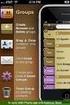 Contact Management & Groups Learn How To: Manage a database of contacts Add new contacts Create Groups Upload a mailing list Modify the Mailing List Form Begin by going to SiteBuilder after logging into
Contact Management & Groups Learn How To: Manage a database of contacts Add new contacts Create Groups Upload a mailing list Modify the Mailing List Form Begin by going to SiteBuilder after logging into
HEALTH SAVINGS ACCOUNT EMPLOYER WEBSITE GUIDE
 REGISTERING YOUR ACCOUNT FOR ONLINE ACCESS HEALTH SAVINGS ACCOUNT EMPLOYER WEBSITE GUIDE A note to accountholders with multiple account types with Sterling HSA: We now support a single login for all of
REGISTERING YOUR ACCOUNT FOR ONLINE ACCESS HEALTH SAVINGS ACCOUNT EMPLOYER WEBSITE GUIDE A note to accountholders with multiple account types with Sterling HSA: We now support a single login for all of
Using SPSS, Chapter 2: Descriptive Statistics
 1 Using SPSS, Chapter 2: Descriptive Statistics Chapters 2.1 & 2.2 Descriptive Statistics 2 Mean, Standard Deviation, Variance, Range, Minimum, Maximum 2 Mean, Median, Mode, Standard Deviation, Variance,
1 Using SPSS, Chapter 2: Descriptive Statistics Chapters 2.1 & 2.2 Descriptive Statistics 2 Mean, Standard Deviation, Variance, Range, Minimum, Maximum 2 Mean, Median, Mode, Standard Deviation, Variance,
REUTERS/TIM WIMBORNE SCHOLARONE MANUSCRIPTS COGNOS REPORTS
 REUTERS/TIM WIMBORNE SCHOLARONE MANUSCRIPTS COGNOS REPORTS 28-APRIL-2015 TABLE OF CONTENTS Select an item in the table of contents to go to that topic in the document. USE GET HELP NOW & FAQS... 1 SYSTEM
REUTERS/TIM WIMBORNE SCHOLARONE MANUSCRIPTS COGNOS REPORTS 28-APRIL-2015 TABLE OF CONTENTS Select an item in the table of contents to go to that topic in the document. USE GET HELP NOW & FAQS... 1 SYSTEM
A Guide to Using Excel in Physics Lab
 A Guide to Using Excel in Physics Lab Excel has the potential to be a very useful program that will save you lots of time. Excel is especially useful for making repetitious calculations on large data sets.
A Guide to Using Excel in Physics Lab Excel has the potential to be a very useful program that will save you lots of time. Excel is especially useful for making repetitious calculations on large data sets.
Council of Ontario Universities. COFO Online Reporting System. User Manual
 Council of Ontario Universities COFO Online Reporting System User Manual Updated September 2014 Page 1 Updated September 2014 Page 2 Table of Contents 1. Security... 5 Security Roles Defined in the Application...
Council of Ontario Universities COFO Online Reporting System User Manual Updated September 2014 Page 1 Updated September 2014 Page 2 Table of Contents 1. Security... 5 Security Roles Defined in the Application...
PeopleSoft. Travel and Expense Center. Expense Report. User Guide
 Travel and Expense Center Expense Report User Guide Table of Contents Document Overview... 3 Expense Report Guidelines... 3 Creating an Expense Report... 4 Creating an Expense Report from a Blank Report...
Travel and Expense Center Expense Report User Guide Table of Contents Document Overview... 3 Expense Report Guidelines... 3 Creating an Expense Report... 4 Creating an Expense Report from a Blank Report...
Time Reporting System (TRS)
 External Affairs How to Use the Time Reporting System (TRS) Table of Contents The Time Reporting System (TRS)... 1 TRS Login... 1 Supervisor s Opening Window... 5 Reporting Your Time... 6 Supervisor s
External Affairs How to Use the Time Reporting System (TRS) Table of Contents The Time Reporting System (TRS)... 1 TRS Login... 1 Supervisor s Opening Window... 5 Reporting Your Time... 6 Supervisor s
Using Excel (Microsoft Office 2007 Version) for Graphical Analysis of Data
 Using Excel (Microsoft Office 2007 Version) for Graphical Analysis of Data Introduction In several upcoming labs, a primary goal will be to determine the mathematical relationship between two variable
Using Excel (Microsoft Office 2007 Version) for Graphical Analysis of Data Introduction In several upcoming labs, a primary goal will be to determine the mathematical relationship between two variable
Excel 2010: Create your first spreadsheet
 Excel 2010: Create your first spreadsheet Goals: After completing this course you will be able to: Create a new spreadsheet. Add, subtract, multiply, and divide in a spreadsheet. Enter and format column
Excel 2010: Create your first spreadsheet Goals: After completing this course you will be able to: Create a new spreadsheet. Add, subtract, multiply, and divide in a spreadsheet. Enter and format column
EXCEL Tutorial: How to use EXCEL for Graphs and Calculations.
 EXCEL Tutorial: How to use EXCEL for Graphs and Calculations. Excel is powerful tool and can make your life easier if you are proficient in using it. You will need to use Excel to complete most of your
EXCEL Tutorial: How to use EXCEL for Graphs and Calculations. Excel is powerful tool and can make your life easier if you are proficient in using it. You will need to use Excel to complete most of your
Registered Pesticide Product Search Online Tutorial. Dealer Agricultural Pesticide Sales Reporting Application Tutorial
 1 Pesticide Dealer Sales Reporting Online Tutorials Registered Pesticide Product Search Online Tutorial and Dealer Agricultural Pesticide Sales Reporting Application Tutorial Tutorial Link: http://www.mda.state.mn.us/~/media/files/licensing/chemicals/dealersalestutorial.ashx
1 Pesticide Dealer Sales Reporting Online Tutorials Registered Pesticide Product Search Online Tutorial and Dealer Agricultural Pesticide Sales Reporting Application Tutorial Tutorial Link: http://www.mda.state.mn.us/~/media/files/licensing/chemicals/dealersalestutorial.ashx
What is the difference between simple and compound interest and does it really matter?
 Module gtf1 Simple Versus Compound Interest What is the difference between simple and compound interest and does it really matter? There are various methods for computing interest. Do you know what the
Module gtf1 Simple Versus Compound Interest What is the difference between simple and compound interest and does it really matter? There are various methods for computing interest. Do you know what the
K R O N O S. Time and Attendance System USER S MANUAL
 K R O N O S Time and Attendance System USER S MANUAL 0 TABLE OF CONTENTS 1. Overview 2 2. Accessing the Kronos System 2 3. Sign-on Screen 2 4. User Interface.. 3 5. Editing Employee Timecard.. 5 6. Approving
K R O N O S Time and Attendance System USER S MANUAL 0 TABLE OF CONTENTS 1. Overview 2 2. Accessing the Kronos System 2 3. Sign-on Screen 2 4. User Interface.. 3 5. Editing Employee Timecard.. 5 6. Approving
College Tuition: Data mining and analysis
 CS105 College Tuition: Data mining and analysis By Jeanette Chu & Khiem Tran 4/28/2010 Introduction College tuition issues are steadily increasing every year. According to the college pricing trends report
CS105 College Tuition: Data mining and analysis By Jeanette Chu & Khiem Tran 4/28/2010 Introduction College tuition issues are steadily increasing every year. According to the college pricing trends report
Ryerson Custom Reports. Guide for Users Updated on 21 December 2015
 Updated on 21 December 2015 Contents Getting Help... iii Supported Browsers... iii... 1 Overview... 1 Retrieve an actuals report... 2 Retrieve an encumbrance report... 13 Retrieve an OPSEU salary report...
Updated on 21 December 2015 Contents Getting Help... iii Supported Browsers... iii... 1 Overview... 1 Retrieve an actuals report... 2 Retrieve an encumbrance report... 13 Retrieve an OPSEU salary report...
Fountas & Pinnell Benchmark Assessment System Data Management Software (DMS) User s Guide
 Fountas & Pinnell Benchmark Assessment System Data Management Software (DMS) User s Guide Preface Welcome to the Fountas & Pinnell (F&P) Benchmark Assessment System Data Management Software (DMS). This
Fountas & Pinnell Benchmark Assessment System Data Management Software (DMS) User s Guide Preface Welcome to the Fountas & Pinnell (F&P) Benchmark Assessment System Data Management Software (DMS). This
Compensation Administration (v1.0)
 B1305 COMPENSATION Compensation Administration (v1.0) LAST MODIFIED 6/24/13 CONTRIBUTORS Mike Abel SuccessFactors Professional Services Consultant Leslie Apony SuccessFactors Principal Consultant, Professional
B1305 COMPENSATION Compensation Administration (v1.0) LAST MODIFIED 6/24/13 CONTRIBUTORS Mike Abel SuccessFactors Professional Services Consultant Leslie Apony SuccessFactors Principal Consultant, Professional
Result Entry by Spreadsheet User Guide
 Result Entry by Spreadsheet User Guide Created in version 2007.3.0.1485 1/50 Table of Contents Result Entry by Spreadsheet... 3 Result Entry... 4 Introduction... 4 XML Availability... 4 Result Entry...
Result Entry by Spreadsheet User Guide Created in version 2007.3.0.1485 1/50 Table of Contents Result Entry by Spreadsheet... 3 Result Entry... 4 Introduction... 4 XML Availability... 4 Result Entry...
GeneSys. Unit Six.Two: Administering a 360 Project. genesysonline.net. psytech.com
 GeneSys Unit Six.Two: Administering a 360 Project genesysonline.net Unit Six.Two: Objectives Add & Administer Sessions in a 360 Project Adding Individual 360 Sessions Bulk Importing 360 Sessions SELF Specified
GeneSys Unit Six.Two: Administering a 360 Project genesysonline.net Unit Six.Two: Objectives Add & Administer Sessions in a 360 Project Adding Individual 360 Sessions Bulk Importing 360 Sessions SELF Specified
Chapter 15: Forms. User Guide. 1 P a g e
 User Guide Chapter 15 Forms Engine 1 P a g e Table of Contents Introduction... 3 Form Building Basics... 4 1) About Form Templates... 4 2) About Form Instances... 4 Key Information... 4 Accessing the Form
User Guide Chapter 15 Forms Engine 1 P a g e Table of Contents Introduction... 3 Form Building Basics... 4 1) About Form Templates... 4 2) About Form Instances... 4 Key Information... 4 Accessing the Form
Integrated Company Analysis
 Using Integrated Company Analysis Version 2.0 Zacks Investment Research, Inc. 2000 Manual Last Updated: 8/11/00 Contents Overview 3 Introduction...3 Guided Tour 4 Getting Started in ICA...4 Parts of ICA
Using Integrated Company Analysis Version 2.0 Zacks Investment Research, Inc. 2000 Manual Last Updated: 8/11/00 Contents Overview 3 Introduction...3 Guided Tour 4 Getting Started in ICA...4 Parts of ICA
School account creation guide
 School account creation guide Contents Your welcome email Page 2 The CSV file Page 3 Uploading the CSV and creating the accounts Page 5 Retrieving staff usernames and passwords Page 8 Retrieving student
School account creation guide Contents Your welcome email Page 2 The CSV file Page 3 Uploading the CSV and creating the accounts Page 5 Retrieving staff usernames and passwords Page 8 Retrieving student
1 Vendor Management Module v4.4 User s Guide
 1 Vendor Management Module v4.4 User s Guide C Page 1 2 Vendor Management Module v4.4 User s Guide Notifications... 18 Table of Contents Introduction... 4 Core Vendor Management Module Concepts... 4 Key
1 Vendor Management Module v4.4 User s Guide C Page 1 2 Vendor Management Module v4.4 User s Guide Notifications... 18 Table of Contents Introduction... 4 Core Vendor Management Module Concepts... 4 Key
Table of Contents TIME CLOCK...2
 Table of Contents TIME CLOCK...2 PUNCH IN / OUT...2 CLOCK IN / OUT BREAK...2 DAILY WAGE COST...3 Wage Cost Log...4 Wage Cost Setup...4 TODAY S TIME TOTALS...5 PAY PERIOD REPORT...5 PAY PERIOD SUMMARY REPORT...5
Table of Contents TIME CLOCK...2 PUNCH IN / OUT...2 CLOCK IN / OUT BREAK...2 DAILY WAGE COST...3 Wage Cost Log...4 Wage Cost Setup...4 TODAY S TIME TOTALS...5 PAY PERIOD REPORT...5 PAY PERIOD SUMMARY REPORT...5
McAfee Endpoint Encryption Reporting Tool
 McAfee Endpoint Encryption Reporting Tool User Guide Version 5.2.13 McAfee, Inc. McAfee, Inc. 3965 Freedom Circle, Santa Clara, CA 95054, USA Tel: (+1) 888.847.8766 For more information regarding local
McAfee Endpoint Encryption Reporting Tool User Guide Version 5.2.13 McAfee, Inc. McAfee, Inc. 3965 Freedom Circle, Santa Clara, CA 95054, USA Tel: (+1) 888.847.8766 For more information regarding local
Add and Change Direct Deposit Elections
 Purpose and Overview The purpose of this quick guide is to help you create, add, update, and delete your payment election (direct deposit information) accounts in Workday. In addition, you can specify
Purpose and Overview The purpose of this quick guide is to help you create, add, update, and delete your payment election (direct deposit information) accounts in Workday. In addition, you can specify
Creating Codes with Spreadsheet Upload
 Creating Codes with Spreadsheet Upload Ad-ID codes are created at www.ad-id.org. In order to create a code, you must first have a group, prefix and account set up and associated to each other. This document
Creating Codes with Spreadsheet Upload Ad-ID codes are created at www.ad-id.org. In order to create a code, you must first have a group, prefix and account set up and associated to each other. This document
Introduction to Workday: Navigation and Manager Self-Service. Created by the Workday Communication, Training and End-User Support Team
 Introduction to Workday: Navigation and Manager Self-Service Last Updated: April 7, 2015 Created by the Workday Communication, Training and End-User Support Team Navigating Workday The Basics... 3 Home
Introduction to Workday: Navigation and Manager Self-Service Last Updated: April 7, 2015 Created by the Workday Communication, Training and End-User Support Team Navigating Workday The Basics... 3 Home
emobile Bulk Text User Guide Copyright Notice Copyright Phonovation Ltd
 emobile Bulk Text User Guide Copyright Notice Copyright Phonovation Ltd Important Notice: The Information contained in this document is subject to change without notice and should not be construed as a
emobile Bulk Text User Guide Copyright Notice Copyright Phonovation Ltd Important Notice: The Information contained in this document is subject to change without notice and should not be construed as a
A guide to setting up pay periods (including week 53) PM00104.0315/1
 A guide to setting up pay periods (including week 53) PM00104.0315/1 Within this document you will find instructions for creating new pay periods and amending existing pay periods for the 2015/2016 tax
A guide to setting up pay periods (including week 53) PM00104.0315/1 Within this document you will find instructions for creating new pay periods and amending existing pay periods for the 2015/2016 tax
Employer Online Access Documentation
 Employer Online Access Documentation BBCS Payroll Services Online Portal The following has been provided as a brief introduction to the Online Access Portal for BBCS Payroll Customers. It is to help you
Employer Online Access Documentation BBCS Payroll Services Online Portal The following has been provided as a brief introduction to the Online Access Portal for BBCS Payroll Customers. It is to help you
