USPS Online Job Application System - Searching & Applying for Jobs
|
|
|
- Maurice Ambrose Hicks
- 8 years ago
- Views:
Transcription
1 USPS Online Job Application System - Searching & Applying for Jobs QUICK TIPS FOR SEARCH FOR USPS JOBS Searches are not case sensitive. Use Location (State Name) for searches. If you are looking for a particular city, enter the city name as a Full Text Search Keyword. Do not use the City and ZIP Code fields. For the broadest selection of jobs, do not use Functional Area. (If you are interested in a particular position, it may be listed in an unexpected Functional Area.) SMART SEARCH There are several tips that will help you with an effective search: Your search will only yield 30 random results. Anytime you see: Search Result: 30 hits appear, you probably are not seeing all job listings. There is no way to see results by repeating the search. You must refine your search. Use the Reset button before every search. If you do not use the Reset button, criteria from a prior search may affect the outcome of your search. Don t choose too many criteria. It is better to do multiple searches than to try to include all the criteria in one search. In Full Text Search: o Do not use quotes ( or ) o Do not use the words and, or, not How can I narrow my search within the online application system search function? The search function allows you to enter detailed search criteria and produces refined search results. It is important to enter at least one keyword to search. If you have a Candidate Profile, you can also save search queries to run that specific search again. ADVERTISEMENTS FOR POSTAL JOBS There was an ad on the internet for Postal Jobs the ad provided a guarantee of postal employment for applicants who respond to the advertised service (i.e., follow the steps described), but they charge a fee. Is this legitimate? The US Postal Service does not charge for employment information. Job vacancy information may be found at or click on Careers at the bottom of the home page. If you have concerns about a company s advertisement for employment services, contact: Federal Trade Commission: FTC-HELP ( ) or at From the FTC website, select Consumer Complaint and then Complaint Assistant. The website will gather the needed information and FTC will analyze the complaint for any similarity and needed further action. US Postal Inspection Service: Local office listed in the blue (Government) pages of the local telephone directory. Your state attorney general or local Better Business Bureau.
2 QUICK TIPS FOR APPLYING FOR A USPS JOB You may review job opportunities and apply for jobs whether or not you have your own computer. Public libraries, schools and state unemployment offices all have computers which applicants can use for free. Many other facilities offer computers for use for a fee (cyber cafés, coffee houses, FedEx Kinko s). Because you have your own User Name and Password, you do not need to always use the same computer. You may access the website 24/7. You must have an address to apply for a job or to create a Candidate Profile. We will be contacting you at that address with information about your application status. You may not create another Candidate Profile with the same address. When applying for a USPS job, please note the following: Keep a record of your User Name and Password. This action will allow you to log in to the system and will provide access to monitor the status of your application(s) or to reuse much of the information that you have entered to apply for additional positions. Allow sufficient undisturbed time and a quiet room to complete your application. Depending on the job for which you apply, you may be required to complete a written summary description of your qualifications. Summarizing your qualifications can take time and thought. Not all browsers support the application. For Linux and Mac OS X operating systems, only Mozilla and Firefox 1.0 browsers are supported. For Apple s Leopard OS, you will have to set your browser to enable java scripting. COMPLETING AN APPLICATION General Information There are 16 jobs listed for the location where I want to work. They all have the same title and the same location, salary and requirements. Should I apply for all 16 of them? You should carefully review the job posting for information about the positions being filled and decide which positions are of interest. You may apply for each of the positions for which you wish to be considered. How do I add additional information to an application that I submitted? If the posting is still open, you can: 1) withdraw your current application and then: 2) submit a revised application for the same posting. To withdraw your current application, log in and select the Job Opportunities Tab at the top of the page. Click on the My Applications link on the top, center of the page. Click on the box to the left of the application you wish to withdraw to highlight that application. (The line will turn orange.) Then, click on the Delete/Withdraw button below your list of applications. You will be asked to confirm that you want to withdraw your application. Then find the application again, or click on the job in your Favorites list, and select Apply. Follow the instructions to complete the application. If the posting is not open, you may not revise your application. Your application will be reviewed as it was submitted. You can make changes to your Candidate Profile which will then be used for future applications. Not all information which you submitted on an application is available on your Candidate Profile. For example, references are submitted when you apply for a job and are not available on the Candidate Profile.
3 How do I print my application? You cannot print your entire application. When you go to the Submit Application Tab, a Candidate Overview of your application will appear. You may press the print icon to print the overview. Not all information you submitted in your application is included in the Candidate Overview. COMPLETING AN APPLICATION Work, Education, Training History Tabs When I enter work history, why does it ask me for grade level? What does this mean? Federal and Postal jobs have a grade level assigned to them (e.g., in the General Schedule or Postal EAS system). This box is needed for describing Federal and Postal employment only. If you do not know the grade level for one or more of your work history entries, you may leave this item blank. In work history, I do not remember all the information about my former employer, and some are no longer in business. How do I answer required questions? You should make every effort to locate information about former employment. However, if you are unable to locate the correct information, then for text entry fields, you may enter unknown or out of business as responses. The profile requires entry of a Month/Day/Year for work history. What is the recommendation for completing these entries? Whenever faced with an entry that requires mm/dd/yyyy for employment or other entries, applicants need not look up the actual date the activity began or ended. In each of these instances, the applicant can estimate the exact date; however, you must ensure that you enter a full and complete work history back seven years or to your 16th birthday. For periods of unemployment, enter unemployed so the entire work history period is covered without gaps. Though we prefer exact dates, you may enter the first day of the month if unsure. COMPLETING AN APPLICATION Summary of Accomplishments Tab How do I copy and paste in my application? To copy information in a text box, Highlight the information you wish to copy and you would simultaneously press CTRL Key and the letter C. To paste copied information in a text box, you would simultaneously press CTRL Key and the letter V. I am applying for a city carrier, (mail handler, clerk, sales and service associate) position. Must I complete the Summary of Accomplishments? No, but applicants should read the job posting information carefully. Where a Summary of Accomplishments is needed, the job posting will list the specific job requirements. If a specific list of requirements is not provided, applicants may skip completing a Summary of Accomplishments. However, it is still recommended that applicants provide references when presented with the opportunity as part of the Summary of Accomplishments. The Summary of Accomplishments text box is too small for all of my qualifications. The Summary of Accomplishments text box itself holds about 6,000 characters. However, one of the biggest misunderstandings held by applicants is that all accomplishments and qualifications must be listed only in the Summary of Accomplishments text area. Other places in the application provide space for describing qualifications. The Work Experience portion of the Candidate Profile allows you to put a description for every job and assignment you have ever held. The text box for each Work History Description is approximately 1500 characters. Most qualifications are
4 reflected in on-the-job experience; so if you have had four previous jobs, you will have another 6,000 characters of space to present your qualifications. Using this area also will allow a reviewer to relate the qualification directly to the position held. Additionally, some qualifications can be described in the Skills/Associations text box, which can hold approximately 2000 characters. Are applicants required to respond to every Qualification/Requirement listed on the vacancy announcement? Yes, applicants must meet all the requirements for the job that are listed on the job announcement or posting. For a large number of postal jobs, the job posting announcement will state the Qualifications/Requirements (e.g., Knowledge, Skills and Abilities; Education, etc.). Applicants need to ensure that their applications demonstrate that they meet the requirements for the job. This is primarily done in the Summary of Accomplishments. However, the Summary of Accomplishments is only part of the application. Keep in mind that within the Work Experience, Education and Special Skills/Associations Tabs, you also have the option of providing valuable information about various responsibilities and accomplishments. So you should be certain that you provide the appropriate information in the various sections of the application, and then use the Summary of Accomplishments to emphasize your accomplishments that meet the requirements of the job. Reviewers will use all the information in the application to make determinations about your qualifications. When I entered my Summary of Accomplishments and proofread it, everything looked fine. Then when I looked at the Candidate Overview all the apostrophes had changed into # signs. What happened? Information that is copied (cut and pasted) into the text boxes (for example, Summary of Accomplishments) can come from many sources: word processing files, text files, HTML files, or various other file types. For example, information may come from a résumé completed in another format or a document that was scanned. Not all of these file types are fully compatible with our application. You will need to review and correct these errors individually. COMPLETING AN APPLICATION Application Status/Submitting Why is my application still in draft status? The application was not fully complete or was not successfully sent. In order to submit an application, all the required boxes must be checked, and the applicant must go to the Send Application Tab and confirm that the application should be sent. If any required information is not completed in the application, a warning message will appear. The applicant must check each tab, provide the required information and resubmit the application. How many applications can I submit at a time? There is no maximum number of applications that you can submit; however, you must complete one application and submit it before beginning the next application. Why didn't I get a notification that my application was received? One of several things could have happened. You did not provide the correct address. Your provider treated the acknowledgement as spam and blocked delivery or placed the acknowledgement in the spam folder of your . You did not completely finish your application; check all boxes and confirm you sent it. In any case, you can check the Applications link at the top of the Job Opportunities Tab and view the status of your application at any time. Any application with a status that says Draft was not submitted.
5 COMPLETING AN APPLICATION General Questions Why do I not get the same tabs for the Candidate Profile as for an Application? The tabs are different for Candidate Profile and Application. A Candidate Profile is usually prepared in advance of applying for a specific job. The tabs are more general and can apply to multiple jobs. The tabs in the Application are designed for a specific job. I am applying for a job. My Candidate Overview says "The Candidate s Profile is LOCKED." What does "LOCKED" mean and how do I unlock my profile? A locked profile cannot be reviewed by Postal Service recruiters who may be seeking applicants to fill specific positions. You unlock your profile as part of submitting an application or when you complete your Candidate Profile. Your Candidate Profile remains "Locked" until you: Check the box, labeled Release my Profile on the Send Application Tab; or Check the box Release Profile on the Review and Release Tab on the Candidate Profile. Check the box Release Profile on the Review and Release Tab on the Candidate Profile. Checking this box will release your data. Remember to click on Send Application to apply for a specific position.
Quick Start Guide to Logging in to Online Banking
 Quick Start Guide to Logging in to Online Banking Log In to Internet Banking: Note: The first time you log in you are required to use your Customer ID. Your Customer ID is the primary account holder s
Quick Start Guide to Logging in to Online Banking Log In to Internet Banking: Note: The first time you log in you are required to use your Customer ID. Your Customer ID is the primary account holder s
JOB POSTING & RESUME SEARCH INSTRUCTIONS. www.allretailjobs.com
 JOB POSTING & RESUME SEARCH INSTRUCTIONS www.allretailjobs.com The Largest Career and Recruiting Board for the Retail Profession To follow are instructions on how to post a job and search resumes on AllRetailJobs.com.
JOB POSTING & RESUME SEARCH INSTRUCTIONS www.allretailjobs.com The Largest Career and Recruiting Board for the Retail Profession To follow are instructions on how to post a job and search resumes on AllRetailJobs.com.
1. On the Careers page, click on the "Click here to Register" link. You will then be taken to the Register page.
 Recommended Browsers for the recruiting system: Internet Explorer 7, 8, or 9 on Microsoft Windows Firefox 3.x on Microsoft Windows, UNIX, Linux, and Mac OSX Apple Safari 3.6 on Mac OS X Document Resources
Recommended Browsers for the recruiting system: Internet Explorer 7, 8, or 9 on Microsoft Windows Firefox 3.x on Microsoft Windows, UNIX, Linux, and Mac OSX Apple Safari 3.6 on Mac OS X Document Resources
Applicant User Guide. SaskPolytech Recruiting and Onboarding System (SROS) Version 2.0 (January 2015) Human Resources
 Applicant User Guide SaskPolytech Recruiting and Onboarding System (SROS) Version 2.0 (January 2015) Human Resources Table of Contents 1. Get ready... 2 1.1 Need to know information... 3 2. Access the
Applicant User Guide SaskPolytech Recruiting and Onboarding System (SROS) Version 2.0 (January 2015) Human Resources Table of Contents 1. Get ready... 2 1.1 Need to know information... 3 2. Access the
Register as a New User
 ed Internet Browsers Getting Started Register as a New User 1. From http://connect.att.jobs, click Log In under Returning Job Seekers. 2. On the Login page, click New User. 3. On the New User Registration
ed Internet Browsers Getting Started Register as a New User 1. From http://connect.att.jobs, click Log In under Returning Job Seekers. 2. On the Login page, click New User. 3. On the New User Registration
PORTLANDDIOCESE.ORG Email - How to Connect Table of Contents
 1 PORTLANDDIOCESE.ORG Email - How to Connect Table of Contents Email Access via a Web Browser... 2 Email Client Setup... 3 Outlook 2013 for Windows... 3 Outlook for Mac 2011... 4 Mac OS X 10.6+... 4 iphone
1 PORTLANDDIOCESE.ORG Email - How to Connect Table of Contents Email Access via a Web Browser... 2 Email Client Setup... 3 Outlook 2013 for Windows... 3 Outlook for Mac 2011... 4 Mac OS X 10.6+... 4 iphone
Applicant Guide. to the. e-recruitment System
 Applicant Guide to the e-recruitment System Directorate General Human Resources, Budget and Organisation Recruitment & Compensation Division December 2008 TABLE OF CONTENTS 1. LOGGING IN 3 2. SEARCHING
Applicant Guide to the e-recruitment System Directorate General Human Resources, Budget and Organisation Recruitment & Compensation Division December 2008 TABLE OF CONTENTS 1. LOGGING IN 3 2. SEARCHING
Job Seeker Guide Step by Step
 Job Seeker Guide Step by Step EDJOIN is a free, web-based application for any person who wishes to apply for jobs posted on EDJOIN. To apply for a job on EDJOIN, you only need to follow the steps outlined
Job Seeker Guide Step by Step EDJOIN is a free, web-based application for any person who wishes to apply for jobs posted on EDJOIN. To apply for a job on EDJOIN, you only need to follow the steps outlined
Why do I have to log in as a Current UM Employee?
 UMSL Application faqs How do I apply for an open position? To begin the application process, click on this link and read the instructions. Then click on the link at the bottom which will then take you
UMSL Application faqs How do I apply for an open position? To begin the application process, click on this link and read the instructions. Then click on the link at the bottom which will then take you
I am a new user of the site, how do I navigate my way around?
 Job Seeker FAQs Accounts Help I am a new user of the site, how do I navigate my way around? My Tools page is a quick overview of your account. View and edit your saved searches and email alerts. Use the
Job Seeker FAQs Accounts Help I am a new user of the site, how do I navigate my way around? My Tools page is a quick overview of your account. View and edit your saved searches and email alerts. Use the
Secure Messaging (Direct) Training Manual
 Secure Messaging (Direct) Training Manual 9D Revised 4.1.14 HealtheConnections Secure Messaging (Direct Mail) HealtheConnections Secure Messaging is a solution based on the Nationwide Health Information
Secure Messaging (Direct) Training Manual 9D Revised 4.1.14 HealtheConnections Secure Messaging (Direct Mail) HealtheConnections Secure Messaging is a solution based on the Nationwide Health Information
Online Employment Application Guide. 1. Find Jobs
 Online Employment Application Guide This guide describes how to apply for jobs using the Ramsey County Job Opportunities web site. When applying for a job, please make note of the application filing deadline
Online Employment Application Guide This guide describes how to apply for jobs using the Ramsey County Job Opportunities web site. When applying for a job, please make note of the application filing deadline
FREQUENTLY ASKED QUESTIONS TOPIC LIST INSTRUCTIONS FOLLOW BELOW
 FREQUENTLY ASKED QUESTIONS TOPIC LIST INSTRUCTIONS FOLLOW BELOW Step-By-Step Instructions Before you apply Page/s 2 How to register for irecruitment Page/s 2-3 How to apply for a position Page/s 2-3 Tips
FREQUENTLY ASKED QUESTIONS TOPIC LIST INSTRUCTIONS FOLLOW BELOW Step-By-Step Instructions Before you apply Page/s 2 How to register for irecruitment Page/s 2-3 How to apply for a position Page/s 2-3 Tips
Instructions for creating a profile in PATS, the Providence Applicant Tracking System internal candidates
 1. Access PATS at www.providenceschools.org/pats - the page looks like this: 2. If you are a PPSD employee, select the link labeled Current Employees (Internal Applicants) which will take you to the Providence
1. Access PATS at www.providenceschools.org/pats - the page looks like this: 2. If you are a PPSD employee, select the link labeled Current Employees (Internal Applicants) which will take you to the Providence
B&NES Web Recruitment User guide for Applicants
 B&NES Web Recruitment User guide for Applicants Bath and North East Somerset The place to live, work and visit Contents Getting Started... 3 Introduction... 3 How to view current vacancies... 4 How to
B&NES Web Recruitment User guide for Applicants Bath and North East Somerset The place to live, work and visit Contents Getting Started... 3 Introduction... 3 How to view current vacancies... 4 How to
Or log on to your account via the Employers / Recruiters button located on the right side of the screen.
 Log On to your account via the log on area on the left side of the screen. Or log on to your account via the Employers / Recruiters button located on the right side of the screen. Employer / Recruiter
Log On to your account via the log on area on the left side of the screen. Or log on to your account via the Employers / Recruiters button located on the right side of the screen. Employer / Recruiter
How to apply. Online application process step by step External Candidates
 How to apply. Online application process step by step External Candidates t 2 Online application process step by step External Candidates Status:01/2013 Dear Applicant, With the following instructions
How to apply. Online application process step by step External Candidates t 2 Online application process step by step External Candidates Status:01/2013 Dear Applicant, With the following instructions
USER S GUIDE San Diego Community College District Online Applicant Tracking System
 USER S GUIDE San Diego Community College District Online Applicant Tracking System PeopleAdmin, Inc. 816 Congress Avenue Suite 1800 Austin, TX 78701 TABLE OF CONTENTS INTRODUCTION... 1 GETTING STARTED...
USER S GUIDE San Diego Community College District Online Applicant Tracking System PeopleAdmin, Inc. 816 Congress Avenue Suite 1800 Austin, TX 78701 TABLE OF CONTENTS INTRODUCTION... 1 GETTING STARTED...
Bangor University: Applicant Guide
 Bangor University: Applicant Guide Contents This guide provides an introduction on how to complete and submit an application for jobs advertised on the jobs.bangor.ac.uk website. Where are jobs advertised?
Bangor University: Applicant Guide Contents This guide provides an introduction on how to complete and submit an application for jobs advertised on the jobs.bangor.ac.uk website. Where are jobs advertised?
Government buyer user manual System Requirements and Administration Version 2.0
 Queensland Government etendering website Government buyer user manual System Requirements and Administration Version 2.0 July 2011 etender Help Desk phone 07 3836 0141 Table of contents 1 Introduction...
Queensland Government etendering website Government buyer user manual System Requirements and Administration Version 2.0 July 2011 etender Help Desk phone 07 3836 0141 Table of contents 1 Introduction...
PORTLANDDIOCESE.ORG Email - How to Connect Table of Contents
 1 PORTLANDDIOCESE.ORG Email - How to Connect Table of Contents Email Access via a Web Browser... 2 Email Client Setup... 3 Outlook 2007, 2010 & 2013 for Windows... 3 Outlook for Mac 2011... 5 Mac OS X
1 PORTLANDDIOCESE.ORG Email - How to Connect Table of Contents Email Access via a Web Browser... 2 Email Client Setup... 3 Outlook 2007, 2010 & 2013 for Windows... 3 Outlook for Mac 2011... 5 Mac OS X
External e-recruit FAQs
 External e-recruit FAQs Contents Login, User ID, and Password... 3 Q: How do I apply for positions within Capital Health?... 3 Q: What is E-Recruit?... 3 Q: How do I access E-Recruit?... 3 Q: How do I
External e-recruit FAQs Contents Login, User ID, and Password... 3 Q: How do I apply for positions within Capital Health?... 3 Q: What is E-Recruit?... 3 Q: How do I access E-Recruit?... 3 Q: How do I
Citrix for Mac Installation
 While some MCPS applications run on Macintosh computers, other applications do not function properly. One method to get these applications (such as Outlook and Special Education s O/SS) is to add a mini-program
While some MCPS applications run on Macintosh computers, other applications do not function properly. One method to get these applications (such as Outlook and Special Education s O/SS) is to add a mini-program
Instructions on registering in the Portal
 Instructions on registering in the Portal Aim To use the DAAD Portal and, for example, submit an application, you have to register first. You only have to register once, and in doing so you make yourself
Instructions on registering in the Portal Aim To use the DAAD Portal and, for example, submit an application, you have to register first. You only have to register once, and in doing so you make yourself
Secure File Transfer Help Guide
 Secure File Transfer Help Guide Establish a Secure File Transfer Account When a package is sent to your email address, you will receive an email from the sender that includes a link to instructions to
Secure File Transfer Help Guide Establish a Secure File Transfer Account When a package is sent to your email address, you will receive an email from the sender that includes a link to instructions to
Apple Mail Setup Guide (POP3)
 Versions Addressed: Mac OS X 10.4 (Tiger), 10.5 (Leopard), 10.6 (Snow Leopard) Document Updated: 9/23/2010 Copyright 2010 Smarsh, Inc. All rights Purpose: This document will assist the end user in configuring
Versions Addressed: Mac OS X 10.4 (Tiger), 10.5 (Leopard), 10.6 (Snow Leopard) Document Updated: 9/23/2010 Copyright 2010 Smarsh, Inc. All rights Purpose: This document will assist the end user in configuring
the barricademx end user interface documentation for barricademx users
 the barricademx end user interface documentation for barricademx users BarricadeMX Plus The End User Interface This short document will show you how to use the end user web interface for the BarricadeMX
the barricademx end user interface documentation for barricademx users BarricadeMX Plus The End User Interface This short document will show you how to use the end user web interface for the BarricadeMX
CHARTER BUSINESS custom hosting faqs 2010 INTERNET. Q. How do I access my email? Q. How do I change or reset a password for an email account?
 Contents Page Q. How do I access my email? Q. How do I change or reset a password for an email account? Q. How do I forward or redirect my messages to a different email address? Q. How do I set up an auto-reply
Contents Page Q. How do I access my email? Q. How do I change or reset a password for an email account? Q. How do I forward or redirect my messages to a different email address? Q. How do I set up an auto-reply
Job Posting and Publication
 Job Posting and Publication Contents Page 3 Page 4 Page 5 Page 6 Page 6 Page 7 Page 8-12 Page 13-14 Page 15-16 Page 17-18 Page 19-20 Page 21-22 Page 23-24 Page 25 The Job Requisition Process Maintenance
Job Posting and Publication Contents Page 3 Page 4 Page 5 Page 6 Page 6 Page 7 Page 8-12 Page 13-14 Page 15-16 Page 17-18 Page 19-20 Page 21-22 Page 23-24 Page 25 The Job Requisition Process Maintenance
User Support Resource
 User Support Resource Clearing Browser Cache To optimize your experience in the MyUNLV system, it may be necessary to clear your browser cache. While it is not necessary to clear you cache every time you
User Support Resource Clearing Browser Cache To optimize your experience in the MyUNLV system, it may be necessary to clear your browser cache. While it is not necessary to clear you cache every time you
Job Central How-to s User Guide Employer
 Job Central How-to s User Guide Employer Contents For Employers Registering with Job central.. 4-5 How to Reset Your Password 5 Creating a Job post..6-7 Creating a Job post: How to apply section. 8 Screening
Job Central How-to s User Guide Employer Contents For Employers Registering with Job central.. 4-5 How to Reset Your Password 5 Creating a Job post..6-7 Creating a Job post: How to apply section. 8 Screening
Setting up an Apple ID
 Setting up an Apple ID SETUP GUIDE: This setup guide was created for Albany Creek State High school to be used only for the purpose of assisting school staff and students in setting up and configuring
Setting up an Apple ID SETUP GUIDE: This setup guide was created for Albany Creek State High school to be used only for the purpose of assisting school staff and students in setting up and configuring
Reference Guide for Returning Customers
 Maine s Maine s Job Bank Reference Guide for Returning Customers September 2010 Please keep this copy of the Reference Guide in the Information Center for others to use. You may request a copy of this
Maine s Maine s Job Bank Reference Guide for Returning Customers September 2010 Please keep this copy of the Reference Guide in the Information Center for others to use. You may request a copy of this
Computer s History Quick Start Guide & Safety Tips
 How to: Check Your Computer s History Quick Start Guide & Safety Tips Copyright Web Wise Kids. 2009. All Rights Reserved WHAT IS COMPUTER HISTORY? Your computer contains records that can tell you a lot
How to: Check Your Computer s History Quick Start Guide & Safety Tips Copyright Web Wise Kids. 2009. All Rights Reserved WHAT IS COMPUTER HISTORY? Your computer contains records that can tell you a lot
Hiring Manager User Guide for Online Recruitment at RMIT
 Hiring Manager User Guide for Online Recruitment at RMIT This is a guide to using the RMIT online recruitment system PageUp and covers the following processes for recruitment at RMIT: Accessing the Pageup
Hiring Manager User Guide for Online Recruitment at RMIT This is a guide to using the RMIT online recruitment system PageUp and covers the following processes for recruitment at RMIT: Accessing the Pageup
Harris Teeter Job Application Assistance
 Harris Teeter Job Application Assistance Contents Application site... 2 Basic Job Search Page... 3 Job Titles... 3 Browsers... 4 Applying to a Requisition... 5 Forgot User Name and Forgot Password... 6
Harris Teeter Job Application Assistance Contents Application site... 2 Basic Job Search Page... 3 Job Titles... 3 Browsers... 4 Applying to a Requisition... 5 Forgot User Name and Forgot Password... 6
Online Application - Step by Step. Dear applicant,
 Online Application - Step by Step Dear applicant, We have prepared these instructions to assist you with your application at Schaeffler Group. Step by step, we will show you how to store your data and
Online Application - Step by Step Dear applicant, We have prepared these instructions to assist you with your application at Schaeffler Group. Step by step, we will show you how to store your data and
How to Create a New User Account for MyGovernmentOnline
 How to Create a New User Account for MyGovernmentOnline *Prior to getting started, we encourage you to download and install the web browser Mozilla Firefox. While the MyGovernmentOnline software is designed
How to Create a New User Account for MyGovernmentOnline *Prior to getting started, we encourage you to download and install the web browser Mozilla Firefox. While the MyGovernmentOnline software is designed
Secure Email A Guide for Users
 Secure Email A Guide for Users October 14, 2013 10/13 TABLE OF CONTENTS USING THE SYSTEM FOR THE FIRST TIME... 3 EMAIL NOTIFICATION OF SECURE INFORMATION... 3 GETTING REGISTERED ON THE SYSTEM... 4 ACCOUNT
Secure Email A Guide for Users October 14, 2013 10/13 TABLE OF CONTENTS USING THE SYSTEM FOR THE FIRST TIME... 3 EMAIL NOTIFICATION OF SECURE INFORMATION... 3 GETTING REGISTERED ON THE SYSTEM... 4 ACCOUNT
Eugene School District 4J
 Eugene School District 4J How to Apply For A Job Online: A Step-by-Step Guide & FAQ 4J Human Resources Department 200 North Monroe St. Eugene, Oregon 97402 Fax: [541] 790-7665 [541] 790-7660 http://www.4j.lane.edu/
Eugene School District 4J How to Apply For A Job Online: A Step-by-Step Guide & FAQ 4J Human Resources Department 200 North Monroe St. Eugene, Oregon 97402 Fax: [541] 790-7665 [541] 790-7660 http://www.4j.lane.edu/
As part of the NYIT brand refresh, please follow these instructions to implement the new standardized email signature into your email client.
 stalling the Standardized Email Signature As part of the NYIT brand refresh, please follow these instructions to implement the new standardized email signature into your email client. order to provide
stalling the Standardized Email Signature As part of the NYIT brand refresh, please follow these instructions to implement the new standardized email signature into your email client. order to provide
I don t have a computer at home. Where can I apply for City of Charlotte jobs? Do I need to register and create a login to view job openings?
 Recruitment FAQ Below is a list of questions applicants frequently have during and after submitting an online application. This information will explain a variety of things including what to expect after
Recruitment FAQ Below is a list of questions applicants frequently have during and after submitting an online application. This information will explain a variety of things including what to expect after
Technical Support KPMG. Last Updated: January 2014 KPMG. July 2015
 KPMG KPMG Experienced Hire Recruiting Technical Support Last Updated: January 2014 1 KPMG July 2015 2 Table of Contents Document Overview... 3 Navigating KPMG s Experienced Hire Recruiting Process - Where
KPMG KPMG Experienced Hire Recruiting Technical Support Last Updated: January 2014 1 KPMG July 2015 2 Table of Contents Document Overview... 3 Navigating KPMG s Experienced Hire Recruiting Process - Where
Student service user guide Version 1.0, July 2013
 Student service user guide Version 1.0, July 2013 This guide is designed to help Exams Officers and teachers understand what students see when they log into the new enhanced version of ResultsPlus Direct,
Student service user guide Version 1.0, July 2013 This guide is designed to help Exams Officers and teachers understand what students see when they log into the new enhanced version of ResultsPlus Direct,
Overview: Logging into the portal:
 Overview: The My WVNCC Student Portal provides students with single sign-on access to the student web services such as Northern on the Web (N.O.W.), Blackboard Learning System, Student Email and more!
Overview: The My WVNCC Student Portal provides students with single sign-on access to the student web services such as Northern on the Web (N.O.W.), Blackboard Learning System, Student Email and more!
Installation Guide for Kurzweil 3000 Web License (Visual Walkthrough) Macintosh Version 14
 Installation Guide for Kurzweil 3000 Web License (Visual Walkthrough) Macintosh Version 14 Follow the instructions in this guide to download, install, and get started with Kurzweil 3000 Web License (K3000).
Installation Guide for Kurzweil 3000 Web License (Visual Walkthrough) Macintosh Version 14 Follow the instructions in this guide to download, install, and get started with Kurzweil 3000 Web License (K3000).
Quick Step Guide for Internal Applicants
 Quick Step Guide for Internal Applicants Logging Into PeopleSoft/Search the Job Bank 1 Double click the Internet Explorer icon on the desktop to open the Internet. 2 When the Internet window opens, click
Quick Step Guide for Internal Applicants Logging Into PeopleSoft/Search the Job Bank 1 Double click the Internet Explorer icon on the desktop to open the Internet. 2 When the Internet window opens, click
If you are planning to work from home or your laptop, there are several things you need to have access to:
 Working from home If you are planning to work from home or your laptop, there are several things you need to have access to: EndNote Word Your Home Area (M:\ - the UiO server where you have your files).
Working from home If you are planning to work from home or your laptop, there are several things you need to have access to: EndNote Word Your Home Area (M:\ - the UiO server where you have your files).
NJCU WEBSITE TRAINING MANUAL
 NJCU WEBSITE TRAINING MANUAL Submit Support Requests to: http://web.njcu.edu/its/websupport/ (Login with your GothicNet Username and Password.) Table of Contents NJCU WEBSITE TRAINING: Content Contributors...
NJCU WEBSITE TRAINING MANUAL Submit Support Requests to: http://web.njcu.edu/its/websupport/ (Login with your GothicNet Username and Password.) Table of Contents NJCU WEBSITE TRAINING: Content Contributors...
Secure Email Recipient Guide
 Secure Email Recipient Guide Contents How to open your first Encrypted Message.... 3 Step-by-Step Guide to Opening Your First Envelope... 3 Step One:... 3 Step Two:... 4 Step Three:... 4 Step Four:...
Secure Email Recipient Guide Contents How to open your first Encrypted Message.... 3 Step-by-Step Guide to Opening Your First Envelope... 3 Step One:... 3 Step Two:... 4 Step Three:... 4 Step Four:...
Frequently Asked Recruiting Questions & Answers
 Frequently Asked Recruiting Questions & Answers Applying For a Job How do I know what positions are open at Glenmede? Visit the Careers page of www.glenmede.com for a listing of the employment opportunities
Frequently Asked Recruiting Questions & Answers Applying For a Job How do I know what positions are open at Glenmede? Visit the Careers page of www.glenmede.com for a listing of the employment opportunities
Setting up Sharp MX-Color Imagers for Inbound Fax Routing to Email or Network Folder
 Setting up Sharp MX-Color Imagers for Inbound Fax Routing to Email or Network Folder MX-2300, MX-2600, MX-2700, MX-3100, MX-3501, MX-4501, MX-5500, MX-6200, MX-6201, MX-7000, MX-7001, *MX-M850, *MX-M950,
Setting up Sharp MX-Color Imagers for Inbound Fax Routing to Email or Network Folder MX-2300, MX-2600, MX-2700, MX-3100, MX-3501, MX-4501, MX-5500, MX-6200, MX-6201, MX-7000, MX-7001, *MX-M850, *MX-M950,
How to Post a Job Ad on CharityVillage.com
 How to Post a Job Ad on CharityVillage.com This tutorial is also available online at: http://www.charityvillage.com/cv/tutorial/tour.html If you need help or have additional questions, call us at 1-800-610-8134
How to Post a Job Ad on CharityVillage.com This tutorial is also available online at: http://www.charityvillage.com/cv/tutorial/tour.html If you need help or have additional questions, call us at 1-800-610-8134
Hiring Manager User Guide Online Applicant Tracking (OAT)
 Hiring Manager User Guide Online Applicant Tracking (OAT) Table of Contents page I. General Information A. Introduction/Getting Started...1a B. Requesting an Account...1b C. Browser Information...1c D.
Hiring Manager User Guide Online Applicant Tracking (OAT) Table of Contents page I. General Information A. Introduction/Getting Started...1a B. Requesting an Account...1b C. Browser Information...1c D.
5. Find the position you re hiring for and click on the blue number to the left of the title:
 To Log In: 1. If you are a first-time user to Taleo, you will receive a user name and password from the Talent Acquisition Team member that posted your position. 2. If you ve used Taleo in the past, you
To Log In: 1. If you are a first-time user to Taleo, you will receive a user name and password from the Talent Acquisition Team member that posted your position. 2. If you ve used Taleo in the past, you
Tutorial for Applicants (Faculty Positions)
 Tutorial for Applicants (Faculty Positions) After reviewing this tutorial, you should be able to: Complete an application for employment on CUNYfirst, CUNY s applicant tracking system. Attach supplemental
Tutorial for Applicants (Faculty Positions) After reviewing this tutorial, you should be able to: Complete an application for employment on CUNYfirst, CUNY s applicant tracking system. Attach supplemental
Edwin Analytics Getting Started Guide
 Edwin Analytics Getting Started Guide This guide provides assistance for accessing and using Edwin Analytics, the Department of Elementary and Secondary Education s (ESE) online tool for expanding data
Edwin Analytics Getting Started Guide This guide provides assistance for accessing and using Edwin Analytics, the Department of Elementary and Secondary Education s (ESE) online tool for expanding data
The irecruitment Quick Guide. 1. How to Access irecruitment
 The irecruitment Quick Guide The irecruitment Quick Guide will provide applicants with information to apply for a vacancy with FAO. This guide will focus mainly in 4 areas: 1. How to access irecruitment
The irecruitment Quick Guide The irecruitment Quick Guide will provide applicants with information to apply for a vacancy with FAO. This guide will focus mainly in 4 areas: 1. How to access irecruitment
Gladinet Cloud Backup V3.0 User Guide
 Gladinet Cloud Backup V3.0 User Guide Foreword The Gladinet User Guide gives step-by-step instructions for end users. Revision History Gladinet User Guide Date Description Version 8/20/2010 Draft Gladinet
Gladinet Cloud Backup V3.0 User Guide Foreword The Gladinet User Guide gives step-by-step instructions for end users. Revision History Gladinet User Guide Date Description Version 8/20/2010 Draft Gladinet
About mysi-net. A note on privacy. Always Sign Out. mysi-net STAFF FACT SHEET April 20, 2012
 About mysi-net mysi-net is effectively a 'cut-down' version of SI-net, UQ s Student Administration system. It is available for self-service access by students, and allows staff members to search for and
About mysi-net mysi-net is effectively a 'cut-down' version of SI-net, UQ s Student Administration system. It is available for self-service access by students, and allows staff members to search for and
www.novell.com/documentation WebAccess User Guide GroupWise 2014 August 2014
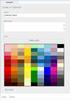 www.novell.com/documentation WebAccess User Guide GroupWise 2014 August 2014 Legal Notices Novell, Inc. makes no representations or warranties with respect to the contents or use of this documentation,
www.novell.com/documentation WebAccess User Guide GroupWise 2014 August 2014 Legal Notices Novell, Inc. makes no representations or warranties with respect to the contents or use of this documentation,
VPN Web Portal Usage Guide
 VPN Web Portal Usage Guide Table of Contents WHAT IS VPN WEB CLIENT 4 SUPPORTED WEB BROWSERS 4 LOGGING INTO VPN WEB CLIENT 5 ESTABLISHING A VPN CONNECTION 6 KNOWN ISSUES WITH MAC COMPUTERS 6 ACCESS INTRANET
VPN Web Portal Usage Guide Table of Contents WHAT IS VPN WEB CLIENT 4 SUPPORTED WEB BROWSERS 4 LOGGING INTO VPN WEB CLIENT 5 ESTABLISHING A VPN CONNECTION 6 KNOWN ISSUES WITH MAC COMPUTERS 6 ACCESS INTRANET
Global Recruitment Management System Candidate Quick Reference Guide. Version 2.0 June 2014
 Global Recruitment Management System Candidate Quick Reference Guide Version.0 June 01 1358A01 (03/13) ZCA Introduction In line with Zurich s vision to become the best global insurer as measured by our
Global Recruitment Management System Candidate Quick Reference Guide Version.0 June 01 1358A01 (03/13) ZCA Introduction In line with Zurich s vision to become the best global insurer as measured by our
USAJOBS/CareerConnector Applicant User Guide. May 2010 Prepared by HCO ETS
 USAJOBS/CareerConnector Applicant User Guide May 2010 Prepared by HCO ETS USAJOBS/CareerConnector SIX STEPS TO APPLY FOR IRS JOBS ONLINE USING USAJOBS/CAREERCONNECTOR Step 1 - Create a USAJOBS account
USAJOBS/CareerConnector Applicant User Guide May 2010 Prepared by HCO ETS USAJOBS/CareerConnector SIX STEPS TO APPLY FOR IRS JOBS ONLINE USING USAJOBS/CAREERCONNECTOR Step 1 - Create a USAJOBS account
[COGNOS DATA TRAINING FAQS] This is a list of frequently asked questions for a Cognos user
![[COGNOS DATA TRAINING FAQS] This is a list of frequently asked questions for a Cognos user [COGNOS DATA TRAINING FAQS] This is a list of frequently asked questions for a Cognos user](/thumbs/26/7479572.jpg) 2010 [COGNOS DATA TRAINING FAQS] This is a list of frequently asked questions for a Cognos user Table of Contents 1. How do I run my report in a different format?... 1 2. How do I copy a report to My Folder?...
2010 [COGNOS DATA TRAINING FAQS] This is a list of frequently asked questions for a Cognos user Table of Contents 1. How do I run my report in a different format?... 1 2. How do I copy a report to My Folder?...
Use the Active Directory Self Service Plus (ADSSP)
 HOW-TO Use the Active Directory Self Service Plus (ADSSP) In order to assist our users cope with the new Password Policy, ICT has installed an account Self Service module (ADSSP) that allows employees
HOW-TO Use the Active Directory Self Service Plus (ADSSP) In order to assist our users cope with the new Password Policy, ICT has installed an account Self Service module (ADSSP) that allows employees
EQUATE PETROCHEMICAL COMPANY HLL E-RECRUITING USER GUIDE
 EQUATE PETROCHEMICAL COMPANY HLL USER GUIDE CONTENTS Using this guide... 02 Browse vacancies/search for a position... 02 How to register online... 04 Hints for registered users... 05 How to create a profile...
EQUATE PETROCHEMICAL COMPANY HLL USER GUIDE CONTENTS Using this guide... 02 Browse vacancies/search for a position... 02 How to register online... 04 Hints for registered users... 05 How to create a profile...
Getting Started. Getting Started with Time Warner Cable Business Class. Voice Manager. A Guide for Administrators and Users
 Getting Started Getting Started with Time Warner Cable Business Class Voice Manager A Guide for Administrators and Users Table of Contents Table of Contents... 2 How to Use This Guide... 3 Administrators...
Getting Started Getting Started with Time Warner Cable Business Class Voice Manager A Guide for Administrators and Users Table of Contents Table of Contents... 2 How to Use This Guide... 3 Administrators...
GETTING STARTED WITH COVALENT BROWSER
 GETTING STARTED WITH COVALENT BROWSER Contents Getting Started with Covalent Browser... 1 What is the Browser Version?... 4 Logging in... 5 The URL address... 5 Home page... 5 Menu bar... 5 Go To button...
GETTING STARTED WITH COVALENT BROWSER Contents Getting Started with Covalent Browser... 1 What is the Browser Version?... 4 Logging in... 5 The URL address... 5 Home page... 5 Menu bar... 5 Go To button...
NORTH CAROLINA STATE UNIVERSITY ONLINE EMPLOYMENT SYSTEM HIRING MANAGER S AND USER S GUIDE FOR EPA & STAFF VACANCIES
 NORTH CAROLINA STATE UNIVERSITY ONLINE EMPLOYMENT SYSTEM HIRING MANAGER S AND USER S GUIDE FOR EPA & STAFF VACANCIES Human Resources 2711 Sullivan Drive Suite 201, Box 7210 Administrative Services Building
NORTH CAROLINA STATE UNIVERSITY ONLINE EMPLOYMENT SYSTEM HIRING MANAGER S AND USER S GUIDE FOR EPA & STAFF VACANCIES Human Resources 2711 Sullivan Drive Suite 201, Box 7210 Administrative Services Building
Prescription Review (PMP) - SAW Integration
 Prescription Review (PMP) - SAW Integration The document that follows is intended to help in registering for use of the Prescription Review program through the Secure Access Washington Web portal. Some
Prescription Review (PMP) - SAW Integration The document that follows is intended to help in registering for use of the Prescription Review program through the Secure Access Washington Web portal. Some
TRIM: Web Tool. Web Address The TRIM web tool can be accessed at:
 TRIM: Web Tool Accessing TRIM Records through the Web The TRIM web tool is primarily aimed at providing access to records in the TRIM system. While it is possible to place records into TRIM or amend records
TRIM: Web Tool Accessing TRIM Records through the Web The TRIM web tool is primarily aimed at providing access to records in the TRIM system. While it is possible to place records into TRIM or amend records
Online Application Help
 Online Application Help (Note that if you hold the Control button and click the underlined headers on the first page, the links will take you to the header-specific sections of the document. At the end
Online Application Help (Note that if you hold the Control button and click the underlined headers on the first page, the links will take you to the header-specific sections of the document. At the end
Eligibility Questions
 Contact Us Non-Profit Internship - FAQ's Eligibility Questions IMPORTANT INFORMATION BEFORE BEGINNING YOUR APPLICATION If you have never used our online application process, after completing the eligibility
Contact Us Non-Profit Internship - FAQ's Eligibility Questions IMPORTANT INFORMATION BEFORE BEGINNING YOUR APPLICATION If you have never used our online application process, after completing the eligibility
Frequently Asked Questions
 Barclaycard Spend Management Frequently Asked Questions Access/Login 1. Is the user name case-sensitive? The user name is not case-sensitive. It must be a minimum of 6 characters and up to 100 characters.
Barclaycard Spend Management Frequently Asked Questions Access/Login 1. Is the user name case-sensitive? The user name is not case-sensitive. It must be a minimum of 6 characters and up to 100 characters.
Mapping ITS s File Server Folder to Mosaic Windows to Publish a Website
 Mapping ITS s File Server Folder to Mosaic Windows to Publish a Website April 16 2012 The following instructions are to show you how to map your Home drive using ITS s Network in order to publish a website
Mapping ITS s File Server Folder to Mosaic Windows to Publish a Website April 16 2012 The following instructions are to show you how to map your Home drive using ITS s Network in order to publish a website
Introduction to the MISD Web FTP Client
 Introduction to the MISD Web FTP Client What is FTP? FTP stands for File Transfer Protocol. It is an Internet service that allows users to copy files to or from computers which hold collections of files.
Introduction to the MISD Web FTP Client What is FTP? FTP stands for File Transfer Protocol. It is an Internet service that allows users to copy files to or from computers which hold collections of files.
ProgressBook CentralAdmin User Guide
 ProgressBook CentralAdmin User Guide ProgressBook CentralAdmin User Guide (This document is current for ProgressBook v14.2.0 or later.) 2013 Software Answers, Inc. All Rights Reserved. All other company
ProgressBook CentralAdmin User Guide ProgressBook CentralAdmin User Guide (This document is current for ProgressBook v14.2.0 or later.) 2013 Software Answers, Inc. All Rights Reserved. All other company
How to use the VCCS Student E-mail System
 Page 1 of 7 How to use the VCCS Student E-mail System How to Access your Email 1. Log onto Blackboard. 2. Click on the Student Connect tab. 3. Click on the View My E-Mail link. 4. Your login name is your
Page 1 of 7 How to use the VCCS Student E-mail System How to Access your Email 1. Log onto Blackboard. 2. Click on the Student Connect tab. 3. Click on the View My E-Mail link. 4. Your login name is your
For further support information, refer to the Help Resources appendix. To comment on the documentation, send an email to support@tk20.com.
 Technical Support and Product Information tk20.com Tk20 Corporate Headquarters 10801 MoPac Expressway, Suite 740, Austin, Texas 78759 USA Tel: 512-401-2000 For further support information, refer to the
Technical Support and Product Information tk20.com Tk20 Corporate Headquarters 10801 MoPac Expressway, Suite 740, Austin, Texas 78759 USA Tel: 512-401-2000 For further support information, refer to the
Email Retention Information Messages automatically age out of your mailbox
 Email Retention Information Messages automatically age out of your mailbox Everything in your mailbox is subject to deletion after a certain time period (described below) with the exception of your Contacts.
Email Retention Information Messages automatically age out of your mailbox Everything in your mailbox is subject to deletion after a certain time period (described below) with the exception of your Contacts.
irecruitment User Guide for External Applicants and Former FAO Employees
 IRECRUITMENT irecruitment User Guide for External Applicants and Former FAO Employees March 2011 For enquiries contact irecruitment@fao.org 1 OF 29 1 Table of Contents You can search within this Guidelines
IRECRUITMENT irecruitment User Guide for External Applicants and Former FAO Employees March 2011 For enquiries contact irecruitment@fao.org 1 OF 29 1 Table of Contents You can search within this Guidelines
Recruitment FAQ s for Applicants
 Recruitment FAQ s for Applicants What if I can t remember my User ID? You may use your email address instead of your User ID to log into the online system. What if I lost my password? Click on the link
Recruitment FAQ s for Applicants What if I can t remember my User ID? You may use your email address instead of your User ID to log into the online system. What if I lost my password? Click on the link
Spotlight. Effectively Search The Content Of Your Computer
 Spotlight Effectively Search The Content Of Your Computer OSX has a search feature called Spotlight which allows users to search their computer s hard drive quickly. Spotlight finds just about anything
Spotlight Effectively Search The Content Of Your Computer OSX has a search feature called Spotlight which allows users to search their computer s hard drive quickly. Spotlight finds just about anything
Provider Portal Manual Electronic Claims:
 Provider Portal Manual Electronic Claims: Site Registration Site Navigation Site Training FAQs Introduction and Overview... 1 Section I Prerequisites... 2 Section II Creating an Account... 2 Section III
Provider Portal Manual Electronic Claims: Site Registration Site Navigation Site Training FAQs Introduction and Overview... 1 Section I Prerequisites... 2 Section II Creating an Account... 2 Section III
Trauma/Recon Sales. Step by step guide to using the Smith & Nephew User Gateway (SNUG) Global Remote Access
 Trauma/Recon Sales Step by step guide to using the Smith & Nephew User Gateway (SNUG) Global Remote Access Table of Contents Introduction...1 How Do I Get Access to SNUG?...1 Getting Started...1 Logging
Trauma/Recon Sales Step by step guide to using the Smith & Nephew User Gateway (SNUG) Global Remote Access Table of Contents Introduction...1 How Do I Get Access to SNUG?...1 Getting Started...1 Logging
Kerio Connect. Kerio Connect Client. Kerio Technologies
 Kerio Connect Kerio Connect Client Kerio Technologies 2015 Kerio Technologies s.r.o. Contents Kerio Connect Client.......................................................... 10 Kerio Connect Client.....................................................
Kerio Connect Kerio Connect Client Kerio Technologies 2015 Kerio Technologies s.r.o. Contents Kerio Connect Client.......................................................... 10 Kerio Connect Client.....................................................
LIBRARY MEMBER USER GUIDE
 LIBRARY MEMBER USER GUIDE CONTENTS PAGE Part 1) How to create a new account... 2 Part 2) How to checkout a magazine issue... 4 Part 3) How to download Zinio Reader 4... 10 a) For your PC... 10 b) For your
LIBRARY MEMBER USER GUIDE CONTENTS PAGE Part 1) How to create a new account... 2 Part 2) How to checkout a magazine issue... 4 Part 3) How to download Zinio Reader 4... 10 a) For your PC... 10 b) For your
HealthyCT Online Bill Pay
 HealthyCT Online Bill Pay User Guide for Enrollment and Online Payments Table of Contents I. Enrollment Process: On-line Bill Pay Page 1 II. Payment Process- Pay Your HealthyCT Bill Online A. One-Time
HealthyCT Online Bill Pay User Guide for Enrollment and Online Payments Table of Contents I. Enrollment Process: On-line Bill Pay Page 1 II. Payment Process- Pay Your HealthyCT Bill Online A. One-Time
Getting Started with
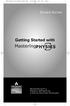 MP.Booklet_Student_mech.qxd 10/27/05 8:24 AM Page 1 STUDENT EDITION Getting Started with MASTERINGPHYSICS TM IS POWERED BY MYCYBERTUTOR BY EFFECTIVE EDUCATIONAL TECHNOLOGIES MP.Booklet_Student_mech.qxd
MP.Booklet_Student_mech.qxd 10/27/05 8:24 AM Page 1 STUDENT EDITION Getting Started with MASTERINGPHYSICS TM IS POWERED BY MYCYBERTUTOR BY EFFECTIVE EDUCATIONAL TECHNOLOGIES MP.Booklet_Student_mech.qxd
Instructions to Sign On and Off of Self Service Applications. Internet Explorer 9 (IE9) Users: Turn Off Compatibility View:
 Instructions to Sign On and Off of Self Service Applications NOTE: Internet Explorer 7 and 8 are the only supported Browsers for the PeopleSoft Student Self Service applications. If you experience technical
Instructions to Sign On and Off of Self Service Applications NOTE: Internet Explorer 7 and 8 are the only supported Browsers for the PeopleSoft Student Self Service applications. If you experience technical
Online Budget Submission Quick Start Guide www.stats.indiana.edu/govtgateway
 Online Budget Submission Quick Start Guide www.stats.indiana.edu/govtgateway The Indiana Gateway for Government Units provides a central portal for local governments to submit forms to the Department of
Online Budget Submission Quick Start Guide www.stats.indiana.edu/govtgateway The Indiana Gateway for Government Units provides a central portal for local governments to submit forms to the Department of
MailEnable Web Mail End User Manual V 2.x
 MailEnable Web Mail End User Manual V 2.x MailEnable Messaging Services for Microsoft Windows NT/2000/2003 MailEnable Pty. Ltd. 486 Neerim Road Murrumbeena VIC 3163 Australia t: +61 3 9569 0772 f: +61
MailEnable Web Mail End User Manual V 2.x MailEnable Messaging Services for Microsoft Windows NT/2000/2003 MailEnable Pty. Ltd. 486 Neerim Road Murrumbeena VIC 3163 Australia t: +61 3 9569 0772 f: +61
NS Financials. Client Platform Guide for Mac Using Safari Incl Citrix Setup As A Local Client
 NS Financials Client Platform Guide for Mac Using Safari Incl Citrix Setup As A Local Client This document describes how to access the NS Financials system through Safari on an Apple Mac and outlines the
NS Financials Client Platform Guide for Mac Using Safari Incl Citrix Setup As A Local Client This document describes how to access the NS Financials system through Safari on an Apple Mac and outlines the
PALM BEACH STATE COLLEGE APPLICANT TRACKING SYSTEM HIRING ADMINISTRATOR S GUIDE
 PALM BEACH STATE COLLEGE APPLICANT TRACKING SYSTEM HIRING ADMINISTRATOR S GUIDE TABLE OF CONTENTS INTRODUCTION... 1 GETTING STARTED... 2 CREATING A POSITION VACANCY REQUEST... 3... 3 Attaching Documents...
PALM BEACH STATE COLLEGE APPLICANT TRACKING SYSTEM HIRING ADMINISTRATOR S GUIDE TABLE OF CONTENTS INTRODUCTION... 1 GETTING STARTED... 2 CREATING A POSITION VACANCY REQUEST... 3... 3 Attaching Documents...
Cleaning your Windows 7, Windows XP and Macintosh OSX Computers
 Cleaning your Windows 7, Windows XP and Macintosh OSX Computers A cleaning of your computer can help your computer run faster and make you more efficient. We have listed some tools and how to use these
Cleaning your Windows 7, Windows XP and Macintosh OSX Computers A cleaning of your computer can help your computer run faster and make you more efficient. We have listed some tools and how to use these
Outlook Web App McKinney ISD 5/27/2011
 Outlook Web App McKinney ISD 5/27/2011 Outlook Web App Tutorial Outlook Web Access allows you to gain access to your messages, calendars, contacts, tasks and public folders from any computer with internet
Outlook Web App McKinney ISD 5/27/2011 Outlook Web App Tutorial Outlook Web Access allows you to gain access to your messages, calendars, contacts, tasks and public folders from any computer with internet
Frequently Asked Questions Online Applications
 How do I log in? To log in, click the 'Log-in' tab on the left-hand side of the page. Enter your email address and password and click the 'Log-in' button. If you have not registered before, you will need
How do I log in? To log in, click the 'Log-in' tab on the left-hand side of the page. Enter your email address and password and click the 'Log-in' button. If you have not registered before, you will need
Remote Access Services Apple Macintosh - Installation Guide
 Remote Access Services Apple Macintosh - Installation Guide Version. February, 05 P age Contents GETTING STARTED... JAVA VERIFICATION, INSTALLATION, AND CONFIGURATION... Checking Mac OS version... Java
Remote Access Services Apple Macintosh - Installation Guide Version. February, 05 P age Contents GETTING STARTED... JAVA VERIFICATION, INSTALLATION, AND CONFIGURATION... Checking Mac OS version... Java
Parallels Panel. Parallels Small Business Panel 10.2: User's Guide. Revision 1.0
 Parallels Panel Parallels Small Business Panel 10.2: User's Guide Revision 1.0 Copyright Notice ISBN: N/A Parallels 660 SW 39 th Street Suite 205 Renton, Washington 98057 USA Phone: +1 (425) 282 6400 Fax:
Parallels Panel Parallels Small Business Panel 10.2: User's Guide Revision 1.0 Copyright Notice ISBN: N/A Parallels 660 SW 39 th Street Suite 205 Renton, Washington 98057 USA Phone: +1 (425) 282 6400 Fax:
