Understanding CD-R & CD-RW
|
|
|
- Darrell Mosley
- 9 years ago
- Views:
Transcription
1 Understanding CD-R & CD-RW Revision 1.00 January 2003
2 2002, OPTICAL STORAGE TECHNOLOGY ASSOCIATION (OSTA) This document is published by the Optical Storage Technology Association (OSTA), Stevens Creek Blvd., Cupertino, California Telephone: (408) Facsimile: (408) World Wide Web home page: OSTA is a trademark registered in the United States Patent and Trademark Office. Products and services referenced in this document are trademarks or registered trademarks of their respective companies. Understanding CD-R & CD-RW v. 1.00
3 Optical Storage Technology Association (OSTA) Market Development Committee Author s Notes It s often said that the only constant in the computer and consumer electronics industries is change. Nonetheless, CD-R and CD-RW have remained a constant and trusted companion for many. CD-R and CD-RW technologies have, of course, evolved over the years but change here has come in practical and tangible improvements to quality, performance and ease of use. Unique compatibility and affordability, at the same time, have made CD-R and CD-RW the popular storage choice of industry and consumers alike. This paper replaces OSTA s earlier CD-R & CD-RW Questions & Answers document. Like its predecessor, it seeks to answer basic questions about CD-R and CD-RW product technology in an understandable and accessible way and to provide a compass pointing to sources of further information. If you have suggestions to improve the effectiveness of this paper, please feel free to contact the author by hugh_bennett@compuserve.com. Sincerely, Hugh Bennett, President Forget Me Not Information Systems Inc. Editorial Review Board Fred Amell, Eastman Kodak Company Brian J. Bartholomeusz, Moser Baer India Ltd. Honorable Justice John F. Bennett (retired) Understanding CD-R & CD-RW v iii
4 TABLE OF CONTENTS Physical, Logical and File System Standards... 1 Recording Hardware... 5 Recording Software... 8 Recording Speed Physical Compatibility Disc Size and Capactiy Audio Recording Digital Pictures on CD Duplication, Replication and Publishing Disc Labeling Disc Handling, Storage and Disposal Disc Longevity Disc Testing and Verification Disc Construction and Manufacturing Appendix A Suggested Further Reading and Resources Appexdix B Industry and Product Contacts About OSTA About the Author iv Understanding CD-R & CD-RW v. 1.00
5 PHYSICAL, LOGICAL AND FILE SYSTEM STANDARDS What is the Orange Book? Orange Book is the set of specifications created by Philips and Sony to define the optical signal characteristics, physical arrangement, writing methods and testing conditions for CD-R (Orange Book Part II) and CD-RW (Orange Book Part III) discs. First released in 1990, Orange Book originally dealt with only single speed CD-R recording but, with rapid advances since made in hardware and media technology, the specification grew to include CD-RW in Higher writing speeds continue to be incorporated as the industry evolves. What are the different sections of CD-R and CD-RW discs? Orange Book organizes CD-R and CD-RW discs into various sections serving distinct purposes. The Information Area is most fundamental and consists of a shallow spiral groove (pregroove) extending from the discs inside to outside diameter. Encoded in the structure of this pregroove are speed control and Absolute Time In Pregroove (ATIP) time code information as well as other parameters critical for recorders to correctly write a disc. Several regions within this pregroove are reserved exclusively for recorder use. The first is the Power Calibration Area (PCA), located in the inner portion of the disc, which is employed while determining the correct power level for the writing laser. Due to physical and practical design limitations on rotational velocity it is, generally speaking, not possible to conduct power calibrations at the inner diameter of the disc at speeds above 16x. A process of extrapolation is therefore used to determine suitable writing power for those higher speeds. Recently, Orange Book has designated the addition of another PCA located in the Lead-Out Area at the outer portion of the disc to provide the space necessary to conduct actual high speed write power calibrations. Following the first PCA is the Program Memory Area (PMA) which is used as intermediate storage to record track information for all sessions written to the disc. Typically, the PMA is first followed by the Lead-In Area, containing table of contents information, followed by the Program Area which holds the written data tracks and finally the Lead-Out Area which indicates to a reading device that the end of the data has been reached. Understanding CD-R & CD-RW v
6 What is a Multisession CD-R or CD-RW disc? Multisession recording allows additional data to be written to a previously partially recorded CD-R or CD-RW disc. Each session on the multisession disc has its own Lead-In Area, Program Area and Lead-Out Area and may be connected to other sessions to function as a single volume (linked) or operate independently (multivolume). In addition to being written by a recorder the first session of a multisession disc can be, alternatively, prerecorded (stamped) at the factory. What is the difference between fixation and finalization? Fixation is the process of completing a CD-R or CD-RW disc session by writing Lead-In (table of contents) and Lead-Out information. Once a disc is fixated it can then be played back in CD and DVD-ROM drives and recorders and consumer electronics devices compatible with the particular disc type and format. It is also possible to record additional information later to create a multisession disc. Finalization, on the other hand, completely closes the disc so no further material can be added. What are the different writing modes? CD-R and CD-R/RW recorders employ several different writing modes including Disc- At-Once (DAO), Track-At-Once (TAO), Session-At-Once (SAO), and packet writing. Be aware that not all recorders and software support all writing modes. If in doubt, consult with the product manufacturer. During DAO recording the Lead-In Area, Program Area and Lead-Out Area of a CD-R or CD-RW disc are consecutively written in a single uninterrupted operation. DAO recording is only possible using a blank disc and, after recording is completed, no additional information can be written. Typically, DAO is used to write CD audio, CD-Text and discs destined for mass replication. In contrast to DAO, TAO operates by turning the writing laser on and off at the beginning and end of each track and writes the Program Area of a disc before its Lead- In and Lead-Out Areas. It is possible to use a recorder to read from (or write additional tracks to) a TAO disc before a session is fixated. All TAO discs contain 2 to 3 second gaps between tracks (run-in, run-out and link blocks) but some recorders have the ability to vary the size of the gaps. SAO is much like DAO in that the Lead-In Area, Program Area and Lead-Out Area are consecutively written in a single uninterrupted operation. However, the first session is not finalized so additional sessions can be added. Typically, SAO is used to write CD Extra (Enhanced Music CD) discs where the first session contains one or multiple audio tracks and the second session consists of multimedia computer data. 2 Understanding CD-R & CD-RW v. 1.00
7 Packet writing records variable (CD-R) or fixed (CD-RW) sized chunks or packets of data to the disc for as many times as is needed to complete the writing of the user s files. In the case of a CD-R disc (which is not erasable) data may be added incrementally until the disc becomes full. CD-RW discs, on the other hand, are completely rewritable and thus are a little different from their CD-R cousins in that files can be added and deleted as needed. What is ISO 9660? The ISO 9660 standard was introduced in 1988 and is the most widely used file format for data (CD-ROM) discs. ISO 9660 defines a common logical format for files and directories so discs written to ISO 9660 specifications can be read by a wide array of computer operating systems (MS-DOS, Windows, Mac OS, UNIX, etc.) as well as consumer electronics devices. Due to the vast differences which exist among native file systems ISO 9660 takes a lowest common denominator approach resulting in a variety of restrictions upon the nature and attributes of files and directories. Three levels of interchange define these restrictions with level one being the most constraining and level three is the least (at the cost of compatibility with some operating systems). Various protocols are available to extend ISO 9660 to accommodate file system features specific to individual operating systems (longer file names, deeper directory structures, more character types, etc.) while preserving ISO 9660 compatibility with other platforms. These protocols include Joliet (Windows 95 and higher), Apple Extensions (Mac OS) and Rock Ridge (UNIX). What is The Universal Disc Format (UDF)? The Universal Disc Format (UDF) specification was first released by OSTA in 1995 and is designed to be a common logical file system for all removable optical storage media. Over the years various updates to UDF have been introduced to add new capabilities. For example, UDF 1.02 is the standard file system used for prerecorded and recordable DVD discs while UDF 1.5 is commonly employed for packet writing CD-R and CD-RW media. Most recently, UDF 2.0 has added full support for Windows NT, enhanced data security and improved CD-R functions while defining backward read capabilities between discs created with the new UDF 2.0 format and discs created with earlier versions of UDF. Understanding CD-R & CD-RW v
8 What is a hybrid disc? The term hybrid is popularly used to describe several different types of discs. The first kind of hybrid disc is one that contains multiple file systems, such as ISO 9660 and HFS (Mac OS). A second type of hybrid is a CD that contains applications designed to interact with the Internet so static data resides on the disc and live information is downloaded as needed from the Web. These discs are sometimes called connected CDs. A third kind of hybrid is defined by Orange Book as a CD-R or CD-RW disc with a prerecorded (stamped) first session with the ability to potentially hold additional written sessions. What is Running OPC? Running Optimum Power Control (Running OPC) is a special technique used in many newer CD-R and CD-R/RW recorders that monitors and maintains the quality of the disc writing and ensures the accuracy of all the marks and lands lengths across the disc. The term Running OPC actually describes the general process that may be known by several trade names. Some differences in execution may be present to give some of these implementations competitive advantages over others. 4 Understanding CD-R & CD-RW v. 1.00
9 RECORDING HARDWARE What types of devices write CD-R and CD-RW discs? All CD-R and CD-R/RW recorders write CD-R discs but only CD-R/RW recorders write both CD-R and CD-RW discs. Many DVD recorders also come combined with CD-R and CD-RW writing functions but be aware that there are exceptions. If in doubt, consult with the hardware manufacturer. Are there audio CD recorders available that connect to stereo systems? Several manufacturers offer consumer and professional audio CD recorders that connect, like cassette decks, to conventional stereo systems. Typically, they will record to CD-R or CD-R and CD-RW discs from either digital (CD, DAT, MD, etc.) or analog (cassette, vinyl record, radio, etc.) sources. What do the numbers describing a CD-R or CD-R/RW recorder mean? Manufacturers typically use a sequence of two, three or four numbers to express the maximum writing and reading speeds of a recorder. The generally accepted industry convention for a CD-R recorder has been for the first figure to indicate CD-R writing speed followed by CD reading speed for CD-R and prerecorded (pressed) data CDs. For a CD-R/RW recorder the first number usually indicates CD-R writing speed followed by CD-RW writing speed and then by the CD reading speed. In the case of a combination recorder a fourth number is included to indicate DVD reading speed. As examples, 8x12 usually means 8x CD-R write and 12x CD read while 48x12x48 typically indicates 48x CD-R write, 12x CD-RW write and 48x CD read. And for a combination recorder 24x10x40x12 denotes 24x CD-R write, 10x CD-RW write, 40x CD read, and 12x DVD read. What types of CD-R and CD-R/RW recorder configurations are available? Whether for PC, Mac or UNIX computers in desktop, laptop or notebook form, CD-R and CD-R/RW recorders are available in a wide variety of configurations to suit most needs. Several industry standard interfaces are available including SCSI, EIDE/ATAPI, Parallel, USB and IEEE 1394 for either internal or external recorder connection. Understanding CD-R & CD-RW v
10 EIDE/ATAPI The Enhanced Integrated Drive Electronics/ATA Packet Interface (EIDE/ATAPI) is the most popular method for connecting CD and DVD-ROM drives and hard disks as well as CD-R and CD-R/RW recorders to a computer. Since most computers already have EIDE/ATAPI built-into their motherboards no additional interface card is necessary. These devices are normally installed internally but many external recorders are actually EIDE/ATAPI models that use bridge technology to convert them to SCSI, USB or IEEE 1394 interfaces. SCSI The Small Computer Systems Interface (SCSI) or scuzzy interface is a high performance and flexible method of connecting to a computer many peripherals including scanners, CD and DVD-ROM and hard drives as well as CD-R and CD-R/RW recorders. In addition to long cable lengths, SCSI allows for both internal and external attachments. Some computers already have SCSI built-into their motherboards, but, more often than not, a SCSI interface card is required. Depending upon the specific product, a SCSI card may or may not be included with the CD-R/RW recorder bundle. Parallel CD-R/RW recorders that make use of a parallel interface connect to the computer using the same parallel port used by a printer and can only be installed externally. Depending upon the product, some recorders have pass-through arrangements allowing both a printer and recorder to be connected to the computer at the same time. USB The Universal Serial Bus (USB) is used to connect many types of peripherals to a computer including joysticks, mice, keyboards, printers, scanners and external CD-R and CD-R/RW recorders. Since USB is a plug and play interface computers do not have to be rebooted when a recorder is attached as these devices are automatically recognized by the system. And USB has been updated several times to accommodate the demands of increasingly faster peripherals. USB 1.1 interfaces are built into the motherboards of many systems and generally permit up to 4x CD-R/RW writing and 6x reading speeds. USB version 2.0 is an updated version of the specification allowing greater performance but typically requires an additional interface card. Most USB 2.0 CD-R/RW recorders are backward compatible and can operate at reduced speed when connected to older USB 1.1 systems. IEEE 1394 Popularly known by trade names such as FireWire and i.link, IEEE 1394 is a high performance plug and play interface commonly used to connect computers to external hard disk drives and CD-R and CD-R/RW recorders as well as consumer electronics devices like digital camcorders, televisions and game consoles. IEEE 1394 interfaces come standard on many Macintosh systems and on some brands of PCs but, more often than not, an interface card is required. 6 Understanding CD-R & CD-RW v. 1.00
11 What is buffer underrun? An important point to remember about CD-R and CD-RW recording is that information must be written to a blank disc in a continuous stream. To help smooth out the flow in the data transfer rate from the computer, the recorder employs a memory buffer which, like a reservoir storing water for use when it is needed, caches data for when it is required by the recorder. As with a water reservoir, the key is to always have enough data in the buffer to satisfy the demands of the recorder, even if, from time to time, the computer can t supply the needed amount of information. If the buffer runs dry (a buffer underrun ) the disc is ruined. How can buffer underrun be prevented? Most current computer recorders incorporate advanced buffer underrun protection technology to eliminate buffer underruns but for units not so equipped there are a variety of common sense techniques that can be used to help minimize the possibility. These include ensuring that the recorder and writing software are properly configured, defragmenting the operating system and data source hard disk partitions, disconnecting from any networks, closing all other programs and disabling background tasks such as power managers and anti-virus software. In more stubborn cases additional measures to be considered include reducing writing speed as well as enabling the recording software to build a temporary image on the hard disk drive before recording. What is buffer underrun protection? In order to keep pace with the demands of ultra speed writing, recorder manufacturers have created new technologies for preventing buffer underruns. A recent innovation now known by a multitude of different trade names, buffer underrun protection utilizes a combination of recorder hardware, firmware and writing software to accomplish its task. Buffer underrun protection functions by constantly monitoring the amount of data in the recorder s buffer during the writing of a disc and suspends recording if the amount available falls below a predetermined threshold. Once the buffer again accumulates sufficient data the recorder resumes writing precisely where it left off. Obviously, it s critical to leave as small a gap as possible between the previous and newly recorded sections so as to avoid producing an unreadable segment on the disc. Generally speaking, the gap length has been found to be well within the error correction capabilities of CD and DVD-ROM drives and players. As the technology matures the gap will continue to shrink. Understanding CD-R & CD-RW v
12 RECORDING SOFTWARE Is special software needed to use CD-R and CD-R/RW recorders? The two main types of software needed to operate CD-R and CD-R/RW recorders, namely packet writing software and CD recording software (sometimes called premastering software), are available for most major operating systems. The majority of CD-R and CD-R/RW recorders include either one or both types as part of their purchase bundles. Be aware, however, that software from competing publishers may offer a different range of features. In addition, some current operating systems and standalone application software have built-in CD-R and CD-RW recording capabilities. CD Recording Software Unlike many removable storage solutions that are restricted to just housing and retrieving data, CD-R and CD-R/RW recorders are also used as powerful multimedia devices. In addition to providing the means to store, backup and distribute data on CD- R and CD-RW discs, many CD recording software packages also include the tools necessary to write or edit different content on CDs such as music, photos and video. Taking the form of standalone applications, many recording software packages have the capability to create discs in different physical formats (eg. data, audio, video, hybrid, etc.) using various file systems (eg. UDF, ISO 9660, HFS, etc.) and support different file naming conventions (eg. Joliet, Rock Ridge, Apple extensions, etc.). Some can actually clean up clicks, pops, scratches and hiss from old music LPs or cassettes and lay out and print labels and jewel case inserts to personalize and identify discs after they are written. Depending upon the package, other capabilities may include the ability to duplicate CDs, assemble Red Book CD-DA or compressed digital audio compilation CDs a track at a time from different sources and even create photo and video albums. Packet Writing Software Packet writing software installs at the driver level and makes a CD-R or CD-R/RW recorder seem to the user as just another removable drive. Appearing the same as a floppy or hard disk, users write files to a CD-R or CD-RW disc by simply dragging and dropping the files over the recorder s icon or saving from within an application. As with all removable storage systems, the first step in operating a CD-R or CD-R/RW recorder using packet writing software is to initialize the disc to prepare it to receive the user s data. After inserting a blank disc into the recorder the user is prompted by the computer to initialize the disc which is then ready to go after an automatic formatting procedure. Some products conduct background formatting where the disc is available to write shortly after initiating the process but others require formatting to complete before data can be written. 8 Understanding CD-R & CD-RW v. 1.00
13 Packet writing records variable (CD-R) or fixed (CD-RW) sized chunks or packets of data to the disc for as many times as is needed to complete the writing of the user s files. In the case of a CD-R disc (which is not erasable) data may be added incrementally until the disc becomes full. CD-RW discs, on the other hand, are completely rewritable and thus are a little different from their CD-R cousins in that files can be added and deleted as needed. Typically, packet writing software records CD-R and CD-RW discs in OSTA s Universal Disc Format (UDF). What is the storage capacity of CD-R and CD-RW discs formatted for packet writing? After being formatted for packet writing use the storage capacity of CD-R and CD-RW discs is somewhat less than their unprepared state. For example, a 74 minute/650 MB (12 cm) CD-R disc has an initial formatted capacity of roughly 620 MB while an equivalent CD-RW disc stores approximately 530 MB after being formatted for random rewriting. Due to increased defect management overhead, a Mount Rainier formatted CD-RW disc is able to store roughly 30 MB less than its conventionally packet written counterpart. Are CD-RW discs created using packet writing software from different publishers compatible with each other? Generally speaking, it is possible to format a CD-RW disc using one publisher s packet writing software and write to the same disc using software offered from a different publisher. However, once data has been written to the disc only the software that was used to write the information can be used to append or rewrite other data. Greater writing interchangeability for CD-RW discs is, however, one of the primary goals of the new Mount Rainier format. It is advisable to consult with the appropriate software publisher for specific compatibility details. What is Mount Rainier? The Mount Rainier specification was developed in 2001 to provide the framework necessary for computer operating systems to seamlessly rewrite data CD-RW discs in a drag and drop fashion without the use of additional drivers or software. Through enhancements over the abilities of conventional packet writing software, including background formatting, recorder-based defect management, improved interchangeability and greater ease of use, Mount Rainier s goal is to make 3.5 floppy diskettes obsolete by replacing them with CD-RW discs for everyday data storage and interchange. Understanding CD-R & CD-RW v
14 What is required to read and write Mount Rainier CD-RW discs? Mount Rainier formatted CD-RW discs are rewritten on Mount Rainier-enabled CD- R/RW recorders. Since this specification is a recent innovation it is supported by only some of the latest recorders but it is expected that, over time, an increasing number of new units will incorporate Mount Rainier capability. In cases where the operating system being used does not offer Mount Rainier functions it will be necessary to employ additional software to format and rewrite discs. Typically, this comes as modified conventional packet writing software to allow the rewriting of Mount Rainier formatted CD-RW discs. Mount Rainier formatted CD-RW discs are read on MultiRead-compliant CD-ROM drives, CD-R/RW recorders and MultiRead-compliant DVD-ROM drives and recorders. In situations where the operating system used does not offer Mount Rainier functions it is necessary to employ an additional software driver to read the discs. It is therefore advisable to consult with the appropriate hardware manufacturers and software publishers to verify the specific capabilities of your recorder, operating system and writing software. 10 Understanding CD-R & CD-RW v. 1.00
15 RECORDING SPEED How long does it take to write a CD-R or CD-RW disc? The amount of time taken to write a disc depends upon the speed of the recorder, the writing method used by the recorder and the amount of information required to be written. Recording speed is measured the same as the reading speed of ordinary CD- ROM drives and players. At single speed (1x) a recorder writes 150 KB (153,600 bytes) of data (CD-ROM Mode 1) per second and at a multiple of that figure at each speed increment above 1x. CD Read and Write Average Data Transfer Rates (transfer rates indicated in bytes) Read/Write Audio CD-ROM Mode 1 CD-ROM Mode 2 CD-i/XA Form 1 CD-i/XA Form 2 Speed (CLV) (2,352 Bytes/Block) (2,048 Bytes/Block) (2,336 Bytes/Block) (2,048 Bytes/Block) (2,324 Bytes/Block) 1x 176, , , , ,300 2x 352, , , , ,600 4x 705, , , , ,200 6x 1,058, ,600 1,051, ,600 1,045,800 8x 1,411,200 1,228,800 1,401,600 1,228,800 1,394,400 12x 2,112,000 1,843,200 2,102,400 1,843,200 2,091,600 16x 2,816,000 2,457,600 2,803,200 2,457,600 2,788,800 20x 3,520,000 3,072,000 3,504,000 3,072,000 3,486,000 Writing Modes As the market for CD-R and CD-RW products came into its own writing speed accelerated due to rapid advances made in hardware and media technology. One breakthrough came in writing modes which permitted recorders to reliably operate beyond 20x speed. Available units now employ a variety of writing modes including Constant Linear Velocity (CLV), Zone Constant Linear Velocity (ZCLV), Partial Constant Angular Velocity (PCAV) and Constant Angular Velocity (CAV). Constant Linear Velocity (CLV) CDs were originally designed for consumer audio applications and initially operated using a CLV mode to maintain a constant data transfer rate across the entire disc. The CLV mode sets the disc s rotation at 500 RPM decreasing to 200 RPM (1x CLV) as the optical head of the player or recorder reads or writes from the inner to outer diameter. Since the entire disc is written at a uniform transfer rate it takes, for example, roughly 76 minutes to complete a full 74 minute/650 MB disc at 1x CLV. As recording speed increases the transfer rate increases correspondingly so that at 8x CLV writing an entire disc takes 9 minutes and at 16x 5 minutes. Recording time as well is directly related to the amount of information to be written so partial discs are completed in proportionally less time. But writing at higher speeds requires rotating the disc faster and faster (eg. 10,000 to 4,000 RPM at 20x CLV which places escalating physical demands upon both Understanding CD-R & CD-RW v
16 media and hardware. Manufacturers have met this challenge by moving beyond the original CLV mode to obtain even higher performance. Zone Constant Linear Velocity (ZCLV) In contrast to CLV which maintains a constant data transfer rate throughout the recording process, ZCLV divides the disc into regions or zones and employs progressively faster CLV writing speeds in each. For example, a 40x ZCLV recorder might write the first 10 minutes of the disc at 20x CLV, the next 15 minutes at 24x CLV, the following 30 minutes at 32x CLV and the remainder at 40x CLV speed. Partial Constant Angular Velocity (PCAV) Some recorders make use of the PCAV mode which spins the disc at a lower fixed RPM when the optical head is writing near the inner diameter but then shifts to CLV part way further out on the disc. As a result, the data transfer rate progressively increases until a predetermined point is reached and thereafter remains constant. For example, a 24x PCAV recorder might accelerate from 18x to 24x speed over the first 14 minutes of the disc then maintain 24x CLV writing for the remainder of the disc. Constant Angular Velocity (CAV) The CAV mode spins the disc at a constant RPM throughout the entire writing process. Consequently, the data transfer rate continuously increases as the optical head writes from the inner to outer diameter of the disc. For example, a 48x CAV recorder might begin writing at 22x at the inner diameter of the disc accelerating to 48x by the outer diameter of the disc. What is the difference between low and high speed CD-RW discs? CD-RW media present additional problems in that it is not possible for one kind of CD- RW disc to support all recording speeds. Low speed discs are compatible with all CD- RW recorders and can only be written from 1x to 4x speeds. High speed discs, on the other hand, can be written from 4x to 10x but only on recorders bearing the high speed CD-RW logo. Can CD-R and CD-RW discs written at different speeds be read back at any speed? The speed at which a disc is written has nothing to do with the speed at which it can be read back in a recorder, CD-ROM or DVD-ROM drive. 12 Understanding CD-R & CD-RW v. 1.00
17 Do some CD-R recording speeds produce better results than others? Recorder and media manufacturers carefully tune their products to operate with each other across a wide range of speeds. As a result, equally high quality CDs are created when recording at almost all speeds. However, 1x presents a minor exception. Generally speaking, the physics and chemistry involved in the CD recording process seem to produce more consistent and readable marks in CD-R discs at 2x and greater speeds. Can any CD-R disc be recorded at any speed? In order to accommodate progressively higher recording speeds CD-R disc design and manufacturing has continued to evolve. Consequently, reliable operation is best achieved by following disc manufacturers guidance with respect to the range of writing speeds formally supported by their respective discs, while acknowledging that this can change as recording specifications change. Additionally, new media companies and products continually enter the market and some recorder companies may test particular brands of discs more extensively than others. Thus it may be advisable to inquire of the recorder manufacturer for specific media recommendations. Is there any way to prevent a recorder from writing a CD-R disc at too high a speed? CD writing speed can be set at an appropriate level manually in all premastering software to correspond with the recommendations of the recorder and disc manufacturers. Beyond this, some of the latest recorders also employ systems to actively monitor the writing process and automatically adjust recording speed in order to achieve the optimum results. Understanding CD-R & CD-RW v
18 PHYSICAL COMPATIBILITY What types of devices read CD-R discs? Once written, CD-R discs closely mimic the optical characteristics of prerecorded (pressed) CDs. As a result, they can be read on almost any computer CD-ROM drive, CD-R or CD-R/RW recorder or MultiRead-compliant DVD-ROM drive or recorder. Additionally, CD-R discs are compatible with most consumer electronics devices including portable, car and set-top CD audio players and MultiPlay-compliant DVD- Video players and recorders. All DVD devices that read CD-R discs do not necessarily display the MultiRead or MultiPlay logos. If in doubt, consult with the hardware manufacturer. What types of devices read CD-RW discs? Written CD-RW discs have slightly different optical characteristics (lower reflectivity and signal modulation) than prerecorded (pressed) and written CD-R discs and therefore are not as widely compatible. They can be read only on MultiRead-compliant CD-ROM drives, CD-R/RW recorders and MultiRead-compliant DVD-ROM drives and recorders. CD-RW discs are, in addition, compatible with some consumer electronics devices including MultiPlay-compliant portable, car and set-top CD audio players and MultiPlaycompliant DVD-Video players and recorders. Again, all CD and DVD devices that read CD-RW discs do not necessarily display the MultiRead or MultiPlay logos. If in doubt, consult with the hardware manufacturer. What is MultiRead? The MultiRead specification was created by OSTA in 1997 to provide hardware manufacturers with the requirements necessary to make CD-ROM drives and recorders read CD-RW discs. MultiRead also bridges the differences between CD and DVD technologies and provides the framework for DVD-ROM drives and recorders to read CD-R and CD-RW discs. Specifically, MultiRead requires that compatible drives read Red Book CD audio and CD-ROM information contained on prerecorded (pressed), CD- R and CD-RW discs. 14 Understanding CD-R & CD-RW v. 1.00
19 Examples of Discs Readable by MultiRead-Compliant Drives and Recorders Type of CD-ROM CD-R CD-R/RW DVD-ROM DVD-R/-RW DVD-RAM DVD+R/+RW Disc Drive Recorder Recorder Drive Recorder Recorder Recorder CD-DA disc yes yes yes yes yes yes yes CD-ROM disc yes yes yes yes yes yes yes CD-R disc yes yes yes yes yes yes yes CD-RW disc yes yes yes yes yes yes yes What is MultiPlay? The MultiPlay specification was created by OSTA in 2000 to provide hardware manufacturers with the requirements necessary to make CD and DVD consumer electronics devices play CD-R and CD-RW discs. Specifically, MultiPlay requires that all compatible devices play prerecorded (pressed), CD-R and CD-RW discs in Red Book audio format. As well, devices with CD-Text and VideoCD capabilities must also play these formats when written on CD-R and CD-RW discs. Why can t all DVD devices read CD-R and CD-RW discs? DVD format specifications deal with elements of disc design and not the hardware that reads them. As a result, DVD device manufacturers are free to incorporate whatever features they like into their products, including deciding which types of discs are supported. Consumer demand and cost considerations are taken into account by manufacturers who then construct their products and marketing accordingly. In addition to these market forces a number of technical issues come into play. Despite appearances to the contrary, a CD and a DVD are distinctively different physically from each other. For example, a DVD disc uses a substrate half as thick as does a CD (0.6 mm vs. 1.2 mm) as well as smaller pit and lands and has less distance between the coils of the data track. A DVD is also read using a shorter wavelength laser (650 nm red vs. 780 nm infra-red) through an optical lens with a larger numerical aperture (0.60 vs. 0.45). Thus, DVD devices which also read prerecorded (pressed) CDs employ a number of tactics to accommodate these differences. However, a CD-R disc has its own unique construction so reading it requires additional hardware components. Unlike the molded plastic pits of a prerecorded disc the optical responses of the organic dyes used in the recording layer of a CD-R disc are carefully designed to function in the 780 nm range used by CD drives and recorders. Consequently, when a CD-R disc is read using the shorter 650 nm DVD laser wavelength the signals returned from the disc are greatly diminished and may not be read reliably. DVD devices that are designed to read DVD and CD-R discs (such as those compliant with MultiRead and MultiPlay specifications) compensate for this problem by incorporating dual laser optical pickups to generate both 650 nm and 780 nm wavelengths. Understanding CD-R & CD-RW v
20 A CD-RW disc is a little different. The optical response of the phase change material used in its recording layer is not as wavelength dependent as organic dye in a CD-R and can be read using a 650 nm laser. However, because a CD-RW disc has relatively low reflectivity and signal modulation the optical systems of some DVD devices may not be sensitive enough to read it. 16 Understanding CD-R & CD-RW v. 1.00
CSCA0201 FUNDAMENTALS OF COMPUTING. Chapter 5 Storage Devices
 CSCA0201 FUNDAMENTALS OF COMPUTING Chapter 5 Storage Devices 1 1. Computer Data Storage 2. Types of Storage 3. Storage Device Features 4. Other Examples of Storage Device 2 Storage Devices A storage device
CSCA0201 FUNDAMENTALS OF COMPUTING Chapter 5 Storage Devices 1 1. Computer Data Storage 2. Types of Storage 3. Storage Device Features 4. Other Examples of Storage Device 2 Storage Devices A storage device
Compaq Presario MyMovieSTUDIO. Getting Started
 Compaq Presario MyMovieSTUDIO Getting Started Congratulations and welcome to the Compaq Presario MyMovieSTUDIO leading edge digital video editing and DVD authoring desktop computer. You ve purchased a
Compaq Presario MyMovieSTUDIO Getting Started Congratulations and welcome to the Compaq Presario MyMovieSTUDIO leading edge digital video editing and DVD authoring desktop computer. You ve purchased a
How To Store Data On A Computer (For A Computer)
 TH3. Data storage http://www.bbc.co.uk/schools/gcsebitesize/ict/ A computer uses two types of storage. A main store consisting of ROM and RAM, and backing stores which can be internal, eg hard disk, or
TH3. Data storage http://www.bbc.co.uk/schools/gcsebitesize/ict/ A computer uses two types of storage. A main store consisting of ROM and RAM, and backing stores which can be internal, eg hard disk, or
William Stallings Computer Organization and Architecture 7 th Edition. Chapter 6 External Memory
 William Stallings Computer Organization and Architecture 7 th Edition Chapter 6 External Memory Types of External Memory Magnetic Disk RAID Removable Optical CD-ROM CD-Recordable (CD-R) CD-R/W DVD Magnetic
William Stallings Computer Organization and Architecture 7 th Edition Chapter 6 External Memory Types of External Memory Magnetic Disk RAID Removable Optical CD-ROM CD-Recordable (CD-R) CD-R/W DVD Magnetic
hp pavilion home pc hp dvd writer
 hp pavilion home pc hp dvd writer The information in this document is subject to change without notice. Hewlett-Packard Company makes no warranty of any kind with regard to this material, including, but
hp pavilion home pc hp dvd writer The information in this document is subject to change without notice. Hewlett-Packard Company makes no warranty of any kind with regard to this material, including, but
hp pavilion home pc hp dvd writer
 hp pavilion home pc hp dvd writer The information in this document is subject to change without notice. Hewlett-Packard Company makes no warranty of any kind with regard to this material, including, but
hp pavilion home pc hp dvd writer The information in this document is subject to change without notice. Hewlett-Packard Company makes no warranty of any kind with regard to this material, including, but
MPV FAQ. MPV Website: www.osta.org/mpv
 MPV FAQ MPV Website: www.osta.org/mpv Q: What is MPV? A: MPV is playlist and asset management format for collections of music, photo, and video files in any combination. A playlist is an index or table
MPV FAQ MPV Website: www.osta.org/mpv Q: What is MPV? A: MPV is playlist and asset management format for collections of music, photo, and video files in any combination. A playlist is an index or table
William Stallings Computer Organization and Architecture 8 th Edition. External Memory
 William Stallings Computer Organization and Architecture 8 th Edition Chapter 6 External Memory Types of External Memory Magnetic Disk RAID Removable Optical CD-ROM CD-Recordable (CD-R) CD-R/W DVD Magnetic
William Stallings Computer Organization and Architecture 8 th Edition Chapter 6 External Memory Types of External Memory Magnetic Disk RAID Removable Optical CD-ROM CD-Recordable (CD-R) CD-R/W DVD Magnetic
Learning About Your just!burn CD-Rewritable (CD-RW) Software
 Chapter 1 Learning About Your just!burn CD-Rewritable (CD-RW) Software just!burn is the easy way to create your own personal audio or data CDs. You can also create personalized labels, inlay cards, and
Chapter 1 Learning About Your just!burn CD-Rewritable (CD-RW) Software just!burn is the easy way to create your own personal audio or data CDs. You can also create personalized labels, inlay cards, and
Chapter 8. Secondary Storage. McGraw-Hill/Irwin. Copyright 2008 by The McGraw-Hill Companies, Inc. All rights reserved.
 Chapter 8 Secondary Storage McGraw-Hill/Irwin Copyright 2008 by The McGraw-Hill Companies, Inc. All rights reserved. Competencies (Page 1 of 2) Distinguish between primary and secondary storage Describe
Chapter 8 Secondary Storage McGraw-Hill/Irwin Copyright 2008 by The McGraw-Hill Companies, Inc. All rights reserved. Competencies (Page 1 of 2) Distinguish between primary and secondary storage Describe
Computer Storage. Computer Technology. (S1 Obj 2-3 and S3 Obj 1-1)
 Computer Storage Computer Technology (S1 Obj 2-3 and S3 Obj 1-1) Storage The place in the computer where data is held while it is not needed for processing A storage device is device used to record (store)
Computer Storage Computer Technology (S1 Obj 2-3 and S3 Obj 1-1) Storage The place in the computer where data is held while it is not needed for processing A storage device is device used to record (store)
Chapter 8 Memory Units
 Chapter 8 Memory Units Contents: I. Introduction Basic units of Measurement II. RAM,ROM,PROM,EPROM Storage versus Memory III. Auxiliary Storage Devices-Magnetic Tape, Hard Disk, Floppy Disk IV.Optical
Chapter 8 Memory Units Contents: I. Introduction Basic units of Measurement II. RAM,ROM,PROM,EPROM Storage versus Memory III. Auxiliary Storage Devices-Magnetic Tape, Hard Disk, Floppy Disk IV.Optical
DVD+R DVD-RAM DVD+RW DVD-RW
 Imation DVD Media More storage solutions for today s digital lifestyles DVD-R DVD+R DVD-RAM DVD+RW DVD-RW Imation DVD Media. More capacity. More flexibility. More options. Your personal and business life
Imation DVD Media More storage solutions for today s digital lifestyles DVD-R DVD+R DVD-RAM DVD+RW DVD-RW Imation DVD Media. More capacity. More flexibility. More options. Your personal and business life
Tech Times. Back-up and Storage
 Tech Times Back-up and Storage Back-up and Storage Why? Avoid loss of personal information, settings and software. Save time, resources and sanity by storing data so it is easily retrievable. Be proactive.
Tech Times Back-up and Storage Back-up and Storage Why? Avoid loss of personal information, settings and software. Save time, resources and sanity by storing data so it is easily retrievable. Be proactive.
McGraw-Hill Technology Education McGraw-Hill Technology Education
 McGraw-Hill Technology Education McGraw-Hill Technology Education Copyright 2006 by The McGraw-Hill Companies, Inc. All rights reserved. Copyright 2006 by The McGraw-Hill Companies, Inc. All rights reserved.
McGraw-Hill Technology Education McGraw-Hill Technology Education Copyright 2006 by The McGraw-Hill Companies, Inc. All rights reserved. Copyright 2006 by The McGraw-Hill Companies, Inc. All rights reserved.
Writing Assignment #2 due Today (5:00pm) - Post on your CSC101 webpage - Ask if you have questions! Lab #2 Today. Quiz #1 Tomorrow (Lectures 1-7)
 Overview of Computer Science CSC 101 Summer 2011 Main Memory vs. Auxiliary Storage Lecture 7 July 14, 2011 Announcements Writing Assignment #2 due Today (5:00pm) - Post on your CSC101 webpage - Ask if
Overview of Computer Science CSC 101 Summer 2011 Main Memory vs. Auxiliary Storage Lecture 7 July 14, 2011 Announcements Writing Assignment #2 due Today (5:00pm) - Post on your CSC101 webpage - Ask if
Discovering Computers 2008. Chapter 7 Storage
 Discovering Computers 2008 Chapter 7 Storage Chapter 7 Objectives Differentiate between storage devices and storage media Describe the characteristics of magnetic disks Describe the characteristics of
Discovering Computers 2008 Chapter 7 Storage Chapter 7 Objectives Differentiate between storage devices and storage media Describe the characteristics of magnetic disks Describe the characteristics of
Primary Memory. Input Units CPU (Central Processing Unit)
 Basic Concepts of Computer Hardware Primary Memory Input Units CPU (Central Processing Unit) Output Units This model of the typical digital computer is often called the von Neuman compute Programs and
Basic Concepts of Computer Hardware Primary Memory Input Units CPU (Central Processing Unit) Output Units This model of the typical digital computer is often called the von Neuman compute Programs and
Chapter 3: Computer Hardware Components: CPU, Memory, and I/O
 Chapter 3: Computer Hardware Components: CPU, Memory, and I/O What is the typical configuration of a computer sold today? The Computer Continuum 1-1 Computer Hardware Components In this chapter: How did
Chapter 3: Computer Hardware Components: CPU, Memory, and I/O What is the typical configuration of a computer sold today? The Computer Continuum 1-1 Computer Hardware Components In this chapter: How did
LEADING DIGITAL CAMERA, IMAGING SOFTWARE COMPANIES TO IMPLEMENT MPV SPECIFICATION
 19925 Stevens Creek Blvd. Cupertino, CA 95014 USA Telephone (408) 253-3695 Fax (408) 253-9938 http://www.osta.org FOR RELEASE FRIDAY, FEB. 13, 2004 Media Contact Information: Keith Pillow MultiPath Communications
19925 Stevens Creek Blvd. Cupertino, CA 95014 USA Telephone (408) 253-3695 Fax (408) 253-9938 http://www.osta.org FOR RELEASE FRIDAY, FEB. 13, 2004 Media Contact Information: Keith Pillow MultiPath Communications
USB flash drive (128MB,256MB,512MB,1GB,2GB,4GB)
 USB flash drive (128MB,256MB,512MB,1GB,2GB,4GB) Despite the different brands and names you've heard for USB flash drives JumpDrives, Pocket drives, Pen drives, and Thumb drives they all pretty much operate
USB flash drive (128MB,256MB,512MB,1GB,2GB,4GB) Despite the different brands and names you've heard for USB flash drives JumpDrives, Pocket drives, Pen drives, and Thumb drives they all pretty much operate
Recordable DVD. Frequently Asked Questions about. What is DVD? How does a DVD work? How does the drive burn a recordable DVD?
 Frequently Asked Questions about Recordable DVD What is DVD? DVD stands for Digital Versatile Disc. It is the next-generation optical media successor to the CD that has taken the world by storm, becoming
Frequently Asked Questions about Recordable DVD What is DVD? DVD stands for Digital Versatile Disc. It is the next-generation optical media successor to the CD that has taken the world by storm, becoming
COMPACT DISK STANDARDS & SPECIFICATIONS
 COMPACT DISK STANDARDS & SPECIFICATIONS History: At the end of 1982, the Compact Disc Digital Audio (CD-DA) was introduced. This optical disc digitally stores audio data in high quality stereo. The CD-DA
COMPACT DISK STANDARDS & SPECIFICATIONS History: At the end of 1982, the Compact Disc Digital Audio (CD-DA) was introduced. This optical disc digitally stores audio data in high quality stereo. The CD-DA
NCTE Advice Sheet Storage and Backup Advice Sheet 7
 Storage and Backup No matter how well you treat your system, no matter how much care you take, you cannot guarantee that your data will be safe if it exists in only one place. The risks are much greater
Storage and Backup No matter how well you treat your system, no matter how much care you take, you cannot guarantee that your data will be safe if it exists in only one place. The risks are much greater
Chapter 3 Storage. 15 th Edition Understanding Computers Today and Tomorrow Comprehensive. Deborah Morley Charles S. Parker
 15 th Edition Understanding Computers Today and Tomorrow Comprehensive Chapter 3 Storage Deborah Morley Charles S. Parker Copyright 2015 Cengage Learning Learning Objectives 1. Name several general characteristics
15 th Edition Understanding Computers Today and Tomorrow Comprehensive Chapter 3 Storage Deborah Morley Charles S. Parker Copyright 2015 Cengage Learning Learning Objectives 1. Name several general characteristics
ThinkCentre and Lenovo Super Multi-Burner Drive, CD-RW/DVD-ROM Drive, and DVD-ROM Drive feature improved technology
 Hardware Announcement September 26, 2006 ThinkCentre and Lenovo Super Multi-Burner Drive, CD-RW/DVD-ROM Drive, and DVD-ROM Drive feature improved technology Overview ThinkCentre and Lenovo Super Multi-Burner
Hardware Announcement September 26, 2006 ThinkCentre and Lenovo Super Multi-Burner Drive, CD-RW/DVD-ROM Drive, and DVD-ROM Drive feature improved technology Overview ThinkCentre and Lenovo Super Multi-Burner
Chapter 7 Types of Storage. Discovering Computers 2012. Your Interactive Guide to the Digital World
 Chapter 7 Types of Storage Discovering Computers 2012 Your Interactive Guide to the Digital World Objectives Overview Differentiate between storage devices and storage media Describe the characteristics
Chapter 7 Types of Storage Discovering Computers 2012 Your Interactive Guide to the Digital World Objectives Overview Differentiate between storage devices and storage media Describe the characteristics
Portable External Hard Drive. Quick Start Guide
 Portable External Hard Drive Quick Start Guide Contents Seagate external hard drive with a USB 2.0 interface USB 2.0 Y cable Quick Start Guide Seagate Extra Value CD Requirements Your new Seagate portable
Portable External Hard Drive Quick Start Guide Contents Seagate external hard drive with a USB 2.0 interface USB 2.0 Y cable Quick Start Guide Seagate Extra Value CD Requirements Your new Seagate portable
In the two following sections we separately consider hardware and software requirements. Sometimes, they will be offered for sale as a package.
 Appendix A COMPUTER HARDWARE AND SOFTWARE In this appendix we discuss some of the issues in choosing hardware and software for image analysis. The purpose is to draw attention to the issues involved rather
Appendix A COMPUTER HARDWARE AND SOFTWARE In this appendix we discuss some of the issues in choosing hardware and software for image analysis. The purpose is to draw attention to the issues involved rather
Addonics. DVD±R/RW DigiCopier. Users Guide Revision 1.0
 Addonics T E C H N O L O G I E S DVD±R/RW DigiCopier Users Guide Revision 1.0 FCC Warning Statement This equipment has been tested and found to comply with the limits for a class B digital device pursuant
Addonics T E C H N O L O G I E S DVD±R/RW DigiCopier Users Guide Revision 1.0 FCC Warning Statement This equipment has been tested and found to comply with the limits for a class B digital device pursuant
Tech Application Chapter 3 STUDY GUIDE
 Name: Class: Date: Tech Application Chapter 3 STUDY GUIDE Multiple Choice Identify the letter of the choice that best completes the statement or answers the question. 1. This type of device retains data
Name: Class: Date: Tech Application Chapter 3 STUDY GUIDE Multiple Choice Identify the letter of the choice that best completes the statement or answers the question. 1. This type of device retains data
Models HP External USB CD/DVD R/RW Drive HP SuperMulti (DL) DVD+/-RW SATA LightScribe Drive. HP 120-GB 7200rpm Primary SATA Hard Drive
 Overview Models HP External USB CD/DVD R/RW Drive HP SuperMulti (DL) DVD+/-RW LightScribe Drive* HP SuperMulti (DL) DVD+/-RW SATA LightScribe Drive HP 320-GB 7200rpm Primary SATA Hard Drive HP 250-GB 5400rpm
Overview Models HP External USB CD/DVD R/RW Drive HP SuperMulti (DL) DVD+/-RW LightScribe Drive* HP SuperMulti (DL) DVD+/-RW SATA LightScribe Drive HP 320-GB 7200rpm Primary SATA Hard Drive HP 250-GB 5400rpm
OPTICAL MEDIA WHITEPAPER
 OPTICAL MEDIA WHITEPAPER Lowering the cost of UNIX and Linux hardware with BackupEDGE BackupEDGE was designed to optimize the capabilities of optical media for backups. Using Optical Media With Microlite
OPTICAL MEDIA WHITEPAPER Lowering the cost of UNIX and Linux hardware with BackupEDGE BackupEDGE was designed to optimize the capabilities of optical media for backups. Using Optical Media With Microlite
Tomorrow s Technology and You
 Tomorrow s Technology and You 8 th Edition Slide 1 Tomorrow s Technology and You 8/e Hardware Basics: Peripherals Slide 2 Objectives List several examples of input devices and explain how they can make
Tomorrow s Technology and You 8 th Edition Slide 1 Tomorrow s Technology and You 8/e Hardware Basics: Peripherals Slide 2 Objectives List several examples of input devices and explain how they can make
Lecture 6: Operating Systems and Utility Programs
 Lecture 6: Operating Systems and Utility Programs Chapter 8 Objectives Identify the types of system software Summarize the startup process on a personal computer Summarize the features of several stand-alone
Lecture 6: Operating Systems and Utility Programs Chapter 8 Objectives Identify the types of system software Summarize the startup process on a personal computer Summarize the features of several stand-alone
Digital Image Formation. Storage Technology
 Digital Image Formation Storage Technology Storage Technology Quiz Name one type of data storage?! Storage Technology Data Storage Device is a device for recording (storing) information (data).!! Recording
Digital Image Formation Storage Technology Storage Technology Quiz Name one type of data storage?! Storage Technology Data Storage Device is a device for recording (storing) information (data).!! Recording
TSSG. Technical Support Solutions Guide. hp dvd-writer dvd100i. Chapters. for. 10/25/01 - TSSGdvd100iFall2001.pdf
 TSSG hp dvd-writer Technical Support Solutions Guide for hp dvd-writer dvd100i 10/25/01 - TSSGdvd100iFall2001.pdf Chapters Chapter 1 Product Information p. 11 Chapter 2 Drive Specifications p. 15 Chapter
TSSG hp dvd-writer Technical Support Solutions Guide for hp dvd-writer dvd100i 10/25/01 - TSSGdvd100iFall2001.pdf Chapters Chapter 1 Product Information p. 11 Chapter 2 Drive Specifications p. 15 Chapter
Operating Instructions - Recovery, Backup and Troubleshooting Guide
 Personal Computer Operating Instructions - Recovery, Backup and Troubleshooting Guide Please create your recovery discs immediately after setup. Please read this manual carefully before using your product.
Personal Computer Operating Instructions - Recovery, Backup and Troubleshooting Guide Please create your recovery discs immediately after setup. Please read this manual carefully before using your product.
Compaq ipaq Personal Mini-CD Player PM-1. User Guide
 Compaq ipaq Personal Mini-CD Player PM-1 User Guide Notice 2001 Compaq Computer Corporation COMPAQ and the Compaq logo registered in U.S. Patent and Trademark Office. ipaq is a trademark of Compaq Information
Compaq ipaq Personal Mini-CD Player PM-1 User Guide Notice 2001 Compaq Computer Corporation COMPAQ and the Compaq logo registered in U.S. Patent and Trademark Office. ipaq is a trademark of Compaq Information
Installing, upgrading and troubleshooting your CLIO system under the Windows environment.
 Installing, upgrading and troubleshooting your CLIO system under the Windows environment. Audiomatica Srl Rev. 1.1. June 2001. Contents 1 What does this document cover?... 1 2 Windows compatibility...
Installing, upgrading and troubleshooting your CLIO system under the Windows environment. Audiomatica Srl Rev. 1.1. June 2001. Contents 1 What does this document cover?... 1 2 Windows compatibility...
USER GUIDE. USB 2.0 DVD/CD-ROM Slim External Drive
 USB 2.0 DVD/CD-ROM Slim External Drive USER GUIDE Visit our Website at www.targus.com Features and specifications subject to change without notice. 2007 Targus Group International, Inc. and Targus, Inc.
USB 2.0 DVD/CD-ROM Slim External Drive USER GUIDE Visit our Website at www.targus.com Features and specifications subject to change without notice. 2007 Targus Group International, Inc. and Targus, Inc.
Management Challenge. Managing Hardware Assets. Central Processing Unit. What is a Computer System?
 Management Challenge Managing Hardware Assets What computer processing and storage capability does our organization need to handle its information and business transactions? What arrangement of computers
Management Challenge Managing Hardware Assets What computer processing and storage capability does our organization need to handle its information and business transactions? What arrangement of computers
Understanding P2 Workflow. Technology Update: USING P2 HD WITH FINAL CUT PRO. when it counts
 Technology Update: Understanding P2 Workflow USING P2 HD WITH FINAL CUT PRO when it counts Computer / OS specs A Macintosh computer with a 500 megahertz (MHz) or faster PowerPC G4 or G5 processor (550
Technology Update: Understanding P2 Workflow USING P2 HD WITH FINAL CUT PRO when it counts Computer / OS specs A Macintosh computer with a 500 megahertz (MHz) or faster PowerPC G4 or G5 processor (550
CSCA0102 IT & Business Applications. Foundation in Business Information Technology School of Engineering & Computing Sciences FTMS College Global
 CSCA0102 IT & Business Applications Foundation in Business Information Technology School of Engineering & Computing Sciences FTMS College Global Chapter 2 Data Storage Concepts System Unit The system unit
CSCA0102 IT & Business Applications Foundation in Business Information Technology School of Engineering & Computing Sciences FTMS College Global Chapter 2 Data Storage Concepts System Unit The system unit
Slim portable DVD Writer
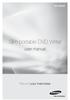 SE-208AB Slim portable DVD Writer user manual Record your memories RoHS and WEEE RoHS Planet First logo This logo shows consumers that Samsung develops eco-friendly products and demonstrates Samsung s
SE-208AB Slim portable DVD Writer user manual Record your memories RoHS and WEEE RoHS Planet First logo This logo shows consumers that Samsung develops eco-friendly products and demonstrates Samsung s
Parts of a Computer. Preparation. Objectives. Standards. Materials. 1 1999 Micron Technology Foundation, Inc. All Rights Reserved
 Parts of a Computer Preparation Grade Level: 4-9 Group Size: 20-30 Time: 75-90 Minutes Presenters: 1-3 Objectives This lesson will enable students to: Identify parts of a computer Categorize parts of a
Parts of a Computer Preparation Grade Level: 4-9 Group Size: 20-30 Time: 75-90 Minutes Presenters: 1-3 Objectives This lesson will enable students to: Identify parts of a computer Categorize parts of a
Archives About ARCHOS TV+
 About ARCHOS TV+ General Questions I have installed a firmware/plug-in/game file on my Archos TV+ but it is not recognized by the device. You may have not correctly copied your file on the device. If it
About ARCHOS TV+ General Questions I have installed a firmware/plug-in/game file on my Archos TV+ but it is not recognized by the device. You may have not correctly copied your file on the device. If it
Computer Hardware HARDWARE. Computer Hardware. Mainboard (Motherboard) Instructor Özgür ZEYDAN
 Computer Hardware HARDWARE Hardware: the collection of physical elements that comprise a computer system. Bülent Ecevit University Department of Environmental Engineering 1. Case and inside 2. Peripherals
Computer Hardware HARDWARE Hardware: the collection of physical elements that comprise a computer system. Bülent Ecevit University Department of Environmental Engineering 1. Case and inside 2. Peripherals
Fall 2009. Lecture 1. Operating Systems: Configuration & Use CIS345. Introduction to Operating Systems. Mostafa Z. Ali. mzali@just.edu.
 Fall 2009 Lecture 1 Operating Systems: Configuration & Use CIS345 Introduction to Operating Systems Mostafa Z. Ali mzali@just.edu.jo 1-1 Chapter 1 Introduction to Operating Systems An Overview of Microcomputers
Fall 2009 Lecture 1 Operating Systems: Configuration & Use CIS345 Introduction to Operating Systems Mostafa Z. Ali mzali@just.edu.jo 1-1 Chapter 1 Introduction to Operating Systems An Overview of Microcomputers
Suite. How to Use GrandMaster Suite. Backup and Restore
 Suite How to Use GrandMaster Suite Backup and Restore This page intentionally left blank Backup and Restore 3 Table of Contents: HOW TO USE GRANDMASTER SUITE - PAYROLL BACKUP AND RESTORE...4 OVERVIEW...4
Suite How to Use GrandMaster Suite Backup and Restore This page intentionally left blank Backup and Restore 3 Table of Contents: HOW TO USE GRANDMASTER SUITE - PAYROLL BACKUP AND RESTORE...4 OVERVIEW...4
History of Optical Disks. Basic Technology. Basic Technology of Compact Disc
 History of Optical Disks Chapter 2: Basics Chapter 3: Multimedia Systems Communication Aspects and Services Chapter : Multimedia Systems Storage Aspects Optical Storage Media Multimedia File Systems Multimedia
History of Optical Disks Chapter 2: Basics Chapter 3: Multimedia Systems Communication Aspects and Services Chapter : Multimedia Systems Storage Aspects Optical Storage Media Multimedia File Systems Multimedia
Taurus - RAID. Dual-Bay Storage Enclosure for 3.5 Serial ATA Hard Drives. User Manual
 Dual-Bay Storage Enclosure for 3.5 Serial ATA Hard Drives User Manual v1.0 August 23, 2007 EN Table of Contents CHAPTER 1 - INTRODUCTION 1 CHAPTER 3 - SYSTEM SET UP 9 ICON KEY 1 THE TAURUS RAID 1 AVAILABLE
Dual-Bay Storage Enclosure for 3.5 Serial ATA Hard Drives User Manual v1.0 August 23, 2007 EN Table of Contents CHAPTER 1 - INTRODUCTION 1 CHAPTER 3 - SYSTEM SET UP 9 ICON KEY 1 THE TAURUS RAID 1 AVAILABLE
SOFTWARE INSTALLATION AND USB/i.LINK CONNECTION GUIDE
 SOFTWARE INSTALLATION AND USB/i.LINK CONNECTION GUIDE ENGLISH LYT1155-001A COPYRIGHT 2003 VICTOR COMPANY OF JAPAN, LTD. M3D8 Printed in Japan 0403-FO-ID-VP This document explains the basic information
SOFTWARE INSTALLATION AND USB/i.LINK CONNECTION GUIDE ENGLISH LYT1155-001A COPYRIGHT 2003 VICTOR COMPANY OF JAPAN, LTD. M3D8 Printed in Japan 0403-FO-ID-VP This document explains the basic information
EZ DUPE DVD/CD Duplicator
 EZ DUPE DVD/CD Duplicator User s Manual Version 3.0 0 TABLE OF CONTENTS Introduction 2 Setup 11 LCD Front Panel Overview 2 o Auto Start Time 11 Menu Overview 3-5 o Display Mode 12 Functions 6 o Button
EZ DUPE DVD/CD Duplicator User s Manual Version 3.0 0 TABLE OF CONTENTS Introduction 2 Setup 11 LCD Front Panel Overview 2 o Auto Start Time 11 Menu Overview 3-5 o Display Mode 12 Functions 6 o Button
Types Of Storage Device
 Types Of Storage Device by AA A POG D EE SRM U Outline Categorizing Storage Devices Magnetic Storage Devices Optical Storage Devices Categorizing Storage Devices Storage devices hold data, even when the
Types Of Storage Device by AA A POG D EE SRM U Outline Categorizing Storage Devices Magnetic Storage Devices Optical Storage Devices Categorizing Storage Devices Storage devices hold data, even when the
Upon completion of this chapter, you will able to answer the following questions:
 CHAPTER 2 Operating Systems Objectives Upon completion of this chapter, you will able to answer the following questions: What is the purpose of an OS? What role do the shell and kernel play? What is the
CHAPTER 2 Operating Systems Objectives Upon completion of this chapter, you will able to answer the following questions: What is the purpose of an OS? What role do the shell and kernel play? What is the
is605 Dual-Bay Storage Enclosure for 3.5 Serial ATA Hard Drives FW400 + FW800 + USB2.0 Combo External RAID 0, 1 Subsystem User Manual
 is605 Dual-Bay Storage Enclosure for 3.5 Serial ATA Hard Drives FW400 + FW800 + USB2.0 Combo External RAID 0, 1 Subsystem User Manual (English/Deutsch/ 中 文 ) v1.0 August 23, 2007 Table of Contents CHAPTER
is605 Dual-Bay Storage Enclosure for 3.5 Serial ATA Hard Drives FW400 + FW800 + USB2.0 Combo External RAID 0, 1 Subsystem User Manual (English/Deutsch/ 中 文 ) v1.0 August 23, 2007 Table of Contents CHAPTER
BACKUP SECURITY GUIDELINE
 Section: Information Security Revised: December 2004 Guideline: Description: Backup Security Guidelines: are recommended processes, models, or actions to assist with implementing procedures with respect
Section: Information Security Revised: December 2004 Guideline: Description: Backup Security Guidelines: are recommended processes, models, or actions to assist with implementing procedures with respect
3-266-166-11(1) SonicStage Ver. 2.0. Installation/Operating Guide. 2004 Sony Corporation
 3-266-166-11(1) SonicStage Ver. 2.0 Installation/Operating Guide 2004 Sony Corporation Copyright laws prohibit reproducing the software or the manual accompanying it in whole or in part, or renting the
3-266-166-11(1) SonicStage Ver. 2.0 Installation/Operating Guide 2004 Sony Corporation Copyright laws prohibit reproducing the software or the manual accompanying it in whole or in part, or renting the
1 PERSONAL COMPUTERS
 PERSONAL COMPUTERS 1 2 Personal computer a desktop computer a laptop a tablet PC or a handheld PC Software applications for personal computers include word processing spreadsheets databases web browsers
PERSONAL COMPUTERS 1 2 Personal computer a desktop computer a laptop a tablet PC or a handheld PC Software applications for personal computers include word processing spreadsheets databases web browsers
Practical Application How to Use a Flash Drive
 Practical Application How to Use a Flash Drive Practical application How to Use a Flash Drive Page 1 of 6 About this Practical Application Prerequisite Skills To use this Application you will need be comfortable
Practical Application How to Use a Flash Drive Practical application How to Use a Flash Drive Page 1 of 6 About this Practical Application Prerequisite Skills To use this Application you will need be comfortable
USB FLASH DRIVE. User s Manual 1. INTRODUCTION...1 1.1. FEATURES...1 1.2. SPECIFICATIONS...2 1.3. PACKAGE CONTENTS...2 1.4. SYSTEM REQUIREMENTS...
 Table of Contents 1. INTRODUCTION...1 1.1. FEATURES...1 1.2. SPECIFICATIONS...2 1.3. PACKAGE CONTENTS...2 1.4. SYSTEM REQUIREMENTS...2 2. INSTALLATION PROCEDURE...3 2.1. INSTALL USB FLASH DRIVE ON WINDOWS
Table of Contents 1. INTRODUCTION...1 1.1. FEATURES...1 1.2. SPECIFICATIONS...2 1.3. PACKAGE CONTENTS...2 1.4. SYSTEM REQUIREMENTS...2 2. INSTALLATION PROCEDURE...3 2.1. INSTALL USB FLASH DRIVE ON WINDOWS
CyberLink. Power2Go 5. User s Guide
 CyberLink Power2Go 5 User s Guide Copyright and Disclaimer All rights reserved. No part of this publication may be reproduced, stored in a retrieval system, or transmitted in any form or by any means electronic,
CyberLink Power2Go 5 User s Guide Copyright and Disclaimer All rights reserved. No part of this publication may be reproduced, stored in a retrieval system, or transmitted in any form or by any means electronic,
Dazzle. Digital Video Creator 100 User s Guide
 Dazzle Digital Video Creator 100 User s Guide Copyright SCM Microsystems. All rights reserved. Trademarks are used for informational purposes, and remain the property of their owners. Part number 401737
Dazzle Digital Video Creator 100 User s Guide Copyright SCM Microsystems. All rights reserved. Trademarks are used for informational purposes, and remain the property of their owners. Part number 401737
HP SATA DVD RW Optical Drives Overview. HP 9.5mm SATA DVD RW Optical Drive
 Overview The HP SATA optical drives for ProLiant Servers are offered with an industry-standard SATA interface and are supported on most major operating systems. The DVD RW drive will be capable of reading
Overview The HP SATA optical drives for ProLiant Servers are offered with an industry-standard SATA interface and are supported on most major operating systems. The DVD RW drive will be capable of reading
Recovers Lost or Deleted Pictures from: Any Memory Card Type Any Brand Using Any Mass Storage Reader
 Recovers Lost or Deleted Pictures from: Any Memory Card Type Any Brand Using Any Mass Storage Reader Reader and Media not included Image Recovery - Recovers lost or deleted image files (JPEG, TIFF and
Recovers Lost or Deleted Pictures from: Any Memory Card Type Any Brand Using Any Mass Storage Reader Reader and Media not included Image Recovery - Recovers lost or deleted image files (JPEG, TIFF and
C6 Easy Imaging Total Computer Backup. User Guide
 C6 Easy Imaging Total Computer Backup User Guide Clickfree and the Clickfree logo are trademarks or registered trademarks of Storage Appliance Corporation. Other product names used in this guide are recognized
C6 Easy Imaging Total Computer Backup User Guide Clickfree and the Clickfree logo are trademarks or registered trademarks of Storage Appliance Corporation. Other product names used in this guide are recognized
CD-R Media. Imation. CD-R 52x, CD-R Music, CD-R Mini (80mm) and CD-R Neon. Imation 52x CD-R Media. Ideal Applications. Applications for CD-R Music
 Imation CD-R Media CD-R 52x, CD-R Music, CD-R Mini (80mm) and CD-R Neon Imation 52x CD-R Media Whether it s music mastering, multimedia production or digital imaging, Imation CD-R discs store data swiftly
Imation CD-R Media CD-R 52x, CD-R Music, CD-R Mini (80mm) and CD-R Neon Imation 52x CD-R Media Whether it s music mastering, multimedia production or digital imaging, Imation CD-R discs store data swiftly
Prof. Dr. M. H. Assal
 Prof. Dr. M. H. Assal AS 26/10/2014 Computer hardware is the collection of physical elements that comprise a computer system Computer hardware can be classified as following: o Input devices o Output devices
Prof. Dr. M. H. Assal AS 26/10/2014 Computer hardware is the collection of physical elements that comprise a computer system Computer hardware can be classified as following: o Input devices o Output devices
Computer Basics: Chapters 1 & 2
 Computer Basics: Chapters 1 & 2 Definition of a Computer What does IPOS stand for? Input Process Output Storage Other types of Computers Name some examples of other types of computers, other than a typical
Computer Basics: Chapters 1 & 2 Definition of a Computer What does IPOS stand for? Input Process Output Storage Other types of Computers Name some examples of other types of computers, other than a typical
Corsair Flash Voyager USB 2.0 Flash Drive UFD Utility User s Manual
 Corsair Flash Voyager USB 2.0 Flash Drive UFD Utility User s Manual Contents For AP v2.10.0.0 Release For Windows 98/ME/2000/XP Version 1.1B (08/27/2004) Contents...1 Introduction...1 Features & Specifications...2
Corsair Flash Voyager USB 2.0 Flash Drive UFD Utility User s Manual Contents For AP v2.10.0.0 Release For Windows 98/ME/2000/XP Version 1.1B (08/27/2004) Contents...1 Introduction...1 Features & Specifications...2
Computer Performance. Topic 3. Contents. Prerequisite knowledge Before studying this topic you should be able to:
 55 Topic 3 Computer Performance Contents 3.1 Introduction...................................... 56 3.2 Measuring performance............................... 56 3.2.1 Clock Speed.................................
55 Topic 3 Computer Performance Contents 3.1 Introduction...................................... 56 3.2 Measuring performance............................... 56 3.2.1 Clock Speed.................................
Acer LCD Monitor Driver Installation Guide
 1 Contents 1 Contents... 1 2 Introduction... 2 3 Installation Guide... 2 3.1 PC requirements... 2 3.2 Installing the Acer LCD Monitor Driver on Windows Vista... 3 3.2.1 Hardware first install... 3 3.2.2
1 Contents 1 Contents... 1 2 Introduction... 2 3 Installation Guide... 2 3.1 PC requirements... 2 3.2 Installing the Acer LCD Monitor Driver on Windows Vista... 3 3.2.1 Hardware first install... 3 3.2.2
Three steps to the best technology: 1. The Assessment 2. The Dialogue 3. The Recommendation
 Technology Assessment Checklist for Small Businesses A quick way to help your small-business customers get the best technology. Today's small-business owners want reliable technology that helps them do
Technology Assessment Checklist for Small Businesses A quick way to help your small-business customers get the best technology. Today's small-business owners want reliable technology that helps them do
DESKTOP. Internal Drive Installation Guide
 DESKTOP Internal Drive Installation Guide Seagate Desktop Installation Guide 2013 Seagate Technology LLC. All rights reserved. Seagate, Seagate Technology, the Wave logo, and FreeAgent are trademarks or
DESKTOP Internal Drive Installation Guide Seagate Desktop Installation Guide 2013 Seagate Technology LLC. All rights reserved. Seagate, Seagate Technology, the Wave logo, and FreeAgent are trademarks or
Laptop USB KVM Switch USER MANUAL CS661
 Laptop USB KVM Switch USER MANUAL CS661 FCC Information This equipment has been tested and found to comply with the limits for a Class B digital device, pursuant to Part 15 of the FCC Rules. These limits
Laptop USB KVM Switch USER MANUAL CS661 FCC Information This equipment has been tested and found to comply with the limits for a Class B digital device, pursuant to Part 15 of the FCC Rules. These limits
Getting Started. rp5800, rp5700 and rp3000 Models
 Getting Started rp5800, rp5700 and rp3000 Models Copyright 2011 Hewlett-Packard Development Company, L.P. The information contained herein is subject to change without notice. Microsoft, Windows, and Windows
Getting Started rp5800, rp5700 and rp3000 Models Copyright 2011 Hewlett-Packard Development Company, L.P. The information contained herein is subject to change without notice. Microsoft, Windows, and Windows
Models HP DVD+R/RW 16X Half Height 383974-B21 HP DVD+R/RW 8X Slim 383975-B21
 Overview The HP DVD+R/RW drive is the next generation of optical drive for HP ProLiant servers. The DVD+R/W drive will be capable of reading DVD 4.7 GB through 8.5 GB media. It will also be able to read
Overview The HP DVD+R/RW drive is the next generation of optical drive for HP ProLiant servers. The DVD+R/W drive will be capable of reading DVD 4.7 GB through 8.5 GB media. It will also be able to read
Super Video Compact Disc. Super Video Compact Disc A Technical Explanation
 Super Video Compact Disc Super Video Compact Disc A Technical Explanation 1 MPEG2 on COMPACT DISC There is a market need for a standardized full digital Compact Disc based video reproduction system. The
Super Video Compact Disc Super Video Compact Disc A Technical Explanation 1 MPEG2 on COMPACT DISC There is a market need for a standardized full digital Compact Disc based video reproduction system. The
QuickSpecs. Model HP Slim Blu-ray BDXL SATA Drive (black)
 Overview Model (black) E0X94AA Introduction Quickly and easily back up your data and create and edit professional-quality HD video content with the HP Slim Blu-ray BDXL SATA Drive and integrated CyberLink
Overview Model (black) E0X94AA Introduction Quickly and easily back up your data and create and edit professional-quality HD video content with the HP Slim Blu-ray BDXL SATA Drive and integrated CyberLink
Two main categories of storage technology used today are magnetic storage and optical storage.
 Types of Storage Devices Physical components or materials on which data is stored are called storage media. Hardware components that read/write to storage media are called storage devices. Two main categories
Types of Storage Devices Physical components or materials on which data is stored are called storage media. Hardware components that read/write to storage media are called storage devices. Two main categories
FotoBar. Backup system DVD Combo CD-RW
 PRODUCT DR1-GR FotoBar Backup system DVD Combo CD-RW Carry Computer Eng. Co., Ltd. 5F, No. 1, Lane 45, Pao Hsin Rd., Hsin-Tien City, Taipei 231, Taiwan, R.O.C. TEL: 886-2-8911-8299 FAX:886-2-8911-8699
PRODUCT DR1-GR FotoBar Backup system DVD Combo CD-RW Carry Computer Eng. Co., Ltd. 5F, No. 1, Lane 45, Pao Hsin Rd., Hsin-Tien City, Taipei 231, Taiwan, R.O.C. TEL: 886-2-8911-8299 FAX:886-2-8911-8699
A+ Guide to Software: Managing, Maintaining, and Troubleshooting, 5e. Chapter 3 Installing Windows
 : Managing, Maintaining, and Troubleshooting, 5e Chapter 3 Installing Windows Objectives How to plan a Windows installation How to install Windows Vista How to install Windows XP How to install Windows
: Managing, Maintaining, and Troubleshooting, 5e Chapter 3 Installing Windows Objectives How to plan a Windows installation How to install Windows Vista How to install Windows XP How to install Windows
1. What s the difference between CD-R and CD-RW? 2. What distinguishes general purpose CD-R and CD-RW from CD-R Audio and CD-RW Audio?
 Issue No. 10 Spring 2001 Sony Media Solutions Company In This Issue: and W the Dynamic Digital Duo Record Responsibly Background: Sony, Phillips and the Compact Disc M S C T R A I N I N G C E N T E R WELCOME
Issue No. 10 Spring 2001 Sony Media Solutions Company In This Issue: and W the Dynamic Digital Duo Record Responsibly Background: Sony, Phillips and the Compact Disc M S C T R A I N I N G C E N T E R WELCOME
PRODUCING DV VIDEO WITH PREMIERE & QUICKTIME
 This article contains guidelines and advice on producing DV video for the screen using a DV camcorder, Adobe Premiere and QuickTime. PRODUCING DV VIDEO WITH PREMIERE & QUICKTIME PRODUCING DV VIDEO WITH
This article contains guidelines and advice on producing DV video for the screen using a DV camcorder, Adobe Premiere and QuickTime. PRODUCING DV VIDEO WITH PREMIERE & QUICKTIME PRODUCING DV VIDEO WITH
C6 Easy Imaging Total Computer Backup. User Guide
 C6 Easy Imaging Total Computer Backup User Guide Clickfree and the Clickfree logo are trademarks or registered trademarks of Storage Appliance Corporation. Other product names used in this guide are recognized
C6 Easy Imaging Total Computer Backup User Guide Clickfree and the Clickfree logo are trademarks or registered trademarks of Storage Appliance Corporation. Other product names used in this guide are recognized
User Manual. 2 ) PNY Flash drive 2.0 Series Specification Page 3
 User Manual Table of Contents 1 ) Introduction Page 2 2 ) PNY Flash drive 2.0 Series Specification Page 3 3 ) Driver Installation (Win 98 / 98 SE) Page 4 4 ) Driver Installation (Win ME / 2000 / XP) Page
User Manual Table of Contents 1 ) Introduction Page 2 2 ) PNY Flash drive 2.0 Series Specification Page 3 3 ) Driver Installation (Win 98 / 98 SE) Page 4 4 ) Driver Installation (Win ME / 2000 / XP) Page
2006 Sony Corporation Printed in Malaysia 2-678-175-13 (1) Quick Start Guide NW-E002F / E003F / E005F / E002 / E003 / E005
 2006 Sony Corporation Printed in Malaysia 2-678-175-13 (1) Quick Start Guide NW-E002F / E003F / E005F / E002 / E003 / E005 Table of Contents Owner s Record The model and serial numbers are located on the
2006 Sony Corporation Printed in Malaysia 2-678-175-13 (1) Quick Start Guide NW-E002F / E003F / E005F / E002 / E003 / E005 Table of Contents Owner s Record The model and serial numbers are located on the
Lesson 5. Managing Devices. Learning Objectives. ODN Skills
 Lesson 5 Managing Devices Learning Objectives Students will learn to: Connect Plug-and-Play Devices Connect and Disconnect Printers Install Third-Party Software for Devices Understand Disk Types Understand
Lesson 5 Managing Devices Learning Objectives Students will learn to: Connect Plug-and-Play Devices Connect and Disconnect Printers Install Third-Party Software for Devices Understand Disk Types Understand
EPR200 Quick Installation Guide
 EPR200 Quick Installation Guide About this manual Before installing and using this unit, please read this Manual carefully. Date: Feb. 2006 Table of Contents Hardware System Requirements...3 Using Your
EPR200 Quick Installation Guide About this manual Before installing and using this unit, please read this Manual carefully. Date: Feb. 2006 Table of Contents Hardware System Requirements...3 Using Your
Lenovo USB 2.0 Super Multi-Burner Drive with LightScribe External portable DVD and CD recordable drive
 Lenovo United States Announcement 107-025, dated January 23, 2007 Lenovo USB 2.0 Super Multi-Burner Drive with LightScribe External portable DVD and CD recordable drive Additional information... 2 Prices...5
Lenovo United States Announcement 107-025, dated January 23, 2007 Lenovo USB 2.0 Super Multi-Burner Drive with LightScribe External portable DVD and CD recordable drive Additional information... 2 Prices...5
Click to view Web Link, click Chapter 8, Click Web Link from left navigation, then click BIOS below Chapter 8 p. 395 Fig. 8-4.
 Chapter 8 Objectives Chapter 8 Operating Systems and Utility Programs Identify the the types types of of system software Summarize the the startup process on on a a personal computer Describe the the functions
Chapter 8 Objectives Chapter 8 Operating Systems and Utility Programs Identify the the types types of of system software Summarize the the startup process on on a a personal computer Describe the the functions
Rimage 2000i Knowledge Base
 Important! This document is designed to be viewed online. It contains links to several online processes and procedures, which are not available in the printed version. August 3, 2007 Rimage 2007 Table
Important! This document is designed to be viewed online. It contains links to several online processes and procedures, which are not available in the printed version. August 3, 2007 Rimage 2007 Table
DynaGuard 200 Series. Compact and Versatile MPEG-4. Ver. 1.1
 DynaGuard 200 Series Compact and Versatile MPEG-4 Ver. 1.1 An Introduction to the DynaGuard 200 Series MPEG-4 Digital Video Recorder for Small to Medium Applications What is a DynaGuard TM 200? Combined
DynaGuard 200 Series Compact and Versatile MPEG-4 Ver. 1.1 An Introduction to the DynaGuard 200 Series MPEG-4 Digital Video Recorder for Small to Medium Applications What is a DynaGuard TM 200? Combined
Discovering Computers 2011. Living in a Digital World
 Discovering Computers 2011 Living in a Digital World Objectives Overview Differentiate among various styles of system units on desktop computers, notebook computers, and mobile devices Identify chips,
Discovering Computers 2011 Living in a Digital World Objectives Overview Differentiate among various styles of system units on desktop computers, notebook computers, and mobile devices Identify chips,
HP Personal Workstations Step-By- Step Instructions for Upgrading Windows Vista or Windows XP Systems to Windows 7
 HP Personal Workstations Step-By- Step Instructions for Upgrading Windows Vista or Windows XP Systems to Windows 7 September 15, 2009 Introduction HP is committed to supporting our customer s operating
HP Personal Workstations Step-By- Step Instructions for Upgrading Windows Vista or Windows XP Systems to Windows 7 September 15, 2009 Introduction HP is committed to supporting our customer s operating
Wrist Audio Player Link Soft for Macintosh. User s Guide
 Wrist Audio Player Link Soft for Macintosh User s Guide Trademarks Macintosh and Mac OS are registered trademarks of Apple Computer Inc. All other product, service and company names mentioned herein may
Wrist Audio Player Link Soft for Macintosh User s Guide Trademarks Macintosh and Mac OS are registered trademarks of Apple Computer Inc. All other product, service and company names mentioned herein may
Computers Are Your Future. 2005 Prentice-Hall, Inc.
 Computers Are Your Future 2005 Prentice-Hall, Inc. Computers Are Your Future Chapter 5 Input/Output and Storage 200 Prentice-Hall, Inc Slide 2 What You Will Learn About The purpose of special keys and
Computers Are Your Future 2005 Prentice-Hall, Inc. Computers Are Your Future Chapter 5 Input/Output and Storage 200 Prentice-Hall, Inc Slide 2 What You Will Learn About The purpose of special keys and
Chapter 4 System Unit Components. Discovering Computers 2012. Your Interactive Guide to the Digital World
 Chapter 4 System Unit Components Discovering Computers 2012 Your Interactive Guide to the Digital World Objectives Overview Differentiate among various styles of system units on desktop computers, notebook
Chapter 4 System Unit Components Discovering Computers 2012 Your Interactive Guide to the Digital World Objectives Overview Differentiate among various styles of system units on desktop computers, notebook
Internet and Computing Core Certification Guide Module A Computing Fundamentals
 Lesson 4: Using Input/Output Devices input/output devices common input devices common output devices specialized devices how a device connects what a port is what a device driver is What are Input/Output
Lesson 4: Using Input/Output Devices input/output devices common input devices common output devices specialized devices how a device connects what a port is what a device driver is What are Input/Output
