ADDITIONAL ROLES OR CONCURRENT JOBS
|
|
|
- Gerard Newton
- 8 years ago
- Views:
Transcription
1 M O D U L E ADDITIONAL ROLES OR CONCURRENT JOBS Overview Purpose: Used to add a secondary (or concurrent) job. An Additional Role should be used when the person works consistently or frequently in two or more departments. The person can have the same job title or a different job title in each department along with different rates of pay. The basic rule is -- if the job is something that can be listed on a resume, an Additional Role should be entered. If the person is only working for your department as a one time or sparatically, use the Pay Sheet Not Job component. If you have questions on which component to use contact the FIS Helpdesk or your Human Resource office. Note: Additional roles should not be used to pay stipends and wages to the same person on a primary and secondary job. (Wages are paid under on Empl ID and Stipends must be paid under a separate Empl ID.) Do not create an additional role for non-paid faculty titles. These are established on the Faculty title Summary page. I Objective By the end of this module, the user will be able to: Understand when to add a concurrent or additional role Be able to use both options to enter a concurrent job Be able to successfully enter a concurrent job. A DDITIONAL R OLES OR C ONCURRENT J OBS 1
2 1 Follow the breadcrumbs: Home > Administer Workforce > Administer Workforce (GBL) > Use Result: A new Empl Rec number is automatically created for this action. 2 Do you know if the person has a primary job? No Yes Then Click on the Hire Employee/Add Non- Employee link and advance to step 3. Click on the Add Concurrent Job link and advance to step 5. Use this link if you the empl ID or the name Use this link if you do not know the EMPL ID and the primary job information A DDITIONAL R OLES OR C ONCURRENT J OBS 1.5
3 3 Complete the Social Security field and click on the Search button. (See screen print below.) Result: An informational message will appear telling you the person s current job status. 4 Click on the appropriate hyperlink and advance to step 6. hyperlinks 5 Do you know the Person s Empl Id Yes Then Complete the Empl ID field and click the Add button. No Use the magnify glass to access the search screen. Type in the person's last name in the Last Name field and press the Add button. Result: You have now advanced to the Job Data component. Note 1: A new Empl Rec number is automatically created for this action. Note 2: Notice the is now Additional Role and the Job Indicator states Secondary. A DDITIONAL R OLES OR C ONCURRENT J OBS 2
4 Work Location page New Empl Rec number is displayed here Job Indicator is secondary job is automatically completed These fields will automatically default: Employee Status Defines the current status of the job Date Created The date the hire was started and saved: Effective Sequence 0 (zero) which is appropriate for a new hire Job Indicator Primary (normally appropriate for a new hire if the secondary department enters the employee data first, then this field should be changed to say Secondary.) Hire Reason NHE = Employment Regulatory Region USA Company WAS (Wash University) Business Unit (defaults to the campus listed on your security). A DDITIONAL R OLES OR C ONCURRENT J OBS 2.5
5 Department Entry Date will be the effective date of hire. Location will default based on department if the department has provided a default location to the HRMS Help Desk. Follow these steps to complete the fields on the page. 6 Enter an Effective Date - choose today s date or a future date that is the same or later than the effective date on the primary job. 7 Use the magnify glass next to Reason box and select the appropriate reason. If you know the reason you can just type the three-digit code in the box. Valid reasons codes are: AFE Affiliated (External Funding) DEP Department/Chair Role (an administrative role for an academic person) EMP Employment (wages are paid) NEE Stipend Payments (used for Non-Employees) RES WU Affiliation (used for Non-employees) SOU Sourcing (wages are paid) STP Stipends (used only for Non-Employees) 8 The Business Unit field defaults to your security. If you have access to both campuses, verify this is correct. 9 Complete the Department field with the appropriate six-digit department. 10 Complete the Location field. 11 Go to the Job Information page. A DDITIONAL R OLES OR C ONCURRENT J OBS 3
6 Job Information page Enter Job Code Adjust Standard Hours if applicable These fields will automatically default: Effective Date, Effective Sequence, Job Indicator and /Reason default from the Work Location page. Salary Grade will default to the grade level of the job code that is entered in the Job Code field Entry Date will default to the Effective Date of Hire. Full/Part will default depending on the standard hours entered on the Job Code table. If Standard Hours are manually adjusted, this will automatically change. Standard Hours will default per campus by job code Medical School Hilltop Graduate Research and/or Teaching Assistants = 19.4 All others = 40 Graduate Research and/or Teaching Assistants = All other = 37.5 A DDITIONAL R OLES OR C ONCURRENT J OBS 3.5
7 FTE defaults by the number of standard hour entered. This will default to 1.0 when the Standard Hours are between 37.5 and 40.0 Work Period will default to Weekly. The FLSA Status (located under the US flag) will not be updated/accessible. It is populated by the job code. 11 Enter the Job Code or select by using the drop down box. 12 Regular /Temporary field will be set automatically using the Role and Type Chart. This field may be overridden by the user to show Temporary Status when a person is expected to be employed for 6 months or less. Note: You must use Temporary Status if using Job Code X1EN01 Temporary Position. 13 Use the Regular Shift drop down box if an employee works straight Evenings, Nights or Rotating shifts. It is not necessary to enter days, as days will be assumed. 14 If necessary change the Standard Hours per week. (This must be entered for all regular employees, including Academics, who are 50% FTE or more.) Students should have 0.00 Standard hours 15 Go to the Payroll page by either clicking on the tab at the top of the page or using the Payroll page hyperlink at the bottom of the page. A DDITIONAL R OLES OR C ONCURRENT J OBS 4
8 Payroll page The following fields will automatically default: Effective Date, Effective Sequence, Job Indicator, /Reason from the information entered on the Work Location page Pay Group will default based on the personnel status and job code. Holiday Schedule will default to N/A. Employee type will default base on the Job Code Tax Location Code will default to Missouri or St Louis based on the department number table. The Payroll department may override this. FICA Status will default to Subject unless you have indicated the employee is a WU student, making them exempt from FICA. 16 Review the Pay Group to verify it is correct. This indicates how the employee is to be paid and is pulled from the job code entered on the Job Information page. BWK = Bi-weekly used with non-exempt job codes MON = Monthly used with exempt job codes NPR = Non-Paid Role Note: If this field is incorrect, the job code will need to be changed. A DDITIONAL R OLES OR C ONCURRENT J OBS 4.5
9 17 The Employee Type field will populate depending on the job code entered on the Job Information page and the information displayed in the Pay Group field in step 1. This field is used to indicate how the payroll system should handle the employee for paysheet creation Is the field populated with S H Then S (Salaried) Used for Monthly and NPR employees. This indicates that a salary dollar amount and no standard hours should be loaded to the pay line. This cannot be changed. The pay group is Bi-weekly. See the descriptions below to determine if this should be an H or E. H (Hourly) indicates that the standard hours should be loaded along with the hourly rate of pay to the paysheets. Departments must enter the hours per week for this pay period based on actual hours worked in order to create a paycheck for this group. OK to Pay must be clicked on for each employee in this group to submit hours worked. This may be used only on employees who are on Bi-weekly payroll. E (Exception Hourly) indicates that the standard hours from the job row will be loaded along with the hourly rate of pay to the paysheets. The standard hours will be paid without any additional action on the part of the user. However, standard hours must reflect actual hours worked; therefore, adjustments may need to be made to standard hours by the user. This may be used only for employees 18 Change the Employee Type if necessary. 19 Go to the Compensation page. Use the folder tab at the top of the page or the Compensation hyperlink at the bottom of the page. A DDITIONAL R OLES OR C ONCURRENT J OBS 5
10 Compensation This page is used to enter the compensation information for the employee. The system will calculate the pay rates found in the Pay Rates box for Bi-weekly employees using the compensation rate and Standard Hours found on the employee s Job Information page. If no Standard Hours are entered for Bi-weekly employees, no annual figure will be calculated here. The fields in the Comparative Information box are not used for the new hire. The Hourly Rate displayed in the Pay Rate Box is the one used to calculate Bi-weekly employees pay sheets. Verify that this rate is correct each pay period. The Seq field under Pay Components will always be ' 0 because a Job should only have one entry in the Pay Components area. Pay Rates box Pay Components navigation bar A DDITIONAL R OLES OR C ONCURRENT J OBS 5.5
11 20 Go below the Pay Components navigation bar to enter compensation The Rate Code will default based on the information that was entered in the Pay Group field located on the Payroll page. NAANNL Used for Pay Group of Monthly NAHRLY Used for Pay Group of Bi-weekly 21 Enter the compensation rate amount in the Comp Rate field If the employee is Monthly, enter the Annual salary amount for this job. If the employee is Bi-weekly, enter the Hourly rate. 22 Tab out, the compensation values for the Hourly, Daily Monthly and Annual amounts will automatically calculate in the Pay Rates box if the Standard Hours are not zero. 23 Frequency - verify the system defaulted to the correct value. (H is for Bi-weekly payroll and A is for Monthly payroll). 24 Is this job for an Academic that is going to be on a contract? See Special Situations in the information below. Yes Go back to center of page and change the Compensation Frequency from M to a C. M = Monthly payroll C = Academic Year Pay No Go to the next step. 25 The Annual Benefits Base Rate will automatically default to the annual salary for this job if the Standard Hours are not zero. 26 Read the information on the next page for special situations and then go to the Additional Job Data page by using your page tab or the hyperlink at the bottom of the page. A DDITIONAL R OLES OR C ONCURRENT J OBS 6
12 Special situations on the Compensation page Employees who are paid on Academic Year pay arrangements should have their Compensation Frequency set to C at the top of the page. The total compensation amount to be paid for a given timeframe should be loaded in the Compensation rate field (with a frequency of A ). The Academic year pay page must also be completed as described in the Academic Year Pay Business Process. A monthly employee who is set up with an annual rate code must have their pay adjusted manually if standard hours change from full time to part time status or vice versa. Annual pay for a Bi-weekly employee will adjust automatically if status changes from full time to part time or vice versa due to the hourly rate calculation on their records. A DDITIONAL R OLES OR C ONCURRENT J OBS 6.5
13 Additional Job Data Pay This page totals much of the information that was included in job. If you are the Prime department you will be able to see all of the fields on this page. However, if you are the secondary department, the only fields that will display under the Payment Information navigation bar are the Base Pay (XYZ), Non WashU Pay and Encumbrance Override. 27 Department Title Enter a title here only if the title from the Job Code Table is not sufficient. This title will appear in the Phone Book if the Include Department Title in Phone Book flag is clicked on. 28 Click on the Include Department In Phone Book flag if the title is to appear in the phone book. Note: This option is only available for Staff Academics and Post docs. A DDITIONAL R OLES OR C ONCURRENT J OBS 7
14 29 Is the Job Role field populated? Yes No The Job Type field will default based on the job code this cannot be changed. If this information is incorrect, the job code must be changed. Complete the Job Type. This is required for each job. Choices are based on the Role above that comes from the Job Code Table. See Code definitions for an explanation of these values or use the drop down box. 30 Department Use Use this ten-digit field to hold any department defined data needed for the job itself. 31 Group ID is used by the Payroll Dept to define the type of Foreign National for taxation purposes. 32 Retroactive To Date- Enter the date to which any transaction that is retroactive is intended to go back. This records a retroactive transaction. This is not used on a new hire. 33 Post Doc Date - Used for Post Doctoral non-employees only. See the Nonemployee Business Process. 34 Campus Box this field is informational for the secondary department. Medical School: - the box number the person is located at. Hilltop Campus: The system will default to the box number entered in the Check Delivery field in the Personal Data component. 35 Check Delivery No: This field is informational; it was entered on the Additional Personal Data page when the hire was started. 36 Complete the Room Number field with the room number the person is working in. 37 If applicable, complete the Base Pay (XYZ). This is used only at the Medical School for those academic employees who are participating in a formal compensation plan. 38 Non-WU Pay- Used for Non-Employees. See the Non-Employee Business Process. 39 Click Encumbrance Override to leave this job and its salary out of the encumbrance process. 40 Click the Save button to check for edits A DDITIONAL R OLES OR C ONCURRENT J OBS 7.5
15 Saving the Data When you save the data you will receive the message below. Click the OK button. After saving, the person will have an Empl ID if all required fields have been completed. If there is a required field not completed, an error message will display informing you of the field that needs completion. 41 Go to the Approval page. Click the folder tab at the top of the page or the Approval page hyperlink at the bottom of the page. Enter approval comments and your initials here A DDITIONAL R OLES OR C ONCURRENT J OBS 8
16 42 Enter your comments and initials in the Comments box. 43 Click on the appropriate Approve button to approve the transaction. Result: You will see an error box reminding you to set up sources. Click OK. 44 To adjust Then Sourcing Go to step 28. Additional Pay Go to step Click on the Sources link. Note: You will leave this component and your bread crumbs now read: Job & Compensation > Sources A DDITIONAL R OLES OR C ONCURRENT J OBS 8.5
17 SOURCES PAGE 46 Verify the Source Date is correct. The Source date should default to the Effective Date in the Job. 47 Leave the Earnings Code blank. A DDITIONAL R OLES OR C ONCURRENT J OBS 9
18 48 Acton Go below the Sources Navigation bar. Complete the following fields Priority With The priority line of sourcing. Each line of distribution is assigned a priority (with amounts having the lowest number priority. Each line with an amount has a subsequent higher number. Percents have the highest number and all source lines that have a percent have the same priority number. Note: See the sourcing module for sourcing rules and examples. Account code Amount The account that the distribution is to paid from Specific dollar amount changed to an account Note 1: If you use this method of sourcing, you still must list distribution using the percentage method (which is the preferred method of sourcing.) Note 2: See the sourcing module for sourcing rules and examples. Percentage The system will default to 100%, but can be changed to the percent to be charged to this account. Percentage must total to 100% Note: See the sourcing module for sourcing rules and examples. Source End Date The date the user wants the sourcing to end of a given account. This controls encumbrances. 49 Do you want to add multiple sources? Yes Add a row by clicking on the plus (+) sign at the end of the existing source row and repeat step 32. When all rows add up to 100%, go to step 34. No Go to step 34. A DDITIONAL R OLES OR C ONCURRENT J OBS 9.5
19 50 Go to the Approval page. 51 Enter comments and your initials in the Comments box. 52 Click the appropriate Approve button. 53 Do you want to adjust or enter Additional Pay? No Yes Exit the component. Enter the following bread crumbs: Job & Compensation > Additional Pay 54 Go to the Additional Pay Module for further instructions. A DDITIONAL R OLES OR C ONCURRENT J OBS 10
HRMS/PAYROLL FORM JOB DATA FOR NEW EMPLOYEES STATE OF NORTH DAKOTA SFN 13090
 HRMS/PAYROLL FORM JOB DATA FOR NEW EMPLOYEES STATE OF NORTH DAKOTA SFN 13090 THIS FORM IS CURRENTLY FOR NEW HIRES AND REHIRES ONLY. THE SYSTEM-GENERATED PAF FORM WILL BE USED FOR ALL OTHER CHANGES. Employee
HRMS/PAYROLL FORM JOB DATA FOR NEW EMPLOYEES STATE OF NORTH DAKOTA SFN 13090 THIS FORM IS CURRENTLY FOR NEW HIRES AND REHIRES ONLY. THE SYSTEM-GENERATED PAF FORM WILL BE USED FOR ALL OTHER CHANGES. Employee
When to use this form
 MLT 4th Floor When to use this form This form should be used when making changes to an employee's current job details. The form is completed online and then routed electronically to the appropriate approvers.
MLT 4th Floor When to use this form This form should be used when making changes to an employee's current job details. The form is completed online and then routed electronically to the appropriate approvers.
8.9 HRMS Step-by-Step Guide Salary Upload Faculty and University Staff on Salary-Planning Page
 8.9 HRMS Step-by-Step Guide Salary Upload Faculty and University Staff on Salary-Planning Page Overview: This guide provides instruction on reviewing and updating faculty and university staff salary changes.
8.9 HRMS Step-by-Step Guide Salary Upload Faculty and University Staff on Salary-Planning Page Overview: This guide provides instruction on reviewing and updating faculty and university staff salary changes.
DISTRIBUTION BY ACCOUNT
 M O D U L E DISTRIBUTION BY ACCOUNT BY PAY PERIOD Overview This report provides a view of the distribution for a particular pay period(s). It will display distribution (including any cost transfers for
M O D U L E DISTRIBUTION BY ACCOUNT BY PAY PERIOD Overview This report provides a view of the distribution for a particular pay period(s). It will display distribution (including any cost transfers for
NAVIGATION. Save this page as a favorite for easy access to PeopleSoft.
 Time Entry & epaf NAVIGATION Users of PeopleSoft HR gain access to this system by requesting a PeopleSoft account. To apply for an account, complete the PeopleSoft Account Application available on the
Time Entry & epaf NAVIGATION Users of PeopleSoft HR gain access to this system by requesting a PeopleSoft account. To apply for an account, complete the PeopleSoft Account Application available on the
Human Resources 9.0 User Guide Temporary Faculty Processing Last Revised: 07/20/2012
 Human Resources 9.0 User Guide Temporary Faculty Processing Last Revised: 07/20/2012 The PeopleSoft-CMS Temporary Faculty and Academic Student Employee Appointment Processing guide will cover the step
Human Resources 9.0 User Guide Temporary Faculty Processing Last Revised: 07/20/2012 The PeopleSoft-CMS Temporary Faculty and Academic Student Employee Appointment Processing guide will cover the step
Northern VA Community College. Human Resources Management System. Manager Toolkit
 Northern VA Community College Human Resources Management System Manager Toolkit Northern Virginia Community College HRMS Manager s Toolkit January 13, 2014 Table of Contents A Friendly Reminder: Attendance
Northern VA Community College Human Resources Management System Manager Toolkit Northern Virginia Community College HRMS Manager s Toolkit January 13, 2014 Table of Contents A Friendly Reminder: Attendance
WEBTIME CLEARING HOUSE Version 7.1.4
 WEBTIME CLEARING HOUSE Version 7.1.4 Computer Arts, Inc. has created a module in Payroll to manage and track daily time to comply with reporting requirements for the Affordable Care Act. The Webtime Clearing
WEBTIME CLEARING HOUSE Version 7.1.4 Computer Arts, Inc. has created a module in Payroll to manage and track daily time to comply with reporting requirements for the Affordable Care Act. The Webtime Clearing
Human Resources Management System On-line Assignments
 Human Resources Management System On-line Assignments MCCCD hires a variety of people to provide a diverse number of services. When hiring someone to perform services for MCCCD, it is critical to determine
Human Resources Management System On-line Assignments MCCCD hires a variety of people to provide a diverse number of services. When hiring someone to perform services for MCCCD, it is critical to determine
Using HRMS Time and Labor For Online Time Tracking
 Using HRMS Time and Labor For Online Time Tracking For Department Payroll Administrators Human Resources Office July 1, 2009 Revised: August 5, 2009 Table of Contents Overview...3 Approving Payable Time
Using HRMS Time and Labor For Online Time Tracking For Department Payroll Administrators Human Resources Office July 1, 2009 Revised: August 5, 2009 Table of Contents Overview...3 Approving Payable Time
University Payroll Gift Reporting Instructions
 University Payroll Gift Reporting Instructions Gifts received by faculty/staff are taxable and must be reported in income if their value exceeds the following dollar thresholds: Gift certificates/cards
University Payroll Gift Reporting Instructions Gifts received by faculty/staff are taxable and must be reported in income if their value exceeds the following dollar thresholds: Gift certificates/cards
STAFF POSTING-TO-HIRE PROCESS revised for erecruit 11/1/2014
 STAFF POSTING-TO-HIRE PROCESS revised for erecruit 11/1/2014 Please note: Tonja Petrella, HR Generalist Senior, is the HR approver for postings for SEHS, SHPS, VC Division of Student Affairs, VC Business
STAFF POSTING-TO-HIRE PROCESS revised for erecruit 11/1/2014 Please note: Tonja Petrella, HR Generalist Senior, is the HR approver for postings for SEHS, SHPS, VC Division of Student Affairs, VC Business
PayData A Vermont Company Working for You!
 PayData A Vermont Company Working for You! Introduction Welcome to the Evolution Employee Set Up and Payroll Processing Reference Manual! This manual is one part of an ongoing initiative to provide comprehensive
PayData A Vermont Company Working for You! Introduction Welcome to the Evolution Employee Set Up and Payroll Processing Reference Manual! This manual is one part of an ongoing initiative to provide comprehensive
If you experience any trouble, please contact the Campus Help Desk at 721-4000 or email ITService@mcg.edu.
 Accessing the Employee Self Service Module in PeopleSoft Overview These instructions cover the epay piece of the PeopleSoft Self-Service Application. The epay module includes your Payroll and Compensation
Accessing the Employee Self Service Module in PeopleSoft Overview These instructions cover the epay piece of the PeopleSoft Self-Service Application. The epay module includes your Payroll and Compensation
To create your payroll, go to Payroll and make sure you are on the Payroll Tab at the top.
 Creating Payroll Prior to creating the payroll, it is important to understand the different parts of payroll and what information resides in each section. Payroll This section is where you verify items
Creating Payroll Prior to creating the payroll, it is important to understand the different parts of payroll and what information resides in each section. Payroll This section is where you verify items
Financial Services Best Practices Reconciling Payroll Expense
 Financial Services policy FIN 203 Org Manager Responsibilities requires that salary and/or wage expenses be reconciled. In order to conform to best practices for reconciling payroll expense, reconciliations
Financial Services policy FIN 203 Org Manager Responsibilities requires that salary and/or wage expenses be reconciled. In order to conform to best practices for reconciling payroll expense, reconciliations
Travel and Expenses Expense Reports
 Travel and Expenses Expense Reports Agenda Expense Report Process (travel & non-travel) Interim Approval Process (travel & non-travel) Entering Expense Reports (travel & non-travel) Searching for Expense
Travel and Expenses Expense Reports Agenda Expense Report Process (travel & non-travel) Interim Approval Process (travel & non-travel) Entering Expense Reports (travel & non-travel) Searching for Expense
Munis Payroll Entry Instructions
 Munis Payroll Entry Instructions All pay processors will be entering time for administrators, teachers, extended employment, extra duty pay, LTE s, etc. via the Time and Attendance screens in Munis. Anything
Munis Payroll Entry Instructions All pay processors will be entering time for administrators, teachers, extended employment, extra duty pay, LTE s, etc. via the Time and Attendance screens in Munis. Anything
ASPerIN Staff Salary Review Process
 ASPerIN Staff Salary Review Process The ASPerIN salary review process allows you to use ASPerIN to set new salaries for all coaches, exempt and non-union, non-exempt FAS staff. For the 2014 process, your
ASPerIN Staff Salary Review Process The ASPerIN salary review process allows you to use ASPerIN to set new salaries for all coaches, exempt and non-union, non-exempt FAS staff. For the 2014 process, your
Time, Attendance and Leave (TAL) Users Guide for Hourly Employees
 Time, Attendance and Leave (TAL) Users Guide for Hourly Employees 1. Overview The TAL system is designed to ensure employee s time and attendance are recorded properly and routed through appropriate channels.
Time, Attendance and Leave (TAL) Users Guide for Hourly Employees 1. Overview The TAL system is designed to ensure employee s time and attendance are recorded properly and routed through appropriate channels.
Washington University in St. Louis HRMS / FIS User Security Certification Procedures
 Washington University in St. Louis HRMS / FIS User Security Certification Procedures The HRMS and FIS User Security Certification process is located within the HRMS system. To begin the certification process,
Washington University in St. Louis HRMS / FIS User Security Certification Procedures The HRMS and FIS User Security Certification process is located within the HRMS system. To begin the certification process,
Time Entry/Leave Reporting
 HOW DO I REPORT MY TIME? Students Web Time Entry begins December 6, 2010 o Time not in approved status by the deadline each pay period must be submitted to the Payroll Office on a paper timesheet. This
HOW DO I REPORT MY TIME? Students Web Time Entry begins December 6, 2010 o Time not in approved status by the deadline each pay period must be submitted to the Payroll Office on a paper timesheet. This
HUMAN RESOURCES MANAGEMENT SYSTEM. PeopleSoft Version 8.9 epar
 HUMAN RESOURCES MANAGEMENT SYSTEM PeopleSoft Version 8.9 epar University of Houston System Training/ Reference Guide Human Resource Information Management Mandi Oliver 713-743-0903 TABLE OF CONTENTS Chapter
HUMAN RESOURCES MANAGEMENT SYSTEM PeopleSoft Version 8.9 epar University of Houston System Training/ Reference Guide Human Resource Information Management Mandi Oliver 713-743-0903 TABLE OF CONTENTS Chapter
Banner Web Time Entry. University of Dallas
 Banner Web Time Entry University of Dallas 8/1/2011 Log on to Banner Self Service Information System. Double click Enter Secure Area. Can anybody else get access to my personal data? The only way anybody
Banner Web Time Entry University of Dallas 8/1/2011 Log on to Banner Self Service Information System. Double click Enter Secure Area. Can anybody else get access to my personal data? The only way anybody
HR Reporting. Introduction to: This training document was developed by and for the use of:
 Introduction to: HR Reporting This training document was developed by and for the use of: Department of Administration and Finance Information Systems Management http://www.depts.ttu.edu/afism/ 1 COGNOS
Introduction to: HR Reporting This training document was developed by and for the use of: Department of Administration and Finance Information Systems Management http://www.depts.ttu.edu/afism/ 1 COGNOS
[FREQUENTLY ASKED QUESTIONS]
![[FREQUENTLY ASKED QUESTIONS] [FREQUENTLY ASKED QUESTIONS]](/thumbs/27/12197640.jpg) 2012 [FREQUENTLY ASKED QUESTIONS] Frequently Asked Questions General Topics How do I find my Michigan Tech User ID and ISO Password? Your Michigan Tech User ID is your email address, ending right before
2012 [FREQUENTLY ASKED QUESTIONS] Frequently Asked Questions General Topics How do I find my Michigan Tech User ID and ISO Password? Your Michigan Tech User ID is your email address, ending right before
FAST Travel System. Guide: Creating Expense Reports
 FAST Travel System Guide: Creating Expense Reports Purpose: To provide instructions on how to create an Expense Report (ER) in FAST 9.2 Travel module. Definition: Expense Report submission entered into
FAST Travel System Guide: Creating Expense Reports Purpose: To provide instructions on how to create an Expense Report (ER) in FAST 9.2 Travel module. Definition: Expense Report submission entered into
North Dakota University System
 North Dakota University System Payroll Manual PEOPLESOFT VERSION 9.1 Payroll Page 1 Table of Contents EMPLOYEE TAX DISTRIBUTION... 6 Overview... 6 Update Tax Distribution Data... 6 Tax Distribution...
North Dakota University System Payroll Manual PEOPLESOFT VERSION 9.1 Payroll Page 1 Table of Contents EMPLOYEE TAX DISTRIBUTION... 6 Overview... 6 Update Tax Distribution Data... 6 Tax Distribution...
Payroll Services Saint Louis University
 Payroll Services Employee Web Time Entry Saint Louis University Office of the Controller Table of Contents Chapter One: Employee Web Time Entry...1-1 Lesson 1-1: Web Time Entry Flowchart... 1-2 Lesson
Payroll Services Employee Web Time Entry Saint Louis University Office of the Controller Table of Contents Chapter One: Employee Web Time Entry...1-1 Lesson 1-1: Web Time Entry Flowchart... 1-2 Lesson
Student Employment Online Transactions
 Student Employment Online Transactions ~ Users Guide August 2010 Human Resources 1300 Seibert Administration Building 387-3620 Table of Contents ACCESSING THE STUDENT EMPLOYMENT ONLINE TRANSACTIONS WEB
Student Employment Online Transactions ~ Users Guide August 2010 Human Resources 1300 Seibert Administration Building 387-3620 Table of Contents ACCESSING THE STUDENT EMPLOYMENT ONLINE TRANSACTIONS WEB
Instruction Guide Hiring at the University of Florida. Hiring at the University of Florida. 1. Security Roles. 2. Hiring Process Overview
 This guide provides assistance with the following: 1. Security Roles for epaf 2. Hiring Process Overview 3. Eligible Employees Complete Onboarding with GatorStart Online 4. Non-GatorStart Employees Onboard
This guide provides assistance with the following: 1. Security Roles for epaf 2. Hiring Process Overview 3. Eligible Employees Complete Onboarding with GatorStart Online 4. Non-GatorStart Employees Onboard
ESS Personal Information Direct Deposit/Bank Information
 Employee Self-Service (ESS) Personal Information Direct Deposit/Bank Information Page 1 of 10 ESS Personal Information Direct Deposit/Bank Information 1. Direct Deposit/Bank Information Allows employees
Employee Self-Service (ESS) Personal Information Direct Deposit/Bank Information Page 1 of 10 ESS Personal Information Direct Deposit/Bank Information 1. Direct Deposit/Bank Information Allows employees
Change Compensation for a Position or Employee
 Change Compensation for a Position or Employee Employee Work Center Revised: April, 2014 Table of Contents: Log in to Employee Work Center... 3 Edit Compensation... 3 Request Compensation Change Screen...
Change Compensation for a Position or Employee Employee Work Center Revised: April, 2014 Table of Contents: Log in to Employee Work Center... 3 Edit Compensation... 3 Request Compensation Change Screen...
Interim Onboarding New Hire and Rehire
 Interim Onboarding New Hire and Rehire March 2015 State of Minnesota Minnesota Management & Budget SEMA4 HR Services 658 Cedar Street St. Paul MN 55155 5/12/2015 Interim Onboarding New Hire and Rehire
Interim Onboarding New Hire and Rehire March 2015 State of Minnesota Minnesota Management & Budget SEMA4 HR Services 658 Cedar Street St. Paul MN 55155 5/12/2015 Interim Onboarding New Hire and Rehire
Set up State Unemployment Tax
 Contents: County Accounting Manual Special Fees 1 st Time Setup Employee data Paycheck Screen Set up State Unemployment Tax Report Configuration Correct Unreported / Overstated Unemployment tax Explanation
Contents: County Accounting Manual Special Fees 1 st Time Setup Employee data Paycheck Screen Set up State Unemployment Tax Report Configuration Correct Unreported / Overstated Unemployment tax Explanation
Northwestern University On-line Application Tip Sheet
 Northwestern University On-line Application Tip Sheet Getting Started To get started, point your browser to http://www.northwestern.edu/hr/jobs. 1. If you are a staff member, faculty member, or a student
Northwestern University On-line Application Tip Sheet Getting Started To get started, point your browser to http://www.northwestern.edu/hr/jobs. 1. If you are a staff member, faculty member, or a student
Create a Job Requisition. Create a Job Requisition. Concept
 Create a Job Requisition Concept This document explains how a hiring manager can create and submit a requisition to create a job posting. Procedure Use this document to create a job requisition. 1. Click
Create a Job Requisition Concept This document explains how a hiring manager can create and submit a requisition to create a job posting. Procedure Use this document to create a job requisition. 1. Click
PeopleSoft Enterprise Human Resources 9.1 PeopleBook: Administer Compensation
 PeopleSoft Enterprise Human Resources 9.1 PeopleBook: Administer Compensation November 2010 PeopleSoft Enterprise Human Resources 9.1 PeopleBook: Administer Compensation SKU hrms91hhac-b1110 Copyright
PeopleSoft Enterprise Human Resources 9.1 PeopleBook: Administer Compensation November 2010 PeopleSoft Enterprise Human Resources 9.1 PeopleBook: Administer Compensation SKU hrms91hhac-b1110 Copyright
Banner Web Time Entry. Banner Web Time Entry (WTE) Time Entry User Guide
 Banner Web Time Entry Banner Web Time Entry (WTE) Time Entry User Guide Overview Banner s Web Time Entry module automates the time entry collection, calculation and approval process for job assignments.
Banner Web Time Entry Banner Web Time Entry (WTE) Time Entry User Guide Overview Banner s Web Time Entry module automates the time entry collection, calculation and approval process for job assignments.
for Sage 100 ERP Payroll Overview Document
 for Sage 100 ERP Payroll Document 2012 Sage Software, Inc. All rights reserved. Sage Software, Sage Software logos, and the Sage Software product and service names mentioned herein are registered trademarks
for Sage 100 ERP Payroll Document 2012 Sage Software, Inc. All rights reserved. Sage Software, Sage Software logos, and the Sage Software product and service names mentioned herein are registered trademarks
Payroll and Time & Labor Training Manual
 Payroll and Time & Labor Training Manual School District of Palm Beach County Accounting Services/Payroll 3300 Forest Hill Blvd, Suite A323 West Palm Beach, FL 33406 9/29/14 1 of 81 Table of Contents A.
Payroll and Time & Labor Training Manual School District of Palm Beach County Accounting Services/Payroll 3300 Forest Hill Blvd, Suite A323 West Palm Beach, FL 33406 9/29/14 1 of 81 Table of Contents A.
3) Click the Orange Prompt icon next to the name on the Applicant record.
 Workday Job Aid October 26, 2015 Hire Employee The Hire Employee business process requires an open position available to fill (for classified SUBD positions, this means having a Job Requisition) and an
Workday Job Aid October 26, 2015 Hire Employee The Hire Employee business process requires an open position available to fill (for classified SUBD positions, this means having a Job Requisition) and an
How To Setup & Use Insight Salon & Spa Software Payroll - Australia
 How To Setup & Use Insight Salon & Spa Software Payroll - Australia Introduction The Insight Salon & Spa Software Payroll system is one of the most powerful sections of Insight. It can save you a lot of
How To Setup & Use Insight Salon & Spa Software Payroll - Australia Introduction The Insight Salon & Spa Software Payroll system is one of the most powerful sections of Insight. It can save you a lot of
Revision Control Date By Action Pages 04-04-2009 Carrie Medders Document created 40 12-23-2011 Mike Walker Modified 41
 Business Process Guide Process: Employee Self Service via MyCSUEB (portal) Module: Employee Self Service High Level Description Process Module Document Type Employee Self Service via MyCSUEB (portal) Employee
Business Process Guide Process: Employee Self Service via MyCSUEB (portal) Module: Employee Self Service High Level Description Process Module Document Type Employee Self Service via MyCSUEB (portal) Employee
Portal View Login to Griffith Portal
 Portal View Login to Griffith Portal Bank Details appears in Employment Folder navigate via the Menu on left hand side or select Links on the right Add/update bank accounts Add/update pay distributions
Portal View Login to Griffith Portal Bank Details appears in Employment Folder navigate via the Menu on left hand side or select Links on the right Add/update bank accounts Add/update pay distributions
1. Employee Records. 1a. Identity Management Tool
 1. Employee Records Each employee, in order to be paid through the MyTime system, must have an active MyTime record. The employee record contains information about the employee, such as their name, ID
1. Employee Records Each employee, in order to be paid through the MyTime system, must have an active MyTime record. The employee record contains information about the employee, such as their name, ID
BUSINESS PROCESS GUIDE. PEOPLESOFT HUMAN CAPITAL MANAGEMENT Release 8.9 PAYROLL ACTION REQUEST (PAR) For Departments
 BUSINESS PROCESS GUIDE PEOPLESOFT HUMAN CAPITAL MANAGEMENT Release 8.9 PAYROLL ACTION REQUEST (PAR) For Departments April 2011 TABLE OF CONTENTS PAYROLL ACTION REQUEST OVERVIEW... 3 Initiate a Payroll
BUSINESS PROCESS GUIDE PEOPLESOFT HUMAN CAPITAL MANAGEMENT Release 8.9 PAYROLL ACTION REQUEST (PAR) For Departments April 2011 TABLE OF CONTENTS PAYROLL ACTION REQUEST OVERVIEW... 3 Initiate a Payroll
PeopleSoft HR 9.1 PeopleBook: Administer Compensation
 PeopleSoft HR 9.1 PeopleBook: Administer Compensation March 2012 PeopleSoft HR 9.1 PeopleBook: Administer Compensation SKU hcm91fp2hhac-b0312 Copyright 1988, 2012, Oracle and/or its affiliates. All rights
PeopleSoft HR 9.1 PeopleBook: Administer Compensation March 2012 PeopleSoft HR 9.1 PeopleBook: Administer Compensation SKU hcm91fp2hhac-b0312 Copyright 1988, 2012, Oracle and/or its affiliates. All rights
The M3 Payroll Cycle. M3 Training Manual MPI Software
 The M3 Payroll Cycle M3 Training Manual MPI Software Starting The Payroll Cycle You can start the payroll cycle by going to the payroll entry area off of the main menu. Setting the check date The first
The M3 Payroll Cycle M3 Training Manual MPI Software Starting The Payroll Cycle You can start the payroll cycle by going to the payroll entry area off of the main menu. Setting the check date The first
UBC erecruit. Job Openings/Postings
 UBC erecruit Job Openings/Postings Create a Job Opening Navigation: Recruitment>New Job Openings/Postings>Create New Job Opening/Posting Step 1: Enter the Job Description code you wish to use to create
UBC erecruit Job Openings/Postings Create a Job Opening Navigation: Recruitment>New Job Openings/Postings>Create New Job Opening/Posting Step 1: Enter the Job Description code you wish to use to create
Working With Direct Deposit Accounts and Your Payment Elections
 Working With Direct Deposit Accounts and This document contains instructions in the following areas for working with your direct deposit accounts and payment elections: Overview Working with Your Direct
Working With Direct Deposit Accounts and This document contains instructions in the following areas for working with your direct deposit accounts and payment elections: Overview Working with Your Direct
CHRIS User Guide: Dated Information and Date Tracking
 CHRIS User Guide: Dated Information and Date Tracking Introduction Information in CHRIS is either Dated or Date Tracked. To use CHRIS you must understand these features, because you will use them with
CHRIS User Guide: Dated Information and Date Tracking Introduction Information in CHRIS is either Dated or Date Tracked. To use CHRIS you must understand these features, because you will use them with
Manager s Self Service Onboarding Manual Employee Manual
 Manager s Self Service Onboarding Manual Employee Manual February, 2015 Contents Employee Process Part 1... 3 Employee Email with Instructions... 3 Employee PeopleSoft Login... 4 Employee Process Part
Manager s Self Service Onboarding Manual Employee Manual February, 2015 Contents Employee Process Part 1... 3 Employee Email with Instructions... 3 Employee PeopleSoft Login... 4 Employee Process Part
EMPLOYEE SELF SERVICE (ESS) The University of Wisconsin-Eau Claire Human Resource s Department
 EMPLOYEE SELF SERVICE (ESS) The University of Wisconsin-Eau Claire Human Resource s Department IMPORTANT REMINDERS FOR APPROVING ABSENCES AND TIMESHEETS Please follow these steps every single time you
EMPLOYEE SELF SERVICE (ESS) The University of Wisconsin-Eau Claire Human Resource s Department IMPORTANT REMINDERS FOR APPROVING ABSENCES AND TIMESHEETS Please follow these steps every single time you
FAWIN Version 2.1.763 Release Notes Setting Up and Assigning Bank Rec Groups
 FAWIN Version 2.1.763 Release Notes Setting Up and Assigning Bank Rec Groups The ability to reconcile bank statements by bank account has been added to version 2.1.763. Important Bank Reconciliation Note:
FAWIN Version 2.1.763 Release Notes Setting Up and Assigning Bank Rec Groups The ability to reconcile bank statements by bank account has been added to version 2.1.763. Important Bank Reconciliation Note:
K R O N O S. Time and Attendance System USER S MANUAL
 K R O N O S Time and Attendance System USER S MANUAL 0 TABLE OF CONTENTS 1. Overview 2 2. Accessing the Kronos System 2 3. Sign-on Screen 2 4. User Interface.. 3 5. Editing Employee Timecard.. 5 6. Approving
K R O N O S Time and Attendance System USER S MANUAL 0 TABLE OF CONTENTS 1. Overview 2 2. Accessing the Kronos System 2 3. Sign-on Screen 2 4. User Interface.. 3 5. Editing Employee Timecard.. 5 6. Approving
Self Service Time Entry Time Only
 Self Service Time Entry Time Only Introduction Welcome to this Self Service Time Entry session. This session is intended for employees that report hours worked, leave taken, and other payroll information
Self Service Time Entry Time Only Introduction Welcome to this Self Service Time Entry session. This session is intended for employees that report hours worked, leave taken, and other payroll information
Quick Reference Guide Payment Processing: How to Use the Payment Request Form for Suppliers
 Payment Processing: How to Use the Payment Request Form for Suppliers Overview: The Payment Request Form (PRF, formerly NEPF) can be used to pay low dollar invoices
Payment Processing: How to Use the Payment Request Form for Suppliers Overview: The Payment Request Form (PRF, formerly NEPF) can be used to pay low dollar invoices
HR Time Collection System Hello and Welcome to an introduction to the HR Time Collection System commonly referred to as Kaba. This supervisor user
 HR Time Collection System Hello and Welcome to an introduction to the HR Time Collection System commonly referred to as Kaba. This supervisor user guide will provide basic navigation instructions to help
HR Time Collection System Hello and Welcome to an introduction to the HR Time Collection System commonly referred to as Kaba. This supervisor user guide will provide basic navigation instructions to help
Quick Guide: Payroll tips
 Quick Guide: Payroll tips QuickBooks Payroll lets you pay employees with just a few clicks and minimal data entry, usually just the hours employees worked. To make the most of the payroll features: When
Quick Guide: Payroll tips QuickBooks Payroll lets you pay employees with just a few clicks and minimal data entry, usually just the hours employees worked. To make the most of the payroll features: When
Last Updated: December2004 Page 1 of 19
 NewSouth HR Fundamentals Last Updated: December2004 Page 1 of 19 Tablle of Contents INQUIRIES... 3 REPORTING... 7 QUERIES...10 UPDATING PERSONAL DATA...14 myunsw...16 ENTERING TIMESHEETS ONLINE FOR CASUAL
NewSouth HR Fundamentals Last Updated: December2004 Page 1 of 19 Tablle of Contents INQUIRIES... 3 REPORTING... 7 QUERIES...10 UPDATING PERSONAL DATA...14 myunsw...16 ENTERING TIMESHEETS ONLINE FOR CASUAL
Ann M. Flood DRAFT. Please refer to: http://www.maine.edu/pdf/short_work_break_begin_busproc.pdf
 File Name Version 8.9 Document Created 8/31/2009 Date Modified 8/31/2009 Last Changed by Status DRAFT Short Work Break - Begin_BUSPROC.doc Ann M. Flood Short Work Break - Begin Concept Description: A Biweekly-paid
File Name Version 8.9 Document Created 8/31/2009 Date Modified 8/31/2009 Last Changed by Status DRAFT Short Work Break - Begin_BUSPROC.doc Ann M. Flood Short Work Break - Begin Concept Description: A Biweekly-paid
H U M A N R ES O U R C ES Direct Deposit Online Instructions
 Direct Deposit Online Instructions People @ Columbia (PAC) Employee Self-Service includes the ability to set up or change Direct Deposit information. Faculty & Staff can add, edit or inactivate their own
Direct Deposit Online Instructions People @ Columbia (PAC) Employee Self-Service includes the ability to set up or change Direct Deposit information. Faculty & Staff can add, edit or inactivate their own
VARIOUS STUDENT HR ACTIONS VIA HR WEB
 N E W & VARIOUS STUDENT HR ACTIONS VIA HR WEB Table of Contents HR Web Student Hire............................................... 3 Future Terms...................................................... 9
N E W & VARIOUS STUDENT HR ACTIONS VIA HR WEB Table of Contents HR Web Student Hire............................................... 3 Future Terms...................................................... 9
U. S. Coast Guard. Pay & Personnel Center (PPC) Global Payroll
 U. S. Coast Guard Pay & Personnel Center (PPC) Global Payroll Garnishment Processing Table of Contents Introduction 2 Garnishment Starts 2 Garnishment Stops 11 Garnishment Changes 12 Erroneous Garnishment
U. S. Coast Guard Pay & Personnel Center (PPC) Global Payroll Garnishment Processing Table of Contents Introduction 2 Garnishment Starts 2 Garnishment Stops 11 Garnishment Changes 12 Erroneous Garnishment
1 Kitomba and IMS Payroll
 1 Kitomba and IMS Payroll Kitomba can help you to manage paying your employees their wages and commissions by working with IMS Payroll. This guide has been designed to help you to understand how Kitomba
1 Kitomba and IMS Payroll Kitomba can help you to manage paying your employees their wages and commissions by working with IMS Payroll. This guide has been designed to help you to understand how Kitomba
County of San Bernardino DIRECT DEPOSIT INSTRUCTIONS
 Overview Manage your direct deposit accounts any time using EMACS Self Service. Your paycheck can be distributed to multiple banks, accounts, AccelaPay Card Program, a 529 Education Savings Plan or the
Overview Manage your direct deposit accounts any time using EMACS Self Service. Your paycheck can be distributed to multiple banks, accounts, AccelaPay Card Program, a 529 Education Savings Plan or the
Champion Controller to Red Wing Payroll Migration Instructions
 Champion Controller to Red Wing Payroll Migration Instructions Before you convert your data and run Red Wing Payroll you need to have a good working knowledge of the Red Wing Payroll application. Only
Champion Controller to Red Wing Payroll Migration Instructions Before you convert your data and run Red Wing Payroll you need to have a good working knowledge of the Red Wing Payroll application. Only
Dictionary Maintenance. Validation Tables. 1 Creating Clients. 2 Managing Clients. Client Skills. Placement Summary. 1 Creating Applicants
 Contents I Table of Contents Foreword 0 Part I Getting Started 4 1 Introduction to... StaffSoft 4 Logging In... 5 Setup Procedures... 6 2 Setup Utilites... 7 Recruiters... 8 System Setup... 10 Patch Info...
Contents I Table of Contents Foreword 0 Part I Getting Started 4 1 Introduction to... StaffSoft 4 Logging In... 5 Setup Procedures... 6 2 Setup Utilites... 7 Recruiters... 8 System Setup... 10 Patch Info...
Employee Self Service myhrinfo. 11/1/2011 University of Waterloo
 Employee Self Service myhrinfo 11/1/2011 Table of Contents 1 Introduction... 4 1.1 Usability Hints... 6 2 New Look and Feel and New Features... 7 2.1 Content and Layout... 7 2.2 Search... 7 2.3 Recently
Employee Self Service myhrinfo 11/1/2011 Table of Contents 1 Introduction... 4 1.1 Usability Hints... 6 2 New Look and Feel and New Features... 7 2.1 Content and Layout... 7 2.2 Search... 7 2.3 Recently
Billing - Recurring Bills
 Billing - Recurring Bills Table of Contents Steps for Recurring Bills... 3 Process... 3 Creating a Recurring Bill Template and Defining a Schedule... 4 Overview... 4 Steps... 4 Verifying and Generating
Billing - Recurring Bills Table of Contents Steps for Recurring Bills... 3 Process... 3 Creating a Recurring Bill Template and Defining a Schedule... 4 Overview... 4 Steps... 4 Verifying and Generating
Schedule Building Quick Reference Guide
 Schedule Building Quick Reference Guide Table of Contents Schedule New Course... 1 Schedule Existing Course... 2-4 Meeting Pattern(s)... 4-6 Faculty Assignment... 6-7 Enrollment Control(s) & Capacity...
Schedule Building Quick Reference Guide Table of Contents Schedule New Course... 1 Schedule Existing Course... 2-4 Meeting Pattern(s)... 4-6 Faculty Assignment... 6-7 Enrollment Control(s) & Capacity...
WALDO User Guide. Version 2
 WALDO User Guide Version 2 5/10/2007 Introduction 4 Purpose of WALDO 4 What's Available 4 What's Not Available 5 Data Updates 7 REPORTS - Display and, or Print Reports 9 Step 1: Requesting by Center, Home
WALDO User Guide Version 2 5/10/2007 Introduction 4 Purpose of WALDO 4 What's Available 4 What's Not Available 5 Data Updates 7 REPORTS - Display and, or Print Reports 9 Step 1: Requesting by Center, Home
Sentric, Inc. Web Pay User Guide
 Sentric, Inc. Web Pay User Guide Thank you for choosing Sentric, Inc as your payroll service provider! This User Guide, in combination with Web Pay training by one of our Implementation Specialists, will
Sentric, Inc. Web Pay User Guide Thank you for choosing Sentric, Inc as your payroll service provider! This User Guide, in combination with Web Pay training by one of our Implementation Specialists, will
Ryerson Custom Reports. Guide for Users Updated on 21 December 2015
 Updated on 21 December 2015 Contents Getting Help... iii Supported Browsers... iii... 1 Overview... 1 Retrieve an actuals report... 2 Retrieve an encumbrance report... 13 Retrieve an OPSEU salary report...
Updated on 21 December 2015 Contents Getting Help... iii Supported Browsers... iii... 1 Overview... 1 Retrieve an actuals report... 2 Retrieve an encumbrance report... 13 Retrieve an OPSEU salary report...
Job Aid. Update Bank Accounts and Pay Distribution Instructions
 Update Bank Accounts and Pay Distribution Instructions Version 1.0 February 2015 HR Management System Copyright Information Copyright 2015 The Australian National University. All rights reserved. Published
Update Bank Accounts and Pay Distribution Instructions Version 1.0 February 2015 HR Management System Copyright Information Copyright 2015 The Australian National University. All rights reserved. Published
Faculty & Staff Guide for Outlook Web App (OWA) Prepared by Information Technology Division Lehman College July 11, 2013
 im Faculty & Staff Guide for Outlook Web App (OWA) Prepared by Information Technology Division Lehman College July 11, 2013 Lehman College, CUNY 1 Information Technology Division Table of Contents Introduction...
im Faculty & Staff Guide for Outlook Web App (OWA) Prepared by Information Technology Division Lehman College July 11, 2013 Lehman College, CUNY 1 Information Technology Division Table of Contents Introduction...
Sage HRMS Sage 100 ERP Payroll Link User Guide. February 2015
 Sage HRMS Sage 100 ERP Payroll Link User Guide February 2015 This is a publication of Sage Software, Inc. Document version: January 30, 2015 Copyright 2015. Sage Software, Inc. All rights reserved. Sage,
Sage HRMS Sage 100 ERP Payroll Link User Guide February 2015 This is a publication of Sage Software, Inc. Document version: January 30, 2015 Copyright 2015. Sage Software, Inc. All rights reserved. Sage,
Dayforce HCM Employee Access Employee Guide
 Dayforce HCM Employee Access Employee Guide Contents Employee Tasks... 2 Dayforce HCM Login... 2 Tool Bar Buttons... 3 Time Entry 4 Time Clock Entry 4 Hours Entry..6 Time In/Out Manually Entered..7 Salaried
Dayforce HCM Employee Access Employee Guide Contents Employee Tasks... 2 Dayforce HCM Login... 2 Tool Bar Buttons... 3 Time Entry 4 Time Clock Entry 4 Hours Entry..6 Time In/Out Manually Entered..7 Salaried
RIT. Oracle Manager Self-Service Manual Revised 2/12/14. Contents
 RIT Oracle Manager Self-Service Manual Revised 2/12/14 Contents How to Access Oracle... 2 How to Access Your Oracle Home Page:... 2 From an On-Campus Location... 2 From an Off-Campus Location... 2 How
RIT Oracle Manager Self-Service Manual Revised 2/12/14 Contents How to Access Oracle... 2 How to Access Your Oracle Home Page:... 2 From an On-Campus Location... 2 From an Off-Campus Location... 2 How
Procedure Manual PeopleSoft Version 9.2. Running Processes and Reports
 Procedure Manual PeopleSoft Version 9.2 Running Processes and Reports Revised: March 21, 2016 Table of Contents How to Run Processes and Reports... 3 Process/Report Steps... 3 Run Control ID... 3 Populate
Procedure Manual PeopleSoft Version 9.2 Running Processes and Reports Revised: March 21, 2016 Table of Contents How to Run Processes and Reports... 3 Process/Report Steps... 3 Run Control ID... 3 Populate
Instructions to process IRS forms 1099 in PeopleSoft
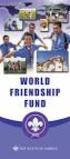 Instructions to process IRS forms 1099 in PeopleSoft Step 1. Identify vendors designated as 1099 vendors for reporting purposes. From the Query Viewer menu, run the query LC_1099_VENDORS. Enter council
Instructions to process IRS forms 1099 in PeopleSoft Step 1. Identify vendors designated as 1099 vendors for reporting purposes. From the Query Viewer menu, run the query LC_1099_VENDORS. Enter council
PeopleSoft 9.0 Revised April 2015. Time Processor Procedure Manual (CANVAS Edition)
 PeopleSoft 9.0 Revised April 2015 Time Processor Procedure Manual (CANVAS Edition) Table of Contents Chapter 1: Getting Started.. 4 Difference between positive time entry and exception time entry Difference
PeopleSoft 9.0 Revised April 2015 Time Processor Procedure Manual (CANVAS Edition) Table of Contents Chapter 1: Getting Started.. 4 Difference between positive time entry and exception time entry Difference
Lawrence University Web Time Entry for Approvers
 Lawrence University Web Time Entry for Approvers As a supervisor, you have the authority to approve your employees and student employees time sheets on Voyager. Review time sheets for accuracy. Modify
Lawrence University Web Time Entry for Approvers As a supervisor, you have the authority to approve your employees and student employees time sheets on Voyager. Review time sheets for accuracy. Modify
Kuali People Management for the Enterprise System Administration Guide - Timekeeping Configuration
 Kuali People Management for the Enterprise System Administration Guide - Timekeeping Configuration Table of Contents 1. Timekeeping Configuration... 1 Clock Location Rule... 1 Daily Overtime Rule... 3
Kuali People Management for the Enterprise System Administration Guide - Timekeeping Configuration Table of Contents 1. Timekeeping Configuration... 1 Clock Location Rule... 1 Daily Overtime Rule... 3
Banner Web Time Entry
 Banner Web Time Entry Employee Web Timekeeping Manual TABLE OF CONTENTS Introduction...1 Timeframes and Deadlines...1 Signing onto MyIIT and Web Time Entry...2 Transaction Status...3 Entering Time...4
Banner Web Time Entry Employee Web Timekeeping Manual TABLE OF CONTENTS Introduction...1 Timeframes and Deadlines...1 Signing onto MyIIT and Web Time Entry...2 Transaction Status...3 Entering Time...4
Banner Human Resources Position Control Training Workbook Release 8.4 - March 2011 Updated 10/7/2011
 Banner Human Resources Position Control Training Workbook Release 8.4 - March 2011 Updated 10/7/2011 SunGard Higher Education 4 Country View Road Malvern, Pennsylvania 19355 United States of America (800)
Banner Human Resources Position Control Training Workbook Release 8.4 - March 2011 Updated 10/7/2011 SunGard Higher Education 4 Country View Road Malvern, Pennsylvania 19355 United States of America (800)
Doing payroll with QuickBooks
 LESSON 12 Doing payroll with QuickBooks 12 Lesson objectives, 318 Supporting materials, 318 Instructor preparation, 318 To start this lesson, 318 Overview of payroll tracking, 319 Calculating payroll with
LESSON 12 Doing payroll with QuickBooks 12 Lesson objectives, 318 Supporting materials, 318 Instructor preparation, 318 To start this lesson, 318 Overview of payroll tracking, 319 Calculating payroll with
Human Resource Management System User Guide
 12.0 Human Resource Management System User Guide Unit 0: Introduction Unit 1: HRMS Basics Unit 2: DateTracking Unit 3: Hiring a New Employee Unit 4: Electronic Approvals Unit 5: Existing Employees Unit
12.0 Human Resource Management System User Guide Unit 0: Introduction Unit 1: HRMS Basics Unit 2: DateTracking Unit 3: Hiring a New Employee Unit 4: Electronic Approvals Unit 5: Existing Employees Unit
RECORDING TIME WORKED ON A HOLIDAY
 RECORDING TIME WORKED ON A HOLIDAY KRONOS TIME-KEEPING SYSTEM 1/4/2016 Cornell University University Payroll Office Table of Contents OVERVIEW AND HOLIDAY PAY OPTIONS... 2 OVERTIME... 2 HOLIDAY WORKED
RECORDING TIME WORKED ON A HOLIDAY KRONOS TIME-KEEPING SYSTEM 1/4/2016 Cornell University University Payroll Office Table of Contents OVERVIEW AND HOLIDAY PAY OPTIONS... 2 OVERTIME... 2 HOLIDAY WORKED
YWCA. ADP ezlabormanager. User s Manual
 YWCA ADP ezlabormanager User s Manual Table of Contents Page Section 1 Introduction 2 Section 1: System Requirements 3 Section 2: Logging on to ezlabor 6 Section 3: Supervisor Setup 7 Section 4: Verify
YWCA ADP ezlabormanager User s Manual Table of Contents Page Section 1 Introduction 2 Section 1: System Requirements 3 Section 2: Logging on to ezlabor 6 Section 3: Supervisor Setup 7 Section 4: Verify
BEx Analyzer (Business Explorer Analyzer)
 BEx Analyzer (Business Explorer Analyzer) Purpose These instructions describe how to use the BEx Analyzer, which is utilized during budget development by account managers, deans, directors, vice presidents,
BEx Analyzer (Business Explorer Analyzer) Purpose These instructions describe how to use the BEx Analyzer, which is utilized during budget development by account managers, deans, directors, vice presidents,
Task: Reporting Time for Non-Exempt Employees
 College Office Professionals Program Training Module Reporting Time - Page 1 of 5 Objective Task: Reporting Time for Non-Exempt Employees At the end of this training, the participant will be able to correctly
College Office Professionals Program Training Module Reporting Time - Page 1 of 5 Objective Task: Reporting Time for Non-Exempt Employees At the end of this training, the participant will be able to correctly
Service in Excess of 100% and Lump Sum Payments
 Service in Excess of 100% and Lump Sum Payments 01/30/2008 Campus Human Resources 265-6549 What is Service in Excess of 100% Policy Summary: "Full-time employees shall not receive compensation for services
Service in Excess of 100% and Lump Sum Payments 01/30/2008 Campus Human Resources 265-6549 What is Service in Excess of 100% Policy Summary: "Full-time employees shall not receive compensation for services
WEB TIME AND LEAVE ENTRY (WTLE) AND APPROVAL
 WEB TIME AND LEAVE ENTRY (WTLE) AND APPROVAL A How-To for Employees and Supervisors The University of Idaho primarily uses an online system to record, review and approve time and leave for employees. This
WEB TIME AND LEAVE ENTRY (WTLE) AND APPROVAL A How-To for Employees and Supervisors The University of Idaho primarily uses an online system to record, review and approve time and leave for employees. This
County of San Bernardino Online Personnel Requisitions and Certification Lists Requestor and Approver Process. Table of Contents
 Table of Contents PR Certification Request and Approval Outline 2 Requestor Role 3-8 Approver Role 9-13 Human Resources Processor 14-15 Par Tracking 16-18 Certification List Status 19 Outline: Request
Table of Contents PR Certification Request and Approval Outline 2 Requestor Role 3-8 Approver Role 9-13 Human Resources Processor 14-15 Par Tracking 16-18 Certification List Status 19 Outline: Request
Human Resources Base Benefits Training Manual
 Human Resources Base Benefits Training Manual Course P104 Last Revised: January 2006 3130 Kilgore Road, Suite 400 Rancho Cordova, CA 95670 916.669.3720 www.maximus.com DISCLAIMERS MAXIMUS ERP Solutions
Human Resources Base Benefits Training Manual Course P104 Last Revised: January 2006 3130 Kilgore Road, Suite 400 Rancho Cordova, CA 95670 916.669.3720 www.maximus.com DISCLAIMERS MAXIMUS ERP Solutions
for 740 N. Plankinton Ave 12463 Rancho Bernardo Rd Suite 730 PMB #157 Milwaukee, Wisconsin 53203 San Diego, CA 92128 (800) 654-0441 (866) 402-8901
 for Integrated Time Systems Advanced Time Concepts 740 N. Plankinton Ave 12463 Rancho Bernardo Rd Suite 730 PMB #157 Milwaukee, Wisconsin 53203 San Diego, CA 92128 www.integratedtime.com www.timesystems.biz
for Integrated Time Systems Advanced Time Concepts 740 N. Plankinton Ave 12463 Rancho Bernardo Rd Suite 730 PMB #157 Milwaukee, Wisconsin 53203 San Diego, CA 92128 www.integratedtime.com www.timesystems.biz
How To Create Employee Review Documents In Peoplesoft
 PeopleSoft HR 9.1 PeopleBook: Manage Employee Reviews March 2012 PeopleSoft HR 9.1 PeopleBook: Manage Employee Reviews SKU hcm91fp2herv-b0312 Copyright 1988, 2012, Oracle and/or its affiliates. All rights
PeopleSoft HR 9.1 PeopleBook: Manage Employee Reviews March 2012 PeopleSoft HR 9.1 PeopleBook: Manage Employee Reviews SKU hcm91fp2herv-b0312 Copyright 1988, 2012, Oracle and/or its affiliates. All rights
CONFIGURING ASCENTIS HR 3 ASCENTIS HR SECURITY 27 CREATING & MAINTAINING BENEFIT PLANS 41 SETTING UP LEAVE & ATTENDANCE POLICIES 71
 Table of Contents CONFIGURING ASCENTIS HR 3 DATA DEPENDENCIES 4 COMPANY INFORMATION 5 KEY TABLES IN SETUP MANAGER 9 REVIEW QUESTIONS: 25 ASCENTIS HR SECURITY 27 DEFINING ROLES 28 CREATING USERS 33 MAINTAINING
Table of Contents CONFIGURING ASCENTIS HR 3 DATA DEPENDENCIES 4 COMPANY INFORMATION 5 KEY TABLES IN SETUP MANAGER 9 REVIEW QUESTIONS: 25 ASCENTIS HR SECURITY 27 DEFINING ROLES 28 CREATING USERS 33 MAINTAINING
