Sage 100. Sage 100 Contractor and Your Business. Contractor 2013 Canadian Edition. (Formerly Sage Master Builder) Version 19.1
|
|
|
- Rodger Clark
- 8 years ago
- Views:
Transcription
1 Sage 100 Contractor 2013 Canadian Edition (Formerly Sage Master Builder) Sage 100 Contractor and Your Business Version 19.1
2 NOTICE This document and the Sage 100 Contractor software may be used only in accordance with the accompanying Sage 100 Contractor End User License Agreement. You may not use, copy, modify, or transfer the Sage 100 Contractor software or this documentation except as expressly provided in the license agreement Sage Software, Inc. All rights reserved. Sage, the Sage logos and the Sage product and service names mentioned herein are registered trademarks or trademarks of Sage Software, Inc., or its affiliated entities. All other trademarks are the property of their respective owners. 03/2013
3 Contents Chapter 1: Key Relationships 1 Welcome to Sage 100 Contractor and Your Business 1 About Key Relationships 1 Production Activities Specialized for Contractors 3 Accounting Activities Specialized for Contractors 6 Analysis Specialized for Contractors 9 Communications Specialized for Contractors 10 Chapter 2: Underlying Concepts 13 Underlying Job-related concepts 13 Underlying Accounting-related concepts 15 Chapter 3: Additional Details 18 General Operational Features 18 Accounting Details 26 Analysis Details 29 Accounts Payable Details 30 Holdback (Accounts Payable) 31 Accounts Receivable Details 31 Document Control Details 38 Equipment Management Details 38 Estimating Details 39 Inventory Details 40 Payroll Details 41 Production and Project Management Details 53 Reporting Details 58 Scheduling Details 61 Service Receivables Details 61 Chapter 4: Customer Resources 64 Sage 100 Contractor Printed and Printable Documentation 64 - iii -
4 Customer Support and Resources 65 Training Resources 68 Business Partners 68 Business Forms 69 Index 70 - iv -
5 Chapter 1: Key Relationships Welcome to Sage 100 Contractor and Your Business Welcome to Sage 100 Contractor. Sage 100 Contractor is an integrated, construction-specific, estimating, accounting, and project management software solution. Whether you are a general contractor, a subcontractor, or service contractor, Sage 100 Contractor manages your business using one system. Sage 100 Contractor provides many features that are beneficial for customers with complex environments that may include remote connections, many simultaneous users, and/or multiple companies. Tools in Sage 100 Contractor can help you run a more profitable business. As with any powerful tool, it's best to take advantage of training opportunities to help increase your understanding Sage 100 Contractor. With that understanding, you will become an efficient and effective user. Reading this book, Sage 100 Contractor and Your Business, is one way to start your Sage 100 Contractor training. It is not intended to show you specific installation steps or the how-to of program use. Instead, it leads you through three levels of concepts important to understanding how Sage 100 Contractor works. This book provides a bridge from the highest level overview of Sage 100 Contractor to a more detailed level. It provides the insights necessary to help you work effectively with a business partner while working through business implementation issues. About Key Relationships Key relationships in Sage 100 Contractor are in five major areas and are explained in further detail: Initial acquisition of your customer sales, estimating, and proposals. Production activities specialized for contractors these include the items that get the work done: POs, schedules, change orders, and more. Accounting activities specialized for contractors AP, AR, Payroll, and more that are designed with the contractor in mind. Analysis specialized for contractors near real-time analysis of jobs, job profitability, and the overall health of your business. Communication with your business partners use the outputs and products of the prior four areas in a full array of communications. As you read these topics, note that they are in the order you typically will follow for a construction job. Some of the groundwork for how you implement Sage 100 Contractor is discussed in the section, Underlying Concepts. Acquiring Your Customers Acquiring your customers is generally the first step as you work through the normal business cycle. With Sage 100 Contractor, you can use existing prospecting and sales methods in your company or build upon Sage 100 Contractor and third-party capabilities. After finding your prospects, use the estimating tools of Sage 100 Contractor or your current system to develop estimates that will drive proposals, production, and job analysis
6 The components of acquiring your customers (sales, estimating, takeoffs, and proposals) are discussed in more detail in the next few paragraphs. Sales Sage 100 Contractor provides solid sales management and tracking. With a client database, you can use Sage 100 Contractor to manage sales leads from the first contact to signing the contract. In each client record, you can assign a salesperson to be responsible for managing the client and to keep comprehensive notes about the client over the course of the sales process. Using the lead source list and the unique client reports, you can see how advertising and promotions are generating leads and closing sales. Determining when to place follow-up calls is another important aspect of sales and client relations. To streamline the followup process, a salesperson can enter a callback date in a client record. Based on a callback date, the salesperson can quickly generate a list of clients to call for the next day or week, making the follow-up process simple and efficient. After a contract or work order has been issued, the client database becomes an important part of making repeat sales, renewing service contracts, and other selling opportunities. In addition, integrated applications from third-party vendors can provide more advanced CRM and sales management tools. For more information about third-party vendors, please review this page: Estimating After identifying a prospect, the next step in acquiring a customer is creating an accurate estimate of the work for the prospect. Sage 100 Contractor Estimating supports good business practices by: Helping you manage risks by explicitly including risk factors for all elements of a bid or by using different billing methods. Helping you delineate the bid you present your customer from the budget that measures your costs. Helping you manage labour with measurement and control of both hours and burdened labour costs. The Estimating add-on module makes the estimating process fast and accurate. It is fully integrated with scheduling, project management, and accounting functions. Because it combines the best features of a database and spreadsheet, the Sage 100 Contractor Estimating module offers one of the easiest-to-use, assembly-based estimating solutions on the market today. Estimating can be the start of your production activities by creating items such as budgets, proposals, purchase orders, and subcontracts. There are many third-party estimating tools available that work with Sage 100 Contractor, thus extending Sage 100 Contractor's integrated accounting and project management tools to meet the special needs of your trade. For more information about third-party vendors, please review this Web page: For details of Sage 100 Contractor's estimating process, see the sections about Takeoffs and Assembly. Estimating is an add-on module, but you may be able to integrate your own estimating methods into Sage 100 Contractor
7 Takeoffs A takeoff is the Sage 100 Contractor concept that encompasses building an estimate. This functionality is a key to starting the Sage 100 Contractor profit cycle. You can use bid items and job phases to organize your projects. Then, using the parts and assemblies databases, you can quickly build a takeoff for any project. The takeoff is how you translate your customers' needs into estimates of material, labour, subcontracts, and other costs. Once completed, you can examine the anticipated project costs through a variety of takeoff reports. You can also export the information to automatically create budgets, proposals, change orders, purchase orders, and even service work orders. If you have an estimating system that is trade-specific and works for you, you can import the estimate from that system and then use the rest of Sage 100 Contractor to run your business. Takeoffs are part of the Estimating add-on module. Proposal The proposal is a document presented to a client, providing a breakdown of the contracted amount by cost code or bid item. Sage 100 Contractor provides several ways to create a proposal: you can export the data from a takeoff, import a budget, import a file, or create a proposal manually. Using a variety of custom-designed document formats, you can then print the proposal, enabling you to produce the most professional and complete proposal possible. Proposals can take advantage of Sage 100 Contractor's form design tool. With the form design tool, it is easy to build and customize a multi-page proposal that includes a cover sheet, the contract, and itemized price sheets for specific job requirements. Once the proposal is completed, you can set the original proposal. After negotiating the price with your client, you can edit the current proposal and compare it with the original. If it becomes necessary to adjust the selling price in a proposal, you can create change orders to track the extra work and revenue. Change orders allow you to alter the selling price independent from the proposal itself. Production Activities Specialized for Contractors About production activities specialized for customers Sage 100 Contractor excels at the production activities you need to successfully deliver your jobs. The results of the production activities are automatically entered into accounting systems so you do not have to waste time with duplicate data entry. Production After estimating and securing a job, production activities ensure the timely and profitable delivery of a job. A few key controls can help you track your production: Controlling change orders is vital. Don't lose track of this source of added profit. Controlling schedules can help you complete jobs more timely with lower overhead per job. You'll also keep subcontractors happy with up-to-date schedules. Controlling materials can make sure all the parts needed for specific tasks are on-site when needed. Beyond these key items, Sage 100 Contractor encompasses the following as part of production: - 3 -
8 Proposals Budgets Job cost Scheduling Purchase orders Subcontracts Change orders Automated cost-to-complete analysis Equipment management Document control You can use reporting to identify and correct areas that need management attention. Schedule Using 10-Scheduling, you can create a schedule to plan and manage a project, regardless of its size. A schedule allows you to budget time, plan when some tasks begin in relation to other tasks, and set milestones. You can also set up tasks for billings or inspections and identify scheduling conflicts between resources. You can analyze the accuracy of time estimates, track the progress of jobs, and adjust tasks or resources to keep projects on schedule. Purchase Order A purchase order lists the materials needed from a specific vendor for a specific job. You can create purchase orders manually for each vendor, or export data from the takeoff to create purchase orders automatically for each vendor. In addition, you can create purchase orders for the subcontractors on a given project. With large projects, you can create master purchase orders. A master purchase order contains all the parts needed from a vendor, but allows you to create smaller purchase orders to help schedule the flow of materials to the job site. For instance, you can stagger the purchase and delivery of framing materials to better coincide with the different phases of construction. After creating purchase orders, you can generate job cost reports to determine committed costs. As you receive shipments of materials, employees can enter the quantities of materials received using purchase order receipts, which create a payable invoice. When you receive the payable invoice from the vendor, you can review the invoice record and make any necessary adjustments. You can use a vendor-specific warning system to prevent you from paying an invoice without entering a PO number or to alert you if an invoice exceeds the PO amount. In addition, PO audit reports indicate overcharges on any line of the PO so that you won't mistakenly overpay, even for small items. The program provides the functionality to attach POs to messages or fax them to vendors. Subcontract Many contractors use subcontracted labour to perform specific types of work, such as electrical wiring, plumbing, framing, sheetrock, and so forth. Using subcontracts along with change orders and invoicing, you can create and monitor subcontracts, review change work, and create invoices that affect subcontracts to gain tighter control of subcontract billings
9 You can export items from a takeoff to automatically create subcontracts, or you can enter the subcontracts manually. You can review billings, approved and open change orders, or a summary of the subcontract information. You can also set up holdback for a subcontract. When you create an invoice for the subcontract, Sage 100 Contractor uses the rate indicated in the subcontract record. Request for Proposal A Request for Proposal (RFP) is a document you send to vendors or subcontractors containing a list of parts needed or work to be performed. The vendor or subcontractor uses the RFP to create a proposal for you containing a list of parts needed or work to be performed. Sage 100 Contractor supports RFP and RFI numbering by job, and if the job has phases, by job and phase. This feature makes it easier to keep track of RFIs and RFPs because they are associated with the job in which they were initiated. RFPs can be generated directly from the takeoff screen. A number of key date fields allow you to manage RFPs through the bidding process. When accepted, you can easily turn RFPs into purchase orders. Change Order Change orders provide powerful tools for managing changes to a prime contract or subcontract. Change orders allow you to track changes independent of a project s budget, providing a clear audit trail for pending, approved, and refused changes. Depending on the type of change work you need to perform, you can enter change orders that alter the job s budget, proposal, or subcontracts, or any combination of the three. You can enter changes to costs that affect the bid amount. Then you can enter cost changes that affect your budgeted costs such as subcontract changes, or work for which you do not want to charge the client. Change orders are now more closely integrated with subcontracts. When you create a change order for a subcontract, information is displayed on the subcontracts window in columns.this tight integration provides more control over your contracts and your invoicing by providing easily accessible information. Service Management Service Management includes service contracts, service routes, service dispatch, on-call work orders and quotes. Because service management functionality fully integrates with the inventory, you will be able to keep inventory up-to-date when service work is performed. Service client data supports multiple locations for every client and lists of installed equipment at every location so that you can track what was done on any piece of your client's equipment. As you create records, you can use the dispatch board to schedule the service call and provide the location of the work and the parts and assemblies necessary to complete the work. When performing service work for insurance recovery, you can also supply necessary policy details. Service Management is part of the Service Receivables add-on module to Sage 100 Contractor. Project Management Project Management includes most of the tools in the production portion of the profit cycle. The specific project management tools that come integrated as part of Sage 100 Contractor are: - 5 -
10 Budgets Job cost setup and job cost management Job cost and budget reports Purchase orders Subcontracts Change orders Cost to complete tools Proposals Unitary proposals The Project Work Center Document control Project Management is part of the core Sage 100 Contractor system. Document Control Using document control functionality, you can track important project management documents and maintain complete control of every item needed for a project. Requests for information (RFIs), requests for proposal (RFPs), transmittals, submittals, daily field reports, and correspondence all integrate with estimates, change orders, purchase orders, subcontracts and payroll, thus making the process of project management complete, fast, accurate, and reliable. You'll be able to manage correspondence, keep track of project plans, maintain a project hot list, and stay on top of punch list items. A customizable template makes daily field reports accurate and easily accessible. Document Control is located under Project Management. Accounting Activities Specialized for Contractors Accounting for Construction Fully integrated accounting with automated job costing is the backbone of Sage 100 Contractor. Sage 100 Contractor accounting meets accounting needs and your special needs as a contractor. Sage 100 Contractor accounting includes: Managing key compliance issues such as workers compensation, liability insurance, bonding, and more. Distinguishing between overhead and direct costs, and then comparing budget to actual job costs. Driving job control through purchase orders. Job costing is not dependent upon accounting staff but starts when the information is generated by project managers. Billing easily in a variety of ways so generating income is an easy part of your operation. The accounting system includes: General ledger Accounts receivable (with many invoicing options) Accounts payable (bill paying) - 6 -
11 Payroll (with direct deposit) Equipment costing and management Add-on modules that are integrated with accounting are: Estimating Combined Service Receivables and Inventory Sage 100 Contractor integrates all estimating, production, and analysis tasks fully with the accounting system. A major key to this integration is the ability to track all job estimates, costs, and committed costs. Then you can use standard reports or create new ones so you always track your profit and loss from each job. General Ledger The General Ledger forms the backbone of the accounting system. it receives information from all functions that affect the accounting process, including accounts receivable, accounts payable, payroll, inventory, and service receivables. You also can make entries directly into the general ledger for cash, cheques, deposits, journal transactions, and recurring transactions. The General Ledger supports up to 10-digit account numbers. True subsidiary ledgers are maintained so that financial statements are simplified. All 12 accounting periods for the year as well as the twelfth period of the prior year are available for posting, and you may control posting to any period. Entries made to the prior year will automatically update the prior-year ending balances as well as the current year beginning balance. You can print custom financials and multi-company financials as well as standard accounting reports at any time for any period. A bulletproof audit trail creates a secure system from accounting to job costs, complete with automatic auditing of all stored balances back to their original entries. Accounts Receivable The Accounts Receivable system serves as a marketing, sales contact, and document management tool, as well as a means of managing receivable accounts. The client database contains sales information for tracking prospects from the first point of contact to the close of a contract and completion of a job. Client documents includes standard sales letters, notifications, and other client related forms. For each client, actual work is associated with jobs. Jobs are discussed in more detail in Chapter 2: Underlying Concepts. Four special billing options are available for Accounts Receivable - progress billing, unitary billing, loan draws, and time and materials billing. Statements and other documents contain full contract summaries. You can add any information from the job or client databases to these documents. Call sheets and aging reports are also available for efficient collection management and processing. You can produce aging reports at any time, which can be 'as of' the end of any prior fiscal period to match financial reports for the same period. Accounts Receivable is part of the core Sage 100 Contractor system. Accounts Payable The Accounts Payable system is fully integrated with purchase orders, subcontracts, job cost, and inventory. You can complete your entire invoice entry in one step when you enter a purchase order or subcontract number. Sage
12 Contractor compares each line of the invoice to the purchase order, preventing over-pricing or over-delivery of items without your approval. By tracking expiration dates on Workers' Compensation, liability insurance, and contractor licenses, Sage 100 Contractor can warn you before you pay subcontractors who have not supplied you with current documentation. In addition, you can track each subcontract separately to prevent payment if there is a dispute over the contract. You may select from a wide variety of cheque formats or create your own. Choose multiple cheque stubs or special cheque reports to list all of the invoices paid. You can make a partial payment or designate dual payees on any invoice, and decide which credits to apply to a payment prior to running cheques. You can even override discount dates to take discounts that have expired. Aging reports can be run as of the end of any prior period to match financials even after the period has been closed. Compliance reports and 1099 forms are also included in the extensive reporting options. Accounts Payable is part of the core Sage 100 Contractor system. Payroll 5-Payroll is one of the core modules provided with Sage 100 Contractor that helps provide complete integration with job costs. The payroll functionality includes many cost savings features, such as handling complex workers compensation. In addition, the program provides functionality for working with local taxes, payroll groups, union payrolls, certified payroll, and multiple ways to enter your data. Payroll automatically generates accurate labour costs by calculating all your accruals as well as basic pay items on a lineby-line basis for every timecard. You will get the most accurate cost of payroll possible. Even liability insurance and smalltool costs can be included in the payroll calculations and automatically posted to job costs. You also can include any of the standard 401(k), cafeteria, and qualified benefit plans to save money on payroll taxes and workers compensation. Payroll supports all workers' compensation systems, including split rates, hourly calculations, and in some states employee and employer portions. Special reports are available for states with different workers' compensation calculations, such as Nevada, Oregon, and Washington. For large payrolls, Sage 100 Contractor provides daily field and staffing reports. Daily Payroll can be integrated with equipment management for allocation of equipment repair time and equipment cost to projects. Equipment Management Equipment management is an integral part of maintaining a profitable business. The ability to analyze equipment costs ensures that you not only recover costs but also make the equipment profitable. With the Equipment module, you can track a variety of ownership costs including loans, loan payments, and maintenance as well as examine equipment costs and revenue. For each piece of equipment, you create an equipment record to track important information such as loans, cost rates, rental rates, and depreciation. In each equipment record, you can set the rate at which you recover costs for the equipment. As you use equipment, allocate the equipment time to jobs or to other equipment for repairs. Suppose that a backhoe is used to lift the engine out of a bulldozer for repairs. The program creates an equipment-cost record for the use of the backhoe based on the cost recovery rate and the length of time it was used. When you allocate the backhoe to a job, the program creates job cost and revenue records. With a database of job cost and revenue records, you can then analyze the profitability of your equipment
13 Inventory The Sage 100 Contractor Inventory control system lets you keep track of the inventory flow, from the time you receive it, to the time you consume it. Inventory control helps track how much of a particular item you have in stock, where it is located, how many are committed to jobs, and even how many to reorder when stock is low. The inventory control system is integrated with the rest of Sage 100 Contractor. When you enter payable invoices, service receivables credits, or purchase order receipts, the program moves the parts into inventory, even individually serialized parts. In the 9-2 Parts window, you can select a part and view how much stock is on hand, how much is available, and to which locations it has been assigned. When you create service invoices, Sage 100 Contractor automatically removes the parts from inventory. You can also manually remove parts and job cost them using Inventory Allocation. Service Receivables and Inventory are a combined add-on module. Service Receivables Service Receivables includes quotes, point-of-sale and billing-of-service work and materials. Because Service Receivables is fully integrated with Inventory, you will be able to keep inventory up-to-date as you invoice service work. Service Receivables includes quotes, point-of-sale and billing-of-service work and materials. Because Service Receivables is fully integrated with Inventory, you will be able to keep inventory up-to-date as you invoice service work. Service Receivables functionality helps you quickly enter work orders, invoices and credit transactions that affect service receivables accounts. You can create quotes, work orders, invoices, credits, and service routes and contracts. You can also view many different summaries such as service contracts for clients, client equipment, equipment by location, quotes, work orders, and open invoices. Service Receivables integrates with payroll so you can directly import hours from your service work orders. When performing service work for insurance recovery, you can also supply necessary policy details. Service Receivables and Inventory are a combined add-on module. Analysis Specialized for Contractors Analysis Now let's consider the concept of job analysis. Many contractors tend to think of jobs independently. Sage 100 Contractor has the tools for you to analyze each job and apply the insights learned to the next job. You can analyze single jobs while you are working on them. You can also use such tools as the committed cost or cost to complete reports. Then as the job is nearing completion, as part of your job closing workflow you can: Create, manage, and clear punch lists Review all job costs, especially those unbilled from vendors Ensure that all change orders have been billed to the customer Compare job costs to budgets When you have completed a job, you can then contrast and compare groups of jobs. In addition to comparison reports, Sage 100 Contractor provides graphical project review analysis where you can visually compare various selections of jobs
14 For your business as a whole, Sage 100 Contractor provides financial review with a wide range of key charts that can be viewed or printed in line, bar, or 3D bar for current year, 12-month or 12-month rolling periods. Among the many graphs available are current ratio, quick ratio, gross profit/sales, net profit/sales, and overhead to direct expense. In addition, trend graphs are available for cash, accounts receivable, accounts payable, sales, gross profit, net profit, break-even, and working capital. With over 1200 reports, Sage 100 Contractor provides you with the tools to analyze your business the right way for you. If you do not find the exact report you need, you can turn to the Report Writer and develop the report you want. To complete complex reports, you may wish to consult with a business partner. Report Writer The Sage 100 Contractor Report Writer allows you to create custom reports that access information stored in the Sage 100 Contractor databases. With Report Writer, you can modify existing reports or create altogether new reports for your company needs. Before using the Report Writer, however, review existing Sage 100 Contractor reports to see if there is one that you can adapt your processes to use. With over 1200 reports, Sage 100 Contractor probably has one to suit your needs. The Report Writer has a wizard that walks you through the process of creating your own reports. You can use most standard reports as a starting point for creating your own. Query Queries are a powerful feature for analyzing your data and your business. When you query a database, Sage 100 Contractor locates all the records that match your criteria and displays the results in a Quick Report window. You can then use drill-down capability to select a record for review. You can also copy the results of a query into a spreadsheet. Queries are supported by a Query Wizard to get you started with a minimum of effort. Queries are a key feature for customizing Sage 100 Contractor for the way your business runs. Dashboard Sage 100 Contractor has a powerful feature called the Dashboard. The Sage 100 Contractor Dashboard has been designed for busy construction executives. At a glance, it shows you the state of your company s finances in real-time by displaying information under seven major category headings. To enhance the power and flexibility of the Dashboard and Sage 100 Contractor accounting in general, you can now drill down into Sage 100 Contractor financial reports from the Dashboard, and from those reports to other reports or transactions within Sage 100 Contractor windows. About program-wide drill-down into report information Sage 100 Contractor provides over 1200 in-product reports to enable you to analyze the state of your business from many different perspectives. In addition to the information available on reports themselves, you can also drill down into the information in most reports rows and fields. If there is drillable information on that page of the report, your cursor resembles a magnifying glass; otherwise, it remains an arrow. When you move the cursor over values on the report, the lens may display a red circle. The red circle indicates that you can drill down into that piece of information. Communications Specialized for Contractors Communications capabilities are available throughout Sage 100 Contractor. You can stay in touch with:
15 Clients Prospects Employees Vendors Subcontractors Architects Engineers Banks Government agencies Unions Insurance companies, and more. For each of these audiences, you will find that Sage 100 Contractor provides specialized and customizable reports and forms from every functional area of the system. These reports and forms are designed with the contractor in mind. For instance, you can print contracts with detail notes automatically imported from takeoffs. As discussed in related topics, Sage 100 Contractor provides the means to fax and all these communications to your business partners. With Scheduled Reporting, you can have these communications take place automatically, at any time of the day. You can also communicate by sharing files. Some areas of Sage 100 Contractor provide specialized formats but you can also use the export to excel capability discussed as part of analysis. Attachments provide functionality to attach files and/or Web links to selected records in Sage 100 Contractor. You can simply drag and drop files and/or Web links onto Sage 100 Contractor windows that accept attachments, such as AP invoices, subcontracts, and requests for proposals. Finally, a much larger world of communications is opened when you use the Sage 100 Contractor Application Program Interface (API) with specialized third-party programs. To view the product developed for Sage 100 Contractor using the API, browse to this link: Report Scheduling Report scheduling provides the functionality so that you can schedule most reports to print at a specific time and for a given frequency. You can also specify the output options (print, fax, or ) for the report and determine to whom it should be sent. There are specific system requirements for faxing and ing reports. This powerful tool gives you the ability to control and manage your data on a regular basis. It provides specific reports and forms that you can send directly to your vendors, clients, and employees. You can specify whether the report should be sent to the printer, a fax distribution list, or an distribution list. You can specify when and how often the report should be run. Recurrence lets you designate a specific end date for the report or the total number of times that the report should be generated. For and fax reports, you can include a subject line and message. Scheduling is not possible for reports that print cheques, post to general ledger, or require secondary input
16 ing and Faxing ing and faxing from Sage 100 Contractor provide the communications tools you need to get information to your business partners and staff when they need it. You can or fax almost all reports from Sage 100 Contractor to either a single person or to a full distribution list. You can and fax as you create reports. Using the report scheduling feature, you can have messages and faxes sent at specific times and on a recurring basis. NOTE: For all the details about faxing from Sage 100 Contractor, see the Installation and License Administration Guide. Application Programming Interface (API) An API is a set of programming tools for developers to interface to a specific application. Many programs provide APIs to allow third-party developers the capability to integrate with and extend the basic capabilities of the program. The Sage 100 Contractor Application Programming Interface (API) provides access to a Sage 100 Contractor Company database via a COM method call. The call has input parameters containing an XML string that tells the API what to do in the specified company database. The API supports access to over 65 Sage 100 Contractor objects, covering most areas of interest except general ledger transactions. For further details about joining the Sage CRE Development Partner Program, and current partner products, visit
17 Chapter 2: Underlying Concepts Underlying Job-related concepts About underlying job-related concepts Before you continue your Sage 100 Contractor education with function area information, there are a few important topics you need to know about. The topics discussed in this section are very important because your choices and understanding about them will influence every area of Sage 100 Contractor. If you are unclear about any of these topics or why they are important, be sure to talk to your business partner or take the appropriate training classes. Job-related concepts and job costing Jobs and job costing are key components of Sage 100 Contractor. Many aspects of the system are set up to support job costing. Good job costing helps produce some of the most important benefits of Sage 100 Contractor, such as budget to actual reports and job profitability analysis. Cost Code Cost codes are an important part of the job costing system. They allow you to separate costs into different categories and compare budgeted costs to actual cost for a job. Each cost code is assigned to a division, which provides a way to group cost codes for subtotaling on reports. Sage 100 Contractor organizes job costs in order of detail by job and phases, cost codes, and cost types. When you set up a list of cost codes, Sage 100 Contractor uses the list throughout the entire company; all construction projects use the same list. Because the cost code structure relates to an individual company's estimating and cost gathering methods, you can create a different cost code structure for each company. However, using different cost codes for the same type of work performed across different projects or companies can prove confusing and potentially cause inaccurate data. You can also assign workers compensation codes and departments to cost codes, providing default information during timecard entry. The workers' compensation code ensures that you correctly assign compensation codes for work performed. For states with split rates, you can also set up a wage maximum and a second compensation code. The cost code can contain a department, which the system will find while looking at the job record during timecard entry. If the cost code does not indicate a department, the program will then look at the employee position for information. Job In Sage 100 Contractor, a job encompasses the work and materials for a specific project for a specific customer. Simply speaking, the job is where you do the work, and the client is where you send the invoice. For each job, Sage 100 Contractor stores and develops the job-related information such as important identifying information, contract dates, job balances and costs, and contract terms. In addition, job functionality provides a variety of tools to help manage contracts. You can supply information for creating pre-liens and lien releases, and create phases to divide work into more manageable sections. You can also create bid items to divide the estimate into more measurable or customer-required sections
18 You can also provide billing information such as the client, job architect, engineer, or project lender. For instance, when you supply the client number, the program includes the client information on invoices printed for that job. If you include the architect or engineer name in the job record when using progress or unitary billing, the program uses that information when creating a progress or unitary bill. If you include the lender, the program uses the lender information when creating a loan draw document. Job Cost Job costs are the detailed cost records about a specific job. Accurate job costs provide the way to analyze costs and refine the estimating or budgeting process. When you post a transaction to the Direct Expense or WIP range of accounts, Sage 100 Contractor prompts you to create a job cost record. Overhead Overhead costs are those costs that cannot be job-costed. Sage 100 Contractor supports direct allocation of a wide range of costs to jobs. A great many costs that once required an additional journal entry to allocate to jobs can be added as labour burden rates within the payroll system. These can include items such as vacation accrual or small tool expense. The daily field reports make it easy to capture job-specific equipment use. A goal for many Sage 100 Contractor customers is to move all variable overhead to specific job costs. For developing estimates and budgets, specific overhead rates can be set by bid item, by cost type, and by direct assignment in takeoffs; this capability is only available if you have purchased the Estimating add-on module. Cost Type Cost types allow you to arrange costs into categories. Each cost code acts as a controlling account for the nine cost types. Cost types will be displayed on grids throughout the system. Five cost types are defined by the system: material, labour, equipment, subcontract, and other. Cost codes are key to accurate budget reports. You can set up Sage 100 Contractor to provide budget verification. The program then compares the cost codes in the timecard against the cost codes in the budgets. When you save the record, the program notifies you if a line item does not appear in the budget of a job. Division (Cost Code) Divisions allow you to group cost codes. Because Sage 100 Contractor uses divisions to subtotal costs for cost-based reports, many contractors create divisions based on the Construction Specifications Institute (CSI) structure. You do not, however, have to rely on the CSI structure for divisions and can create your own. Phase Using phases in a job affects all its aspects, such as job schedules, the job budget, all document control, purchase orders, subcontracts, change orders, proposals, project management reports and analysis, job costs, change orders, payables, and billing. Phases organize jobs and can represent different sections of a job, such as different buildings or lots. You can also use phases to distinguish different types of work, such as change orders or site work. Using phases does not restrict which billing methods you can use; in fact, you can use them with time and materials billing or change orders. Project phases are defined in accounts receivable when you set up jobs, but then flow through Sage 100 Contractor. Budget - Job A budget represents a summary of the expected hard costs detailed in a takeoff and provides the basis for all budgeted versus actual cost, hour, or unit comparisons. In addition, you can use the budget as the basis for the proposal you provide
19 the client. The costs for a budget are categorized by cost code, and each cost code is further divided into cost types. Furthermore, you can include the hours necessary to complete the work for each cost code. For work performed on a unit basis, include the quantity of units to be performed for each cost code; the program automatically computes the cost per unit. There are several ways to create a budget: you can export the data from a takeoff, import a file, or create a budget manually. Once the budget is completed, you can set the original budget. If at any point the budget is changed, you can compare it to the original. If it becomes necessary to adjust the costs in a budget, enter the changes by issuing change orders instead of changing the original budget. Change orders allow you to alter the budgeted costs independent from the budget itself. Underlying Accounting-related concepts About underlying accounting-related concepts You need to understand the accounting related topics below before setting up any component of Sage 100 Contractor. A clear understanding of these topics will ensure that you set up a general ledger that will work for your business. These topics will also give you insight into some of the operational processes that are part of Sage 100 Contractor. Chart of Accounts Sage 100 Contractor supports an integrated chart of accounts that functions across all modules of the system. One of the first tasks when creating a new company in Sage 100 Contractor is to set up the general ledger structure. When you select the pre-built chart of accounts, the program automatically sets up the account ranges, controlling account numbers, posting account numbers, and then creates the ledger accounts. You can then modify the ledger setup to meet your particular needs. However, you may need to edit the ledger accounts to match any changes made in 1-8 General Ledger Setup. You can also set up the general ledger manually. If you choose to enter the account ranges, controlling accounts, and posting accounts manually, the program will not create the ledger accounts. You will then need to create each ledger account in the Ledger Accounts window. If you are setting up a completely customized chart of accounts, you should work with a business partner. Department Departments help organize income and expense data and provide a means to evaluate the profit and loss for a company by functional unit or profit center. A single controlling account uses a set of subsidiary accounts tailored to the controlling account. In contrast, income and expense controlling accounts share the same set of departments, and each controlling account that uses departments has the same set of subsidiary accounts. You can use departments in a variety of ways. Some companies have separate divisions, which use the departments to track the individual income and expense for each division. Others use departments to track types of jobs such as residential or commercial, new or remodel, or other combinations. Still other companies use departments to track performance of salespersons or project managers for bonuses. When you operate in multiple states, you can create income statements by state using departments
20 Controlling Account A controlling account is a ledger account in the general ledger that summarizes the balances for a group of similar subsidiary accounts. With specific, dedicated controlling accounts, the program uses the accounts you designate to automatically post certain transactions to the correct ledger accounts. For instance, when you post a receivable invoice, you do not need to supply the accounts receivable ledger account. After posting a transaction to the general ledger, the program locks the account numbers for the accounts under Controlling Accounts. The account numbers are locked and unavailable for editing. You can change the account numbers on the Receivables, Payables, Equipment, and Inventory tabs regardless whether you have posted transactions. If you change the account number on the Receivables, Payables, or Equipment tabs, you have to move the balances to the new account through a journal transaction. Controlling accounts are a good way to ensure that your data is properly entered into Sage 100 Contractor. Subaccount Using subaccounts (subsidiary accounts), you can arrange financial information into related categories under a single ledger account, providing quick access to specific information. A ledger account that uses subsidiary accounts is known as the controlling account. Primarily asset and liability accounts use subsidiary accounts, although you can also use subsidiary accounts with income and expense accounts. Sage 100 Contractor automatically sets up subsidiary accounts for dedicated accounts, such as accounts receivable, accounts payable, and service receivables using the job, vendor, and client numbers as the subsidiary account numbers. Sage 100 Contractor does not, however, provide access to these subsidiary accounts through the Ledger Accounts window because you can view the subsidiary account balances from the Job, Vendor, and Client windows. About closing the books Sage 100 Contractor includes separate processes for closing the books: A process for closing payroll and T5018 forms only A process for closing general ledger and payroll in the Year-End Close wizard For many companies, the fiscal year-end is the same as the calendar year-end on 12/31, while other companies have a fiscal year-end other than 12/31. Throughout this document we provide steps for both your fiscal year-end and your calendar year-end. Closing your fiscal and calendar years can be a hectic time. Planning and preparation can help to make the close process much easier. Remember to plan enough time for learning about or refreshing your knowledge about the closing process before you begin. To keep your ledgers current, accurate, and ready for year-end close, audit and close your books monthly. Several weeks before you plan to close the year, run an audit. This is important for both your fiscal and calendar years as it provides you time to resolve any errors that exist. After you resolve any audit errors and before closing the year, make at least two backups of your data for your permanent records. The time required to close your year depends on many factors, such as the size of your company, any audit errors, and any accounting adjustments. If all of the following conditions are true, you may be able to close your year in a few hours:
21 you have already prepared backups you have been keeping up with accounting period audits you only have repairable period audit errors Company archive Over the course of a year, the accounting and payroll databases grow as you enter records. Like a manual accounting system where you might move the previous year s records to storage boxes or a storage facility, you can move Sage 100 Contractor records to an archive file. When you close your books, it is important that you create a mirror image of your data for tax reporting purposes. This is referred to as your company archive or archive directory. It is a duplicate copy of your existing company data up to the point when you create it. The company archive resides on the same drive as the active company. With an archive of the previous accounting year on the same drive as the active company, you can simultaneously post to period 0 in the active company and period 12 in the company archive. Accounting Period 0 (Zero) When you want to enter the startup balances and invoices for a new company or when you want to adjust the beginning balances for a company, post to period zero. Period zero is not part of the fiscal year; therefore, Sage 100 Contractor does not include transactions posted to period zero in any year-to-date reports. When you post to the asset or liability accounts in period zero, the program adjusts the beginning balances. If you post to income or expense accounts in period zero, the program adjusts the beginning balance of the Retained Earning ledger account because income and expense accounts do not have beginning balances. Changing posting periods Use the Change Period window to change the default current posting period for the entire program. The window allows you to change to any posting period within the current fiscal year. You can also choose to set the posting period to period 0 (00- Prior Year). When you advance to the next posting period or a future posting period, for example from period 1 to period 2 or 2 to 9, the program performs an audit automatically. The audit results are logged in the Audit History window. After the audit has been completed, you click the button to change the period. To change the posting period, under Period Selection, type a period number or click the arrow button to open the Posting Period window from which you can select a posting period
Intuit QuickBooks Enterprise Solutions 10.0 Complete List of Reports
 Intuit QuickBooks Enterprise Solutions 10.0 Complete List of Reports Intuit QuickBooks Enterprise Solutions, for growing businesses, is the most powerful QuickBooks product. It has the capabilities and
Intuit QuickBooks Enterprise Solutions 10.0 Complete List of Reports Intuit QuickBooks Enterprise Solutions, for growing businesses, is the most powerful QuickBooks product. It has the capabilities and
QuickBooks. Reports List 2013. Enterprise Solutions 14.0
 QuickBooks Reports List 2013 Enterprise Solutions 14.0 Table of Contents Complete List of Reports... 5 Company & Financial Reports... 6 Profit & Loss... 6 Income & Expenses... 7 Balance Sheet & Net Worth...
QuickBooks Reports List 2013 Enterprise Solutions 14.0 Table of Contents Complete List of Reports... 5 Company & Financial Reports... 6 Profit & Loss... 6 Income & Expenses... 7 Balance Sheet & Net Worth...
Year End Closing 2013 Procedures for Sage 100 ERP. Martin & Associates
 Year End Closing 2013 Procedures for Sage 100 ERP Martin & Associates MENU MAS 90 MAS 200 Order of Closing Order Own Closed Module 1 System Wide Backup 2 B/M Bill of materials 3 W/o Work order processing
Year End Closing 2013 Procedures for Sage 100 ERP Martin & Associates MENU MAS 90 MAS 200 Order of Closing Order Own Closed Module 1 System Wide Backup 2 B/M Bill of materials 3 W/o Work order processing
Sage 100 Contractor 2014
 Sage 100 Contractor 2014 (formerly Sage Master Builder) Product Overview United States Edition Version 19.7 This is a publication of Sage Software, Inc. Copyright 2015. Sage Software, Inc. All rights reserved.
Sage 100 Contractor 2014 (formerly Sage Master Builder) Product Overview United States Edition Version 19.7 This is a publication of Sage Software, Inc. Copyright 2015. Sage Software, Inc. All rights reserved.
for Sage 100 ERP General Ledger Overview Document
 for Sage 100 ERP General Ledger Document 2012 Sage Software, Inc. All rights reserved. Sage Software, Sage Software logos, and the Sage Software product and service names mentioned herein are registered
for Sage 100 ERP General Ledger Document 2012 Sage Software, Inc. All rights reserved. Sage Software, Sage Software logos, and the Sage Software product and service names mentioned herein are registered
Product Brief. Intacct Financials & Accounting. Intacct General Ledger
 Product Brief Intacct Financials & Accounting Intacct Financials and Accounting includes Intacct General Ledger, Intacct Accounts Receivable, Intacct Accounts Payable, Intacct Cash Management and Intacct
Product Brief Intacct Financials & Accounting Intacct Financials and Accounting includes Intacct General Ledger, Intacct Accounts Receivable, Intacct Accounts Payable, Intacct Cash Management and Intacct
Application Programming Interface (API)
 Integration to Salesforce CRM Create a Recurring Billing Contract from an Opportunity in one click. Create a Sales Order from an Opportunity in one click. Create a Project from a list of pre- defined templates
Integration to Salesforce CRM Create a Recurring Billing Contract from an Opportunity in one click. Create a Sales Order from an Opportunity in one click. Create a Project from a list of pre- defined templates
Sage MAS 90 and 200. Extended Enterprise Suite S
 Sage MAS 90 and 200 Extended Enterprise Suite S An End-to-End Approach to Business Software At Sage, we ve been supporting businesses like yours with world-class business software for well over a quarter
Sage MAS 90 and 200 Extended Enterprise Suite S An End-to-End Approach to Business Software At Sage, we ve been supporting businesses like yours with world-class business software for well over a quarter
Year End Closing Procedures for Sage 100 ERP. Martin & Associates
 Year End Closing Procedures for Sage 100 ERP 2014 Martin & Associates Period End/Year End FAQs Page 1 of 2 Period End/Year End FAQs Home FAQs & Troubleshooting Show/Hide All Click a question below to
Year End Closing Procedures for Sage 100 ERP 2014 Martin & Associates Period End/Year End FAQs Page 1 of 2 Period End/Year End FAQs Home FAQs & Troubleshooting Show/Hide All Click a question below to
Distribution Training Guide. D110 Sales Order Management: Basic
 Distribution Training Guide D110 Sales Order Management: Basic Certification Course Prerequisites The combined D110 Sales Order Management certification course consists of a hands- on guide that will walk
Distribution Training Guide D110 Sales Order Management: Basic Certification Course Prerequisites The combined D110 Sales Order Management certification course consists of a hands- on guide that will walk
Peachtree Premium Accounting for Construction. Peachtree Premium Accounting for Distribution. Peachtree Premium Accounting for Manufacturing
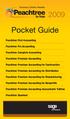 Accuracy. Control. Results. 2009 Peachtree First Accounting Peachtree Pro Accounting Peachtree Complete Accounting Peachtree Premium Accounting Peachtree Premium Accounting for Construction Peachtree Premium
Accuracy. Control. Results. 2009 Peachtree First Accounting Peachtree Pro Accounting Peachtree Complete Accounting Peachtree Premium Accounting Peachtree Premium Accounting for Construction Peachtree Premium
for Sage 100 ERP Purchase Order Overview Document
 for Sage 100 ERP Purchase Order Document 2012 Sage Software, Inc. All rights reserved. Sage Software, Sage Software logos, and the Sage Software product and service names mentioned herein are registered
for Sage 100 ERP Purchase Order Document 2012 Sage Software, Inc. All rights reserved. Sage Software, Sage Software logos, and the Sage Software product and service names mentioned herein are registered
Product Overview. Features: Toolbox. Ease of Use of Features
 Product Overview Improve job profi tability Manage cash fl ow Control costs during the job Produce more accurate estimates Control vendor and subcontractor costs Why purchase Hardhat? Since 1983, we have
Product Overview Improve job profi tability Manage cash fl ow Control costs during the job Produce more accurate estimates Control vendor and subcontractor costs Why purchase Hardhat? Since 1983, we have
Sage MAS 90 and 200 ERP
 Sage MAS 90 and 200 ERP What s New in Sage MAS 90 and 200 4.4? Something for Everyone in 4.4 Based on the solid foundation that Sage MAS 90 and Sage MAS 200 ERP solutions have continued to build on for
Sage MAS 90 and 200 ERP What s New in Sage MAS 90 and 200 4.4? Something for Everyone in 4.4 Based on the solid foundation that Sage MAS 90 and Sage MAS 200 ERP solutions have continued to build on for
Last Updated on 11/06/2008. www.jobprotech.com
 Last Updated on 11/06/2008 www.jobprotech.com Copyright JobPro Technology, 2008 How to Use this Guide This manual is designed as a reference for JobPro customers. It is not intended to be a replacement
Last Updated on 11/06/2008 www.jobprotech.com Copyright JobPro Technology, 2008 How to Use this Guide This manual is designed as a reference for JobPro customers. It is not intended to be a replacement
TheFinancialEdge. Administration Guide
 TheFinancialEdge Administration Guide 102011 2011 Blackbaud, Inc. This publication, or any part thereof, may not be reproduced or transmitted in any form or by any means, electronic, or mechanical, including
TheFinancialEdge Administration Guide 102011 2011 Blackbaud, Inc. This publication, or any part thereof, may not be reproduced or transmitted in any form or by any means, electronic, or mechanical, including
Accounts Payable. Highlights
 Accounts Payable With Blackbaud s Accounts Payable, paying bills is now easier and more efficient. Make payments any way you want by system-generated or handwritten check, bank draft or electronic funds
Accounts Payable With Blackbaud s Accounts Payable, paying bills is now easier and more efficient. Make payments any way you want by system-generated or handwritten check, bank draft or electronic funds
Why Choose Sage Peachtree? I White Paper
 Why Choose? I White Paper Table of Contents Is Your Accounting Solution Just an Accounting Solution?...3 Why Choose?...4 How Do You Know if is Right for You?...5 See How Compares to QuickBooks...6 Accuracy...6
Why Choose? I White Paper Table of Contents Is Your Accounting Solution Just an Accounting Solution?...3 Why Choose?...4 How Do You Know if is Right for You?...5 See How Compares to QuickBooks...6 Accuracy...6
EFFICIENTLY RUN YOUR OPERATIONS. Accounts Receivable Track individual clients, organizations, and funding sources separately.
 At a Glance years serving the nonprofit and education sectors MANAGE ACCOUNTING FOR NONPROFITS REPORT AND BUDGET WITH CONFIDENCE EFFICIENTLY RUN YOUR OPERATIONS MAINTAIN DATA INTEGRITY UNDERSTAND AND MANAGE
At a Glance years serving the nonprofit and education sectors MANAGE ACCOUNTING FOR NONPROFITS REPORT AND BUDGET WITH CONFIDENCE EFFICIENTLY RUN YOUR OPERATIONS MAINTAIN DATA INTEGRITY UNDERSTAND AND MANAGE
Sage Evolution Version 7 Intelligence Reporting Standard Reports
 Sage Evolution Version 7 Intelligence Reporting Standard Reports Get a number of ready-to-use reports that give you immediate insight into and across your business. Delivered in the familiar environment
Sage Evolution Version 7 Intelligence Reporting Standard Reports Get a number of ready-to-use reports that give you immediate insight into and across your business. Delivered in the familiar environment
TheFinancialEdge. Administration Guide
 TheFinancialEdge Administration Guide 110309 2009 Blackbaud, Inc. This publication, or any part thereof, may not be reproduced or transmitted in any form or by any means, electronic, or mechanical, including
TheFinancialEdge Administration Guide 110309 2009 Blackbaud, Inc. This publication, or any part thereof, may not be reproduced or transmitted in any form or by any means, electronic, or mechanical, including
Time & Attendance Manager Basics
 Time & Attendance Manager Basics Handout Manual V03261272136EZ18CMB2 2012 ADP, Inc. ADP s Trademarks The ADP Logo, ADP Workforce Now, and ezlabormanager are registered trademarks of ADP, Inc. In the Business
Time & Attendance Manager Basics Handout Manual V03261272136EZ18CMB2 2012 ADP, Inc. ADP s Trademarks The ADP Logo, ADP Workforce Now, and ezlabormanager are registered trademarks of ADP, Inc. In the Business
BUSINESS ESSENTIALS AND ADVANCED MANAGEMENT
 Introduction People drive business results; amplify their impact and you can achieve greater success. At Microsoft, we believe that when people are equipped with the right tools, they can surmount even
Introduction People drive business results; amplify their impact and you can achieve greater success. At Microsoft, we believe that when people are equipped with the right tools, they can surmount even
Product. Prologue Accounts Payable Automate Your Accounts Payable Processing
 Product Prologue Accounts Payable Automate Your Accounts Payable Processing Product The foundation of effective enterprise performance management is sound business intelligence intelligence that requires
Product Prologue Accounts Payable Automate Your Accounts Payable Processing Product The foundation of effective enterprise performance management is sound business intelligence intelligence that requires
ACS Version 10.6 - Accounts Payable
 ACS Version 10.6 - Accounts Payable Table Of Contents 1. Accounts Payable... 1 Accounts Payable Overview... 1 Accounts Payable Startup Outline... 2 Procedures Outline... 2 Customizing Program Defaults...
ACS Version 10.6 - Accounts Payable Table Of Contents 1. Accounts Payable... 1 Accounts Payable Overview... 1 Accounts Payable Startup Outline... 2 Procedures Outline... 2 Customizing Program Defaults...
Intelligence Reporting Standard Reports
 Intelligence Reporting Standard Reports Sage 100 ERP (formerly Sage ERP MAS 90 and 200) Intelligence Reporting empowers you to quickly and easily gain control and obtain the information you need from across
Intelligence Reporting Standard Reports Sage 100 ERP (formerly Sage ERP MAS 90 and 200) Intelligence Reporting empowers you to quickly and easily gain control and obtain the information you need from across
Sage BusinessVision Accounting Retail Edition. Everything your organization needs to manage sales and your entire business.
 Sage BusinessVision Accounting Retail Edition Everything your organization needs to manage sales and your entire business. Sage BusinessVision Retail Edition Still using a cash register to manage your
Sage BusinessVision Accounting Retail Edition Everything your organization needs to manage sales and your entire business. Sage BusinessVision Retail Edition Still using a cash register to manage your
Business Management Made Simpler
 SAP Brief SAP s for Small Businesses and Midsize Companies SAP Business One Objectives Business Management Made Simpler Successfully manage and grow your small business Successfully manage and grow your
SAP Brief SAP s for Small Businesses and Midsize Companies SAP Business One Objectives Business Management Made Simpler Successfully manage and grow your small business Successfully manage and grow your
AgExpert Analyst 2014
 AgExpert Analyst 2014 Meet the next generation of accounting software You work hard to make your operation successful. That means using the best, most up-to-date accounting software you can find. And that
AgExpert Analyst 2014 Meet the next generation of accounting software You work hard to make your operation successful. That means using the best, most up-to-date accounting software you can find. And that
for Sage 100 ERP Job Cost Overview Document
 for Sage 100 ERP Job Cost Document 2012 Sage Software, Inc. All rights reserved. Sage Software, Sage Software logos, and the Sage Software product and service names mentioned herein are registered trademarks
for Sage 100 ERP Job Cost Document 2012 Sage Software, Inc. All rights reserved. Sage Software, Sage Software logos, and the Sage Software product and service names mentioned herein are registered trademarks
Deltek Maconomy Project Management
 Deltek Maconomy Project Management Managing the full project workflow To improve project profitability your ERP solution should support all stages of the project life cycle; from presales over project
Deltek Maconomy Project Management Managing the full project workflow To improve project profitability your ERP solution should support all stages of the project life cycle; from presales over project
CRG Academy Course Descriptions. Corporate Renaissance Group 6 Antares Drive, Phase 1, Suite 200 Ottawa, ON K2E 8A9 www.crgroup.
 CRG Academy s Corporate Renaissance Group 6 Antares Drive, Phase 1, Suite 200 Ottawa, ON K2E 8A9 www.crgroup.com Updated February 2013 CRG Academy Courses Microsoft Dynamics GP... 3 Foundational Overview
CRG Academy s Corporate Renaissance Group 6 Antares Drive, Phase 1, Suite 200 Ottawa, ON K2E 8A9 www.crgroup.com Updated February 2013 CRG Academy Courses Microsoft Dynamics GP... 3 Foundational Overview
Gain deeper insight into your business with Sage 300 Construction and Real Estate
 Gain deeper insight into your business with Sage 300 Construction and Real Estate Your employees face issues that impact your company s profitability on a daily basis. These issues include controlling
Gain deeper insight into your business with Sage 300 Construction and Real Estate Your employees face issues that impact your company s profitability on a daily basis. These issues include controlling
What s new in Sage Evolution Version 6.81
 What s new in Sage Evolution Version 6.81 Sage Sage s continuous investment in research and development ensures that you are kept up-to-date with the latest and most cutting-edge business management software.
What s new in Sage Evolution Version 6.81 Sage Sage s continuous investment in research and development ensures that you are kept up-to-date with the latest and most cutting-edge business management software.
for Sage 100 ERP Accounts Receivable Overview Document
 for Sage 100 ERP Accounts Receivable Document 2012 Sage Software, Inc. All rights reserved. Sage Software, Sage Software logos, and the Sage Software product and service names mentioned herein are registered
for Sage 100 ERP Accounts Receivable Document 2012 Sage Software, Inc. All rights reserved. Sage Software, Sage Software logos, and the Sage Software product and service names mentioned herein are registered
VALUE ACROSS YOUR ORGANIZATION
 ERP A Framework for Seamless Scalability Bidding & Estimating Service Contract Ticket Procurement Construction Payroll Project Billing Tools & Equipment General Accounting Fleet & Garage www.maestro.ca
ERP A Framework for Seamless Scalability Bidding & Estimating Service Contract Ticket Procurement Construction Payroll Project Billing Tools & Equipment General Accounting Fleet & Garage www.maestro.ca
Abila. MIP Fund Accounting. Solutions overview. Accounts payable. Accounts receivable reporting, billing, and sales order entry
 Abila MIP Fund Accounting To help you deliver on your mission, MIP Fund Accounting is a configurable fund accounting solution that allows you to report and track information most important to you, your
Abila MIP Fund Accounting To help you deliver on your mission, MIP Fund Accounting is a configurable fund accounting solution that allows you to report and track information most important to you, your
How To Create A Business Benefit Dashboard Analysis Report In Microsoft Excel
 Get 8 ready-to-use reports that give you immediate insight into and across your business. Delivered in the familiar environment of Microsoft Excel, the reports are fully customizable, and flexible with
Get 8 ready-to-use reports that give you immediate insight into and across your business. Delivered in the familiar environment of Microsoft Excel, the reports are fully customizable, and flexible with
TheFinancialEdge. Records Guide for Fixed Assets
 TheFinancialEdge Records Guide for Fixed Assets 101811 2011 Blackbaud, Inc. This publication, or any part thereof, may not be reproduced or transmitted in any form or by any means, electronic, or mechanical,
TheFinancialEdge Records Guide for Fixed Assets 101811 2011 Blackbaud, Inc. This publication, or any part thereof, may not be reproduced or transmitted in any form or by any means, electronic, or mechanical,
Sage 300 ERP 2012. What's New
 Sage 300 ERP 2012 What's New This is a publication of Sage Software, Inc. Version 2012 Copyright 2012. Sage Software, Inc. All rights reserved. Sage, the Sage logos, and the Sage product and service names
Sage 300 ERP 2012 What's New This is a publication of Sage Software, Inc. Version 2012 Copyright 2012. Sage Software, Inc. All rights reserved. Sage, the Sage logos, and the Sage product and service names
Anytime Learning Real Estate Subscription
 Anytime Learning Real Estate Subscription The Real Estate Anytime Learning lessons provide a convenient introduction or refresher to the workflow processes and features of the Property Management, Accounts
Anytime Learning Real Estate Subscription The Real Estate Anytime Learning lessons provide a convenient introduction or refresher to the workflow processes and features of the Property Management, Accounts
Sage 300 ERP 2014. Sage CRM 7.2 Integration Upgrade Guide
 Sage 300 ERP 2014 Sage CRM 7.2 Integration Upgrade Guide This is a publication of Sage Software, Inc. Version 2014 Copyright 2013. Sage Software, Inc. All rights reserved. Sage, the Sage logos, and the
Sage 300 ERP 2014 Sage CRM 7.2 Integration Upgrade Guide This is a publication of Sage Software, Inc. Version 2014 Copyright 2013. Sage Software, Inc. All rights reserved. Sage, the Sage logos, and the
for Sage 100 ERP Accounts Payable Overview Document
 for Sage 100 ERP Accounts Payable Document 2012 Sage Software, Inc. All rights reserved. Sage Software, Sage Software logos, and the Sage Software product and service names mentioned herein are registered
for Sage 100 ERP Accounts Payable Document 2012 Sage Software, Inc. All rights reserved. Sage Software, Sage Software logos, and the Sage Software product and service names mentioned herein are registered
TheFinancialEdge. Converting to Payroll 7
 TheFinancialEdge Converting to Payroll 7 101811 2011 Blackbaud, Inc. This publication, or any part thereof, may not be reproduced or transmitted in any form or by any means, electronic, or mechanical,
TheFinancialEdge Converting to Payroll 7 101811 2011 Blackbaud, Inc. This publication, or any part thereof, may not be reproduced or transmitted in any form or by any means, electronic, or mechanical,
Subcontractor Compliance Management
 Subcontractor Compliance Management Training Supplement for Version 12.1 CERTIFIED COURSE CURRICULUM SAGE UNIVERSITY IMPORTANT NOTICE This document and the Sage 300 Construction and Real Estate software
Subcontractor Compliance Management Training Supplement for Version 12.1 CERTIFIED COURSE CURRICULUM SAGE UNIVERSITY IMPORTANT NOTICE This document and the Sage 300 Construction and Real Estate software
AdvAnced Business MAnAger The NexT GeNeraTioN of accounting software
 Advanced Business Manager The Next Generation of accounting software Overview Advanced Business Manager (ABM) has been designed and developed by accountants to create the next generation of accounting
Advanced Business Manager The Next Generation of accounting software Overview Advanced Business Manager (ABM) has been designed and developed by accountants to create the next generation of accounting
Sage 50 Intelligence Reporting
 Sage 50 Intelligence Reporting Standard reports Get 18 ready-to-use reports that give you immediate insight into and across your business. Delivered in the familiar environment of Microsoft Excel, the
Sage 50 Intelligence Reporting Standard reports Get 18 ready-to-use reports that give you immediate insight into and across your business. Delivered in the familiar environment of Microsoft Excel, the
for Sage 100 ERP Sales Order Overview Document
 for Sage 100 ERP Sales Order Document 2012 Sage Software, Inc. All rights reserved. Sage Software, Sage Software logos, and the Sage Software product and service names mentioned herein are registered trademarks
for Sage 100 ERP Sales Order Document 2012 Sage Software, Inc. All rights reserved. Sage Software, Sage Software logos, and the Sage Software product and service names mentioned herein are registered trademarks
Sage ERP Accpac 6.0A. What's New
 Sage ERP Accpac 6.0A What's New Copyright 2010 Sage Software, Inc. All rights reserved. Sage, the Sage logos, and all Sage ERP Accpac product and service names mentioned herein are registered trademarks
Sage ERP Accpac 6.0A What's New Copyright 2010 Sage Software, Inc. All rights reserved. Sage, the Sage logos, and all Sage ERP Accpac product and service names mentioned herein are registered trademarks
TheFinancialEdge. Dashboard Guide
 TheFinancialEdge Dashboard Guide 101911 2011 Blackbaud, Inc. This publication, or any part thereof, may not be reproduced or transmitted in any form or by any means, electronic, or mechanical, including
TheFinancialEdge Dashboard Guide 101911 2011 Blackbaud, Inc. This publication, or any part thereof, may not be reproduced or transmitted in any form or by any means, electronic, or mechanical, including
Construction Accounting System
 Construction Accounting System We understand that an accounting system is really all about: Better Decision Making As a business grows it becomes more difficult for management to keep up with all the details
Construction Accounting System We understand that an accounting system is really all about: Better Decision Making As a business grows it becomes more difficult for management to keep up with all the details
Abila MIP Fund Accounting
 Abila MIP Fund Accounting Module Overview Award-winning Abila MIP Fund Accounting (formerly Sage 100 Fund Accounting) is the financial management solution preferred by nonprofit and government organizations
Abila MIP Fund Accounting Module Overview Award-winning Abila MIP Fund Accounting (formerly Sage 100 Fund Accounting) is the financial management solution preferred by nonprofit and government organizations
CRGroup Whitepaper: Digging through the Data. www.crgroup.com. Reporting Options in Microsoft Dynamics GP
 CRGroup Whitepaper: Digging through the Data Reporting Options in Microsoft Dynamics GP The objective of this paper is to provide greater insight on each of the reporting options available to you within
CRGroup Whitepaper: Digging through the Data Reporting Options in Microsoft Dynamics GP The objective of this paper is to provide greater insight on each of the reporting options available to you within
Sage 50 Accounting US Edition Feature Summary
 Sage 50 Accounting US Edition Feature Summary The purpose of this document is to explain the differences between the Sage 50 Accounting Pro, Premium, Quantum, and Quantum Manufacturing Edition. Obviously
Sage 50 Accounting US Edition Feature Summary The purpose of this document is to explain the differences between the Sage 50 Accounting Pro, Premium, Quantum, and Quantum Manufacturing Edition. Obviously
Sage 100 ERP. What s New in Sage 100 ERP 4.5? BENEFITS
 Sage 100 ERP What s New in Sage 100 ERP 4.5? Compelling Value. More Flexibility. Inspired by You. Sage 100 ERP (formerly Sage ERP MAS 90 and 200) 4.5 is packed with compelling value, new features and functionality,
Sage 100 ERP What s New in Sage 100 ERP 4.5? Compelling Value. More Flexibility. Inspired by You. Sage 100 ERP (formerly Sage ERP MAS 90 and 200) 4.5 is packed with compelling value, new features and functionality,
CLIENT BOOKKEEPING SOLUTION ACCOUNTS RECEIVABLE. Getting Started. version 2007.x.x
 CLIENT BOOKKEEPING SOLUTION ACCOUNTS RECEIVABLE Getting Started version 2007.x.x TL 20746 (06/09/09) Copyright Information Text copyright 1997 2009 by Thomson Reuters/Tax & Accounting. All rights reserved.
CLIENT BOOKKEEPING SOLUTION ACCOUNTS RECEIVABLE Getting Started version 2007.x.x TL 20746 (06/09/09) Copyright Information Text copyright 1997 2009 by Thomson Reuters/Tax & Accounting. All rights reserved.
Inform Upgrade Version 20.0.77.77. New Features Improved Google Calendar Synchronization
 **The latest Inform upgrade includes features and fixes from all previous upgrades. Please review the upgrade notes for any additional versions that fall between your current version and this upgrade.**
**The latest Inform upgrade includes features and fixes from all previous upgrades. Please review the upgrade notes for any additional versions that fall between your current version and this upgrade.**
solutions M i c r o s o f t D y n a m i c s S L 6. 5 E n h a n c e m e n t s formerly Microsoft Business Solutions Solomon Build a Better Business
 solutions M i c r o s o f t D y n a m i c s S L 6. 5 E n h a n c e m e n t s formerly Microsoft Business Solutions Solomon Build a Better Business Microsoft Dynamics SL 6.5 Enhancements Table of Contents
solutions M i c r o s o f t D y n a m i c s S L 6. 5 E n h a n c e m e n t s formerly Microsoft Business Solutions Solomon Build a Better Business Microsoft Dynamics SL 6.5 Enhancements Table of Contents
For illustrative purposes only, we will look at the logical flow of the Data Pro Job Cost package as a general contractor might use it.
 ACCOUNTING FLOW OF JOB COST / TIME BILLING The Data Pro Job Costing Series has a number of component parts that create both the reporting capability and the accounting flow through the modules. These component
ACCOUNTING FLOW OF JOB COST / TIME BILLING The Data Pro Job Costing Series has a number of component parts that create both the reporting capability and the accounting flow through the modules. These component
QuickBooks 2012 What's New and Improved
 QuickBooks 2012 What's New and Improved By Laura Madeira Register to win over $8K of QuickBooks Software* www.quick-training.com/free-quickbooks-2012 A brief review of the new and improved features and
QuickBooks 2012 What's New and Improved By Laura Madeira Register to win over $8K of QuickBooks Software* www.quick-training.com/free-quickbooks-2012 A brief review of the new and improved features and
Microsoft Dynamics GP 2013. Packaging of Functionality & Product Capabilities in Microsoft Dynamics GP 2013
 Microsoft Dynamics GP 2013 Packaging of Functionality & Product Capabilities in Microsoft Dynamics GP 2013 Date: November, 2012 Contents Become a Dynamic Business with Microsoft Dynamics GP 3 How to Buy
Microsoft Dynamics GP 2013 Packaging of Functionality & Product Capabilities in Microsoft Dynamics GP 2013 Date: November, 2012 Contents Become a Dynamic Business with Microsoft Dynamics GP 3 How to Buy
(KPIs) featuring a nancial analysis and Top 5
 Sage ERP Accpac Sage ERP Accpac Intelligence Standard Reports Sage ERP Accpac Intelligence empowers you to quickly and easily gain control and obtain the information you need from across your business.
Sage ERP Accpac Sage ERP Accpac Intelligence Standard Reports Sage ERP Accpac Intelligence empowers you to quickly and easily gain control and obtain the information you need from across your business.
MICROSOFT DYNAMICS GP. Product Capabilities and Business Ready Licensing Module Guide. Solutions
 MICROSOFT DYNAMICS GP Product Capabilities and Business Ready Licensing Module Guide Solutions Become a Dynamic Business with Microsoft Dynamics GP For more than 25 years, Microsoft Dynamics GP has delivered
MICROSOFT DYNAMICS GP Product Capabilities and Business Ready Licensing Module Guide Solutions Become a Dynamic Business with Microsoft Dynamics GP For more than 25 years, Microsoft Dynamics GP has delivered
Accounting & Finance Solutions
 Did you get into business to crunch numbers? We didn t think so. iprocess Online crunches all your numbers more quickly and cost effectively than you ever could, providing a comprehensive portfolio of
Did you get into business to crunch numbers? We didn t think so. iprocess Online crunches all your numbers more quickly and cost effectively than you ever could, providing a comprehensive portfolio of
Inventory Management Overview Document. for Sage 100 ERP
 Document for Sage 100 ERP 2012 Sage Software, Inc. All rights reserved. Sage Software, Sage Software logos, and the Sage Software product and service names mentioned herein are registered trademarks or
Document for Sage 100 ERP 2012 Sage Software, Inc. All rights reserved. Sage Software, Sage Software logos, and the Sage Software product and service names mentioned herein are registered trademarks or
Chapter 1 Job Costing Using WIP Accounts
 Chapter 1 Job Costing Using WIP Accounts Objectives After completing this chapter, you should be able to: Set up the Chart of Accounts and Item List to track Job Cost codes (page 2). Track Insurance and
Chapter 1 Job Costing Using WIP Accounts Objectives After completing this chapter, you should be able to: Set up the Chart of Accounts and Item List to track Job Cost codes (page 2). Track Insurance and
EMAS EXECUTIVE MANAGEMENT ACCOUNTING SYSTEM Financial and Distribution application solutions PRODUCT OVERVIEW
 EXECUTIVE MANAGEMENT ACCOUNTING SYSTEM Financial and Distribution application solutions INDEX GENERAL INFORMATION Common Features Page 3 Technical Information Page 3 Product Objectives.. Page 3 MODULE
EXECUTIVE MANAGEMENT ACCOUNTING SYSTEM Financial and Distribution application solutions INDEX GENERAL INFORMATION Common Features Page 3 Technical Information Page 3 Product Objectives.. Page 3 MODULE
Sage PFW ERP Intelligence
 Sage PFW ERP Intelligence Sage PFW ERP Intelligence Standard Reports Get 6 ready-to-use reports that give you immediate insight into and across your business. Delivered in the familiar environment of Microsoft
Sage PFW ERP Intelligence Sage PFW ERP Intelligence Standard Reports Get 6 ready-to-use reports that give you immediate insight into and across your business. Delivered in the familiar environment of Microsoft
Dealer Management Solutions for Independent Dealers
 Dealer Management Solutions for Independent Dealers 1 DMS for Independent Dealers What separates Dealertrack DMS from the competition? Our unique combination of smarter technology, robust functionality
Dealer Management Solutions for Independent Dealers 1 DMS for Independent Dealers What separates Dealertrack DMS from the competition? Our unique combination of smarter technology, robust functionality
How QuickBooks desktop edition features and data are translated into QuickBooks Online: Legend Customers Vendors Employees Banking Lists
 This is a reprint from the help menu of the QuickBooks Online Edition. Page 1 of 10 If you are planning on switching from the desktop edition, this is an important document to read in its entirety. Visit
This is a reprint from the help menu of the QuickBooks Online Edition. Page 1 of 10 If you are planning on switching from the desktop edition, this is an important document to read in its entirety. Visit
HOW INTEGRATION WORKS...
 Contents INTRODUCTION... 1 How to Use This Guide... 1 Software Editions Supported... 2 HOW INTEGRATION WORKS... 3 INTEGRATION RULES... 4 SYNCHRONIZATION SETTINGS... 6 General Settings... 6 Send Settings...
Contents INTRODUCTION... 1 How to Use This Guide... 1 Software Editions Supported... 2 HOW INTEGRATION WORKS... 3 INTEGRATION RULES... 4 SYNCHRONIZATION SETTINGS... 6 General Settings... 6 Send Settings...
SuccessWare 21 Online Class Curriculum
 SuccessWare 21 Online Class Curriculum The following is a list of the classes that we currently offer our users in an online format. Each of the class consists of the stated number of 90 minute sessions.
SuccessWare 21 Online Class Curriculum The following is a list of the classes that we currently offer our users in an online format. Each of the class consists of the stated number of 90 minute sessions.
Accounts Payable Reports
 Sage Timberline Office 9.4.1 and 9.5.0 Reports Update Address Book Reports AB Company Details.rpt AB Company List.rpt AB Company List by Trade.rpt AB Email List.rpt AB Fax List.rpt AB Person Details.rpt
Sage Timberline Office 9.4.1 and 9.5.0 Reports Update Address Book Reports AB Company Details.rpt AB Company List.rpt AB Company List by Trade.rpt AB Email List.rpt AB Fax List.rpt AB Person Details.rpt
1. What s new and upgrade guide version 6 pg 1. 2. how do you re-register your pg 9
 Contents 1. What s new and upgrade guide version 6 pg 1 2. how do you re-register your pg 9 pastel evolution PAYROLL SOFTWARE? 3. NEW FEATURES pg 10 sage PASTEL EVOLUTION ACCOUNTING 4. NEW FEATURES pg
Contents 1. What s new and upgrade guide version 6 pg 1 2. how do you re-register your pg 9 pastel evolution PAYROLL SOFTWARE? 3. NEW FEATURES pg 10 sage PASTEL EVOLUTION ACCOUNTING 4. NEW FEATURES pg
Oracle Utilities Work and Asset Management
 Oracle Utilities Work and Asset Management User Guide Release 2.1.0 E61870-01 May 2015 Oracle Utilities Work and Asset Management User Guide Release 2.1.0 E61870-01 May 2015 Documentation build: 4.30.2015
Oracle Utilities Work and Asset Management User Guide Release 2.1.0 E61870-01 May 2015 Oracle Utilities Work and Asset Management User Guide Release 2.1.0 E61870-01 May 2015 Documentation build: 4.30.2015
Accounts Payable User s Guide. Version 7.6 2210.AP76
 Accounts Payable User s Guide Version 7.6 2210.AP76 1995, 1997, 2000, 2003 2010 by Open Systems Holdings Corp. All rights reserved. No part of this manual may be reproduced by any means without the written
Accounts Payable User s Guide Version 7.6 2210.AP76 1995, 1997, 2000, 2003 2010 by Open Systems Holdings Corp. All rights reserved. No part of this manual may be reproduced by any means without the written
for Sage 100 ERP Payroll Overview Document
 for Sage 100 ERP Payroll Document 2012 Sage Software, Inc. All rights reserved. Sage Software, Sage Software logos, and the Sage Software product and service names mentioned herein are registered trademarks
for Sage 100 ERP Payroll Document 2012 Sage Software, Inc. All rights reserved. Sage Software, Sage Software logos, and the Sage Software product and service names mentioned herein are registered trademarks
Project Management WalkThrough
 PRACTICE CS Project Management WalkThrough version 2014.x.x TL 27715a (1/16/15) Copyright Information Text copyright 2004 2015 by Thomson Reuters. All rights reserved. Video display images copyright 2004
PRACTICE CS Project Management WalkThrough version 2014.x.x TL 27715a (1/16/15) Copyright Information Text copyright 2004 2015 by Thomson Reuters. All rights reserved. Video display images copyright 2004
Pastel Evolution Business Intelligence Centre
 Get 12 ready-to-use reports that give you immediate insight into and across your business. Delivered in the familiar environment of Microsoft Excel, the reports are fully customisable, and flexible with
Get 12 ready-to-use reports that give you immediate insight into and across your business. Delivered in the familiar environment of Microsoft Excel, the reports are fully customisable, and flexible with
Sage 300 ERP 2012. S a g e CRM 7.1 Integration Upgrade Guide
 Sage 300 ERP 2012 S a g e CRM 7.1 Integration Upgrade Guide This is a publication of Sage Software, Inc. Version 2012 Copyright 2012. Sage Software, Inc. All rights reserved. Sage, the Sage logos, and
Sage 300 ERP 2012 S a g e CRM 7.1 Integration Upgrade Guide This is a publication of Sage Software, Inc. Version 2012 Copyright 2012. Sage Software, Inc. All rights reserved. Sage, the Sage logos, and
Sage 100 Contractor 2014
 Sage 100 Contractor 2014 (Formerly Sage Master Builder) Canadian and United States Editions Release Notes Version 19.4 This is a publication of Sage Software, Inc. Copyright 2014. Sage Software, Inc. All
Sage 100 Contractor 2014 (Formerly Sage Master Builder) Canadian and United States Editions Release Notes Version 19.4 This is a publication of Sage Software, Inc. Copyright 2014. Sage Software, Inc. All
Unleash Your District s Performance and Efficiencies. K-12 Financial and Personnel Management Software and Services
 Unleash Your District s Performance and Efficiencies K-12 Financial and Personnel Management Software and Services K-12 Business Is Our Business For more than 25 years, Tyler Technologies has empowered
Unleash Your District s Performance and Efficiencies K-12 Financial and Personnel Management Software and Services K-12 Business Is Our Business For more than 25 years, Tyler Technologies has empowered
Sage 200 v5.10 What s New At a Glance
 Introducing Sage 200 v5.10 Sage 200 v5.10 What s New At a Glance Sage 200 v5.10 sees the release of a number of new features including support for Microsoft Vista (Business and Ultimate Edition) and Microsoft
Introducing Sage 200 v5.10 Sage 200 v5.10 What s New At a Glance Sage 200 v5.10 sees the release of a number of new features including support for Microsoft Vista (Business and Ultimate Edition) and Microsoft
Generate Electronic Payments in Accounts Payable
 Generate Electronic Payments in Accounts Payable IMPORTANT NOTICE This document and the Sage 300 Construction and Real Estate software may be used only in accordance with the Sage 300 Construction and
Generate Electronic Payments in Accounts Payable IMPORTANT NOTICE This document and the Sage 300 Construction and Real Estate software may be used only in accordance with the Sage 300 Construction and
HOW INTEGRATION WORKS...
 Contents INTRODUCTION... 1 How to Use This Guide... 1 Software Editions Supported... 2 HOW INTEGRATION WORKS... 3 INTEGRATION RULES... 4 SYNCHRONIZATION SETTINGS... 6 General Settings... 6 Send Settings...
Contents INTRODUCTION... 1 How to Use This Guide... 1 Software Editions Supported... 2 HOW INTEGRATION WORKS... 3 INTEGRATION RULES... 4 SYNCHRONIZATION SETTINGS... 6 General Settings... 6 Send Settings...
PCLaw Billing and Accounting Software. Keep your firm s matters and finances organized and in control with PCLaw software. 60-DAY MONEY-BACK GUARANTEE
 PCLaw Billing and Accounting Software Keep your firm s matters and finances organized and in control with PCLaw software. Thousands of law firms and legal departments trust award-winning PCLaw software
PCLaw Billing and Accounting Software Keep your firm s matters and finances organized and in control with PCLaw software. Thousands of law firms and legal departments trust award-winning PCLaw software
Job Management Software Integrated Job Management Solution for Sage MAS 90 and Sage MAS 200
 Job Management Software Integrated Job Management Solution for Sage MAS 90 and Sage MAS 200 Getting The Job Done Right One Business Solution When your business data is housed in disparate systems, efficiency
Job Management Software Integrated Job Management Solution for Sage MAS 90 and Sage MAS 200 Getting The Job Done Right One Business Solution When your business data is housed in disparate systems, efficiency
product guide PORTFOLIO, PROGRAM & PROJECT MANAGEMENT 1 Pope Street Wakefield, MA 01880 USA www.pmweb.com
 PORTFOLIO, PROGRAM & PROJECT MANAGEMENT Project Management Document Management Visual Workflow Planning/Estimating Scheduling Asset/Facility Management Business Intelligence Portfolio, Program & Project
PORTFOLIO, PROGRAM & PROJECT MANAGEMENT Project Management Document Management Visual Workflow Planning/Estimating Scheduling Asset/Facility Management Business Intelligence Portfolio, Program & Project
Pastel Accounting Business Intelligence Centre
 Get 8 ready-to-use reports that give you immediate insight into and across your business. Delivered in the familiar environment of Microsoft Excel, the reports are fully customisable, and flexible with
Get 8 ready-to-use reports that give you immediate insight into and across your business. Delivered in the familiar environment of Microsoft Excel, the reports are fully customisable, and flexible with
State of Connecticut Core-CT Continuing Education Initiative. Introduction to eprocurement
 State of Connecticut Core-CT Continuing Education Initiative Introduction to eprocurement 1 Handout The handout has the same screen shots as the in-class presentation, but has been designed as a Step by
State of Connecticut Core-CT Continuing Education Initiative Introduction to eprocurement 1 Handout The handout has the same screen shots as the in-class presentation, but has been designed as a Step by
5 WAYS CONSTRUCTION ACCOUNTING SOFTWARE CAN CHANGE YOUR BUSINESS FOUNDATION. software
 5 WAYS CONSTRUCTION ACCOUNTING SOFTWARE CAN CHANGE YOUR BUSINESS software INTRODUCTION TRYING TO RUN YOUR BUSINESS WITH INSUFFICIENT ACCOUNTING SOFTWARE is like trying to build a brick wall with an insufficient
5 WAYS CONSTRUCTION ACCOUNTING SOFTWARE CAN CHANGE YOUR BUSINESS software INTRODUCTION TRYING TO RUN YOUR BUSINESS WITH INSUFFICIENT ACCOUNTING SOFTWARE is like trying to build a brick wall with an insufficient
SOLUTIONS MICROSOFT DYNAMICS GP 2010. Business Ready Licensing Product Module Guide
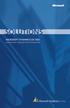 SOLUTIONS MICROSOFT DYNAMICS GP 2010 Business Ready Licensing Product Module Guide Business Ready Licensing for Microsoft Dynamics GP 2010 Microsoft Dynamics business management solutions are designed
SOLUTIONS MICROSOFT DYNAMICS GP 2010 Business Ready Licensing Product Module Guide Business Ready Licensing for Microsoft Dynamics GP 2010 Microsoft Dynamics business management solutions are designed
RETAILvantage 2.1 RELEASE NOTES
 RETAILvantage 2.1 RELEASE NOTES INTRODUCTION The following topics represent modifications to the current modules to enhance the application based on feedback from both the customer base and our own internal
RETAILvantage 2.1 RELEASE NOTES INTRODUCTION The following topics represent modifications to the current modules to enhance the application based on feedback from both the customer base and our own internal
Sage DacEasy. Accounting User s Guide
 Sage DacEasy 2012 Accounting User s Guide Sage DacEasy Accounting Copyright Information in this document is subject to change without notice. Company names and data used in examples herein are fictitious
Sage DacEasy 2012 Accounting User s Guide Sage DacEasy Accounting Copyright Information in this document is subject to change without notice. Company names and data used in examples herein are fictitious
Sage ERP X3 What's new in Sage ERP X3 6.5?
 Sage ERP X3 What's new in Sage ERP X3 6.5? Sage ERP X3 6.5 improves productivity, simplifies installation, and offers you new specialized features through cloud services. Enhancements include Electronic
Sage ERP X3 What's new in Sage ERP X3 6.5? Sage ERP X3 6.5 improves productivity, simplifies installation, and offers you new specialized features through cloud services. Enhancements include Electronic
QuickBooks Online Training Workbook for Educators
 QuickBooks Online Training Workbook for Educators 0 Contents Introduction to QuickBooks Online... 3 Objectives... 3 Accessing QuickBooks Online in your Internet Browser... 3 Downloading your Browser...
QuickBooks Online Training Workbook for Educators 0 Contents Introduction to QuickBooks Online... 3 Objectives... 3 Accessing QuickBooks Online in your Internet Browser... 3 Downloading your Browser...
Glossary of Accounting Terms
 Glossary of Accounting Terms Account - Something to which transactions are assigned. Accounts in MYOB are in one of eight categories: Asset Liability Equity Income Cost of sales Expense Other income Other
Glossary of Accounting Terms Account - Something to which transactions are assigned. Accounts in MYOB are in one of eight categories: Asset Liability Equity Income Cost of sales Expense Other income Other
BusinessPLUSTM Financial Modules
 BusinessPLUSTM Financial Modules Accounts Payable Accounts Payable is a powerful and integrated tool for managing vendor payments. Logical integration of the Purchasing, General Ledger, Encumbrances, Accounts
BusinessPLUSTM Financial Modules Accounts Payable Accounts Payable is a powerful and integrated tool for managing vendor payments. Logical integration of the Purchasing, General Ledger, Encumbrances, Accounts
Sage HRMS 2014 Sage HRMS Payroll Getting Started Guide. October 2013
 Sage HRMS 2014 Sage HRMS Payroll Getting Started Guide October 2013 This is a publication of Sage Software, Inc. Document version: October 18, 2013 Copyright 2013. Sage Software, Inc. All rights reserved.
Sage HRMS 2014 Sage HRMS Payroll Getting Started Guide October 2013 This is a publication of Sage Software, Inc. Document version: October 18, 2013 Copyright 2013. Sage Software, Inc. All rights reserved.
NetSuite 10.0 Highlights
 NetSuite 10.0 Highlights Businesses today are looking for technology solutions to help them raise the visibility of their Web site, streamline their customer processes, increase organizational productivity
NetSuite 10.0 Highlights Businesses today are looking for technology solutions to help them raise the visibility of their Web site, streamline their customer processes, increase organizational productivity
