MIC-3920/MIC-3921 Intelligent system monitor and alarm module for CompactPCI TM
|
|
|
- Ariel Hudson
- 8 years ago
- Views:
Transcription
1 MIC-3920/MIC-3921 Intelligent system monitor and alarm module for CompactPCI TM
2 Copyright Notice This document is copyrighted, All rights are reserved. The original manufacturer reserves the right to make improvements to the products described in this manual at any time without notice. No part of this manual may be reproduced, copied, translated or transmitted in any form or by any means without the prior written permission of the original manufacturer. Information provided in this manual is intended to be accurate and reliable. However, the original manufacturer assumes no responsibility for its use, nor for any infringements upon the rights of third parties which may result from its use. Acknowledgments Windows is a registered trademark of Microsoft Corporation. PICMG, CompactPCI and the PICMG, and CompactPCI logos are trademarks of the PCI Industrial Computers Manufacturers Group. All other product names or trademarks are properties of their respective owners. CE Notification The MIC-3920/MIC-3921, developed by Advantech CO., LTD., has passed the CE test for environmental specification when shielded cables are used for external wiring. We recommend the use of shielded cables. Part No st Edition Printed in Taiwan December 1999 Preface and Table of Contents
3 MIC-3920/MIC-3921 User's Manual
4 Product warranty Advantech warrants you, the original purchaser, that each of its products will be free from defects for one year from the date of purchase. This warranty does not apply to any products which have been repaired or altered by persons other than repair personnel authorized by Advantech, or which have been subject to misuse, abuse, accident or improper installation. Advantech assumes no liability under the terms of this warranty as a consequence of such events. Because of Advantech s high quality-control standards and rigorous testing, most of our customers never need to use our repair service. If an Advantech product is defective, it will be repaired or replaced at no charge during the warranty period. For out-of-warranty repairs, you will be billed according to the cost of replacement materials, service time and freight. Please consult your dealer for more details. If you think you have a defective product, please follow these steps: 1. Collect all the information about the problem encountered. (For example, CPU speed, Advantech products used, other hardware and software used, etc.) Note anything abnormal and list any onscreen messages you get when the problem occurs. 2. Call your dealer and describe the problem. Please have your manual, product, and any helpful information readily available. 3. If your product is diagnosed as defective, obtain an RMA (return merchandize authorization) number from your dealer. This allows us to process your return more quickly. 4. Carefully pack the defective product, a fully-completed Repair and Replacement Order Card and a photocopy proof of purchase date (such as your sales receipt) in a shippable container. A product returned without proof of the purchase date is not eligible for warranty service. 5. Write the RMA number visibly on the outside of the package and ship it prepaid to your dealer. Preface and Table of Contents
5 Packing List Before installing your board, ensure that the following materials have been received: One MIC-3920/MIC-3921 system monitor and alarm module One utility CD-ROM disc One 20-pin cable, one 6-pin cable, one 9-pin cable, and two sensor wires One warranty certificate PC Sentry user's manual This user's manual If any of these items are missing or damaged, contact your distributor or sales representative immediately. Technical Support and Sales Assistance If you have any technical questions about the MIC-3920/MIC-3921 or any other Advantech products, please visit our support website at: For more information about Advantech's products and sales information, please visit: MIC-3920/MIC-3921 User's Manual
6 Contents 1. Introduction Overview Features Specifications Standard hardware functions Environmental Specifications Function Block Diagram Hardware Overview Bus Voltage Monitoring Fan Monitoring Temperature Inputs Power Supply Monitoring Relay Outputs Serial Port Audible Alarm Output On-Board Battery Backup Connecting to the system Software Support Front Panel LEDs and Keypad Installation Safety Precautions Jumper Settings Hardware Installation Jumper Locations Serial Port Mode (JP1, JP3, JP4) Battery Backup Enable/Disable(JP2) Connector Locations Serial port (CN1) Voltage, Fan and Power Supply Inputs (CN2) Temperature Sensors (CN4, CN5) Relay Output (CN6) Preface and Table of Contents
7 3. Function Description Alarm Level Alarm Output Relay Output Audible Alarm Alarm Messages Output via Serial Port Power Supply Monitoring Backplane Voltage Monitoring Temperature and Fan Monitoring Programming Introduction Syntax of Command and Response A. Register Format B. MIC-3921 Control Panel Display B.1 Operation Introduction B.2 Main Menu B.3 Alarm Limit Menu B.3.1 Voltage 3.3 V ~ Voltage -5 V B.3.2 Temperature 1 ~ Temperature B.3.3 Fan 1 Speed ~ Fan 4 Speed B.3.4 Power Good and Power Fan B.4 Serial Port Menu B.4.1 Set Port B.4.2 Baud Rate B.4.3 Telephone No B.5 Configuration Menu B.5.1 Alarm Sound B.5.2 Status Display B.5.3 Board Address B.5.4 Minor Relay B.5.5 Major Relay B.5.6 Critical Relay B.6 Real Time Display Menu B.7 Alarm View Menu MIC-3920/MIC-3921 User's Manual
8 Figures Figure 1-1: MIC-3920/MIC-3921 function block... 6 Figure 1-2: MIC-3920 front panel Figure 1-3: MIC-3921 front panel Figure 2-1: Jumper locations Figure 2-2: Connector locations Figure B-1: Main menu structure Figure B-2: Alarm limit menu structure Figure B-3: Voltage limit menu structure Figure B-4: Alarm level menu structure Figure B-5: High alarm and low alarm menu structure Figure B-6: Temperature limit menu structure Figure B-7: Fan speed limit menu structure Figure B-8: Power supply status limit menu structure Figure B-9: Trigger setting menu structure Figure B-10: Baud rate menu structure Figure B-11: Set port menu structure Figure B-12: Baud rate menu structure Figure B-13: Telephone number menu structure Figure B-14: Configuration menu structure Figure B-15: Alarm sound setting menu structure Figure B-16: Status display setting menu structure Figure B-17: Board address setting menu structure Figure B-18: Minor relay setting menu structure Figure B-19: Major relay setting menu structure Figure B-20: Critical relay setting menu structure Figure B-21: Real time display menu structure Figure B-22: Alarm view menu structure Preface and Table of Contents
9 Tables Table 1-1: MIC-3921 front panel button function Table 2-1: MIC-3920/MIC-3921 jumpers Table 2-2: COM 2 mode Table 2-3: Backup battery mode Table 2-4: MIC-3920/MIC-3921 connectors Table 2-5: CN1 pin assignment Table 2-6: CN2 pin assignment Table 2-7: CN6 pin assignment MIC-3920/MIC-3921 User's Manual
10 CHAPTER 1 Introduction
11 1.1 Overview The MIC-3920/MIC-3921 is an intelligent system monitor and alarm module designed to detect abnormal system operating conditions and generate alarm outputs or messages, allowing users to take necessary actions beore system failure. It is designed to be used in Advantech's ComactPCI systems to ensure high system availability and reliability. The alarm module comes in two versions: The MIC-3920 and MIC The MIC-3920 is a 3U high, 2-slot (8 TE) wide module, which can be installed in Advantech's 3U CompactPCI systems. It uses front panel LEDs for status display. The MIC-3921 is equipped with a message display and a control keypad, and can be installed in Advantech's 6U CompactPCI systems. The MIC-3920/MIC-3921 can detect a wide variety of internal system conditions, including temperature, voltage, fan operation, and power supply status. It can generate several different alarm outputs, including audible signals, relay outputs to notify nearby users, or sending out alarm messages through the serial port for remote notification. The on-board CPU allows users to set the alarm criteria for each sense input independently, and to program different alarm outputs. To ensure operational reliability, the MIC-3920/MIC-3921 features a built-in watchdog timer for self-testing. The on-board backup battery enables non-stop operation even under a total system power failure. The MIC-3920/MIC-3921 serial port can be configured either as RS-485 to communicate over distances up to 4000 feet, or as RS-232 for connecting to other devices, such as a modem. Users can remotely monitor a number of CompactPCI systems through a host computer's serial port. The MIC-3920/MIC-3921 ships with a powerful and easy-to-use software utility to minimize the system integration time. The PC Sentry software utility can run under Windows 95/98/NT, allowing the system host to communicate with one or more alarm modules through the serial port for configuration, alarm level setting, real-time status display, alarm event log, etc. 2 MIC-3920/3921 User's Manual
12 1.2 Features l Monitoring +3.3 V DC, +5 V DC, -5 V DC, +12 V DC, -12 V DC of system bus voltage l Four fan-speed inputs for fan speed monitoring l Three temperature inputs l One "power good" and one "power fan" signal inputs for power supply monitoring l Three relay outputs for alarm connection l One serial port can be set as a RS-232 or RS-485 port, supporting modem output l Three configurable alarm levels: Critical, Major, Minor l Audible alarm with three sound effects l On-board backup battery l Built-in watchdog timer for self-detection Chapter 1 Introdution 3
13 1.3 Specifications Standard hardware functions Voltage Inputs: +5 VDC: 0 ~ +6.8 VDC +12 VDC: 0 ~ VDC +3.3 VDC: 0 ~ +4.8 VDC -5 VDC: 0 ~ -6.8 VDC -12 VDC: 0 ~ VDC Voltage accuracy: 0.5% of FSR Temperature Sensors: Temperature Sensor 1 (on board): 0 ~ +60 C (30 ~ 140 F) Temperature Sensor 2: -30 ~ +125 C (-22 ~ +257 F) Temperature Sensor 3: -30 ~ +125 C (-22 ~ +257 F) Temperature accuracy: ±3 C Fan Speed Monitor: Fan Sensor 1, 2 and 4: 700 ~ RPM Fan Sensor 3: 2800 ~ RPM Fan speed accuracy: ±10% max. Watchdog timer for system CPU: Programmable interval: 1 ~ 255 sec. Power Good Input: High: > 2.4 VDC, Low: < 0.8 VDC Power Fan Input: High: > 2.4 VDC, Low: < 0.8 VDC Relay Outputs: NC or NO (selectable by jumper) Power Rating: 125 V 0.3 A, 30 V 1 A Real Time Clock: Format: YYYY-MM-DD HH:MM Serial Port: RS-232, RS-485 (selectable by jumper) Baud rate:1200, 2400, 4800, 9600, bps Board ID: 1 ~ 255 (0 for configuration only) 4 MIC-3920/3921 User's Manual
14 Battery: Charge time: 24 hr Battery type: Ni-H Battery capacity: 1200 ma-h (full charged, for 0.5 ~ 1 hr operation, depends on the output used) Bettery life: 6 20 C, 80% capacity after 1000 cycles of charge and discharge Power Comsuption: ma (Typical), ma (max.) Environmental Specifications Storage temperature: -20 ~ 70 C (4 F ~ 158 F) Operating temperature: 0 ~ 60 C (32 F ~ 140 F) Relative humidity: 5 ~ 95% RH non-condensing Board weight: 0.8 Kg (1.8 lbs) Shock: 20 G (operating); 50 G (storage/transit) Random vibration: 1.5 Grms Chapter 1 Introdution 5
15 1.4 Function Block Diagram Figure 1-1: MIC-3920/MIC-3921 function block 6 MIC-3920/3921 User's Manual
16 1.5 Hardware Overview Bus Voltage Monitoring The MIC-3920/MIC-3921 monitors the bus voltages (+5 V DC, +3.3 V DC, +12 V DC, -5 V DC, -12 V DC ) through the 20-pin box header connector Fan Monitoring The MIC-3920/MIC-3921 detects fan speed by the tachometer output. Up to four fans can be connected and measured independently. Note: Only the fans with tachometer output can be detected. This kind of fan generates pulses while spinning (two pulses per revolution) Temperature Inputs Up to three temperatures can be monitored. An on-board sensor (Temperature Sensor 1) detects the card's ambient temperature. The other two external sensors (Sensor 2 and Sensor 3) can be mounted on a system chassis where temperature needs to be monitored Power Supply Monitoring The MIC-3920/MIC-3921 detects a "power good" and a "power fan" signal for monitoring the power supply. "Power good" and "Power fan" are TTL signals provided by most switching power supplies. Note: Only power supplies with "power good" or/and "power fan" outputs can be detected Relay Outputs There are three relays on the MIC-3920/MIC The status of the relays can be programmed by users to activate external devices correspondent with the alarm level. These relays can be set as normal close or normal open. Chapter 1 Introdution 7
17 1.5.6 Serial Port This serial port enables the MIC-3920/MIC-3921 to communicate with external devices. Users can set it to be RS-232 or RS-485 by using a jumper. Set the serial port as RS-485, and one remote computer can monitor the internal condition of the CompactPCI system in real time. It can also be set as RS-232 for connecting to other devices, such as a modem (external modem required). Using a modem, an alarm signal can be transmitted to thousands of miles away Audible Alarm Output Three different sounds corresponding with three alarm levels (critical, major or minor) can be enabled to notify nearby users On-Board Battery Backup In case of serious system power failure, the on-board battery ensures that monitoring and alarm output functions can be normally performed Connecting to the system The MIC-3920/MIC-3921 is packaged with one 20-pin cable and one 6-pin cable. Users need to properly connect these two cables to Advantech's CompactPCI system. Please refer to Section MIC-3920/3921 User's Manual
18 1.6 Software Support The MIC-3920/MIC-3921 ships with a powerful and easy-to-use software utility to minimize the time for system integration. The PC Sentry software utility can run under Windows 95/98/NT 4.0, allowing the system host to communicate with one or more alarm modules through the serial port for configuration, alarm level setting, real-time status display, alarm event log, etc. For more detailed information, please refer to the PC Sentry manual. Chapter 1 Introdution 9
19 1.7 Front Panel LEDs and Keypad Monitor & Alarm POWER NO1 COM1 NC1 NO2 COM2 NC2 NO3 COM3 NC3 VOLTAGE TEMP FAN SERIAL PORT 4 ALARM MIC-3920 Figure 1-2: MIC-3920 front panel 10 MIC-3920/3921 User's Manual
20 Figure 1-3: MIC-3921 front panel Table 1-1: MIC-3921 front panel button function Button Funciton Scroll up Scroll down Escape Confirmation Audible alarm stop Chapter 1 Introdution 11
21 12 MIC-3920/3921 User's Manual
22 Installation CHAPTER 2 Chapter 2 Installation 13
23 2.1 Safety Precautions Follow these simple precautions to protect yourself from harm and the products from damage. 1. To avoid electrical shock, always disconnect the power from your chassis before you work on it. Don't touch any components on the module or other cards while the system power is on. 2. Disconnect power before making any configuration changes. The sudden rush of power as you connect a jumper or install a card may damage sensitive electronic components. 3. Always ground yourself to remove any static charge before you touch the module. Be particularly careful not to touch the chip connectors. Modern integrated electronic devices are extremely sensitive to static electrical discharges and fields. Keep the module in its antistatic packaging when it is not installed in the system, and place it on a static dissipative mat when you are working with it. Wear a grounding wrist strap for continuous protection. 14 MIC-3920/MIC-3921 User's Manual
24 2.2 Jumper Settings This section tells how to set the jumpers to configure the module. You can configure your module to match the needs of your application by setting jumpers. A jumper is the simplest kind of electrical switch. It consists of two metal pins and a small metal cap (often protected by a plastic cover) that slides over the pins to connect them. To "close" a jumper you connect the pins with the cap. To "open" a jumper you remove the cap. Sometimes a jumper will have three pins, labeled 1, 2 and 3. In this case you connect either pins 1 and 2 or 2 and Open Closed Closed 2-3 The jumper settings are schematically depicted in this manual as follows: 1 Open Closed Closed 2-3 You may find a pair of needle-nose pliers useful for setting the jumpers. If you have any doubts about the best hardware configuration for your application, contact your local distributor or sales representative before you make any changes. Chapter 2 Installation 15
25 2.3 Hardware Installation Jumper Locations Table 2-1 lists the function of each jumper. Please refer to Figure 2-1 for an illustration of each jumper location. If the MIC-3920/MIC-3921 is integrated in Advantech's CompactPCI system in a factory, it is not necessary to reconfigure the jumpers. The default jumper setting is illustrated in Figure 2-1. Table 2-1: MIC-3920/MIC-3921 jumpers Number Function JP1, JP3, JP4 RS-232/RS-485 selection JP2 Battery enable/disable Figure 2-1: Jumper locations 16 MIC-3920/MIC-3921 User's Manual
26 Serial Port Mode (JP1, JP3, JP4) These three jumpers are used to select serial port (CN1) mode between RS-232 and RS-485. Table 2-2 shows the jumper settings. Please note that users need to set this serial port as RS-232 mode when they would like to connect the MIC-3920/MIC-3921 to a modem. Table 2-2: COM 2 mode COM 2 JP1 JP3 JP4 RS-232 RS Battery Backup Enable/Disable(JP2) This jumper is used to enable or disable the backup battery. The MIC-3920/MIC-3921 will remain functional whether this jumper is set as enable or disable but the backup battery function will only work when the jumper is set as enable. The battery will be charged only when the system power is on. Table 2-3 shows the jumper settings. Table 2-3: Backup battery mode COM 2 JP2 Enable Disable Chapter 2 Installation 17
27 2.3.2 Connector Locations On-board connectors are linked to external devices. Table 2-4 lists the function of each connector and Figure 2-2 illustrates each connector location. Table 2-4: MIC-3920/MIC-3921 connectors Number Function CN1 Serial port connector CN2 Sense input of voltages, fans and power good signals CN3 Display interface CN4 Temperature input 1 CN5 Temperature input 2 CN6 Relay output terminals Figure 2-2: Connector locations 18 MIC-3920/MIC-3921 User's Manual
28 Serial port (CN1) The MIC-3920/MIC-3921 provides a serial port that can be set as RS-232 or RS-485. To ensure correct communication through the serial port, make sure that the baud rate and the board ID is set properly. The factory default baud rate is 9600 bps, and the board ID is 01. If users are confused with the current baud rate and board ID of the MIC-3920/MIC-3921, press the ALARM button for 8 seconds, and the baud rate and board ID will be restored to their default values. This serial port can be set as RS-232 or RS-485 by setting jumper JP1, JP3, and JP4. Users can set this serial port as RS-232 and connect the MIC-3920/MIC-3921 to a PC's COM port through the RS-232 cable for data transmission. Users can set this serial port as RS-485 as well; however, the MIC-3920/MIC-3921 will not send any message unless requested by the bus master. Each device in the RS-485 bus must be assigned a unique ID number. Note: 1. When the serial port is set as RS-232, Tx and Rx pins on CN1 should be connected to Rx and Tx pins on the COM port on the PC, respectively. 2. When the serial port is set as RS-485, the DATA+ and DATA- pins on CN1 should be connected to DATA+ and DATA- pins on RS-485 bus wires, respectively. The MIC-3920/MIC-3921 also provides the capability of sending out messages for remote notification. Users can connect a modem to the serial port, set the CN1 as RS-232 on jumpers, and choose Serial Port ==> Set Port ==> Link to Modem from the PC Sentry utility or from the front panel display window (MIC-3921). The MIC-3920/MIC-3921 then can connect to a remote host computer through the modem. If there is an alarm event, the MIC-3920/MIC-3921 will dial the assigned telephone number automatically to send an alarm message to the remote host compouter. Users can store the telephone number to the MIC-3920/MIC-3921 using the PC Sentry utility or from the front panel display (MIC-3921). The MIC-3920/MIC-3921 stops sending messages if the line is busy or if there is a connection failure. Chapter 2 Installation 19
29 Note: 1. One external modem which supports standard AT commands is required. 2. The modem must be set on "auto answer" mode CN1 Table 2-5: CN1 pin assignment Pin Signal 1 CD/DATA - 2 Rx/DATA + 3 Tx 4 DTR 5 GND 6 DSR 7 N/C 8 N/C 9 N/C Voltage, Fan and Power Supply Inputs (CN2) The CN2 connector of MIC-3920/MIC-3921 is connected to the CompactPCI backplane through a 20-pin to 20-pin cable. Through this connector, the backplane voltages (+3.3 V, +5 V, -5 V, +12 V, -12 V), fan speeds, power good signal and power fan signal can be monitored. Power good is a +5V TTL signal indicating the normal condition of the power supply. The signal is provided by most industrial grade switching power supplies. If the MIC-3920/MIC-3921 is integrated with Advantech's CompactPCI system in a factory, the cables have been properly connected from the MIC-3920/MIC-3921 to the backplane of the system. However, if users purchase the MIC-3920/MIC-3921 spearately from Advantech's CompactPCI enclosure, please read the instructions in the following paragraph to connect the cables. 20 MIC-3920/MIC-3921 User's Manual
30 The MIC-3920/MIC-3921 is packaged with one 20-pin cable and one 6-pin cable. Please connect one end of the 20-pin cable to the CN2 connector on the MIC-3920/MIC There should be a 20-pin alarm module connector on the backplane of Advantech's CompactPCI system. Connect the other end of the 20-pin cable to that connector on the backplane. The 6-pin cable is used to transmit fan signals from the fan backplane to the system backplane. Connect one end of the 6-pin cable to the 6-pin connector on the fan backplane, and connect the other end to the 6-pin connector on the backplane of the system. It should be very easy to find the correct connectors on both backplanes. If there are any questions, please refer to the backplane manuals. Note: The MIC-3920/MIC-3921 can only detect fans with tachometer output. This kind of fan generates two pulses per-revolution. Table 2-6: CN2 pin assignment Pin Signal Pin Signal 1 VCC 11 N/C 2 VCC 12 BP SD V 13 N/C 4-12 V 14 BP SC V 15 PWRGD 6 CPU RST 16 PWRFAN 7 GND 17 FAN 3 8 GND 18 FAN 4 9 PSON 19 FAN V 20 FAN 2 Chapter 2 Installation 21
31 Temperature Sensors (CN4, CN5) The MIC-3920/MIC-3921 measures three temperatures: Temperature 1, Temperature 2, and Temperature 3. Temperature 1 is located on the control board. It measures the ambient temperature of the MIC-3920/ MIC There are two temperature sensors with cables shipped with the MIC-3920/MIC One is dark gray, and the other one is white. They can be plugged into either CN4 or CN5 to monitor external temperatures. Regardless of which connector they are plugged into, the dark gray cable always measures Temperature 2, and the white one always measures Temperature Relay Output (CN6) Three relay outputs are available on the screw terminals CN6. The relays can be activated by minor, major and critical alarm events, respectively. Refer to chapter 3 for a detailed description. Table 2-7 lists the pin assignments of CN6. Table 2-7: CN6 pin assignment Pin Funciton NO1 Critical relay NO COM1 Critical relay COM NC1 Critical relay NC NO2 Major relay NO COM2 Major relay COM NC2 Major relay NC NO3 Minor relay NO COM3 Minor relay COM NC3 Minor relay NC 22 MIC-3920/MIC-3921 User's Manual
32 CHAPTER 3 Function Description
33 3.1 Alarm Level The MIC-3920/MIC-3921 allows users to set the alarm level of each sense input as disabled (not monitored), minor, major or critical. When a fault is detected, the MIC-3920/MIC-3921 activates the alarm output in accordance with the alarm level. The functions of these alarm levels are as follows: Disabled: No alarm output is activated Minor: Set relay output, audible alarm, and send-out-message as minor Major: Set relay output, audible alarm, and send-out-message as major Critical: Set relay output, audible alarm, and send-out-message as critical 3.2 Alarm Output The MIC-3920/MIC-3921 has several types of alarm output to notify the users that an abnormal condition has been detected. These alarm ouput types include audible alarm signals, message display or LED indication, relay output, and messages in ASCII code that may be sent out via the serial port Relay Output The MIC-3920/MIC-3921 provides relay output terminals (CN6) for users to configure individual applications. Users can set the three types of relay output (critical, major, and minor) to be enabled or disabled respectively. For example, if the minor relay option is set as enabled, any minor alarm event which happens will activate the minor relay output. However, if the Minor Relay option is set as disabled, the Minor Relay output will not be activated even if any minor alarm event happens. Users can set the three types of relay output through the PC Sentry utility or from the front panel display (MIC-3921). Note: Users can also set the relays to be independent of the alarms using the PC Sentry software utility. 24 MIC-3920/MIC-3921 User's Manual
34 3.2.2 Audible Alarm The MIC-3920/MIC-3921 has three different acoustic signals, representing the three alarm levels (disabled level is not included). The three acoustic signals are as follows: Critical: 0.2 second beep duration with 0.2 second interval Major: 0.4 second beep duration with 0.6 second interval Minor: 1 second beep duration with 1 second interval To shut off the sound, the user can press the ALARM button. The buzzer will be activated until the next alarm condition is detected. If users do not want the buzzer to be activated at all, please set the Alarm Sound option as disabled Alarm Messages Output via Serial Port If the serial port of the MIC-3920/MIC-3921 is set as RS-232 or is connected to a modem, it spontaneously sends out messages in ASCII when a fault is detected. If the serial port is set as RS-485, the alarm message will not be sent until it is requested by an RS-485 master device, such as a host computer. Please refer to Chapter 4 and Appendix A for command set format and register format if users would like to write their own programs under RS-485 mode. When the serial port is set as modem or RS-232 mode, the alarm message will be sent out in the following ID>-<ALARM TYPE>-<MONITOR CONDITION> 08:15-SYSTEM 2-CRITICAL ALARM-BACKPLANE -12V 09:05-SYSTEM 2-CRITICAL ALARM-BACKPLANE -12V 13:08-ALPHA SYSTEM-MAJOR ALARM-FAN 1 14:30-ALPHA SYSTEM-MAJOR ALARM-FAN 1 15:10-SYSTEM 2-MAJOR ALARM-TEMP SENSE 2 Chapter 3 Function Description 25
35 FAILED 15:30-SYSTEM 2-MAJOR ALARM-TEMP SENSE 2 OK 54 Description: <TIME>: System date and time when the message is sent. <SYSTEM ID>: System ID named by user. <ALARM TYPE>: Three alarm levels described in section 3.1 <MONITOR CONDITION>: 1: BACKPLANE +3.3V OK 2: BACKPLANE +3.3V FAILED 3: BACKPLANE +5V OK 4: BACKPLANE +5V FAILED 5: BACKPLANE +12V OK 6: BACKPLANE +12V FAILED 7: BACKPLANE -12V OK 8: BACKPLANE -12V FAILED 9: TEMP SENSOR 1 OK XX 10: TEMP SENSOR 1 FAILED XX 11: TEMP SENSOR 2 OK XX 12: TEMP SENSOR 2 FAILED XX 13: TEMP SENSOR 3 OK XX 14: TEMP SENSOR 3 FAILED XX XX: Temperature in degree Celsius 15: FAN 1 OK 16: FAN 1 FAILED 17: FAN 2 OK 18: FAN 2 FAILED 19: FAN 3 OK 20: FAN 3 FAILED 21: FAN 4 OK 22: FAN 4 FAILED 23: POWER SUPPLY OK 24: POWER SUPPLY FAILED 26 MIC-3920/MIC-3921 User's Manual
36 3.3 Power Supply Monitoring When the MIC-3920/MIC-3921 detects the power good signal, it will determine the condition of the power supply. Users can assign the alarm level of the power good signal by using the PC Sentry utility, the front panel display (MIC-3921), or by writing values to register 44H and 43H through the serial port. Please set the correct trigger level so that the alarm module can work appropriately. The status of each input is available in register 1EH. Please refer to Appendix A for details of registers and the meaning of the values. 3.4 Backplane Voltage Monitoring The alarm level of the four voltages used on the backplane (+3.3 V, +5 V, +12 V, -12 V) can be set by the PC Sentry utility, front panel display (MIC-3921), or by writing values to register 40H and 41H through the serial port if users would like to write a program by themselves. Users can get the current value and set high/low alarm limits of each input by reading or writing to registers 10H~16H, 20H~26H and 30H~36H. Please refer to Appendix A for the details of registers and meaning of the values. 3.5 Temperature and Fan Monitoring The alarm level of the four fan monitoring inputs and temperature monitoring inputs can be set using the PC Sentry utility, front panel display (MIC-3921), or by writing values to register 41H~43H through the serial port. Users can get current values and set high/low alarm limits for each input by reading or writing to registers 17H~1CH, 27H~2CH and 37H~3CH. Please refer to Appendix A for details of registers and meaning of the values. Please notice that the MIC-3920/ MIC-3921 can monitor four fans at the same time. Fan Sensor 1, Fan Sensor 2 and Fan Sensor 4 are designed for low-speed fans and Fan Sensor 3 is designed for a high-speed fan. Do not use the high-speed Fan Sensor to monitor a low-speed fan, vice versa. If the fan speed exceeds the Fan Sensor range, the sensor will not be able to detect the true speed and a warning message will appear. Chapter 3 Function Description 27
37 The MIC-3920/MIC-3921 provides two wire sensors. Please attach these two wire sensors to the appropriate positions in the enclosure in order to detect the temperature fluctuation. It is advised to attach these two sensors to where heat was produced the most or where components are vulnerable to temperature fluctuation. 28 MIC-3920/MIC-3921 User's Manual
38 CHAPTER 4 Programming
39 4.1 Introduction The MIC-3920/MIC-3921 is shipped with the easy-to-use PC Sentry software utility which can operate under Windows 95/98/NT 4.0 operating systems. For most users, however, programming is not necessary since the PC Sentry utility present most of the functions in a user-friendly interface. However, the MIC-3920/3921 can be controlled through its serial port, either in RS-232, RS-485 or modem mode, and users may need to program it. The following is necessary information for user programming. 4.2 Syntax of Command and Response The format of command and response is shown as follows: [delimiter character][address][command][data][carriage return] Every command begins with a delimiter character. There are two valid characters: "$" and "!". $ is the delimiter character for command to the alarm module.! is the delimiter character for response from the alarm module. The delimiter character is followed by a two-character address (hexadecimal) that specifies the board ID address. The alarm module responds only to the command which specifies its board address. The actual two-character command follows the address. Depending on the command, an optional data segment follows the command string. Every command is terminated by a carriage return (cr). The following convention is applied to the description of the command set in this section: bb is MIC-3920/MIC-3921 board ID address from 00 to FF rr is register address (hexadecimal) of MIC-3920/MIC Refer to Appendix B for details. dd(00 ~ FF) is hexadecimal value of data to be written to or read from the register in MIC-3920/MIC-3921 (cr) is carriage return, ASCII code is 0DH 30 MIC-3920/MIC-3921 User's Manual
40 $bbrrr(cr) Description Response Example: $01R17(cr)!01R1720(cr) Reads data from register rr!bbrrrdd(cr) Reads alarm module ID 01register 17H (Temp Sense 1 current value) Alarm module ID 01 responds current Temp Sense 1 is 20H(32 degrees) $bbwrrdd(cr) Description Response Example: $01W2720(cr)!01W2720(cr) Writes data to register rr!bbwrrdd(cr) Writes 20H to alarm module ID 01 register 27H (Set Temp Sense 1 high alarm value to be 32 degrees) Alarm module ID 01 responds to confirm the write command $bba(cr) Description Response Switch off current Alarm event!bbaok(cr) $bb%(cr) Description Reset alarm module by software Chapter 4 Programming 31
41 $bbhv(cr) Description Read hardware version Response!bbHVn...n(cr) Example: $01HV(cr) Read hardware version of alarm module ID 01!01HVMIC-3920 HW Rev.A1 Alarm module ID 01 responds that its hardware version is MIC-3920/MIC-3921 version A1 $bbfv(cr) Description Read firmware version Response!bbFVn...n(cr) Example: $01FV(cr) Reads firmware version of alarm module ID 01!bbFVMIC-3920 FW Ver.1.0 Alarm module ID 01 responds that its firmware version is MIC-3920 version 1.0 $bbcr(cr) Description Read current time of alarm module Response!bbCRyyyy-mm-dd hh-mm(cr) Example: $01CR(cr) Read current time of alarm module ID 01!01CR :00(cr) Alarm module ID 01 responds with current time 32 MIC-3920/MIC-3921 User's Manual
42 $bbcwyyyy-mm-dd hh-mm(cr) Description Writes system time to alarm module Response!bbCWyyyy-mm-dd hh-mm(cr) Example: $01CW :00(cr) $bbir(cr) Description Response Example: $01IR(cr) Reads System ID code!bbirn...n(cr) User reads current system ID code from alarm module ID 01!01IRSYSTEM 1(cr) Alarm module responds that current system ID is SYSTEM 1 Note: The minus sign " " is not allowed to be used in system ID. $bbiwn...n(cr) Description Write System ID code Response!bbIWn...n(cr) Example: $01IWALPHA SYSTEM(cr) Sets new system ID code as ALPHA SYSTEM!01IWALPHA SYSTEM(cr) Alarm module ID 01 responds to confirm the system ID setting command Note:The length of n...n must be less then 14 characters Chapter 4 Programming 33
43 $bbtr(cr) Description Response Example: $01TR(cr)!01TR0, (cr) $bbtwn...n(cr) Reads current telephone number setting!bbtrn...n(cr) User reads current telephone number setting Alarm module responds that current telephone number is 0, Description Write telephone number Response!bbTWn...n(cr) Example: $01TW (cr) User sets new telephone number as !01TW (cr) Alarm module responds to confirm the telephone number setting command Note:The length of n...n must be less then 14 characters 34 MIC-3920/MIC-3921 User's Manual
44 A Register Format APPENDIX Appendix A Register Format 35
45 Register Bit Value Description Default Remark 00H Reserved for internal use 01H 02H 03H H 01H~FFH Board ID Configuration Mode Valid Board ID Values Serial port baud rate setting bps bps bps bps bps System configuration 0 minor relay disable 1 minor relay enable 0 major relay disable 1 major relay enable 0 critical relay disable 2 1 critical relay enable 3 N/A 4 0 set serial port as RS-232/ RS set serial port as RS-232 for modem connection 5 N/A 0 Alarm sound disable 6 1 Alarm sound enable 7 N/A 01H 04H 00H 36 MIC-3920/MIC-3921 User's Manual
46 Register Bit Value Description Default Remark Configuration of power good (PG) and isolated digital inputs (DI) 0-1 N/A 04H 12H 2 0 PG1 low (0) as alarm, high (1) as normal PG1 low (0) as normal, 1 high (1) as alarm 3-7 N/A Current value of Ext V 00H 22H High alarm value of +3.3 V FFH 32H Low alarm value of Ext V 00H The values (0~255) in these registers map to voltage 0~4.08 V. User can calculate the voltage according to the following formula: voltage value = [value in register] / 256 * 4.08 V Appendix A Register Format 37
47 Register Bit Value Description Default Remark 13H Current value of system +5 V 23H High alarm value of system +5 V FFH 33H Low alarm value of system +5 V 00H 14H Current value of system +12 V 24H High alarm value of system +12 V FFH 34H Low alarm value of system +12 V 00H 17H 27H 37H 18H 28H 38H 19H 29H 39H Current value of temperature sensor 1 High alarm value of temperature sensor 1 Low alarm value of temperature sensor 1 Current value of temperature sensor 2 High alarm value of temperature sensor 2 Low alarm value of temperature sensor 2 Current value of temperature sensor 3 High alarm value of temperature sensor 3 Low alarm value of temperature sensor 3 3CH 00H 7DH E2H 7DH E2H The values (0~255) in these registers map to voltage 0~6.85 V.User can calculate the voltage according to the following formula: Voltage value = [value in register] / 256 * 6.85 V The values (0~255) in these registers map to voltage 0~16.32 V. User can calculate the voltage according to the following formula: Voltage value = [value in register] / 256 * V The values 0~127 in these registers map to temperatures from 0~127 degrees Celsius. The minus temperature (-1 ~ -128 degrees Celsius) is expressed with two complements, i.e. FFH = -1 C, FEH= -2 C,, *80H: Temperature read fail 38 MIC-3920/MIC-3921 User's Manual
48 Register Bit Value Description Default Remark 1AH Current value of fan sensor 1 2AH High alarm value of fan sensor 1 11H 3AH Low alarm value of fan sensor 1 F1H 1BH Current value of fan sensor 2 2BH High alarm value of fan sensor 2 11H User can use these values to calculate fan speed: Fan speed = / [value in register] / 8 RPM 00: fan detect error 3BH Low alarm value of fan sensor 2 F1H 1CH Current value of fan sensor 3 2CH High alarm value of fan sensor 3 11H 3CH Low alarm value of fan sensor 3 F1H 2EH Current value of fan sensor 4 2DH High alarm value of fan sensor 4 11H 3DH Low alarm value of fan sensor 4 F1H User can use these values to calculate fan speed: Fan speed = / [value in register] / 2 RPM 00: fan detect error User can use these values to calculate fan speed: Fan speed = / [value in register] / 8 RPM 00: fan detect error Appendix A Register Format 39
49 Register Bit Value Description Default Remark 0 Relay output 1 Relay output and PC reset output 1FH 1 Relay output 2 2 Relay output 3 3 N/A 00H 0 : OFF 1 : ON 4-7 N/A 40H~44H: Alarm level setting register 0-3 N/A 40H 5,4 System +3.3 V 00H 7,6 System +5V 1,0 System +12V 41H 42H 3,2 System -12V 5,4 N/A 7,6 1,0 Temperature sensor 1 Temperature sensor 2 3,2 Temperature sensor 3 5,4 Fan sensor 1 7,6 Fan sensor 2 00H 00H 2 bits are used to set the alarm level of each sense input. Write following value into correspondent bit to assign alarm level in case abnormal condition is sensed. 00 : disable 01 : minor alarm 10 : major alarm 11 : critical alarm 43H 1,0 Fan sensor N/A 00H 1,0 Power Good input 44H 2-5 N/A 00H 7,6 Fan sensor 4 40 MIC-3920/MIC-3921 User's Manual
50 Register Bit Value Description Default Remark 45H~47H: Alarm status 0-1 N/A 2 System +3.3 V 3 System +5 V 45H 4 System +12 V 46H 47H 5 System -12 V 6 System -5 V 7 Temperature sensor 1 0 Temperature sensor 2 1 Temperature sensor 3 2 Fan sensor 1 3 Fan sensor 2 4 Fan sensor N/A 0 Power Good input 1 N/A 2 N/A 3 Fan sensor N/A The register is read-only. 0: Normal 1: Alarm Appendix A Register Format 41
51 Register Bit Value Description Default Remark 50H System ID 53H ('S') 51H System ID 79H ('y') 52H System ID 73H ('s') 53H System ID 74H ('t') 54H System ID 65H ('e') 55H System ID 6DH ('m') 56H System ID 20H (' ') 57H System ID 31H ('1') 58H System ID 2DH ('-') The register is read-only. 0: Normal 1: Alarm 59H ~ 5FH System ID 00H 60H Telephone number 30H 61H Telephone number 30H 62H Telephone number 30H 63H Telephone number 0DH ('\r') 64H ~ 6FH Telephone number 00H 42 MIC-3920/MIC-3921 User's Manual
52 APPENDIX B MIC-3921 Control Panel Display Appendix B MIC-3921 Control Panel Display 43
53 B.1 Operation Introduction The MIC-3921 provides a front panel display and a control keypad for message display and user configuration. The system status of the CompactPCI system will be shown on the display window. Users can manipulate the MIC-3921 through the front control keypad. Any change made from the front control keypad has the same effect as changes made by the PC Sentry utility. The power switch on the front panel controls the power of the backplane. If the switch of the ATX power supply is on, pressing the MIC-3921's power switch will turn on the system or shut off the entire system. The up-arrow icon and the down-arrow icon on the front control keypad allow users to scroll up and down in the MIC configuration setup menu. The ENTER icon represents OK and the ESC icon stands for escape. When users make changes of the settings and/or would like to go to the lower level of the menu, they need to press ENTER to confirm it. If users press ESC, the system won't save any changes made and will go back to a higher level of the menu. When an alarm is detected and the buzzer release warning sounds, users may press the ALARM button to stop the audible alarm. Please refer to Table1-1. The following sections describe the functions of each setting in the menu. 44 MIC-3920/MIC-3921 User's Manual
54 B.2 Main Menu The first level of the MIC-3921 menu is the "ADVANTECH ALARM SYSTEM". Press ENTER here and users will get on the main menu level and will be ready to start to setup the MIC The following sections explain the functions of each setting. Figure B-1: Main menu structure Appendix B MIC-3921 Control Panel Display 45
55 B.3 Alarm Limit Menu The Alarm Limit menu gives users the capability to choose the alarm level and determines the value of the high alarm and the low alarm of each sense input. Users can set each sense input's alarm level as critical, major, minor, or disabled. The high alarm and low alarm of each sensing input means the upper limit value and the lower limit value of each sensing input. If the MIC-3921 detects that the sense input exceeds the high alarm value or is lower than the low alarm value, the corresponding alarm ouput will be activated. Please refer to chapter 3 for more information on this topic. When the display shows Alarm Limit, press ENTER and 14 alarm limit settings will appear, from Voltage 3.3 V to Power Fan. Figure B-2: Alarm limit menu structure 46 MIC-3920/MIC-3921 User's Manual
56 B.3.1 Voltage 3.3 V ~ Voltage -5 V The alarm limit of Voltage 3.3 V, Voltage 5 V, Voltage 12 V, Voltage -12 V, and Voltage -5 V allow users to set the limit of the voltage used in the backplane. Users can set the Alarm Level as critical, major, minor, or disabled. This setting will affect the alarm output once a fault is detected. Please refer to Figure B-4 for more details. The High Alarm and Low Alarm are the upper and the lower limit values of the backplane voltages. Please see Figure B-5 for more information on this topic. Appendix B MIC-3921 Control Panel Display 47
57 Figure B-3: Voltage limit menu structure 48 MIC-3920/MIC-3921 User's Manual
58 Figure B-4: Alarm level menu structure Figure B-5: High alarm and low alarm menu structure Appendix B MIC-3921 Control Panel Display 49
59 B.3.2 Temperature 1 ~ Temperature 3 The alarm limit of Temperature 1 allows users to set the limit of the MIC-3921 ambient temperature. The alarm limit of Temperature 2 and Temperature 3 allow users to set the limit of the system's temperature; however, the temperature limits may need to change if the two sensor wires are attached to different places other than the factory default. Users can set the Alarm Level as critical, major, minor, or disabled. This setting will affect the alarm output once a fault is detected. The High Alarm and Low Alarm are the upper and lower limit values of the system's temperature. Figure B-6: Temperature limit menu structure 50 MIC-3920/MIC-3921 User's Manual
60 B.3.3 Fan 1 Speed ~ Fan 4 Speed The alarm limit of Fan 1 Speed, Fan 2 Speed, and Fan 4 Speed allow users to set the limit of three low-speed fans in the system. The alarm limit of Fan 3 Speed allows users to set the limit of a high-speed fan in the system. Users can set the Alarm Level as critical, major, minor, or disabled. This setting will affect the alarm output once a fault is detected. The High Alarm and Low Alarm are the upper and lower limit values of the fan speeds. Figure B-7: Fan speed limit menu structure Appendix B MIC-3921 Control Panel Display 51
61 B.3.4 Power Good and Power Fan If the power supply used in the CompactPCI system provides power good and/or power fan signals, the alarm limit of the Power Good and Power Fan allow users to set the alarm level and trigger (whether it is TTL high or TTL low when failure occurs ). Users can set the Alarm Level as critical, major, minor, or disabled. This setting will affect the alarm output once a fault is detected. The Trigger option allows users to set the alarm trigger level as TTL high or TTL low. This setting depends on the power supply's power good signal and power fan signal. Please refer to Figure B-9 for more detailed information. Figure B-8: Power supply status limit menu structure Figure B-9: Trigger setting menu structure 52 MIC-3920/MIC-3921 User's Manual
62 B.4 Serial Port Menu The MIC-3921 provides a serial port and users can set the serial port as RS-232 or RS-485. Users can connect a modem to the MIC-3921 through this serial port as well. ENTER Main Menu 2 Serial Port ENTER 2 Serial Port 21 Set Port ESC ENTER 2 Serial Port 22 Baud Rate ESC ENTER 2 Serial Port 23 Telephone No. ESC Figure B-10: Baud rate menu structure Appendix B MIC-3921 Control Panel Display 53
63 B.4.1 Set Port If users would like to connect the MIC-3921 to a modem, press ENTER on Set Port and choose Link to Modem. Otherwise, choose RS-232/ RS-485. Figure B-11: Set port menu structure 54 MIC-3920/MIC-3921 User's Manual
64 B.4.2 Baud Rate Users can choose an appropriate baud rate under this option. Press ENTER on Baud Rate and use the up and down arrows to choose between different baud rates. Press ENTER to confirm the baud rate value users have chosen. ENTER 2 Serial Port 22 Baud Rate ENTER 22 Baud Rate 9600 ESC ENTER 22 Baud Rate ESC Figure B-12: Baud rate menu structure Appendix B MIC-3921 Control Panel Display 55
65 B.4.3 Telephone No. Users can store an assigned telephone number in the MIC The modem connected to the MIC-3921 will dial this telephone number when activated. Press ENTER on Telephone No. This will allow users to input a telephone number here. Remember to press ENTER after users input each digit. The up and down arrows are used to scroll from numbers 0 to 9. 2 Serial Port 23 Telephone No. ENTER 23 Telephone No ESC ESC 23 Telephone No ENTER ENTER ENTER ESC 23 Telephone No Figure B-13: Telephone number menu structure 56 MIC-3920/MIC-3921 User's Manual
66 B.5 Configuration Menu The Configuration option is used to setup the MIC Users can enable or disable the audible alarm signal when a fault is detected. The MIC-3921's front display panel will continuously display the current system status if users set the Status Disp as enable. If the MIC-3921's relay output terminal is connected to devices such as LEDs, buzzers, etc, enable the Minor, Major, and/or Critical Relay options and each will activate the connected devices once minor, major, and/or critical faults happen. Main Menu 3 Configuration 3 Configuration 31 Alarm Sound ESC 3 Configuration 32 Status Disp ESC 3 Configuration 33 Board address ESC 3 Configuration 34 Minor Relay ESC 3 Configuration 35 M ajor Relay ESC 3 Configuration 36 Cri Relay ESC Figure B-14: Configuration menu structure Appendix B MIC-3921 Control Panel Display 57
67 B.5.1 Alarm Sound The Alarm Sound option controls the buzzer of the MIC Enabling/Disabling this option will activate/deactivate the buzzer when a fault is detected. Figure B-15: Alarm sound setting menu structure 58 MIC-3920/MIC-3921 User's Manual
68 B.5.2 Status Display The Status Display option allows users to set the MIC-3921's front panel display on status rolling mode or fixed mode. When enabling this option, the MIC-3921's front display window will continuously display the current status of the system, concerning voltages, temperatures, fan speeds, etc. Figure B-16: Status display setting menu structure Appendix B MIC-3921 Control Panel Display 59
69 B.5.3 Board Address The Board Address setting allows users to set the board ID. Press ENTER at the Board Address setting and users can begin to input the board ID. Use the up and down arrows to choose digits between 0 to F, and press ENTER to confirm users' selection. ENTER ENTER 3 Configuration 33 Board address ENTER 33 Board address 01 ESC 33 Board address 01 ESC 33 Board address 11 Figure B-17: Board address setting menu structure 60 MIC-3920/MIC-3921 User's Manual
70 B.5.4 Minor Relay The Minor Relay setting allows users to activate/deactivate the relay output when a minor fault occurs. When enabling the Minor Relay setting, the sense input's Alarm Level is set as Minor and will activate its relay output if a fault is detected. Figure B-18: Minor relay setting menu structure Appendix B MIC-3921 Control Panel Display 61
EKI-2525 5-port 10/100Base-TX Industrial Unmanaged Ethernet Switch. EKI-2528 8-port 10/100Base-TX Industrial Unmanaged Ethernet Switch.
 EKI-2525 5-port 10/100Base-TX Industrial Unmanaged Ethernet Switch EKI-2528 8-port 10/100Base-TX Industrial Unmanaged Ethernet Switch User Manual Copyright The documentation and the software included with
EKI-2525 5-port 10/100Base-TX Industrial Unmanaged Ethernet Switch EKI-2528 8-port 10/100Base-TX Industrial Unmanaged Ethernet Switch User Manual Copyright The documentation and the software included with
EKI-2725 5-port Industrial Unmanaged Gigabit Ethernet Switch. User Manual
 EKI-2725 5-port Industrial Unmanaged Gigabit Ethernet Switch User Manual Copyright The documentation and the software included with this product are copyrighted 2007 by Advantech Co., Ltd. All rights are
EKI-2725 5-port Industrial Unmanaged Gigabit Ethernet Switch User Manual Copyright The documentation and the software included with this product are copyrighted 2007 by Advantech Co., Ltd. All rights are
SNMP-1000 Intelligent SNMP/HTTP System Manager Features Introduction Web-enabled, No Driver Needed Powerful yet Easy to Use
 SNMP-1000 Intelligent SNMP/HTTP System Manager Features Monitors system fans, temperature, voltage, power supply, CPU fan, CPU temperature, Vcore, watchdog timer etc. Stand alone system monitoring, no
SNMP-1000 Intelligent SNMP/HTTP System Manager Features Monitors system fans, temperature, voltage, power supply, CPU fan, CPU temperature, Vcore, watchdog timer etc. Stand alone system monitoring, no
AC-115 Compact Networked Single Door Controller. Installation and User Manual
 AC-115 Compact Networked Single Controller Installation and User Manual December 2007 Table of Contents Table of Contents 1. Introduction...5 1.1 Key Features... 6 1.2 Technical Specifications... 7 2.
AC-115 Compact Networked Single Controller Installation and User Manual December 2007 Table of Contents Table of Contents 1. Introduction...5 1.1 Key Features... 6 1.2 Technical Specifications... 7 2.
User Manual. Humidity-Temperature Chart Recorder. Model RH520
 User Manual Humidity-Temperature Chart Recorder Model RH520 Introduction Congratulations on your purchase of the Extech RH520 Temperature + Humidity Chart Recorder. The RH520 measures and displays Temperature,
User Manual Humidity-Temperature Chart Recorder Model RH520 Introduction Congratulations on your purchase of the Extech RH520 Temperature + Humidity Chart Recorder. The RH520 measures and displays Temperature,
INTELLIGENT CONTROL MODULE SA-2000-II HARDWARE MANUAL. Access Technologies International, Inc.
 SA-2000-II HARDWARE MANUAL Access Technologies International, Inc. 1 Table of Contents 1. Introduction 3 2. Features 3 3. Specification 4 4. Identifying Supplied Parts 4 5. Panel Description 5 6. Connection
SA-2000-II HARDWARE MANUAL Access Technologies International, Inc. 1 Table of Contents 1. Introduction 3 2. Features 3 3. Specification 4 4. Identifying Supplied Parts 4 5. Panel Description 5 6. Connection
Advantium 2 Plus Alarm
 ADI 9510-B Advantium 2 Plus Alarm INSTALLATION AND OPERATING INSTRUCTIONS Carefully Read These Instructions Before Operating Carefully Read These Controls Corporation of America 1501 Harpers Road Virginia
ADI 9510-B Advantium 2 Plus Alarm INSTALLATION AND OPERATING INSTRUCTIONS Carefully Read These Instructions Before Operating Carefully Read These Controls Corporation of America 1501 Harpers Road Virginia
TCP/IP MODULE CA-ETHR-A INSTALLATION MANUAL
 TCP/IP MODULE CA-ETHR-A INSTALLATION MANUAL w w w. c d v g r o u p. c o m CA-ETHR-A: TCP/IP Module Installation Manual Page Table of Contents Introduction...5 Hardware Components... 6 Technical Specifications...
TCP/IP MODULE CA-ETHR-A INSTALLATION MANUAL w w w. c d v g r o u p. c o m CA-ETHR-A: TCP/IP Module Installation Manual Page Table of Contents Introduction...5 Hardware Components... 6 Technical Specifications...
SPC-530. Rackmount Server PC. User's Manual
 SPC-530 Rackmount Server PC User's Manual Copyright Notice This document is copyrighted, April 2000, by Advantech Co., Ltd. All rights are reserved. Advantech Co., Ltd. reserves the right to make improvements
SPC-530 Rackmount Server PC User's Manual Copyright Notice This document is copyrighted, April 2000, by Advantech Co., Ltd. All rights are reserved. Advantech Co., Ltd. reserves the right to make improvements
Firmware version: 1.10 Issue: 7 AUTODIALER GD30.2. Instruction Manual
 Firmware version: 1.10 Issue: 7 AUTODIALER GD30.2 Instruction Manual Firmware version: 2.0.1 Issue: 0.6 Version of the GPRS transmitters configurator: 1.3.6.3 Date of issue: 07.03.2012 TABLE OF CONTENTS
Firmware version: 1.10 Issue: 7 AUTODIALER GD30.2 Instruction Manual Firmware version: 2.0.1 Issue: 0.6 Version of the GPRS transmitters configurator: 1.3.6.3 Date of issue: 07.03.2012 TABLE OF CONTENTS
NortechCommander Software Operating Manual MAN-00004 R6
 NortechCommander Software Operating Manual MAN-00004 R6 If the equipment described herein bears the symbol, the said equipment complies with the applicable European Union Directive and Standards mentioned
NortechCommander Software Operating Manual MAN-00004 R6 If the equipment described herein bears the symbol, the said equipment complies with the applicable European Union Directive and Standards mentioned
User and installation manual
 User and installation manual aquaero 5 The information contained in this manual is subject to change without prior notice. All rights reserved. Current as of April 2011 ENGLISH: PAGE 1 DEUTSCH: SEITE 13
User and installation manual aquaero 5 The information contained in this manual is subject to change without prior notice. All rights reserved. Current as of April 2011 ENGLISH: PAGE 1 DEUTSCH: SEITE 13
User's Guide. Integrating Sound Level Datalogger. Model 407780. Introduction
 User's Guide 99 Washington Street Melrose, MA 02176 Phone 781-665-1400 Toll Free 1-800-517-8431 Visit us at www.testequipmentdepot.com Back to the Extech 407780 Product Page Integrating Sound Level Datalogger
User's Guide 99 Washington Street Melrose, MA 02176 Phone 781-665-1400 Toll Free 1-800-517-8431 Visit us at www.testequipmentdepot.com Back to the Extech 407780 Product Page Integrating Sound Level Datalogger
PK5500 v1.1 Installation Instructions
 PK5500 v1.1 Installation Instructions 1 2 3 4 5 6 7 8 9 * 0 # WARNING: Please refer to the System Installation Manual for information on limitations regarding product use and function and information on
PK5500 v1.1 Installation Instructions 1 2 3 4 5 6 7 8 9 * 0 # WARNING: Please refer to the System Installation Manual for information on limitations regarding product use and function and information on
Temperature & Humidity SMS Alert Controller
 Temperature & Humidity Alert Controller METERS 3 simple steps starting the unit: Insert the SIM card Plug in the sensors connectors Connect the AC power cord. Specifications: AC 90~260V Auto Select Internal
Temperature & Humidity Alert Controller METERS 3 simple steps starting the unit: Insert the SIM card Plug in the sensors connectors Connect the AC power cord. Specifications: AC 90~260V Auto Select Internal
Crow Limited Warranty. Print Version 017
 Crow Limited Warranty (Crow) warrants this product to be free from defects in materials and workmanship under normal use and service for a period of one year from the last day of the week and year whose
Crow Limited Warranty (Crow) warrants this product to be free from defects in materials and workmanship under normal use and service for a period of one year from the last day of the week and year whose
EMBEDDED ACCESS CONTROL Hardware Installation Guide
 EMBEDDED ACCESS CONTROL Hardware Installation Guide Lenel goentry Hardware Installation Guide, product version 1.00. This guide is item number DOC- ENHW-ENU, revision 1.003, April 2009 Copyright 2009 Lenel
EMBEDDED ACCESS CONTROL Hardware Installation Guide Lenel goentry Hardware Installation Guide, product version 1.00. This guide is item number DOC- ENHW-ENU, revision 1.003, April 2009 Copyright 2009 Lenel
Vroom Hardware manual ver. 1.00 Code 114VROOHWE00. Vroom CANBUS USER INTERFACE WITH LCD GRAPHIC DISPLAY AND WITH TEMPERATURE AND HUMIDITY SENSOR
 Vroom CANBUS USER INTERFACE WITH LCD GRAPHIC DISPLAY AND WITH TEMPERATURE AND HUMIDITY SENSOR ENGLISH HARDWARE MANUAL ver. 1.00 CODE 114VROOHWE00 page 1 of 22 Important Important Read these instructions
Vroom CANBUS USER INTERFACE WITH LCD GRAPHIC DISPLAY AND WITH TEMPERATURE AND HUMIDITY SENSOR ENGLISH HARDWARE MANUAL ver. 1.00 CODE 114VROOHWE00 page 1 of 22 Important Important Read these instructions
for Windows Media Center User's Guide
 for Windows Media Center User's Guide Table of Contents Introduction System Requirements Installation Running HAI Home Control Using HAI Home Control Product Support Introduction Thank you for purchasing
for Windows Media Center User's Guide Table of Contents Introduction System Requirements Installation Running HAI Home Control Using HAI Home Control Product Support Introduction Thank you for purchasing
Bluetooth to Serial Adapter
 Bluetooth to Serial Adapter Third Edition, Oct 2007 Version 3.0 771-BTS1009C3-001 Contents 1.0 Features....P.2 2.0 Package Content....P.2 3.0 Hard Drives Requirement.P.2 4.0 Specifications.P.3 5.0 Pin
Bluetooth to Serial Adapter Third Edition, Oct 2007 Version 3.0 771-BTS1009C3-001 Contents 1.0 Features....P.2 2.0 Package Content....P.2 3.0 Hard Drives Requirement.P.2 4.0 Specifications.P.3 5.0 Pin
MicroTech II McQuay Maverick II Rooftop Unit Controller BACnet Communication Module (MS/TP)
 Installation and Maintenance Manual IM 852 Group: Controls Part Number: IM 852 Date: June 2007 Supercedes: New MicroTech II McQuay Maverick II Rooftop Unit Controller BACnet Communication Module (MS/TP)
Installation and Maintenance Manual IM 852 Group: Controls Part Number: IM 852 Date: June 2007 Supercedes: New MicroTech II McQuay Maverick II Rooftop Unit Controller BACnet Communication Module (MS/TP)
SNMP Web card. User s Manual. Management Software for Uninterruptible Power Supply Systems
 SNMP Web card User s Manual Management Software for Uninterruptible Power Supply Systems Table of Contents 1. Overview... 3 1.1 Introduction... 3 1.2 Features... 3 1.3 Overlook... 3 1.4 Installation and
SNMP Web card User s Manual Management Software for Uninterruptible Power Supply Systems Table of Contents 1. Overview... 3 1.1 Introduction... 3 1.2 Features... 3 1.3 Overlook... 3 1.4 Installation and
F2400 FOM II Series Fiber Optic Modem Technical Manual
 F2400 FOM II Series Fiber Optic Modem Technical Manual T1 Revision B Copyright April 2003 VERSITRON, Inc. 83 Albe Drive / Suite C Newark, DE 19702 www.versitron.com A030430283T PROPRIETARY DATA All data
F2400 FOM II Series Fiber Optic Modem Technical Manual T1 Revision B Copyright April 2003 VERSITRON, Inc. 83 Albe Drive / Suite C Newark, DE 19702 www.versitron.com A030430283T PROPRIETARY DATA All data
2-3 SAS/SATA II HDD Canister USER S MANUAL XC-23D1-SA10-0-R. Document number: MAN-00076-A
 2-3 SAS/SATA II HDD Canister XC-23D1-SA10-0-R USER S MANUAL Document number: MAN-00076-A ii Preface Important Information Warranty Our product is warranted against defects in materials and workmanship
2-3 SAS/SATA II HDD Canister XC-23D1-SA10-0-R USER S MANUAL Document number: MAN-00076-A ii Preface Important Information Warranty Our product is warranted against defects in materials and workmanship
LST-3800. In-Dash Digital Sonar Gauge. Installation & Operation Instructions
 Pub. 988-0064-351 LST-3800 In-Dash Digital Sonar Gauge Installation & Operation Instructions The LST-3800 is a depth and temperature gauge that comes with a 200 khz transducer, features deep and shallow
Pub. 988-0064-351 LST-3800 In-Dash Digital Sonar Gauge Installation & Operation Instructions The LST-3800 is a depth and temperature gauge that comes with a 200 khz transducer, features deep and shallow
2. Terminal arrangement. Default (PV display) (SV display) Communication protocol selection Selects the Communication protocol. Modbus ASCII mode:
 COMMUNICATION INSTRUCTION MANUAL TEMPERATURE CONTROLLER KT4, KT8 and KT9 No.KTC1E6 2009.05 To prevent accidents arising from the misuse of this controller, please ensure the operator receives this manual.
COMMUNICATION INSTRUCTION MANUAL TEMPERATURE CONTROLLER KT4, KT8 and KT9 No.KTC1E6 2009.05 To prevent accidents arising from the misuse of this controller, please ensure the operator receives this manual.
MAKING MODERN LIVING POSSIBLE. AK-SC255 On-Site Installation Guide DANFOSS ELECTRONIC CONTROLS & SENSORS
 MAKING MODERN LIVING POSSIBLE AK-SC255 On-Site Installation Guide DANFOSS ELECTRONIC CONTROLS & SENSORS How to Use This Guide Read this Guide completely as you install and start up your new AK-SC 255 controller.
MAKING MODERN LIVING POSSIBLE AK-SC255 On-Site Installation Guide DANFOSS ELECTRONIC CONTROLS & SENSORS How to Use This Guide Read this Guide completely as you install and start up your new AK-SC 255 controller.
Back-UPS Pro 1300/1500 Installation and Operation
 Back-UPS Pro 1300/1500 Installation and Operation Inventory Safety Do not install the Back-UPS in direct sunlight, in excessive heat, humidity, or in contact with fluids. Connect the battery bu059a bu058a
Back-UPS Pro 1300/1500 Installation and Operation Inventory Safety Do not install the Back-UPS in direct sunlight, in excessive heat, humidity, or in contact with fluids. Connect the battery bu059a bu058a
Technical Manual. For use with Caller ID signaling types: Belcore 202, British Telecom, & ETSI
 Technical Manual For use with Caller ID signaling types: Belcore 202, British Telecom, & ETSI Caller ID.com WHOZZ CALLING? POS 2 Caller ID Monitoring Unit Technical Manual For use with Caller ID signaling
Technical Manual For use with Caller ID signaling types: Belcore 202, British Telecom, & ETSI Caller ID.com WHOZZ CALLING? POS 2 Caller ID Monitoring Unit Technical Manual For use with Caller ID signaling
Keep it Simple Timing
 Keep it Simple Timing Support... 1 Introduction... 2 Turn On and Go... 3 Start Clock for Orienteering... 3 Pre Start Clock for Orienteering... 3 Real Time / Finish Clock... 3 Timer Clock... 4 Configuring
Keep it Simple Timing Support... 1 Introduction... 2 Turn On and Go... 3 Start Clock for Orienteering... 3 Pre Start Clock for Orienteering... 3 Real Time / Finish Clock... 3 Timer Clock... 4 Configuring
5-port / 8-port 10/100BaseTX Industrial Ethernet Switch User Manual
 5-port / 8-port 10/100BaseTX Industrial Ethernet Switch User Manual Content Overview... 1 Introduction... 1 Features... 3 Packing List... 4 Safety Precaution... 4 Hardware Description... 5 Front Panel...
5-port / 8-port 10/100BaseTX Industrial Ethernet Switch User Manual Content Overview... 1 Introduction... 1 Features... 3 Packing List... 4 Safety Precaution... 4 Hardware Description... 5 Front Panel...
Daker DK 1, 2, 3 kva. Manuel d installation Installation manual. Part. LE05334AC-07/13-01 GF
 Daker DK 1, 2, 3 kva Manuel d installation Installation manual Part. LE05334AC-07/13-01 GF Daker DK 1, 2, 3 kva Index 1 Introduction 24 2 Conditions of use 24 3 LCD Panel 25 4 Installation 28 5 UPS communicator
Daker DK 1, 2, 3 kva Manuel d installation Installation manual Part. LE05334AC-07/13-01 GF Daker DK 1, 2, 3 kva Index 1 Introduction 24 2 Conditions of use 24 3 LCD Panel 25 4 Installation 28 5 UPS communicator
GSM Gate Opener GSM Remote Switch RTU5015. User Manual. Ver 1.3 Date Issued: 2010-08-18. All rights reserved by King Pigeon Hi-Tech. Co., Ltd.
 GSM Gate, Barrier, Shutter, Garage Door and Door opener Open gate or garage door with a FREE call from your mobile phone! Remote switching machines with a FREE call from your mobile phone! GSM Gate Opener
GSM Gate, Barrier, Shutter, Garage Door and Door opener Open gate or garage door with a FREE call from your mobile phone! Remote switching machines with a FREE call from your mobile phone! GSM Gate Opener
Programming and Using the Courier V.Everything Modem for Remote Operation of DDF6000
 Programming and Using the Courier V.Everything Modem for Remote Operation of DDF6000 1.0 Introduction A Technical Application Note from Doppler System July 5, 1999 Version 3.x of the DDF6000, running version
Programming and Using the Courier V.Everything Modem for Remote Operation of DDF6000 1.0 Introduction A Technical Application Note from Doppler System July 5, 1999 Version 3.x of the DDF6000, running version
ViewPower. User s Manual. Management Software for Uninterruptible Power Supply Systems
 ViewPower User s Manual Management Software for Uninterruptible Power Supply Systems Table of Contents 1. ViewPower Overview... 2 1.1. Introduction...2 1.2. Structure...2 1.3. Applications...2 1.4. Features...2
ViewPower User s Manual Management Software for Uninterruptible Power Supply Systems Table of Contents 1. ViewPower Overview... 2 1.1. Introduction...2 1.2. Structure...2 1.3. Applications...2 1.4. Features...2
HT580 User Reference Guide. Version 1.0
 Version 1.0 NOTICE 1. Li-Ion Battery Pack The HT580 Portable Terminal and the Li-Ion Battery Pack are packaged separately. You will have to install the Battery Pack when you receive your terminal. Please
Version 1.0 NOTICE 1. Li-Ion Battery Pack The HT580 Portable Terminal and the Li-Ion Battery Pack are packaged separately. You will have to install the Battery Pack when you receive your terminal. Please
Intelligent GSM Auto-Dial Alarm System
 Auto-dial Alarm System Intelligent GSM Auto-Dial Alarm System Profile For a better understanding of this product, please read this user manual thoroughly before using it. 2013.2.V1.0 Auto-dial Alarm System
Auto-dial Alarm System Intelligent GSM Auto-Dial Alarm System Profile For a better understanding of this product, please read this user manual thoroughly before using it. 2013.2.V1.0 Auto-dial Alarm System
DVPPF02-H2. PROFIBUS DP Slave Communication Module Application Manual
 DVPPF02-H2 PROFIBUS DP Slave Communication Module Application Manual Warning Please read this instruction carefully before use and follow this instruction to operate the device in order to prevent damages
DVPPF02-H2 PROFIBUS DP Slave Communication Module Application Manual Warning Please read this instruction carefully before use and follow this instruction to operate the device in order to prevent damages
Hardware Reference. Linux Device Server IGW/922 with DIL/NetPC ADNP/9200
 Linux Device Server IGW/922 with DIL/NetPC ADNP/9200 Hardware Reference SSV Embedded Systems Heisterbergallee 72 D-30453 Hannover Phone: +49 (0)511/40 000-0 Fax: +49 (0)511/40 000-40 E-mail: sales@ist1.de
Linux Device Server IGW/922 with DIL/NetPC ADNP/9200 Hardware Reference SSV Embedded Systems Heisterbergallee 72 D-30453 Hannover Phone: +49 (0)511/40 000-0 Fax: +49 (0)511/40 000-40 E-mail: sales@ist1.de
M O D U L E - 7 E Model CS-Caliprompter Operator s Manual
 O P E R A T I O N S A N D P R O C E D U R E S F O R C S - C A L I P R O M P T E R A N D A C C E S S O R I E S Model CS-Caliprompter Visual screen display allows easy step-by-step operation On-site programming
O P E R A T I O N S A N D P R O C E D U R E S F O R C S - C A L I P R O M P T E R A N D A C C E S S O R I E S Model CS-Caliprompter Visual screen display allows easy step-by-step operation On-site programming
BACnet Automation Interface Module (Network Version)
 Sense +V Tx Rx LAN LINK Over ARCNET KBaud BACnet Rx BACnet Tx Archive Valid Port S Tx Port S Rx Low Battery Network- Enhanced Access Default MSTP PTP = Download Required on Rnet and Port S IP Address IP
Sense +V Tx Rx LAN LINK Over ARCNET KBaud BACnet Rx BACnet Tx Archive Valid Port S Tx Port S Rx Low Battery Network- Enhanced Access Default MSTP PTP = Download Required on Rnet and Port S IP Address IP
RN-XV-RD2 Evaluation Board
 RN-XV-RD2 Evaluation Board 2012 Roving Networks. All rights reserved. -1.01Version 1.0 9/28/2012 USER MANUAL OVERVIEW This document describes the hardware and software setup for Roving Networks RN-XV-RD2
RN-XV-RD2 Evaluation Board 2012 Roving Networks. All rights reserved. -1.01Version 1.0 9/28/2012 USER MANUAL OVERVIEW This document describes the hardware and software setup for Roving Networks RN-XV-RD2
LDG DTS-4/4R Desktop Coaxial Switch / Remote
 LDG DTS-4/4R Desktop Coaxial Switch / Remote LDG Electronics 1445 Parran Road, PO Box 48 St. Leonard MD 20685-2903 USA Phone: 410-586-2177 Fax: 410-586-8475 ldg@ldgelectronics.com www.ldgelectronics.com
LDG DTS-4/4R Desktop Coaxial Switch / Remote LDG Electronics 1445 Parran Road, PO Box 48 St. Leonard MD 20685-2903 USA Phone: 410-586-2177 Fax: 410-586-8475 ldg@ldgelectronics.com www.ldgelectronics.com
GSM Gate Opener GSM Remote Switch RTU5015 User Manual
 GSM Gate, Barrier, Shutter, Garage Door and Door opener Open gate or garage door with a FREE call from your mobile phone! Remote switching machines with a FREE call from your mobile phone! GSM Gate Opener
GSM Gate, Barrier, Shutter, Garage Door and Door opener Open gate or garage door with a FREE call from your mobile phone! Remote switching machines with a FREE call from your mobile phone! GSM Gate Opener
ECR Shelf System Installation Guide Centralized Rack Mount Call Recording
 Hardware & Installation Guide Algo Communication Products Ltd. Customer Support and Sales Tel: 1.877.884.2546 Fax: 604.437.5726 Email: sales@algosolutions.com support@algosolutions.com www.algosolutions.com
Hardware & Installation Guide Algo Communication Products Ltd. Customer Support and Sales Tel: 1.877.884.2546 Fax: 604.437.5726 Email: sales@algosolutions.com support@algosolutions.com www.algosolutions.com
WA Manager Alarming System Management Software Windows 98, NT, XP, 2000 User Guide
 WA Manager Alarming System Management Software Windows 98, NT, XP, 2000 User Guide Version 2.1, 4/2010 Disclaimer While every effort has been made to ensure that the information in this guide is accurate
WA Manager Alarming System Management Software Windows 98, NT, XP, 2000 User Guide Version 2.1, 4/2010 Disclaimer While every effort has been made to ensure that the information in this guide is accurate
BlueSolar Pro Remote Panel For BlueSolar PWM-Pro charge controllers 12/24V 5, 10, 20, 30A Article number SCC900300000
 Manual EN BlueSolar Pro Remote Panel For BlueSolar PWM-Pro charge controllers 12/24V 5, 10, 20, 30A Article number SCC900300000 Contents EN 1.Important safety instructions... 2 2. Installation... 2 3.Product
Manual EN BlueSolar Pro Remote Panel For BlueSolar PWM-Pro charge controllers 12/24V 5, 10, 20, 30A Article number SCC900300000 Contents EN 1.Important safety instructions... 2 2. Installation... 2 3.Product
Installation and Operation Back-UPS 1250, 1300, 1500
 Installation and Operation Back-UPS 1250, 1300, 1500 Inventory bu001a Safety and General Information This unit is intended for indoor use only. Do not operate this unit in direct sunlight, in contact with
Installation and Operation Back-UPS 1250, 1300, 1500 Inventory bu001a Safety and General Information This unit is intended for indoor use only. Do not operate this unit in direct sunlight, in contact with
Master Time Clock MTC-200 MTC-400 MTC-600. Users Manual
 Master Time Clock MTC-200 MTC-400 MTC-600 Users Manual Toll Free (888)713-0373 Phone (972)987-4408 FAX (877)720-9291 www.midwest-time.com sales@midwest-time.com TABLE OF CONTENTS TOPIC PAGE GENERAL DESCRIPTION
Master Time Clock MTC-200 MTC-400 MTC-600 Users Manual Toll Free (888)713-0373 Phone (972)987-4408 FAX (877)720-9291 www.midwest-time.com sales@midwest-time.com TABLE OF CONTENTS TOPIC PAGE GENERAL DESCRIPTION
USER MANUAL. Model 6103 3U ForeFront Alarm Card SALES OFFICE (301) 975-1000 TECHNICAL SUPPORT (301) 975-1007. An ISO-9001 Certified Company
 USER MANUAL Model 6103 3U ForeFront Alarm Card An ISO-9001 Certified Company Part# 07M6103 Doc# 123011U Rev. A Revised 7/15/03 SALES OFFICE (301) 975-1000 TECHNICAL SUPPORT (301) 975-1007 CONTENTS 1.0
USER MANUAL Model 6103 3U ForeFront Alarm Card An ISO-9001 Certified Company Part# 07M6103 Doc# 123011U Rev. A Revised 7/15/03 SALES OFFICE (301) 975-1000 TECHNICAL SUPPORT (301) 975-1007 CONTENTS 1.0
CipherLab 5100 Time Attendance Utility Manual
 CipherLab 5100 Time Attendance Utility Manual K:\Products\Product Technical\BI\BI-PC5100T\CipherLab5100TimeAttendnaceUtilityManual0707-process.doc Page 1 / 13 1 Login A popup form as follows will appear
CipherLab 5100 Time Attendance Utility Manual K:\Products\Product Technical\BI\BI-PC5100T\CipherLab5100TimeAttendnaceUtilityManual0707-process.doc Page 1 / 13 1 Login A popup form as follows will appear
ABB Drives. User s Manual. Pulse Encoder Interface Module RTAC-01
 ABB Drives User s Manual Pulse Encoder Interface Module RTAC-0 Pulse Encoder Interface Module RTAC-0 User s Manual 3AFE 64486853 REV A EN EFFECTIVE:.5.00 00 ABB Oy. All Rights Reserved. Safety instructions
ABB Drives User s Manual Pulse Encoder Interface Module RTAC-0 Pulse Encoder Interface Module RTAC-0 User s Manual 3AFE 64486853 REV A EN EFFECTIVE:.5.00 00 ABB Oy. All Rights Reserved. Safety instructions
HCS-3300/3302/3304 USB Remote Programmable Laboratory Grade Switching Mode Power Supply
 1. INTRODUCTION HCS-3300/3302/3304 USB Remote Programmable Laboratory Grade Switching Mode Power Supply User Manual This family of efficient, upgraded SMPS with small form factor, auto cross over CV CC,
1. INTRODUCTION HCS-3300/3302/3304 USB Remote Programmable Laboratory Grade Switching Mode Power Supply User Manual This family of efficient, upgraded SMPS with small form factor, auto cross over CV CC,
LOVELINK III- Process Monitoring, Logging, Graphing, & Configuration
 LOVELINK III- Process Monitoring, Logging, Graphing, & Configuration VERSION 1.00.00 USER MANUAL Updated 09/13/2002 Table of Contents Hardware/Software Requirements...2 Computer Requirements...2 Instrument
LOVELINK III- Process Monitoring, Logging, Graphing, & Configuration VERSION 1.00.00 USER MANUAL Updated 09/13/2002 Table of Contents Hardware/Software Requirements...2 Computer Requirements...2 Instrument
L5354 ControlNet Communications Interface
 L5354 ControlNet Communications Interface Technical Manual HA470733 Issue 2 Copyright SSD Drives Inc 2005 All rights strictly reserved. No part of this document may be stored in a retrieval system, or
L5354 ControlNet Communications Interface Technical Manual HA470733 Issue 2 Copyright SSD Drives Inc 2005 All rights strictly reserved. No part of this document may be stored in a retrieval system, or
GPRS M-Bus Master. User Manual. An Economical and Practical Solution For Remote Automactic M-Bus Smart Meter Reading by GPRS In The Worldwide!
 An Economical and Practical Solution For Remote Automactic M-Bus Smart Meter Reading by GPRS In The Worldwide! GPRS M-Bus Master User Manual Mx Series Ver 1.00 Date Issued: 2015-07-28 All rights reserved
An Economical and Practical Solution For Remote Automactic M-Bus Smart Meter Reading by GPRS In The Worldwide! GPRS M-Bus Master User Manual Mx Series Ver 1.00 Date Issued: 2015-07-28 All rights reserved
OPTICAL HEADEND PLATFORM OTOHP-NMS NETWORK MONITORING MODULE INSTRUCTION MANUAL
 OPTICAL HEADEND PLATFORM OTOHP-NMS NETWORK MONITORING MODULE INSTRUCTION MANUAL Phone: (209) 586-1022 (800) 545-1022 Fax: (209) 586-1026 OTOHP-NMS Rev. X1 E-Mail: salessupport@olsontech.com www.olsontech.com
OPTICAL HEADEND PLATFORM OTOHP-NMS NETWORK MONITORING MODULE INSTRUCTION MANUAL Phone: (209) 586-1022 (800) 545-1022 Fax: (209) 586-1026 OTOHP-NMS Rev. X1 E-Mail: salessupport@olsontech.com www.olsontech.com
HP4000EX Hardware Manual
 INFORMATION TO USER CAUTION RISK OF ELECTRIC SHOCK, DO NOT OPEN! CAUTION: TO REDUCE THE RISK OF ELECTRIC SHOCK, DO NOT REMOVE COVER (OR BACK). NO USER SERVICEABLE PARTS INSIDE. REFER SERVICING TO QUALIFIED
INFORMATION TO USER CAUTION RISK OF ELECTRIC SHOCK, DO NOT OPEN! CAUTION: TO REDUCE THE RISK OF ELECTRIC SHOCK, DO NOT REMOVE COVER (OR BACK). NO USER SERVICEABLE PARTS INSIDE. REFER SERVICING TO QUALIFIED
EWR2 WIRELESS SIGNAL REPEATER
 SIGNAL REPEATER User manual v1.2 Compatible with: ESIM364 v02.07.11 and up EPIR3 v01.01.00 and up EWP1 v16 and up EKB3W v8 and up EW1 v33 and up EWS1 v16 and up EWD1 v19 and up EWK1 v19 and up EWS2 v15
SIGNAL REPEATER User manual v1.2 Compatible with: ESIM364 v02.07.11 and up EPIR3 v01.01.00 and up EWP1 v16 and up EKB3W v8 and up EW1 v33 and up EWS1 v16 and up EWD1 v19 and up EWK1 v19 and up EWS2 v15
LCD5500Z / PKP-LCD v3.x Installation Instructions
 LCD5500Z / PKP-LCD v3.x Installation Instructions TM Introduction The LCD5500Z / PKP-LCD keypad displays system status using an LCD screen. The keypad can be used on PowerSeries security systems with up
LCD5500Z / PKP-LCD v3.x Installation Instructions TM Introduction The LCD5500Z / PKP-LCD keypad displays system status using an LCD screen. The keypad can be used on PowerSeries security systems with up
Taurus Super-S3 LCM. Dual-Bay RAID Storage Enclosure for two 3.5-inch Serial ATA Hard Drives. User Manual March 31, 2014 v1.2 www.akitio.
 Dual-Bay RAID Storage Enclosure for two 3.5-inch Serial ATA Hard Drives User Manual March 31, 2014 v1.2 www.akitio.com EN Table of Contents Table of Contents 1 Introduction... 1 1.1 Technical Specifications...
Dual-Bay RAID Storage Enclosure for two 3.5-inch Serial ATA Hard Drives User Manual March 31, 2014 v1.2 www.akitio.com EN Table of Contents Table of Contents 1 Introduction... 1 1.1 Technical Specifications...
zseries 18-Slot Chassis 18-Slot 3U PXI Express Chassis with AC Up to 8 GB/s
 TECHNICAL SPECIFICATIONS zseries 18-Slot Chassis 18-Slot 3U PXI Express Chassis with AC Up to 8 GB/s 2015 LitePoint, A Teradyne Company. All rights reserved. The LitePoint zseries 18-slot chassis is an
TECHNICAL SPECIFICATIONS zseries 18-Slot Chassis 18-Slot 3U PXI Express Chassis with AC Up to 8 GB/s 2015 LitePoint, A Teradyne Company. All rights reserved. The LitePoint zseries 18-slot chassis is an
BIT COMMANDER. Serial RS232 / RS485 to Ethernet Converter
 BIT COMMANDER Serial RS232 / RS485 to Ethernet Converter (Part US2000A) Copyrights U.S. Converters 1 Contents Overview and Features... 3 Functions..5 TCP Server Mode... 5 Httpd Client Mode.5 TCP Auto mode....6
BIT COMMANDER Serial RS232 / RS485 to Ethernet Converter (Part US2000A) Copyrights U.S. Converters 1 Contents Overview and Features... 3 Functions..5 TCP Server Mode... 5 Httpd Client Mode.5 TCP Auto mode....6
Powerware Relay-Serial Card User s Guide
 Powerware Relay-Serial Card User s Guide Special Symbols The following are examples of symbols used on the UPS and accessories to alert you to important information: This symbol indicates that you should
Powerware Relay-Serial Card User s Guide Special Symbols The following are examples of symbols used on the UPS and accessories to alert you to important information: This symbol indicates that you should
M3 ORANGE Snap-On. User Guide. Product Model: A-SNO-ATYP-060-R00. Compatible Device: M3 ORANGE. Version 2.2 Released in March 2013
 M3 ORANGE Snap-On User Guide Product Model: A-SNO-ATYP-060-R00 Compatible Device: M3 ORANGE Version 2.2 Released in March 2013 Contents Copyright and Agreement... 3 Notice. 4 Warnings and Cautions for
M3 ORANGE Snap-On User Guide Product Model: A-SNO-ATYP-060-R00 Compatible Device: M3 ORANGE Version 2.2 Released in March 2013 Contents Copyright and Agreement... 3 Notice. 4 Warnings and Cautions for
Orbit PCI Mk 2 Network Card. User Manual. Part No. 502566 Issue 4
 Orbit PCI Mk 2 Network Card User Manual Part No. 502566 Issue 4 Information in this document is subject to change without notice. Companies, names and data used in examples herein are fictitious unless
Orbit PCI Mk 2 Network Card User Manual Part No. 502566 Issue 4 Information in this document is subject to change without notice. Companies, names and data used in examples herein are fictitious unless
The Analyst RS422/RS232 Tester. With. VTR, Monitor, and Data Logging Option (LOG2) User Manual
 12843 Foothill Blvd., Suite D Sylmar, CA 91342 818 898 3380 voice 818 898 3360 fax www.dnfcontrolscom The Analyst RS422/RS232 Tester With VTR, Monitor, and Data Logging Option (LOG2) User Manual Manual
12843 Foothill Blvd., Suite D Sylmar, CA 91342 818 898 3380 voice 818 898 3360 fax www.dnfcontrolscom The Analyst RS422/RS232 Tester With VTR, Monitor, and Data Logging Option (LOG2) User Manual Manual
AR-721U/721K/661U User s Guide
 AR-72U/72K/66U User s Guide Feb. 6, 2004 Table of Contents Page. Main Feature --------------------------------- 3 2. AR-72U Installation --------------------------------- 4 2. Steps ---------------------------------
AR-72U/72K/66U User s Guide Feb. 6, 2004 Table of Contents Page. Main Feature --------------------------------- 3 2. AR-72U Installation --------------------------------- 4 2. Steps ---------------------------------
User Manual IC-485AI 2002-09-27
 User Manual IC-485AI Note: This equipment has been tested and found to comply ith the limits for a Class A digital device pursuant to Part 15 of the FCC Rules. These limits are designed to provide reasonable
User Manual IC-485AI Note: This equipment has been tested and found to comply ith the limits for a Class A digital device pursuant to Part 15 of the FCC Rules. These limits are designed to provide reasonable
Part Number 129777-01 Revision A, January 1996. 3500 Monitoring System Rack Configuration and Utilities Guide
 Part Number 129777-01 Revision A, January 1996 3500 Monitoring System Rack Configuration and Utilities Guide Copyright 1995 Bently Nevada Corporation All Rights Reserved. No part of this publication may
Part Number 129777-01 Revision A, January 1996 3500 Monitoring System Rack Configuration and Utilities Guide Copyright 1995 Bently Nevada Corporation All Rights Reserved. No part of this publication may
Setting Up and Testing the MAX Hardware
 Page 1 of 12 Setting Up and Testing the MAX Hardware This chapter covers these topics: Planning the hardware installation Inserting an expansion card Setting up the hardware Connecting to input power Connecting
Page 1 of 12 Setting Up and Testing the MAX Hardware This chapter covers these topics: Planning the hardware installation Inserting an expansion card Setting up the hardware Connecting to input power Connecting
1-Port R422/485 Serial PCIe Card
 1-Port R422/485 Serial PCIe Card Installation Guide 1. Introduction Thank you for purchasing this 1-Port RS422/485 Serial PCI Express (PCIe) Card. It is a universal add in card that connects to a PC or
1-Port R422/485 Serial PCIe Card Installation Guide 1. Introduction Thank you for purchasing this 1-Port RS422/485 Serial PCI Express (PCIe) Card. It is a universal add in card that connects to a PC or
MCB3101 (Class I) WiRobot Serial Bluetooth Wireless Module User Manual
 MCB3101 (Class I) WiRobot Serial Bluetooth Wireless Module User Manual Version: 1.0.1 Dec. 2005 Table of Contents I. Introduction 2 II. Operations 2 II.1. Theory of Operation 2 II.2. Configuration (PC-PC
MCB3101 (Class I) WiRobot Serial Bluetooth Wireless Module User Manual Version: 1.0.1 Dec. 2005 Table of Contents I. Introduction 2 II. Operations 2 II.1. Theory of Operation 2 II.2. Configuration (PC-PC
APR-PRT3 Printer Module: C-Bus Programming Instructions
 APR-PRT3 Printer Module: C-Bus Programming Instructions We hope this product performs to your complete satisfaction. Should you have any questions or comments, please visit www.paradox.com and send us
APR-PRT3 Printer Module: C-Bus Programming Instructions We hope this product performs to your complete satisfaction. Should you have any questions or comments, please visit www.paradox.com and send us
D8X / D16X IPHONE INTERFACE
 Ness icomms App D8X / D16X IPHONE INTERFACE SETUP GUIDE Revision 1.0.0 Table of Contents Copyright Notice... 3 1. Important Information... 4 2. Wiring Diagram... 5 2.1 RS232 Wiring Setup... 5 2.2 IP232
Ness icomms App D8X / D16X IPHONE INTERFACE SETUP GUIDE Revision 1.0.0 Table of Contents Copyright Notice... 3 1. Important Information... 4 2. Wiring Diagram... 5 2.1 RS232 Wiring Setup... 5 2.2 IP232
LS1024B / LS2024B/ LS3024B. Solar Charge Controller USER MANUAL
 EPSOLAR LS1024B / LS2024B/ LS3024B Solar Charge Controller USER MANUAL Thank you very much for selecting our product! This manual offers important information and suggestions with respect to installation,
EPSOLAR LS1024B / LS2024B/ LS3024B Solar Charge Controller USER MANUAL Thank you very much for selecting our product! This manual offers important information and suggestions with respect to installation,
Electronic Control Devices The European Product Catalogue 2007
 FX14 Field Controller (1/4) FX14 Field Controller The FX14 is an equipment field controller in the Facility Explorer range of products. The controller is designed specifically for commercial Heating, Ventilating,
FX14 Field Controller (1/4) FX14 Field Controller The FX14 is an equipment field controller in the Facility Explorer range of products. The controller is designed specifically for commercial Heating, Ventilating,
LTM-1338B. Plus Communications Manual
 LTM-1338B Plus Communications Manual 2000. Best Power, Necedah, Wisconsin All rights reserved. Best Power The System Setup option from the Main Menu on the front panel is passwordprotected. The default
LTM-1338B Plus Communications Manual 2000. Best Power, Necedah, Wisconsin All rights reserved. Best Power The System Setup option from the Main Menu on the front panel is passwordprotected. The default
BroadBand PowerShield. User Manual
 BroadBand PowerShield User Manual 990-0375G 12/2006 Chapter 1 General Information The PowerShield provides a power source for broadband telephony and other DC applications. Safety This Safety Guide contains
BroadBand PowerShield User Manual 990-0375G 12/2006 Chapter 1 General Information The PowerShield provides a power source for broadband telephony and other DC applications. Safety This Safety Guide contains
DC-8706K Auto Dial Alarm System
 DC-8706K Auto Dial Alarm System User Guide Basic Contents: 1x the host unit; 1x wireless door (window) magnet; 1x wireless infrared detector; 2x remote control; 1x siren; 1x phone core; 1x AC to DC power
DC-8706K Auto Dial Alarm System User Guide Basic Contents: 1x the host unit; 1x wireless door (window) magnet; 1x wireless infrared detector; 2x remote control; 1x siren; 1x phone core; 1x AC to DC power
ABB Drives. User s Manual HTL Encoder Interface FEN-31
 ABB Drives User s Manual HTL Encoder Interface FEN-31 HTL Encoder Interface FEN-31 User s Manual 3AUA0000031044 Rev B EN EFFECTIVE: 2010-04-06 2010 ABB Oy. All Rights Reserved. 5 Safety instructions
ABB Drives User s Manual HTL Encoder Interface FEN-31 HTL Encoder Interface FEN-31 User s Manual 3AUA0000031044 Rev B EN EFFECTIVE: 2010-04-06 2010 ABB Oy. All Rights Reserved. 5 Safety instructions
Auto Dialer. Manual E-921APQ E-921GPQ
 Troubleshooting: Auto dialer will not arm/disarm Auto dialer will not dial out Unit doesn t respond to a call-back Difficulty in activating room monitor by telephone remote control Make sure that you have
Troubleshooting: Auto dialer will not arm/disarm Auto dialer will not dial out Unit doesn t respond to a call-back Difficulty in activating room monitor by telephone remote control Make sure that you have
Software User Guide UG-461
 Software User Guide UG-461 One Technology Way P.O. Box 9106 Norwood, MA 02062-9106, U.S.A. Tel: 781.329.4700 Fax: 781.461.3113 www.analog.com ezlinx icoupler Isolated Interface Development Environment
Software User Guide UG-461 One Technology Way P.O. Box 9106 Norwood, MA 02062-9106, U.S.A. Tel: 781.329.4700 Fax: 781.461.3113 www.analog.com ezlinx icoupler Isolated Interface Development Environment
Date Rev. Details Author
 Jtech engineering ltd J - Te c h E n g i n e e ring, L t d. 11080 Bond Boulevard Delta BC V4E 1M7 Canada Tel: 604 543 6272 Fax: 604 543 6476 http://www.jtecheng.com AUTODIALER USER S MANUAL REVISION HISTORY
Jtech engineering ltd J - Te c h E n g i n e e ring, L t d. 11080 Bond Boulevard Delta BC V4E 1M7 Canada Tel: 604 543 6272 Fax: 604 543 6476 http://www.jtecheng.com AUTODIALER USER S MANUAL REVISION HISTORY
FOSTCDR. Industrial Serial to Multimode Fiber Optic Converter PRODUCT INFORMATION B&B ELECTRONICS. Specifications Serial Technology
 FOSTCDR pn 8684R1 FOSTCDR-0812ds page 1/5 Industrial Serial to Multimode Fiber Optic Converter Data Rates up to 115.2 kbps 2.5 Mile (4 km) Range 10 to 30 VDC Input Voltage Wide Operating Temperature 2000V
FOSTCDR pn 8684R1 FOSTCDR-0812ds page 1/5 Industrial Serial to Multimode Fiber Optic Converter Data Rates up to 115.2 kbps 2.5 Mile (4 km) Range 10 to 30 VDC Input Voltage Wide Operating Temperature 2000V
MOBILE CALL GSM Alarm System User s Manual
 MOBILE CALL GSM Alarm System User s Manual Profile For a better understanding of this product, please read this user manual thoroughly before using it. Contents Function Introduction Alarm Host Diagram
MOBILE CALL GSM Alarm System User s Manual Profile For a better understanding of this product, please read this user manual thoroughly before using it. Contents Function Introduction Alarm Host Diagram
NC-12 Modbus Application
 NC-12 Modbus Application NC-12 1 Table of Contents 1 Table of Contents... 2 2 Glossary... 3 SCADA...3 3 NC-12 Modbus in general... 3 4 Entire system... 4 4.1 PFC to PC connection alternatives...4 4.1.1
NC-12 Modbus Application NC-12 1 Table of Contents 1 Table of Contents... 2 2 Glossary... 3 SCADA...3 3 NC-12 Modbus in general... 3 4 Entire system... 4 4.1 PFC to PC connection alternatives...4 4.1.1
MCR1900 Media Converter 19-Slot Chassis
 MCR1900 Media Converter 19-Slot Chassis Installation Guide Part #5500304-11 Copyright Statement This document must not be reproduced in any way whatsoever, either printed or electronically, without the
MCR1900 Media Converter 19-Slot Chassis Installation Guide Part #5500304-11 Copyright Statement This document must not be reproduced in any way whatsoever, either printed or electronically, without the
SHENZHEN JUNSI ELECTRONIC CO.,LTD
 Cell Voltage Monitor&Logger USER S MANUAL SHENZHEN JUNSI ELECTRONIC CO.,LTD Thank you for purchasing the. Please read the entire User s Manual completely and attentively as it contains a wide variety of
Cell Voltage Monitor&Logger USER S MANUAL SHENZHEN JUNSI ELECTRONIC CO.,LTD Thank you for purchasing the. Please read the entire User s Manual completely and attentively as it contains a wide variety of
Owner's Manual [ S/N LABEL HERE ] Document # BW-BCU5DOC
![Owner's Manual [ S/N LABEL HERE ] Document # BW-BCU5DOC Owner's Manual [ S/N LABEL HERE ] Document # BW-BCU5DOC](/thumbs/39/18146231.jpg) Owner's Manual [ S/N LABEL HERE ] Document # BW-BCU5DOC BAYweb Remote Model BW-BCU5 Owner's Manual Copyright 2009-2010 Bay Controls, LLC Part Number: BW-BCU5DOC Revision: 0.2 April 18, 2010 BAYweb is a
Owner's Manual [ S/N LABEL HERE ] Document # BW-BCU5DOC BAYweb Remote Model BW-BCU5 Owner's Manual Copyright 2009-2010 Bay Controls, LLC Part Number: BW-BCU5DOC Revision: 0.2 April 18, 2010 BAYweb is a
StorTrends 3400 Hardware Guide for Onsite Support
 StorTrends 3400 Hardware Guide for Onsite Support MAN-3400-SS 11/21/2012 Copyright 1985-2012 American Megatrends, Inc. All rights reserved. American Megatrends, Inc. 5555 Oakbrook Parkway, Building 200
StorTrends 3400 Hardware Guide for Onsite Support MAN-3400-SS 11/21/2012 Copyright 1985-2012 American Megatrends, Inc. All rights reserved. American Megatrends, Inc. 5555 Oakbrook Parkway, Building 200
A-Series Data Loggers PRODUCT MANUAL
 A-Series Data Loggers PRODUCT MANUAL Model # s A110, A125, A130, and A150 Contents Model Specifications 2 Connecting to the Computer 3 SpecWare Software 4 Installation and Placement 6 Battery Replacement
A-Series Data Loggers PRODUCT MANUAL Model # s A110, A125, A130, and A150 Contents Model Specifications 2 Connecting to the Computer 3 SpecWare Software 4 Installation and Placement 6 Battery Replacement
GSM Interfacing Board
 Campus Component Pvt. Ltd. DISCLAIMER Information furnished is believed to be accurate and reliable at the time of publication. However, Campus Component Pvt. Ltd. assumes no responsibility arising from
Campus Component Pvt. Ltd. DISCLAIMER Information furnished is believed to be accurate and reliable at the time of publication. However, Campus Component Pvt. Ltd. assumes no responsibility arising from
Moxa TCC-100/100I User s Guide
 Moxa TCC-100/100I User s Guide Seventh Edition, June 2008 www.moxa.com/product 2008 Moxa Inc., all rights reserved. Reproduction without permission is prohibited. Moxa TCC-100/100I User s Guide The software
Moxa TCC-100/100I User s Guide Seventh Edition, June 2008 www.moxa.com/product 2008 Moxa Inc., all rights reserved. Reproduction without permission is prohibited. Moxa TCC-100/100I User s Guide The software
PCM-3662 PC/104-plus Ethernet Module
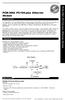 PCM-3662 PC/104-plus Ethernet Module Introduction The PCM-3662 is a 10/100 Mbps Ethernet interface module that attaches to the PC/104-plus connector on your CPU card or PC/104-plus CPU module. The PCM-3662
PCM-3662 PC/104-plus Ethernet Module Introduction The PCM-3662 is a 10/100 Mbps Ethernet interface module that attaches to the PC/104-plus connector on your CPU card or PC/104-plus CPU module. The PCM-3662
1. Make sure that no client accounts are open. 2. Click on Setup, then click Modem. The Modem Setup window will appear.
 SECURITY SYSTEM MANAGEMENT SOFTWARE FOR WINDOWS WINLOAD MODEM SETUP The modem setup is a very important step in the connection process. If the modem setup is not properly completed communication between
SECURITY SYSTEM MANAGEMENT SOFTWARE FOR WINDOWS WINLOAD MODEM SETUP The modem setup is a very important step in the connection process. If the modem setup is not properly completed communication between
Low Speed Modems for Dial and Leased Circuits 2400E-2 (Stand Alone) 2400R-2 (Rack Mount) 2400E-4 (Stand Alone) 2400R-4 (Rack Mount)
 Low Speed Modems for Dial and Leased Circuits 2400E-2 (Stand Alone) 2400R-2 (Rack Mount) 2400E-4 (Stand Alone) 2400R-4 (Rack Mount) QUALITY COMMUNICATIONS PRODUCTS Made in the U.S.A. 11-1010-002 INTRODUCTION
Low Speed Modems for Dial and Leased Circuits 2400E-2 (Stand Alone) 2400R-2 (Rack Mount) 2400E-4 (Stand Alone) 2400R-4 (Rack Mount) QUALITY COMMUNICATIONS PRODUCTS Made in the U.S.A. 11-1010-002 INTRODUCTION
SUDT AccessPort TM Advanced Terminal / Monitor / Debugger Version 1.37 User Manual
 SUDT AccessPort TM Advanced Terminal / Monitor / Debugger Version 1.37 User Manual Version 1.0 - January 20, 2015 CHANGE HISTORY Version Date Description of Changes 1.0 January 20, 2015 Initial Publication
SUDT AccessPort TM Advanced Terminal / Monitor / Debugger Version 1.37 User Manual Version 1.0 - January 20, 2015 CHANGE HISTORY Version Date Description of Changes 1.0 January 20, 2015 Initial Publication
HOMEWORKS. RS-232 Protocol. Data Protocol for Communicating with Lutron's HOMEWORKS System
 HOMEWORKS TM HOMEWORKS TM RS-3 Protocol Data Protocol for Communicating with Lutron's HOMEWORKS System HomeWorks RS-3 Protocol Overview HARDWARE OVERVIEW 3 wire RS-3C protocol 9 pin female D type connector
HOMEWORKS TM HOMEWORKS TM RS-3 Protocol Data Protocol for Communicating with Lutron's HOMEWORKS System HomeWorks RS-3 Protocol Overview HARDWARE OVERVIEW 3 wire RS-3C protocol 9 pin female D type connector
OWNERS MANUAL. Status Monitor. for Windows 95, 98, ME, NT 4, 2000 & XP. SIGNALCRAFTERS TECH, INC. www.signalcrafters.com
 OWNERS MANUAL Status Monitor for Windows 95, 98, ME, NT 4, 2000 & XP SIGNALCRAFTERS TECH, INC. www.signalcrafters.com 57 Eagle Rock Avenue, East Hanover, NJ 07936 Tel: 973-781-0880 or 800-523-5815 Fax:
OWNERS MANUAL Status Monitor for Windows 95, 98, ME, NT 4, 2000 & XP SIGNALCRAFTERS TECH, INC. www.signalcrafters.com 57 Eagle Rock Avenue, East Hanover, NJ 07936 Tel: 973-781-0880 or 800-523-5815 Fax:
