An ESRI Technical Paper July 2008 ArcGIS 9.3 Enterprise Deployment
|
|
|
- Felicia West
- 8 years ago
- Views:
Transcription
1 An ESRI Technical Paper July 2008 ArcGIS 9.3 Enterprise Deployment ESRI 380 New York St., Redlands, CA USA TEL FAX WEB
2 Copyright 2008 ESRI All rights reserved. Printed in the United States of America. The information contained in this document is the exclusive property of ESRI. This work is protected under United States copyright law and other international copyright treaties and conventions. No part of this work may be reproduced or transmitted in any form or by any means, electronic or mechanical, including photocopying and recording, or by any information storage or retrieval system, except as expressly permitted in writing by ESRI. All requests should be sent to Attention: Contracts and Legal Services Manager, ESRI, 380 New York Street, Redlands, CA USA. The information contained in this document is subject to change without notice. ESRI, the ESRI globe logo, ArcGIS, ArcInfo, ArcReader, ArcIMS, ADF, ArcView, ArcEditor, ArcMap, ArcCatalog, 3D Analyst, ArcScan, Maplex, ArcDoc, ArcTools, ArcPress, ArcStorm, ArcGrid, ArcEdit, ArcPlot, SDE, are trademarks, registered trademarks, or service marks of ESRI in the United States, the European Community, or certain other jurisdictions. Other companies and products mentioned herein may be trademarks or registered trademarks of their respective trademark owners.
3 ArcGIS 9.3 Enterprise Deployment An ESRI Technical Paper Contents Page Introduction... 1 Enterprise Deployment Using Active Directory and Group Policy... 2 Additional System Requirements... 3 Suggestions... 4 Known Issues... 4 Enterprise Deployment of ArcGIS 9.3 Service Packs Using Active Directory and Group Policy... 6 Suggestion... 7 Enterprise Deployment Using SMS... 7 Registering ArcView (Single Use) or ArcEditor (Single Use)... 8 Additional System Requirements... 8 Suggestions... 9 Known Issues... 9 Windows Installer Command Line Parameters ArcGIS Desktop ArcView (Single Use) or ArcEditor (Single Use) ArcInfo Workstation ArcIMS ArcGIS Server for the Java Platform ArcGIS Server for the Microsoft.NET Framework ArcIMS Web ADF for the Java Platform ArcIMS Web ADF for the Microsoft.NET Framework ArcGIS Engine Runtime ArcReader Enterprise Deployment of ArcGIS 9.3 Service Packs Using SMS To Apply the.msp File to an Admin Installation and Deploy the Patched Windows Installer File ESRI Technical Paper i
4 Contents Page To Deploy the Service Pack.msp File Directly To Deploy ArcGIS Patches (.exe files) Summary July 2008 ii
5 ArcGIS 9.3 Enterprise Deployment Introduction The ability to distribute software to a number of users or computers from a centralized location has become a requirement for many administrators. In addition, many companies would like to lock down a user's environment and remove the ability for a user to locally install or update existing software. To solve these challenges, an administrator can use an enterprise deployment tool, such as Microsoft Group Policy or System Management Server (SMS), to manage the setups, allocating them to users or computers based on their needs. The software, of predetermined properties, is installed without the administrator physically visiting each machine. An administrator will also use an enterprise deployment tool to control a user's environment. These tools enable the administrator to prevent users from installing unauthorized software or removing files that an installed software application still requires. ArcGIS 9.3 setups are developed with Microsoft Windows Installer technology, allowing ArcGIS software products and service packs to be deployed from a central server. With enterprise deployment of ArcGIS products, geographic information system (GIS) managers or system administrators can efficiently plan for and control installations and updates. For example, these maintenance activities can be scheduled when they have the least impact on users or the network. Installations can be targeted to specific groups of users or machines. ArcGIS product version updates throughout an organization can be synchronized. Software can be installed on computers for which users don't have administrative privileges. ArcGIS 9.3 setups can be installed on many machines by deploying the.msi file directly. Any enterprise deployment tool that supports installation using a.msi file can be used to deploy ArcGIS 9.3 setups. This paper documents the enterprise deployment of ArcGIS 9.3 setups using the Active Directory Group Policy and SMS. The examples consider enterprise deployment in a secure lockdown environment as well as by users with administrative control on their machines. Using Group Policy as an enterprise deployment tool requires an Active Directory environment. The Active Directory environment consists of a domain controller Windows 2000 or Windows Server 2003 to manage the domain and numerous clients: Windows 2000 Professional, Windows XP Professional, and Windows Vista. Group Policy includes a software installation extension that enables the domain controller to manage setups that can be assigned to users or computers or can be published to users. These setups must be created with Microsoft Windows Installer technology. A deployment package is created that can be customized using a transform (.mst) file. The transform file can be used to specify the installation type, software seat, installation directory, and license manager as required. Once a package is deployed, either assigned or published, it is displayed in the Add/Remove Programs dialog box. An authorized user ESRI Technical Paper
6 launches the setup from Add New Programs. Packages can be set to Always install with elevated privileges, enabling the Windows Installer to run as the local machine's system account. For more information on Group Policy software deployment, see Using SMS as an enterprise deployment tool enables software to be distributed to all Windows operating systems using the software distribution feature. Enterprise deployment with SMS allows distribution of software to computers without having to physically visit the location of the computers. Instead, a package is created that contains the program. For ESRI ArcGIS 9.3, the.msi file is bundled with the msiexec command line parameters to create a package. The package is then distributed to collections, which are computers or groups of users. Once a package has been distributed, SMS client machines are alerted, and the user can choose to install the package immediately or schedule a time for installation. Packages can be run with administrative rights even if the user who is logged on is not an administrator. Packages can also be set to run whether or not a user is logged on to the machine. For more information on SMS, see Enterprise Deployment Using Active Directory and Group Policy The following ArcGIS 9.3 setups are supported for standard Windows Installer deployment in both a lockdown environment (user installing does not have administrator privileges) as well as an environment where the user installing does have administrator privileges. Note: If installing in a lockdown environment, a Group Policy must be set for the Windows Installer to Always install as elevated. ArcGIS Desktop. ArcInfo Workstation. ArcGIS Engine Runtime. ArcGIS Engine Developer Kits. ArcReader. ArcGIS Server for the Java Platform A user with administrative privileges must run the postinstallation setup. ArcGIS Server for the Microsoft.NET Framework* A user with administrative privileges must run the postinstallation setup. ArcIMS A user with administrative privileges must run the postinstallation setup. ArcIMS Web Application Development Framework (ADF ) for the Java Platform. ArcIMS Web Application Developer Framework for the Microsoft.NET Framework*. ArcView Single Use A user with administrative privileges must register the software. July
7 ArcEditor Single Use A user with administrative privileges must register the software. ArcGIS Desktop Developer Kits. ArcGIS Crystal Reports XI. *These setups require administrative permissions when installing on Windows Vista. Additional System Requirements In addition to your machine being correctly configured for Active Directory, the following are also required: All ArcGIS products that are not of the same version must be uninstalled before installing ArcGIS 9.3 products. When deploying the ArcGIS Desktop 9.3 setup.msi, the following setups must be deployed in the following order: 1. Setup.msi This is the ArcGIS Desktop 9.3 setup program. 2. VBAOF11.msi This is the Visual Basic for Applications (VBA) core setup program. This.msi is located in the VBA folder. 3. VBAOF11I.msi This is the Visual Basic for Applications core English setup program. This.msi is located in the VBA\1033 folder. All system requirements for products and their features must be met. See the ESRI support site for the latest system requirements. If the system requirements for a feature specified to be installed have not been met, the setup will not fail but the feature will not be installed (e.g.,.net features). Microsoft Windows Installer version 3.1 must be installed on the machine. This is available from the ArcGIS 9.3 installation media. Launch instmsi3.exe to install Microsoft Windows Installer. Microsoft Data Access Components (MDAC) 2.5 or higher must be installed on the machine. The machine's system account must have full control of the system drive and the drive to which you will be installing. If installing as an administrator, the user logged on must have administrator privileges. Some ArcGIS 9.3 postinstallation setups can only be run with administrator privileges. If installing ArcInfo Workstation using the Workstation.msi file, ArcGIS Desktop must also be installed on this machine. The Workstation.msi file does not update system files. ArcReader stand-alone should not be installed on a machine that has the ArcGIS Desktop ArcReader feature already installed. ESRI Technical Paper 3
8 If deploying the software in a lockdown environment (users do not have administrator privileges), you will need to modify the Group Policy so that the Windows Installer is set to Always install with elevated privileges (both user and computer configuration). Suggestions It is recommended that you use the following method: This method supports the Group Policy method of redeploying Windows Installer after a service pack has been applied. It is recommended that you perform an admin installation on the server and deploy to your clients from there. You can perform an admin installation using the standard msiexec command line parameter msiexec /a <location of ArcGIS setup>\setup.msi. For service pack deployment, you will patch the admin install on the server, then redeploy the package to your clients. Do not delete this admin installation; it is required for modifying installation features and additional service pack patching. See the section Deploying ArcGIS 9.3 Service Packs Using Active Directory and Group Policy for more information. The domain controller should be used to uninstall ArcGIS. When the software is deployed per user and many different users install it, using the Add/Remove Programs dialog box to uninstall will remove all the files and registry keys for this product, but the software shortcuts will remain on the machine for other users. This may confuse users when their shortcuts fail to work because the files have been uninstalled. The Add/Remove Programs dialog box for these users will also suggest that the product is still installed on the machine. To avoid these issues, uninstall using Group Policy. When the software is deployed per machine, the Control Panel's Add/Remove Programs dialog box does not enable you to remove the software unless you have administrative privileges; using Group Policy to manage the uninstall of the software will uninstall with elevated privileges for all users. You will need to use a transform file (.mst) to set the installation directory to a location other than the default. See the following ESRI Knowledge Base documents, located on the ESRI support site, for information on creating transform files for ArcGIS products: For ArcGIS Desktop, see KB For ArcGIS Desktop Developer Kits and ArcGIS Engine Developer Kits, see KB For ArcInfo Workstation, see KB For ArcGIS Engine, ArcReader, and ArcGIS Server, see KB Known Issues When performing an admin installation of ArcGIS Engine Java Help, you cannot install to a directory structure that contains more than 25 characters (including the \). Some Java files are located in a directory structure that would exceed the Windows 256-character limit. If the Windows character limit is exceeded, you will receive installation error This will also occur when performing an admin installation of ArcGIS Server for the Java Platform and ArcGIS Engine Software Developer Kit (SDK) for Java to a directory structure that contains more than 42 characters (including the \). There are two workarounds for this issue: you can either perform an July
9 admin installation to a directory structure that does not exceed the above limits, or you can perform an admin installation at the command line with the additional parameter of SHORTFILENAMES=TRUE; for example, msiexec /a <location of setup>\setup.msi /qb TARGETDIR=<desired installation location> SHORTFILENAMES=TRUE. Software deployment using Group Policy requires the use of transforms to customize a setup. The creation of transforms should replicate the selection of features in the Add/Remove dialog box. If you want to create a transform that adds an installation feature to an existing setup, that transform must include the features that are already installed on the machine and the feature you would like to add. If you do not include the already installed features, they will be uninstalled while the added feature and its associated features are installed. If you are deploying ArcInfo Workstation, the default workspace directory is C:\Workspace. If you use the default workspace directory or you specify a different workspace directory, the user must have write permissions to that directory. If the user does not have write permissions to the workspace directory, ArcInfo Workstation applications will fail to open. This following known issue applies to an installation from CD media only, not an installation from DVD media. If you are planning on deploying an ArcGIS setup that spans more than one CD, you must first perform a network installation of that setup on a server to obtain the.msi file. You will then deploy that.msi file to your users. If an ArcGIS setup spans two CDs, you cannot run the setup.msi located on the CD without being prompted for CD #2. Installing a network installation enables the.msi file to be deployed without prompting for the source location of CD #2. For ArcGIS Desktop, you can only switch between software product types using the Desktop Administrator, which requires administrative privileges. If installing any of the ArcGIS Desktop Developer Kits, ArcGIS Desktop must already be installed on the same machine. If installing any of the ArcGIS Engine Developer Kits, either ArcGIS Engine Runtime or ArcGIS Desktop must already be installed on the same machine. If installing the ArcGIS Engine Java Help, one of the ArcGIS for Java Platform products (ArcGIS Engine SDK for the Java Platform, ArcGIS Server for the Java Platform, ArcIMS Web ADF for the Java Platform) must already be installed on the same machine. It is not recommended that you assign an ArcGIS setup package to a user. Assigning an ArcGIS setup to a user will not successfully add a shortcut to your desktop, and the setup will not autoinstall by file extension activation. ESRI Technical Paper 5
10 Enterprise Deployment of ArcGIS 9.3 Service Packs Using Active Directory and Group Policy Service packs are released as.msp files. A.msp file cannot be directly deployed as a package using Group Policy software deployment. To deploy a.msp file, follow these steps: 1. Apply the.msp file to the admin installation using the following command line: msiexec /a <location of ArcGIS admin installation>\setup.msi /p <location of ArcGIS service pack>\<patchname>.msp For example: msiexec /a c:\admins\desktop\setup.msi /p c:\admins\desktop\arcgisdesktop93sp1.msp The image below shows the setup dialog box that is displayed when you launch the command to apply a service pack to an admin installation location. Once the command is launched to apply the service pack to the admin installation, the setup dialog box will prompt you for the network installation location. This installation location will be prepopulated with the location of your 9.3 admin installation. Note: Do not change this location; you want the files in this location to be updated with the service pack changes. Once the setup is complete, the setup.msi will have been updated with any service pack changes. The date of the setup.msi will be updated to the current date. 2. Redeploy the ArcGIS package. July
11 Select the package in the Group Policy > Software Settings > Software installation. Right-click the package and click All tasks > Redeploy application. Click Yes to the message, confirming that you want to redeploy the application. 3. Redeployment of the application occurs on the next logon or reboot, depending on how the application was deployed (user-based deployment or computer-based deployment). Suggestion Enterprise Deployment Using SMS For more information on applying patches to an admin installation, see the Microsoft Knowledge Base Article The ArcGIS 9.3 setups below are supported for deployment using SMS in both a lockdown environment (user installing does not have administrator privileges) as well as an environment where the user installing does have administrator privileges. Note: If the user performing the installation does not have administrative permissions, the package must be deployed using Run with administrative rights. ArcGIS Desktop. ArcInfo Workstation. ArcGIS Engine Runtime. ArcGIS Engine Developer Kits. ArcReader. ArcGIS Server for the Java Platform A user with administrative privileges must run the postinstallation setup. ArcGIS Server for the Microsoft.NET Framework* A user with administrative privileges must run the postinstallation setup. ArcIMS A user with administrative privileges must run the postinstallation setup. ArcIMS Web ADF for the Java Platform. ArcIMS Web ADF for the Microsoft.NET Framework*. ArcView Single Use A user with administrative privileges must register the software, or a separate package must be created to run the registration executable with administrative rights. See the section Registering ArcView (Single Use) or ArcEditor (Single Use) below for details. ArcEditor Single Use A user with administrative privileges must register the software, or a separate package must be created to run the registration executable with administrative rights. See the section Registering ArcView (Single Use) or ArcEditor (Single Use) below for details. ArcGIS Desktop Developer Kits. ESRI Technical Paper 7
12 ArcGIS Crystal Reports XI. *These setups require administrative permissions when installing on Windows Vista. Registering ArcView (Single Use) or ArcEditor (Single Use) To perform registration of ArcView/ArcEditor (Single Use) as a user without administrative privileges, create a new SMS package that runs RegisterFixed93.exe using Run with administrative rights. RegisterFixed93.exe should be run from the ArcGIS Installation directory\bin with the following command line: RegisterFixed93.exe /s /LIF=<location of registration file>\<name of registration file>.esu9. For example: C:\Program Files\ArcGIS\bin\ RegisterFixed93.exe /s /LIF=D:\RegFiles\registration.esu9 The /s parameter can be used to run this registration tool silently. The registration file (.esu9) cannot be in a location with spaces. Note: You cannot run RegisterFixed93.exe directly from the command line as a user without administrative rights. If you do not have administrator privileges, you must create an SMS package and deploy the package using Run with administrative rights. Additional System Requirements In addition to your machine being correctly configured as an SMS client, the following are also required: When deploying the ArcGIS Desktop 9.3 setup.msi, the following setups must be deployed in the following order: 1. Setup.msi This is the ArcGIS Desktop 9.3 setup program. 2. VBAOF11.msi This is the Visual Basic for Applications core setup program. This.msi is located in the VBA folder. 3. VBAOF11I.msi This is the Visual Basic for Applications core English setup program. This.msi is located in the VBA\1033 folder. All ArcGIS products that are not of the same version must be uninstalled before installing ArcGIS 9.3 products. All system requirements for products and their features must be met. See the ESRI support site for the latest system requirements. If the system requirements for a feature specified to be installed have not been met, the setup will not fail but the feature will not be installed (e.g.,.net features). Microsoft Windows Installer version 3.1 must be installed on the machine. This is available from the ArcGIS 9.3 installation media. Launch instmsi3.exe to install Microsoft Windows Installer. MDAC 2.5 or higher must be installed on the machine. The machine's system account must have full control of the system drive and the drive to which you will be installing. July
13 If installing ArcInfo Workstation using the Workstation.msi file, ArcGIS Desktop must also be installed on this machine. The Workstation.msi file does not update system files. If installing any of the ArcGIS Desktop Developer Kits, ArcGIS Desktop must already be installed on the same machine. If installing any of the ArcGIS Engine Developer Kits, either ArcGIS Engine Runtime or ArcGIS Desktop must already be installed on the same machine. ArcReader stand-alone should not be installed on a machine that has the ArcGIS Desktop ArcReader feature already installed. To install ArcView concurrent use (from the ArcView Concurrent Use media) using SMS, you must include SOFTWARE_CLASS=Viewer in the command line. Suggestions It is recommended that you use one of these methods to deploy from a server location: 1. Perform an admin installation on the server machine. You can perform an admin install using the standard msiexec command line parameter msiexec /a <location of setup.msi>. Do not delete this admin installation; it is required for modifying installation features and additional service pack patching. 2. Copy the entire contents of the installation media to your server machine for deployment. At a minimum, the following files should exist on the server machine for the deployment packages (if applicable, some files or folders may not exist for some setups):.msi file,.cab file(s),.ini file, install.htm, Documentation folder, and Support folder. You cannot copy just the.msi file from the installation media to your server machine for deployment; other associated files are also required. When the software is deployed, the Control Panel's Add/Remove Programs dialog box does not enable you to remove the software unless you have administrative privileges; using SMS to manage the uninstall of the software will uninstall with elevated privileges for all users. To uninstall with SMS, create a new package using the msiexec /x uninstall command and specify the package to run with administrative rights. Known Issues The setup.exe for ArcGIS Desktop 9.3 does not have a silent parameter to facilitate deploying it with SMS. Use the setup.msi to deploy ArcGIS Desktop. When performing an admin installation of ArcGIS Engine Java Help, you cannot install to a directory structure that contains more than 25 characters (including the \). Some Java files are located in a directory structure that would exceed the Windows 256-character limit. If the Windows character limit is exceeded, you will receive installation error This will also occur when performing an admin installation of ArcGIS Server for the Java Platform and ArcGIS Engine SDK for Java to a directory structure that contains more than 42 characters (including the \). There are two workarounds for this issue: you can either perform an admin installation to a directory structure that does not exceed the above limits, or you can perform an admin installation at the command line with the additional parameter of ESRI Technical Paper 9
14 SHORTFILENAMES=TRUE; for example, msiexec /a <location of setup>\setup.msi /qb TARGETDIR=<desired installation location> SHORTFILENAMES=TRUE. If you are deploying ArcInfo Workstation, the default workspace directory is C:\Workspace. If you use the default Workspace directory or you specify a different Workspace directory, the user must have write permissions to that directory. If the user does not have write permissions to the Workspace directory, ArcInfo Workstation applications will fail to open. This following known issue applies to an installation from CD media only, not an installation from DVD media. If you are planning on deploying an ArcGIS setup that spans more than one CD, you must first perform a network installation of that setup on a server to obtain the.msi file. You will then deploy that.msi file to your users. If an ArcGIS setup spans two CDs, you cannot run the setup.msi located on the CD without being prompted for CD #2. Installing a network installation enables the.msi file to be deployed without prompting for the source location of CD #2. For ArcGIS Desktop, you can only switch between software product types using the Desktop Administrator, which requires administrative privileges. Windows Installer Command Line Parameters Standard Windows Installer command line parameters are used to deploy the software. See for Windows Installer command line options. Common msiexec command line parameters include /i to install /x to uninstall /qb to display a basic user interface only (e.g., a progress bar) /qn to install with no user interface The Windows Installer commands specific to ArcGIS products are specified in the topics below. The feature names provided are for ArcGIS 9.3. ArcGIS Desktop The following are the command line switches to execute the ArcGIS Desktop.msi file directly. Use these with the standard msiexec commands as required. Parameter Value Case Sensitive Required Description ESRI_LICENSE_HOST= Hostname Yes Yes Machine name of license manager. SOFTWARE_CLASS= Viewer Yes Yes Installs ArcGIS Desktop as ArcView. Editor Installs ArcGIS Desktop as ArcEditor. July
15 Parameter Value Case Sensitive Required Description Professional Installs ArcGIS Desktop as ArcInfo. INSTALLDIR Yes No ArcGIS Desktop installation location. If not specified, the installation location is C:\Program Files\ArcGIS. INSTALLDIR1 Yes No Python installation location. If these features are required and this value is not specified, the default location is C:\Python24. Specify installation features as follows: The ADDLOCAL command line parameter can be used to install specific features. If you want to perform a complete installation, use ADDLOCAL=ALL. If you want to perform a typical installation, omit the ADDLOCAL command line parameter, as a typical installation is performed by default. Note: All feature names are case sensitive. ADDLOCAL feature (Each feature name must be specified; for example, you cannot use ADDLOCAL=Applications to install all application subfeatures.) Applications ArcMap ArcCatalog ArcReader Miscellaneous features Python.NET_Support ESRI Technical Paper 11
16 Extensions Ext_3D_Analyst ArcScan DataInterop GeoStatisticalAnalyst Maplex ArcMap_Publishing_Extension NetworkAnalyst Schematics SpatialAnalyst Survey_Analyst Survey_Editor Cadastral_Editor TrackingAnalyst Styles and templates ArcInfoTemplates TemplateWorld TemplateUSA TemplateIndustry TemplateGeneral ArcInfoStyles CivicAndBusiness NaturalResources July
17 ArcView (Single Use) or ArcEditor (Single Use) The following are the command line switches to execute the ArcView or ArcEditor.msi file directly. Use these with the standard msiexec commands as required. Parameter Value Case Sensitive Required Description INSTALLDIR No ArcView or ArcEditor installation location. If not specified, the installation location is C:\Program Files\ArcGIS. INSTALLDIR1 No Python installation location. If these features are required and this value is not specified, the default location is C:\Python24. Specify installation features as follows: The ADDLOCAL command line parameter can be used to install specific features. If you want to perform a complete installation, use ADDLOCAL=ALL. If you want to perform a typical installation, omit the ADDLOCAL command line parameter, as a typical installation is performed by default. Note: All feature names are case sensitive. ADDLOCAL feature (Each feature name must be specified; for example, you cannot use ADDLOCAL=Applications to install all application subfeatures.) Applications ArcMap ArcCatalog ArcReader Miscellaneous features.net_support Python Extensions Ext_3D_Analyst ArcScan ESRI Technical Paper 13
18 Extensions (continued) DataInterop GeoStatisticalAnalyst Maplex ArcMap_Publishing_Extension NetworkAnalyst Schematics SpatialAnalyst Survey_Analyst Survey_Editor Cadastral_Editor TrackingAnalyst Styles and templates ArcInfoTemplates CivicAndBusiness TemplateGeneral TemplateIndustry TemplateUSA TemplateWorld ArcInfo Workstation The following are the command line switches to execute the ArcInfo Workstation.msi file directly. Use these with the standard msiexec commands as required. Parameter Value Case Sensitive Required Description LICENSESERVER= Hostname No Yes Machine name of license manager. July
19 Parameter Value Case Sensitive Required Description INSTALLDIR No ArcInfo Workstation installation location. If not specified, the installation location is C:\ArcGIS. WORKSPACE No The ArcInfo Workspace location. If not specified, the default location is C:\Workspace. Specify installation features as follows: The ADDLOCAL command line parameter can be used to install specific features. If you want to perform a complete installation, use ADDLOCAL=ALL. If you want to perform a typical installation, omit the ADDLOCAL command line parameter, as a typical installation is performed by default. Note: All feature names are case sensitive. ADDLOCAL feature (Each feature name must be specified; for example, you cannot use ADDLOCAL=Applications to install all application subfeatures.) CoreArcInfo ARC Plotters Database_Integrators CoreArcInfo ArcDoc ArcTools CoreArcInfoExtensions TIN ArcScan ArcPress Network ESRI Technical Paper 15
20 CoreArcInfoExtensions (continued) ArcStorm COGO ArcGrid DataConverters Data_Converter_ADS Data_Converter_ARCS57 Data_Converter_DFAD Data_Converter_DIGEST Data_Converter_DLG Data_Converter_DTED Data_Converter_DXF Data_Converter_ETAK Data_Converter_GBF_TO_DIME Data_Converter_GIRAS Data_Converter_GRID Data_Converter_GRID_to_ArcInfo Data_Converter_Graphics_file_to_icon Data_Converter_IGDS Data_Converter_IGES Data_Converter_IMAGE_to_IMAGE Data_Converter_MOSS Data_Converter_SDTS Data_Converter_SLF Data_Converter_TIGER Data_Converter_VPF July
21 ArcInfoDeveloperTools Arc_ActiveX_Automation_Server ArcEdit_ActiveX_Control ArcGrid_ActiveX_Control ArcPlot_ActiveX_Control Arc_Bean_for_Java ArcEdit_Bean_for_Java ArcGrid_Bean_for_Java ArcPlot_Bean_for_Java ODE_Tools ArcIMS The following is the command line switch to execute the ArcIMS.msi file directly. Use this with the standard msiexec commands as required. Parameter Value Case Sensitive Required Description INSTALLDIR No ArcIMS installation location. If not specified, the installation location is C:\Program Files\ArcGIS. Specify installation features as follows: The ADDLOCAL command line parameter can be used to install specific features. If you want to perform a complete installation, use ADDLOCAL=ALL. If you want to perform a typical installation, omit the ADDLOCAL command line parameter, as a typical installation is performed by default. Note: All feature names are case sensitive. ADDLOCAL feature ActiveX_Applications ActiveX_Connector Administration_Tools Administrator ESRI Technical Paper 17
22 ADDLOCAL feature (continued) Application_Server ArcMap_Server ArcMap_Server_Sample Author ColdFusion_Applications ColdFusion_Connector CSW_Connector Designer Developer_Solutions Docs Gazetteer HTML_and_Java_Viewers Metadata_Service_Samples Metadata_Solutions OAI_CLIENT OAI_CONNECTOR OGC_Interoperability Samples SDE_Administrator Servlet_Connector Samples Server_Components Service_Administrator Spatial_Server Tutorial_Data WFS_Connector July
23 ADDLOCAL feature (continued) WMS_Connector Z3950_Connector ArcGIS Server for the Java Platform The following are the command line switches to execute the ArcGIS Server for the Java Platform.msi file directly. Use these with the standard msiexec commands as required. Parameter Value Case Sensitive Required Description INSTALLDIR No ArcGIS Server installation location. If not specified, the installation location is C:\Program Files\ArcGIS. INSTALLDIR1 No Python installation location. If these features are required and this value is not specified, the default location is C:\Python24. Specify installation features as follows: The ADDLOCAL command line parameter can be used to install specific features. If you want to perform a complete installation, use ADDLOCAL=ALL. If you want to perform a typical installation, omit the ADDLOCAL command line parameter, as a typical installation is performed by default. Note: All feature names are case sensitive. ADDLOCAL feature Server_object_container Server_object_manager Python Application_Developer_Framework ESRI Technical Paper 19
24 ArcGIS Server for the Microsoft.NET Framework The following are the command line switches to execute the ArcGIS Server for the Microsoft.NET Framework.msi file directly. Use these with the standard msiexec commands as required. Parameter Value Case Sensitive Required Description INSTALLDIR No ArcGIS Server.NET ADF installation location. If not specified, the installation location is C:\ Program Files\ ArcGIS. INSTALLDIR1 No Python installation location. If these features are required and this value is not specified, the default location is C:\Python24. ESRI_RESTART_IIS= FALSE Yes No This property, when set to TRUE, automatically restarts Internet Information Server (IIS). By default, this property is set to FALSE. FALSE specifies that IIS is not automatically started for you. For ESRI_RESTART_ IIS=FALSE to work, ESRI_ASPNET_ REGISTER must be set to FALSE. July
25 Parameter Value Case Sensitive Required Description ESRI_ASPNET_ REGISTER= TRUE Yes No This property, when set to TRUE, will automatically register ASP.NET 2.0 with Microsoft IIS. By default, this property is set to TRUE. ESRI_WEBAPPS_ INSTANCE= <Instance Name> Yes No The field <Instance name> can be replaced by the name of the ArcGIS Server instance you want to create. If this command line parameter is not specified, the default instance name is ArcGIS. Specify installation features as follows: The ADDLOCAL command line parameter can be used to install specific features. If you want to perform a complete installation, use ADDLOCAL=ALL. If you want to perform a typical installation, omit the ADDLOCAL command line parameter, as a typical installation is performed by default. Note: All feature names are case sensitive. ADDLOCAL feature MOBILE_TCI MOBILE_VSINT2005 MOBILE_VSINT2008 Mobile_ADF Python Runtime Server_object_container Server_object_manager ESRI Technical Paper 21
26 ADDLOCAL feature (continued) Software_Developer_Kit VB2005 VB2008 VCS2005 VCS2008 VS2005 VS2008 VSINT2005 VSINT2008 WebX2005 WebX2008 Web_ADF Web_Applications ArcIMS Web ADF for the Java Platform The following is the command line switch to execute the ArcIMS Web ADF for the Java Platform.msi file directly. Use this with the standard msiexec commands as required. Parameter Value Case Sensitive Required Description INSTALLDIR No ArcIMS Web ADF installation location. If not specified, the installation location is C:\Program Files\ ArcGIS. July
27 Specify installation features as follows: The ADDLOCAL command line parameter can be used to install specific features. If you want to perform a complete installation, use ADDLOCAL=ALL. If you want to perform a typical installation, omit the ADDLOCAL command line parameter, as a typical installation is performed by default. Note: All feature names are case sensitive. ADDLOCAL feature ArcIMS_Web_Manager Web_Application_Developer_Framework Java_Connector ArcIMS Web ADF for the Microsoft.NET Framework The following are the command line switches to execute the ArcIMS Web ADF for the Microsoft.NET Framework.msi file directly. Use these with the standard msiexec commands as required. Parameter Value Case Sensitive Required Description INSTALLDIR No ArcIMS Web ADF installation location. If not specified, the installation location is C:\Program Files\ ArcGIS. ESRI_RESTART_ IIS= FALSE Yes No This property, when set to TRUE, automatically restarts IIS. By default, this property is set to FALSE. FALSE specifies that IIS is not automatically restarted for you. For ESRI_RESTART_ IIS=FALSE to work, ESRI_ASPNET_ REGISTER must be set to FALSE. Registering ASPNET automatically restarts IIS regardless of the value of ESRI_ RESTART_IIS. ESRI Technical Paper 23
28 Parameter Value Case Sensitive Required Description ESRI_ASPNET_ REGISTER= TRUE Yes No This property, when set to TRUE, automatically registers ASP.NET 2.0 with IIS. By default, this property is set to TRUE. Specify installation features as follows: The ADDLOCAL command line parameter can be used to install specific features. If you want to perform a complete installation, use ADDLOCAL=ALL. If you want to perform a typical installation, omit the ADDLOCAL command line parameter, as a typical installation is performed by default. Note: All feature names are case sensitive. ADDLOCAL feature ArcIMS_Web_Manager Runtime Software_Developer_Kit VB2005 VB2008 VCS2005 VCS2008 VS2005 VS2008 VSINT2005 VSINT2008 WebX2005 WebX2008 Web_ADF July
29 ArcGIS Engine Runtime The following are the command line switches to execute the ArcGIS Engine Runtime.msi file directly. Use these with the standard msiexec commands as required. Parameter Value Case Sensitive Required Description INSTALLDIR No ArcGIS Engine Runtime installation location. If not specified, the installation location is C:\Program Files\ ArcGIS. INSTALLDIR1 No Python installation location. If these features are required and this value is not specified, the default location is C:\Python24. Specify installation features as follows: The ADDLOCAL command line parameter can be used to install specific features. If you want to perform a complete installation, use ADDLOCAL=ALL. If you want to perform a typical installation, omit the ADDLOCAL command line parameter, as a typical installation is performed by default. Note: All feature names are case sensitive. ADDLOCAL feature ArcEngine JavaRuntime DotNetRuntime Python ESRI Technical Paper 25
30 ArcReader The following is the command line switch to execute the ArcReader.msi file directly. Use this with the standard msiexec commands as required. Parameter Value Case Sensitive Required Description INSTALLDIR No ArcReader installation location. If not specified, the installation location is C:\Program Files\ ArcGIS. Specify installation features as follows: The ADDLOCAL command line parameter can be used to install specific features. If you want to perform a complete installation, use ADDLOCAL=ALL. If you want to perform a typical installation, omit the ADDLOCAL command line parameter, as a typical installation is performed by default. Note: All feature names are case sensitive. ADDLOCAL feature ArcReader Tutorial Documentation DotNetRuntime The command line parameters INSTALLDIR and ADDLOCAL can be used for all ArcGIS setups. Enterprise Deployment of ArcGIS 9.3 Service Packs Using SMS Service packs are released as.msp files. There are two methods of deploying.msp files using SMS. Select one of these methods to deploy ArcGIS service packs: 1. Apply the service pack.msp file to an admin installation, and deploy the patched.msi file. 2. Deploy the service pack.msp file separately from the setup.msi. July
31 To Apply the.msp File to an Admin Installation and Deploy the Patched Windows Installer File Applying the service pack to an admin installation will update the setup.msi with service pack changes. The setup.msi can then be deployed. To apply the service pack to an admin installation 1. Perform an admin installation. If an admin installation does not already exist on your server, perform one using msiexec /a <location of setup.msi>\setup.msi. 2. Patch the admin installation using msiexec /a <location of the admin installation>\setup.msi /p <location of the.msp file>\<patchname>.msp. For example: msiexec /a c:\admins\desktop\setup.msi /p c:\admins\desktop\arcgisdesktop93sp1.msp The image below shows the setup dialog box that is displayed when you launch the command to apply a service pack to an admin installation location. Once the command is launched to apply the service pack to the admin installation, the setup dialog box will prompt you for the network installation location. This installation location will be prepopulated with the location of your 9.3 admin installation. Note: Do not change this location; you want the files in this location to be updated with the service pack changes. ESRI Technical Paper 27
32 Once the setup is complete, the setup.msi will have been updated with any service pack changes. The date of the setup.msi will be updated to the current date. 3. Create an SMS package using the patched.msi file and deploy it. The following command line parameter should be used: msiexec /a <location of the admin installation>\setup.msi. To Deploy the Service Pack.msp File Directly The service pack.msp file can be directly deployed using SMS. The setup for the ArcGIS product must have already been deployed and installed on the client machine. 1. Copy the.msp file to the server machine. 2. Create a package to deploy the.msp file. The following command line parameter should be used: msiexec /p <location of.msp file>\<patchname>.msp REINSTALL=ALL REINSTALLMODE=omus. REINSTALLMODE must always be equal to omus. REINSTALL can be equal to ALL to reinstall all features already installed, or you can specify individual features (same feature names as ADDLOCAL). 3. Deploy the.msp package. To Deploy ArcGIS Patches (.exe files) ArcGIS patches (.exe files) are often available from the ESRI support site. These patches can be deployed directly using SMS. 1. Download the required patch (.exe file) from the ESRI support site. 2. Create a new SMS package specifying the.exe file to be run. The command line switch /s can be used to silently run the setup program. Summary Successful enterprise deployment requires good planning and implementation of your system environment. To successfully deploy a Windows Installer package, you should have a solid understanding of your chosen enterprise deployment tool. This technical paper does not attempt to introduce you to, or educate you on, the usage of SMS or Group Policy. An in-depth understanding of your chosen deployment tool is required. For more information on Windows Installer, transform files,.msp files, SMS, Group Policy, or Active Directory, see July
An Esri Technical Paper June 2010 ArcGIS 10 Enterprise Deployment
 An Esri Technical Paper June 2010 ArcGIS 10 Enterprise Deployment Esri 380 New York St., Redlands, CA 92373-8100 USA TEL 909-793-2853 FAX 909-793-5953 E-MAIL info@esri.com WEB www.esri.com Copyright 2010
An Esri Technical Paper June 2010 ArcGIS 10 Enterprise Deployment Esri 380 New York St., Redlands, CA 92373-8100 USA TEL 909-793-2853 FAX 909-793-5953 E-MAIL info@esri.com WEB www.esri.com Copyright 2010
ArcGIS 10.2 Enterprise Deployment. An Esri Technical Paper August 2013
 ArcGIS 10.2 Enterprise Deployment An Esri Technical Paper August 2013 Copyright 2013 Esri All rights reserved. Printed in the United States of America. The information contained in this document is the
ArcGIS 10.2 Enterprise Deployment An Esri Technical Paper August 2013 Copyright 2013 Esri All rights reserved. Printed in the United States of America. The information contained in this document is the
ArcGIS 10.3 Enterprise Deployment. An Esri Technical Paper December 2014
 ArcGIS 10.3 Enterprise Deployment An Esri Technical Paper December 2014 Copyright 2014 Esri All rights reserved. Printed in the United States of America. The information contained in this document is the
ArcGIS 10.3 Enterprise Deployment An Esri Technical Paper December 2014 Copyright 2014 Esri All rights reserved. Printed in the United States of America. The information contained in this document is the
ArcGIS 9. Installation Guide: Workgroup for Microsoft SQL Server Express
 ArcGIS 9 Installation Guide: Workgroup for Microsoft SQL Server Express Copyright 2006 ESRI All Rights Reserved. Printed in the United States of America. The information contained in this document is the
ArcGIS 9 Installation Guide: Workgroup for Microsoft SQL Server Express Copyright 2006 ESRI All Rights Reserved. Printed in the United States of America. The information contained in this document is the
An ESRI White Paper May 2010 ESRI Business Analyst 9.3.1 Enterprise Deployment
 An ESRI White Paper May 2010 ESRI Business Analyst 9.3.1 Enterprise Deployment ESRI 380 New York St., Redlands, CA 92373-8100 USA TEL 909-793-2853 FAX 909-793-5953 E-MAIL info@esri.com WEB www.esri.com
An ESRI White Paper May 2010 ESRI Business Analyst 9.3.1 Enterprise Deployment ESRI 380 New York St., Redlands, CA 92373-8100 USA TEL 909-793-2853 FAX 909-793-5953 E-MAIL info@esri.com WEB www.esri.com
ArcGIS 10.1: The Installation and Authorization User Guide
 ArcGIS 10.1: The Installation and Authorization User Guide This document outlines the steps needed to download, install, and authorize ArcGIS 10.1 as well as to transfer/upgrade existing ArcGIS 10.0/9.x
ArcGIS 10.1: The Installation and Authorization User Guide This document outlines the steps needed to download, install, and authorize ArcGIS 10.1 as well as to transfer/upgrade existing ArcGIS 10.0/9.x
ArcGIS 9. Installation Guide: ArcSDE for SQL Server Express licensed through ArcGIS Server Workgroup
 ArcGIS 9 Installation Guide: ArcSDE for SQL Server Express licensed through ArcGIS Server Workgroup Copyright 2006-2008 ESRI All Rights Reserved. Printed in the United States of America. The information
ArcGIS 9 Installation Guide: ArcSDE for SQL Server Express licensed through ArcGIS Server Workgroup Copyright 2006-2008 ESRI All Rights Reserved. Printed in the United States of America. The information
Geodatabase Archiving: Introduction to Concepts and Capabilities
 Geodatabase Archiving: Introduction to Concepts and Capabilities Transcript Copyright 2006 ESRI All rights reserved. The information contained in this document is the exclusive property of ESRI. This work
Geodatabase Archiving: Introduction to Concepts and Capabilities Transcript Copyright 2006 ESRI All rights reserved. The information contained in this document is the exclusive property of ESRI. This work
Working with ArcGIS Network Analyst
 Working with ArcGIS Network Analyst All rights reserved. Course version 2.0. Revised January 2007. Printed in the United States of America. The information contained in this document is the exclusive property
Working with ArcGIS Network Analyst All rights reserved. Course version 2.0. Revised January 2007. Printed in the United States of America. The information contained in this document is the exclusive property
ESRI Systems Integration Technical Brief Identifying Firewall TCP Server Ports In a Enterprise ArcIMS Configuration
 Environmental Systems Research Institute, Inc., 380 New York St., Redlands, CA 92373-8100 USA TEL 909-793-2853 FAX 909-307-3014 ESRI Systems Integration Technical Brief Identifying Firewall TCP Server
Environmental Systems Research Institute, Inc., 380 New York St., Redlands, CA 92373-8100 USA TEL 909-793-2853 FAX 909-307-3014 ESRI Systems Integration Technical Brief Identifying Firewall TCP Server
How To Install Outlook Addin On A 32 Bit Computer
 Deployment Guide - Outlook Add-In www.exclaimer.com Contents About This Guide... 3 System Requirements... 4 Software... 4 Installation Files... 5 Deployment Preparation... 6 Installing the Add-In Manually...
Deployment Guide - Outlook Add-In www.exclaimer.com Contents About This Guide... 3 System Requirements... 4 Software... 4 Installation Files... 5 Deployment Preparation... 6 Installing the Add-In Manually...
Installing Crystal Reports XI. Installing Crystal Reports XI
 Installing Crystal Reports XI Installing Crystal Reports XI Installing Crystal Reports XI The Crystal Reports Installation Wizard works with Microsoft Windows Installer to guide you through the installation
Installing Crystal Reports XI Installing Crystal Reports XI Installing Crystal Reports XI The Crystal Reports Installation Wizard works with Microsoft Windows Installer to guide you through the installation
Adobe Acrobat 9 Deployment on Microsoft Windows Group Policy and the Active Directory service
 Adobe Acrobat 9 Deployment on Microsoft Windows Group Policy and the Active Directory service white paper TABLE OF CONTENTS 1. Document overview......... 1 2. References............. 1 3. Product overview..........
Adobe Acrobat 9 Deployment on Microsoft Windows Group Policy and the Active Directory service white paper TABLE OF CONTENTS 1. Document overview......... 1 2. References............. 1 3. Product overview..........
Developing Web Apps with ArcGIS API for JavaScript TM. Student Edition
 Developing Web Apps with ArcGIS API for JavaScript TM Student Edition Copyright 2014 Esri All rights reserved. Course version 1.1. Version release date December 2014. Printed in the United States of America.
Developing Web Apps with ArcGIS API for JavaScript TM Student Edition Copyright 2014 Esri All rights reserved. Course version 1.1. Version release date December 2014. Printed in the United States of America.
Rogue Wave HostAccess 7.40J Installation Guide... 1
 Rogue Wave HostAccess 7.40J Installation Guide... 1 Rogue Wave HostAccess 7.40J Installation Guide... 1 HostAccess Installations... 2 Standard Installation - Desktop and Windows Terminal Server/Citrix
Rogue Wave HostAccess 7.40J Installation Guide... 1 Rogue Wave HostAccess 7.40J Installation Guide... 1 HostAccess Installations... 2 Standard Installation - Desktop and Windows Terminal Server/Citrix
Geographic Information Systems for Java
 An ESRI White Paper April 2002 ESRI 380 New York St., Redlands, CA 92373-8100, USA TEL 909-793-2853 FAX 909-793-5953 E-MAIL info@esri.com WEB www.esri.com Copyright 2002 ESRI All rights reserved. Printed
An ESRI White Paper April 2002 ESRI 380 New York St., Redlands, CA 92373-8100, USA TEL 909-793-2853 FAX 909-793-5953 E-MAIL info@esri.com WEB www.esri.com Copyright 2002 ESRI All rights reserved. Printed
User Manual. Onsight Management Suite Version 5.1. Another Innovation by Librestream
 User Manual Onsight Management Suite Version 5.1 Another Innovation by Librestream Doc #: 400075-06 May 2012 Information in this document is subject to change without notice. Reproduction in any manner
User Manual Onsight Management Suite Version 5.1 Another Innovation by Librestream Doc #: 400075-06 May 2012 Information in this document is subject to change without notice. Reproduction in any manner
Five Best Practices for Maintaining an Enterprise Geodatabase
 Five Best Practices for Maintaining an Enterprise Geodatabase Transcript Copyright 2007 ESRI All rights reserved. The information contained in this document is the exclusive property of ESRI. This work
Five Best Practices for Maintaining an Enterprise Geodatabase Transcript Copyright 2007 ESRI All rights reserved. The information contained in this document is the exclusive property of ESRI. This work
ArcGIS Desktop I: Getting Started with GIS
 ArcGIS Desktop I: Getting Started with GIS All rights reserved. Course version 1.0. Revised May 2008. Printed in the United States of America. The information contained in this document is the exclusive
ArcGIS Desktop I: Getting Started with GIS All rights reserved. Course version 1.0. Revised May 2008. Printed in the United States of America. The information contained in this document is the exclusive
ArcGIS 1: Introduction to GIS. Student Edition
 ArcGIS 1: Introduction to GIS Student Edition Copyright 2016 Esri All rights reserved. Course version 4.0. Version release date March 2016. Printed in the United States of America. The information contained
ArcGIS 1: Introduction to GIS Student Edition Copyright 2016 Esri All rights reserved. Course version 4.0. Version release date March 2016. Printed in the United States of America. The information contained
Server Edition Administrator s Guide
 Server Edition Administrator s Guide July 13, 2010 Introduction This document covers FinePrint, pdffactory, and pdffactory Pro Server Editions (SE). Installing SE on a Windows server provides easy deployment
Server Edition Administrator s Guide July 13, 2010 Introduction This document covers FinePrint, pdffactory, and pdffactory Pro Server Editions (SE). Installing SE on a Windows server provides easy deployment
Troubleshooting Business Analyst Installation and Startup
 Troubleshooting Business Analyst Installation and Startup Contents Installation Issues..Pg 1 Licensing Issues...Pg 6 Crystal Report Issues...Pg 9 Documentation Issue.. Pg 13 Installation Issues I 1. Question:
Troubleshooting Business Analyst Installation and Startup Contents Installation Issues..Pg 1 Licensing Issues...Pg 6 Crystal Report Issues...Pg 9 Documentation Issue.. Pg 13 Installation Issues I 1. Question:
XMap 7 Administration Guide. Last updated on 12/13/2009
 XMap 7 Administration Guide Last updated on 12/13/2009 Contact DeLorme Professional Sales for support: 1-800-293-2389 Page 2 Table of Contents XMAP 7 ADMINISTRATION GUIDE... 1 INTRODUCTION... 5 DEPLOYING
XMap 7 Administration Guide Last updated on 12/13/2009 Contact DeLorme Professional Sales for support: 1-800-293-2389 Page 2 Table of Contents XMAP 7 ADMINISTRATION GUIDE... 1 INTRODUCTION... 5 DEPLOYING
Education Software Installer 2011
 Education Software Installer 2011 Windows operating systems System administrator s guide Trademark notice SMART Notebook, SMART Document Camera, SMART Response, SMART Sync, SMART Classroom Suite, Senteo,
Education Software Installer 2011 Windows operating systems System administrator s guide Trademark notice SMART Notebook, SMART Document Camera, SMART Response, SMART Sync, SMART Classroom Suite, Senteo,
User Document. Adobe Acrobat 7.0 for Microsoft Windows Group Policy Objects and Active Directory
 Adobe Acrobat 7.0 for Microsoft Windows Group Policy Objects and Active Directory Copyright 2005 Adobe Systems Incorporated. All rights reserved. NOTICE: All information contained herein is the property
Adobe Acrobat 7.0 for Microsoft Windows Group Policy Objects and Active Directory Copyright 2005 Adobe Systems Incorporated. All rights reserved. NOTICE: All information contained herein is the property
STATISTICA VERSION 10 STATISTICA ENTERPRISE SERVER INSTALLATION INSTRUCTIONS
 Notes: STATISTICA VERSION 10 STATISTICA ENTERPRISE SERVER INSTALLATION INSTRUCTIONS 1. The installation of the STATISTICA Enterprise Server entails two parts: a) a server installation, and b) workstation
Notes: STATISTICA VERSION 10 STATISTICA ENTERPRISE SERVER INSTALLATION INSTRUCTIONS 1. The installation of the STATISTICA Enterprise Server entails two parts: a) a server installation, and b) workstation
Installing Crystal Reports XI R2. Installing Crystal Reports XI R2
 Installing Crystal Reports XI R2 Installing Crystal Reports XI R2 Installing Crystal Reports XI R2 The Crystal Reports Installation Wizard works with Microsoft Windows Installer to guide you through the
Installing Crystal Reports XI R2 Installing Crystal Reports XI R2 Installing Crystal Reports XI R2 The Crystal Reports Installation Wizard works with Microsoft Windows Installer to guide you through the
ArcSDE Database Servers Tutorial
 ArcGIS 9 ArcSDE Database Servers Tutorial Copyright 2004 2008 ESRI All rights reserved. Printed in the United States of America. The information contained in this document is the exclusive property of
ArcGIS 9 ArcSDE Database Servers Tutorial Copyright 2004 2008 ESRI All rights reserved. Printed in the United States of America. The information contained in this document is the exclusive property of
STATISTICA VERSION 9 STATISTICA ENTERPRISE INSTALLATION INSTRUCTIONS FOR USE WITH TERMINAL SERVER
 Notes: STATISTICA VERSION 9 STATISTICA ENTERPRISE INSTALLATION INSTRUCTIONS FOR USE WITH TERMINAL SERVER 1. These instructions focus on installation on Windows Terminal Server (WTS), but are applicable
Notes: STATISTICA VERSION 9 STATISTICA ENTERPRISE INSTALLATION INSTRUCTIONS FOR USE WITH TERMINAL SERVER 1. These instructions focus on installation on Windows Terminal Server (WTS), but are applicable
An Esri White Paper June 2010 Tracking Server 10
 An Esri White Paper June 2010 Tracking Server 10 Esri 380 New York St., Redlands, CA 92373-8100 USA TEL 909-793-2853 FAX 909-793-5953 E-MAIL info@esri.com WEB www.esri.com Copyright 2010 Esri All rights
An Esri White Paper June 2010 Tracking Server 10 Esri 380 New York St., Redlands, CA 92373-8100 USA TEL 909-793-2853 FAX 909-793-5953 E-MAIL info@esri.com WEB www.esri.com Copyright 2010 Esri All rights
Version 1.2. 2011 Provance Technologies, Inc. All rights reserved. Provance Technologies Inc. 85 Bellehumeur Gatineau, Quebec CANADA J8T 8B7
 This document is provided for informational purposes only and Provance makes no warranties, either express or implied, in this document. Information in this document, including external references, is
This document is provided for informational purposes only and Provance makes no warranties, either express or implied, in this document. Information in this document, including external references, is
Digipass Plug-In for IAS. IAS Plug-In IAS. Microsoft's Internet Authentication Service. Installation Guide
 Digipass Plug-In for IAS IAS Plug-In IAS Microsoft's Internet Authentication Service Installation Guide Disclaimer of Warranties and Limitations of Liabilities Disclaimer of Warranties and Limitations
Digipass Plug-In for IAS IAS Plug-In IAS Microsoft's Internet Authentication Service Installation Guide Disclaimer of Warranties and Limitations of Liabilities Disclaimer of Warranties and Limitations
STATISTICA VERSION 11 CONCURRENT NETWORK LICENSE WITH BORROWING INSTALLATION INSTRUCTIONS
 data analysis data mining quality improvement web-based analytics Notes STATISTICA VERSION 11 CONCURRENT NETWORK LICENSE WITH BORROWING INSTALLATION INSTRUCTIONS 1. The installation of the Concurrent network
data analysis data mining quality improvement web-based analytics Notes STATISTICA VERSION 11 CONCURRENT NETWORK LICENSE WITH BORROWING INSTALLATION INSTRUCTIONS 1. The installation of the Concurrent network
Citrix Systems, Inc.
 Citrix Systems, Inc. Notice The information in this publication is subject to change without notice. THIS PUBLICATION IS PROVIDED AS IS WITHOUT WARRANTIES OF ANY KIND, EXPRESS OR IMPLIED, INCLUDING ANY
Citrix Systems, Inc. Notice The information in this publication is subject to change without notice. THIS PUBLICATION IS PROVIDED AS IS WITHOUT WARRANTIES OF ANY KIND, EXPRESS OR IMPLIED, INCLUDING ANY
ArcGIS Network Analyst: Networks and Network Models
 ArcGIS Network Analyst: Networks and Network Models Transcript Copyright 2005 ESRI All rights reserved. The information contained in this document is the exclusive property of ESRI. This work is protected
ArcGIS Network Analyst: Networks and Network Models Transcript Copyright 2005 ESRI All rights reserved. The information contained in this document is the exclusive property of ESRI. This work is protected
4cast Client Specification and Installation
 4cast Client Specification and Installation Version 2015.00 10 November 2014 Innovative Solutions for Education Management www.drakelane.co.uk System requirements The client requires Administrative rights
4cast Client Specification and Installation Version 2015.00 10 November 2014 Innovative Solutions for Education Management www.drakelane.co.uk System requirements The client requires Administrative rights
ArcGIS 3: Performing Analysis. Student Edition
 ArcGIS 3: Performing Analysis Student Edition Copyright 2016 Esri All rights reserved. Course version 4.0. Version release date March 2016. Printed in the United States of America. The information contained
ArcGIS 3: Performing Analysis Student Edition Copyright 2016 Esri All rights reserved. Course version 4.0. Version release date March 2016. Printed in the United States of America. The information contained
Enterprise Deployment Guide
 Enterprise Deployment Guide Corporate Office Trimble Navigation Limited Engineering and Construction Division 935 Stewart Drive Sunnyvale, California 94085 U.S.A. Phone: +1-408-481-8000 Toll free (in USA)
Enterprise Deployment Guide Corporate Office Trimble Navigation Limited Engineering and Construction Division 935 Stewart Drive Sunnyvale, California 94085 U.S.A. Phone: +1-408-481-8000 Toll free (in USA)
Installation Instruction STATISTICA. Concurrent Network License with Borrowing Domain Based Registration
 Installation Instruction STATISTICA Concurrent Network License with Borrowing Domain Based Registration Notes: ❶ The installation of the Concurrent network version entails two parts: a) a server installation,
Installation Instruction STATISTICA Concurrent Network License with Borrowing Domain Based Registration Notes: ❶ The installation of the Concurrent network version entails two parts: a) a server installation,
Adobe Acrobat 9 Deployment on Microsoft Systems Management
 Adobe Acrobat 9 Deployment on Microsoft Systems Management Server white paper TABLE OF CONTENTS 1. Document overview......... 1 2. References............. 1 3. Product overview.......... 1 4. Installing
Adobe Acrobat 9 Deployment on Microsoft Systems Management Server white paper TABLE OF CONTENTS 1. Document overview......... 1 2. References............. 1 3. Product overview.......... 1 4. Installing
Installation Instruction STATISTICA Enterprise Server
 Installation Instruction STATISTICA Enterprise Server Notes: ❶ The installation of STATISTICA Enterprise Server entails two parts: a) a server installation, and b) workstation installations on each of
Installation Instruction STATISTICA Enterprise Server Notes: ❶ The installation of STATISTICA Enterprise Server entails two parts: a) a server installation, and b) workstation installations on each of
IBM SPSS Statistics Version 22. Windows Installation Instructions (Concurrent License)
 IBM SPSS Statistics Version 22 Windows Installation Instructions (Concurrent License) Contents Installation instructions........ 1 System requirements............ 1 Installing............... 1 Running
IBM SPSS Statistics Version 22 Windows Installation Instructions (Concurrent License) Contents Installation instructions........ 1 System requirements............ 1 Installing............... 1 Running
Deploying Software with Group Policy Whitepaper
 Deploying Software with Group Policy Whitepaper Written by Darren Mar-Elia Chief Technology Officer Microsoft Group Policy MVP SDM Software, Inc. Abstract Group Policy is the feature in Microsoft Windows
Deploying Software with Group Policy Whitepaper Written by Darren Mar-Elia Chief Technology Officer Microsoft Group Policy MVP SDM Software, Inc. Abstract Group Policy is the feature in Microsoft Windows
Exclaimer Email Alias Manager for Exchange Deployment Guide - Exclaimer Email Alias Manager for Exchange Outlook Add-In
 Exclaimer Email Alias Manager for Exchange Deployment Guide - Exclaimer Email Alias Manager for Exchange Outlook Add-In www.exclaimer.com Contents About This Guide...3 System Requirements...4 Software...4
Exclaimer Email Alias Manager for Exchange Deployment Guide - Exclaimer Email Alias Manager for Exchange Outlook Add-In www.exclaimer.com Contents About This Guide...3 System Requirements...4 Software...4
PowerMapper/SortSite Desktop Deployment Guide v2.11. 1. Introduction
 PowerMapper/SortSite Desktop Deployment Guide v2.11 1. Introduction... 1 2. Architecture... 2 3. Independent Certification... 2 4. Setup.exe Command Line... 2 5. Registry Settings... 3 6. Deployment using
PowerMapper/SortSite Desktop Deployment Guide v2.11 1. Introduction... 1 2. Architecture... 2 3. Independent Certification... 2 4. Setup.exe Command Line... 2 5. Registry Settings... 3 6. Deployment using
Outlook Add-in Deployment Guide
 Outlook Add-in Deployment Guide Sophos TOC 3 Contents Introduction...4 Prerequisites...4 Installation...4 Downloading the Outlook Add-in...5 Installing the Add-in on a Single Workstation...5 Installing
Outlook Add-in Deployment Guide Sophos TOC 3 Contents Introduction...4 Prerequisites...4 Installation...4 Downloading the Outlook Add-in...5 Installing the Add-in on a Single Workstation...5 Installing
Distributing EmailSMS v2.0
 Distributing EmailSMS v2.0 1) Requirements Windows 2000/XP and Outlook 2000, 2002 or 2003, Microsoft.NET Framework v 2).NET Framework V 1 Rollout Microsoft.NET Framework v1 needed to run EmailSMS v2.0.
Distributing EmailSMS v2.0 1) Requirements Windows 2000/XP and Outlook 2000, 2002 or 2003, Microsoft.NET Framework v 2).NET Framework V 1 Rollout Microsoft.NET Framework v1 needed to run EmailSMS v2.0.
XEROX, The Document Company, the stylized X, and the identifying product names and numbers herein are trademarks of XEROX CORPORATION.
 Version 9.0 Scan to PC Desktop v9.0 Network Installation Guide Document version 4.0 This document provides instructions for installing the software associated with Scan to PC Desktop in a network environment.
Version 9.0 Scan to PC Desktop v9.0 Network Installation Guide Document version 4.0 This document provides instructions for installing the software associated with Scan to PC Desktop in a network environment.
How to - Install EventTracker and Change Audit Agent
 How to - Install EventTracker and Change Audit Agent Agent Deployment User Manual Publication Date: Oct.17, 2015 EventTracker 8815 Centre Park Drive Columbia MD 21045 www.eventtracker.com Abstract EventTracker
How to - Install EventTracker and Change Audit Agent Agent Deployment User Manual Publication Date: Oct.17, 2015 EventTracker 8815 Centre Park Drive Columbia MD 21045 www.eventtracker.com Abstract EventTracker
Installing Windows Rights Management Services with Service Pack 2 Step-by- Step Guide
 Installing Windows Rights Management Services with Service Pack 2 Step-by- Step Guide Microsoft Corporation Published: October 2006 Author: Brian Lich Editor: Carolyn Eller Abstract This step-by-step guide
Installing Windows Rights Management Services with Service Pack 2 Step-by- Step Guide Microsoft Corporation Published: October 2006 Author: Brian Lich Editor: Carolyn Eller Abstract This step-by-step guide
ACTIVE DIRECTORY DEPLOYMENT
 ACTIVE DIRECTORY DEPLOYMENT CASAS Technical Support 800.255.1036 2009 Comprehensive Adult Student Assessment Systems. All rights reserved. Version 031809 CONTENTS 1. INTRODUCTION... 1 1.1 LAN PREREQUISITES...
ACTIVE DIRECTORY DEPLOYMENT CASAS Technical Support 800.255.1036 2009 Comprehensive Adult Student Assessment Systems. All rights reserved. Version 031809 CONTENTS 1. INTRODUCTION... 1 1.1 LAN PREREQUISITES...
HOW TO SILENTLY INSTALL CLOUD LINK REMOTELY WITHOUT SUPERVISION
 HOW TO SILENTLY INSTALL CLOUD LINK REMOTELY WITHOUT SUPERVISION Version 1.1 / Last updated November 2012 INTRODUCTION The Cloud Link for Windows client software is packaged as an MSI (Microsoft Installer)
HOW TO SILENTLY INSTALL CLOUD LINK REMOTELY WITHOUT SUPERVISION Version 1.1 / Last updated November 2012 INTRODUCTION The Cloud Link for Windows client software is packaged as an MSI (Microsoft Installer)
Quick Start Guide for Parallels Virtuozzo
 PROPALMS VDI Version 2.1 Quick Start Guide for Parallels Virtuozzo Rev. 1.1 Published: JULY-2011 1999-2011 Propalms Ltd. All rights reserved. The information contained in this document represents the current
PROPALMS VDI Version 2.1 Quick Start Guide for Parallels Virtuozzo Rev. 1.1 Published: JULY-2011 1999-2011 Propalms Ltd. All rights reserved. The information contained in this document represents the current
Both MS Windows 2000 Server and MS System Management Server (SMS) support this type of network installation.
 Network Installation of OmniPage Pro 12 Office Introduction Network installation enables a system administrator to push applications out to client computers without the need to visit each client system.
Network Installation of OmniPage Pro 12 Office Introduction Network installation enables a system administrator to push applications out to client computers without the need to visit each client system.
Installation Assistance... 3. Windows/Microsoft Updates... 3. Updating from Spectra 7.0.1 or 7.1... 4. Upgrading from Spectra 6.x...
 Spectra 7.1.1/Access 2010 Windows Upgrade Installation Instructions Installation Assistance... 3 Windows/Microsoft Updates... 3 Updating from Spectra 7.0.1 or 7.1... 4 Important Notices... 4 Downloading
Spectra 7.1.1/Access 2010 Windows Upgrade Installation Instructions Installation Assistance... 3 Windows/Microsoft Updates... 3 Updating from Spectra 7.0.1 or 7.1... 4 Important Notices... 4 Downloading
Administering ArcSDE Microsoft. for SQL Server
 Administering ArcSDE Microsoft for SQL Server Copyright Information Copyright 2008, 2009 ESRI All Rights Reserved. Printed in the United States of America. The information contained in this document is
Administering ArcSDE Microsoft for SQL Server Copyright Information Copyright 2008, 2009 ESRI All Rights Reserved. Printed in the United States of America. The information contained in this document is
7.92 Installation Guide
 7.92 Installation Guide 042412 2012 Blackbaud, Inc. This publication, or any part thereof, may not be reproduced or transmitted in any form or by any means, electronic, or mechanical, including photocopying,
7.92 Installation Guide 042412 2012 Blackbaud, Inc. This publication, or any part thereof, may not be reproduced or transmitted in any form or by any means, electronic, or mechanical, including photocopying,
PC Power Down. MSI Deployment Guide
 PC Power Down MSI Deployment Guide 1. Introduction 1.1. Outline The client software for PC Power Down can be pushed out across a network, saving the effort of individually visiting each computer to install
PC Power Down MSI Deployment Guide 1. Introduction 1.1. Outline The client software for PC Power Down can be pushed out across a network, saving the effort of individually visiting each computer to install
STATISTICA 10 MSI SILENT INSTALLER INSTALLATION INSTRUCTIONS
 STATISTICA 10 MSI SILENT INSTALLER INSTALLATION INSTRUCTIONS Products Supported Single-User and Workstation installs can be deployed silently. Server installs cannot be deployed silently. These must be
STATISTICA 10 MSI SILENT INSTALLER INSTALLATION INSTRUCTIONS Products Supported Single-User and Workstation installs can be deployed silently. Server installs cannot be deployed silently. These must be
White Paper. Deployment of ActiveX Controls via Microsoft Windows Active Directory. Fabasoft Folio 2015 Update Rollup 2
 White Paper Fabasoft Folio 2015 Update Rollup 2 Copyright Fabasoft R&D GmbH, Linz, Austria, 2015. All rights reserved. All hardware and software names used are registered trade names and/or registered
White Paper Fabasoft Folio 2015 Update Rollup 2 Copyright Fabasoft R&D GmbH, Linz, Austria, 2015. All rights reserved. All hardware and software names used are registered trade names and/or registered
SAP Business Intelligence Suite Patch 10.x Update Guide
 SAP BusinessObjects Business Intelligence Suite Document Version: 4.0 Support Package 10-2014-07-25 SAP Business Intelligence Suite Patch 10.x Update Guide Table of Contents 1 Introduction.... 3 1.1 About
SAP BusinessObjects Business Intelligence Suite Document Version: 4.0 Support Package 10-2014-07-25 SAP Business Intelligence Suite Patch 10.x Update Guide Table of Contents 1 Introduction.... 3 1.1 About
Test Note Phone Manager Deployment Windows Group Policy Sever 2003 and XP SPII Clients
 Test Note Phone Manager Deployment Windows Group Policy Sever 2003 and XP SPII Clients Note: I have only tested these procedures on Server 2003 SP1 (DC) and XP SPII client, in a controlled lab environment,
Test Note Phone Manager Deployment Windows Group Policy Sever 2003 and XP SPII Clients Note: I have only tested these procedures on Server 2003 SP1 (DC) and XP SPII client, in a controlled lab environment,
MSI Admin Tool User Guide
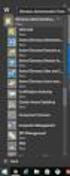 MSI Admin Tool User Guide Introduction The MSI Admin Tool is a utility which allows you to pre-configure your Read&Write installation package prior to installation. The tool is primarily designed to be
MSI Admin Tool User Guide Introduction The MSI Admin Tool is a utility which allows you to pre-configure your Read&Write installation package prior to installation. The tool is primarily designed to be
White Paper. Network Installation of ScanSoft PDF Create! 2
 White Paper Network Installation of ScanSoft PDF Create! 2 Introduction Network installation enables a system administrator to push applications out to client computers without the need to visit each client
White Paper Network Installation of ScanSoft PDF Create! 2 Introduction Network installation enables a system administrator to push applications out to client computers without the need to visit each client
Dell Recovery Manager for Active Directory 8.6. Quick Start Guide
 Dell Recovery Manager for Active Directory 8.6 2014 Dell Inc. ALL RIGHTS RESERVED. This guide contains proprietary information protected by copyright. The software described in this guide is furnished
Dell Recovery Manager for Active Directory 8.6 2014 Dell Inc. ALL RIGHTS RESERVED. This guide contains proprietary information protected by copyright. The software described in this guide is furnished
SmartDraw Installation Guide
 SmartDraw Installation Guide System Requirements Your computer must meet these requirements in order to run SmartDraw: Windows Vista, XP or 2000 256MB RAM 3GB free hard disk space Installation Options
SmartDraw Installation Guide System Requirements Your computer must meet these requirements in order to run SmartDraw: Windows Vista, XP or 2000 256MB RAM 3GB free hard disk space Installation Options
Automatic Network Deployment
 White paper Automatic Network Deployment Easy way to manage add-in deployment February 2012 Version 1.3 Standss (South Pacific) Limited Contents Introduction... 3 Getting Started... 3 Installing MSI Package
White paper Automatic Network Deployment Easy way to manage add-in deployment February 2012 Version 1.3 Standss (South Pacific) Limited Contents Introduction... 3 Getting Started... 3 Installing MSI Package
SMART Meeting Pro System Administrator s Guide
 PLEASE THINK BEFORE YOU PRINT SMART Meeting Pro System Administrator s Guide Windows Operating Systems Product Registration If you register your SMART product, we ll notify you of new features and software
PLEASE THINK BEFORE YOU PRINT SMART Meeting Pro System Administrator s Guide Windows Operating Systems Product Registration If you register your SMART product, we ll notify you of new features and software
Remote Filtering Client Guide. iprism Web Security. 800-782-3762 www.edgewave.com
 Remote Filtering Client Guide iprism Web Security 800-782-3762 www.edgewave.com 2001 2010 St. Bernard Software Inc. All rights reserved. The St. Bernard Software logo, iprism and iguard are trademarks
Remote Filtering Client Guide iprism Web Security 800-782-3762 www.edgewave.com 2001 2010 St. Bernard Software Inc. All rights reserved. The St. Bernard Software logo, iprism and iguard are trademarks
HELP DOCUMENTATION E-SSOM DEPLOYMENT GUIDE
 HELP DOCUMENTATION E-SSOM DEPLOYMENT GUIDE Copyright 1998-2013 Tools4ever B.V. All rights reserved. No part of the contents of this user guide may be reproduced or transmitted in any form or by any means
HELP DOCUMENTATION E-SSOM DEPLOYMENT GUIDE Copyright 1998-2013 Tools4ever B.V. All rights reserved. No part of the contents of this user guide may be reproduced or transmitted in any form or by any means
Version 10.0 50-951A-10312
 Version 10.0 50-951A-10312 2 of 19 Scan to PC Desktop v10.0 Network Installation Guide Document version 4.0 This document provides instructions for installing the software associated with Scan to PC Desktop
Version 10.0 50-951A-10312 2 of 19 Scan to PC Desktop v10.0 Network Installation Guide Document version 4.0 This document provides instructions for installing the software associated with Scan to PC Desktop
Virtual CD v10. Network Management Server Manual. H+H Software GmbH
 Virtual CD v10 Network Management Server Manual H+H Software GmbH Table of Contents Table of Contents Introduction 1 Legal Notices... 2 What Virtual CD NMS can do for you... 3 New Features in Virtual
Virtual CD v10 Network Management Server Manual H+H Software GmbH Table of Contents Table of Contents Introduction 1 Legal Notices... 2 What Virtual CD NMS can do for you... 3 New Features in Virtual
Foxit Reader Deployment and Configuration
 Copyright 2004-2015 Foxit Software Incorporated. All Rights Reserved. No part of this document can be reproduced, transferred, distributed or stored in any format without the prior written permission of
Copyright 2004-2015 Foxit Software Incorporated. All Rights Reserved. No part of this document can be reproduced, transferred, distributed or stored in any format without the prior written permission of
Quick Start Guide for VMware and Windows 7
 PROPALMS VDI Version 2.1 Quick Start Guide for VMware and Windows 7 Rev. 1.1 Published: JULY-2011 1999-2011 Propalms Ltd. All rights reserved. The information contained in this document represents the
PROPALMS VDI Version 2.1 Quick Start Guide for VMware and Windows 7 Rev. 1.1 Published: JULY-2011 1999-2011 Propalms Ltd. All rights reserved. The information contained in this document represents the
An Esri White Paper April 2011 Esri Business Analyst Server System Design Strategies
 An Esri White Paper April 2011 Esri Business Analyst Server System Design Strategies Esri, 380 New York St., Redlands, CA 92373-8100 USA TEL 909-793-2853 FAX 909-793-5953 E-MAIL info@esri.com WEB esri.com
An Esri White Paper April 2011 Esri Business Analyst Server System Design Strategies Esri, 380 New York St., Redlands, CA 92373-8100 USA TEL 909-793-2853 FAX 909-793-5953 E-MAIL info@esri.com WEB esri.com
Contents. Chapter 1 Introducing virtualized Microsoft Office 2010... 3. Chapter 2 Packaging Microsoft Office... 5
 Contents Chapter 1 Introducing virtualized Microsoft Office 2010... 3 About virtualized Microsoft Office... 3 Use cases... 3 Chapter 2 Packaging Microsoft Office... 5 About preparing a packaging system...
Contents Chapter 1 Introducing virtualized Microsoft Office 2010... 3 About virtualized Microsoft Office... 3 Use cases... 3 Chapter 2 Packaging Microsoft Office... 5 About preparing a packaging system...
Guide to deploy MyUSBOnly via Windows Logon Script Revision 1.1. Menu
 Menu INTRODUCTION...2 HOW DO I DEPLOY MYUSBONLY ON ALL OF MY COMPUTERS...3 ADMIN KIT...4 HOW TO SETUP A LOGON SCRIPTS...5 Why would I choose one method over another?...5 Can I use both methods to assign
Menu INTRODUCTION...2 HOW DO I DEPLOY MYUSBONLY ON ALL OF MY COMPUTERS...3 ADMIN KIT...4 HOW TO SETUP A LOGON SCRIPTS...5 Why would I choose one method over another?...5 Can I use both methods to assign
Symantec AntiVirus Corporate Edition Patch Update
 Symantec AntiVirus Corporate Edition Patch Update Symantec AntiVirus Corporate Edition Update Documentation version 10.0.1.1007 Copyright 2005 Symantec Corporation. All rights reserved. Symantec, the Symantec
Symantec AntiVirus Corporate Edition Patch Update Symantec AntiVirus Corporate Edition Update Documentation version 10.0.1.1007 Copyright 2005 Symantec Corporation. All rights reserved. Symantec, the Symantec
Redeploying Microsoft CRM 3.0
 Redeploying Microsoft CRM 3.0 2005 Information in this document, including URL and other Internet Web site references, is subject to change without notice. Unless otherwise noted, the example companies,
Redeploying Microsoft CRM 3.0 2005 Information in this document, including URL and other Internet Web site references, is subject to change without notice. Unless otherwise noted, the example companies,
Installation Instruction STATISTICA Enterprise Small Business
 Installation Instruction STATISTICA Enterprise Small Business Notes: ❶ The installation of STATISTICA Enterprise Small Business entails two parts: a) a server installation, and b) workstation installations
Installation Instruction STATISTICA Enterprise Small Business Notes: ❶ The installation of STATISTICA Enterprise Small Business entails two parts: a) a server installation, and b) workstation installations
Receiver Updater for Windows 4.0 and 3.x
 Receiver Updater for Windows 4.0 and 3.x 2015-04-12 05:29:34 UTC 2015 Citrix Systems, Inc. All rights reserved. Terms of Use Trademarks Privacy Statement Contents Receiver Updater for Windows 4.0 and 3.x...
Receiver Updater for Windows 4.0 and 3.x 2015-04-12 05:29:34 UTC 2015 Citrix Systems, Inc. All rights reserved. Terms of Use Trademarks Privacy Statement Contents Receiver Updater for Windows 4.0 and 3.x...
Configuring a Distributed Installation of ArcGIS Server (Windows)
 Configuring a Distributed Installation of ArcGIS Server (Windows) An ESRI Technical Paper April 2006 ESRI 380 New York St., Redlands, CA 92373-8100, USA TEL 909-793-2853 FAX 909-793-5953 E-MAIL info@esri.com
Configuring a Distributed Installation of ArcGIS Server (Windows) An ESRI Technical Paper April 2006 ESRI 380 New York St., Redlands, CA 92373-8100, USA TEL 909-793-2853 FAX 909-793-5953 E-MAIL info@esri.com
Foxit Reader Deployment and Configuration
 Copyright 2004-2016 Foxit Software Incorporated. All Rights Reserved. No part of this document can be reproduced, transferred, distributed or stored in any format without the prior written permission of
Copyright 2004-2016 Foxit Software Incorporated. All Rights Reserved. No part of this document can be reproduced, transferred, distributed or stored in any format without the prior written permission of
Metadata and GIS. An ESRI White Paper October 2002
 An ESRI White Paper October 2002 ESRI 380 New York St., Redlands, CA 92373-8100, USA TEL 909-793-2853 FAX 909-793-5953 E-MAIL info@esri.com WEB www.esri.com Copyright 2002 ESRI All rights reserved. Printed
An ESRI White Paper October 2002 ESRI 380 New York St., Redlands, CA 92373-8100, USA TEL 909-793-2853 FAX 909-793-5953 E-MAIL info@esri.com WEB www.esri.com Copyright 2002 ESRI All rights reserved. Printed
SplendidCRM Deployment Guide
 SplendidCRM Deployment Guide Version 5.x Last Updated: December 14, 2010 Category: Deployment This guide is for informational purposes only. SPLENDIDCRM SOFTWARE MAKES NO WARRANTIES, EXPRESS OR IMPLIED,
SplendidCRM Deployment Guide Version 5.x Last Updated: December 14, 2010 Category: Deployment This guide is for informational purposes only. SPLENDIDCRM SOFTWARE MAKES NO WARRANTIES, EXPRESS OR IMPLIED,
SAP BusinessObjects Business Intelligence Suite Document Version: 4.1 Support Package 3-2014-05-07. Patch 3.x Update Guide
 SAP BusinessObjects Business Intelligence Suite Document Version: 4.1 Support Package 3-2014-05-07 Table of Contents 1 Document History....3 2 Introduction....4 2.1 About this Document....4 2.1.1 Constraints....4
SAP BusinessObjects Business Intelligence Suite Document Version: 4.1 Support Package 3-2014-05-07 Table of Contents 1 Document History....3 2 Introduction....4 2.1 About this Document....4 2.1.1 Constraints....4
Dell Statistica 13.0. Statistica Enterprise Installation Instructions
 Dell Statistica 13.0 2015 Dell Inc. ALL RIGHTS RESERVED. This guide contains proprietary information protected by copyright. The software described in this guide is furnished under a software license or
Dell Statistica 13.0 2015 Dell Inc. ALL RIGHTS RESERVED. This guide contains proprietary information protected by copyright. The software described in this guide is furnished under a software license or
Installing OneStop Reporting Products
 Installing OneStop Reporting Products Contents 1 Introduction 2 Product Overview 3 System Requirements 4 Deployment 5 Installation 6 Appendix 2010 OneStop Reporting http://www.onestopreporting.com support@onestopreporting.com
Installing OneStop Reporting Products Contents 1 Introduction 2 Product Overview 3 System Requirements 4 Deployment 5 Installation 6 Appendix 2010 OneStop Reporting http://www.onestopreporting.com support@onestopreporting.com
Topaz Installation Sheet
 Topaz Installation Sheet P/N 460924001E ISS 08FEB12 Content Introduction... 3 Recommended minimum requirements... 3 Setup for Internet Explorer:... 4 Topaz installation... 10 Technical support... 14 Copyright
Topaz Installation Sheet P/N 460924001E ISS 08FEB12 Content Introduction... 3 Recommended minimum requirements... 3 Setup for Internet Explorer:... 4 Topaz installation... 10 Technical support... 14 Copyright
Version 5.0. SurfControl Web Filter for Citrix Installation Guide for Service Pack 2
 Version 5.0 SurfControl Web Filter for Citrix Installation Guide for Service Pack 2 NOTICES Updates to the SurfControl documentation and software, as well as Support information are available at www.surfcontrol.com/support.
Version 5.0 SurfControl Web Filter for Citrix Installation Guide for Service Pack 2 NOTICES Updates to the SurfControl documentation and software, as well as Support information are available at www.surfcontrol.com/support.
Setting Up a Unisphere Management Station for the VNX Series P/N 300-011-796 Revision A01 January 5, 2010
 Setting Up a Unisphere Management Station for the VNX Series P/N 300-011-796 Revision A01 January 5, 2010 This document describes the different types of Unisphere management stations and tells how to install
Setting Up a Unisphere Management Station for the VNX Series P/N 300-011-796 Revision A01 January 5, 2010 This document describes the different types of Unisphere management stations and tells how to install
Installation Instructions Release Version 15.0 January 30 th, 2011
 Release Version 15.0 January 30 th, 2011 ARGUS Software: ARGUS Valuation - DCF The contents of this document are considered proprietary by ARGUS Software, the information enclosed and any portion thereof
Release Version 15.0 January 30 th, 2011 ARGUS Software: ARGUS Valuation - DCF The contents of this document are considered proprietary by ARGUS Software, the information enclosed and any portion thereof
Universal Management Service 2015
 Universal Management Service 2015 UMS 2015 Help All rights reserved. No parts of this work may be reproduced in any form or by any means - graphic, electronic, or mechanical, including photocopying, recording,
Universal Management Service 2015 UMS 2015 Help All rights reserved. No parts of this work may be reproduced in any form or by any means - graphic, electronic, or mechanical, including photocopying, recording,
Installation Guide Sybase ETL Small Business Edition 4.2 for Windows
 Installation Guide Sybase ETL Small Business Edition 4.2 for Windows Document ID: DC00738-01-0420-01 Last revised: April 2007 Topic Page 1. Overview 2 2. Before you begin 2 2.1 Review system requirements
Installation Guide Sybase ETL Small Business Edition 4.2 for Windows Document ID: DC00738-01-0420-01 Last revised: April 2007 Topic Page 1. Overview 2 2. Before you begin 2 2.1 Review system requirements
FrontRange Solutions IT Service Management ITSM7.0.2.1 Patch Release Notes Copyright 2011
 FrontRange Solutions IT Service Management ITSM7.0.2.1 Patch Release Notes Copyright 2011 Table of Contents ITSM 7.0.2.1Patch issues... 1 Installing ITSM 7.0.2.1 Patch... 1 Known Issues with workaround...
FrontRange Solutions IT Service Management ITSM7.0.2.1 Patch Release Notes Copyright 2011 Table of Contents ITSM 7.0.2.1Patch issues... 1 Installing ITSM 7.0.2.1 Patch... 1 Known Issues with workaround...
Embarcadero Performance Center 2.7 Installation Guide
 Embarcadero Performance Center 2.7 Installation Guide Copyright 1994-2009 Embarcadero Technologies, Inc. Embarcadero Technologies, Inc. 100 California Street, 12th Floor San Francisco, CA 94111 U.S.A.
Embarcadero Performance Center 2.7 Installation Guide Copyright 1994-2009 Embarcadero Technologies, Inc. Embarcadero Technologies, Inc. 100 California Street, 12th Floor San Francisco, CA 94111 U.S.A.
Toad for SQL Server Editions 5.7 Installation Guide
 Toad for SQL Server Editions 5.7 Installation Guide Copyright 2012 Quest Software, Inc. ALL RIGHTS RESERVED. This guide contains proprietary information protected by copyright. The software described in
Toad for SQL Server Editions 5.7 Installation Guide Copyright 2012 Quest Software, Inc. ALL RIGHTS RESERVED. This guide contains proprietary information protected by copyright. The software described in
Mobility Services Platform 3.1.1 Software Installation Guide
 Mobility Services Platform 3.1.1 Software Installation Guide Mobility Services Platform 3.1.1 Software Installation Guide 72E-100159-04 Revision D January 2008 2007 by Motorola, Inc. All rights reserved.
Mobility Services Platform 3.1.1 Software Installation Guide Mobility Services Platform 3.1.1 Software Installation Guide 72E-100159-04 Revision D January 2008 2007 by Motorola, Inc. All rights reserved.
Business Analyst Desktop 10 Tutorial
 Business Analyst Desktop 10 Tutorial September 2010 Prepared by: Esri 380 New York Street Redlands, California 92373-8100 Copyright 2010 Esri All rights reserved. Printed in the United States of America.
Business Analyst Desktop 10 Tutorial September 2010 Prepared by: Esri 380 New York Street Redlands, California 92373-8100 Copyright 2010 Esri All rights reserved. Printed in the United States of America.
Trademark Notice. Copyright Notice
 User s Guide Trademark Notice LinQ, SMART Board, Sympodium, Notebook, Bridgit, smarttech and the SMART logo are trademarks or registered trademarks of SMART Technologies Inc. in the U.S. and/or other countries.
User s Guide Trademark Notice LinQ, SMART Board, Sympodium, Notebook, Bridgit, smarttech and the SMART logo are trademarks or registered trademarks of SMART Technologies Inc. in the U.S. and/or other countries.
