Safety and Regulatory Information
|
|
|
- Maud Miles
- 8 years ago
- Views:
Transcription
1 Safety and Regulatory Information Notice for the USA FCC Part 15: This equipment has been tested and found to comply with the limits for a class B digital device, pursuant to Part 15 of the FCC Rules. These limits are designed to provide reasonable protection against harmful interference in a residential installation. This equipment generates, uses, and can radiate radio frequency energy and, if not installed and used in accordance with the instructions, may cause harmful interference to radio communications. However, this notice is not a guarantee that interference will not occur in a particular installation. CAUTION: To comply with the limits for the class B device, pursuant to Part 15 of the FCC Rules, this device must be installed in computer equipment certified to comply with the Class B limits. All cables used to connect the computer and peripherals must be shielded and grounded. Operation with non-certified computers or non-shielded cables may result in interference to radio or television reception. Any changes or modifications not expressly approved by the grantee of this device could void the user s authority to operate the device. COPYRIGHT: This publication, including all photographs, illustrations and software, is protected under international copyright laws, with all rights reserved. Neither this manual, nor any of the material contained herein, may be reproduced without the express written consent of the manufacturer. DISCLAIMER: The information in this document is subject to change without notice. The manufacture makes no representations or warranties with respect to the contents hereof and specifically disclaims any implied warranties of merchantability or fitness for any particular purpose. ~0~
2 TABLE OF CONTENTS CH1. MOTHERBOARD FEATURE ABOUT THE MANUAL SPECIFICATIONS COLOR CODING FOR PC99 CONNECTORS POWER OFF CONTROL SOFTWARE PACKING CHECK LIST... 7 CH2. SETUP GUIDE MOTHERBOARD LAYOUT CONNECTOR & JUMPER REFERENCE CHART THE SETUP STEPS JUMPER & CONNECTOR SETTING MEMORY INSTALLATION HOW TO INSTALL THE CPU INSTALLING THE MOTHERBOARD INSTALLING THE INTERFACE CARD INSTALLING ACCESSORY CABLES CH3. AWARD SETUP THE MAIN MENU STANDARD CMOS SETUP FEATURES SETUP CHIPSET FEATURES SETUP POWER MANAGEMENT PNP / PCI CONFIGURATION SETUP INTEGRATED PERIPHERALS SUPERVISOR PASSWORD & USER PASSWORD IDE HDD AUTO DETECTION OPTION SAVE AND EXIT SETUP OPTION EXIT WITHOUT SAVING OPTION CH4. SOFTWARE SETUP INSTALLING THE IDE BUS MASTER DRIVER THE TEMPERATURE SENSOR - W8378ID ~1~
3 Chapter 1 Motherboard Feature Introduction Congratulations on purchasing your Pro-Motherboard BIZ1Aseries. The BIZ1Aseries motherboard will increase your computer system into a fullfunction position and provide your system with stable performance. The BIZ1Aseries motherboard is an ATX board measuring 304mm by 170mm and uses a 4-layer printed circuit board. This board features a SLOT 1 processor socket. This socket can be installed with the new generation of Intel the PentiumII processors. The BIZ1Aseries motherboard supports a system bus of 66 and 100 MHz that permits the use of inexpensive 66 MHz memory chips or highperformance 100 MHz memory chips. Two DIMM sockets are provided, for a maximum memory capacity of 256 MB. It is also ready for PC99 the color-coding of connectors. By the way, when you setup up your PC will be no confused and obvious. The motherboard has the Intel chipset supports an AGP graphics card. Four PCI slots and two ISA slots are provided for system expansion. An anti-virus function is built-in in the component. This protects the system from boot viruses and ensures that a clean environment is maintained at all times. This is a powerful platform that leverages the lowcost/high-performance features of the new generation Intel ZX chipsets. You will be able to feel for yourself how convenient it is when you use it. 1.1 ABOUT THE MANUAL The manual consist of the following chapters: CH1. Motherboard feature introduction Introduce the features of BIZ1Aseries and the checklist of items that are shipped with the package. ~2~
4 CH2. Setup guide Let you learn how to install the motherboard and get your system up and running. CH3. Award setup Configure the of motherboard for optimum performance. CH4. Software setup Let you learn how to install the software drivers and support programs that are provided with this motherboard. 1.2 SPECIFICATIONS System Chipset Processor Bus Architecture Clock Generator DRAM Modules Intel 82440ZX PCIset (82443ZX EB) w/agp solution Single Slot 1 support Intel Pentium II processor 233Mhz ~ 450Mhz. Intel Pentium III processor 450Mhz ~ 550Mhz. Intel Celeron processor at Mhz AGP/PCI/ISA 66.8, 68.5, 75, 83.3, 100, *103, *112, and *133Mhz ( * For your reference only ) 168 pin DIMMs x 2. Support 8MB to 256MB SDRAM. 2MB Award PnP with enhanced ACPI feature for PC98 compliance. Supports 120MB ATAPI floppy disk. Supports ZIP disk drive. Supports multi-boot from IDE,SCSI,CD-ROM and FDD. Supports software clock control. Supports Trend ChipAway AntiVirus. Supports HDD S.M.A.R.T. ~3~
5 On Board I/O On Board IDE Port Expansion slot PC99 connectors I/O Chip Other Feature Board Size 1 Floppy port (up to 2.88MB, 3 mode floppy supported & LS-120). 2 Serial ports, 1 Parallel port (SPP/EPP/ECP). 2 USB, 1 PS/2 mouse, 1 PS/2 keyboard. 1 IrDA. Dual Ultra DMA/33 IDE ports support greater than 8.4GB HDD. ATAPI IDE CD-ROM & LS x 32-bit AGP slot. 4 x 32-bit PCI slots. 2 x 16-bit ISA slots. Ready for PC99 color connectors Winbond super I/O W83977TF-AW. Supports keyboard & mouse power on feature with ATX power. Onboard Creative SB-Link header. CPU & power supply temperature header. (Optional) Wake-up On LAN header. ATX form factor Size : 304mm x 170mm (12" x 6.7") ~4~
6 1.3 COLOR CODING FOR PC99 CONNECTORS The color scheme is a careful balance of a number of criteria aimed at making the PC easier for the consumer to understand and set up. The colorcoding of connectors has proven to be an effective tactic in helping end users associate the peripheral connector with its mate on either the CPU or monitor. It is expected that standard industry icons and possibly the physical shape of the connector overloads themselves can also contribute to the "obviousness" of a first-time set up. PC99 Connector Guidelines The following are the primary criteria established by the design team to make the selection of the colors: 1. PCs are often set up in low light conditions. Therefore, use vibrant colors wherever possible. 2. About 4% of people have some level of red/green color blindness. Avoid using red and green together in situations where shape, size, or labeling can be confused. 3. With older age, the eye's cornea may yellow. For this reason, similar connectors should use colors that are different in ways other than their yellow content. 4. Color selection should be considerate of cultural, social, and psychological meaning. In some cases, related industries have established a certain level of standardization of color coding (for example, red/white/yellow in consumer electronics) that should also be considered when making the final selection. 5. Colors should be easily discernable when used on small labels on the backside of a CPU. 6. Try not to duplicate colors, even if connectors are obviously different, for the sake of communication in user assistance collateral or phone support calls. 7. Be sensitive to the overall impression of a personal computer and its aesthetic intentions. Realize these colors will be used on PCs with housings that could range in color value from almost white to black. ~5~
7 PC99 color connector definition Connector Color Panton Analog VGA Blue 661C Audio line in Light blue 284C Audio line out Lime 577C Digital monitor White IEEE 1394 Grey 424C Microphone Pink 701C MIDI/Gameport Gold 131C Parallel Burgundy 235C PS/2-compatible keyboardpurple 2715C PS/2-compatible mouse Green 3395C Serial Teal or Turquoise 322C Speaker out/subwoofer Orange 157C Right-to-left speaker Brown 4645C USB Black 426C Video out Yellow 123C SCSI, network, telephone, None modem, and so on 1.4 POWER OFF CONTROL SOFTWARE The motherboard design supports the software power off Control feature through the SMI code in the under Win98/95 operating system environment. It is an ATX form factor, so you should use ATX power supply. First, connect the power switch cable (provided by the ATX/AT case Supplier) to the connector [ PS_BT ] on the motherboard (Please refer to the following illustration). In the screen of POWER MANAGEMENT SETUP, choose User Defined (or min power saving or Max power saving) in POWER MANAGEMENT and choose Yes in PM Control by APM. ~6~
8 Note: Setup. Please refer the Chapter 3 Award Setup PS_BT In Windows 98/95, under the SHUT DOWN option, the computer s power will switch off automatically and put the PC in a suspend mode. A blinking power light will indicate this. To restart the system, simply press the Power Button. 1.5 PACKAGING CHECK LIST The Motherboard comes securely packed in a gift box and shipping carton. If any of the above items are missing or damaged, please contact your supplier. The motherboard contains: Q TY Description 1 Motherboard : With Intel ZX chipset 1 Driver : CD-Title w/installation label PC-Cillin Software Motherboard Bus master Driver W83781D Temperature sensor Driver 1 Resister : For Temperature Sensor (Optional) 1 Cable : IDE Cable 1 Cable : Floppy Cable 1 User s guide : PC-Cillin 1 Manual : User s manual ~7~
9 Chapter 2 Setup Guide 2.1 Motherboard layout ~8~
10 2.2 Connector & Jumper Reference Chart T : Mouse B : K/B ATX POWER Connector FAN1 USB 1/2 FAN3 T : LPT1 B : COM1 COM2 SLOT1 DIMM1 DIMM2 3V Battery (Optional) SUPER I/O J P3 Connector Front View MS LPT KB USB COM1 COM2 ~9~
11 2.3 The setup steps Please refer to the following steps to setup your computer: I. Refer to the Jumper Setup section to set up the jumpers correctly. II. Install the DIMM modules on the motherboard; be sure to set up safely. III. Install the CPU on the motherboard (please refer to the CPU installation manual). IV. Choose a case and install the motherboard into this case. V. Plug in all the interface cards of your system equipment. VI. Connect the cable, power supply and other message lines in the correct position. VII. Turn on the power and set up your computer system software. VIII. Reboot, and enter the Award setup Menu to correct the definitions Jumper & Connector Setting PS1- PS/2 Keyboard Connector This connector can connect PS/2 Keyboard and has better performance. Pin Description Pin Description 1 Keyboard Data 2,6 N.C. 3 Ground 4 +5V 5 Keyboard Clock ATX POWER Co nnector SLOT1 DIMM1 DIMM2 SU PER I/O 3V Ba tter y ~10~
12 PS2- PS/2 Mouse Connector This connector can connect PS/2 Mouse and has better performance. Pin Description Pin Description 1 Mouse Data 2,6 N.C. 3 Ground 4 +5V 5 Mouse Clock SLOT1 DIMM1 DIMM2 SU PER I/O ATX POWER Co nnector 3V Ba tter y J16 - ATX Power Supply Connector This connector allows the motherboard to draw the power form ATX power supply. It requires an ATX power supply of 250 watt at least. Pin Description Pin Description 1,2, V 3,5,7,13,1 Ground 5,16,17 4,6,19, V 8 POWER GOOD 95VSB V V 14 PS-ON 18-5 V ATX POWER Connector SLOT1 DIMM1 DIMM2 SUPER I/O 3V Battery ~11~
13 LPT1 - Printer Connector This Connector can transfer the data to printer for printing on paper. Pin Signal Name Pin Signal Name 1 Strobe- 14 AFD 2 Data Bit 0 15 Error 3 Data Bit 1 16 INIT 4 Data Bit 2 17 SLCTIN 5 Data Bit 3 18 GND 6 Data Bit 4 19 GND 7 Data Bit 5 20 GND 8 Data Bit 6 21 GND 9 Data Bit 7 22 GND 10 ACK 23 GND 11 Busy 24 GND 12 PE 25 GND 13 SLCT 26 GND ATX POWER Con nector SLOT1 DIMM1 DIMM2 SUPER I/O 3V Battery ~12~
14 COM1,COM2 Serial Connectors These connectors allow mouse or the other device which use this type connector for transferring data between computer and devices. Pin Signal Name Pin Signal Name 1 DCD 6 DSR 2 SIN 7 RTS 3 SOUT 8 CTS 4 DTR 9 RI 5 GND 10 NC ATX POWER Connector SLOT1 DIMM1 DIMM2 SUPER I/O 3V Battery J14 - Universal Serial Bus (USB1, USB2) Connectors These connectors allow the device which use this type connector for transferring information between computer and devices. USB1 Pin Signal Name USB2 Pin Signal Name 1 USB VCC 0 1 USB VCC 1 2 USB Data - 2 USB Data - 3 USB Data + 3 USB Data + 4 USB GND 0 4 USB GND 1 5 GND 5 GND ATX POWER Connecto r SLOT1 DIMM1 DIMM2 SUPER I/O 3V Battery ~13~
15 SB LINK For Sideband Signals Connector This connector is as a bridge between the motherboard and Creative's PCI Sound Card. Ex. Creative SB-LINK Connector Pin Signal Name Pin Signal Name 1 GNT#A 2 GND REQ#A 5 GND 6 GPI7 ATX POWER Connecto r SLOT1 DIMM1 DIMM2 SUPER I/O 3V Battery J15 - Infrared Connector: IR This connector is used to connect IR Device. Pin Signal Name 1 VCC 2 NC 3 SIRRX 4 GND 5 IRTX ATX POWER Connecto r SLOT1 DIMM1 DIMM2 SUPER I/O 3V Battery ~14~
16 WOL Wake-up On LAN Connector This connector is used to connect an add-in NIC ( Network Interface Card ) which gives WOL function to the motherboard. Enable this function for remotely managing PC on a network. When a PC receives the wake up command during sleep, the LAN controller will wake up the PC. Pin Signal Name 1 5VSB 2 GND 3 LID JP4 Keyboard & PS/2 Mouse ON NOW Connector This connector is used to enable keyboard & PS/2 mouse power on with hot keys or mouse button. Pin Signal Name 1-2 Disable 2-3 Enable ATX POWER Connector SLOT1 DIMM1 DIMM2 SUPER I/O 3V Battery ATX POWER Connector SLOT1 DIMM1 DIMM2 SUPER I/O 3V Battery ~15~
17 JP2 CMOS Clear This jumper is able to clear the current data stored in the CMOS memory. JP2 Description 1-2 Normal (default) 2-3 Clear CMOS ATX POWER Connector SLOT1 DIMM1 DIMM2 SUPER I/O 3V Battery JP1 POWER BUTTON This connector is used to control your system power. Pin Description 1 5V Stand-by 3 Power Button ATX POWER Conne ctor SLOT1 DIMM1 DIMM2 SUPER I/O 3V Battery ~16~
18 OTHER JUMPER SETTING Locate the bank of switch and indicator connectors. These connectors provide control functions to your system case. Such as Speaker, HD LED, Power LED, Key Lock, SMI Switch, SMI ED and Reset etc. Please use the cable below to make the connections. ATX POWER Connector SLOT1 DIMM1 DIMM2 SUPER I/O 3V Battery Pin Name Description 1-3 Reset Reset buttom 7-9HDD_LED Hard Disk LED SMI Suspend mode SMI_LED Suspend LED 2-6 Power_LED Power LED 8 10 KEY_ Lock Key Lock SPK Speaker ~17~
19 FAN1, FAN2, FAN3 - FAN CONNECTORS These connectors allow the fans of CPU and AGP to draw the power from the motherboard. FAN1 FAN3 FAN2 GND Fan In Fan Out GND Fan In Fan Out GND Fan In Fan Out ATX POWER Connecto r SLOT1 DIMM1 DIMM2 SUPER I/O 3V Battery FAN1 : CPU FAN CONNECTOR. FAN2 : For SYSTEM COOL FAN CONNECTOR. FAN3 : For SYSTEM COOL FAN CONNECTOR. ~18~
20 CPU TYPE SELECT! The Intel Pentium II processor has two kinds of external (Bus) frequency, one is 66 MHz and the other is 100 MHz. But not all Pentium II CPU have two kinds of external frequency. Please refer your CPU specifications to set the BUS speed firstly. CPU Bus Speed 66 MHz Part: MHz SW1-1 SW1-2 SW1-3 SW1-4 SW1-5 SW1-6 Short Open Open Short Short Short ATX POWER Connector SLO T1 DIMM1 DIMM V Battery SUPER I/O MHz SW1-1 SW1-2 SW1-3 SW1-4 SW1-5 SW1-6 Short Short Short Open Short Short ATX POWER Connector SLO T1 DIMM1 DIMM V Battery SUPER I/O ~19~
21 3. 300MHz SW1-1 SW1-2 SW1-3 SW1-4 SW1-5 SW1-6 Short Open Short Open Short Short MHz SW1-1 SW1-2 SW1-3 SW1-4 SW1-5 SW1-6 Short Short Open Open Short Short ATX POWER Connector SLOT1 DIMM1 DIMM V Battery SUPER I/O MHz SW1-1 SW1-2 SW1-3 SW1-4 SW1-5 SW1-6 Short Open Open Open Short Short ATX POWER Connector SLO T1 DIMM1 DIMM V Battery SUPER I/O ~20~
22 6. 400MHz SW1-1 SW1-2 SW1-3 SW1-4 SW1-5 SW1-6 Open Short Short Short Short Short ATX POWER Connector SLO T1 DIMM1 DIMM V Battery SUPER I/O MHz SW1-1 SW1-2 SW1-3 SW1-4 SW1-5 SW1-6 Open Open Short Short Short Short ATX POWER Connector SLOT1 DIMM1 DIMM V Battery SUPER I/O MHz SW1-1 SW1-2 SW1-3 SW1-4 SW1-5 SW1-6 Open Short Open Short Short Short ATX POWER Connector SLO T1 DIMM1 DIMM V Battery SUPER I/O ~21~
23 9. 500MHz SW1-1 SW1-2 SW1-3 SW1-4 SW1-5 SW1-6 Open Open Open Short Short Short ATX POWER Connector SLO T1 DIMM1 DIMM V Battery SUPER I/O MHz SW1-1 SW1-2 SW1-3 SW1-4 SW1-5 SW1-6 Open Short Short Open Short Short ATX POWER Connector SLOT1 DIMM1 DIMM V Battery SUPER I/O ~22~
24 BIZ1Aseries CPU Bus Speed 100 MHz Part: MHz SW1-1 SW1-2 SW1-3 SW1-4 SW1-5 SW1-6 Short Short Open Short Open Short ATX POWER Connector SLOT1 DIMM1 DIMM V Battery SUPER I/O MHz SW1-1 SW1-2 SW1-3 SW1-4 SW1-5 SW1-6 Short Open Open Short Open Short ATX POWER Connector SLOT1 DIMM1 DIMM V Battery SUPER I/O MHz SW1-1 SW1-2 SW1-3 SW1-4 SW1-5 SW1-6 Short Short Short Open Open Short ATX POWER Connector SLOT1 DIMM1 DIMM V Battery SUPER I/O ~23~
25 4. 450MHz SW1-1 SW1-2 SW1-3 SW1-4 SW1-5 SW1-6 Short Open Short Open Open Short ATX POWER Connector SLO T1 DIMM1 DIMM V Battery SUPER I/O MHz SW1-1 SW1-2 SW1-3 SW1-4 SW1-5 SW1-6 Short Short Open Open Open Short ATX POWER Connector SLO T1 DIMM1 DIMM V Battery SUPER I/O MHz SW1-1 SW1-2 SW1-3 SW1-4 SW1-5 SW1-6 Short Open Open Open Open Short ATX POWER Connector SLO T1 DIMM1 DIMM V Battery SUPER I/O ~24~
26 CPU TYPE SELECTION LIST SW1-1,2,3,4 (For RATIO select) RATIO SW1-1 SW1-2 SW1-3 SW ON ON OFF ON 3.5 ON OFF OFF ON 4.0 ON ON ON OFF 4.5 ON OFF ON OFF 5.0 ON ON OFF OFF 5.5 ON OFF OFF OFF 6.0 OFF ON ON ON SW1-5 (For BUS clock) CLOCK SW MHz ON 100 MHz OFF SW1-6 (CPU BUS Clock manual / Auto detect) CLOCK SW1-6 Default (Auto Detect) ON Force BUS CLOCK up to 100 MHz OFF Short Open ~25~
27 2.3-2 Memory installation No jumper setting is necessary for DRAM setting; will check DRAM type and size automatically. This motherboard contains 2 by 168-pin DIMM socket (DIMM1, DIMM2). The motherboard has a table-free (or auto-bank) feature; the user can install DIMM into any bank. The two DIMM Sockets permit system memory expansion from 8MB to 256MB. Each bank provides a 64-bit wide data path. You can install 100MHz SPD RAM or 66MHz SD RAM into the motherboard, using your CPU clock to make the selection. If you want to install more memory and there are no sockets available, you must remove some installed modules and replace them with the upgrade modules. If you have to do this, be sure to identify what type of memory is already installed. In some cases, there may be a mix of module types. You can confirm this by checking the configuration screen that appears while the computer is starting up. Press the pause key to temporarily interrupt the startup so that you have more time to read the screen. When you re done, press any key to resume. Remove the lowest performance and smallest size modules and replace them with the upgrades. 168-pin DIMM Module SUPER I/O SLOT1 ATX POWER Connector 3V Battery DIMM1 DIMM2 ~26~
28 How to Install DIMM Modules on Motherboard 1. The SDRAM sockets are keyed with notches and the DIMMs are keyed with cut-outs so that they cannot be installed incorrectly. Check that the cut-outs on the DIMM edge connector match the notches in the SDRAM socket. In other words, before inserting the DIMM, make sure the pin1 of the DIMM matches with the pin1 on the DIMM socket. 2. Push down the latches on each side of the SDRAM socket. 3. Install the DIMM into the socket and press it carefully but firmly down so that it seats correctly. The latches at either side of the socket will be levered upwards and latch on the edges of the DIMM when it is installed correctly. How to Remove DIMM Modules from Motherboard 1. Press the holding the latches at either side of the socket outward to release the DIMM. 2. Gently pull the DIMM out of the socket. ~27~
29 NOTE: Samples of System Memory Combinations Options DIMM1 DIMM2 TOTAL 8MB --- 8MBytes --- 8MB 8MBytes 8MB 8MB 16MBytes 16MB MBytes MB 16MBytes 8MB 16MB 24MBytes 16MB 8MB 24MBytes 16MB 16MB 32MBytes 32MB MBytes MB 32MBytes 64MB Mbytes MB 64Mbytes 32MB 32MB 64Mbytes 64MB 64MB 128Mbytes 128MB Mbytes MB 128Mbytes 128MB 128MB 256Mbytes : : : : : : : : : DIMM type : 3.3V, unbuffered or registered, 64/72-bit Synchronous DRAM with SPD. Supports Single/Double-side 16/32/64/128 Mbytes module size with parity or non-parity. ~28~
30 2.3-3 How to install the CPU Prepare the motherboard by installing the supplied Slot 1 CPU, then install the CPU according to the instructions supplied. Complete the processor installation by installing the supplied heat-sink support, and connecting the heat sink power cable to the motherboard connector. Referential Steps of installing the Slot 1 CPU This part is only for CPU installation. Regarding to the heat-sink part, please refer the instructions supplied. 1. Inspect the area around Slot1, verify the position of four aroundsockets, and then locate the small protruding rectangular tab on the side of Slot1 (see diagram). 2. Examine the CPU Retention and attachments. There are three sets of attachments: 1. The stand itself. 2. The CPU locking caps (two). 3. The plastic screws (four). ~29~
31 3. Once the above two steps have been completed, slot the CPU Retention into Slot1. Pull up the CPU stays on both side of the CPU Retention so they are horizontal, at an angle of 90. Then the side of the CPU Retention with no mark on it and the side of Slot1 with the small rectangular tab should be on the same side.! The CPU Retention has to go in a particular direction. Make sure that it is the right way round before slotting it in. Do not force it in, otherwise you may damage the motherboard and CPU Retention. 4. Ensure that the CPU Retention has been slotted all the way in, then screw the four plastic screws into the sockets on each side of Slot1 to make sure that the CPU Retention is fixed firmly in position. ~30~
32 5. Slide the CPU slowly into Slot1 along the two sides of the CPU Retention. Note: Some Slot 1 processors with different packing maybe need the caps to let them be fixed. So if it need the caps during installing Slot 1 CPU, please follow this step: Fix the CPU locking caps onto the two ends of the CPU stays. 6. Connect the CPU Fan head to the CPU Fan connector on the motherboard, and make sure that the CPU has been fixed firmly onto the motherboard. You have now completed assembly. ~31~
33 SLOT 1 CPU Disassembly/Replacement Procedures 1. Move the protruding part on top of the CPU locking caps gently outwards, so that the locking caps come off. 2. Pull the CPU Fan connector off the motherboard, and then gently pull the CPU out from Slot1. 3. If you need to install another CPU, follow the instructions for Slot1 CPU installation given above. CPU & Power Supply Fan Connectors (3-pin FanPWR) These connector support cooling fans of 500mAMP (6WATT) or less. Orientate the fans so that the heat sink fins allow airflow to go across the onboard heat sink(s) instead of expansion slots. Depending on the fan manufacturer, the wiring and plug may be different. The red wire should be positive, while the black should be ground. Connect the fan s plug to the board taking into consideration the polarity of this connector. The Rotation signal is to be used only by a specially designed fan with rotation signal.! The CPU and motherboard will overheat if there is no airflow across the CPU and onboard heatsinks. Damage may occur to the motherboard and the CPU fan if these pins are incorrectly used. ~32~
34 2.3-4 Installing the Motherboard The BIZ1Aseries motherboard complies with the specifications for an ATX board, so you can also install this kind of board into a full-size ATX case. Some features on the motherboard are implemented by cabling connectors on the motherboard to indicators and switches on the system case. Ensure that your case supports all the features required. The BIZ1Aseries motherboard can support one or two floppy diskette drives and four enhanced IDE drives. Ensure that your case has sufficient power and space for all the drives that you intend to install.! Caution: Make sure that you have already installed the system board components like the CPU and memory, and have set the appropriate jumpers before you proceed Installing the interface card This section explains how to install new interface cards on your motherboard. It covers installing ISA cards, PCI cards and AGP card. There are seven expansion card slots on the motherboard, one AGP slot, four PCI slots and two ISA slots. When you get an expansion card, it will come with instructions on how to install it, so this section covers relevant information for the motherboard only. AGP Card and Slot The AGP (Accelerated Graphics Port) slot is for an AGP display card. With the Optimum Settings loaded in the Setup Utility the AGP has a default memory aperture of 4MB, expandable to 256MB. PCI Cards and Slots With very few exceptions, any PCI expansion card you are likely to get will be Plug and Play compliant. If you are using an Operating System that supports PnP, such as Windows 98/95, you should be able to follow the installation instructions that come with the card and have the Operating System automatically recognize and configure the card. ~33~
35 The PCI slots on the motherboard all have Bus Master capability. For installed PCI cards to use this feature, an Operating system specific Bus Master software driver that comes with this motherboard must be installed under your Operating System. These drivers are located on the support Disk. ISA Cards and Slots ISA expansion cards often use system resources in the form of IRQs and DMA channels. Newer cards that comply with the Plug and Play (PnP) standard are designed to allow the Operating System to automatically configure system resources. Cards that do not support PnP may require manual configuration of both the card hardware and settings in the CMOS Setup Utility. If you have a PnP compliant card to install, there should be little to do other than follow the installation instructions. If, however, you have a non- PnP card and it requires configuring system resources, you may need to setup the configuring expansion card resources in CMOS Setup Installing Accessory Cables This section describes how to connector the accessory cables that motherboard or system housing supports. In the case of ATX, there is no need to use a bracket to extend the connectors to the rear panel, so here we will discuss only the installation instructions for Floppy, IDE. Power supply and Front Panel switch/led cables.! Caution: Make sure that the power supply is OFF before connecting or disconnecting any bracket or cable. ATX Power Cable The 20-pin ATX power cable supports 5V standby current and soft power-on switch. The soft power switch can be either momentary or toggle ~34~
36 BIZ1Aseries type and must comply with the ATX specification. Plug in the power cable to the onboard power connector. SUPER I/O SLOT1 ATX POWER Connector DIMM1 DIMM2 3V Battery Front Panel Switch and LED Cables Normally, the front-panel housing has power switch, power LED, reset switch, suspend switch, speaker, keylock and HDD LED. These accessories are included in the housing package and are connector. Refer to the OTHER JUMPER SETTING for proper location of the connector. ATX POWER Connector 3V Battery SLOT1 DIMM1 DIMM2 SUPER I/O Floppy Cable The floppy cable for floppy driver is a 34-pin flat cable with 5 connectors classified as follows: 1. Female header (For floppy connector onboard) 2. Female header and Edge connector (For driver B) 3. Female header and Edge connector (For driver A) The end-most connector cable is twisted to support floppy drive A, while the middle connectors are for floppy drive B. The drive B connectors are designed to accommodate both 1.44MB and 1.2MB drives. The female header supports the 1.44MB drive, while the female edge connector supports ~35~
37 the 1.2MB drive. When connecting the drive, make sure that pin1 of the cable (ie., the red-colored wire) matches pin1 of the drive. ATX POWER Connector SLOT1 DIMM1 DIMM2 SUPER I/O 3V Battery IDE Cables for HDD and CDROM The motherboard comes with two IDE interfaces; primary IDE and secondary IDE connectors. Each channel supports two IDE devices via 34- pin flat cable; thus enabling the system to accommodate a maximum of four devices. ATX POWER Conne ctor SLOT1 DIMM1 DIMM2 SUPER I/O 3V Battery ~36~
38 Chapter 3 Award Setup This chapter explains how to use and modify the setup utility that is stored on the motherboard. The setup utility stores information about the motherboard components, and the configuration of other devices that are connected to it. The system uses this information to test and initialize components when it is started up, and to make sure everything runs property when the system is operating. The setup utility is installed with a set of default values. The default values are designed to ensure that the system will operate adequately. You will probably have to make changes to the setup utility whenever you add new components to your system such as new disk drives. You may be able to generate increased performance by changing some of the timing values in the setup, but this can be limited by the kind of hardware you are using, for example the rating of your memory chips. In certain circumstances, the system may generate an error message which asks you to make changes to the setup utility. This happens when the system finds an error during the POST (power on self test) that it carries out at start up. Starting the Setup Utility You can only start the setup utility shortly after the computer has been turned on. A prompt appears on the computer display which says " Press DEL to run Setup. When you see this prompt press the Delete key, and the system will start the setup utility and display ft main menu of the utility. Using the Setup Utility When you press the Delete key to start setup, the main menu of the utility appears. The main menu of the setup utility shows a list of the options that are available in the utility. A highlight shows which option is currently selected. You can use the cursor arrow keys to move the highlight to other options. ~37~
39 When an option is highlighted, you can execute the option by pressing the Enter key. Some options lead to dialog boxes which ask you verify that that you wish to execute that option. You usually answer these dialogs by typing Y for yes and N for no. Some options lead to dialog boxes which ask for more information. Setting the User Password or Supervisor Password has this kind of dialog box. PRESS F1 TO CONTINUE, CTRL-ALT-ESC OR DEL TO ENTER SETUP Control Keys Up Arrow Down Arrow Left Arrow Right Arrow Esc Key PgUp Key PgDn Key F1 Key F2 Key F3 Key F4 Key F5 Key F6 Key F7 Key F8 Key F9 Key F10 Key Move to previous item Move to next item Move to the item in the left hand Move to the item in the right hand Main Menu Quit and not to save changes to CMOS Status Page setup menu and Option Page Setup Menu Exit current page and return to Main Menu Increase the numeric value or make changes Decrease the numeric value or make changes General help, only for Status Page Setup Menu and Option Setup Menu Change color from total 16 colors Calendar, only for Status Page Setup Menu Reserved Restore the previous CMOS value from, only for Option Page Setup Menu Load the default CMOS value from default table, only for Option Page Setup Menu Load the default Reserved Reserved Save all the CMOS changes, only for Main Menu ~38~
40 3.1 The Main Menu Once you enter Award CMOS Setup Utility, the Main Menu will appear on the Screen. Use arrow keys to select among the items and press to accept or enter the sub-menu. Some options lead to tables of items. These items usually have a value on the right side. The value of the fust item is highlighted, and you can use the cursor arrow keys to select any of the other values in the table of items. When an item is highlighted, you can change the value by pressing the PageUp or PageDown keys, or the Plus or Minus keys. The PageUp and Plus keys cycle forward through the available values, the PageDown and Minus keys cycle backwards through the values. When you are in the main menu, you can exit the utility by pressing the Escape key. You can save the current selections and exit the utility by pressing the F10 key. You can change the color scheme of the utility by pressing the F2 key while holding down die Shift key. When you are in one of the options that displays a dialog box, you can return to the main menu by pressing the Escape key. When you are in one of the options that displays a table of items, you can return to the main menu by pressing the Escape key. For some items, you can display a help message by pressing the Fl key. You can change the color scheme of the utility by pressing the F2 key while holding down the Shift key. You can press FS to discard any changes you have made and return all items to the value that they held when the setup utility was started. You can press F6 to load the displayed items with a list of default values. You can press F7 to load the displayed items with a high-performance list of default values. ~39~
41 ROM PC/ISA (2A69KPNI) CMOS SETUP UTILITY AWARD SOFTWARE, INC. STANDARD CMOS SETUP FEATURE SETUP CHIPSET FEATURES SETUP POWER MANAGEMENT SETUP PNP/PCI CONFIGURATION LOAD DEFAULTS LOAD SETUP DEFAULTS INTEGRATED PERIPHERALS SUPERVISOR PASSWORD USER PASSWORD IDE HDD AUTO DETECTION SAVE & EXIT SETUP EXIT WITHOUT SAVING Esc : Quit : Select Item F10 : Save & Exit Setup (Shift) F2 : Change Color Standard CMOS Setup This setup page includes all the items in standard compatible. Features Setup This setup page includes all the items of Award special enhanced features. Chipset Features Setup This setup page includes all the items of chipset special features. Power Management Setup This menu provides functions for Green products by allowing users to set the timeout value for monitor and HDD. PNP / PCI CONFIGURATION SETUP This menu allows the user to modify PNP / PCI configuration function. Load Defaults defaults indicates the most appropriate value of the system parameter which the system would be in minimum performance. Load Setup Defaults Chipset defaults indicates the values required by the system for the maximum performance. ~40~
42 INTEGRATED PERIPHERALS This section page includes all the items of IDE hard drive and Programmed Input / Output features. Supervisor / User Password Setting Change, set, or disable password. It allows you to limit access to the system and Setup, or just to setup. IDE HDD Auto Detection Automatically configure hard disk parameters. Save & Exit Setup Save CMOS value changes to CMOS and exit setup. Exit Without Saving Abandon all CMOS value changes and exit setup. 3.2 Standard CMOS Setup The item in Standard CMOS Setup Menu are divided into several categories. Each category includes no, one or more than one setup items. Use the arrow keys to highlight the item and then use the <PgUp> or <PgDn> keys to select the value you want in each item. ~41~
43 Date and Time The Date and Time items show the current date and time held by your computer. If you are running a Windows operating system, these items will automatically be updated whenever you make changes to the Windows Date and Time Properties utility. Hard Disks Default: Auto These items show the characteristics of any hard disk drives on the four available IDE channels. (Note that SCSI hard disk drives do not appear here.) You can automatically install most modem hard disks using the IDE HDD Auto Detect Option from the main menu. However, if you find that a drive cannot be automatically detected, you can use these items to select USER, and then manually enter the characteristics of the drive. The documentation provided with your drive provides the data you need to fill in the values for CYLS (cylinders), HEAD (read/write heads), and so on. The documentation provided with the drive may not tell you what value to use under the MODE heading. If the drive is smaller than 528 NM, set MODE to Normal. If the drive is larger dm 528 NM and it supports Logical Block Addressing, set MODE to LBA- Very few high-capacity drives do not support Logical Block Addressing. If you have such a drive, you might be able to configure it by setting the MODE to Large. If you're not sure which MODE setting is required by your drive, set MODE to Auto and let the setup utility try to determine the mode automatically. Drive A and Drive B Default: 1.44M, 3.5 in., None These items define the characteristics of any diskette drive attached to the system. You can connect one or two diskette drives. Floppy 3 Mode Support Default: Disabled Floppy 3 mode refers to a 3.5" diskette with a capacity of 1.2MB. Floppy 3 mode is sometimes used in Japan. Video Default: Disabled This item defines the video mode of the system. This motherboard has a built-in VGA graphics system so you must leave this item at the default value. Halt On Default: All. But Keyboard This item defines the operation of the system POST (Power On Self Test) ~42~
44 routine. You can use this item to select which kind of errors in the POST is sufficient to halt the system. Base, Extended and Other Memory Default: All. But Keyboard These items show how much memory is available on the system. They are automatically detected by the system so you cannot manually make changes to these items. 3.3 Features Setup This option displays a table of items which defines more advanced information about your system you can make modifications to most of these items without introducing fatal errors to your system. ROM PCI/ISA (2A69KPNI) FEATURE SETUP AWARD SOFTWARE, INC Anti-Virus Protection : Enabled Video Shadow : Enabled CPU Internal Cache : Enabled C8000-CBFFF Shadow : Disabled External Cache : Enabled CC000-CFFFF Shadow : Disabled CPU L2 Cache ECC Checking : Enabled D0000-D3FFF Shadow : Disabled Processor Number Feature : Enabled D4000-D7FFF Shadow : Disabled Quick Power On Self Test : Enabled D8000-DBFFF Shadow : Disabled Boot Sequence : A, C,SCSI DC000-DFFFF Shadow : Disabled Swap Floppy Drive : Disabled Boot Up Floppy Seek : Disabled Boot Up NumLock Status : On Gate A20 Option : Fast Typematic Rate Setting : Disabled Typematic Rate (Chars/Sec) : 6 Typematic Delay (Msec) : 250 Security Option : Setup PCI/VGA Palette Snoop : Disabled OS Select For DRAM > 64MB HDD S.M.A.R.T. capability Report No FDD For Win95 : Non-OS2 : Enabled : No ~43~ Esc : Quit : Selection Item F1 : Help PU/PD/+/- : Modify F5 : Old Values (Shift) F2 : Color F6 : Load Defaults F7 : Load Setup Defaults
45 Anti-Virus Protection Default: Enabled Anti-Virus program could locate and remove the problem before any damage is done. So when this item is enabled, the Award will monitor the boot sector and partition table of the hard disk drive for any attempt at modification. If an attempt is made, the Anti-Virus program built-in the will be run for protecting your system to be clean.! WARNING: Disk boot sector is to be modified Type 'Y' to accept write or 'N' to abort write Award Software, Inc. Enabled : Activates automatically when the system boots up, if anything attempts to access the boot sector or hard disk partition table will cause a warning message to appear. Disabled : No warning message will appear when anything attempts to access the boot sector or hard disk partition table. Many disk diagnostic programs which attempt to access the boot sector table can cause the above warning message. CPU Internal Cache Default: Enabled All the processors that can be installed in this motherboard use internal (level 1) cache memory to improve performance. Leave this item at the default value Enabled for better performance. External Cache Default: Enabled Most of the processor cartridges that can be installed in this motherboard have (level 2) external cache memory (the Celeron- 266MHz is an exception). Only enable this item if your processor cartridge has external cache memory. CPU L2 Cache ECC Checking Default: Enabled This item can be used to enable ECC (Error Checking Code) for the level-2 cache memory. We recommend that you leave this item at the default value Enabled. ~44~
46 Processor Number Feature Default: Enabled This item can be used to enable Intel Pentium III processor serial number. It can let others know who is you when you on the web. If you want keep your secrets, please choose disabled. Quick Power On Self Test Default: Enabled You can enable this item to shorten the power on testing and have your system start up a little faster. Boot Sequence Default: A, C, SCSI This item defines where the system will look for an operating system, and the order of priority. You can boot an operating system from many locations including a SCSI device, a ZEP drive, a floppy diskette drive, or an LS-120 high-capacity diskette drive. Swap Floppy Drive Default: Disabled If you have two floppy diskette drives in your system, this item allows you to swap around the assigned drive letters so that drive A becomes drive B, and drive B becomes drive A. Boot Up Floppy Seek Default: Disabled During POST, will determine if the Floppy disk drive installed is 40 or 80 tracks. 360 K type is 40 tracks while 720K, 1.2M and 1.44M drive type as they are all 80 tracks. Enabled: searches for floppy disk drive to determine if it is 40 or 80 tracks. Note that can not tell from 720K, 1.2M or 1.44M drive type as they are all 80 tracks. Disabled: will not search for the type of floppy disk drive by track number. Note that there will not be any warning message if the drive installed is 360K. Boot Up NumLock Status Default: On This item defines if the keyboard Num Lock key is active when your system is started. Gate A20 Option Default: Fast This option provides compatibility with older software written for the 286 processor. Leave this item at the default value Fast. ~45~
47 Typematic Rate Setting Default: Disabled This determines if the typematic rate is to be used. When disabled, continually holding down a key on your keyboard will generate only one key instance. In other words, the will only report that the key is down. When the typematic rate is enabled, the will report as before, but it will then wait a moment, and, if the key is still down, it will begin the report that the key has been depressed repeatedly. For example, you would use such a feature to accelerate cursor movements with the arrow keys. Typematic Rate (Chars/Sec) Default: 6 When the typematic rate is enabled, this section allows you select the rate at which the keys are repeated. 6 6 characters per second characters per second 8 8 characters per second characters per second characters per second characters per second characters per second characters per second Typematic Delay (Msec) Default: 250 When the typematic rate is enabled, this section allows you select the delay between when the key was first depressed and when the acceleration begins msec msec msec msec Security Option Default: Setup If you have installed password protection, this item defines if the password is required at system start up, or if it is only required when a user tries to enter the setup utility. PCI/VGA Palette Snoop Default: Disabled This item can help overcome problems that are caused by some non-standard VGA cards. We recommend that you leave this item at the default value Disabled. OS Select For DRAM > 64 MB Default: Non-OS2 This item is required if you have installed more than 64 NM of memory and you are running the OS/2 operating system. Otherwise, leave this item at the default Non-OS2. ~46~
48 HDD S.M.A.R.T Capability Default: Enabled S.M.A.R.T is an industry acronym for Self-monitoring, Analysis and Reporting Technology. If the documentation of your hard disk states that S.M.A.R.T. is supported, you can enable this item. Report No FDD For WIN 95 Default: No Set this item to Yes will report FDD to Win95. If in standard CMOS setup, set Drive A to none, and set this item to yes. Inside Win95, My Computer and File manager Disk(A:) will show Removable Disk (A:). Video Shadow Default: Enabled This item allows the video to be copied to system memory for faster performance. XXXXX-XXXXX Shadow Default: Disabled These items allow the of other devices to be copied to system memory for faster performance. ~47~
49 3.4 Chipset Features Setup This option displays a table of items which define timing parameters of the motherboard components including the graphics system, the memory, and the system logic. In general rule, you should leave the items on this page at the default values unless you are very familiar with the technical specifications of your hardware. If you change the values, you may introduce fatal errors or recurring instability into your system. Auto Configuration EDO DRAM Speed Selection EDO CASX# MA Wait State EDO RASX# Wait State SDRAM RAS-to-CAS Delay SDRAM RAS Precharge Time SDRAM CAS latency Time SDRAM Precharge Control System Cacheable ROM PCI/ISA (2A69KPNI) CHIPSET FEATURES SETUP AWARD SOFTWARE, INC : Enabled : 60ns : 1 : 2 : 3 : 3 : 3 : Disabled : Enabled Auto Detect DIMM/PCI Clk Spread Spectrum Modulated CPU Host/PCI Clock CPU Warning Temperature Current System Temp. Current CPU1 Temperature Current CPUFAN1 Speed Current CPUFAN2 Speed IN0 (V) : IN1(V) : Enabled : Disabled : Default : Disabled : : : : : Video Cacheable : Enabled IN2 (V) : +5V Video RAM Cacheable : Enabled +12 V : -12V : - 8 Bit I/O Recovery Time : 1-5 V :- 16 Bit I/O Recovery Time : 1 Shutdown Temperature : 60 o C/140 o F Memory Hole At 15M-16M : Disabled Passive Release : Enabled Esc : Quit : Selection Item Delayed Transaction : Disabled F1 : Help PU/PD/+/- : Modify AGP Aperture Size (MB) : 64 F5 : Old Values (Shift) F2 : Color F6 : Load Default F7 : Load Setup Default Auto Configuration Default: Enabled This function can make auto-setting the best DRAM parameter. EDO DRAM Speed Selection Default: 60ns This item defines the timing parameters for the system memory. We recommend that you leave these items at the default values EDO 60ns. ~48~
50 EDO CASX# MA Wait State EDO RASX# Wait State SDRAM RAS-to-CAS Delay SDRAM RAS Precharge Time SDRAM CAS latency Time SDRAM Precharge Control These items are setting by Auto Configuration. Default: 1 Default: 2 Default: 3 Default: 3 Default: 3 Default: Disabled Auto Configuration : By default, this parameter is set to Enabled. This automatically enters and locks the optimum settings for the chipset. Disable the parameter to unlock the settings without changing them. System Cacheable System segment is cacheable if this item been enable. Default: Enabled Video Cacheable Video segment is cacheable if this item been enable. Default: Enabled Video RAM Cacheable Video RAM segment is cacheable if this item been enable. Default: Enabled 8 Bit I/O Recovery Time Default: 1 The recovery time is the length of time, measured in CPU clocks, which the system will be delay after the completion of an I/O request. This delay takes place because the CPU is operating so much faster than the input/output bus that the CPU must be delayed to allow for the completion of the I/O. This item allows you to determine the recovery time allowed for 8- bit 1/0. Choices are from NA, 1 to 8 CPU clocks, 16 Bit I/O Recovery Time Default: 1 This item allows you to determine the recovery time allowed for 16-bit 1/0. Choices are from NA, I to 4 CPU clocks. Memory Hole At 15M-16M Default: Disabled In order to improve performance, certain space in memory can be reserved for ISA cards. This memory must be mapped into the memory below 16MB. ~49~
51 Passive Release Default: Enabled When Enabled, CPU to PCI bus accesses is allowed during passive release. Otherwise, the arbiter only accepts another PCI master access to local DRAM. Delayed Transaction Default: Disabled This chipset has an embedded 32-bit posted write buffer to support deadly transactions cycles. Select Enabled to support compliance with PCI specification version AGP Aperture Size (MB) Default: 64 Select the size of the AGP aperture. The aperture is a portion of the PCI memory address range dedicated for graphics memory address space. Host cycle that hit the aperture range is forwarded to the AGP without any translation. The choice 4, 8, 16, 32, 64, 128, 256. Auto Detect DIMM/PCI Clk Default: Enabled If this item is enabled, the unused DIMM and PCI slot clock will be disabled. If this item is disabled the unused DIMM and PCI slot will still get the active clock signal. Spread Spectrum Modulated Default: Disabled Enable / Disable this item the will Enable / Disable the clock generator spread spectrum. CPU Host/PCI Clock Default: Default This item allows other PCI devices to work concurrently with the host PCI IDE channel. We recommend that you leave this item at the default value Disabled. CPU Warning Temperature Default: Disabled When this item is enabled, we can set the CPU warning temperature. If the CPU temperature is higher than the setting temperature, the system will beep. Current System Temp. This field displays the current system temperature, if your computer contains a monitoring system. Current CPU1 Temperature It shows the current CPU temperature. ~50~
52 Current CPUFAN1 Speed Current CPUFAN2 Speed Current CPUFAN3 Speed It shows the running speed of the system fan, Chassis fan and power fan. The value will be changing when the system is running. If you do not install the fan, the value will show 0. Shutdown Temperature Default: 60 O C/140 O F When the system temperature up to 60 O C/140 O F, it will be shutdown. Note: The items on the right side of the Chipset Features option are concerned with monitoring certain temperatures, voltages, and so on in your system. These items do not function unless you have installed an optional system-monitoring clip on your motherboard. 3.5 Power Management This option displays a table of items which lets you control the power management of the system. Modern operating systems take care of much of the routine power management. This motherboard supports ACPI (advanced configuration and power interface). This system supports three levels of power-saving modes; doze mode, standby mode, and suspend mode. Standby mode uses less power than doze mode and suspend mode uses the least power. The power management in the setup utility lets you specify a timeout for each of the power-saving modes, and a timeout for a hard disk drive power down. A timeout, means a period of time when the system (or the hard disk drive) is inactive. If the timeout completes, the system power-saving mode will execute, or the hard disk drive will power down. ~51~
53 You can resume from the power-saving modes by carrying out any of the activities which are enabled in the list Reload Global Timer Events. If the hard disk has been powered down it will automation resume to full power when an access to the hard disk is required (this takes just a few seconds). ROM PCI/ISA (2A69KPNI) POWER MANAGEMENT SETUP AWARD SOFTWARE, INC. ACPI function : Enabled ** Reload Global Timer Events ** Power Management : User Define IRQ [3-7,9-15],NMI : Disabled PM Control by APM : Yes Primary IDE 0 : Disabled Video Off Method : V/H SYNC+Blank Primary IDE 1 : Disabled Video off After : Standby Secondary IDE 0 : Disabled MODEM Use IRQ : 3 Secondary IDE 1 : Disabled Doze Mode : Disable Floppy Disk : Disabled Standby Mode : Disable Serial Port : Enabled Suspend Mode : Disable Parallel Port : Disabled HDD Power Down : Disable Throttle Duty Cycle : 62.5% PCI/VGA Act-Monitor : Enabled Soft-off by PWR-BTTN : Instant-off CPUFAN off In Suspend : Enabled Poweron by Ring : Enabled Resume by Alarm : Disabled ECS : Quit : Selection Item F1 : Help PU / PD / + /-: Modify F5 : Old Values (Shift)F2 : Color Wake Up on LAN : Enabled F6 : Load Defaults IRQ 8 Break Suspend : Disabled F7 : Load Setup Defaults ACPI function Default: Enabled When Enabled, this function can save the power of your system. Power Management Default: User Define This category allows you to select the type (or degree) of power saving and is directly related to the following modes : Doze; Standby; Suspend; HDD Power Down. Min.Power Minimum power management. Doze =I hr.; Saving Standby= I hr.; Suspend= I hr.; HDD Power Down=15min Max. Power Maximum power management only Saving available for SL CPU.Doze=lmin.; Standby=lmin.;Suspend=l min.;hdd Power Down= l min User Allows you to set each mode individually. ~52~
54 Defined When not disabled, each of the ranges are from I min. to I hr. except for HDD Power Down which ranges from I to 15min. and disable If you would like to use Software Power-off Control function, you cannot choose" Disabled "here, and should select "Yes" in PM Control by APM. PM Control by APM Default: Yes Windows 95 and 98 have built-in power management capabilities called APM (advanced power management). When you enable this item, you allow the APM routines in Windows to operate on your system. Video Off Method Default: V/H SYNC+Blank This determines the manner in which the monitor is blanked. V/H SYNC+ Blank This selection will cause the system to turn off the vertical and horizontal sync. ports and write blanks to the video buffer Blank This option only writes blanks to the Screen video buffer DPMS Initial display power management signaling Video Off After Default: Standby When enabled, this feature allows the VGA adapter to operate in a power saving mode. N/A Monitor will remain on during power saving modes. Suspend Monitor blanked when the systems enters the Suspend mode. Standby Monitor blanked when the system enters Standby mode. Doze Monitor blanked when the system enters any power saving mode. MODEM Use IRQ Default: 3 This item determines the IRQ in which the MODEM can be used. The choice: 3,4,5,7,9, 10,11,N/A. Doze Mode Default: Disable If you have selected User Define for the Power Management item, you can set this item to a selection of timeouts from 20 seconds to 40 minutes. ~53~
55 Standby Mode Default: Disable When enabled and after the set time of system inactivity, the fixed disk drive and the video would be shut off while all other devices still operate at full speed. Suspend Mode Default: Disable If you have selected User Define for the Power Management item, you can set this item to a selection of timeouts from 20 seconds to 40 minutes. HDD Power Down Default: Disable You can use this item to set a timeout for a hard disk powerdown. You can set a time from I to 15 minutes. If the hard disk is inactive for the time specified, it will power down. It will automatically return to full power when it is next accessed. Throttle Duty Cycle Default: 62.5% When the system enters Doze mode, the CPU clock runs only part of time. You may select the percent of time that the clock runs. PCI/VGA Act-Monitor Default: Enabled When Enabled, any video active restarts the global timer for standby mode. Soft-off by PWR-BTTN Default: Instant-off Under ACPI (advanced configuration and power interface) the system can be turned off mechanically (by the power button) or it can undergo a software power off. If the system has been turned off by software, the system can be resumed by a LAN, MODEM or ALARM wake up signal. This item allows you to define a software power off using the power button. If the value is set to Instant-Off, the power button will automatically cause a software power off. If the value is set to Delay 4 Sec. the power button must be held down for a full four seconds to cause a software power off. CPUFAN off In Suspend Default: Enabled Enabled: under suspend mode, the CPU FAN will be turn off. Disabled: suspend mode will not turn off CPU FAN. PowerOn by Ring Default: Enabled Enabled: when system in suspend mode, it can be wake up by modem. Disabled: it cannot be wake up by modem. ~54~
56 Resume by Alarm Default: Disabled When Enabled, two additional lines will be added to the screen Date (of Month) Alarm; Time (hh:mm:ss) Alarm to let user set the desired date and time. After power off, the system will automatic power on at the specified date and time. Wake Up On LAN Default: Enabled Enabled: If you have installed LDCM administrator software, and any client side is powered off, you can wake up by LAN through the LDCM mechanism. IRQ 8 Break Suspend Default: Disabled When enabled, the device which occupies the IRQ8 can wake up the system. Reload Global Timer Events When enabled, an event occurring on each device listed below restarts the global time for Standby mode. IRQ [3-7, 9-15], NM; Primary IDE 0; Primary IDE 1; Secondary IDEO; Secondary IDEL; Floppy Disk; ~55~
57 3.6 PNP/PCI Configuration Setup The PNP/PCI Configuration Setup allows you to configure the ISA and PCI devices installed in your system. The following screen appears if you select the option PNP/PCI Configuration setup from the main menu. ROM PCI/ISA (2A69JPNE) PNP/PCI CONFIGURATION AWARD SOFTWARE, INC. PNP OS Installed : No PCI IDE IRQ Map To : PCI-AUTO Resources Contorlled By : Manual Primary IDE INT# : A Reset Configuration Data : Disabled Secondary IDE INT# : B IRQ-3 assigned to : PCI/ISA PnP IRQ-4 assigned to : PCI/ISA PnP IRQ-5 assigned to : PCI/ISA PnP IRQ-7 assigned to : PCI/ISA PnP Used MEM base addr : N/A IRQ-9 assigned to : PCI/ISA PnP IRQ-10 assigned to : PCI/ISA PnP Assign IRQ For VGA : Enabled IRQ-11 assigned to : PCI/ISA PnP Assign IRQ For USB : Enabled IRQ-12 assigned to : PCI/ISA PnP IRQ-14 assigned to : PCI/ISA PnP IRQ-15 assigned to : PCI/ISA PnP DMA-0 assigned to : PCI/ISA PnP DMA-1 assigned to : PCI/ISA PnP ESC: Quit : Select Item DMA-3 assigned to : PCI/ISA PnP F1 : Help PU / PD / + /-: Modify DMA-5 assigned to : PCI/ISA PnP F5 : Old Values (Shift)F2 : Color DMA-6 assigned to : PCI/ISA PnP F6 : Load Defaults DMA-7 assigned to : PCI/ISA PnP F7 : Load Setup Defaults PNP OS Installed Default: No If you have installed a Plug and Play operating system such as Windows 95 or 98, you can change this item to Yes. When the item is set to Yes you can use the Device Manager utility in the operating system to make changes to the configuration of expansion cards. Resources Controlled By Default: Manual You should leave this item at the default Auto. If you find that you cannot get a particular expansion card to work properly, you might be able to solve the problem by changing this item to Manual, and defining the characteristics of the card in the new items which appear. If you change this item to Manual, the display will list a series of items that ~56~
58 allow you to define the assignments of the system interrupt lines (IRQS) and Direct Memory Access (DMA) channels. As a default, these items are set to PCI/ISA PnP. If you install an ISA Bus card that does not support PNP, and it requires a special IRQ and DMA, you can modify the list of assignments. Change the values of the IRQ and DMA that are required to Legacy ISA. Reset Configuration Data Default: Disabled If you enable this item and restart the system, any PNP configuration data stored in the setup will be cleared from memory. New updated configuration data will be created. IRQ 3/4/5/7/9/10/11/12/14/15 DMA 1/3/5/6/7 This item allows you to determine the IRQ/DNM assigned to the ISA bus and is not available to any PCI slot. Choices are Legacy ISA and PCI/ISA PnP. PCI IDE IRQ MAP To Default: PCI-AUTO Primary IDE INT# Secondary IDE INT# This allows you to configure your system to the type of IDE disk controller in use. By default, Setup assumes that your controller is an ISA device rather than a PCI controller. The most apparent difference is the type of slot being used. If you have equipped your INT# system with a PCI controller, changing this allows you to specify which slot holds the controller and which PCI interrupt (A,B,C,D) is associated with the connected hard disk. This setting refers to the hard disk drive itself, rather than individual partitions. Since each IDE controller supports two separate hard drives, you can select the INT# for each. Again, you will note that the primary has a lower interrupt than the secondary as described in " lot x Using INT# above. Select PCI Auto allows the system to automatically determine how your IDE disk system is configured. Used MEM base addr Default: N/A This item allows you to determine which basic address will not be occupied by PCI card and leave these address for some special ISA card used only. Choices are C800, CCOO, DOOO, D400, D800, DCOO. ~57~
59 Assign IRQ For VGA To assign an IRQ to VGA card if you enable this item. Default: Enabled Assign IRQ For USB To assign an IRQ to USB Ports if you enable this item. Default: Enabled 3.7 Integrated Peripherals This option displays a list of items which defines the operation of some peripheral items on the system's input/output ports. ROM PC/ISA (2A69KPNI) INTEGRATED PERIPHERALS AWARD SOFTWARE, INC. IDE HDD Block Mode : Enabled Onboard Serial Port 1 : 3F8/IRQ4 IDE Primary Master PIO : AUTO Onboard Serial Port 2 : 2F8/IRQ3 IDE Primary Slave PIO : AUTO UART Mode Select : Normal IDE Secondary Master PIO : AUTO IDE Secondary Slave PIO : AUTO IDE Primary Master UDMA : AUTO Onboard Parallel port : 378/IRQ7 IDE Primary Slave UDMA : AUTO Parallel Port Mode : ECP+EPP IDE Secondary Master UDMA : AUTO ECP Mode Use DMA : 3 IDE Secondary Slave UDMA : AUTO EPP Mode Select : EPP1.9 On-Chip Primary PCI IDE : Enabled On-Chip Secondary PCI IDE : Enabled USB keyboard Support : Disabled Init Display First : PCI Slot POWER ON Function KBC input clock Onboard FDC Controller FDC Write Protect : BUTTON ONLY : 8 MHz : Enabled : Disabled Esc : Quit : Selection Item F1 : Help PU/PD/+/- : Modify F5 : Old Values (Shift) F2 : Color F6 : Load Default F7 : Load Setup Default ~58~
60 IDE HDD Block Mode Default: Enabled This allows your HDD controller to use the fast block mode to transfer data to and from your HDD drive; Enabled IDE controller uses block mode ; Disabled IDE controller uses standard mode. IDE Primary Master/Slave PIO Default: Auto IDE Secondary Master/Slave PIO PIO - Programmed Input / Output, it allows the to tell the controller what it wants and then let the controller and the CPU to complete the task by themselves. This is simpler and faster. Your system supports five modes, 0-4, which primarily differ in timing. When Auto is selected, the will select the best available mode. IDE Primary Master/Slave UDMA Default: Auto Auto, will support the Ultra DMA function. Disabled, will not support the Ultra DMA function. On-Chip Primary PCI IDE Default: Enabled On-Chip Secondary PCI IDE This setup item allows you to either enable or disable the primary/secondary controller. You might choose to disable he controller if you were to add higher performance or specialized controller. USB Keyboard Support Default: Disabled Enabled will support USB keyboard in Win and NT 5.0 or above operating system. Init Display First Default: PCI Slot Use this item to define if your graphics adapter is installed in one of the PCI slots, or if you have installed an AGP graphics adapter into the AC-RP slot. POWER ON Function Default: BUTTON ONLY The Power On Function item allows you to power on the system by pressing hot-keys. If you set this item to Hot Key, you can use the item Hot Key Power On to choose which hot keys are installed. KBC input clock Default: 8 MHz This item lets you set a frequency for the input clock of the keyboard controller. Leave this item at the default value 8 MHz. ~59~
61 Onboard FDC Controller This item will enable or disable the floppy disk controller. FDC Write Protect To enable/disable the write protection of floppy. Default: Enabled Default: Disabled Onboard Serial Port 1 Default: 3F8/IRQ4 User can select serial port IRQ. If set to Auto, system will assign an IRQ for it. Note : Set to Auto is not recommended. Onboard Serial Port 2 Default: 2F8/IRQ3 User can select serial port IRQ. If set to Auto, system will assign an IRQ for it. Note : Set to Auto is not recommended. UART Mode Select Default: Normal This lets you select the Infrared mode. Choices are Standard, HPIR, and ASKIR. If you choose BPIR or ASKIR mode, the screen will show another two lines to let you choose 'IR Function Duplex' (Full or Half) and RxD TxD Active (Hi Lo; Lo Hi; Hi Hi-,Lo Lo). Onboard Parallel Port Default: 378/IRQ7 This item lets you disable the built-in parallel port, or enable it by assigning a 1/0 address and an Interrupt Request Line (IRQ). Parallel Port Mode Default: ECP+EPP This item defines the operation of the parallel port. As a default it is set to ECP + EPP. If you are connected to a parallel device that supports the higher-performance EPP (enhanced parallel port) or the ECP (extended capabilities port) make the appropriate changes to this item. If you change the parallel port to EPP or ECP, new items appear that let you ECP Mode Use DMA Default: 3 Select a DMA channel for the port. Choices are 3, 1. EPP Mode Select Select EPP mode for the port. Default: EPP1.9 ~60~
62 3.8 Supervisor Password & User Password These two items can be used to install a Supervisor Password and a User Password. If you log on as Supervisor, you have full access to the system, and you can restrict the permissions granted to someone who logs on as User. For example, a Supervisor can restrict a User from entering the setup utility. To install a Supervisor or User Password, follow these steps: 1. Highlight the item Supervisor/User password on the main menu and press Enter. 2. The password dialog box will appear. 3. If you are installing a new password, carefully 4W in the password. You cannot use more than 8 characters or numbers. The password will differentiate between upper case and lower characters. Press Enter after you have typed in the password. If you are deleting a password that is already installed just press Enter when the password dialog box appears. 4. The system will ask you to confirm the new password by asking you to type it in a second time, Carefully type the password again and press Enter, or just press Enter if you are deleting a password that is already installed. 5. If you type the password correctly, the password will be installed. 3.9 IDE HDD Auto Detection Option This feature allows you to check all the information on your hard disk formation. When you access "IDE HDD Auto Detection", the system executes auto detection. At the prompt, it represents all the information on your HDD, and you are asked: Do you accept this drive C: (Y/N)? 1. If you accept the test result, press [Y] then [Enter] and the result is saved, then the system continues to detect another HDD. 7. If not, press [N] then [enter] and the system continues to detect another HDD. ~61~
63 3.10 Save and Exit Setup Option This allows you to save the new setting values in the CMOS memory and continue with the booting process. Select what you want to do, press <Enter> Exit Without Saving Option This allows you to exit the setup utility without recording any new values or changing old ones. Highlight this item and press Enter to save the change that you have made in the setup utility and exit the setup program. When the Save and Exit dialog box appears, press Y to discard changes and exit, or press N to return to the setup main menu. ~62~
64 Chapter 4 Software Setup The support software for this motherboard may be supplied on a CD- Title, or it may be supplied on diskettes. All the support programs are stored in separate folders, so you can find the program you need easily enough. The support software contains the following programs:! IDE Bus Master drivers for Win 95/NT.! PC-Cillin 98 Software. Note: Please refer the PC-Cillin 98 installation guide for installing the PC- Cillin Installing the IDE Bus Master Driver After you have finished the hardware setup, you have to install the IDE Bus Master software of the motherboard, then you can enjoy the advance Motherboard. Note: If your system is Win98, please skip this section. Because Windows 98 have been built-in the IDE Bus Master Driver, you don t need to install the software again. According the follow steps for IDE Bus Master driver installation: 1. Turn on your PC then put the CD title into your CD-ROM drive. (Please make sure it s under Win98/95 mode) 2. The CD title will be auto-run. If not, please click the start button and select Run item. Then type-> D:\setup (D is assigned your CD- ROM Device) ~63~
65 3. Press Intel BX,ZX,LX,EX button. Intel BX.ZX,LX,ZX button 4. Press WINDOWS 95 BUS MASTER and follow the instructions to this software. Then Re-boot your PC. WINDOWS 95 BUS MASTER button 5. Click Next when the Welcome screen appears. 6. Follow the instructions to complete the software installation, then reboot your PC. ~64~
66 4.2 The Temperature Sensor W83781D (Optional) This program is concerned with monitoring certain temperatures, voltages, and so on in your system. These items do not function unless your motherboard has W83781D sensor chip and you have installed following software on your motherboard. Hardware Doctor Setup for Windows 95 or 98: 1. Turn on your PC and put the CD title into your CD-ROM drive. (Please make sure it s under Win98/95 mode) 2. The CD title will be auto-run. If not, please click the start button and select Run item. Then type-> D:\setup (D is assigned your CD- ROM Device) 3. Click the Install Hardware Doctor Utility. Click here 3. Click the W83781D and follow the instruction to finish the installation, then reboot your computer. Click here Run the Hardware Doctor program. ~65~
67 Voltage default - The Application of W83781D also controls the fan speed. The default of CPU Fan, SYS1 Fan and SYS2 Fan is Enable. When you connect just only one CPU Fan - If your system is using CPU Fan only, please disable the function of SYS1 Fan and SYS2 Fan by the following steps: 1. When you complete the setup and reboot the system, the system will alarm with a warning beep sound. Please click the START! PROGRAM buttons and select the Hardware Doctor, the system will display the message as next page: ~66~
68 2. Click the Disable of the warning icon of Fan 3, then it shows the warning icon of Fan 2. You just click the Disable icon as previous step. Then Save and Exit. The correct setup is completed. ~67~
Safety and Regulatory Information
 Safety and Regulatory Information Notice for the USA FCC Part 15: This equipment has been tested and found to comply with the limits for a class B digital device, pursuant to Part 15 of the FCC Rules.
Safety and Regulatory Information Notice for the USA FCC Part 15: This equipment has been tested and found to comply with the limits for a class B digital device, pursuant to Part 15 of the FCC Rules.
Electronic Emission Notices
 1 Electronic Emission Notices Federal Communications Commission (FCC) Statement This equipment has been tested and found to comply with the limits for a Class B digital device, pursuant to Part 15 of FCC
1 Electronic Emission Notices Federal Communications Commission (FCC) Statement This equipment has been tested and found to comply with the limits for a Class B digital device, pursuant to Part 15 of FCC
85MIV2 / 85MIV2-L -- Components Locations
 Chapter Specification 85MIV2 / 85MIV2-L -- Components Locations RJ45 LAN Connector for 85MIV2-L only PS/2 Peripheral Mouse (on top) Power PS/2 K/B(underside) RJ45 (on top) +2V Power USB0 (middle) USB(underside)
Chapter Specification 85MIV2 / 85MIV2-L -- Components Locations RJ45 LAN Connector for 85MIV2-L only PS/2 Peripheral Mouse (on top) Power PS/2 K/B(underside) RJ45 (on top) +2V Power USB0 (middle) USB(underside)
EVGA Z97 Classified Specs and Initial Installation (Part 1)
 User Guide EVGA Z97 Classified Specs and Initial Installation (Part 1) - 1 - Table of Contents Before you Begin 3 Parts Not in the kit.4 Intentions of the kit 4 Motherboard Specifications 5 Unpacking and
User Guide EVGA Z97 Classified Specs and Initial Installation (Part 1) - 1 - Table of Contents Before you Begin 3 Parts Not in the kit.4 Intentions of the kit 4 Motherboard Specifications 5 Unpacking and
Computer Setup (F10) Utility Guide Evo Desktop Family Evo Workstation Family
 b Computer Setup (F10) Utility Guide Evo Desktop Family Evo Workstation Family Document Part Number: 215867-004 May 2002 This guide provides instructions on how to use Computer Setup. This tool is used
b Computer Setup (F10) Utility Guide Evo Desktop Family Evo Workstation Family Document Part Number: 215867-004 May 2002 This guide provides instructions on how to use Computer Setup. This tool is used
System Installation. 3-1 Socket 370 Celeron/Pentium-III Processor. Installing S370 CPU. Removing CPU. Configuring System Bus
 System Installation This chapter provides you with instructions to set up your system. The additional information is enclosed to help you set up onboard PCI device and handle WDT operation in software
System Installation This chapter provides you with instructions to set up your system. The additional information is enclosed to help you set up onboard PCI device and handle WDT operation in software
Federal Communications Commission (FCC)
 Safety Compliance Federal Communications Commission (FCC) This equipment has been tested and found to comply with the limits for a Class B digital device, pursuant to Part 15 of the FCC Rules. These limits
Safety Compliance Federal Communications Commission (FCC) This equipment has been tested and found to comply with the limits for a Class B digital device, pursuant to Part 15 of the FCC Rules. These limits
M7VIK BIOS Setup BIOS Setup...1
 BIOS Setup...1 1 Main Menu... 3 2 Standard CMOS Features... 6 3 Advanced BIOS Features... 9 4 Advanced Chipset Features... 12 5 Integrated Peripherals... 16 6 Power Management Setup... 21 7 PnP/PCI Configurations...
BIOS Setup...1 1 Main Menu... 3 2 Standard CMOS Features... 6 3 Advanced BIOS Features... 9 4 Advanced Chipset Features... 12 5 Integrated Peripherals... 16 6 Power Management Setup... 21 7 PnP/PCI Configurations...
AwardBIOS Setup Utility
 AwardBIOS Setup Utility Modifications to the BIOS Setup settings should be performed by advanced users only. Setting items to incorrect values may cause your system to malfunction. Introducing BIOS Setup...2
AwardBIOS Setup Utility Modifications to the BIOS Setup settings should be performed by advanced users only. Setting items to incorrect values may cause your system to malfunction. Introducing BIOS Setup...2
Mother Board Component
 Mother Board Component Explain Introduction Mother Board Component 1.Clock Generator 2. CPU socket 3. Memory Socket Memory error checking 4. ROM Bios 5. CMOS Ram 6. Battery 7. Chipset 8. Expansion Slot
Mother Board Component Explain Introduction Mother Board Component 1.Clock Generator 2. CPU socket 3. Memory Socket Memory error checking 4. ROM Bios 5. CMOS Ram 6. Battery 7. Chipset 8. Expansion Slot
Phoenix SecureCore TM Setup Utility
 Phoenix SecureCore TM Setup Utility Important information: We continually strive to bring you the latest and proven features and technologies. As part of our drive to continually improve our products modifications
Phoenix SecureCore TM Setup Utility Important information: We continually strive to bring you the latest and proven features and technologies. As part of our drive to continually improve our products modifications
USA Notice. Any changes or modifications not expressly approved by the grantee of this device could void the user s authority to operate the device.
 Safety and Regulatory Information USA Notice FCC Part 15:This equipment has been tested and found to comply with the limits for a class B digital device, pursuant to Part 15 of the FCC Rules. These limits
Safety and Regulatory Information USA Notice FCC Part 15:This equipment has been tested and found to comply with the limits for a class B digital device, pursuant to Part 15 of the FCC Rules. These limits
Chapter 1. Getting Started Getting Started
 Getting Started Chapter 1. Getting Started Getting Started Thank you for purchasing the MD-8080 M-ATX mainboard. The MD-8080 is based on Intel 865PE & Intel ICH5 chipsets for optimal system efficiency.
Getting Started Chapter 1. Getting Started Getting Started Thank you for purchasing the MD-8080 M-ATX mainboard. The MD-8080 is based on Intel 865PE & Intel ICH5 chipsets for optimal system efficiency.
PTM800Pro MAINBOARD MANUAL
 PTM800Pro MAINBOARD MANUAL DOC No. : M0590040 Rev. : A0 Date : 3, 2006 Part No. : 25-13031-00 Table of Contents Chapter 1. Overview... 1-2 Package Checklist...1-3 The PTM800Pro Mainboard...1-4 Main Features...1-5
PTM800Pro MAINBOARD MANUAL DOC No. : M0590040 Rev. : A0 Date : 3, 2006 Part No. : 25-13031-00 Table of Contents Chapter 1. Overview... 1-2 Package Checklist...1-3 The PTM800Pro Mainboard...1-4 Main Features...1-5
Getting Started. Chapter 1
 Chapter 1 Getting Started Thank you for choosing the 7728 v2.x Series Micro-ATX mainboard. The 7728 v2.x Series mainboards are based on Intel H61 chipsets for optimal system efficiency. Designed to fit
Chapter 1 Getting Started Thank you for choosing the 7728 v2.x Series Micro-ATX mainboard. The 7728 v2.x Series mainboards are based on Intel H61 chipsets for optimal system efficiency. Designed to fit
EVGA X99 Classified Specs and Initial Installation (Part 1)
 User Guide EVGA X99 Classified Specs and Initial Installation (Part 1) - 1 - Table of Contents Before you Begin 3 Parts Not in the kit.4 Intentions of the kit 4 Motherboard Specifications 5 Unpacking and
User Guide EVGA X99 Classified Specs and Initial Installation (Part 1) - 1 - Table of Contents Before you Begin 3 Parts Not in the kit.4 Intentions of the kit 4 Motherboard Specifications 5 Unpacking and
Trademarks. IBM, PC/AT, and PC/XT are trademarks of International Business Machines Corporation.
 The information presented in this publication has been carefully checked for reliability; however, no responsibility is assumed for inaccuracies. Specifications are subject to change without notice. Trademarks
The information presented in this publication has been carefully checked for reliability; however, no responsibility is assumed for inaccuracies. Specifications are subject to change without notice. Trademarks
Copyright 1999 Soltek Computer Inc. All right reserved. http://www.soltek.com.tw support@soltek.com.tw
 Notice to End Users This UserÕs Guide & Technical Reference is for assisting system manufacturers and end users in setting up and installing the mainboard. Every effort has been made to ensure that the
Notice to End Users This UserÕs Guide & Technical Reference is for assisting system manufacturers and end users in setting up and installing the mainboard. Every effort has been made to ensure that the
BIOS Award v6.00pg BIOS setup guidelines
 BIOS The BIOS setup, also called CMOS setup, is a crucial part of the proper setting up of a PC the BIOS (Basic Input Output System) tells the operating system the characteristics of the main basic components
BIOS The BIOS setup, also called CMOS setup, is a crucial part of the proper setting up of a PC the BIOS (Basic Input Output System) tells the operating system the characteristics of the main basic components
Chapter 5 Cubix XP4 Blade Server
 Chapter 5 Cubix XP4 Blade Server Introduction Cubix designed the XP4 Blade Server to fit inside a BladeStation enclosure. The Blade Server features one or two Intel Pentium 4 Xeon processors, the Intel
Chapter 5 Cubix XP4 Blade Server Introduction Cubix designed the XP4 Blade Server to fit inside a BladeStation enclosure. The Blade Server features one or two Intel Pentium 4 Xeon processors, the Intel
Trademarks. IBM, PC/AT, and PC/XT are trademarks of International Business Machines Corporation.
 The information presented in this publication has been carefully checked for reliability; however, no responsibility is assumed for inaccuracies. Specifications are subject to change without notice. Trademarks
The information presented in this publication has been carefully checked for reliability; however, no responsibility is assumed for inaccuracies. Specifications are subject to change without notice. Trademarks
H ARDWARE C ONSIDERATIONS
 H ARDWARE C ONSIDERATIONS for Sidewinder 5 firewall software Dell Precision 530 This document provides information on specific system hardware required for running Sidewinder firewall software on a Dell
H ARDWARE C ONSIDERATIONS for Sidewinder 5 firewall software Dell Precision 530 This document provides information on specific system hardware required for running Sidewinder firewall software on a Dell
M266A. User Manual. Version 3.0 Published July 2003 Copyright 2003 ASRock INC. All rights reserved.
 M266A User Manual Version 3.0 Published July 2003 Copyright 2003 ASRock INC. All rights reserved. 1 Copyright Notice: No part of this manual may be reproduced, transcribed, transmitted, or translated in
M266A User Manual Version 3.0 Published July 2003 Copyright 2003 ASRock INC. All rights reserved. 1 Copyright Notice: No part of this manual may be reproduced, transcribed, transmitted, or translated in
Quick Start Turning on the Tablet PC for the First Time
 User s Manual DL46 Getting Started Congratulations on your purchase of a Tablet PC. The Tablet PC is a fully functional PC with built-in LAN, and wireless connectivity. With your Tablet PC you will be
User s Manual DL46 Getting Started Congratulations on your purchase of a Tablet PC. The Tablet PC is a fully functional PC with built-in LAN, and wireless connectivity. With your Tablet PC you will be
Computer Setup (F10) Utility Guide HP Compaq dx2200 Microtower Business PC
 Guide HP Compaq dx2200 Microtower Business PC Document Part Number: 413759-001 January 2006 This guide provides instructions on how to use Computer Setup. This tool is used to reconfigure and modify computer
Guide HP Compaq dx2200 Microtower Business PC Document Part Number: 413759-001 January 2006 This guide provides instructions on how to use Computer Setup. This tool is used to reconfigure and modify computer
Handling Precautions. Trademarks. Notice to Customers CAUTION
 Handling Precautions CAUTION High potential static charge may cause damage to the integrated circuits on the board. Before handling any mainboard outside of its protective packaging, ensure that there
Handling Precautions CAUTION High potential static charge may cause damage to the integrated circuits on the board. Before handling any mainboard outside of its protective packaging, ensure that there
Getting Started. Chapter 1
 Chapter 1 Getting Started Thank you for choosing the 7667 v2.2 Series (MS-7667) Micro-ATX mainboard. The series mainboards are based on Intel P67 chipsets for optimal system efficiency. Designed to fit
Chapter 1 Getting Started Thank you for choosing the 7667 v2.2 Series (MS-7667) Micro-ATX mainboard. The series mainboards are based on Intel P67 chipsets for optimal system efficiency. Designed to fit
Computer Components Study Guide. The Case or System Box
 Computer Components Study Guide In this lesson, we will briefly explore the basics of identifying the parts and components inside of a computer. This lesson is used to introduce the students to the inside
Computer Components Study Guide In this lesson, we will briefly explore the basics of identifying the parts and components inside of a computer. This lesson is used to introduce the students to the inside
H ARDWARE C ONSIDERATIONS
 H ARDWARE C ONSIDERATIONS for Sidewinder 5 firewall software Compaq ProLiant ML370 G2 This document provides information on specific system hardware required for running Sidewinder firewall software on
H ARDWARE C ONSIDERATIONS for Sidewinder 5 firewall software Compaq ProLiant ML370 G2 This document provides information on specific system hardware required for running Sidewinder firewall software on
(AOpen reserves the right to revise all the specifications and information contained in this document which is subject to change without notice.
 (AOpen reserves the right to revise all the specifications and information contained in this document which is subject to change without notice.) PS/2 Mouse Connector USB2.0 Ports SPP/EPP/ECP Parallel
(AOpen reserves the right to revise all the specifications and information contained in this document which is subject to change without notice.) PS/2 Mouse Connector USB2.0 Ports SPP/EPP/ECP Parallel
K7S8XE. User Manual. Version 1.0 Published April 2003 Copyright 2003 ASRock INC. All rights reserved.
 K7S8XE User Manual Version 1.0 Published April 2003 Copyright 2003 ASRock INC. All rights reserved. 1 Copyright Notice: No part of this manual may be reproduced, transcribed, transmitted, or translated
K7S8XE User Manual Version 1.0 Published April 2003 Copyright 2003 ASRock INC. All rights reserved. 1 Copyright Notice: No part of this manual may be reproduced, transcribed, transmitted, or translated
Important Information
 Caution! When installing a CPU heatsink and cooling fan make sure that you DO NOT scratch the motherboard or any of the surface-mount resistors with the clip of the cooling fan. If the clip of the cooling
Caution! When installing a CPU heatsink and cooling fan make sure that you DO NOT scratch the motherboard or any of the surface-mount resistors with the clip of the cooling fan. If the clip of the cooling
How To Use An Uniden U8768 With A Power Supply (I386) And Power Supply For A Power Card (Amd) (I86) (Amd86) With A Hard Disk Drive (Amd66) (Power Card) (
 FCC Information and Copyright This equipment has been tested and found to comply with the limits of a Class B digital device, pursuant to Part 5 of the FCC Rules. These limits are designed to provide reasonable
FCC Information and Copyright This equipment has been tested and found to comply with the limits of a Class B digital device, pursuant to Part 5 of the FCC Rules. These limits are designed to provide reasonable
2100 POS System. 2100 User Guide
 2100 POS System 2100 User Guide Thank you for selecting UTC RETAIL s innovative Model 2100 Point of Sale solution! This guide is designed to acquaint you with the features and functionality of the 2100
2100 POS System 2100 User Guide Thank you for selecting UTC RETAIL s innovative Model 2100 Point of Sale solution! This guide is designed to acquaint you with the features and functionality of the 2100
Chapter 1. Getting Started Getting Started
 Getting Started Chapter 1. Getting Started Getting Started Thank you for purchasing the MD-5000 M-ATX mainboard. The MD-5000 mainboard is based on SiS 648 North Bridge & 963 South Bridge chipsets for optimal
Getting Started Chapter 1. Getting Started Getting Started Thank you for purchasing the MD-5000 M-ATX mainboard. The MD-5000 mainboard is based on SiS 648 North Bridge & 963 South Bridge chipsets for optimal
Building A Computer: A Beginners Guide
 Building A Computer: A Beginners Guide Mr. Marty Brandl The following was written to help an individual setup a Pentium 133 system using an ASUS P/I- P55T2P4 motherboard. The tutorial includes the installation
Building A Computer: A Beginners Guide Mr. Marty Brandl The following was written to help an individual setup a Pentium 133 system using an ASUS P/I- P55T2P4 motherboard. The tutorial includes the installation
Genesi Pegasos II Setup
 Freescale Semiconductor Application Note AN2666 Rev. 0, 07/2004 Genesi Pegasos II Setup by Maurie Ommerman CPD Applications Freescale Semiconductor, Inc. Austin, TX This application note is the first in
Freescale Semiconductor Application Note AN2666 Rev. 0, 07/2004 Genesi Pegasos II Setup by Maurie Ommerman CPD Applications Freescale Semiconductor, Inc. Austin, TX This application note is the first in
XPC Bios User Guide. For the : SZ77R5
 XPC Bios User Guide For the : SZ77R5 Shuttle XPC Installation Guide 2012 by Shuttle Inc. All Rights Reserved. Copyright No part of this publication may be reproduced, transcribed, stored in a retrieval
XPC Bios User Guide For the : SZ77R5 Shuttle XPC Installation Guide 2012 by Shuttle Inc. All Rights Reserved. Copyright No part of this publication may be reproduced, transcribed, stored in a retrieval
The Motherboard Chapter #5
 The Motherboard Chapter #5 Amy Hissom Key Terms Advanced Transfer Cache (ATC) A type of L2 cache contained within the Pentium processor housing that is embedded on the same core processor die as the CPU
The Motherboard Chapter #5 Amy Hissom Key Terms Advanced Transfer Cache (ATC) A type of L2 cache contained within the Pentium processor housing that is embedded on the same core processor die as the CPU
Fujitsu LifeBook S Series
 Fujitsu LifeBook S Series BIOS Guide LifeBook S Series Model: S7220 Document Date: 07/08/2008 Document Part Number: FPC58-1920-01 FUJITSU COMPUTER SYSTEMS CORPORATION 1 LifeBook S Series BIOS S Series
Fujitsu LifeBook S Series BIOS Guide LifeBook S Series Model: S7220 Document Date: 07/08/2008 Document Part Number: FPC58-1920-01 FUJITSU COMPUTER SYSTEMS CORPORATION 1 LifeBook S Series BIOS S Series
Getting Started. Chapter 1
 Chapter 1 Getting Started Thank you for choosing the 7681 v3.2 Series (MS7681) ATX mainboard. The series mainboards are based on Intel P67 chipsets for optimal system efficiency. Designed to fit the advanced
Chapter 1 Getting Started Thank you for choosing the 7681 v3.2 Series (MS7681) ATX mainboard. The series mainboards are based on Intel P67 chipsets for optimal system efficiency. Designed to fit the advanced
A+ Guide to Managing and Maintaining Your PC, 7e. Chapter 1 Introducing Hardware
 A+ Guide to Managing and Maintaining Your PC, 7e Chapter 1 Introducing Hardware Objectives Learn that a computer requires both hardware and software to work Learn about the many different hardware components
A+ Guide to Managing and Maintaining Your PC, 7e Chapter 1 Introducing Hardware Objectives Learn that a computer requires both hardware and software to work Learn about the many different hardware components
Specifications for the Gateway M1300 Tablet PC
 Specifications for the Gateway M1300 Tablet PC Specifications are subject to change without notice or obligation. Processor and Core Logic Processor options Chipset Processor packaging Level 2 cache Core
Specifications for the Gateway M1300 Tablet PC Specifications are subject to change without notice or obligation. Processor and Core Logic Processor options Chipset Processor packaging Level 2 cache Core
Chapter 6. Inside the System Unit. What You Will Learn... Computers Are Your Future. What You Will Learn... Describing Hardware Performance
 What You Will Learn... Computers Are Your Future Chapter 6 Understand how computers represent data Understand the measurements used to describe data transfer rates and data storage capacity List the components
What You Will Learn... Computers Are Your Future Chapter 6 Understand how computers represent data Understand the measurements used to describe data transfer rates and data storage capacity List the components
EUCIP IT Administrator - Module 1 PC Hardware Syllabus Version 3.0
 EUCIP IT Administrator - Module 1 PC Hardware Syllabus Version 3.0 Copyright 2011 ECDL Foundation All rights reserved. No part of this publication may be reproduced in any form except as permitted by ECDL
EUCIP IT Administrator - Module 1 PC Hardware Syllabus Version 3.0 Copyright 2011 ECDL Foundation All rights reserved. No part of this publication may be reproduced in any form except as permitted by ECDL
Computer Setup (F10) Utility Guide Business PCs
 Computer Setup (F10) Utility Guide Business PCs Copyright 2007 Hewlett-Packard Development Company, L.P. The information contained herein is subject to change without notice. Microsoft, Windows, and Windows
Computer Setup (F10) Utility Guide Business PCs Copyright 2007 Hewlett-Packard Development Company, L.P. The information contained herein is subject to change without notice. Microsoft, Windows, and Windows
User s Manual. Home CR-H212. 2.5 2-BAY RAID Storage Enclosure
 User s Manual Home CR-H212 2.5 2-BAY RAID Storage Enclosure 1 Introduction 1.1 Features - 2-Bay Bus Powered Portable RAID Enclosure -Works with SATA HDD or SSD -Supports Big (JBOD), RAID0, RAID1, and Normal
User s Manual Home CR-H212 2.5 2-BAY RAID Storage Enclosure 1 Introduction 1.1 Features - 2-Bay Bus Powered Portable RAID Enclosure -Works with SATA HDD or SSD -Supports Big (JBOD), RAID0, RAID1, and Normal
Installation Guide. APA-1460 SlimSCSI. PCMCIA-to-SCSI Host Adapter
 R Installation Guide APA-1460 SlimSCSI PCMCIA-to-SCSI Host Adapter Introduction This document explains how to install and use Adaptec s APA -1460 SlimSCSI PCMCIA-to-SCSI adapters. The SlimSCSI adapters
R Installation Guide APA-1460 SlimSCSI PCMCIA-to-SCSI Host Adapter Introduction This document explains how to install and use Adaptec s APA -1460 SlimSCSI PCMCIA-to-SCSI adapters. The SlimSCSI adapters
PhoenixBIOS 4.0 Revision 6
 Phoenix Technologies Ltd. PhoenixBIOS 4.0 Revision 6 User's Manual Phoenix Technologies Ltd., 411 E. Plumeria, San Jose, CA 95134 Copyright Disclaimer Purpose of Document PhoenixBIOS 4.0 User's Manual
Phoenix Technologies Ltd. PhoenixBIOS 4.0 Revision 6 User's Manual Phoenix Technologies Ltd., 411 E. Plumeria, San Jose, CA 95134 Copyright Disclaimer Purpose of Document PhoenixBIOS 4.0 User's Manual
Reborn Card NET. User s Manual
 Reborn Card NET User s Manual Table of Contents Notice Before Installation:... 2 System Requirements... 3 1. First Installation... 4 2. Hardware Setup... 4 3. Express Installation... 6 4. How to setup
Reborn Card NET User s Manual Table of Contents Notice Before Installation:... 2 System Requirements... 3 1. First Installation... 4 2. Hardware Setup... 4 3. Express Installation... 6 4. How to setup
Home Theater PC Chassis
 Home Theater PC Chassis Model: HTPC 180 BA & SA Color: Black & Silver Quick Installation Guide (U.S. & Canada Only) Version 1.0 DISCLAIMER No warranty or representation, either expressed or implied, is
Home Theater PC Chassis Model: HTPC 180 BA & SA Color: Black & Silver Quick Installation Guide (U.S. & Canada Only) Version 1.0 DISCLAIMER No warranty or representation, either expressed or implied, is
Checking the Package Contents. Installing the Printer Software. Connecting. Unpacking the. the Printer. Printer. Attaching
 Installing the Printer Software Checking the Package Contents Connecting the Printer Unpacking the Printer Installing the Ink Cartridges Plugging in the Printer Attaching the Printer Parts 4032216-00 EUL
Installing the Printer Software Checking the Package Contents Connecting the Printer Unpacking the Printer Installing the Ink Cartridges Plugging in the Printer Attaching the Printer Parts 4032216-00 EUL
AP480-S Motherboard layout reference Contents
 AP80-S Motherboard layout reference Contents Specifications summary Motherboard layout Rear panel connectors Function selectors Internal connectors JUL 2008 Specifications summary CPU Chipset Front Side
AP80-S Motherboard layout reference Contents Specifications summary Motherboard layout Rear panel connectors Function selectors Internal connectors JUL 2008 Specifications summary CPU Chipset Front Side
Network Appliance. Model Number SCB-6971. User s Manual. User s Manual
 Network Appliance Model Number SCB-6971 Desktop AMD Geode LX800 Network Appliance with four LAN or three LAN and four switch, Mini PCI User s Manual Version 1.0 AEWIN Technologies Co., Ltd 1 Copyright
Network Appliance Model Number SCB-6971 Desktop AMD Geode LX800 Network Appliance with four LAN or three LAN and four switch, Mini PCI User s Manual Version 1.0 AEWIN Technologies Co., Ltd 1 Copyright
Corsair Flash Voyager USB 2.0 Flash Drive UFD Utility User s Manual
 Corsair Flash Voyager USB 2.0 Flash Drive UFD Utility User s Manual Contents For AP v2.10.0.0 Release For Windows 98/ME/2000/XP Version 1.1B (08/27/2004) Contents...1 Introduction...1 Features & Specifications...2
Corsair Flash Voyager USB 2.0 Flash Drive UFD Utility User s Manual Contents For AP v2.10.0.0 Release For Windows 98/ME/2000/XP Version 1.1B (08/27/2004) Contents...1 Introduction...1 Features & Specifications...2
P/E-P55T2P4D Motherboard USER'S MANUAL
 P/E-P55T2P4D Motherboard USER'S MANUAL USER'S NOTICE No part of this product, including the product and software may be reproduced, transmitted, transcribed, stored in a retrieval system, or translated
P/E-P55T2P4D Motherboard USER'S MANUAL USER'S NOTICE No part of this product, including the product and software may be reproduced, transmitted, transcribed, stored in a retrieval system, or translated
PS/2 Keyboard Connector
 PS/2 Mouse Connector SPP/EPP/ECP Parallel Port RJ45 LAN Jack (for AX45F-4DL, AX45F-4DN and AX45F-4D Max) Line-In USB 2.0 Ports Speaker Out MIC-In Realtek Gigabit LAN chip (for AX45F-4D Max and AX45F-4DL)
PS/2 Mouse Connector SPP/EPP/ECP Parallel Port RJ45 LAN Jack (for AX45F-4DL, AX45F-4DN and AX45F-4D Max) Line-In USB 2.0 Ports Speaker Out MIC-In Realtek Gigabit LAN chip (for AX45F-4D Max and AX45F-4DL)
USB 2.0 VGA ADAPTER USER MANUAL
 USB 2.0 VGA ADAPTER USER MANUAL CONTENTS INTRODUCTION... 3 FEATURES... 3 SYSTEM REQUIREMENTS... 3 PACKAGE CONTENTS... 3 SUPPORTED COMMON DISPLAY RESOLUTION... 4 TECHNICAL SPECIFICATIONS... 4 INSTALLATION
USB 2.0 VGA ADAPTER USER MANUAL CONTENTS INTRODUCTION... 3 FEATURES... 3 SYSTEM REQUIREMENTS... 3 PACKAGE CONTENTS... 3 SUPPORTED COMMON DISPLAY RESOLUTION... 4 TECHNICAL SPECIFICATIONS... 4 INSTALLATION
AMD Slot-A AGP/PCI/ISA Motherboard QS754. User s Manual
 AMD Slot-A AGP/PCI/ISA Motherboard QS754 User s Manual 1 Declaration Rights: Declaration No part of this manual, including but not limited to the products and software described in it, may be reproduced,
AMD Slot-A AGP/PCI/ISA Motherboard QS754 User s Manual 1 Declaration Rights: Declaration No part of this manual, including but not limited to the products and software described in it, may be reproduced,
Red: MODEM-CN Connector Green: AUX-IN Connector Black: CD-IN Connector
 PS/2 Mouse RJ-45 LAN Connector Connector (Optional) SPP/EPP/ECP Parallel Port MIDI/Game Port PS/2 Keyboard Connector USB Port COM 1 Port COM 2 Port Red: MODEM-CN Connector Green: AUX-IN Connector Black:
PS/2 Mouse RJ-45 LAN Connector Connector (Optional) SPP/EPP/ECP Parallel Port MIDI/Game Port PS/2 Keyboard Connector USB Port COM 1 Port COM 2 Port Red: MODEM-CN Connector Green: AUX-IN Connector Black:
How to Install a Motherboard
 How to Install a Motherboard This guide is by no means comprehensive, but serves as a general guide to installing a JNCS motherboard bundle into a standard ATX case. JNCS has already set any relevant jumpers
How to Install a Motherboard This guide is by no means comprehensive, but serves as a general guide to installing a JNCS motherboard bundle into a standard ATX case. JNCS has already set any relevant jumpers
XPC BIOS User Guide. For the : DS437T
 XPC BIOS User Guide For the : DS437T Shuttle XPC Installation Guide 2014 by Shuttle Inc. All Rights Reserved. Copyright No part of this publication may be reproduced, transcribed, stored in a retrieval
XPC BIOS User Guide For the : DS437T Shuttle XPC Installation Guide 2014 by Shuttle Inc. All Rights Reserved. Copyright No part of this publication may be reproduced, transcribed, stored in a retrieval
EPSON USB/Parallel Adapter User s Guide
 EPSON USB/Parallel Adapter User s Guide EPSON Stylus COLOR 440 EPSON Stylus COLOR 800 EPSON Stylus COLOR 600 EPSON Stylus COLOR 850 EPSON Stylus COLOR 640 EPSON Stylus COLOR 1520 EPSON Stylus Photo EX
EPSON USB/Parallel Adapter User s Guide EPSON Stylus COLOR 440 EPSON Stylus COLOR 800 EPSON Stylus COLOR 600 EPSON Stylus COLOR 850 EPSON Stylus COLOR 640 EPSON Stylus COLOR 1520 EPSON Stylus Photo EX
Tyan Computer. Transport PX22. Service Engineer s Manual
 Tyan Computer Transport PX22 Service Engineer s Manual 1 Precaution To read through the user manual, check all assembly and follow setup process before any operation on this server To keep paper clips,
Tyan Computer Transport PX22 Service Engineer s Manual 1 Precaution To read through the user manual, check all assembly and follow setup process before any operation on this server To keep paper clips,
Intel RAID Controller Troubleshooting Guide
 Intel RAID Controller Troubleshooting Guide A Guide for Technically Qualified Assemblers of Intel Identified Subassemblies/Products Intel order number C18781-001 September 2, 2002 Revision History Troubleshooting
Intel RAID Controller Troubleshooting Guide A Guide for Technically Qualified Assemblers of Intel Identified Subassemblies/Products Intel order number C18781-001 September 2, 2002 Revision History Troubleshooting
Microsoft, MS-DOS and Windows are registered trademarks of Microsoft
 Preface Copyright This publication, including all photographs, illustrations and software, is protected under international copyright laws, with all rights reserved. Neither this manual, nor any of the
Preface Copyright This publication, including all photographs, illustrations and software, is protected under international copyright laws, with all rights reserved. Neither this manual, nor any of the
K7S8X. User Manual. Version 1.0 Published January 2003 Copyright 2003 ASRock INC. All rights reserved.
 K7S8X User Manual Version 1.0 Published January 2003 Copyright 2003 ASRock INC. All rights reserved. 1 Copyright Notice: No part of this manual may be reproduced, transcribed, transmitted, or translated
K7S8X User Manual Version 1.0 Published January 2003 Copyright 2003 ASRock INC. All rights reserved. 1 Copyright Notice: No part of this manual may be reproduced, transcribed, transmitted, or translated
SYSTEM BOARD D1107 ADDITIONAL TECHNICAL MANUAL
 SYSTEM BOARD D07 ADDITIONAL TECHNICAL MANUAL Is there...... any technical problem or other question you need clarified? Please contact: Our Hotline: Mo-Fr: 8 a.m. - 6 p.m. Sat: 9 a.m. - 2 p.m. Tel.: ++49
SYSTEM BOARD D07 ADDITIONAL TECHNICAL MANUAL Is there...... any technical problem or other question you need clarified? Please contact: Our Hotline: Mo-Fr: 8 a.m. - 6 p.m. Sat: 9 a.m. - 2 p.m. Tel.: ++49
Motherboard Specifications, A8M2N-LA (Naos)
 HP Customer Care > Compaq Presario SR2010NX Desktop PC Motherboard Specifications, A8M2N-LA (Naos) Support details» Motherboard specifications table» Motherboard layout and photos» Clearing the BIOS settings»
HP Customer Care > Compaq Presario SR2010NX Desktop PC Motherboard Specifications, A8M2N-LA (Naos) Support details» Motherboard specifications table» Motherboard layout and photos» Clearing the BIOS settings»
Executive Series. Intel Desktop Board DB75EN Executive Series MicroATX Form Factor
 Intel Desktop Board DB75EN MicroATX Form Factor product brief Built for Business: Intel Desktop Board DB75EN maximizes employee productivity, PC performance, and data security with Intel Small Business
Intel Desktop Board DB75EN MicroATX Form Factor product brief Built for Business: Intel Desktop Board DB75EN maximizes employee productivity, PC performance, and data security with Intel Small Business
TriGem Micro-ATX Motherboard (Napoli-2)
 TriGem Micro-ATX Motherboard (Napoli-2) Table of Contents I. Introduction 1. Generation Description ------------------------------------------------------------ 2 2. Function Block Diagram ------------------------------------------------------------
TriGem Micro-ATX Motherboard (Napoli-2) Table of Contents I. Introduction 1. Generation Description ------------------------------------------------------------ 2 2. Function Block Diagram ------------------------------------------------------------
P4I45D. User Manual. Published October 2002 Copyright 2002 ASRock INC. All rights reserved.
 P4I45D User Manual Published October 2002 Copyright 2002 ASRock INC. All rights reserved. 1 Copyright Notice: No part of this manual may be reproduced, transcribed, transmitted, or translated in any language,
P4I45D User Manual Published October 2002 Copyright 2002 ASRock INC. All rights reserved. 1 Copyright Notice: No part of this manual may be reproduced, transcribed, transmitted, or translated in any language,
Microsoft, MS-DOS and Windows are registered trademarks of Microsoft Corp.
 Preface Copyright This publication, including all photographs, illustrations and software, is protected under international copyright laws, with all rights reserved. Neither this manual, nor any of the
Preface Copyright This publication, including all photographs, illustrations and software, is protected under international copyright laws, with all rights reserved. Neither this manual, nor any of the
NOTICE. The information in this manual is subject to change without notice.
 NOTICE TMC shall not be responsible for technical or editorial errors or omissions contained in this manual. TMC will not be liable for incidental or consequential damages resulting from the furnishing,
NOTICE TMC shall not be responsible for technical or editorial errors or omissions contained in this manual. TMC will not be liable for incidental or consequential damages resulting from the furnishing,
Using GIGABYTE Notebook for the First Time
 Congratulations on your purchase of the GIGABYTE Notebook! This Manual will help you to get started with setting up your notebook. For more detailed information, please visit our website at http://www.gigabyte.com.
Congratulations on your purchase of the GIGABYTE Notebook! This Manual will help you to get started with setting up your notebook. For more detailed information, please visit our website at http://www.gigabyte.com.
Intel Desktop Board D925XECV2 Specification Update
 Intel Desktop Board D925XECV2 Specification Update Release Date: July 2006 Order Number: C94210-005US The Intel Desktop Board D925XECV2 may contain design defects or errors known as errata, which may cause
Intel Desktop Board D925XECV2 Specification Update Release Date: July 2006 Order Number: C94210-005US The Intel Desktop Board D925XECV2 may contain design defects or errors known as errata, which may cause
English. Configuring SATA Hard Drive(s)
 Configuring SATA Hard Drive(s) To configure SATA hard drive(s), follow the steps below: (1) Install SATA hard drive(s) in your system. (2) Configure SATA controller mode and boot sequence in BIOS Setup.
Configuring SATA Hard Drive(s) To configure SATA hard drive(s), follow the steps below: (1) Install SATA hard drive(s) in your system. (2) Configure SATA controller mode and boot sequence in BIOS Setup.
Technical Information Jumpers, Connectors and Memory JXM7031 (7031-xxx) MicroATX Motherboard Dual Jasper Forest Processors
 Technical Information Jumpers, Connectors and Memory JXM7031 (7031-xxx) MicroATX Motherboard Dual Jasper Forest Processors Dimension Diagram * = Pin 1 = Card Slots are on.800 centers Notes: All dimensions
Technical Information Jumpers, Connectors and Memory JXM7031 (7031-xxx) MicroATX Motherboard Dual Jasper Forest Processors Dimension Diagram * = Pin 1 = Card Slots are on.800 centers Notes: All dimensions
HQP-1072 Series System User Guide
 HQP-1072 Series System User Guide Table of Contents HQP-1072 Hardware User Guide...3 1. HQP-1072 system Introduction...4 1.1 Box Contents...4 1.2 Specification...6 1.3 Appearance...8 2. Setting Up...10
HQP-1072 Series System User Guide Table of Contents HQP-1072 Hardware User Guide...3 1. HQP-1072 system Introduction...4 1.1 Box Contents...4 1.2 Specification...6 1.3 Appearance...8 2. Setting Up...10
Chapter 1. Getting Started Getting Started
 Getting Started Chapter 1. Getting Started Getting Started Thank you for purchasing the MS-6747 v1.x M-ATX mainboard. The MS-6747 is based on Intel 865PE & Intel ICH5/ICH5R chipsets for optimal system
Getting Started Chapter 1. Getting Started Getting Started Thank you for purchasing the MS-6747 v1.x M-ATX mainboard. The MS-6747 is based on Intel 865PE & Intel ICH5/ICH5R chipsets for optimal system
Fujitsu LifeBook A Series
 Fujitsu LifeBook A Series BIOS Guide LifeBook A Series Model: A6110 Document Date: 10/05/2007 Document Part Number: FPC58-1808-01 FUJITSU COMPUTER SYSTEMS CORPORATION 1 LifeBook A Series BIOS A Series
Fujitsu LifeBook A Series BIOS Guide LifeBook A Series Model: A6110 Document Date: 10/05/2007 Document Part Number: FPC58-1808-01 FUJITSU COMPUTER SYSTEMS CORPORATION 1 LifeBook A Series BIOS A Series
drive atapi User s Guide Operating Your Zip Drive Zip Tips Iomega Tools Software Special Information for Windows NT, Windows 95, and Windows/DOS
 drive TM atapi 100 User s Guide Operating Your Zip Drive Zip Tips Iomega Tools Software Special Information for Windows NT, Windows 95, and Windows/DOS User s Guide Operating Your Zip Drive... 3 Zip Tips...
drive TM atapi 100 User s Guide Operating Your Zip Drive Zip Tips Iomega Tools Software Special Information for Windows NT, Windows 95, and Windows/DOS User s Guide Operating Your Zip Drive... 3 Zip Tips...
Chapter 1. Getting Started Getting Started
 Getting Started Chapter 1. Getting Started Getting Started Thank you for purchasing the MS-6785 v1.x Micro ATX mainboard. The MS-6785 is based on SiS 648FX & SiS 963 chipsets for optimal system efficiency.
Getting Started Chapter 1. Getting Started Getting Started Thank you for purchasing the MS-6785 v1.x Micro ATX mainboard. The MS-6785 is based on SiS 648FX & SiS 963 chipsets for optimal system efficiency.
Chapter 1. Getting Started Getting Started
 Getting Started Chapter 1. Getting Started Getting Started Thank you for purchasing the MD-8088 v1.x M-ATX mainboard. The MD-8088 is based on Intel 865PE & Intel ICH5 chipsets for optimal system efficiency.
Getting Started Chapter 1. Getting Started Getting Started Thank you for purchasing the MD-8088 v1.x M-ATX mainboard. The MD-8088 is based on Intel 865PE & Intel ICH5 chipsets for optimal system efficiency.
Upgrading and Servicing Guide
 Upgrading and Servicing Guide The only warranties for Hewlett-Packard products and services are set forth in the express statements accompanying such products and services. Nothing herein should be construed
Upgrading and Servicing Guide The only warranties for Hewlett-Packard products and services are set forth in the express statements accompanying such products and services. Nothing herein should be construed
Getting Started. rp5800, rp5700 and rp3000 Models
 Getting Started rp5800, rp5700 and rp3000 Models Copyright 2011 Hewlett-Packard Development Company, L.P. The information contained herein is subject to change without notice. Microsoft, Windows, and Windows
Getting Started rp5800, rp5700 and rp3000 Models Copyright 2011 Hewlett-Packard Development Company, L.P. The information contained herein is subject to change without notice. Microsoft, Windows, and Windows
FCC Information and Copyright
 FCC Information and Copyright This equipment has been tested and found to comply with the limits of a Class B digital device, pursuant to Part 5 of the FCC Rules. These limits are designed to provide reasonable
FCC Information and Copyright This equipment has been tested and found to comply with the limits of a Class B digital device, pursuant to Part 5 of the FCC Rules. These limits are designed to provide reasonable
Monitor Characteristics
 Monitor Characteristics ENERGY STAR qualified monitors automatically enter two successive low-power modes of less than or equal to 15 watts and 8 watts after a period of inactivity. New chip technologies
Monitor Characteristics ENERGY STAR qualified monitors automatically enter two successive low-power modes of less than or equal to 15 watts and 8 watts after a period of inactivity. New chip technologies
Dell Inspiron 660s Owner s Manual
 Dell Inspiron 660s Owner s Manual Computer model: Inspiron 660s Regulatory model: D06S Regulatory type: D06S001 Notes, Cautions, and Warnings NOTE: A NOTE indicates important information that helps you
Dell Inspiron 660s Owner s Manual Computer model: Inspiron 660s Regulatory model: D06S Regulatory type: D06S001 Notes, Cautions, and Warnings NOTE: A NOTE indicates important information that helps you
IS7 Series (IS7-G, IS7, IS7-E, IS7-E2, IS7-E2G, IS7-E2V, IS7-M, IS7-V2)
 IS7 Series (IS7-G, IS7, IS7-E, IS7-E2, IS7-E2G, IS7-E2V, IS7-M, IS7-V2) Intel Pentium 4 System Board Socket 478 User s Manual 4200-0375-11 Rev. 1.06 Copyright and Warranty Notice The information in this
IS7 Series (IS7-G, IS7, IS7-E, IS7-E2, IS7-E2G, IS7-E2V, IS7-M, IS7-V2) Intel Pentium 4 System Board Socket 478 User s Manual 4200-0375-11 Rev. 1.06 Copyright and Warranty Notice The information in this
PCM-3662 PC/104-plus Ethernet Module
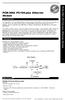 PCM-3662 PC/104-plus Ethernet Module Introduction The PCM-3662 is a 10/100 Mbps Ethernet interface module that attaches to the PC/104-plus connector on your CPU card or PC/104-plus CPU module. The PCM-3662
PCM-3662 PC/104-plus Ethernet Module Introduction The PCM-3662 is a 10/100 Mbps Ethernet interface module that attaches to the PC/104-plus connector on your CPU card or PC/104-plus CPU module. The PCM-3662
How To Set Up Your Motherboard With A Power Supply And Power Supply On A Microtower 2.2 (Ios) With A Hard Disk Drive On A Mini Usb 2.3 (I386) With An External Hard Disk (I2)
 4-1-4 Configuring SATA Hard Drive(s) To configure SATA hard drive(s), follow the steps below: (1) Install SATA hard drive(s) in your system. (2) Configure SATA controller mode and boot sequence in BIOS
4-1-4 Configuring SATA Hard Drive(s) To configure SATA hard drive(s), follow the steps below: (1) Install SATA hard drive(s) in your system. (2) Configure SATA controller mode and boot sequence in BIOS
The Bus (PCI and PCI-Express)
 4 Jan, 2008 The Bus (PCI and PCI-Express) The CPU, memory, disks, and all the other devices in a computer have to be able to communicate and exchange data. The technology that connects them is called the
4 Jan, 2008 The Bus (PCI and PCI-Express) The CPU, memory, disks, and all the other devices in a computer have to be able to communicate and exchange data. The technology that connects them is called the
Practice Test for the 220-801 Domain 1 - PC Hardware (Brought to you by RMRoberts.com)
 Practice Test for the 220-801 Domain 1 - PC Hardware (Brought to you by RMRoberts.com) This is a practice test designed to determine if you are ready to take the CompTIA 220-801 certification test. Only
Practice Test for the 220-801 Domain 1 - PC Hardware (Brought to you by RMRoberts.com) This is a practice test designed to determine if you are ready to take the CompTIA 220-801 certification test. Only
If anything is damaged or missing, contact your dealer.
 User Manual CS-62 Read this guide thoroughly and follow the installation and operation procedures carefully in order to prevent any damage to the units and/or any devices that connect to them. This package
User Manual CS-62 Read this guide thoroughly and follow the installation and operation procedures carefully in order to prevent any damage to the units and/or any devices that connect to them. This package
PLACAS BASE DEL LABORATORIO
 PLACAS BASE DEL LABORATORIO Especificaciones técnicas descargadas de: http://docs.van-diepen.com/ Procesador Placa base Fabricante / Placa base (instrucciones) Num. Unidades 486 DX 33 MB-4D33/50N Unidentified
PLACAS BASE DEL LABORATORIO Especificaciones técnicas descargadas de: http://docs.van-diepen.com/ Procesador Placa base Fabricante / Placa base (instrucciones) Num. Unidades 486 DX 33 MB-4D33/50N Unidentified
Q2000 Series BIOS BIOS SETUP UTILITY
 BIOS SECTION Q2010 LifeBook Q2000 Series BIOS Q2000 Series BIOS BIOS SETUP UTILITY The BIOS Setup Utility is a program that sets up the operating environment for your notebook. Your BIOS is set at the
BIOS SECTION Q2010 LifeBook Q2000 Series BIOS Q2000 Series BIOS BIOS SETUP UTILITY The BIOS Setup Utility is a program that sets up the operating environment for your notebook. Your BIOS is set at the
Important Information
 Caution! When installing a CPU heatsink and cooling fan make sure that you DO NOT scratch the motherboard or any of the surface-mount resistors with the clip of the cooling fan. If the clip of the cooling
Caution! When installing a CPU heatsink and cooling fan make sure that you DO NOT scratch the motherboard or any of the surface-mount resistors with the clip of the cooling fan. If the clip of the cooling
Serial ATA RAID PCI. User's Manual
 Serial ATA RAID PCI User's Manual Chapter 1 Introduction Table of Contents 1-1 Features and Benefits. 1 1-2 System Requirements. 1 Chapter 2 RAID Arrays 2-1 RAID Overview.. 2 2-1.1 RAID 0 (striping)...
Serial ATA RAID PCI User's Manual Chapter 1 Introduction Table of Contents 1-1 Features and Benefits. 1 1-2 System Requirements. 1 Chapter 2 RAID Arrays 2-1 RAID Overview.. 2 2-1.1 RAID 0 (striping)...
Microsoft, MS-DOS and Windows are registered trademarks of Microsoft Corp.
 Preface Copyright This publication, including all photographs, illustrations and software, is protected under international copyright laws, with all rights reserved. Neither this manual, nor any of the
Preface Copyright This publication, including all photographs, illustrations and software, is protected under international copyright laws, with all rights reserved. Neither this manual, nor any of the
