Step-By-Step Benefits Enrollment Guide How To Enroll In Benefits Items Needed before Enrolling
|
|
|
- Emily Haynes
- 8 years ago
- Views:
Transcription
1 Step-By-Step Benefits Enrollment Guide How To Enroll In Benefits Items Needed before Enrolling Dependents/beneficiary information including date of birth and social security number. Name and address of your physician(s). Required to complete the Primary Care Provider (PCP) section for your State Health Plan and for your Evidence of Insurability (EOI). EOI may be required for the NC Flex Cancer and Life Insurance Plans. EOI is the record of a person's past and current health events and is used to verify if a person meets the definition of good health by the insurance company. Important: You have 30 days from your Hire Date or your Qualifying Event Date to enroll or make changes to your benefits. Accessing Employees Self Service 1) Visit the BEACON portal at: To login, use your NCID and password. You will receive your NCID from your agency. A page similar to the right is displayed. Note: For NCID assistance, contact your agency NCID administrator or to reset your NCID password, visit For assistance in completing your enrollment through Employee Self Service (ESS), you can view an online video presentation at 2013 ESS Health Benefit Enrollment Tutorial. Before selecting your benefits, you must first complete Step 1 Adding Beneficiaries and/or Dependents. The system must have this information first before you can include a dependent or beneficiary to a plan. If you are not enrolling any dependents onto a plan, you can proceed to Step 2 Start Your Benefits Enrollment. Remember, you can always add your Beneficiary (ies) at any time. Step 1 Adding Beneficiaries and/or Dependents 1) Select the My Data (ESS) tab and then the My Benefits link Click My Data (ESS) tab. Then click My Benefits.
2 2) Select the Beneficiaries & Dependents link. Click Beneficiaries & Dependents. 3) Select the appropriate button to add your beneficiaries or dependents to your personal data. Note: To select a beneficiary that is not related to you, use the Other button. To designate your estate as beneficiary, click Testator. Click the appropriate button to add your family member, dependent, or beneficiaries. 4) To change or modify your current beneficiary or dependent information, select the Edit button and/or select the Delete button to remove them. Note: Please understand that you cannot remove or delete a dependent or beneficiary that is currently attached to a benefit plan. For example, if your spouse is your beneficiary on your life insurance plan (and you would like to change beneficiaries) but you also have your spouse under your health insurance plan as a dependent, unfortunately, you will not be allowed to remove or delete your spouse at this screen. You will need to change your spouse percentage to 0 at another screen later in the guide (please see step 2, section 9b).
3 5) Complete the form with at least the required fields. All required fields are indicated by an asterisk *. Here the first name, last name and date of birth are required fields. Note: It is important to also select the correct gender. A Social Security Number is required for a Spouse. 6) To review your entry, click the Review button at the bottom of the page. Click Review. 7) On the Review page, click Save if your information is correct but if you need to make additional changes, click Previous Step. Note: By clicking Exit, you will cancel all additions and/or changes made in the previous steps. Click Save or Previous Step to make additional changes.
4 8) A confirmation page will display ensuring you that your changes have been saved. To add additional dependents or beneficiaries, go to Family Member/Dependents Overview link and repeat the process again. OR To start your benefits enrollment, click the Go to Employee Self-Services homepage link. Step 2 Start your Benefits Enrollment 1) Select My Data (ESS) tab and then My Benefits link. Click My Benefits. 2) Before proceeding to your online enrollment, it is important to read the following link: This link will provide additional information that can help you through your online process. 2a) Under the Adjustment Reason Enrollments heading, select the link available for your qualifying event: Note: Employees with life-changing events, such as a new employee will see a New Hire link or an employee adding a baby will see a Newborn link available under the Adjustment Reason Enrollment heading. These links must be created by your Agency HR Department or, in some cases, BEST Shared Services before available under the Adjustment Reason Enrollment heading. For Annual Enrollment, an employee will see an Annual Enrollment link that is created by BEST Shared Services. Select the qualifying event Adjustment Reason available.
5 3) On the Plan Selection screen, a list of your eligible State-wide plans will display. Note: To view additional information about these State-wide plans, click on link. This link will display various websites for your review. If You are not enrolled in a plan. You are already enrolled in the plan, but would like to make changes (chg plan options or add/remove dependents, etc.). You want to stop participation in a plan. Click Click Click Then NOTE: Employees are not automatically enrolled in a medical plan. If you want to enroll in a medical plan, you must select a plan during the enrollment process. Important: For New Hires ONLY, your Medical plan will have two date options available. Please select only one date, the date you want your health plan to start. Note: When choosing the earliest date, both options will appear chosen. Though, you have only enrolled in the first option. Once you have saved this option, you will not be able to switch to the second start date in ESS. Please contact BEST Shared Service if you need to change your start date to the second month.
6 4) After clicking either or, a health plan comparison document is displayed. This document is to help you review your choices. After reviewing the document, click CLOSE to continue your enrollment. a) Step 1 If this is your new hire/newly eligible or annual enrollment, select your plan. b) Step 2 Select the appropriate dependent coverage option such as either, EE only, EE + Child(ren), EE + Spouse or EE +Fmly(Spouse Req). NOTE: Dependents are not automatically added to benefit plans. Click Select Dependents to add them to your plan option. 5) On the Select Dependents screen, all dependents eligible for the selected benefit plan will be listed. Select the dependent by clicking the check box next to their name. This dependent will be added to the selected plan. If you selected an Employee Only plan, you will see a message that dependents are not eligible for the selected plan. To continue the enrollment process, click Next Step.
7 6) After selecting your eligible dependents, you will move onto the Primary Care Provider (PCP), Medicare and Other Health Insurance screen. You must complete the PCP section in order to continue to the next screen but the Medicare and Other Health Insurance are optional fields and can be skipped, if not applicable to you or any of your covered dependents. 6a) To select a Primary Care Provider (PCP) for you and each of your covered dependents, highlight the member you want to update. Next, click the PCP lookup button. This button will take you to the carrier's directory website, where you can either select a PCP or opt not to select one at this time. 6b) After clicking the link, a Primary Care Provider Lookup Instructions pop-up will appear. This pop-up will provide instructions on how to navigate through the carrier s directory website. Next, click the Open PCP Lookup Tool box to start your search.
8 6c) You can either search for a provider by name or by specialty or even opt not to select a PCP at this time by checking the box that says: I do not wish to select a PCP at this time. 6d) If you decide to Search by Name, click that box and then enter the last name of the provider you are searching for and their zip code, then click Go. The system defaults to a 40 mile radius but can be changed if necessary. 6e) A list of Providers will appear and you can select the appropriate provider from the list by clicking Select as PCP. 6f) The following message will appear and you would need to click Yes if you are satisfied with your selection.
9 6g) Another message will appear, confirming your request has been submitted. Note: Do not click the X at this point. Please wait until the next confirmation page appears before closing out the window (see next step). If you click the X you will need to make the selection again. 6h) Once this confirmation page appears, you should verify that the appropriate PCP has been selected and then click Close to finalize your selection. 6i) The Primary Care Provider Lookup Instructions pop-up will appear again. Click the Finish With PCP Selection box to end your search. 6j) The employee or dependent that has a PCP assigned to them will now show a status of Complete. Any other remaining dependents will show Incomplete until you select a PCP for them as well. You can either follow the steps above for all of the other dependents listed until each show as Complete or if you and your covered dependents have the same PCP, you can simply check the Same PCP for all dependents box. If your dependents have similar PCPs, then you can use the Same PCP as option to coordinate physicians. Note: You and your covered dependents must have a designated PCP before moving
10 forward with your enrollment. 7) Are you or any of your covered dependents eligible for Medicare? If not, you can leave this section blank. If applicable, highlight the member you want to update and provide the Medicare Claim Number, Eligibility Reason and Eligible Dates for Part A and B coverage for that covered dependent. This information will be passed for BCBS. 8) Are you or any of your dependents covered under other health insurance? Other Health insurance is necessary if you or your covered dependents have two or more health insurance plans and the State Health Plan needs to coordinate benefits with the other plan (s), in which this other plan (s) would be the secondary plan. If applicable, highlight the member you want to update and provide the Insurance Provider, Policy Number and Start Date of other plan. If not, you can leave section blank. 9) Once you and your covered dependents have completed the PCP designation(s), Medicare Information and Other Health Insurance, then you can click Next Step.
11 10) If you are enrolling in either the Enhanced 80/20 Plan or Consumer Directed 85/15 plan, then the Smoking Attestation page will display. You must agree or disagree with the statement, then click Next Step. 11) If you are enrolling in either the Enhanced 80/20 Plan or Consumer Directed 85/15 plan, then the Health Assessment page will display next. This page will either indicate that your health assessment is completed or it will direct you to the My Benefits page to complete the assessment. Click Add Plan to Selection to continue your enrollment. (NOTE: If you have not completed the Health Assessment, once your enrollment has been completed and saved, you can click on the Benefits Medical Information link on the My Benefits page to complete the Health Assessment.) 12) After clicking on Add Plan to Selection, the section page will display. Repeat sections 3-5 until all plans you want to enroll in have been selected.
12 13) On the Plan Selection screen, your enrolled plans will include the plan costs, (this does not include any premium credits that may be applicable for the health plan), the plan options and a plan details overview link to review further information about the plan. NOTE: YOUR ENROLLMENT HAS NOT BEEN SAVED. After completing your enrollments for all preferred plans, click Review Enrollment to continue. Click Review Enrollment to continue. 13a) For NC Flex Only-Enrolling in Life Insurance: To enroll in Life Insurance, select a level of coverage you want. Click Select Beneficiaries to add them to your plan. Click Select Beneficiaries to continue. 13b) On the Select Beneficiaries screen, Family members and Beneficiaries added in Step 1 will be listed. Designate the beneficiary and/or any contingent beneficiaries and their percentages and click Add Plan to Selection. The totals for each column must equal 100%, even if more than one individual is selected for either column. NOTE: Contingent beneficiary (ies) is only paid in the event the primary beneficiary is deceased. Click Add to Plan Selection. 14) If an Evidence of Insurability (EOI) is required for the Flex Cancer or Life Insurance Plan, a link for Evidence of insurability required no later than mm/dd/yyyy will display. Click on this link to be redirected to the vendor s website.
13 15) When you are satisfied with your benefit selections, click Review Enrollment. YOUR ENROLLMENT IS NOT SAVED YET!! 16) Click Save to complete your enrollment. Click Review Enrollment. Note: By clicking Exit, you will cancel all additions/changes made in the previous steps. Please notice the NC Flex Life Insurance option chosen requires Evidence of Insurability. You may click on those links to give you further information regarding those requirements. Click on Save to complete enrollment or Exit if you want to cancel all additions/changes made in the previous steps. 17) Your enrollment is not complete until you have received a confirmation statement stating that your selections have been saved. Remember; always print a copy of your plan selections for your records. Note: To print your plan selections or any additional forms, you must first click Close in the box that lists the Evidence of Insurability Required. Before closing the box, you can click on the links to complete/receive additional information about Evidence of Insurability. After saving your selection, if you need to make any additional changes, Go to My Benefits Homepage and repeat Step 2.
14 18) To stop participation in a plan, click 19) When has been selected, a WARNING box will appear. Select to remove plan.
15 20) In the next screen select the plan. to continue removing YOUR CHANGES ARE NOT SAVED YET!! 21) Click Save to complete the removal of your plan. Note: By clicking Exit, you will cancel the change made in the previous steps.
16 Important Benefit Enrollment Tips: Medical Plan Selection If you wish to enroll in a medical plan, you must select a plan during the enrollment process. You are not automatically enrolled. Depending on the qualifying event, the offer will display Medical plans with either one or two enrollment start dates to choose from. You must select the start date you would like the coverage to begin. For a New Hire or Newly Eligible qualifying event, you can choose either the first of the month after your hire date or qualifying event date; or the first of the second month. Benefits Medical Information Anytime Enrollment If you would like to review or update your Primary Care Provider (PCP) or other Medical Information for you and your covered dependents at any time, you can visit this link: Note: The link only displays the dependents currently enrolled in the health plan. The link will only be displayed once you have enrolled in the State Health Plan. You can also provide a personal address to receive news, announcements and other important benefits information from your statewide benefit providers under anytime enrollment. Health Assessment If you would like to complete your Health Assessment, use the link below to connect with Active Health. Pharmacy Benefits The State Health Plan utilizes an online resource for the prescription drug benefit, where you can review your prescriptions, claims and deductible information.
17 State Health Plan Member Services You can now link your BCBSNC Member Services account to your BEACON account to quickly access information about your claims, deductibles, coinsurance and estimated out-ofpocket costs. All Plans - Pre-Tax Deduction During the enrollment process, you will see the 'Pre-Tax Deduction' checkbox. The box will default as checked. If unchecked, the benefit plan will be cost as POST-TAX. Note: You can only select the State Health Plan as a Post Tax deduction. All other plans require Pre-Tax deductions. Life Insurance (ING) Cancer Plan (Allstate) Depending on the coverage elected in these plans, Evidence of Insurability (EOI) may be required. If EOI is required, you will see the following message next to the plan at the Plan selection screen. When clicking on the link above, you will be directed to the vendor's site during the enrollment process. Note: You will not be an active participant in the plan until the EOI process is complete. Beneficiary Changes You can change beneficiary information to your NC Flex AD&D or Life Insurance Plan at any time. Click on the Beneficiary Changes on the My Benefits Page to make these changes.
18 Participation Overview-Reviewing Benefits A list of your enrolled State-wide plans will display. At any time, you can return to your My Benefits page and click on the Participation Overview link to review your benefits: To view additional information about all State-wide plans, just click on the specific plan name in the list displayed under the Benefits General Links list. Click: To view Plan Details regarding the plans you are currently enrolled in, click the radio button to the left of the plan and then click the Show Participation Details button. Click: Click on the link to the right of the plan name to open a new browser window to the external website of the plan provider. You can print current plan selections by clicking on Print Confirmation Form All Plans or future/past plan selections by changing the date in the Show Participation Overview as of xx/xx/xxxx and clicking Go. Click Exit to return to My Benefits Page. Life Changing Events When you experience a life-changing event, such as marriage, divorce, birth of a child, or a spouse s job changes, you must change your benefits within 30 days of the life event. First, notify your Agency HR representative of your life event with proof of the event. They will need to create the adjustment reason before you can enroll on ESS. The link will become available on your My Benefits page under the Adjustment Reason Enrollments heading. The page at the right displays a Marriage adjustment reason.
SmartBen Life Event Instructions
 SmartBen Life Event Instructions 1 A Life Event According to IRS rules, once you enroll in your benefits choices, your decisions remain in effect for the rest of the year. However, you can make certain
SmartBen Life Event Instructions 1 A Life Event According to IRS rules, once you enroll in your benefits choices, your decisions remain in effect for the rest of the year. However, you can make certain
Last Revised: 9/25/15. ERP Human Resources User Guide ebenefits
 Last Revised: 9/25/15 ERP Human Resources User Guide ebenefits REVISION CONTROL Document Title: Author: File Reference: ERP HR: ebenefits User Guide IT Training & Support UG-HR_SS_eBenefits.docx Revision
Last Revised: 9/25/15 ERP Human Resources User Guide ebenefits REVISION CONTROL Document Title: Author: File Reference: ERP HR: ebenefits User Guide IT Training & Support UG-HR_SS_eBenefits.docx Revision
Employee Self Service Instructions. For. PULAU Corporation
 Employee Self Service Instructions For PULAU Corporation Company... 2 Directory... 2 Links... 2 Personal... 3 Life Events/New Hire... 3 Address/Phone Number... 10 Emergency Contacts... 11 Leave Status...
Employee Self Service Instructions For PULAU Corporation Company... 2 Directory... 2 Links... 2 Personal... 3 Life Events/New Hire... 3 Address/Phone Number... 10 Emergency Contacts... 11 Leave Status...
How to Complete Newly Eligible Enrollment in ADP 2016-2017
 1. Go to https://portal.adp.com Click on User Sign In. 4. Click on the Benefit Enrollment System link. 2. Enter your User Name and Password. 5. At the Welcome page, read the information, then click Continue.
1. Go to https://portal.adp.com Click on User Sign In. 4. Click on the Benefit Enrollment System link. 2. Enter your User Name and Password. 5. At the Welcome page, read the information, then click Continue.
April Strowbridge. Final
 Department File Name Version 2.0 Date Modified 8/3/2009 Last Changed by Status Final Human Resources Benefits Summary_PD.pdf April Strowbridge Benefits Summary Concept Employees use the Benefits Summary
Department File Name Version 2.0 Date Modified 8/3/2009 Last Changed by Status Final Human Resources Benefits Summary_PD.pdf April Strowbridge Benefits Summary Concept Employees use the Benefits Summary
Welcome to SharpConnect
 Welcome to SharpConnect User Guide for Sharp Health Plan Brokers Version 1.1 www.sharphealthplan.com SharpConnect User Guide for Brokers page 1 TABLE OF CONTENTS Page I. Introduction to SharpConnect...
Welcome to SharpConnect User Guide for Sharp Health Plan Brokers Version 1.1 www.sharphealthplan.com SharpConnect User Guide for Brokers page 1 TABLE OF CONTENTS Page I. Introduction to SharpConnect...
Health Insurance Enrollment for SI Fellows
 Health Insurance Enrollment for SI Fellows When you go to ielect.secova.com, this is the log in page you should see: As detailed in the informational packet, the Company Code is SmithsonianInstitution,
Health Insurance Enrollment for SI Fellows When you go to ielect.secova.com, this is the log in page you should see: As detailed in the informational packet, the Company Code is SmithsonianInstitution,
Tufts University Human Resources New Hire Benefits Enrollment
 Online allows fast and convenient processing of your New Hire Benefits Enrollment elections. You will be able to print a confirmation statement after you have completed your. Prior to enrolling online,
Online allows fast and convenient processing of your New Hire Benefits Enrollment elections. You will be able to print a confirmation statement after you have completed your. Prior to enrolling online,
EMPLOYEE SELF-SERVICE (ESS) ONLINE ANNUAL ENROLLMENT. How To Guide
 EMPLOYEE SELF-SERVICE (ESS) ONLINE ANNUAL ENROLLMENT How To Guide Table of Contents Logon to Portal for Annual Enrollment 3 View Your Current Health Benefits 3 Add/Change Your Dependents 4 ChangeYour Health
EMPLOYEE SELF-SERVICE (ESS) ONLINE ANNUAL ENROLLMENT How To Guide Table of Contents Logon to Portal for Annual Enrollment 3 View Your Current Health Benefits 3 Add/Change Your Dependents 4 ChangeYour Health
Roman Catholic Archdiocese of Boston MyEnroll Administrator User and Reference Guide
 Roman Catholic Archdiocese of Boston MyEnroll Administrator User and Reference Guide Version 2.0 Locations Not on IOI Payroll May 2014 1 Table of Contents Topic Page I. Overview of MyEnroll Modules 3 Lay
Roman Catholic Archdiocese of Boston MyEnroll Administrator User and Reference Guide Version 2.0 Locations Not on IOI Payroll May 2014 1 Table of Contents Topic Page I. Overview of MyEnroll Modules 3 Lay
Web Advisor Benefit On Line Enrollment
 Web Advisor Benefit On Line Enrollment WEB ADVISOR Welcome to Schoolcraft College Benefit On-Line Enrollment. Your enrollment will require a computer. This process can be accessed using your home computer,
Web Advisor Benefit On Line Enrollment WEB ADVISOR Welcome to Schoolcraft College Benefit On-Line Enrollment. Your enrollment will require a computer. This process can be accessed using your home computer,
EMPLOYEE SELF SERVICE PORTAL
 EMPLOYEE SELF SERVICE PORTAL QUICK REFERENCE CARD (QRC) Table of Contents: ESS Portal Login 3 Timesheet Entry (Hourly) 4 Timesheet Entry (Exempt) 12 Viewing/Printing Your Time Statements 19 Viewing/Printing
EMPLOYEE SELF SERVICE PORTAL QUICK REFERENCE CARD (QRC) Table of Contents: ESS Portal Login 3 Timesheet Entry (Hourly) 4 Timesheet Entry (Exempt) 12 Viewing/Printing Your Time Statements 19 Viewing/Printing
Updating Your Benefits Using PeopleSoft
 Updating Your Benefits Using PeopleSoft Use this document to assist in updating your benefits enrollment due to a life event such as marriage, adding a dependent due to loss of coverage, or birth/adoption
Updating Your Benefits Using PeopleSoft Use this document to assist in updating your benefits enrollment due to a life event such as marriage, adding a dependent due to loss of coverage, or birth/adoption
Enrollment of Dependent / Beneficiary
 Overview NIS Policies Navigation Steps The agency Human Resources Representative can create dependent records so that an employee's dependent can participate in benefit plans, such as medical insurance.
Overview NIS Policies Navigation Steps The agency Human Resources Representative can create dependent records so that an employee's dependent can participate in benefit plans, such as medical insurance.
Employee Self Service Instructions
 Employee Self Service Instructions Logging on to ESS There are two ways to login to ESS: PikePeople (Intranet) - You may access through the PikePeople (Intranet) by going to Quick Links and then clicking
Employee Self Service Instructions Logging on to ESS There are two ways to login to ESS: PikePeople (Intranet) - You may access through the PikePeople (Intranet) by going to Quick Links and then clicking
Medicare Plan Finder Tip Sheet
 Medicare Plan Finder Tip Sheet 1. For security purposes, your Medicare Plan Finder session will time out after 30 minutes of inactivity. However, you can extend your session if you re still working. After
Medicare Plan Finder Tip Sheet 1. For security purposes, your Medicare Plan Finder session will time out after 30 minutes of inactivity. However, you can extend your session if you re still working. After
FermiWorks Manage Life Events as an Employee
 This document will help a Fermilab employee manage and process the necessary benefit transactions for life events that happen outside of the designated employee benefits open enrollment window. An employee
This document will help a Fermilab employee manage and process the necessary benefit transactions for life events that happen outside of the designated employee benefits open enrollment window. An employee
INSTRUCTIONS FOR ONLINE OPEN ENROLLMENT
 INSTRUCTIONS FOR ONLINE OPEN ENROLLMENT Open Enrollment runs from November 2 through November 20, 2015, with changes effective January 1, 2016. This year you can newly enroll in or change your medical,
INSTRUCTIONS FOR ONLINE OPEN ENROLLMENT Open Enrollment runs from November 2 through November 20, 2015, with changes effective January 1, 2016. This year you can newly enroll in or change your medical,
How Board Members and State Employees Utilize the Security Portal to Access PDMP. July 30, 2014 Version 2 Software Release Version 3.4.
 How Board Members and State Employees Utilize the Security Portal to Access PDMP July 30, 2014 Version 2 Software Release Version 3.4.11 Table of Contents How to Access PDMP via the ADPH Security Portal...
How Board Members and State Employees Utilize the Security Portal to Access PDMP July 30, 2014 Version 2 Software Release Version 3.4.11 Table of Contents How to Access PDMP via the ADPH Security Portal...
How To: Change Supplemental Life, AD/D, and Disability Coverage
 1. Log onto www.mykmxhr.com through the CarMax World or from your home computer. On the home page, click [My Benefits]. A new window will appeal for you to make your Benefit elections 2. Click the [Declare
1. Log onto www.mykmxhr.com through the CarMax World or from your home computer. On the home page, click [My Benefits]. A new window will appeal for you to make your Benefit elections 2. Click the [Declare
Benefits Administration User Guide for Health Insurance and Life Insurance Insurance Coordinators
 Benefits Administration User Guide for Health Insurance and Life Insurance Insurance Coordinators Personnel Cabinet Department of Employee Insurance and Kentucky Group Life Insurance February 2013 Introduction
Benefits Administration User Guide for Health Insurance and Life Insurance Insurance Coordinators Personnel Cabinet Department of Employee Insurance and Kentucky Group Life Insurance February 2013 Introduction
ESS Online Benefit Enrollment Guide
 From your web browser type in: https://ess.cityofchesapeake.net Or from CityPoint: -> City Systems -> Employee Self Service Those departments that use the External Agencies link should notify their employees
From your web browser type in: https://ess.cityofchesapeake.net Or from CityPoint: -> City Systems -> Employee Self Service Those departments that use the External Agencies link should notify their employees
Frequently Asked Questions 2015 Annual Enrollment (Salaried and Corporate Hourly - Group 1)
 2015 Plan Year Frequently Asked Questions 2015 Annual Enrollment (Salaried and Corporate Hourly - Group 1) SYKES BENEFITS SYKES ANNUAL BENEFITS ENROLLMENT 2015 GENERAL QUESTIONS When is Annual Benefits
2015 Plan Year Frequently Asked Questions 2015 Annual Enrollment (Salaried and Corporate Hourly - Group 1) SYKES BENEFITS SYKES ANNUAL BENEFITS ENROLLMENT 2015 GENERAL QUESTIONS When is Annual Benefits
MyBenefits Enrollment Resource for New Employees
 MyBenefits Enrollment Resource for New Employees Welcome to the University of Notre Dame! This guide will help you navigate MyBenefits, the University s online benefits enrollment application. All benefit-eligible
MyBenefits Enrollment Resource for New Employees Welcome to the University of Notre Dame! This guide will help you navigate MyBenefits, the University s online benefits enrollment application. All benefit-eligible
Online Enrollment Instructions Beneficiary Designation
 Online Enrollment Instructions Beneficiary Designation Open enrollment for faculty, administrative professionals and other eligible non-classified staff is completed via the Campus Administrative Portal
Online Enrollment Instructions Beneficiary Designation Open enrollment for faculty, administrative professionals and other eligible non-classified staff is completed via the Campus Administrative Portal
PeopleSoft Employee Self Service User Guide
 PeopleSoft Employee Self Service User Guide Table of Contents Welcome to Employee Self Service... 2 Who Do I Call For Help?... 2 Where can I find a current copy of the Employee Self Service User Guide?...
PeopleSoft Employee Self Service User Guide Table of Contents Welcome to Employee Self Service... 2 Who Do I Call For Help?... 2 Where can I find a current copy of the Employee Self Service User Guide?...
Payco, Inc. Evolution and Employee Portal. Payco Services, Inc.., 2013. 1 Home
 Payco, Inc. Evolution and Employee Portal Payco Services, Inc.., 2013 1 Table of Contents Payco Services, Inc.., 2013 Table of Contents Installing Evolution... 4 Commonly Used Buttons... 5 Employee Information...
Payco, Inc. Evolution and Employee Portal Payco Services, Inc.., 2013 1 Table of Contents Payco Services, Inc.., 2013 Table of Contents Installing Evolution... 4 Commonly Used Buttons... 5 Employee Information...
City of Riverside. Employee Online Benefits Guide
 City of Riverside Employee Online Benefits Guide Preparing to Enroll Online Before you log on to enroll, make sure your decisions are made and you have the information needed to enroll. Important Items
City of Riverside Employee Online Benefits Guide Preparing to Enroll Online Before you log on to enroll, make sure your decisions are made and you have the information needed to enroll. Important Items
Medical College of Wisconsin Affiliated Hospitals WPS HEALTH INSURANCE ENROLLMENT FORM
 Medical College of Wisconsin Affiliated Hospitals WPS HEALTH INSURANCE ENROLLMENT FORM Mail Completed Enrollment Form to: MCWAH, 8701 Watertown Plank Road, Milwaukee, WI 53226 OR FAX Completed Enrollment
Medical College of Wisconsin Affiliated Hospitals WPS HEALTH INSURANCE ENROLLMENT FORM Mail Completed Enrollment Form to: MCWAH, 8701 Watertown Plank Road, Milwaukee, WI 53226 OR FAX Completed Enrollment
Open Enrollment 2015 November 12 November 26
 Open Enrollment 2015 November 12 November 26 November 4 & 6, 2014 1 Brief Review of Affordable Care Act (ACA) What You Need to Know What you Need to do by November 26 What s New or Changing in 2015 Do
Open Enrollment 2015 November 12 November 26 November 4 & 6, 2014 1 Brief Review of Affordable Care Act (ACA) What You Need to Know What you Need to do by November 26 What s New or Changing in 2015 Do
A Comprehensive Look. Updated 8/15/2012
 Retiree Healthcare Benefits: A Comprehensive Look Presented by The Benefits Team Montgomery County Government Office of Human Resources (OHR) Updated 8/15/2012 1 In This Presentation 1. Acronyms and terms
Retiree Healthcare Benefits: A Comprehensive Look Presented by The Benefits Team Montgomery County Government Office of Human Resources (OHR) Updated 8/15/2012 1 In This Presentation 1. Acronyms and terms
TABLE OF CONTENTS. SECTION 1: How to Access Employee Self Service 2. SECTION 2: Enrolling in Benefits Plans 3 29
 Guide to Enrolling for Benefits with Employee Self Service Step by Step Instructions TABLE OF CONTENTS PAGES SECTION 1: How to Access Employee Self Service 2 SECTION 2: Enrolling in Benefits Plans 3 29
Guide to Enrolling for Benefits with Employee Self Service Step by Step Instructions TABLE OF CONTENTS PAGES SECTION 1: How to Access Employee Self Service 2 SECTION 2: Enrolling in Benefits Plans 3 29
Online Bill Payment & Presentment User Guide
 Table of Contents Alerts and Notifications... 4 Add an email Notification...4 Cancel an email Notification...5 Automatic Payments... 6 Add a Standard Automatic Payment Rule...6 Add an Automatic Payment
Table of Contents Alerts and Notifications... 4 Add an email Notification...4 Cancel an email Notification...5 Automatic Payments... 6 Add a Standard Automatic Payment Rule...6 Add an Automatic Payment
New Employee Orientation. Day II Employee Benefits Overview
 New Employee Orientation Day II Employee Benefits Overview Disclaimer The information contained in this presentation is not a contract and is subject to change by the proper authorities. It should be understood
New Employee Orientation Day II Employee Benefits Overview Disclaimer The information contained in this presentation is not a contract and is subject to change by the proper authorities. It should be understood
Annual Benefits Election 2012
 Medical Insurance Last Name First Name M.I. Address Date Employed Full-Time City Annual Salary State Zip Position Home Phone ( ) Work Location Social Security # Work Phone ( ) UnitedHealthcare Standard
Medical Insurance Last Name First Name M.I. Address Date Employed Full-Time City Annual Salary State Zip Position Home Phone ( ) Work Location Social Security # Work Phone ( ) UnitedHealthcare Standard
Benefits Inquiry Learning Guide
 SEMA4 HR/Payroll MN-PS110S January 2010 Benefits Inquiry Learning Guide State of Minnesota Minnesota Management & Budget (MMB) Statewide Payroll Services and SEMA4 HR Services 658 Cedar St Saint Paul MN
SEMA4 HR/Payroll MN-PS110S January 2010 Benefits Inquiry Learning Guide State of Minnesota Minnesota Management & Budget (MMB) Statewide Payroll Services and SEMA4 HR Services 658 Cedar St Saint Paul MN
Temporary/Contractor Accounts MICA Account Management Gateway
 Temporary/Contractor Accounts MICA Account Management Gateway 1 Table of Contents Requesting Temporary/Contractor Accounts... 3 Notes... 6 Remove Access... 7 Change Access Period... 8 2 Requesting Temporary/Contractor
Temporary/Contractor Accounts MICA Account Management Gateway 1 Table of Contents Requesting Temporary/Contractor Accounts... 3 Notes... 6 Remove Access... 7 Change Access Period... 8 2 Requesting Temporary/Contractor
CONFIGURING ASCENTIS HR 3 ASCENTIS HR SECURITY 27 CREATING & MAINTAINING BENEFIT PLANS 41 SETTING UP LEAVE & ATTENDANCE POLICIES 71
 Table of Contents CONFIGURING ASCENTIS HR 3 DATA DEPENDENCIES 4 COMPANY INFORMATION 5 KEY TABLES IN SETUP MANAGER 9 REVIEW QUESTIONS: 25 ASCENTIS HR SECURITY 27 DEFINING ROLES 28 CREATING USERS 33 MAINTAINING
Table of Contents CONFIGURING ASCENTIS HR 3 DATA DEPENDENCIES 4 COMPANY INFORMATION 5 KEY TABLES IN SETUP MANAGER 9 REVIEW QUESTIONS: 25 ASCENTIS HR SECURITY 27 DEFINING ROLES 28 CREATING USERS 33 MAINTAINING
Online Services through My Direct Care www.mydirectcare.com
 Online Services through My Direct Care www.mydirectcare.com WEB PORTAL Employers and Employees associated with Consumer Direct have access to online services available through a secure website www.mydirectcare.com.
Online Services through My Direct Care www.mydirectcare.com WEB PORTAL Employers and Employees associated with Consumer Direct have access to online services available through a secure website www.mydirectcare.com.
How to Add or Change a Billing Agent and Other Claim Submission Options in NCTracks
 How to Add or Change a Billing Agent and Other Claim Submission Options in NCTracks Overview This user guide provides step-by-step instructions for adding or changing a billing agent or making other claim
How to Add or Change a Billing Agent and Other Claim Submission Options in NCTracks Overview This user guide provides step-by-step instructions for adding or changing a billing agent or making other claim
NDPERS Member Self Service Guide. Employee Guide. (Rev. 8.8.2014)
 NDPERS Member Self Service Guide Employee Guide (Rev. 8.8.2014) Table of Contents Getting Your NDPERS Member ID. Page 2 Instructions for Logging into PERSLink Member Self Service (MSS)..Page 3 13 What
NDPERS Member Self Service Guide Employee Guide (Rev. 8.8.2014) Table of Contents Getting Your NDPERS Member ID. Page 2 Instructions for Logging into PERSLink Member Self Service (MSS)..Page 3 13 What
North Carolina Medicaid Electronic Health Record Incentive Program
 North Carolina Medicaid Electronic Health Record Incentive Program Eligible Professional Adopt, Implement, Upgrade Attestation Guide NC-MIPS 2.0 Issue 1.03 August 18, 2012 The North Carolina Medicaid Program
North Carolina Medicaid Electronic Health Record Incentive Program Eligible Professional Adopt, Implement, Upgrade Attestation Guide NC-MIPS 2.0 Issue 1.03 August 18, 2012 The North Carolina Medicaid Program
Initiate Life Event Self-Service
 Employee Work Center Revised: April, 2014 Table of Contents: Log in to the Employee Work Center... 3 Initiate a Life Event... 3 Benefit Event Date Examples... 4 Change Benefits Elections... 5 Attachments...
Employee Work Center Revised: April, 2014 Table of Contents: Log in to the Employee Work Center... 3 Initiate a Life Event... 3 Benefit Event Date Examples... 4 Change Benefits Elections... 5 Attachments...
CAQH ProView. Practice Manager Module User Guide
 CAQH ProView Practice Manager Module User Guide Table of Contents Chapter 1: Introduction... 1 CAQH ProView Overview... 1 System Security... 2 Chapter 2: Registration... 3 Existing Practice Managers...
CAQH ProView Practice Manager Module User Guide Table of Contents Chapter 1: Introduction... 1 CAQH ProView Overview... 1 System Security... 2 Chapter 2: Registration... 3 Existing Practice Managers...
Provider Services Portal (PSP) Enrollment & Functionality Manual Provider Services Portal (PSP) Enrollment & Functionality Manual
 Provider Services Portal (PSP) Enrollment & Functionality Manual 1 Table of Contents PSP Website Home page... 3 PSP Enrollment... 3 E-Authentication Identity Proofing... 3 User Password Security and Protection...
Provider Services Portal (PSP) Enrollment & Functionality Manual 1 Table of Contents PSP Website Home page... 3 PSP Enrollment... 3 E-Authentication Identity Proofing... 3 User Password Security and Protection...
A Quick Guide to Using CommonHelp
 A Quick Guide to Using CommonHelp Introduction CommonHelp is the Commonwealth of Virginia s fast and easy way to apply online for many Virginia social services assistance programs. Through a single online
A Quick Guide to Using CommonHelp Introduction CommonHelp is the Commonwealth of Virginia s fast and easy way to apply online for many Virginia social services assistance programs. Through a single online
Navig vig ting ting the the Medica Medic re r Plan Plan Finder September 2014
 Navigating the Medicare Plan Finder September 2014 What is the Medicare Plan Finder? Internet tool on official Medicare web site Helps people learn about coverage and Review current Medicare enrollment
Navigating the Medicare Plan Finder September 2014 What is the Medicare Plan Finder? Internet tool on official Medicare web site Helps people learn about coverage and Review current Medicare enrollment
CONTENTS. SETUP SECURITY ENHANCEMENTS... 17 Existing User... 17 New User (Enrolled by Employer or Self)... 21
 HEALTH SAVINGS ACCOUNT SUBSCRIBER WEBSITE GUIDE CONTENTS BROWSER COMPATIBILITY... 2 ONLINE ENROLLMENT... 3 Online Enrollment Process... 3 REGISTERING YOUR ACCOUNT FOR ONLINE ACCESS... 12 INDIVIDUAL ENROLLMENT...
HEALTH SAVINGS ACCOUNT SUBSCRIBER WEBSITE GUIDE CONTENTS BROWSER COMPATIBILITY... 2 ONLINE ENROLLMENT... 3 Online Enrollment Process... 3 REGISTERING YOUR ACCOUNT FOR ONLINE ACCESS... 12 INDIVIDUAL ENROLLMENT...
PeopleSoft 9.0 Employee Self Service User Guide
 Employee Self Service User Guide 3280 Progress Drive, Suite 100 Orlando, Florida 32826-0140 Phone: (407) 823-2771 Table of Contents Welcome to Employee Self Service... 1 Who Do I Call For Help?... 1 How
Employee Self Service User Guide 3280 Progress Drive, Suite 100 Orlando, Florida 32826-0140 Phone: (407) 823-2771 Table of Contents Welcome to Employee Self Service... 1 Who Do I Call For Help?... 1 How
S.L. Nusbaum Realty Co, Inc. ON-LINE BENEFITS ENROLLMENT INSTRUCTIONS
 S.L. Nusbaum Realty Co, Inc. ON-LINE BENEFITS ENROLLMENT INSTRUCTIONS 1. To Access the System: You will be notified via e-mail once you have been set up as a User in our Benefits Enrollment System (typically
S.L. Nusbaum Realty Co, Inc. ON-LINE BENEFITS ENROLLMENT INSTRUCTIONS 1. To Access the System: You will be notified via e-mail once you have been set up as a User in our Benefits Enrollment System (typically
my>hr Employee Self-Service Open Enrollment How-To Guide
 my>hr Employee Self-Service Open Enrollment How-To Guide Version 2.1 May, 2012 Copyright 2011 Munson Healthcare. All Rights Reserved. No part of this manual may be displayed or reproduced in any form or
my>hr Employee Self-Service Open Enrollment How-To Guide Version 2.1 May, 2012 Copyright 2011 Munson Healthcare. All Rights Reserved. No part of this manual may be displayed or reproduced in any form or
Your Celtic Agent Portal & Celtic Agent WebLink Guide Book
 Your Celtic Agent Portal & Celtic Agent WebLink Guide Book Submitting and managing your Celtic individual health business online using Celtic s Agent ecommerce Solution Sell More Online! Welcome to your
Your Celtic Agent Portal & Celtic Agent WebLink Guide Book Submitting and managing your Celtic individual health business online using Celtic s Agent ecommerce Solution Sell More Online! Welcome to your
User Guide. COBRA Employer Manual
 Experience Excellence COBRA Manual User Guide COBRA Employer Manual COBRA Responsibilities and Deadlines Under COBRA, specific notices must be provided to covered employees and their families explaining
Experience Excellence COBRA Manual User Guide COBRA Employer Manual COBRA Responsibilities and Deadlines Under COBRA, specific notices must be provided to covered employees and their families explaining
Divorce/Legal Separation/Civil Union or Domestic Partner Dissolution
 Divorce/Legal Separation/Civil Union or Domestic Partner Dissolution Follow the instructions to add your newborn to your CSU insurance. You are permitted to make mid-year election changes within 30 days
Divorce/Legal Separation/Civil Union or Domestic Partner Dissolution Follow the instructions to add your newborn to your CSU insurance. You are permitted to make mid-year election changes within 30 days
U N I V E R S I TY. FormFire Broker Guides and Training Videos. FormFire Broker Guides. Welcome and Introduction Guide - Click to view
 F O R M F I R E U N I V E R S I TY FormFire Broker Guides and Training Videos FormFire Broker Guides Welcome and Introduction Guide - Click to view 1. New Broker Setup Guide - Click to view 2. Adding Clients
F O R M F I R E U N I V E R S I TY FormFire Broker Guides and Training Videos FormFire Broker Guides Welcome and Introduction Guide - Click to view 1. New Broker Setup Guide - Click to view 2. Adding Clients
Benefits Enrollment. Pre-tax vs. After-tax What does it mean to me? NCFlex benefits are pre-tax, while those offered by the University are after-tax.
 Benefits Enrollment 2009 It s time to enroll for benefits again! This year the enrollment period is September 29 through November 3, 2008. Your new elections will go into effect on January 1, 2009. To
Benefits Enrollment 2009 It s time to enroll for benefits again! This year the enrollment period is September 29 through November 3, 2008. Your new elections will go into effect on January 1, 2009. To
09/14. Online Workers Compensation Monthly Self Bill Instructions
 09/14 Online Workers Compensation Monthly Self Bill Instructions Contents Online Workers Compensation...1 Completing the Payroll Report...1 Mail In Payment...5 Online Payment...7 Email Management...13
09/14 Online Workers Compensation Monthly Self Bill Instructions Contents Online Workers Compensation...1 Completing the Payroll Report...1 Mail In Payment...5 Online Payment...7 Email Management...13
Frequently Asked Questions
 Frequently Asked Questions I. ABOUT EMPLOYEE SELF SERVICE 1. What is Employee Self Service? Employee Self Service is North Shore-LIJ s secure and user-friendly tool that gives employees online access to
Frequently Asked Questions I. ABOUT EMPLOYEE SELF SERVICE 1. What is Employee Self Service? Employee Self Service is North Shore-LIJ s secure and user-friendly tool that gives employees online access to
Step 3 If you want to make changes to your beneficiaries, go to the top of the screen and click Home in the blue bar.
 Updating Your Beneficiaries State Basic and Supplemental Life Insurance Step 1 Updating beneficiaries is completed in the state s online Benefits Administration System (BAS). Access via the Employee Benefits
Updating Your Beneficiaries State Basic and Supplemental Life Insurance Step 1 Updating beneficiaries is completed in the state s online Benefits Administration System (BAS). Access via the Employee Benefits
OPA DATABASE GUIDE PUBLIC USERS - RECERTIFICATION FOR AUGUST 2013 VERSION 5.2.1
 OPA DATABASE GUIDE FOR PUBLIC USERS - RECERTIFICATION AUGUST 2013 VERSION 5.2.1 CERTIFICATION 1 Authorizing Official (AO) Advance Notification 1 340B Recertification Email 2 AO Logging In 3 Navigating
OPA DATABASE GUIDE FOR PUBLIC USERS - RECERTIFICATION AUGUST 2013 VERSION 5.2.1 CERTIFICATION 1 Authorizing Official (AO) Advance Notification 1 340B Recertification Email 2 AO Logging In 3 Navigating
Infinite Campus Online Registration Students New to CCSD
 USER SUPPORT SERVICES: EMPLOYEE BUSINESS TRAINING Infinite Campus Online Registration Students New to CCSD Revised: March 2015 TABLE OF CONTENTS ONLINE REGISTRATION... 3 USING THIS MANUAL... 3 REGISTERING
USER SUPPORT SERVICES: EMPLOYEE BUSINESS TRAINING Infinite Campus Online Registration Students New to CCSD Revised: March 2015 TABLE OF CONTENTS ONLINE REGISTRATION... 3 USING THIS MANUAL... 3 REGISTERING
Add or Change Life Insurance Beneficiaries
 Add or Change Life Insurance Beneficiaries Please visit the Benefits web site for comprehensive information about Basic life insurance and Supplemental life insurance. Click on a staff category from the
Add or Change Life Insurance Beneficiaries Please visit the Benefits web site for comprehensive information about Basic life insurance and Supplemental life insurance. Click on a staff category from the
Frequently Asked Questions (FAQs)
 Frequently Asked Questions (FAQs) Q: Does everyone need to review their benefit elections? A: Yes, you should. The Open Enrollment period from May 14, 2013 May 28, 2013 is your opportunity to verify, or
Frequently Asked Questions (FAQs) Q: Does everyone need to review their benefit elections? A: Yes, you should. The Open Enrollment period from May 14, 2013 May 28, 2013 is your opportunity to verify, or
User Guide. Welcome to e-people. AHS Email Accounts. The e-people Sign In Page. The e-people Welcome Page. The Employee Home Page
 Welcome to e-people AHS Email Accounts The e-people Sign In Page The e-people Welcome Page The Employee Home Page Changing Your Personal Information Benefits Enrollment The Payroll and Compensation Home
Welcome to e-people AHS Email Accounts The e-people Sign In Page The e-people Welcome Page The Employee Home Page Changing Your Personal Information Benefits Enrollment The Payroll and Compensation Home
HealthyCT Online Bill Pay
 HealthyCT Online Bill Pay User Guide for Enrollment and Online Payments Table of Contents I. Enrollment Process: On-line Bill Pay Page 1 II. Payment Process- Pay Your HealthyCT Bill Online A. One-Time
HealthyCT Online Bill Pay User Guide for Enrollment and Online Payments Table of Contents I. Enrollment Process: On-line Bill Pay Page 1 II. Payment Process- Pay Your HealthyCT Bill Online A. One-Time
Instruction Guide. People First Dependent Certification Process
 People First Dependent Certification Process Each time an employee logs into People First to make an enrollment selection during open enrollment or because of a qualified status change (QSC), he/she must
People First Dependent Certification Process Each time an employee logs into People First to make an enrollment selection during open enrollment or because of a qualified status change (QSC), he/she must
EXPRESSPATH PROVIDER PORTAL USER GUIDE AUGUST 2013
 EXPRESSPATH PROVIDER PORTAL USER GUIDE AUGUST 2013 2013-2020 Express Scripts, Inc. All rights reserved. No part of this publication may be reproduced or transmitted in any form or by any means, electronic
EXPRESSPATH PROVIDER PORTAL USER GUIDE AUGUST 2013 2013-2020 Express Scripts, Inc. All rights reserved. No part of this publication may be reproduced or transmitted in any form or by any means, electronic
Maryland Electronic Health Records (EHR) Incentive Program Registration and Attestation System. Provider User Guide. Version 2
 Maryland Electronic Health Records (EHR) Incentive Program Registration and Attestation System Provider User Guide Version 2 December 2012 Table of Contents Table of Figures... 3 Introduction... 4 Getting
Maryland Electronic Health Records (EHR) Incentive Program Registration and Attestation System Provider User Guide Version 2 December 2012 Table of Contents Table of Figures... 3 Introduction... 4 Getting
Guide. for HR Users. Posted May 1, 2012
 Guide for HR Users Posted May 1, 2012 Go to this URL: https://hrx.talx.com/webmanager/loginclientkey.aspx to log on to the Administrative site for the UGA Onboarding System. The Employer Code is 13990
Guide for HR Users Posted May 1, 2012 Go to this URL: https://hrx.talx.com/webmanager/loginclientkey.aspx to log on to the Administrative site for the UGA Onboarding System. The Employer Code is 13990
BHW Program Portal for Site Points of Contact User Guide
 BHW Program Portal for Site Points of Contact User Guide Last Revised: June 6, 2015 1 Contents Part 1: Purpose of the BHW Program Portal for Site Points of Contact... 5 What is a Site Point of Contact?...
BHW Program Portal for Site Points of Contact User Guide Last Revised: June 6, 2015 1 Contents Part 1: Purpose of the BHW Program Portal for Site Points of Contact... 5 What is a Site Point of Contact?...
Deadline 11/30/2013 Medical Plan BC/BS PPO Plan 1 Dental Plan EBS Benefit Solutions
 Employee Name: Date of birth: 2014 Carrols Corporation Employee Benefits Open Enrollment Form Only Complete if you are changing or adding benefits Effective Date: EmpID/POS ID 01/01/2014 Complete Address:
Employee Name: Date of birth: 2014 Carrols Corporation Employee Benefits Open Enrollment Form Only Complete if you are changing or adding benefits Effective Date: EmpID/POS ID 01/01/2014 Complete Address:
2015 BENEFITS. There are important decisions to make. Look inside to learn more.
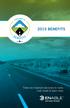 2015 BENEFITS There are important decisions to make. Look inside to learn more. 1 Welcome to Enable Midstream! This is an exciting time to work at Enable Midstream. We are so glad you are part of our team.
2015 BENEFITS There are important decisions to make. Look inside to learn more. 1 Welcome to Enable Midstream! This is an exciting time to work at Enable Midstream. We are so glad you are part of our team.
ILLUSTRATED INSTRUCTIONS BEGIN ON THE NEXT PAGE
 Add or Change Life Insurance Beneficiaries Please visit the Benefits web site for comprehensive information about Basic life insurance and Supplemental life insurance. Click on a staff category from the
Add or Change Life Insurance Beneficiaries Please visit the Benefits web site for comprehensive information about Basic life insurance and Supplemental life insurance. Click on a staff category from the
Enrolling in Your 2016 Benefits
 Enrolling in Your 2016 Benefits 2016 Open Enrollment is October 26 November 16 Be prepared Visit mydzabenefits.com to learn about your 2016 benefits and view available resources to help you make informed
Enrolling in Your 2016 Benefits 2016 Open Enrollment is October 26 November 16 Be prepared Visit mydzabenefits.com to learn about your 2016 benefits and view available resources to help you make informed
North Carolina Medicaid Electronic Health Record Incentive Program
 North Carolina Medicaid Electronic Health Record Incentive Program Eligible Hospital Attestation Guide for Adopt/Implement/Upgrade and Meaningful Use NC MIPS 2.0 Issue 1.12 December 17, 2015 The North
North Carolina Medicaid Electronic Health Record Incentive Program Eligible Hospital Attestation Guide for Adopt/Implement/Upgrade and Meaningful Use NC MIPS 2.0 Issue 1.12 December 17, 2015 The North
USE THIS FORM IF YOU ARE TRYING TO...
 USE THIS FORM IF YOU ARE TRYING TO... LIFE INSURANCE FORMS: If You Are Trying To: Use This Form Enrollments & Waivers For each new permanent and temporary employee, the authorized agent must complete the
USE THIS FORM IF YOU ARE TRYING TO... LIFE INSURANCE FORMS: If You Are Trying To: Use This Form Enrollments & Waivers For each new permanent and temporary employee, the authorized agent must complete the
24HourFlex 7100 E. Belleview Ave. Suite 300 Greenwood Village, CO 80111 7/8/2015
 24HourFlex 7100 E. Belleview Ave. Suite 300 Greenwood Village, CO 80111 Demo Guy & Family 7100 E. Belleview Ave. Ste 300 Greenwood Village, CO 80111 7/8/2015 Dear Demo Guy & Family: As your life events
24HourFlex 7100 E. Belleview Ave. Suite 300 Greenwood Village, CO 80111 Demo Guy & Family 7100 E. Belleview Ave. Ste 300 Greenwood Village, CO 80111 7/8/2015 Dear Demo Guy & Family: As your life events
How do I enroll in the password portal?
 The self-serve portal is designed to allow you to change your password and unlock your locked account even if you have forgotten your password. You must enroll for this service to be able to use it. You
The self-serve portal is designed to allow you to change your password and unlock your locked account even if you have forgotten your password. You must enroll for this service to be able to use it. You
Munis Self Service. Employee Self Service User Guide Version 9.3. For more information, visit www.tylertech.com.
 Munis Self Service Employee Self Service User Guide Version 9.3 For more information, visit www.tylertech.com. TABLE OF CONTENTS Employee Self Service... 4 Employee Self Service Users... 4 ESS Navigation...
Munis Self Service Employee Self Service User Guide Version 9.3 For more information, visit www.tylertech.com. TABLE OF CONTENTS Employee Self Service... 4 Employee Self Service Users... 4 ESS Navigation...
INTEGRITY CONSISTENCY
 BEACON Reference Guide For State Employees December 2007 Welcome to BEACON Dear Fellow State Employees, Welcome to a new day in North Carolina State Government! I am very excited and pleased to introduce
BEACON Reference Guide For State Employees December 2007 Welcome to BEACON Dear Fellow State Employees, Welcome to a new day in North Carolina State Government! I am very excited and pleased to introduce
Health Savings Account (HSA) Online Enrollment Guide New Users
 Health Savings Account (HSA) Online Enrollment Guide New Users Follow the steps below to open your HSA with 24HourFlex. If you run into problems or have further questions, please contact our customer service
Health Savings Account (HSA) Online Enrollment Guide New Users Follow the steps below to open your HSA with 24HourFlex. If you run into problems or have further questions, please contact our customer service
Health Insurance Overview
 Spotsylvania County Open Enrollment August 10 to 28, 2015 Plan Year: October 1, 2015 to September 30, 2016 Health Insurance Overview All Full Time employees are eligible to participate in the County Health
Spotsylvania County Open Enrollment August 10 to 28, 2015 Plan Year: October 1, 2015 to September 30, 2016 Health Insurance Overview All Full Time employees are eligible to participate in the County Health
Medicare Plan Finder Training Entering Information (9/6/12)
 Medicare Plan Finder Training Entering Information (9/6/12) 1. Go to the Medicare website, www.medicare.gov. Click on Compare Drug & Health Plans PICK TYPE OF SEARCH 2. You can do a Personalized Search
Medicare Plan Finder Training Entering Information (9/6/12) 1. Go to the Medicare website, www.medicare.gov. Click on Compare Drug & Health Plans PICK TYPE OF SEARCH 2. You can do a Personalized Search
GENERAL hourly salaried
 GENERAL 1. What are my default benefits as a new employee and what levels of coverage are they? The default benefits coverage for a new hourly employee are as listed: Basic Life Insurance $15,000 Medical
GENERAL 1. What are my default benefits as a new employee and what levels of coverage are they? The default benefits coverage for a new hourly employee are as listed: Basic Life Insurance $15,000 Medical
MEDICARE.GOV DRUG PLAN FINDER TOOL
 MEDICARE.GOV DRUG PLAN FINDER TOOL Part 1 Part 2 A General Search is adequate for most people --The only required entry is your zip code Page 1 of 12 Part 3 Check the appropriate box under each section
MEDICARE.GOV DRUG PLAN FINDER TOOL Part 1 Part 2 A General Search is adequate for most people --The only required entry is your zip code Page 1 of 12 Part 3 Check the appropriate box under each section
AMERICAN HERITAGE LIFE INSURANCE COMPANY (AHL) 1776 AMERICAN HERITAGE LIFE DRIVE JACKSONVILLE, FLORIDA 32224
 AMERICAN HERITAGE LIFE INSURANCE COMPANY (AHL) JACKSONVILLE, FLORIDA 32224 ENROLLMENT FORM c New Certificate c Change/Increase Certificate # Remarks: This box for AHL Home Office use only GENERAL INFORMATION
AMERICAN HERITAGE LIFE INSURANCE COMPANY (AHL) JACKSONVILLE, FLORIDA 32224 ENROLLMENT FORM c New Certificate c Change/Increase Certificate # Remarks: This box for AHL Home Office use only GENERAL INFORMATION
How To Manage Your Retirement From At&T
 AT&T Retirement Guide 2 INTRODUCTION Introduction For years, your personal commitment to our company s growth has helped make AT&T the world s telecommunications leader. As you retire, we want to share
AT&T Retirement Guide 2 INTRODUCTION Introduction For years, your personal commitment to our company s growth has helped make AT&T the world s telecommunications leader. As you retire, we want to share
How to Create a Broker Account
 How to Create a Broker Account 1. Once you have created your NY.gov ID and set your password (see the guide, How to Create a NY.gov ID ), return to the Broker tab from the NYSOH home page and select CLICK
How to Create a Broker Account 1. Once you have created your NY.gov ID and set your password (see the guide, How to Create a NY.gov ID ), return to the Broker tab from the NYSOH home page and select CLICK
Student Blue Portal. Table of Contents
 Student Blue Portal Introduction The Student Blue tool is used by students enrolled and who want to enroll in the Student Blue plan. Students will have the ability to manage the health coverage enrollment
Student Blue Portal Introduction The Student Blue tool is used by students enrolled and who want to enroll in the Student Blue plan. Students will have the ability to manage the health coverage enrollment
CONTINUATION COVERAGE NOTIFICATION (COBRA)
 CONTINUATION COVERAGE NOTIFICATION (COBRA) This notice has important information about your right to continue your health coverage in the Texas Employees Group Benefits Program (GBP), as well as other
CONTINUATION COVERAGE NOTIFICATION (COBRA) This notice has important information about your right to continue your health coverage in the Texas Employees Group Benefits Program (GBP), as well as other
How To Get A Shop Marketplace Plan On A Small Business Employer Plan On Healthcare.Gov
 SMALL BUSINESS HEALTH OPTIONS PROGRAM Marketplace EMPLOYER ENROLLMENT USER GUIDE Table of Contents 1. SHOP Marketplace Employer Enrollment Application...3 Create a HealthCare.gov account...4 Create a profile...6
SMALL BUSINESS HEALTH OPTIONS PROGRAM Marketplace EMPLOYER ENROLLMENT USER GUIDE Table of Contents 1. SHOP Marketplace Employer Enrollment Application...3 Create a HealthCare.gov account...4 Create a profile...6
Open Enrollment Updating and Submitting Elections with New Dependent(s)
 Purpose and Overview The purpose of this quick guide is to detail the steps of updating benefit elections, adding an additional dependent and submitting those updated elections for Open Enrollment. Workday
Purpose and Overview The purpose of this quick guide is to detail the steps of updating benefit elections, adding an additional dependent and submitting those updated elections for Open Enrollment. Workday
2015 Benefit Open Enrollment
 2015 Benefit Open Enrollment Opens: 8:30 a.m. Friday October 31, 2014 Closes: 5:00 p.m. Thursday, November 13, 2014 2015 Benefit Open Enrollment Guide 1 The guide is divided into six parts to help you
2015 Benefit Open Enrollment Opens: 8:30 a.m. Friday October 31, 2014 Closes: 5:00 p.m. Thursday, November 13, 2014 2015 Benefit Open Enrollment Guide 1 The guide is divided into six parts to help you
Medicare Plan Finder - General Tips
 Medicare Plan Finder - General Tips 1. For security purposes, your Medicare Plan Finder session will time out after 30 minutes of inactivity. However, you have the option to extend your session if you
Medicare Plan Finder - General Tips 1. For security purposes, your Medicare Plan Finder session will time out after 30 minutes of inactivity. However, you have the option to extend your session if you
Infinite Campus Online Registration Students Returning to CCSD
 USER SUPPORT SERVICES: EMPLOYEE BUSINESS TRAINING Infinite Campus Online Registration Students Returning to CCSD Revised: March 2015 TABLE OF CONTENTS ONLINE REGISTRATION... 3 ACCESSING ONLINE REGISTRATION...
USER SUPPORT SERVICES: EMPLOYEE BUSINESS TRAINING Infinite Campus Online Registration Students Returning to CCSD Revised: March 2015 TABLE OF CONTENTS ONLINE REGISTRATION... 3 ACCESSING ONLINE REGISTRATION...
Human Resources Web & Phone Services Guide Making the Connection
 Human Resources Web & Phone Services Guide Making the Connection Need to set up or change payroll direct deposit? Change your tax withholding? Change your address on benefit and payroll records? Explore
Human Resources Web & Phone Services Guide Making the Connection Need to set up or change payroll direct deposit? Change your tax withholding? Change your address on benefit and payroll records? Explore
Initiate Optional Life Insurance - Approval to Increase Increments
 Initiate Optional Life Insurance - Approval to Increase Increments Employee Work Center Revised: April, 2014 Table of Contents: Log in to the Employee Work Center... 3 Optional Life Insurance - Approval
Initiate Optional Life Insurance - Approval to Increase Increments Employee Work Center Revised: April, 2014 Table of Contents: Log in to the Employee Work Center... 3 Optional Life Insurance - Approval
Using Medicare s Website to Choose a Medicare-Approved Drug Plan 2016. Prepared by Senior PharmAssist (rev 10.07.2015)
 TIPS AND HINTS: Using Medicare s Website to Choose a Medicare-Approved Drug Plan 2016 Prepared by Senior PharmAssist (rev 10.07.2015) IT PAYS TO COMPARE. The plan that was the cheapest for you in 2015
TIPS AND HINTS: Using Medicare s Website to Choose a Medicare-Approved Drug Plan 2016 Prepared by Senior PharmAssist (rev 10.07.2015) IT PAYS TO COMPARE. The plan that was the cheapest for you in 2015
. NOTE: See Chapter 5 - Medical Management System for conditions that must be met in CHAPTER 6. ELECTRONIC CLAIMS PROCESSING MODULE
 Electronic Claims Processing Module 6-1 CHAPTER 6. ELECTRONIC CLAIMS PROCESSING MODULE Processing claims electronically is an option that may be selected in place of or in conjunction with the processing
Electronic Claims Processing Module 6-1 CHAPTER 6. ELECTRONIC CLAIMS PROCESSING MODULE Processing claims electronically is an option that may be selected in place of or in conjunction with the processing
