Autograph 3.3 Network Installation
|
|
|
- Mark Gibbs
- 8 years ago
- Views:
Transcription
1 Eastmond Publishing Ltd (Autograph) PO Box 46, Oundle, Peterborough, PE8 4JX, UK Tel: +44 (0) Fax: +44 (0) Web: Technical Support: +44 (0) Autograph 3.3 Network Installation 1 Types of Installation This document explains how to install Autograph on a network using a shared licence. This type of installation is only suitable when all the client machines are connected to a network. For all other types of installation please refer to the separate Autograph 3.3 Installation, which covers: Teacher Computer at Home If installing on a teacher s computer that will be used at home. Student Computer at Home If installing on a student s computer that will be used at home. (This is only available with the Extended School Site Licence.) Single Computer at Institution (not on Network) If installing on a school computer that will not always be connected to the network. 2 Overview (This guide assumes you are running either Windows Server 2003 or Windows Server 2008 as your application server.) Installation of Autograph on a Network using a shared licence comprises three steps: 1 Configuration 2 Deployment 3 Activation 3 Configuration There are 2 ways to setup your licence and customise the installation, running an administrative installation (recommended) or manually. 3.1 Creating an Administrative Installation 1. First insert your installation CD or download the Autograph Network package from: 1
2 The following instructions can be carried out on the server or a client desktop. 2. In Windows 7 and Vista go to Start > All Programs > Accessories, right-click on Command Prompt and select Run as Administrator (see Figure 1). In XP go to Start > Run. Then enter the following and press Return: msiexec /a "<PATH to MSI>\Autograph 3.msi" Figure 1. Running Command Prompt as Administrator 2
3 3. Click Next to begin the installation. Accept the terms of the Licence Agreement and click Next. Now enter a location for the installation of your admin package (this is shown in Figure 2). The location can be a local or UNC path and should be within the network share on your server which contains managed installations. The admin package is an uncompacted image of the installer and a modified MSI for your network. Click Next. (Note: If you are installing to a network location, then there may be a small delay after clicking Next.) Figure 2. Selecting your network file location 3
4 4. It is now necessary to specify a Share for the Autograph Licence File. This is where your network licence file will be installed and where the client machines will look for your network licence. You have two options: i. Create a New Share (Default) Ensure the Create Share checkbox is ticked. Enter the Share Name, Machine Name of the computer where share will be installed, and the Local Path on that computer where you wish the share to be created (see dialog in Figure 3). The share will give read and write access to the Everyone group. If you are creating a remote share you will be prompted to enter Administrative Credentials for the machine to which you are installing the licence (see Figure 4). ii. Use an Existing Share Untick the Create Share checkbox. Enter the UNC path to an existing share (see dialog in Figure 5). This share must have read and write permissions for both the folder and the share itself. Click Next. Figure 3. Create a New Share 4
5 Figure 4. Enter Administrator Credentials if Creating a Remote Share Figure 5. Use an Existing Share 5
6 5. The Autograph Web Player is a plugin for Internet Explorer, Safari, Chrome and Firefox that allows Autograph files to be viewed on the web. Figure 6. Customise the Autograph installation 6
7 6. Click Install. Figure 7. Ready to install! 7
8 7. When the installation is complete click Finish on the dialog shown in Figure 8. Figure 8. The Installation Complete Dialog 8. Now continue to Deployment. 3.2 Manual Installation of Licence Should you not wish to use the Autograph Administrative Installation, or experience technical difficulties, it is possible to configure the licence manually Windows Server First create a new folder (or select an existing folder for your licence share). We strongly recommend using a new folder here. 2. In the root of your installation media is a file called Autograph lic. Make a copy of this file and put it in the folder you have created. 3. Ensure that the folder has read/write permissions for Everyone. 4. Share the folder ensuring permissions are set to read/change for Everyone. 5. Open Registry Editor, and construct the following key: HKEY_LOCAL_MACHINE\SOFTWARE\Eastmond Publishing Ltd.\Autograph\Version 3.3 8
9 6. To this key add a String Value named LicenceLocation. Set Data to the UNC path of your licence share. 7. With Version 3.3 selected, go to File > Export, and name the file AutographRegFile.reg. Put this file in a share with read-only access. 8. Create a batch file containing the following: regedit.exe /s <UNC PATH TO REG FILE>\AutographRegFile.reg Put this file in a share with read-only access. 9. Click Start > All Programs > Administrative Tools > Active Directory Users and Computers. 10. Right-click on an Organizational Unit (OU) and select Properties from the menu. 11. Select the Group Policy tab. 12. Select a Group Policy Object Link and click Edit. Note: If necessary, click New to create a new Group Policy Object Link. 13. Navigate to Computer Configuration > Windows Settings > Scripts (Startup/Shutdown), then double-click Startup. 14. Click Add and specify the UNC path to the batch file as the Script Name. 15. Now continue to Deployment Windows Server First create a new folder (or select an existing folder for your licence share). We strongly recommend using a new folder here. 2. In the root of your installation media is a file called Autograph lic. Make a copy of this file and put it in the folder you have created. 9
10 3. Ensure that the folder has read/write permissions for Everyone. 4. Share the folder ensuring permissions are set to read/write for Everyone. 5. Click Start > All Programs > Administrative Tools > Group Policy Management. 6. Select Computer Configuration > Preferences > Registry. 7. Create a new String Value at: HKEY_LOCAL_MACHINE\SOFTWARE\Eastmond Publishing Ltd.\Autograph\Version 3.3\LicenceLocation 8. Modify the value to the UNC path to your licence share. We recommend that this share path includes the trailing backslash e.g. \\SERVER\AutographLicence\ 9. Continue to Deployment Imaging 1. First create a new folder (or select an existing folder for your licence share). We strongly recommend using a new folder here. 2. In the root of your installation media is a file called Autograph lic. Make a copy of this file and put it in the folder you have created. 3. Ensure that the folder has read/write permissions for Everyone. 4. Share the folder ensuring permissions are set to read/write for Everyone. 5. Install Autograph upon a client desktop and specify the UNC path to the share in the Custom Installation Options. We recommend that this share path includes the trailing backslash e.g. \\SERVER\AutographLicence\ 6. Use this computer as the source for your imaging. 7. Deploy the image and then continue to Activation. 4 Deployment In this section we explain how to deploy an msi across the network using Group Policy. You may choose to deploy the msi using different methods, e.g. imaging. 4.1 Group Policy Install (Server 2003) 1. Click Start > All Programs > Administrative Tools > Active Directory Users and Computers. 2. Right-click on an Organizational Unit (OU) and select Properties from the menu. 10
11 3. Select the Group Policy tab. Figure 1. Group Policy tab in the Organization Unit Properties dialog 4. Select a Group Policy Object Link and click Edit. In this case there is an existing Group Policy Object Link titled "Autograph 3.3". Note: If necessary, click New to create a new Group Policy Object Link. 11
12 5. Navigate to Computer Configuration > Software Settings, then right-click on Software installation and select New > Package. Figure 2. Selecting the Software installation option in the Group Policy Object Editor 12
13 6. In Open dialog box navigate to the admin install location and select the Autograph 3.msi. Figure 3. Select an.msi file to install via the installer process. 7. After selecting the Autograph 3.msi file in the Open dialog box, click Open. If you receive the error message shown in Figure 4, you will need to click No and return to the Open dialog box and provide the UNC path to the admin install folder. If the admin install folder has not been shared you will need to share the folder first. Note: You can access the UNC path by navigating to the.msi file via My Network Places in the left column of the Open Dialog box. Figure 4. Error message if you attempt to implement an installer package not using a UNC path. 13
14 8. The Deploy Software dialog box appears (see Figure 5). There are 2 options from which you should choose Advanced and then click OK. Figure 5. The Deploy Software dialog box. 9. In the Autograph 3.3 Properties dialog in Figure 6 click OK. Figure 6. Package Properties. 14
15 10. The application to be installed appears as shown in Figure 7 in the Group Policy Object Editor. Figure 7. Congratulations! The Windows installer package appears in the Group Policy Object Editor when Software installation is selected. 11. When you logon to the Windows Server network, assuming you're a user of a computer in the Organization Unit that the Group Policy Object (GPO) applies to, the application will automatically install silently. 15
16 4.2 Group Policy Install (Server 2008) 1. Click Start > All Programs > Administrative Tools > Group Policy Management. 2. Right-click on an Organizational Unit (OU) and select Create a GPO in this domain, and Link it here. Figure 1. Group Policy Management 3. Name the GPO as in Figure 2, and click OK. Figure 2. New GPO 16
17 4. Select the new GPO, right-click and choose Edit. Figure 3. Edit the GPO 17
18 5. In the Group Policy Management Editor navigate to Computer Configuration > Policies > Software Settings. Right-click on Software installation and select New > Package. Figure 4. Group Policy Management Editor 18
19 6. In Open dialog box navigate to the admin install location and select the Autograph 3.msi. Figure 5. Select an.msi file to install via the installer process. 7. After selecting the Autograph 3.msi file in the Open dialog box, click Open. If you receive the error message shown in Figure 6, you will need to click No and return to the Open dialog box and provide the UNC path to the admin install folder. If the admin install folder has not been shared you will need to share the folder first. Note: You can access the UNC path by navigating to the.msi file via My Network Places in the left column of the Open Dialog box. Figure 6. Error message if you attempt to implement an installer package not using a UNC path. 19
20 8. The Deploy Software dialog box appears (see Figure 7). There are 2 options from which you should choose Advanced and then click OK. Figure 7. The Deploy Software dialog box. 9. In the Autograph 3.3 Properties dialog in Figure 8 click OK. Figure 8. Package Properties. 20
21 10. The application to be installed appears as shown in Figure 9 in the Group Policy Management Editor. Figure 9. Congratulations! The Windows installer package appears in the Group Policy Object Editor when Software installation is selected. 11. When you logon to the Windows Server network, assuming you're a user of a computer in the Organization Unit that the Group Policy Object (GPO) applies to, the application will automatically install silently. 21
22 5 Activation 1. To activate, open Autograph on a client machine. The Activate or Trial Autograph dialog opens. Select Activate for Institution and then Network. Enter your Name, Institution, Serial Number and (see Figure 1). Click Activate via Web. Figure 1. Activation Dialog 22
23 2. If you are using a proxy server for internet access click Proxy settings and enter the relevant details. Click the Activate now button. Figure 2. Web Activation dialog 3. The dialog shown in Figure 3 will be displayed if activation is successful. If activation fails it will be necessary to activate using the NetworkLicenceViewer.exe application in the Tools folder on the CD. Figure 3. Successful activation dialogs August
Autograph Network Installation
 Eastmond Publishing Ltd (Autograph) PO Box 46, Oundle, Peterborough, PE8 4JX, UK Tel: +44 (0)1832 273444 Fax: +44 (0)1832 273529 Email: support@autograph-maths.com Web: www.autograph-maths.com Technical
Eastmond Publishing Ltd (Autograph) PO Box 46, Oundle, Peterborough, PE8 4JX, UK Tel: +44 (0)1832 273444 Fax: +44 (0)1832 273529 Email: support@autograph-maths.com Web: www.autograph-maths.com Technical
Tool Tip. SyAM Management Utilities and Non-Admin Domain Users
 SyAM Management Utilities and Non-Admin Domain Users Some features of SyAM Management Utilities, including Client Deployment and Third Party Software Deployment, require authentication credentials with
SyAM Management Utilities and Non-Admin Domain Users Some features of SyAM Management Utilities, including Client Deployment and Third Party Software Deployment, require authentication credentials with
Guide to deploy MyUSBOnly via Windows Logon Script Revision 1.1. Menu
 Menu INTRODUCTION...2 HOW DO I DEPLOY MYUSBONLY ON ALL OF MY COMPUTERS...3 ADMIN KIT...4 HOW TO SETUP A LOGON SCRIPTS...5 Why would I choose one method over another?...5 Can I use both methods to assign
Menu INTRODUCTION...2 HOW DO I DEPLOY MYUSBONLY ON ALL OF MY COMPUTERS...3 ADMIN KIT...4 HOW TO SETUP A LOGON SCRIPTS...5 Why would I choose one method over another?...5 Can I use both methods to assign
SARANGSoft WinBackup Business v2.5 Client Installation Guide
 SARANGSoft WinBackup Business v2.5 Client Installation Guide (November, 2015) WinBackup Business Client is a part of WinBackup Business application. It runs in the background on every client computer that
SARANGSoft WinBackup Business v2.5 Client Installation Guide (November, 2015) WinBackup Business Client is a part of WinBackup Business application. It runs in the background on every client computer that
Installing Client GPO Software
 NetVanta Unified Communications Technical Note Installing Client GPO Software Client Software Installation Using Group Policy Objects This section describes how to deploy the client software using Group
NetVanta Unified Communications Technical Note Installing Client GPO Software Client Software Installation Using Group Policy Objects This section describes how to deploy the client software using Group
ContentWatch Auto Deployment Tool
 ContentWatch Auto Deployment Tool ContentWatch gives administrators the ability to easily distribute ContentProtect (or say our products) over any network. With our Unattended Installer you can install
ContentWatch Auto Deployment Tool ContentWatch gives administrators the ability to easily distribute ContentProtect (or say our products) over any network. With our Unattended Installer you can install
HOW TO SILENTLY INSTALL CLOUD LINK REMOTELY WITHOUT SUPERVISION
 HOW TO SILENTLY INSTALL CLOUD LINK REMOTELY WITHOUT SUPERVISION Version 1.1 / Last updated November 2012 INTRODUCTION The Cloud Link for Windows client software is packaged as an MSI (Microsoft Installer)
HOW TO SILENTLY INSTALL CLOUD LINK REMOTELY WITHOUT SUPERVISION Version 1.1 / Last updated November 2012 INTRODUCTION The Cloud Link for Windows client software is packaged as an MSI (Microsoft Installer)
Automatic Network Deployment
 White paper Automatic Network Deployment Easy way to manage add-in deployment February 2012 Version 1.3 Standss (South Pacific) Limited Contents Introduction... 3 Getting Started... 3 Installing MSI Package
White paper Automatic Network Deployment Easy way to manage add-in deployment February 2012 Version 1.3 Standss (South Pacific) Limited Contents Introduction... 3 Getting Started... 3 Installing MSI Package
MailStore Outlook Add-in Deployment
 MailStore Outlook Add-in Deployment A MailStore Server installation deploys the MailStore Outlook Add-in as a Windows Installer package (MSI) that can be installed on client machines using software distribution.
MailStore Outlook Add-in Deployment A MailStore Server installation deploys the MailStore Outlook Add-in as a Windows Installer package (MSI) that can be installed on client machines using software distribution.
MSI Admin Tool User Guide
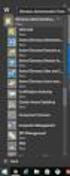 MSI Admin Tool User Guide Introduction The MSI Admin Tool is a utility which allows you to pre-configure your Read&Write installation package prior to installation. The tool is primarily designed to be
MSI Admin Tool User Guide Introduction The MSI Admin Tool is a utility which allows you to pre-configure your Read&Write installation package prior to installation. The tool is primarily designed to be
4cast Client Specification and Installation
 4cast Client Specification and Installation Version 2015.00 10 November 2014 Innovative Solutions for Education Management www.drakelane.co.uk System requirements The client requires Administrative rights
4cast Client Specification and Installation Version 2015.00 10 November 2014 Innovative Solutions for Education Management www.drakelane.co.uk System requirements The client requires Administrative rights
Deployment of Keepit for Windows
 Deployment of Keepit for Windows Keepit A/S October 13, 2010 1 Introduction When deploying Keepit in larger setups with many desktops and servers, installing Keepit individually on each computer is cumbersome
Deployment of Keepit for Windows Keepit A/S October 13, 2010 1 Introduction When deploying Keepit in larger setups with many desktops and servers, installing Keepit individually on each computer is cumbersome
Test Note Phone Manager Deployment Windows Group Policy Sever 2003 and XP SPII Clients
 Test Note Phone Manager Deployment Windows Group Policy Sever 2003 and XP SPII Clients Note: I have only tested these procedures on Server 2003 SP1 (DC) and XP SPII client, in a controlled lab environment,
Test Note Phone Manager Deployment Windows Group Policy Sever 2003 and XP SPII Clients Note: I have only tested these procedures on Server 2003 SP1 (DC) and XP SPII client, in a controlled lab environment,
Create, Link, or Edit a GPO with Active Directory Users and Computers
 How to Edit Local Computer Policy Settings To edit the local computer policy settings, you must be a local computer administrator or a member of the Domain Admins or Enterprise Admins groups. 1. Add the
How to Edit Local Computer Policy Settings To edit the local computer policy settings, you must be a local computer administrator or a member of the Domain Admins or Enterprise Admins groups. 1. Add the
Distributing EmailSMS v2.0
 Distributing EmailSMS v2.0 1) Requirements Windows 2000/XP and Outlook 2000, 2002 or 2003, Microsoft.NET Framework v 2).NET Framework V 1 Rollout Microsoft.NET Framework v1 needed to run EmailSMS v2.0.
Distributing EmailSMS v2.0 1) Requirements Windows 2000/XP and Outlook 2000, 2002 or 2003, Microsoft.NET Framework v 2).NET Framework V 1 Rollout Microsoft.NET Framework v1 needed to run EmailSMS v2.0.
Project management integrated into Outlook
 y Project management integrated into Outlook InLoox 6.x deployment via Group Policy An InLoox Whitepaper Published: February 2011 You can find up-to-date information at http://www.inloox.com The information
y Project management integrated into Outlook InLoox 6.x deployment via Group Policy An InLoox Whitepaper Published: February 2011 You can find up-to-date information at http://www.inloox.com The information
Project management integrated into Outlook
 y Project management integrated into Outlook InLoox PM 7.x deployment via Group Policy An InLoox Whitepaper Published: October 2011 You can find up-to-date information at http://www.inloox.com The information
y Project management integrated into Outlook InLoox PM 7.x deployment via Group Policy An InLoox Whitepaper Published: October 2011 You can find up-to-date information at http://www.inloox.com The information
ACTIVE DIRECTORY DEPLOYMENT
 ACTIVE DIRECTORY DEPLOYMENT CASAS Technical Support 800.255.1036 2009 Comprehensive Adult Student Assessment Systems. All rights reserved. Version 031809 CONTENTS 1. INTRODUCTION... 1 1.1 LAN PREREQUISITES...
ACTIVE DIRECTORY DEPLOYMENT CASAS Technical Support 800.255.1036 2009 Comprehensive Adult Student Assessment Systems. All rights reserved. Version 031809 CONTENTS 1. INTRODUCTION... 1 1.1 LAN PREREQUISITES...
Automating client deployment
 Automating client deployment 1 Copyright Datacastle Corporation 2014. All rights reserved. Datacastle is a registered trademark of Datacastle Corporation. Microsoft Windows is either a registered trademark
Automating client deployment 1 Copyright Datacastle Corporation 2014. All rights reserved. Datacastle is a registered trademark of Datacastle Corporation. Microsoft Windows is either a registered trademark
IMDG Code for Intranet
 Version 12 Installation Instructions System Requirements These files should be loaded on a server running ASP.NET 2.0, and with at least 50 Mb of free disk space. For clients to access the application
Version 12 Installation Instructions System Requirements These files should be loaded on a server running ASP.NET 2.0, and with at least 50 Mb of free disk space. For clients to access the application
Windows Firewall Configuration with Group Policy for SyAM System Client Installation
 with Group Policy for SyAM System Client Installation SyAM System Client can be deployed to systems on your network using SyAM Management Utilities. If Windows Firewall is enabled on target systems, it
with Group Policy for SyAM System Client Installation SyAM System Client can be deployed to systems on your network using SyAM Management Utilities. If Windows Firewall is enabled on target systems, it
Management Utilities Configuration for UAC Environments
 Management Utilities Configuration for UAC Environments For optimal use of SyAM Management Utilities, Windows client machines should be configured with User Account Control disabled or set to the least
Management Utilities Configuration for UAC Environments For optimal use of SyAM Management Utilities, Windows client machines should be configured with User Account Control disabled or set to the least
Web-Access Security Solution
 WavecrestCyBlock Client Version 2.1.13 Web-Access Security Solution UserGuide www.wavecrest.net Copyright Copyright 1996-2014, Wavecrest Computing, Inc. All rights reserved. Use of this product and this
WavecrestCyBlock Client Version 2.1.13 Web-Access Security Solution UserGuide www.wavecrest.net Copyright Copyright 1996-2014, Wavecrest Computing, Inc. All rights reserved. Use of this product and this
Windows Clients and GoPrint Print Queues
 Windows Clients and GoPrint Print Queues Overview The following tasks demonstrate how to configure shared network printers on Windows client machines in a Windows Active Directory Domain and Workgroup
Windows Clients and GoPrint Print Queues Overview The following tasks demonstrate how to configure shared network printers on Windows client machines in a Windows Active Directory Domain and Workgroup
Sage Peachtree Installation Instructions
 Sage Peachtree Installation Instructions Quick Tips for Network Install Use the following tips to help you install Sage Peachtree on a network: Always install Sage Peachtree FIRST on the computer that
Sage Peachtree Installation Instructions Quick Tips for Network Install Use the following tips to help you install Sage Peachtree on a network: Always install Sage Peachtree FIRST on the computer that
Using Group Policies to Install AutoCAD. CMMU 5405 Nate Bartley 9/22/2005
 Using Group Policies to Install AutoCAD CMMU 5405 Nate Bartley 9/22/2005 Before we get started This manual provides a step-by-step process for creating a Group Policy that will install AutoCAD to a Windows
Using Group Policies to Install AutoCAD CMMU 5405 Nate Bartley 9/22/2005 Before we get started This manual provides a step-by-step process for creating a Group Policy that will install AutoCAD to a Windows
Password Manager Windows Desktop Client
 Password Manager Windows Desktop Client EmpowerID provides an extension that allows organizations to plug into Password Manager to customize the Windows logon experience beyond that supplied by the standard
Password Manager Windows Desktop Client EmpowerID provides an extension that allows organizations to plug into Password Manager to customize the Windows logon experience beyond that supplied by the standard
Network installation guide. Version 2.1 24 th February 2015
 Network installation guide. Version 2.1 24 th February 2015 1 Installing Claro software on a network Customers owning a site licence or multi-user licence version of a Claro product are able to distribute
Network installation guide. Version 2.1 24 th February 2015 1 Installing Claro software on a network Customers owning a site licence or multi-user licence version of a Claro product are able to distribute
SMART Sync 2011. Windows operating systems. System administrator s guide
 SMART Sync 2011 Windows operating systems System administrator s guide Trademark notice SMART Sync, smarttech and the SMART logo are trademarks or registered trademarks of SMART Technologies ULC in the
SMART Sync 2011 Windows operating systems System administrator s guide Trademark notice SMART Sync, smarttech and the SMART logo are trademarks or registered trademarks of SMART Technologies ULC in the
Installing OneStop Reporting Products
 Installing OneStop Reporting Products Contents 1 Introduction 2 Product Overview 3 System Requirements 4 Deployment 5 Installation 6 Appendix 2010 OneStop Reporting http://www.onestopreporting.com support@onestopreporting.com
Installing OneStop Reporting Products Contents 1 Introduction 2 Product Overview 3 System Requirements 4 Deployment 5 Installation 6 Appendix 2010 OneStop Reporting http://www.onestopreporting.com support@onestopreporting.com
Snagit 12. Snagit Enterprise Installation. Version 12.2.0. August 2014 2014 TechSmith Corporation
 12 Version 12.2.0 August 2014 2014 TechSmith Corporation All rights reserved This manual, as well as the software described in it, is furnished under license and may be used or copied only in accordance
12 Version 12.2.0 August 2014 2014 TechSmith Corporation All rights reserved This manual, as well as the software described in it, is furnished under license and may be used or copied only in accordance
Version 5.0. SurfControl Web Filter for Citrix Installation Guide for Service Pack 2
 Version 5.0 SurfControl Web Filter for Citrix Installation Guide for Service Pack 2 NOTICES Updates to the SurfControl documentation and software, as well as Support information are available at www.surfcontrol.com/support.
Version 5.0 SurfControl Web Filter for Citrix Installation Guide for Service Pack 2 NOTICES Updates to the SurfControl documentation and software, as well as Support information are available at www.surfcontrol.com/support.
Snagit 12. Snagit Enterprise Installation. Version 12.0.0. May 2014 2014 TechSmith Corporation
 12 Version 12.0.0 May 2014 2014 TechSmith Corporation All rights reserved This manual, as well as the software described in it, is furnished under license and may be used or copied only in accordance with
12 Version 12.0.0 May 2014 2014 TechSmith Corporation All rights reserved This manual, as well as the software described in it, is furnished under license and may be used or copied only in accordance with
Active Directory Software Deployment
 APPLICATION N0TE ST-0128 March 24, 2006 Product: Active Directory / PCM Deployment System version: ShoreTel 6 Active Directory Software Deployment Courtesy of: Dylan Moser with LANtelligence Inc. This
APPLICATION N0TE ST-0128 March 24, 2006 Product: Active Directory / PCM Deployment System version: ShoreTel 6 Active Directory Software Deployment Courtesy of: Dylan Moser with LANtelligence Inc. This
XMap 7 Administration Guide. Last updated on 12/13/2009
 XMap 7 Administration Guide Last updated on 12/13/2009 Contact DeLorme Professional Sales for support: 1-800-293-2389 Page 2 Table of Contents XMAP 7 ADMINISTRATION GUIDE... 1 INTRODUCTION... 5 DEPLOYING
XMap 7 Administration Guide Last updated on 12/13/2009 Contact DeLorme Professional Sales for support: 1-800-293-2389 Page 2 Table of Contents XMAP 7 ADMINISTRATION GUIDE... 1 INTRODUCTION... 5 DEPLOYING
Easy way to manage add-in deployment
 White paper Automatic Network Deployment Easy way to manage add-in deployment March 2011 Version 1.4 Standss (South Pacific) Limited Contents Introduction... 3 Getting Started... 3 Installing MSI Package
White paper Automatic Network Deployment Easy way to manage add-in deployment March 2011 Version 1.4 Standss (South Pacific) Limited Contents Introduction... 3 Getting Started... 3 Installing MSI Package
Both MS Windows 2000 Server and MS System Management Server (SMS) support this type of network installation.
 Network Installation of OmniPage Pro 12 Office Introduction Network installation enables a system administrator to push applications out to client computers without the need to visit each client system.
Network Installation of OmniPage Pro 12 Office Introduction Network installation enables a system administrator to push applications out to client computers without the need to visit each client system.
PC Power Down. MSI Deployment Guide
 PC Power Down MSI Deployment Guide 1. Introduction 1.1. Outline The client software for PC Power Down can be pushed out across a network, saving the effort of individually visiting each computer to install
PC Power Down MSI Deployment Guide 1. Introduction 1.1. Outline The client software for PC Power Down can be pushed out across a network, saving the effort of individually visiting each computer to install
Installation Logon Recording Basis. By AD Logon Name AD Logon Name(recommended) By Windows Logon Name IP Address
 Internet Recorder Binding User Names to AD Server & Recording Skype Text Conversation Path: Recording Analysis > Setting Terminologies: AD Server (User Name Logon Name Binding) The AD logon names can be
Internet Recorder Binding User Names to AD Server & Recording Skype Text Conversation Path: Recording Analysis > Setting Terminologies: AD Server (User Name Logon Name Binding) The AD logon names can be
Browser-based Support Console
 TECHNICAL PAPER Browser-based Support Console Mass deployment of certificate Netop develops and sells software solutions that enable swift, secure and seamless transfer of video, screens, sounds and data
TECHNICAL PAPER Browser-based Support Console Mass deployment of certificate Netop develops and sells software solutions that enable swift, secure and seamless transfer of video, screens, sounds and data
Comodo ONE Software Version 1.8
 rat Comodo ONE Software Version 1.8 RMM - Bulk Enrollment via Active Directory Guide Version 1.8.020216 Comodo Security Solutions 1255 Broad Street Clifton, NJ 07013 RMM Bulk Enrollment via Active Directory
rat Comodo ONE Software Version 1.8 RMM - Bulk Enrollment via Active Directory Guide Version 1.8.020216 Comodo Security Solutions 1255 Broad Street Clifton, NJ 07013 RMM Bulk Enrollment via Active Directory
SmartDraw Installation Guide
 SmartDraw Installation Guide System Requirements Your computer must meet these requirements in order to run SmartDraw: Windows Vista, XP or 2000 256MB RAM 3GB free hard disk space Installation Options
SmartDraw Installation Guide System Requirements Your computer must meet these requirements in order to run SmartDraw: Windows Vista, XP or 2000 256MB RAM 3GB free hard disk space Installation Options
G DATA TechPaper #0204. Installing G Data Security Client using GPOs and logon scripts. G DATA Service Team
 G DATA TechPaper #0204 Installing G Data Security Client using GPOs and logon scripts G DATA Service Team TechPaper_0204_04_03_2015 Table of Contents 1. 2. 3. 4. Introduction... 3 Creating a Security Client
G DATA TechPaper #0204 Installing G Data Security Client using GPOs and logon scripts G DATA Service Team TechPaper_0204_04_03_2015 Table of Contents 1. 2. 3. 4. Introduction... 3 Creating a Security Client
Administration Guide. . All right reserved. For more information about Specops Deploy and other Specops products, visit www.specopssoft.
 . All right reserved. For more information about Specops Deploy and other Specops products, visit www.specopssoft.com Copyright and Trademarks Specops Deploy is a trademark owned by Specops Software. All
. All right reserved. For more information about Specops Deploy and other Specops products, visit www.specopssoft.com Copyright and Trademarks Specops Deploy is a trademark owned by Specops Software. All
STATISTICA VERSION 9 STATISTICA ENTERPRISE INSTALLATION INSTRUCTIONS FOR USE WITH TERMINAL SERVER
 Notes: STATISTICA VERSION 9 STATISTICA ENTERPRISE INSTALLATION INSTRUCTIONS FOR USE WITH TERMINAL SERVER 1. These instructions focus on installation on Windows Terminal Server (WTS), but are applicable
Notes: STATISTICA VERSION 9 STATISTICA ENTERPRISE INSTALLATION INSTRUCTIONS FOR USE WITH TERMINAL SERVER 1. These instructions focus on installation on Windows Terminal Server (WTS), but are applicable
User Guide. Version 3.2. Copyright 2002-2009 Snow Software AB. All rights reserved.
 Version 3.2 User Guide Copyright 2002-2009 Snow Software AB. All rights reserved. This manual and computer program is protected by copyright law and international treaties. Unauthorized reproduction or
Version 3.2 User Guide Copyright 2002-2009 Snow Software AB. All rights reserved. This manual and computer program is protected by copyright law and international treaties. Unauthorized reproduction or
DriveLock Quick Start Guide
 Be secure in less than 4 hours CenterTools Software GmbH 2012 Copyright Information in this document, including URL and other Internet Web site references, is subject to change without notice. Unless otherwise
Be secure in less than 4 hours CenterTools Software GmbH 2012 Copyright Information in this document, including URL and other Internet Web site references, is subject to change without notice. Unless otherwise
Promap V4 ActiveX MSI File
 Promap V4 ActiveX MSI File Contents What is an MSI File? Promap V4 MSI Main Advantage Installation via Group Policy (Windows Server 2000) Installation via Group Policy (Windows Server 2003) What is an
Promap V4 ActiveX MSI File Contents What is an MSI File? Promap V4 MSI Main Advantage Installation via Group Policy (Windows Server 2000) Installation via Group Policy (Windows Server 2003) What is an
Education Software Installer 2011
 Education Software Installer 2011 Windows operating systems System administrator s guide Trademark notice SMART Notebook, SMART Document Camera, SMART Response, SMART Sync, SMART Classroom Suite, Senteo,
Education Software Installer 2011 Windows operating systems System administrator s guide Trademark notice SMART Notebook, SMART Document Camera, SMART Response, SMART Sync, SMART Classroom Suite, Senteo,
PowerMapper/SortSite Desktop Deployment Guide v2.11. 1. Introduction
 PowerMapper/SortSite Desktop Deployment Guide v2.11 1. Introduction... 1 2. Architecture... 2 3. Independent Certification... 2 4. Setup.exe Command Line... 2 5. Registry Settings... 3 6. Deployment using
PowerMapper/SortSite Desktop Deployment Guide v2.11 1. Introduction... 1 2. Architecture... 2 3. Independent Certification... 2 4. Setup.exe Command Line... 2 5. Registry Settings... 3 6. Deployment using
BioWin Network Installation
 BioWin Network Installation Introduction This document outlines the procedures for installing the network version of BioWin. There are three parts to the network version installation: 1. The installation
BioWin Network Installation Introduction This document outlines the procedures for installing the network version of BioWin. There are three parts to the network version installation: 1. The installation
User Document. Adobe Acrobat 7.0 for Microsoft Windows Group Policy Objects and Active Directory
 Adobe Acrobat 7.0 for Microsoft Windows Group Policy Objects and Active Directory Copyright 2005 Adobe Systems Incorporated. All rights reserved. NOTICE: All information contained herein is the property
Adobe Acrobat 7.0 for Microsoft Windows Group Policy Objects and Active Directory Copyright 2005 Adobe Systems Incorporated. All rights reserved. NOTICE: All information contained herein is the property
Comodo MyDLP Software Version 2.0. Endpoint Installation Guide Guide Version 2.0.010215. Comodo Security Solutions 1255 Broad Street Clifton, NJ 07013
 Comodo MyDLP Software Version 2.0 Endpoint Installation Guide Guide Version 2.0.010215 Comodo Security Solutions 1255 Broad Street Clifton, NJ 07013 Table of Contents 1.About MyDLP... 3 1.1.MyDLP Features...
Comodo MyDLP Software Version 2.0 Endpoint Installation Guide Guide Version 2.0.010215 Comodo Security Solutions 1255 Broad Street Clifton, NJ 07013 Table of Contents 1.About MyDLP... 3 1.1.MyDLP Features...
Download/Install IDENTD
 Download/Install IDENTD IDENTD is the small software program that must be installed on each user s computer if multiple filters are to be used in ComSifter. The program may be installed and executed locally
Download/Install IDENTD IDENTD is the small software program that must be installed on each user s computer if multiple filters are to be used in ComSifter. The program may be installed and executed locally
TECHNICAL DOCUMENTATION SPECOPS DEPLOY / APP 4.7 DOCUMENTATION
 TECHNICAL DOCUMENTATION SPECOPS DEPLOY / APP 4.7 DOCUMENTATION Contents 1. Getting Started... 4 1.1 Specops Deploy Supported Configurations... 4 2. Specops Deploy and Active Directory...5 3. Specops Deploy
TECHNICAL DOCUMENTATION SPECOPS DEPLOY / APP 4.7 DOCUMENTATION Contents 1. Getting Started... 4 1.1 Specops Deploy Supported Configurations... 4 2. Specops Deploy and Active Directory...5 3. Specops Deploy
Installation Guide. . All right reserved. For more information about Specops Inventory and other Specops products, visit www.specopssoft.
 . All right reserved. For more information about Specops Inventory and other Specops products, visit www.specopssoft.com Copyright and Trademarks Specops Inventory is a trademark owned by Specops Software.
. All right reserved. For more information about Specops Inventory and other Specops products, visit www.specopssoft.com Copyright and Trademarks Specops Inventory is a trademark owned by Specops Software.
NetWrix Password Manager. Quick Start Guide
 NetWrix Password Manager Quick Start Guide Contents Overview... 3 Setup... 3 Deploying the Core Components... 3 System Requirements... 3 Installation... 4 Windows Server 2008 Notes... 4 Upgrade Path...
NetWrix Password Manager Quick Start Guide Contents Overview... 3 Setup... 3 Deploying the Core Components... 3 System Requirements... 3 Installation... 4 Windows Server 2008 Notes... 4 Upgrade Path...
STATISTICA VERSION 10 STATISTICA ENTERPRISE SERVER INSTALLATION INSTRUCTIONS
 Notes: STATISTICA VERSION 10 STATISTICA ENTERPRISE SERVER INSTALLATION INSTRUCTIONS 1. The installation of the STATISTICA Enterprise Server entails two parts: a) a server installation, and b) workstation
Notes: STATISTICA VERSION 10 STATISTICA ENTERPRISE SERVER INSTALLATION INSTRUCTIONS 1. The installation of the STATISTICA Enterprise Server entails two parts: a) a server installation, and b) workstation
Specops Command. Installation Guide
 Specops Software. All right reserved. For more information about Specops Command and other Specops products, visit www.specopssoft.com Copyright and Trademarks Specops Command is a trademark owned by Specops
Specops Software. All right reserved. For more information about Specops Command and other Specops products, visit www.specopssoft.com Copyright and Trademarks Specops Command is a trademark owned by Specops
SAS 9.3 Foundation for Microsoft Windows
 Software License Renewal Instructions SAS 9.3 Foundation for Microsoft Windows Note: In this document, references to Microsoft Windows or Windows include Microsoft Windows for x64. SAS software is licensed
Software License Renewal Instructions SAS 9.3 Foundation for Microsoft Windows Note: In this document, references to Microsoft Windows or Windows include Microsoft Windows for x64. SAS software is licensed
Adobe Acrobat 9 Deployment on Microsoft Windows Group Policy and the Active Directory service
 Adobe Acrobat 9 Deployment on Microsoft Windows Group Policy and the Active Directory service white paper TABLE OF CONTENTS 1. Document overview......... 1 2. References............. 1 3. Product overview..........
Adobe Acrobat 9 Deployment on Microsoft Windows Group Policy and the Active Directory service white paper TABLE OF CONTENTS 1. Document overview......... 1 2. References............. 1 3. Product overview..........
How to monitor AD security with MOM
 How to monitor AD security with MOM A article about monitor Active Directory security with Microsoft Operations Manager 2005 Anders Bengtsson, MCSE http://www.momresources.org November 2006 (1) Table of
How to monitor AD security with MOM A article about monitor Active Directory security with Microsoft Operations Manager 2005 Anders Bengtsson, MCSE http://www.momresources.org November 2006 (1) Table of
IBM Connections Plug-In for Microsoft Outlook Installation Help
 IBM Connections Version 5 IBM Connections Plug-In for Microsoft Outlook Installation Help Edition Notice Note: Before using this information and the product it supports, read the information in "Notices."
IBM Connections Version 5 IBM Connections Plug-In for Microsoft Outlook Installation Help Edition Notice Note: Before using this information and the product it supports, read the information in "Notices."
Option 1 Using the Undelete PushInstall Wizard.
 Installing Undelete on Your Network Undelete can be installed in a variety of ways. If you are installing Undelete onto a single computer, no special actions are needed. Simply double-click the Undelete
Installing Undelete on Your Network Undelete can be installed in a variety of ways. If you are installing Undelete onto a single computer, no special actions are needed. Simply double-click the Undelete
How to install FlexiCAD 3
 How to install FlexiCAD 3 This document explains how to install FlexiCAD 3 in four situations, using the master CD: 1. On a stand-alone computer 2. On a network using Group Policy 3. On a ghost station
How to install FlexiCAD 3 This document explains how to install FlexiCAD 3 in four situations, using the master CD: 1. On a stand-alone computer 2. On a network using Group Policy 3. On a ghost station
2. Using Notepad, create a file called c:\demote.txt containing the following information:
 Unit 4 Additional Projects Configuring the Local Computer Policy You need to prepare your test lab for your upcoming experiments. First, remove a child domain that you have configured. Then, configure
Unit 4 Additional Projects Configuring the Local Computer Policy You need to prepare your test lab for your upcoming experiments. First, remove a child domain that you have configured. Then, configure
Web Security Service
 Webroot Web Security Service Desktop Web Proxy Configuration Guide Webroot Software, Inc. 385 Interlocken Crescent Suite 800 Broomfield, CO 80021 www.webroot.com Desktop Web Proxy Configuration Guide September
Webroot Web Security Service Desktop Web Proxy Configuration Guide Webroot Software, Inc. 385 Interlocken Crescent Suite 800 Broomfield, CO 80021 www.webroot.com Desktop Web Proxy Configuration Guide September
User Manual. Onsight Management Suite Version 5.1. Another Innovation by Librestream
 User Manual Onsight Management Suite Version 5.1 Another Innovation by Librestream Doc #: 400075-06 May 2012 Information in this document is subject to change without notice. Reproduction in any manner
User Manual Onsight Management Suite Version 5.1 Another Innovation by Librestream Doc #: 400075-06 May 2012 Information in this document is subject to change without notice. Reproduction in any manner
Universal Management Service 2015
 Universal Management Service 2015 UMS 2015 Help All rights reserved. No parts of this work may be reproduced in any form or by any means - graphic, electronic, or mechanical, including photocopying, recording,
Universal Management Service 2015 UMS 2015 Help All rights reserved. No parts of this work may be reproduced in any form or by any means - graphic, electronic, or mechanical, including photocopying, recording,
OneStop Reporting 3.7 Installation Guide. Updated: 2013-01-31
 OneStop Reporting 3.7 Installation Guide Updated: 2013-01-31 Copyright OneStop Reporting AS www.onestopreporting.com Table of Contents System Requirements... 1 Obtaining the Software... 2 Obtaining Your
OneStop Reporting 3.7 Installation Guide Updated: 2013-01-31 Copyright OneStop Reporting AS www.onestopreporting.com Table of Contents System Requirements... 1 Obtaining the Software... 2 Obtaining Your
To add Citrix XenApp Client Setup for home PC/Office using the 32bit Windows client.
 I. PURPOSE To add Citrix XenApp Client Setup for home PC/Office using the 32bit Windows client. II. POLICY: Network Request form must be sent from MIS staff to HCN Hardware Support requesting Citrix XenApp
I. PURPOSE To add Citrix XenApp Client Setup for home PC/Office using the 32bit Windows client. II. POLICY: Network Request form must be sent from MIS staff to HCN Hardware Support requesting Citrix XenApp
Sharpdesk V3.5. Push Installation Guide for system administrator Version 3.5.01
 Sharpdesk V3.5 Push Installation Guide for system administrator Version 3.5.01 Copyright 2000-2015 by SHARP CORPORATION. All rights reserved. Reproduction, adaptation or translation without prior written
Sharpdesk V3.5 Push Installation Guide for system administrator Version 3.5.01 Copyright 2000-2015 by SHARP CORPORATION. All rights reserved. Reproduction, adaptation or translation without prior written
VPS Remote Computing. Connecting to a Windows Server for the first time. 1 Your Server has been installed. 2 Finding the login details for your Server
 Connecting to a Windows Server for the first time This document will take you through the process of connecting to a Windows Virtual server for the first time. To connect to your server you need to find
Connecting to a Windows Server for the first time This document will take you through the process of connecting to a Windows Virtual server for the first time. To connect to your server you need to find
Foxit Reader Deployment and Configuration
 Copyright 2004-2016 Foxit Software Incorporated. All Rights Reserved. No part of this document can be reproduced, transferred, distributed or stored in any format without the prior written permission of
Copyright 2004-2016 Foxit Software Incorporated. All Rights Reserved. No part of this document can be reproduced, transferred, distributed or stored in any format without the prior written permission of
Downloading and Mass Deploying Applications
 Downloading and Mass Deploying Applications Use of this product requires additional applications that must be downloaded to your users' computers. You can download and mass deploy these applications using
Downloading and Mass Deploying Applications Use of this product requires additional applications that must be downloaded to your users' computers. You can download and mass deploy these applications using
EventTracker: Support to Non English Systems
 EventTracker: Support to Non English Systems Publication Date: April 25, 2012 EventTracker 8815 Centre Park Drive Columbia MD 21045 www.eventtracker.com Introduction This document has been prepared to
EventTracker: Support to Non English Systems Publication Date: April 25, 2012 EventTracker 8815 Centre Park Drive Columbia MD 21045 www.eventtracker.com Introduction This document has been prepared to
Quick Instructions Installing on a VPS (Virtual Private Server)
 Introduction A Virtual Private Server is a virtual PC held in a remote data centre, which can be accessed via a username/password from any other computer. There are a number of scenarios where you might
Introduction A Virtual Private Server is a virtual PC held in a remote data centre, which can be accessed via a username/password from any other computer. There are a number of scenarios where you might
Endpoint Client Installation using Group Policy (Logon Script):
 Endpoint Client Installation using Group Policy (Logon Script): Table of Contents Introduction... 2 Creating a Batch File... 2 Logon Script Permissions... 3 Assigning the Logon Script to User(s)... 3 Domain
Endpoint Client Installation using Group Policy (Logon Script): Table of Contents Introduction... 2 Creating a Batch File... 2 Logon Script Permissions... 3 Assigning the Logon Script to User(s)... 3 Domain
Printer Connection Manager
 IT DIRECT Printer Connection Manager Information Technology Direct Limited PO Box 33-1406 Auckland NZ Table of Contents OVERVIEW...2 SETUP INSTRUCTIONS:...3 INSTALLATION...5 Install with New Settings.xml
IT DIRECT Printer Connection Manager Information Technology Direct Limited PO Box 33-1406 Auckland NZ Table of Contents OVERVIEW...2 SETUP INSTRUCTIONS:...3 INSTALLATION...5 Install with New Settings.xml
White Paper. Network Installation of ScanSoft PDF Create! 2
 White Paper Network Installation of ScanSoft PDF Create! 2 Introduction Network installation enables a system administrator to push applications out to client computers without the need to visit each client
White Paper Network Installation of ScanSoft PDF Create! 2 Introduction Network installation enables a system administrator to push applications out to client computers without the need to visit each client
SecurEnvoy Windows Login Agent
 SecurEnvoy Windows Login Agent Including support for SecurPassword SecurEnvoy Ltd 1210 Parkview, Arlington Business Park, Theale, Reading. RG7 4TY Tel: 0845 2600010 Fax: 0845 260014 www.securenvoy.com
SecurEnvoy Windows Login Agent Including support for SecurPassword SecurEnvoy Ltd 1210 Parkview, Arlington Business Park, Theale, Reading. RG7 4TY Tel: 0845 2600010 Fax: 0845 260014 www.securenvoy.com
Installing and Configuring Login PI
 Installing and Configuring Login PI Login PI Hands-on lab In this lab, you will configure Login PI to provide performance insights for a Windows Server 2012 R2 Remote Desktop Services installation. To
Installing and Configuring Login PI Login PI Hands-on lab In this lab, you will configure Login PI to provide performance insights for a Windows Server 2012 R2 Remote Desktop Services installation. To
How To Install Outlook Addin On A 32 Bit Computer
 Deployment Guide - Outlook Add-In www.exclaimer.com Contents About This Guide... 3 System Requirements... 4 Software... 4 Installation Files... 5 Deployment Preparation... 6 Installing the Add-In Manually...
Deployment Guide - Outlook Add-In www.exclaimer.com Contents About This Guide... 3 System Requirements... 4 Software... 4 Installation Files... 5 Deployment Preparation... 6 Installing the Add-In Manually...
About This Guide... 4. Signature Manager Outlook Edition Overview... 5
 Contents About This Guide... 4 Signature Manager Outlook Edition Overview... 5 How does it work?... 5 But That's Not All...... 6 And There's More...... 6 Licensing... 7 Licensing Information... 7 System
Contents About This Guide... 4 Signature Manager Outlook Edition Overview... 5 How does it work?... 5 But That's Not All...... 6 And There's More...... 6 Licensing... 7 Licensing Information... 7 System
Rogue Wave HostAccess 7.40J Installation Guide... 1
 Rogue Wave HostAccess 7.40J Installation Guide... 1 Rogue Wave HostAccess 7.40J Installation Guide... 1 HostAccess Installations... 2 Standard Installation - Desktop and Windows Terminal Server/Citrix
Rogue Wave HostAccess 7.40J Installation Guide... 1 Rogue Wave HostAccess 7.40J Installation Guide... 1 HostAccess Installations... 2 Standard Installation - Desktop and Windows Terminal Server/Citrix
NetIQ Advanced Authentication Framework. FIDO U2F Authentication Provider Installation Guide. Version 5.1.0
 NetIQ Advanced Authentication Framework FIDO U2F Authentication Provider Installation Guide Version 5.1.0 Table of Contents 1 Table of Contents 2 Introduction 3 About This Document 3 System Requirements
NetIQ Advanced Authentication Framework FIDO U2F Authentication Provider Installation Guide Version 5.1.0 Table of Contents 1 Table of Contents 2 Introduction 3 About This Document 3 System Requirements
Upgrading MySQL from 32-bit to 64-bit
 Upgrading MySQL from 32-bit to 64-bit UPGRADING MYSQL FROM 32-BIT TO 64-BIT... 1 Overview... 1 Upgrading MySQL from 32-bit to 64-bit... 1 Document Revision History... 21 Overview This document will walk
Upgrading MySQL from 32-bit to 64-bit UPGRADING MYSQL FROM 32-BIT TO 64-BIT... 1 Overview... 1 Upgrading MySQL from 32-bit to 64-bit... 1 Document Revision History... 21 Overview This document will walk
BSDI Advanced Fitness & Wellness Software
 BSDI Advanced Fitness & Wellness Software 6 Kellie Ct. Califon, NJ 07830 http://www.bsdi.cc INSTRUCTION SHEET FOR MOVING YOUR DATABASE FROM ONE COMPUTER TO ANOTHER This document will outline the steps
BSDI Advanced Fitness & Wellness Software 6 Kellie Ct. Califon, NJ 07830 http://www.bsdi.cc INSTRUCTION SHEET FOR MOVING YOUR DATABASE FROM ONE COMPUTER TO ANOTHER This document will outline the steps
TeamViewer MSI - Installation instructions to deploy. TeamViewer to your network. Revision TeamViewer 6.0 10194b
 TeamViewer MSI - Installation instructions to deploy TeamViewer to your network Revision TeamViewer 6.0 10194b Table of Contents Table of Contents 1 Installation overview... 1 2 Create a Group Policy Object
TeamViewer MSI - Installation instructions to deploy TeamViewer to your network Revision TeamViewer 6.0 10194b Table of Contents Table of Contents 1 Installation overview... 1 2 Create a Group Policy Object
Foxit Reader Deployment and Configuration
 Copyright 2004-2015 Foxit Software Incorporated. All Rights Reserved. No part of this document can be reproduced, transferred, distributed or stored in any format without the prior written permission of
Copyright 2004-2015 Foxit Software Incorporated. All Rights Reserved. No part of this document can be reproduced, transferred, distributed or stored in any format without the prior written permission of
DESLock+ Basic Setup Guide Version 1.20, rev: June 9th 2014
 DESLock+ Basic Setup Guide Version 1.20, rev: June 9th 2014 Contents Overview... 2 System requirements:... 2 Before installing... 3 Download and installation... 3 Configure DESLock+ Enterprise Server...
DESLock+ Basic Setup Guide Version 1.20, rev: June 9th 2014 Contents Overview... 2 System requirements:... 2 Before installing... 3 Download and installation... 3 Configure DESLock+ Enterprise Server...
Connecting to Remote Desktop Windows Users
 Connecting to Remote Desktop Windows Users How to log into the College Network from Home 1. Start the Remote Desktop Connection For Windows XP, Vista and Windows 7 this is found at:- Star t > All Programs
Connecting to Remote Desktop Windows Users How to log into the College Network from Home 1. Start the Remote Desktop Connection For Windows XP, Vista and Windows 7 this is found at:- Star t > All Programs
VP-ASP Shopping Cart Quick Start (Free Version) Guide Version 6.50 March 21 2007
 VP-ASP Shopping Cart Quick Start (Free Version) Guide Version 6.50 March 21 2007 Rocksalt International Pty Ltd support@vpasp.com www.vpasp.com Table of Contents 1 INTRODUCTION... 3 2 FEATURES... 4 3 WHAT
VP-ASP Shopping Cart Quick Start (Free Version) Guide Version 6.50 March 21 2007 Rocksalt International Pty Ltd support@vpasp.com www.vpasp.com Table of Contents 1 INTRODUCTION... 3 2 FEATURES... 4 3 WHAT
Cyclope Internet Filtering Proxy
 Cyclope Internet Filtering Proxy - Installation Guide - Cyclope-Series - 2010 - Table of contents 1. Overview - 3-2. Installation - 4-2.1. System requirements - 4-2.2. Cyclope Internet Filtering Proxy
Cyclope Internet Filtering Proxy - Installation Guide - Cyclope-Series - 2010 - Table of contents 1. Overview - 3-2. Installation - 4-2.1. System requirements - 4-2.2. Cyclope Internet Filtering Proxy
TeamViewer 9 Manual MSI
 TeamViewer 9 Manual MSI Rev 9.0-12/2013 TeamViewer GmbH Kuhnbergstraße 16 D-73037 Göppingen www.teamviewer.com Table of Contents 1 Installation overview... 3 2 Create a Group Policy Object and Deploy TeamViewer
TeamViewer 9 Manual MSI Rev 9.0-12/2013 TeamViewer GmbH Kuhnbergstraße 16 D-73037 Göppingen www.teamviewer.com Table of Contents 1 Installation overview... 3 2 Create a Group Policy Object and Deploy TeamViewer
Administration Guide. . All right reserved. For more information about Specops Gpupdate and other Specops products, visit www.specopssoft.
 . All right reserved. For more information about Specops Gpupdate and other Specops products, visit www.specopssoft.com Copyright and Trademarks Specops Gpupdate is a trademark owned by Specops Software.
. All right reserved. For more information about Specops Gpupdate and other Specops products, visit www.specopssoft.com Copyright and Trademarks Specops Gpupdate is a trademark owned by Specops Software.
Administrator s Guide to deploying Engagement across multiple computers in a network using Microsoft Active Directory
 Administrator s Guide to deploying Engagement across multiple computers in a network using Microsoft Active Directory Fall 2009 Copyright 2009, CCH INCORPORATED. A Wolters Kluwer Business. All rights reserved.
Administrator s Guide to deploying Engagement across multiple computers in a network using Microsoft Active Directory Fall 2009 Copyright 2009, CCH INCORPORATED. A Wolters Kluwer Business. All rights reserved.
Foxit Enterprise Reader GPO User Guide
 1 Copyright 2013 Foxit Corporation. All Rights Reserved. No part of this document can be reproduced, transferred, distributed or stored in any format without the prior written permission of Foxit. Anti-Grain
1 Copyright 2013 Foxit Corporation. All Rights Reserved. No part of this document can be reproduced, transferred, distributed or stored in any format without the prior written permission of Foxit. Anti-Grain
Mirtrak 6 Powered by Cyclope
 Mirtrak 6 Powered by Cyclope Installation Guide Mirtrak Activity Monitoring Solution v6 is powered by Cyclope Series 2003-2013 Info Technology Supply Ltd. 2 Hobbs House, Harrovian Business Village, Bessborough
Mirtrak 6 Powered by Cyclope Installation Guide Mirtrak Activity Monitoring Solution v6 is powered by Cyclope Series 2003-2013 Info Technology Supply Ltd. 2 Hobbs House, Harrovian Business Village, Bessborough
