How to Access the Online Payroll Reports
|
|
|
- Suzan Alexander
- 3 years ago
- Views:
Transcription
1 Accessing and Saving E-Reports 1. To request access to the Reports Website, you will need to first go to OSPS website and complete the Online Report Authorization form requesting access to the Reports Website. a. Complete the form and , fax, or hand deliver it to the OSPS helpdesk. i. The payroll manager or other manager who supervises the agency payroll function must approve the request. 2. OSPS Helpdesk will permit access when the Online Report Authorization form is received. We will endeavor to set up authorized employees within two hours of receipt. a. OSPS Helpdesk will notify employee by when they are set up to access the website. b. Once you have been notified that security access has been set up, go to the pdf Reports Website at: 3. You will see this screen. Enter your RACF ID and password. This is the same ID and password you use to log into OSPA. 1
2 4. Once you have entered your RACF ID and Password you will see the OSPS Agency E-Reports Available in PDF menu. a. Below is how this will look for the payroll reports. b. The payroll cost distribution E-Reports menu will look like this: 2
3 5. From this menu of reports, you can click on the set of reports you want to review. a. For example, if you want to review your Run 1 Exception reports go to the Preliminary Run 1 reports menu. All Preliminary Run 1 reports for your agency will be ready for viewing after Preliminary Run 1 has processed. The menu screen will look similar to this one, depending on what payroll reports your agency has requested: OSPS Agency E-Reports Available in PDF Preliminary Run 1 Report ID Report Title Main Menu agency B010 Batch Time Capture File Controls and Reject Report agency B055RG Employee Time Exception Report agency E A Payroll Exception Report agency E C Payroll Exception Report for DHS agency E A Payroll Exception Report agency E B PEBB Domestic Partner Report agency E Non-Leave Time Report on Holiday 6. Final Run Reports show the reports you would receive for the current final payroll run. Run 1 reports menu screen would look similar to this: OSPS Agency E-Reports Available in PDF Final Run 1 Report ID Report Title Main Menu agency B065C Timesheet Audit and Control agency B075A Gross Pay Adjustments agency B075B Gross Pay Adjustments agency XREF01 Deduction Reconciliation agency XREF43 OSPS Payroll Register - Alpha agency XREF45 OSPS Payroll Register - Check Distribution agency XREF46D OSPS Payroll Register - Employee ID Version agency XREF76 Deduction Register Detail agency XREF90 SFMS - Cost Distribution by AG/Name/EID/Labor Cost/GN/PJ agency XREF96 SFMS - Cost Distribution by AG/Labor Cost/GN/PJ/Name/EID a. Leave Accrual Run Reports have a similar menu as above. 7. Once you have identified the report you want to review click on the report name and it will take you to that report. The first page of the pdf reports does not contain report data. Page down to view report. 8. Following are instructions for archiving/saving online reports. Reports are only stored for one month on this web server. For example, Final Run 1 reports will remain on the server until the next Final Run 1. The server will only keep the most current Run1, Run 2, and Leave Accrual reports. 3
4 Instructions for archiving/saving reports 1. Access online payroll reports using the pdf reports website. Sign in using user id and password (same as mainframe access). 2. You will want to save all these reports to a secure server or a CD. For a secured server folder set up, consider the following: a. You might first create a folder labeled PDF Reports i. In that folder you can break down reports by month (a folder for each month, e.g , , etc) 1. In each month folder, create folders by payroll runs (a separate folder for Prelim Run 1, Final Run 1, Prelim Run 2, Final Run 2, and Leave Accruals) 2. Place each report in the appropriate folder. If inclined, you may decide to create additional folders to separate certain blocks of reports. 3. Click on the appropriate run to be saved (e.g. Preliminary Run 1 reports) where there are listed all of the reports processed during the run. 4. Open one or two reports to verify that the date on the report corresponds to the run date you are archiving. 5. Once verified, return to the Main Menu, by clicking on the Main Menu link at the bottom of the webpage. Begin saving reports by highlighting each report and saving to your secured lan or a CD. a. Hold your mouse pointer at the end of the first report name. If the mouse pointer is a hand, move it a little further to the right until it becomes an arrow. Once it is an arrow, hold down the left mouse button and drag it to the left to highlight the name of the report. Once the report is highlighted, unclick the mouse button. With the report name now highlighted, press CTRL + c (copy) or hold down your right mouse button and select Copy from the dropdown menu. b. Now that you copied the report name, hold your mouse pointer over the report name and right click (it doesn t matter if it s a pointer or an arrow because you re using your right mouse click.) Select Save Target As from the drop down menu. When the Save dialog box opens make sure you are in the secure folder you have created or a CD. Press Ctrl+v, or use the right mouse click method, to paste the report name that you just copied, in the File name field of the Save As dialog box (you may need to delete what is currently in the box file name). Click the Save button or hit enter. This will bring you back to the list where you can continue down the list of reports repeating the procedure of copying and pasting for each report. Be careful: Make sure the file name you are pasting in the File name slot corresponds to the report you are saving from the list. The file names list is so close together that it s easy to right click on the report above or below and save it under the wrong name. 4
5 6. After moving your reports from the online screens to your local network folders or CD, inventory to ensure that you have captured and saved all reports. Remember: Reports will only be available on the server for a limited amount of time. Please be sure you save your reports to a secured folder or CD before the next run of reports overwrites them. Electronic Reports Security, Access and Archive Consideration Payroll reports may contain Level 3 information. Payroll reports should be stored securely with access available to only those who have otherwise been given access to OSPA or agency payroll data/reports. LAN files and folders, or CDs should be part of a planned and controlled backup and storage protocal that ensures: o Continuing access to reports for payroll staff o Security of the data o Compliance with archive requirements 5
Microsoft Exchange 2007
 Microsoft Exchange 2007 On September 14, 2009 the College will convert its employee email system to Exchange 2007. This affects the email that you send and receive via your bucks.edu account. This conversion
Microsoft Exchange 2007 On September 14, 2009 the College will convert its employee email system to Exchange 2007. This affects the email that you send and receive via your bucks.edu account. This conversion
Windows: File Management. Lesson Notes Author: Pamela Schmidt
 Lesson Notes Author: Pamela Schmidt Task Bar Properties One way to change the Task Bar Properties is to right click on the task bar. This will bring up the Task Bar Shortcut Menu. Choose Properties off
Lesson Notes Author: Pamela Schmidt Task Bar Properties One way to change the Task Bar Properties is to right click on the task bar. This will bring up the Task Bar Shortcut Menu. Choose Properties off
Transitioning from TurningPoint 5 to TurningPoint Cloud - LMS 1
 Transitioning from TurningPoint 5 to TurningPoint Cloud - LMS 1 A Turning Account is a unique identifier that is used to tie together all software accounts and response devices. A Turning Account is required
Transitioning from TurningPoint 5 to TurningPoint Cloud - LMS 1 A Turning Account is a unique identifier that is used to tie together all software accounts and response devices. A Turning Account is required
Kronos (Full/Java) for Supervisors: Quick Reference
 Kronos (Full/Java) for Supervisors: Quick Reference What is the Full (Java) Version of Kronos? Kronos is offered in a full (Java) version and a Basic (HTML) version. Both versions provide the basic functionality
Kronos (Full/Java) for Supervisors: Quick Reference What is the Full (Java) Version of Kronos? Kronos is offered in a full (Java) version and a Basic (HTML) version. Both versions provide the basic functionality
Using the Findlay City Schools Help Desk Program. This document describes how to submit a helpdesk request into the new system for the first time.
 Using the Findlay City Schools Help Desk Program This document describes how to submit a helpdesk request into the new system for the first time. In order to submit a helpdesk request you will need to
Using the Findlay City Schools Help Desk Program This document describes how to submit a helpdesk request into the new system for the first time. In order to submit a helpdesk request you will need to
POINT OF SALES SYSTEM (POSS) USER MANUAL
 Page 1 of 24 POINT OF SALES SYSTEM (POSS) USER MANUAL System Name : POSI-RAD System Release Version No. : V4.0 Total pages including this covering : 23 Page 2 of 24 Table of Contents 1 INTRODUCTION...
Page 1 of 24 POINT OF SALES SYSTEM (POSS) USER MANUAL System Name : POSI-RAD System Release Version No. : V4.0 Total pages including this covering : 23 Page 2 of 24 Table of Contents 1 INTRODUCTION...
Approving timesheets via SPIRIT Online Supervisors of hourly employees
 Approving timesheets via SPIRIT Online Supervisors of hourly employees Hourly employees will complete the timesheet and submit it for supervisor approval. The pay period normally ends WEDNDESDAY for student
Approving timesheets via SPIRIT Online Supervisors of hourly employees Hourly employees will complete the timesheet and submit it for supervisor approval. The pay period normally ends WEDNDESDAY for student
Preparing Documents in the STARS Database
 Preparing Documents in the STARS Database Open the STARS Database: Generate the Doc Gen form or scan documents as needed: Edit and scan all documents as needed. When the document is ready and fully edited
Preparing Documents in the STARS Database Open the STARS Database: Generate the Doc Gen form or scan documents as needed: Edit and scan all documents as needed. When the document is ready and fully edited
Division of School Facilities OUTLOOK WEB ACCESS
 Division of School Facilities OUTLOOK WEB ACCESS New York City Department of Education Office of Enterprise Development and Support Applications Support Group 2011 HELPFUL HINTS OWA Helpful Hints was created
Division of School Facilities OUTLOOK WEB ACCESS New York City Department of Education Office of Enterprise Development and Support Applications Support Group 2011 HELPFUL HINTS OWA Helpful Hints was created
Time Reporting System (TRS)
 External Affairs How to Use the Time Reporting System (TRS) Table of Contents The Time Reporting System (TRS)... 1 TRS Login... 1 Supervisor s Opening Window... 5 Reporting Your Time... 6 Supervisor s
External Affairs How to Use the Time Reporting System (TRS) Table of Contents The Time Reporting System (TRS)... 1 TRS Login... 1 Supervisor s Opening Window... 5 Reporting Your Time... 6 Supervisor s
Changing the Default Email Delivery Location
 NCMail: Microsoft Outlook 2003 Changing the Default Email Delivery Location Revision 1.2 12/27/2007 This document covers changing the default email delivery location in Microsoft Outlook 2003. In order
NCMail: Microsoft Outlook 2003 Changing the Default Email Delivery Location Revision 1.2 12/27/2007 This document covers changing the default email delivery location in Microsoft Outlook 2003. In order
Milwaukee Carpenters District Council Health, Vacation, and Millwright Funds. Online Remittance Processing Instructions
 Milwaukee Carpenters District Council Health, Vacation, and Millwright Funds Online Remittance Processing Instructions Milwaukee Carpenters District Council Health, Vacation, and Millwright Funds Online
Milwaukee Carpenters District Council Health, Vacation, and Millwright Funds Online Remittance Processing Instructions Milwaukee Carpenters District Council Health, Vacation, and Millwright Funds Online
How to create database in GlycomcsPortal?
 How to create database in GlycomcsPortal? 1. Log- in Log in through Log in 2. Submit Content Click Submit Content on the menu. 3. Choose Database Choose Database as a type of entry you desire to create.
How to create database in GlycomcsPortal? 1. Log- in Log in through Log in 2. Submit Content Click Submit Content on the menu. 3. Choose Database Choose Database as a type of entry you desire to create.
Remote Desktop Windows 7 & Windows XP
 Remote Desktop Windows 7 & Windows XP First you will need to know the Computer Name of the computer in your office at Dickinson College that you are trying to remote to. You will also need to contact the
Remote Desktop Windows 7 & Windows XP First you will need to know the Computer Name of the computer in your office at Dickinson College that you are trying to remote to. You will also need to contact the
Exchange / Outlook. Items in the Exchange Folder area will be accessible from any computer anywhere that has Internet access via
 Exchange / Outlook Microsoft Exchange/Outlook offers employees the opportunity to access their email anywhere at anytime through Web Access. Changes made through the Exchange Server will be shared to the
Exchange / Outlook Microsoft Exchange/Outlook offers employees the opportunity to access their email anywhere at anytime through Web Access. Changes made through the Exchange Server will be shared to the
You must have at least Editor access to your own mail database to run archiving.
 Archiving An archive is a copy of a database you can create to store information no longer in use. Like a replica, an archive contains all documents and design elements in the original database, but unlike
Archiving An archive is a copy of a database you can create to store information no longer in use. Like a replica, an archive contains all documents and design elements in the original database, but unlike
INTRODUCING QUICKBOOKS WEBCONNECT!
 INTRODUCING QUICKBOOKS WEBCONNECT! The Mechanics Bank now offers Web Connect to download account information into QuickBooks, which gives you the power to manage your business more effectively. No manual
INTRODUCING QUICKBOOKS WEBCONNECT! The Mechanics Bank now offers Web Connect to download account information into QuickBooks, which gives you the power to manage your business more effectively. No manual
Web Time Entry Made Easy
 Web Time Entry Made Easy Loose the Paper Benefits of moving to a web time entry process Paperless System Electonic Documentation Storage no longer need clumsy file cabinets Employees and Approvers can
Web Time Entry Made Easy Loose the Paper Benefits of moving to a web time entry process Paperless System Electonic Documentation Storage no longer need clumsy file cabinets Employees and Approvers can
Time & Expense Entry WalkThrough
 PRACTICE CS Time & Expense Entry WalkThrough Version 2014.x.x TL 27573a (01/16/2015) Copyright Information Text copyright 2004-2015 by Thomson Reuters. All rights reserved. Video display images copyright
PRACTICE CS Time & Expense Entry WalkThrough Version 2014.x.x TL 27573a (01/16/2015) Copyright Information Text copyright 2004-2015 by Thomson Reuters. All rights reserved. Video display images copyright
How To Archive Emails On Groupwise On A Pc Or Mac Or Mac (For Mac) On A Mac Or Ipad (For Pc Or Ipa) On An Ipa Or Mac) (For Ipa).Com (For Pb
 in GroupWise The primary method for storing messages indefinitely is called archiving. An archived message is not stored in your master mailbox (which is on the GroupWise server); rather it is stored on
in GroupWise The primary method for storing messages indefinitely is called archiving. An archived message is not stored in your master mailbox (which is on the GroupWise server); rather it is stored on
Lync for Mac Get Help Guide
 How do I download the Lync Client Tool for Mac? The Lync Client allows you to use your computer as a telephone as well as enabling the unified communication features. Part 1: Installing the Lync Client
How do I download the Lync Client Tool for Mac? The Lync Client allows you to use your computer as a telephone as well as enabling the unified communication features. Part 1: Installing the Lync Client
Cloudfinder for Office 365 User Guide. November 2013
 1 Contents Getting started with Cloudfinder for Office 365 1... 3 Sign up New Cloudfinder user... 3 Sign up Existing Cloudfinder user... 4 Setting the Admin Impersonation... 4 Initial backup... 7 Inside
1 Contents Getting started with Cloudfinder for Office 365 1... 3 Sign up New Cloudfinder user... 3 Sign up Existing Cloudfinder user... 4 Setting the Admin Impersonation... 4 Initial backup... 7 Inside
Logbook Entry Creator Program
 Aircraft Maintenance Logbook Entries Made Easy Logbook Entry Creator Program Instruction Manual www.ronsaviationsoftware.com Rons Aviation Software V1.2 The log book entry creator program is designed to
Aircraft Maintenance Logbook Entries Made Easy Logbook Entry Creator Program Instruction Manual www.ronsaviationsoftware.com Rons Aviation Software V1.2 The log book entry creator program is designed to
Secure File Transfer Protocol User Guide. Date Created: November 10, 2009 Date Updated: April 14, 2014 Version: 1.7
 Secure File Transfer Protocol User Guide Date Created: November 10, 2009 Date Updated: April 14, 2014 Version: 1.7 Secure File Transfer Protocol User Guide Table of Contents 1 Overview... 1 1.1 Purpose
Secure File Transfer Protocol User Guide Date Created: November 10, 2009 Date Updated: April 14, 2014 Version: 1.7 Secure File Transfer Protocol User Guide Table of Contents 1 Overview... 1 1.1 Purpose
TimeValue Software Due Date Tracking and Task Management Software
 User s Guide TM TimeValue Software Due Date Tracking and Task Management Software File In Time Software User s Guide Copyright TimeValue Software, Inc. (a California Corporation) 1992-2010. All rights
User s Guide TM TimeValue Software Due Date Tracking and Task Management Software File In Time Software User s Guide Copyright TimeValue Software, Inc. (a California Corporation) 1992-2010. All rights
MYOB EXO BUSINESS WHITE PAPER
 MYOB EXO BUSINESS WHITE PAPER MYOB EXO Payroll Integration with MYOB EXO Business EXO BUSINESS MYOB ENTERPRISE SOLUTIONS Table of Contents Table of Contents 2 Installation 3 Minimum Requirements 3 Installing
MYOB EXO BUSINESS WHITE PAPER MYOB EXO Payroll Integration with MYOB EXO Business EXO BUSINESS MYOB ENTERPRISE SOLUTIONS Table of Contents Table of Contents 2 Installation 3 Minimum Requirements 3 Installing
Transitioning from TurningPoint 5 to TurningPoint Cloud - NO LMS 1
 Transitioning from TurningPoint 5 to TurningPoint Cloud - NO LMS 1 A Turning Account is a unique identifier that is used to tie together all software accounts and response devices. A Turning Account is
Transitioning from TurningPoint 5 to TurningPoint Cloud - NO LMS 1 A Turning Account is a unique identifier that is used to tie together all software accounts and response devices. A Turning Account is
How to Back Up and Restore an ACT! Database Answer ID 19211
 How to Back Up and Restore an ACT! Database Answer ID 19211 Please note: Answer ID documents referenced in this article can be located at: http://www.act.com/support/index.cfm (Knowledge base link). The
How to Back Up and Restore an ACT! Database Answer ID 19211 Please note: Answer ID documents referenced in this article can be located at: http://www.act.com/support/index.cfm (Knowledge base link). The
Customer Self-Service (CSS) For Food Services Division Employees. Food Services CMS Help Desk Phone 213.241.3388
 Customer Self-Service (CSS) For Food Services Division Employees Food Services CMS Help Desk Phone 213.241.3388 1 Customer Self-Service (CSS) For LAUSD Food Services Employees The following instructions
Customer Self-Service (CSS) For Food Services Division Employees Food Services CMS Help Desk Phone 213.241.3388 1 Customer Self-Service (CSS) For LAUSD Food Services Employees The following instructions
Kronos Time & Attendance System TABLE OF CONTENT
 Kronos Time & Attendance System TABLE OF CONTENT Pages 1 Access Kronos System Pages 2-3 Part-Time Employee s Timecard - Editing the timecard - Saving the timecard - Approving your timecard Pages 4-6 Full-Time
Kronos Time & Attendance System TABLE OF CONTENT Pages 1 Access Kronos System Pages 2-3 Part-Time Employee s Timecard - Editing the timecard - Saving the timecard - Approving your timecard Pages 4-6 Full-Time
QUICK START GUIDE EDI Claims Link for Windows version 3.1
 QUICK START GUIDE EDI Claims Link for Windows version 3.1 System Requirements - Operating system: Windows 98 or later - Computer/Processor: Pentium 2, 233 MHz or greater - Memory: 64MB Ram - Initial application
QUICK START GUIDE EDI Claims Link for Windows version 3.1 System Requirements - Operating system: Windows 98 or later - Computer/Processor: Pentium 2, 233 MHz or greater - Memory: 64MB Ram - Initial application
Note: Make sure the.pst file is stored in your U: drive, this drive is protected by backups.
 Email Management Best Practices I. Introduction: The School Board Network Infrastructure that we use daily is a huge investment involving workstations, servers, storage, software and backup equipment.
Email Management Best Practices I. Introduction: The School Board Network Infrastructure that we use daily is a huge investment involving workstations, servers, storage, software and backup equipment.
OneSourceFax Customer Guide
 OneSourceFax Customer Guide General Information Billing: OneSourceFax Plan Features Monthly Charge OneSourceFax 150 Unlimited Faxes to Numbers in your Local Calling Area $12.95 150 Nationwide Long Distance
OneSourceFax Customer Guide General Information Billing: OneSourceFax Plan Features Monthly Charge OneSourceFax 150 Unlimited Faxes to Numbers in your Local Calling Area $12.95 150 Nationwide Long Distance
Adobe Digital Signatures in Adobe Acrobat X Pro
 Adobe Digital Signatures in Adobe Acrobat X Pro Setting up a digital signature with Adobe Acrobat X Pro: 1. Open the PDF file you wish to sign digitally. 2. Click on the Tools menu in the upper right corner.
Adobe Digital Signatures in Adobe Acrobat X Pro Setting up a digital signature with Adobe Acrobat X Pro: 1. Open the PDF file you wish to sign digitally. 2. Click on the Tools menu in the upper right corner.
Using the GroupWise Client
 Spring 2006 (Our appreciation to Jennifer Sherouse for her assistance in editing and improving this document) Page 1 of 15 What is the GroupWise Client The GroupWise client is a program that installs on
Spring 2006 (Our appreciation to Jennifer Sherouse for her assistance in editing and improving this document) Page 1 of 15 What is the GroupWise Client The GroupWise client is a program that installs on
Lawrence University Web Time Entry for Approvers
 Lawrence University Web Time Entry for Approvers As a supervisor, you have the authority to approve your employees and student employees time sheets on Voyager. Review time sheets for accuracy. Modify
Lawrence University Web Time Entry for Approvers As a supervisor, you have the authority to approve your employees and student employees time sheets on Voyager. Review time sheets for accuracy. Modify
Once logged into ReviewSnap you will be on the landing page. Notice the Logout found on top right corner, below your name.
 ReviewSnap Procedures for Managers at Dickinson College Six Month Review for an Administrative Exempt Employee ReviewSnap is a web based performance management system program found in the Gateway. Look
ReviewSnap Procedures for Managers at Dickinson College Six Month Review for an Administrative Exempt Employee ReviewSnap is a web based performance management system program found in the Gateway. Look
Bank Statement Reconciliation
 Bank Statement Reconciliation Updated December 2015 Contents About Bank Reconciliation...3 Reconciling Your Account...3 Importing Users into SQL...3 Creating a Bank Account...4 Editing a Bank Account...5
Bank Statement Reconciliation Updated December 2015 Contents About Bank Reconciliation...3 Reconciling Your Account...3 Importing Users into SQL...3 Creating a Bank Account...4 Editing a Bank Account...5
Instructions for creating a profile in PATS, the Providence Applicant Tracking System internal candidates
 1. Access PATS at www.providenceschools.org/pats - the page looks like this: 2. If you are a PPSD employee, select the link labeled Current Employees (Internal Applicants) which will take you to the Providence
1. Access PATS at www.providenceschools.org/pats - the page looks like this: 2. If you are a PPSD employee, select the link labeled Current Employees (Internal Applicants) which will take you to the Providence
AAFCO Check Sample Program New Data Reporting Website Manual Date of Issue: March 1 st 2014
 Victoria S. Siegel, Ph.D., Chair Collaborative Check Sample Program Committee AAFCO Check Sample Program New Data Reporting Website Manual Date of Issue: March 1 st 2014 1. Registered participants in any
Victoria S. Siegel, Ph.D., Chair Collaborative Check Sample Program Committee AAFCO Check Sample Program New Data Reporting Website Manual Date of Issue: March 1 st 2014 1. Registered participants in any
Provider Electronic Solutions Software User s Guide
 Vermont Title XIX Provider Electronic Solutions Software User s Guide HP ENTERPRISE SERVICES 312 HURRICANE LANE, STE 101 PO BOX 888 WILLISTON VT 05495 Table of Contents 1 Introduction... 2 1.1 Provider
Vermont Title XIX Provider Electronic Solutions Software User s Guide HP ENTERPRISE SERVICES 312 HURRICANE LANE, STE 101 PO BOX 888 WILLISTON VT 05495 Table of Contents 1 Introduction... 2 1.1 Provider
User s Guide. Table of Contents
 09/2009 User s Guide Table of Contents Getting Started 01. Logging In 1.1 Changing Login Name and Password 02. Entering Upgrade Codes Setting Up Your System Establishing Communication 03. Adding Clock
09/2009 User s Guide Table of Contents Getting Started 01. Logging In 1.1 Changing Login Name and Password 02. Entering Upgrade Codes Setting Up Your System Establishing Communication 03. Adding Clock
Creating an Open Catalog Extension (OCE)
 SFMA & OSPA Datamart Tables: Creating an Open Catalog Extension (OCE) These are the detailed instructions to be used to set up your Oracle Hyperion Interactive Reporting (IR) Studio OCE. The OCE is simply
SFMA & OSPA Datamart Tables: Creating an Open Catalog Extension (OCE) These are the detailed instructions to be used to set up your Oracle Hyperion Interactive Reporting (IR) Studio OCE. The OCE is simply
Luther College Student Supervisor procedures for Web Time Entry
 Luther College Student Supervisor procedures for Web Time Entry WTE: my.luther.edu This set of web screens is designed to allow you to approve time sheet information for your student employees on the web.
Luther College Student Supervisor procedures for Web Time Entry WTE: my.luther.edu This set of web screens is designed to allow you to approve time sheet information for your student employees on the web.
Welcome to EMP Monitor (Employee monitoring system):
 Welcome to EMP Monitor (Employee monitoring system): Overview: Admin End. User End. 1.0 Admin End: Introduction to Admin panel. Admin panel log in. Introduction to UI. Adding an Employee. Getting and editing
Welcome to EMP Monitor (Employee monitoring system): Overview: Admin End. User End. 1.0 Admin End: Introduction to Admin panel. Admin panel log in. Introduction to UI. Adding an Employee. Getting and editing
Banner Self-Service Direct Deposit Instructions Table of Contents
 Banner Self-Service Direct Deposit Instructions Table of Contents Accessing the Online Form... 2 Primary Accounts... 3 Adding Primary Accounts... 3 Allocation Accounts... 4 Adding Allocation Accounts...
Banner Self-Service Direct Deposit Instructions Table of Contents Accessing the Online Form... 2 Primary Accounts... 3 Adding Primary Accounts... 3 Allocation Accounts... 4 Adding Allocation Accounts...
91.527 - Human Computer Interaction Final Project Tutorial. Hardware Inventory Management System (HIMS) By M. Michael Nourai
 91.527 - Human Computer Interaction Final Project Tutorial Hardware Inventory Management System (HIMS) By Table of Contents Introduction... 3 Running HIMS... 3 Successful Login to HIMS... 4 HIMS Main Screen...
91.527 - Human Computer Interaction Final Project Tutorial Hardware Inventory Management System (HIMS) By Table of Contents Introduction... 3 Running HIMS... 3 Successful Login to HIMS... 4 HIMS Main Screen...
Profit Developers, Inc. (PDI) 2015 SAXTAX Software Installation Guide
 2015 SAXTAX Software Installation Guide 1. Installation: Installing from a Link: Please click on the link provided in the setup email received. Some email accounts will not allow access to executable links
2015 SAXTAX Software Installation Guide 1. Installation: Installing from a Link: Please click on the link provided in the setup email received. Some email accounts will not allow access to executable links
Quick Start Guide for SAXTAX 2010 Programs
 Quick Start Guide for SAXTAX 2010 Programs 1. Installation: Installing from a Link: Please click on the link provided in the setup email received. You will automatically be prompted with a download window.
Quick Start Guide for SAXTAX 2010 Programs 1. Installation: Installing from a Link: Please click on the link provided in the setup email received. You will automatically be prompted with a download window.
Auto Archiving Folders in Outlook XP
 Auto Archiving Folders in Outlook XP Your Outlook email account on the Exchange server is allotted 50 megabytes of storage space on the server. Items in the Inbox, Calendar, Sent Items, Deleted Items,
Auto Archiving Folders in Outlook XP Your Outlook email account on the Exchange server is allotted 50 megabytes of storage space on the server. Items in the Inbox, Calendar, Sent Items, Deleted Items,
USD WEB SERVICES UPLOADING DOCUMENTS TO PASSWORD-PROTECTED SECTIONS OF YOUR WEBSITE
 USD WEB SERVICES UPLOADING DOCUMENTS TO PASSWORD-PROTECTED SECTIONS OF YOUR WEBSITE INFORMATION TECHNOLOGY SERVICES UNIVERSITY OF SAN DIEGO DEVELOPED BY MORGAN ANDERSEN WEBSUPPORT@SANDIEGO.EDU JUNE 2011
USD WEB SERVICES UPLOADING DOCUMENTS TO PASSWORD-PROTECTED SECTIONS OF YOUR WEBSITE INFORMATION TECHNOLOGY SERVICES UNIVERSITY OF SAN DIEGO DEVELOPED BY MORGAN ANDERSEN WEBSUPPORT@SANDIEGO.EDU JUNE 2011
Your Setup Guide to Consumer Internet Banking What s Inside:
 Your Setup Guide to Consumer Internet Banking What s Inside: Enroll in Internet Banking Advanced Authentication Logging In estatements ENROLL IN INTERNET BANKING TODAY! Go to www.renasantbank.com to see
Your Setup Guide to Consumer Internet Banking What s Inside: Enroll in Internet Banking Advanced Authentication Logging In estatements ENROLL IN INTERNET BANKING TODAY! Go to www.renasantbank.com to see
From Sales to Support All-in-one Stand Alone Solution Covering Customer Service, Call Tracking, HelpDesk, Knowledgebase and Built in Contacts Database
 From Sales to Support All-in-one Stand Alone Solution Covering Customer Service, Call Tracking, HelpDesk, Knowledgebase and Built in Contacts Database and more.. Thank you for your interest in Resource
From Sales to Support All-in-one Stand Alone Solution Covering Customer Service, Call Tracking, HelpDesk, Knowledgebase and Built in Contacts Database and more.. Thank you for your interest in Resource
College of Continuing Education Video Production Room
 College of Continuing Education Video Production Room To Begin a Session: Step 1: Turn on the Station by pressing the red switch near the desktop monitor. By doing this the following equipment will be
College of Continuing Education Video Production Room To Begin a Session: Step 1: Turn on the Station by pressing the red switch near the desktop monitor. By doing this the following equipment will be
Getting a Free Comodo Email Certificate
 Getting a Free Comodo Email Certificate Go here and click on Get It Free Now button. http://www.instantssl.com/ssl certificate products/free email certificate.html It will take you to this form which you
Getting a Free Comodo Email Certificate Go here and click on Get It Free Now button. http://www.instantssl.com/ssl certificate products/free email certificate.html It will take you to this form which you
Your Archiving Service
 It s as simple as 1, 2, 3 This email archiving setup guide provides you with easy to follow instructions on how to setup your new archiving service as well as how to create archiving users and assign archiving
It s as simple as 1, 2, 3 This email archiving setup guide provides you with easy to follow instructions on how to setup your new archiving service as well as how to create archiving users and assign archiving
TM Online Storage: StorageSync
 TM Online Storage: StorageSync 1 Part A: Backup Your Profile 1: How to download and install StorageSync? Where to download StorageSync? You may download StorageSync from your e-storage account. Please
TM Online Storage: StorageSync 1 Part A: Backup Your Profile 1: How to download and install StorageSync? Where to download StorageSync? You may download StorageSync from your e-storage account. Please
e-expenses Quick Guide for Approvers/Checkers
 e-expenses Quick Guide for Approvers/Checkers 1 - Introduction 5 - Certifying claims 2 - Access and Navigation 6 Substitutes 3 - Responsibility of the Approver 7 - Help and Support 4 - Responsibility of
e-expenses Quick Guide for Approvers/Checkers 1 - Introduction 5 - Certifying claims 2 - Access and Navigation 6 Substitutes 3 - Responsibility of the Approver 7 - Help and Support 4 - Responsibility of
Booth Gmail Configuration
 Student email is accessed via a Booth branded Gmail service. Student mailboxes will be accessed via Gmail. Configure Gmail Settings Before you connect Gmail to send and receive Booth Gmail on your mobile
Student email is accessed via a Booth branded Gmail service. Student mailboxes will be accessed via Gmail. Configure Gmail Settings Before you connect Gmail to send and receive Booth Gmail on your mobile
Connecting to the Hospira FTP Server
 Connecting to Hospira s FTP Server To transfer files to and from Hospira s FTP Server requires a connection to ftp.hospira-transfer.com. Several commercial and shareware File Transfer Protocol (FTP) software
Connecting to Hospira s FTP Server To transfer files to and from Hospira s FTP Server requires a connection to ftp.hospira-transfer.com. Several commercial and shareware File Transfer Protocol (FTP) software
Wilkes University Mail Storage & Housekeeping for Students using Outlook 2003
 The following instructions apply to those users who have setup Outlook 2003 on their PCs. Email systems are not designed for long term storage. The more mail (especially with attachments) each of us keeps
The following instructions apply to those users who have setup Outlook 2003 on their PCs. Email systems are not designed for long term storage. The more mail (especially with attachments) each of us keeps
DIVISION OF LIBRARY SERVICES. EndNote x7 Win User Manual Part 3 Using EndNote on More Than One Computer Contents
 DIVISION OF LIBRARY SERVICES EndNote x7 Win User Manual Part 3 Using EndNote on More Than One Computer Contents Using an External Drive to Hold your EndNote Library... 2 Syncing your EndNote Library...
DIVISION OF LIBRARY SERVICES EndNote x7 Win User Manual Part 3 Using EndNote on More Than One Computer Contents Using an External Drive to Hold your EndNote Library... 2 Syncing your EndNote Library...
GRS Advantage Website User Reference Guide
 GRS Advantage Website User Reference Guide This document describes how to use the GRS Advantage Website. Table of Contents GRS Advantage Website... 2 Accessing the Website... 2 Requesting Access to the
GRS Advantage Website User Reference Guide This document describes how to use the GRS Advantage Website. Table of Contents GRS Advantage Website... 2 Accessing the Website... 2 Requesting Access to the
MICROSOFT OFFICE 365 EXCHANGE ONLINE CLOUD
 6/4/14 Samson V. 1. Configure Outlook 2011 for Exchange Online Step 1 First we need to verify that your Office 2011 is up-to-date. Launch any Office 2011 product (Word, Excel, Outlook) and click on the
6/4/14 Samson V. 1. Configure Outlook 2011 for Exchange Online Step 1 First we need to verify that your Office 2011 is up-to-date. Launch any Office 2011 product (Word, Excel, Outlook) and click on the
Dayforce HCM Employee Access Employee Guide
 Dayforce HCM Employee Access Employee Guide Contents Employee Tasks... 2 Dayforce HCM Login... 2 Tool Bar Buttons... 3 Time Entry 4 Time Clock Entry 4 Hours Entry..6 Time In/Out Manually Entered..7 Salaried
Dayforce HCM Employee Access Employee Guide Contents Employee Tasks... 2 Dayforce HCM Login... 2 Tool Bar Buttons... 3 Time Entry 4 Time Clock Entry 4 Hours Entry..6 Time In/Out Manually Entered..7 Salaried
You ve Got Mail Groupwise 6.5 for OSX
 You ve Got Mail Groupwise 6.5 for OSX The new Groupwise email version is on all OSX computers. It can be used only when you are in school. To access your Groupwise email from home, you will have to use
You ve Got Mail Groupwise 6.5 for OSX The new Groupwise email version is on all OSX computers. It can be used only when you are in school. To access your Groupwise email from home, you will have to use
ONLINE TIMESHEETS. Training for easytimesheet
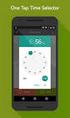 ONLINE TIMESHEETS Training for easytimesheet The Basics Time is entered online www.hardwirellc.com/timesheet DCAA compliant daily, by job, change reasons, audit log. We bill labor for some jobs based on
ONLINE TIMESHEETS Training for easytimesheet The Basics Time is entered online www.hardwirellc.com/timesheet DCAA compliant daily, by job, change reasons, audit log. We bill labor for some jobs based on
Employee Time and Attendance Guide MyMITC for the Web
 Employee Time and Attendance Guide MyMITC for the Web Introduction MyMITC for the Web is a web based interface for the Time and Attendance system used by CDD. MyMITC Manager Allows managers to monitor
Employee Time and Attendance Guide MyMITC for the Web Introduction MyMITC for the Web is a web based interface for the Time and Attendance system used by CDD. MyMITC Manager Allows managers to monitor
Tutorial of Deltek s Expense Report Domestic Travel Edition
 Tutorial of Deltek s Expense Report Domestic Travel Edition Please note that any expense incurred by an employee and to be reimbursed by BCF Solutions, Inc. has to be through an expense report. Step 1:
Tutorial of Deltek s Expense Report Domestic Travel Edition Please note that any expense incurred by an employee and to be reimbursed by BCF Solutions, Inc. has to be through an expense report. Step 1:
Secure File Transfer Guest User Guide Updated: 5/8/14
 Secure File Transfer Guest User Guide Updated: 5/8/14 TABLE OF CONTENTS INTRODUCTION... 3 ACCESS SECURE FILE TRANSFER TOOL... 3 REGISTRATION... 4 SELF REGISTERING... 4 REGISTER VIA AN INVITATION SENT BY
Secure File Transfer Guest User Guide Updated: 5/8/14 TABLE OF CONTENTS INTRODUCTION... 3 ACCESS SECURE FILE TRANSFER TOOL... 3 REGISTRATION... 4 SELF REGISTERING... 4 REGISTER VIA AN INVITATION SENT BY
WSDOT ProjectWise V8i Training 101
 WSDOT PROJECTWISE V8I TRAINING 101 ABOUT THIS TRAINING This training is intended to give a user the ability to open ProjectWise and access working files. Once you become comfortable working within the
WSDOT PROJECTWISE V8I TRAINING 101 ABOUT THIS TRAINING This training is intended to give a user the ability to open ProjectWise and access working files. Once you become comfortable working within the
If you have questions or need assistance, contact PCS Technical Services using the contact information on page 10.
 PCS Axis Database Backup and Restore Best Practices October 2014 Introduction This document explains how to backup and restore a PCS Axis database using Microsoft SQL Server Management Studio (SSMS). The
PCS Axis Database Backup and Restore Best Practices October 2014 Introduction This document explains how to backup and restore a PCS Axis database using Microsoft SQL Server Management Studio (SSMS). The
Delegate Access. In Lync 2013
 Delegate Access 101613 Contents Delegate Defined... 3 Set up Delegate Access in Lync 2013... 3 Set up Delegate Access Using Outlook 2013... 4 Add a Mailbox... 6 Open a Delegated Mailbox... 8 Information
Delegate Access 101613 Contents Delegate Defined... 3 Set up Delegate Access in Lync 2013... 3 Set up Delegate Access Using Outlook 2013... 4 Add a Mailbox... 6 Open a Delegated Mailbox... 8 Information
REDUCING YOUR MICROSOFT OUTLOOK MAILBOX SIZE
 There are several ways to eliminate having too much email on the Exchange mail server. To reduce your mailbox size it is recommended that you practice the following tasks: Delete items from your Mailbox:
There are several ways to eliminate having too much email on the Exchange mail server. To reduce your mailbox size it is recommended that you practice the following tasks: Delete items from your Mailbox:
How To Upload To Google Drive On Pc Or Mac Or Mac (Or Mac) On Pc (Or Pc Or Ipad) On A Pc Or Pc Or Minecraft (Or Minecraft) On Your Computer Or Mac) Or Ipa (Or
 Uploading to Google Drive Introduction There are two methods for uploading files to share with others on Google Drive: Method 1. 'browser based' and method 2. 'local'. To use the first method you must
Uploading to Google Drive Introduction There are two methods for uploading files to share with others on Google Drive: Method 1. 'browser based' and method 2. 'local'. To use the first method you must
SharePoint List Filter Favorites Installation Instruction
 SharePoint List Filter Favorites Installation Instruction System Requirements Microsoft Windows SharePoint Services v3 or Microsoft Office SharePoint Server 2007. License Management Click link in Organize
SharePoint List Filter Favorites Installation Instruction System Requirements Microsoft Windows SharePoint Services v3 or Microsoft Office SharePoint Server 2007. License Management Click link in Organize
GUIDEWIRE. Introduction to Using WebMail. macrobatix. Learn how to: august 2008
 macrobatix GUIDEWIRE august 2008 Introduction to Using WebMail Learn how to: Manage Your Inbox Compose a Message Activate Spam Filter Modify Spam Settings Check Held Messages *To download the complete
macrobatix GUIDEWIRE august 2008 Introduction to Using WebMail Learn how to: Manage Your Inbox Compose a Message Activate Spam Filter Modify Spam Settings Check Held Messages *To download the complete
University of Minnesota Financial Document Scanning Guide for ImageNow 6.2
 University of Minnesota Financial Document Scanning Guide for ImageNow 6.2 INTRODUCTION... 2 LAUNCHING IMAGENOW AND LOGGING IN... 2 IMAGENOW TOOLBAR... 3 SCANNING DOCUMENTS INTO IMAGENOW... 3 PREPARATION...
University of Minnesota Financial Document Scanning Guide for ImageNow 6.2 INTRODUCTION... 2 LAUNCHING IMAGENOW AND LOGGING IN... 2 IMAGENOW TOOLBAR... 3 SCANNING DOCUMENTS INTO IMAGENOW... 3 PREPARATION...
Web Time Entry At Lindsey Wilson College. Approver s Guide
 Web Time Entry At Lindsey Wilson College Approver s Guide Log On Banner Web. Click on Employee Services. Instructions Welcome to the Main Menu page. The Employee Menu appears. Click on Time Sheet. Primary
Web Time Entry At Lindsey Wilson College Approver s Guide Log On Banner Web. Click on Employee Services. Instructions Welcome to the Main Menu page. The Employee Menu appears. Click on Time Sheet. Primary
etime Employee User Guide
 Board of Regents of the University System of Georgia etime Employee User Guide for Approvers/Supervisors Page 1 Content Registering for Self Service.......................................................
Board of Regents of the University System of Georgia etime Employee User Guide for Approvers/Supervisors Page 1 Content Registering for Self Service.......................................................
Module 1. 4 Login-Send Message to Teacher
 Module 1. 4 Login-Send Message to Teacher Students, in this lesson you will 1. Learn to login to your InterAct account. 2. Learn how to send an email message. Logging on to Students Online 1. Launch the
Module 1. 4 Login-Send Message to Teacher Students, in this lesson you will 1. Learn to login to your InterAct account. 2. Learn how to send an email message. Logging on to Students Online 1. Launch the
Creating a Mira email filing account in Mozilla Thunderbird 1.x. Open Thunderbird In the Tools menu, choose Accounts settings
 Creating a Mira email filing account in Mozilla Thunderbird 1.x Open Thunderbird In the Tools menu, choose Accounts settings This opens the following dialog Press the Add Account button at the bottom of
Creating a Mira email filing account in Mozilla Thunderbird 1.x Open Thunderbird In the Tools menu, choose Accounts settings This opens the following dialog Press the Add Account button at the bottom of
etime: Approvals ADP HR, Payroll and Benefit System LOGIN INSTRUCTIONS FROM THE OFFICE LOGIN INSTRUCTIONS FROM HOME (NOT ON KEY NETWORK)
 1) Open your Internet browser to the Employee Portal home page. Click the ADP HR, Payroll and Benefits link from the Quick Links section. 2) Type your network Username and Password. This is the same information
1) Open your Internet browser to the Employee Portal home page. Click the ADP HR, Payroll and Benefits link from the Quick Links section. 2) Type your network Username and Password. This is the same information
[COGNOS DATA TRAINING FAQS] This is a list of frequently asked questions for a Cognos user
![[COGNOS DATA TRAINING FAQS] This is a list of frequently asked questions for a Cognos user [COGNOS DATA TRAINING FAQS] This is a list of frequently asked questions for a Cognos user](/thumbs/26/7479572.jpg) 2010 [COGNOS DATA TRAINING FAQS] This is a list of frequently asked questions for a Cognos user Table of Contents 1. How do I run my report in a different format?... 1 2. How do I copy a report to My Folder?...
2010 [COGNOS DATA TRAINING FAQS] This is a list of frequently asked questions for a Cognos user Table of Contents 1. How do I run my report in a different format?... 1 2. How do I copy a report to My Folder?...
Stationery & POS Online Ordering Step-By-Step Guide
 Stationery & POS Online Ordering Step-By-Step Guide Log on to Choice Online www.choiceonline.carpetchoice.com.au 1. Enter Store Username & Password (please check with Central Office if you require your
Stationery & POS Online Ordering Step-By-Step Guide Log on to Choice Online www.choiceonline.carpetchoice.com.au 1. Enter Store Username & Password (please check with Central Office if you require your
WINDOWS POINT OF SALE (WinPOS) Property Tax Entry Module
 WINDOWS POINT OF SALE (WinPOS) Property Tax Entry Module WinPOS - Property Tax Entry Module INSTALLATION Follow the installation instructions you received with your CD. It s a simple and easy installation
WINDOWS POINT OF SALE (WinPOS) Property Tax Entry Module WinPOS - Property Tax Entry Module INSTALLATION Follow the installation instructions you received with your CD. It s a simple and easy installation
This exhibit describes how to upload project information from Estimator (PC) to Trns.port PES (server). Figure 1 summarizes this process.
 Facilities Development Manual Chapter 19 Plans, Specifications and Estimates Section 5 Estimates Wisconsin Department of Transportation Exhibit 10.5 Uploading project from Estimator to Trns port PES September
Facilities Development Manual Chapter 19 Plans, Specifications and Estimates Section 5 Estimates Wisconsin Department of Transportation Exhibit 10.5 Uploading project from Estimator to Trns port PES September
QUICK START GUIDE EDI Claims Link for Windows version 3.5
 QUICK START GUIDE EDI Claims Link for Windows version 3.5 System Requirements - Operating system: Windows XP or later - Computer/Processor: Pentium 2, 233 MHz or greater - Memory: 64MB Ram - Minimum Screen
QUICK START GUIDE EDI Claims Link for Windows version 3.5 System Requirements - Operating system: Windows XP or later - Computer/Processor: Pentium 2, 233 MHz or greater - Memory: 64MB Ram - Minimum Screen
Table of Contents. Changing Your Password in Windows NT p. 1. Changing Your Password in Alpha Connection.. pp. 1-3
 Table of Contents Changing Your Password in Windows NT p. 1 Changing Your Password in Alpha Connection.. pp. 1-3 Not Able to Get Outlook Express Mail Because Alpha Connection Password Expires... pp. 3-4
Table of Contents Changing Your Password in Windows NT p. 1 Changing Your Password in Alpha Connection.. pp. 1-3 Not Able to Get Outlook Express Mail Because Alpha Connection Password Expires... pp. 3-4
New Mexico Health Alert Network (HAN) NM HAN USER GUIDE NEW MEXICO DEPARTMENT OF HEALTH
 New Mexico Health Alert Network (HAN) NM HAN USER GUIDE NEW MEXICO DEPARTMENT OF HEALTH April 2015 (This page intentionally left blank.) Purpose The New Mexico Department of Health s Health Alert Network
New Mexico Health Alert Network (HAN) NM HAN USER GUIDE NEW MEXICO DEPARTMENT OF HEALTH April 2015 (This page intentionally left blank.) Purpose The New Mexico Department of Health s Health Alert Network
Voice-Over PowerPoint (VOPP) and FTP Instructions for Online Courses (for Windows PC Computers) December 2009
 Voice-Over PowerPoint (VOPP) and FTP Instructions for Online Courses (for Windows PC Computers) December 2009 A. How to add narration to a PowerPoint presentation: 1. Attach a microphone to your computer
Voice-Over PowerPoint (VOPP) and FTP Instructions for Online Courses (for Windows PC Computers) December 2009 A. How to add narration to a PowerPoint presentation: 1. Attach a microphone to your computer
Outlook Data File navigate to the PST file that you want to open, select it and choose OK. The file will now appear as a folder in Outlook.
 Migrate Archived Outlook Items Outlook includes archiving functionality that is used to free up space on the mail server by moving older items from the mail server to PST files stored on your computer
Migrate Archived Outlook Items Outlook includes archiving functionality that is used to free up space on the mail server by moving older items from the mail server to PST files stored on your computer
RevTrak Software Training Guide
 RevTrak Software Training Guide Introduction: There should be two icons on your desktop: 1. This is the shortcut for the regular RevTrak Software. 2. This is the shortcut for RevTrak Express. If you do
RevTrak Software Training Guide Introduction: There should be two icons on your desktop: 1. This is the shortcut for the regular RevTrak Software. 2. This is the shortcut for RevTrak Express. If you do
Contents. Dianne Harrison Ferro Mesarch
 Georgetown Box Basics Contents What is Georgetown Box?... 2 Claiming Your Georgetown Box Account... 2 Logging into Georgetown Box... 2 Uploading Files... 2 File Version History... 3 Downloading Files...
Georgetown Box Basics Contents What is Georgetown Box?... 2 Claiming Your Georgetown Box Account... 2 Logging into Georgetown Box... 2 Uploading Files... 2 File Version History... 3 Downloading Files...
Chapter 4b - Navigating RedClick Import Wizard
 Chapter Chapter 4b - Navigating RedClick Import Wizard 4b Click on an Import Name to display the template screen Click here to create a new template 2. Click on an existing template by clicking on the
Chapter Chapter 4b - Navigating RedClick Import Wizard 4b Click on an Import Name to display the template screen Click here to create a new template 2. Click on an existing template by clicking on the
Title Electronic Scheduling of Equipment. Boston University Photonics Center Page 1 of 10
 Boston University Photonics Center Page 1 of 10 1. Purpose 1.1. This procedure describes how to electronically schedule and check availability of equipment in the shared laboratories at Boston University
Boston University Photonics Center Page 1 of 10 1. Purpose 1.1. This procedure describes how to electronically schedule and check availability of equipment in the shared laboratories at Boston University
Online eopf Self-service Feature for Login ID and Password Retrieval for New Users
 For Employees Online eopf Self-service Feature for Login ID and Password Retrieval for New Users eopf provides web-based access for Federal personnel to view and print employment documents. Employees are
For Employees Online eopf Self-service Feature for Login ID and Password Retrieval for New Users eopf provides web-based access for Federal personnel to view and print employment documents. Employees are
Michigan Care Improvement Registry (MCIR) User Registration Four-Step Process
 Michigan Care Improvement Registry (MCIR) User Registration Four-Step Process Step 1. User Receives PIN Number Email from mcir@michigan.gov Once a User is added to MCIR, they will receive an email message
Michigan Care Improvement Registry (MCIR) User Registration Four-Step Process Step 1. User Receives PIN Number Email from mcir@michigan.gov Once a User is added to MCIR, they will receive an email message
MINIMIZING DISK SPACE USAGE IN SAAS OR VIRTUAL OFFICE CS
 MINIMIZING DISK SPACE USAGE IN SAAS OR VIRTUAL OFFICE CS In General... 1 Creative Solutions Accounting... 1 FileCabinet CS... 4 Fixed Assets CS... 6 Practice CS... 7 UltraTax CS... 8 Microsoft Outlook...
MINIMIZING DISK SPACE USAGE IN SAAS OR VIRTUAL OFFICE CS In General... 1 Creative Solutions Accounting... 1 FileCabinet CS... 4 Fixed Assets CS... 6 Practice CS... 7 UltraTax CS... 8 Microsoft Outlook...
2015 Securexam User Guide
 2015 Securexam User Guide Chartered Professional Accountants of Canada, CPA Canada, CPA are trademarks and/or certification marks of the Chartered Professional Accountants of Canada. 2015, Chartered Professional
2015 Securexam User Guide Chartered Professional Accountants of Canada, CPA Canada, CPA are trademarks and/or certification marks of the Chartered Professional Accountants of Canada. 2015, Chartered Professional
