Bria iphone Edition User Guide
|
|
|
- Madlyn Leonard
- 8 years ago
- Views:
Transcription
1 Bria iphone Edition User Guide
2 CounterPath Corporation CounterPath Corporation Suite 300, One Bentall Centre 505 Burrard Street, Box 95 Vancouver, BC V7X 1M3 Tel: November 2012 CounterPath Corporation. All rights reserved. This document contains information proprietary to CounterPath Corporation, and shall not be used for engineering, design, procurement, or manufacture, in whole or in part, without the consent of CounterPath Corporation. The content of this publication is intended to demonstrate typical uses and capabilities of the Bria iphone Edition application from CounterPath Corporation. CounterPath makes no warranty regarding the content of this document, including but not limited to implied warranties of fitness for any particular purpose. In no case will CounterPath, its employees, officers or directors be liable for any incidental, indirect or otherwise consequential damage or loss that may result after the use of this publication. CounterPath and the logo are trademarks of CounterPath Corporation. This manual corresponds to Bria iphone Edition version iphone, ipad, ipod touch and itunes are registered trademarks of Apple Inc. SILK is a registered trademark of Skype Inc. The Bluetooth word mark, figure mark, and combination mark are all trademarks that are owned by the Bluetooth SIG. Rev 5
3 Contents About Bria iphone Edition...1 Configuring...3 Getting Ready...3 Setting up Bria...4 Setting up Presence and Instant Messaging...6 Making Phone Calls...9 Starting and Quitting Bria...9 Placing a Call...10 Handling Incoming Calls...12 Handling One Established Call...13 Recording Calls...14 Placing a Second Bria Call...15 Handling Two Established Calls...16 Unattended (Blind) Transfer...17 Attended Transfer...18 Conference Call...19 Handling Video Calls...20 Call History...22 Accessing Voic Presence and Instant Messaging...25 Sending an IM...25 Sending an SMS...27 Receiving an IM and SMS...28 Starting XMPP Group Chat...29 Viewing Others Status (Adding a Buddy)...31 Setting Your Own Status...34 Responding to Buddy Requests...35 Settings...37 Accounts...38 Preferences...45 Advanced Settings...48 Premium Features...53 Share...54 A Troubleshooting...57 B Dial Plans...59 C Glossary...63 i
4 CounterPath Corporation ii
5 Bria iphone Edition User Guide 1 About Bria iphone Edition Bria iphone Edition is a SIP-based phone for the Apple iphone mobile digital device, and ipod touch mobile digital device. With Bria iphone Edition (Bria), you can use the Wi-Fi internet connection on your iphone, or ipod touch to make and receive calls without using mobile data. In addition, with iphone (but not with ipod touch), you can use the mobile data connection for phone calls when you are not in a Wi-Fi zone. Standard Telephone Features Bria iphone Edition has all the standard telephone features, including: Call display and Voic Indicator. Speakerphone, Mute, and Hold. Call history list of received, missed, and dialed calls. Call transfer. Audio call record. Three-way audio conference. Audio codecs G.711, G.722, GSM, ilbc and SILK, with an option to purchase G.729 and AMR-WB codecs. Ringtones and contact avatars. Support for DTMF: the ability to enter numbers to use with an auto attendant. Advanced Features Video calls. Must be purchased separately as an in-app purchase. Presence and Messaging using the XMPP protocol and the SIP SIMPLE protocol. Must be purchased separately as an in-app purchase. NAT traversal (STUN and ICE). Secure call signaling (TLS). Audio encryption (SRTP). Quality of Service (QoS). DNS SRV record lookups. Call quality statistics. Application diagnostics (logging and log files uploading). Accessories The following accessories are supported: 1
6 CounterPath Corporation Headset with microphone (including Bluetooth ): Bria iphone Edition uses the ear-piece and microphone on the headset. Headphones (no microphone): Bria iphone Edition uses the ear-piece on the headphone and the built-in microphone on the device. 2
7 Bria iphone Edition User Guide 2 Configuring 2.1 Getting Ready 1. Once you have installed Bria iphone Edition, make sure you have set up Wi-Fi and mobile data correctly on your device: Set up Wi-Fi: from the main iphone screen, tap Settings > Wi-Fi. Turn on the Wi-Fi field. The panel will be populated with access points. Tap to choose an access point and wait for the item to show a checkmark (indicating that you are connected). Set up mobile data (if applicable): from the main iphone screen, tap Settings > General > Network, and turn on the Cellular Data field. 2. Set up notifications in order to receive notification when Bria is in the background: from the main iphone screen, tap Settings > Notifications. Tap Bria and set up the following: Notification center (if desired): On to display Bria notifications in the iphone's notification center. Alert Style: Choose how you want to be notified of incoming calls and messages when Bria is in the background. None to receive no notification. Badge App Icon: On to display a number of notifications on the Bria icon. Sounds: On to enable the sound preferences you choose on Bria. Off to disable any sound for notifications while Bria is in the background. View in Lock Screen: On to receive notifications when the iphone is locked. 3. Obtain the following information from your VoIP service provider: Your username, password and domain. Your auth name (authorization name), if used by your service provider. Your voic number, if your service provider provides this service. 4. Tap the Bria icon on the iphone. 5. If prompted, give Bria a permission to access your Contacts on the iphone. Without the permission, the Bria s Contacts tab will be empty. 3
8 CounterPath Corporation 2.2 Setting up Bria To use Bria as a phone, you need to create a SIP account with the information provided by your VoIP service provider. Tap + Presence and IM is a premium feature. See page 6 for details. Select your VoIP service provider, if it is on the list. Otherwise, select Userdefined SIP Account. Complete the User Details section and Voice Mail section (optional) with the information provided by your service provider. Tap Enabled. The account is registered. Tap Save. When you have successfully registered, tap the Phone tab and try placing a call. Having Trouble Registering or Placing a Call? If you cannot register or if you can register but cannot place a call, go to the FAQ at support.counterpath.com/ default.asp?w367 (support.counterpath.com > Mobile Products FAQs > Bria for Apple Mobile Devices). 4
9 Bria iphone Edition User Guide Setting up Multiple Accounts You can set up more than one account if you have service from more than one VoIP service provider. Tap Set up the account in the usual way Account status Tap Save The Accounts screen reappears Both accounts are enabled and registered Account Status Status Meaning The account can be used to make and receive phone calls; see page 11. The account can only be used to make phone calls; see page 11. The account is disabled. You can open the account and enable it; it will then automatically register. Account is enabled but it is not registered. To register, open the account and tap Register. If you do not want to use an account, you should disable it (rather than unregistering). If you leave the account unregistered (instead of disabled) it will automatically register next time you start Bria. The primary account. This account will be used for calls unless you select a different account when placing a particular call. See page 11. Deleting an Account To delete an account, go to the Accounts list and swipe across the account. The Delete button appears. Tap Delete. (This swipe action is a standard Apple action for revealing the Delete button for any item.) 5
10 CounterPath Corporation 2.3 Setting up Presence and Instant Messaging Presence and Messaging is a premium feature available as an in-app purchase. With Presence and Messaging, you can share online status with your buddies (such as Available, Away, On the phone), and exchange instant messages with them. Bria supports the XMPP protocol and the SIP SIMPLE protocol. You can create an XMPP account on Bria with your Gmail or Facebook credentials to communicate with your buddies. To use a SIP account for Presence and Messaging, make sure your VoIP service provider supports this service for SIP SIMPLE. Texting (sending SMS) to PSTN phone numbers is also available if your VoIP service provider supports this service. To use the Presence and Instant Messaging feature for XMPP and/or SIP SIMPLE, you need to purchase the feature from the App Store. To do so, go to Settings > Premium Features, and follow the prompt (see page 53 for details). After the purchase, the IM tab appears at the bottom of Bria Then follow the steps below, depending on the protocol you want to use. For XMPP To use the Presence and Messaging feature for XMPP, you need to create an XMPP account with the credentials such as Gmail or Facebook. As soon as your account is connected to an XMPP server, your buddies appear on your Buddies list. 6
11 Bria iphone Edition User Guide Tap + Tap XMPP Account status Complete the User Details section with the information provided by your service provider. Tap Enabled. The account is connected. Tap Save. Tap Contacts > Buddies to see who is online. To add a new buddy, see page 31. Account Status Status Meaning The account is connected to an XMPP server, and can be used to send and receive instant messages; see page 25. The account is disabled. You can open the account and enable it; it will then automatically connect. The account is enabled but it is not connected. To connect, open the account and tap Connect. If you do not want to use an account, you should disable it (rather than disconnecting). If you leave the account disconnected (instead of disabled) it will automatically connect next time you start Bria. 7
12 CounterPath Corporation For SIP SIMPLE To use the Presence and Messaging feature for SIP SIMPLE, you need to change the setting on your SIP account. Then add a new buddy to see other people s presence (see page 31). If you are new to Bria and have not set up your SIP account for making phone calls yet, it will be easier to set up Bria as a phone first (see page 4), then follow the steps below. Tap Settings > Preferences. Tap to enable. Tap Settings > Accounts, and tap your SIP account. Tap Unregister to make changes. Scroll down and tap Account Specific Feature. Tap to enable IM (and SMS if applicable),then tap Register. Tap Enabled and then Register. Tap Contacts, and add buddies to see other people s online status (page 32). 8
13 Bria iphone Edition User Guide 3 Making Phone Calls 3.1 Starting and Quitting Bria Start Bria. After a few seconds, the message Phone Ready appears. Bria is ready. This message appears if you did not enable mobile data (3G/4G) and you do not have a Wi-Fi connection. Use of moble data is optional; to turn it on go to Settings > Preferences. Quitting Double-tap the Home button on the iphone. The list of active applications appears. Long-tap the Bria icon until the red icon appears. Tap the red icon to close the application. 9
14 CounterPath Corporation 3.2 Placing a Call Using the Dialpad Enter the phone number Clear the entire entry Tap Backspace From the iphone Contact List Tap the Contacts tab at the bottom of the screen If phone numbers from your contact list need to be modified (for example, to remove extra characters such as +), you can set up a dial plan. See page 59. Search for the contact and tap it Tap the desired phone number A prompt appears for you to confirm the call. Or the call starts immediately. To select the desired behavior, see Single Touch to Call on page 46. Tap Call 10
15 Bria iphone Edition User Guide The network quality issues Message This message appears if there is network congestion or a poor quality Wi-Fi signal. Try moving closer to your Wi-Fi access point. Making a Call from another Account If you have more than one account enabled, you can change the account to use on a given phone call. The current account To select the account, tap Tap the account you want to use The new selection 11
16 CounterPath Corporation 3.3 Handling Incoming Calls When Bria Is in the Foreground This is the account number; it appears only if you have more than one account enabled (page 5). It tells you which account the call is coming in on Tap Decline or Answer When Bria Is in the Background If you have an iphone 3GS (or newer), or 3rd (or higher) generation ipod touch, you can run Bria in the background and still receive calls. Make sure you set the Alert style to Alerts or Banners by tapping the Home button > Settings > Notifications > Bria. Tap to answer a call. Alert style Banner style The call starts immediately. You can change this behavior; see Alert Answer on page 46. If you tap Close, the incoming call will continue to ring until your voic picks it up or the other person hangs up. 12
17 Bria iphone Edition User Guide 3.4 Handling One Established Call Tap to show a keypad in order to enter numbers, for example, when choosing menu items such as enter 1 for customer support Mute or unmute Quick tap to turn on/ off Speakerphone. Long tap to choose other audio output options (if connected). Hold or release hold Place a second phone call Tap to record (page 14), transfer this call (page 17), or send SMS (page 27). Handling a Bria Call and a Native Call Tap to return to the native call. The Bria will be put on hold Although there are two calls, only one is a Bria call. So you could start another Bria call. 13
18 CounterPath Corporation 3.5 Recording Calls Recording indicator You can pause recording by stopping recording and then starting again. Both recording sessions are saved in one file. Tap More, then tap Start Recording Tap More, then tap Stop Recording Recording also stops automatically when you end the call Listen to the recording on the History screen. Indicates this call was recorded Tap Tap You can also manage the recording in itunes. Select your device, click the Apps tab at the top of the screen, scroll down to file sharing, then click the Bria icon in the Apps panel. The recordings appear in the Bria Documents panel. 14
19 Bria iphone Edition User Guide 3.6 Placing a Second Bria Call Using the Dialpad Place the call on hold, if desired Or tap here to go back to the first call Tap Add Call Dial the number of the second person and tap Call When the call connects, the first call is put on hold. You are now speaking to the second person. To switch to the other person, tap Swap Calls From the iphone Contact List Or tap here to go back to the first call Place the call on hold, if desired Tap Add Call Tap Contacts Search for the person and tap the phone number Tap Call When the call connects, the first call is put on hold. You are now speaking to the second person. To switch to the other person, tap Swap Calls 15
20 CounterPath Corporation 3.7 Handling Two Established Calls Handling Two Bria Calls To switch to the other person, tap Swap Calls 16
21 Bria iphone Edition User Guide 3.8 Unattended (Blind) Transfer You can transfer the current Bria call to a second person without first talking to that second person. Using the Dialpad Tap More Tap Transfer If necessary, tap Phone to display the Dialpad Type the number to transfer to Tap Xfer By Selecting a Contact Tap More After a few seconds, the transfer is completed Tap Transfer If necessary, tap Contacts Search for and tap the contact and tap the phone number Tap Transfer 17
22 CounterPath Corporation 3.9 Attended Transfer You can speak to the second person first then transfer the first person to them. You know there are two calls established because the Swap Calls button is showing. Establish two calls (page 15) Tap More When ready, tap Transfer to. The live call is transfered to the on-hold call. 18
23 Bria iphone Edition User Guide 3.10 Conference Call When you have two Bria calls established, you can merge the calls into a three-way conference call. Establish two calls (page 15) You know there are two calls established because the Swap Calls button is showing. Tap Merge If desired you can split the conference back into two calls The two calls are merged into a conference Clicking End Call ends the conference and hangs up on both calls 19
24 CounterPath Corporation 3.11 Handling Video Calls To use video on Bria, the Video Calls premium feature must be purchased (see page 53). Placing a Video Call Go to Contacts, and tap a softphone number. Tap to stop sending your video. Tap to switch to a rear camera. To hold, mute, or transfer, swipe the screen to the right. Tap Video. You Bria starts sending your video as soon as the other party accepts your video call. Adding Video during an Audio Call When you place a call using Dialpad, Bria makes an audio call. You can add video to the audio call. During a call, swipe the screen to the left. Bria starts initializing video. You will see the other party s video after they add video on their end. Or, tap more, then Add Video. 20
25 Bria iphone Edition User Guide Receiving a Video Call When the other party places a video call, you will see their video on Bria after you answer the call. You can start sending your video if desired by tapping the Send icon. If you do not want to receive the other party s video during a call, swipe the screen to the right, and tap more > Remove Video. The call will be switched to an audio call. During a Video Call During a video call, you can: transfer a video call. The transferred call will be placed as an audio call, and then both parties can add video to the audio call. establish two video calls and merge them into an audio conferernce call (no video conference call supported yet). record only audio of video calls. 21
26 CounterPath Corporation 3.12 Call History Tap the History icon at the bottom of the screen. Tap to filter, as desired Missed calls Incoming calls Outgoing calls Clearing the History Tap to clear the current view. For example, clear only outgoing calls Tap to confirm 22
27 Bria iphone Edition User Guide Creating a Contact from History You can create a contact from a history item. Tap the arrow icon The account the call came in on Tap Create New Contact or Add to Existing Contact If you tap Create, the New Contact screen appears with the number already entered. Complete the other fields. Or if you tap Add, the contact list appears. Tap the contact where you want to add this number. The contact is immediately updated. 23
28 CounterPath Corporation 3.13 Accessing Voic If your VoIP service provider provides a voic service, then incoming calls go to voic if: Bria is not running. You already have two calls established. The voic indicator on the iphone home screen The voic indicator on the Bria screen Tap the voic icon; the voic number appears in the entry field. Place the call in the regular way. (If no number appears, you have not set it up in settings; see page 38.) 24
29 Bria iphone Edition User Guide 4 Presence and Instant Messaging With Presence and Instant Messaging, you can share your online status (presence) and exchange instant messages with the contacts who have a softphone number or an XMPP address. You can also send an SMS from a SIP account to PSTN mobile phone numbers if your VoIP service provider supports this feature. Presence and Instant Messaging is available as an in-app purchase. Make sure your VoIP service provider supports SIP SIMPLE before purchasing this option if you plan to use this feature over SIP SIMPLE. To purchase this option and set up your Bria, see page Sending an IM You can send an instant message to your buddy who is online. If you have no buddies, add someone as a buddy first (page 31). Tap IM. Tap a conversation. Or tap to select a buddy. You can also call this person if this person provides a phone number. SIP is used to make calls. Type a message. To move to the next line, tap More, and then tap <next line>. Or tap More to choose the predefined messages. Tap Send. 25
30 CounterPath Corporation By Selecting a Contact Tap Contacts. Tap Buddies and select a buddy. An XMPP account A SIP account Tap to send an IM. Type a message. Tap Send. 26
31 Bria iphone Edition User Guide 4.2 Sending an SMS You can send an SMS from your SIP account to mobile phone numbers if your VoIP service provider supports this feature. Before sending an SMS, make sure SMS is enabled (ON) on Preferences and on your SIP account. Tap IM. Tap to select numbers from the Contacts. Tap SMS. Tap a conversation. Type phone numbers or names of your contacts. Type a message, and tap Send. By Selecting a Contact Tap Contacts. Search for and tap the contact. Tap a phone number. Tap. Type a message, and tap Send. 27
32 CounterPath Corporation 4.3 Receiving an IM and SMS An alert comes up when you receive an IM or SMS. Tap. When Bria is in the background A new message appears on the top. Tap to see the message. To hide the actual message on alert/ banner, turn on Private When Locked under Preferences. 28
33 Bria iphone Edition User Guide 4.4 Starting XMPP Group Chat You can host a group chat using your XMPP account on Bria when the following requirements are met: Your XMPP server must support Multi User Chat extension as defined in XEP All the clients must support XEP For example, users with the previous version of the app cannot join a chat room. All the users must connect to the same XMPP server; in other words their XMPP accounts must have the same domain. How it Works In a chat room, multiple participants can share messages. When a host starts a chat room, an invitation message is sent to all the selected buddies. The buddies join the chat room either automatically or after accepting the invitation depending on the client they are using. If a buddy is offline or declines the invitation, the buddy will not be placed into the group chat. Once a chat room becomes available, the room remains active until everyone leaves the room. The participants including the host can leave the chat room and come back later if the chat room is still active. If there are undelivered messages, Bria will download the messages from the XMPP server and display them in chat history. The chat history will be saved locally on Bria so that the user can look at it even when the XMPP account is unregistered. Tap the Messages tab, then tap IM. Tap a conversation to send messages and see chat history. Names of current participants. Tap Details and then their name to view the contact detail. Your messages appear on the right. The green chat icon inducates the group chat room is active. You can copy a message to the device s clipboard by a long-tap on a message. If a room appears with No Participants and a green icon, that means you are the last person in the chat room; the room will be closed when you leave. 29
34 CounterPath Corporation Starting a Chat Room You can invite up to 10 XMPP buddies; 11 people maximum in one chat room including you. Buddies must be online (registered to the XMPP server); if their accounts are unregistered, they will not receive your invitation and therefore cannot join the chat room. Once a chat room is held with participants, you cannot add more buddies or remove some of the participants. Tap IM/Messges, then IM. Tap the icon to select a buddy. Tap + to add more buddies. A long-tap on a buddy allows you to remove the person. You cannot remove anyone once you send the invitation message. You will see messages when they join or leave the room. Type an invitation message. Tap the Send button. Joining a Group Chat You might get invited to a group chat. On Bria, the invitation message will come in to your XMPP account as a regular message. As soon as you receive the message, you are automatically placed into the group chat. Leaving a Group Chat Unregistering your XMPP account lets you leave all the active group chat rooms. Deleting a group chat on the IM/Messages tab also lets you leave the room, but you will not be able to come back to the room or view the chat history. 30
35 Bria iphone Edition User Guide 4.5 Viewing Others Status (Adding a Buddy) To view someone s online status, you need to add this person as a buddy. A buddy must have an XMPP address or a softphone number. An XMPP address and a softphone number are typically a username. For XMPP accounts, your buddies are stored in an XMPP server, not in your local iphone contacts. This means the name and presence of your buddies appear in your Buddies list (not in All Contacts) while your XMPP account is connected. For SIP accounts, your buddies are stored in your local iphone contacts. XMPP Accounts Make sure that your XMPP account is ON (connected to an XMPP server). When you add a buddy, Bria sends a buddy request to the buddy. You will see the person s status after the person accepts your buddy request. If the person declines the request, the person will remain in the your buddies list with Blocked status. You can re-send a buddy request to the person by tapping Unblock Buddy on the buddy profile screen. Tap. Tap Buddies, then tap +. Select an account if prompted. Enter a username, then tap Done. Your buddy apppears in your Buddies list. 31
36 CounterPath Corporation SIP Accounts To see someone s online status, you can either add a new contact as a buddy, or edit an existing contact. Editing an existing contact to see online status Tap. Search for the contact and tap it. Tap Edit. The person appears both in your Contacts and Buddies lists. Enter a softphone number, such as The domain name will be populated. Tap the arrow in im uri. Tap a softphone number, and tap Done. 32
37 Bria iphone Edition User Guide Adding a new contact as a buddy Tap. Tap Buddies, then tap +. Select an SIP account if prompted. Enter a name and softphone number. Tap the arrow in im uri. Tap a softphone number, and tap Done. The person appears both in your Contacts and Buddies lists. 33
38 CounterPath Corporation 4.6 Setting Your Own Status When you start Bria, your online status becomes Available. When you make or receive a phone call, Bria automatically updates your status to On The Phone if your online status is Available and no custom status note is specified. You can change your status from Available to other statuses such as Busy or Away. Once you change your status from Available or specify a custom status note, your status will remain as specified until you switch yourself. Tap. Your current status. Tap to change. Your contacts will see your status and custom note. Tap a status. Write a note to publish if you want. Presence Status Available Away Busy On The Phone Do Not Disturb Appear Offline Meaning People can call you and send you an IM. If no custom status note is specified, Bria automatically switches Available to On The Phone when you make or receive calls. People can call you and send you an IM. People can call you and send you an IM. When you make or receive phone calls, Bria automatically updates your status to On The Phone if your status is Available and no custom note is specified. When your call finishes, your status goes back to Available. While you are on the phone, you can still send and receive IMs. No one can call you; the call fails and your call history shows a missed call. Your buddies can send you IM; an alert comes up on the IM tab without any sound. You are able to see presence of your buddies, but your buddies see you as offline. You will actually receive phone calls and IMs if your buddies do contact you; they are unlikely to do so because your buddies cannot tell the difference between Appear Offline and you really being offline. 34
39 Bria iphone Edition User Guide 4.7 Responding to Buddy Requests When using an XMPP account, you may receive a buddy request. You must respond to the request. You have three options. Accept: you let the other person see your online status. At the same time, the buddy request will be automatically sent from your Bria to this person, and you will see this person s status in your buddies list. Decline: the person will not see your online status. You will not see this person on your Buddies list either. Ignore: the person will not see your online status. The buddy request may appear in this session or in a future sesson. An alert comes up. Tap. This person wants to see your online status. Tap to set a display name. Tap a desired option. When using a SIP account for presence, you will not receive a buddy request. As soon as the person on the other end registers your softphone number on the client, the person will see your presence without your acceptance. Similarily, you will see someone s presence right away without having to wait for the person s response. 35
40 CounterPath Corporation 36
41 Bria iphone Edition User Guide 5 Settings 37
42 CounterPath Corporation 5.1 Accounts All the fields on this screen must be supplied by your VoIP service provider. SIP Accounts To change these fields on an existing account, you must first unregister the account or turn Enabled off for the account. Top Half of Screen Bottom Half of Screen Field Account Name Enabled Display as Username Password Domain VM Number Description Dial Plan Optional. See page 59. Account Specific Features Account Advanced Change the name as desired. For example, business account Typically On, in order to use the account for calls. Your name. This will be your Caller ID if supported. Typically the account number for the account. Provided by your VoIP service provider. Do not enter a domain name here. Provided by your VoIP service provider. Provided by your VoIP service provider. The number to dial to connect to voic and check messages. Provided by your VoIP service provider. If there is a number in this field, tapping the VM icon on the keypad will display the voic number; see page 24. See below. See below. 38
43 Bria iphone Edition User Guide Account Specific Features Top Half of Screen Bottom Half of the Screen Field Disable Mobile Data Disable VoIP Calls Enable Video Always Offer Video Auto Send Video Auto Speaker On Enable IM & Presence Presence Agent Description If you have multiple accounts and want to allow mobile data to be used only on some of the accounts, turn this setting on for the account you do not want to use data. This setting appears only when Use When Available is enabled under Preferences. When ON, no mobile data will be used; therefore you will get no messages or notifications on this SIP account when Wi-Fi is not available. You also will not be able to place or receive calls without Wi-Fi. When OFF, mobile data will be used for this SIP account when Wi-Fi is not available. If you have multiple SIP accounts and want to allow VoIP Calls over the mobile network only on some of the accounts, turn this setting on for the account you do not want to allow VoIP calls. This setting appears only when Allow VoIP calls is enabled under Preferences and Disable Mobile Data is OFF (You need to allow Bria to use mobile data in order to place/receive VoIP calls). When ON, no VoIP calls will be made on this SIP account when Wi-Fi is not available. When OFF, VoIP calls will be made on this SIP account. ON to make video calls on this SIP account. To use this feature, you must purchase Video Calls, and enable video on Preferences. See page 53 for purchasing the feature. ON to always dial a number with video offer. Whether you use the keypad, the Contacts tab, or the History tab, all the outgoing calls will offer video to the other party. The default is Off. When On, Bria automatically starts sending video when you receive video calls. When Off, video does not start until you tap Send on the video screen. The default is Off. Usually ON. This setting applies to iphone only. While headsets/bluetooth are connected to Bria, the sound always comes from headsets/bluetooth regardless of this setting. This setting could solve a problem that audio calls are treated as video calls (thus the speaker comes on automatically). Turning this setting off allows you to hear the sound from the earpiece. ON to share your online status with and send instant messages to your buddies. To use this feature, you must purchase Presence and Messaging from the App Store. See page 53. Turn ON only if your VoIP service provider supports this service for SIP SIMPLE. Publish Refresh Interval for publishing your status over SIP SIMPLE. Value in seconds. Minimum 30, default
Dial91 iphone User Guide
 Dial91 iphone User Guide Dial91 iphone Edition User Guide 1 About Dial91 iphone Edition Dial91 iphone Edition is a SIP-based phone for the Apple iphone mobile digital device, and ipod touch mobile digital
Dial91 iphone User Guide Dial91 iphone Edition User Guide 1 About Dial91 iphone Edition Dial91 iphone Edition is a SIP-based phone for the Apple iphone mobile digital device, and ipod touch mobile digital
Bria iphone Edition User Guide
 Bria iphone Edition User Guide CounterPath Corporation CounterPath Corporation Suite 300, One Bentall Centre 505 Burrard Street, Box 95 Vancouver, BC V7X 1M3 Tel: 604.320.3344 sales@counterpath.com www.counterpath.com
Bria iphone Edition User Guide CounterPath Corporation CounterPath Corporation Suite 300, One Bentall Centre 505 Burrard Street, Box 95 Vancouver, BC V7X 1M3 Tel: 604.320.3344 sales@counterpath.com www.counterpath.com
Bria iphone Edition User Guide
 Bria iphone Edition User Guide CounterPath Corporation CounterPath Corporation Suite 300, One Bentall Centre 505 Burrard Street, Box 95 Vancouver, BC V7X 1M3 Tel: 604.320.3344 sales@counterpath.com www.counterpath.com
Bria iphone Edition User Guide CounterPath Corporation CounterPath Corporation Suite 300, One Bentall Centre 505 Burrard Street, Box 95 Vancouver, BC V7X 1M3 Tel: 604.320.3344 sales@counterpath.com www.counterpath.com
Bria BlackBerry Edition User Guide
 Bria BlackBerry Edition User Guide CounterPath Corporation CounterPath Corporation Suite 300, One Bentall Centre 505 Burrard Street, Box 95 Vancouver, BC V7X 1M3 Tel: 604.320.3344 sales@counterpath.com
Bria BlackBerry Edition User Guide CounterPath Corporation CounterPath Corporation Suite 300, One Bentall Centre 505 Burrard Street, Box 95 Vancouver, BC V7X 1M3 Tel: 604.320.3344 sales@counterpath.com
Bria iphone Edition User Guide
 Bria iphone Edition User Guide CounterPath Corporation CounterPath Corporation Suite 300, One Bentall Centre 505 Burrard Street, Box 95 Vancouver, BC V7X 1M3 Tel: 604.320.3344 sales@counterpath.com www.counterpath.com
Bria iphone Edition User Guide CounterPath Corporation CounterPath Corporation Suite 300, One Bentall Centre 505 Burrard Street, Box 95 Vancouver, BC V7X 1M3 Tel: 604.320.3344 sales@counterpath.com www.counterpath.com
Dial91 Android Edition User Guide
 Dial91 Android Edition User Guide Dial91 Android Edition User Guide 1 About Dial91 Android Edition Dial91 Android Edition is a SIP- based phone for an Android phone. With Dial91 Android Edition (Dial91),
Dial91 Android Edition User Guide Dial91 Android Edition User Guide 1 About Dial91 Android Edition Dial91 Android Edition is a SIP- based phone for an Android phone. With Dial91 Android Edition (Dial91),
Bria Android Edition User Guide
 Bria Android Edition User Guide CounterPath Corporation CounterPath Corporation Suite 300, One Bentall Centre 505 Burrard Street, Box 95 Vancouver, BC V7X 1M3 Tel: 604.320.3344 sales@counterpath.com www.counterpath.com
Bria Android Edition User Guide CounterPath Corporation CounterPath Corporation Suite 300, One Bentall Centre 505 Burrard Street, Box 95 Vancouver, BC V7X 1M3 Tel: 604.320.3344 sales@counterpath.com www.counterpath.com
Bria Android Edition User Guide
 Bria Android Edition User Guide CounterPath Corporation CounterPath Corporation Suite 300, One Bentall Centre 505 Burrard Street, Box 95 Vancouver, BC V7X 1M3 Tel: 604.320.3344 sales@counterpath.com www.counterpath.com
Bria Android Edition User Guide CounterPath Corporation CounterPath Corporation Suite 300, One Bentall Centre 505 Burrard Street, Box 95 Vancouver, BC V7X 1M3 Tel: 604.320.3344 sales@counterpath.com www.counterpath.com
Bria Android Edition User Guide
 Bria Android Edition User Guide CounterPath Corporation CounterPath Corporation Suite 300, One Bentall Centre 505 Burrard Street, Box 95 Vancouver, BC V7X 1M3 Tel: 604.320.3344 sales@counterpath.com www.counterpath.com
Bria Android Edition User Guide CounterPath Corporation CounterPath Corporation Suite 300, One Bentall Centre 505 Burrard Street, Box 95 Vancouver, BC V7X 1M3 Tel: 604.320.3344 sales@counterpath.com www.counterpath.com
OfficeSuite OfficeSuite Mobile Softphone v 3.4 User Guide (Android Edition)
 OfficeSuite OfficeSuite Mobile Softphone v 3.4 User Guide (Android Edition) Google, Nexus One, and Android are trademarks of Google Inc. DROID is a trademark of Lucasfilm Ltd. and its related companies.
OfficeSuite OfficeSuite Mobile Softphone v 3.4 User Guide (Android Edition) Google, Nexus One, and Android are trademarks of Google Inc. DROID is a trademark of Lucasfilm Ltd. and its related companies.
Maxis BizVoice For iphone User Guide. Version 1.0
 Maxis BizVoice For iphone User Guide Version 1.0 Maxis BizVoice for iphone iphone With Maxis BizVoice for iphone you can be reached via both your mobile number and fixed line extension! Calls to your fixed
Maxis BizVoice For iphone User Guide Version 1.0 Maxis BizVoice for iphone iphone With Maxis BizVoice for iphone you can be reached via both your mobile number and fixed line extension! Calls to your fixed
About. IP Centrex App for ios Tablet. User Guide
 About IP Centrex App for ios Tablet User Guide December, 2015 1 2015 by Cox Communications. All rights reserved. No part of this document may be reproduced or transmitted in any form or by any means, electronic,
About IP Centrex App for ios Tablet User Guide December, 2015 1 2015 by Cox Communications. All rights reserved. No part of this document may be reproduced or transmitted in any form or by any means, electronic,
ipecs Communicator Installation and Operation Guide Please read this manual carefully before operating your set. Retain it for future reference.
 ipecs Communicator Installation and Operation Guide ipecs is an Ericsson-LG Brand Please read this manual carefully before operating your set. Retain it for future reference. Revision History Issue Date
ipecs Communicator Installation and Operation Guide ipecs is an Ericsson-LG Brand Please read this manual carefully before operating your set. Retain it for future reference. Revision History Issue Date
IP Voice UNIFI. ipad User Guide
 IP Voice UNIFI ipad User Guide CONTENTS 1 About UNIFI for ios Tablet 4 2 Getting Started 4 2.1 Installation 4 2.2 Sign In 4 3 Main Tabs 5 4 Contacts 6 4.1 Add Contacts 6 4.2 Edit Contacts 7 5 Presence
IP Voice UNIFI ipad User Guide CONTENTS 1 About UNIFI for ios Tablet 4 2 Getting Started 4 2.1 Installation 4 2.2 Sign In 4 3 Main Tabs 5 4 Contacts 6 4.1 Add Contacts 6 4.2 Edit Contacts 7 5 Presence
X-Lite 5 for Mac User Guide
 X-Lite 5 for Mac User Guide CounterPath Corporation CounterPath Corporation Suite 300, One Bentall Centre 505 Burrard Street, Box 95 Vancouver, BC V7X 1M3 Tel: 604.320.3344 sales@counterpath.com www.counterpath.com
X-Lite 5 for Mac User Guide CounterPath Corporation CounterPath Corporation Suite 300, One Bentall Centre 505 Burrard Street, Box 95 Vancouver, BC V7X 1M3 Tel: 604.320.3344 sales@counterpath.com www.counterpath.com
Business Communicator for Android
 Business Communicator for Android Product Guide Release 9.3.0 Document Version 1 Copyright Notice Copyright 2012 BroadSoft, Inc. All rights reserved. Microsoft, MSN, Windows, and the Windows logo are registered
Business Communicator for Android Product Guide Release 9.3.0 Document Version 1 Copyright Notice Copyright 2012 BroadSoft, Inc. All rights reserved. Microsoft, MSN, Windows, and the Windows logo are registered
Intermedia Cloud Softphone. User Guide
 Intermedia Cloud Softphone User Guide FOR MORE INFO VISIT: CALL US EMAIL US intermedia.net +1.800.379.7729 sales@intermedia.net 1 Contents 1 Introduction... 3 1.1 Cloud Softphone Features... 3 2 Installation...
Intermedia Cloud Softphone User Guide FOR MORE INFO VISIT: CALL US EMAIL US intermedia.net +1.800.379.7729 sales@intermedia.net 1 Contents 1 Introduction... 3 1.1 Cloud Softphone Features... 3 2 Installation...
MOBILITY FOR iphone USER GUIDE
 MOBILITY FOR iphone USER GUIDE VERSION 20.0.2 401 Market Street, First Floor Philadelphia, PA 19106 877.258.3722 www.alteva.com Table of Contentsl 1. About Alteva Mobility for iphone... 3 2. Installation...
MOBILITY FOR iphone USER GUIDE VERSION 20.0.2 401 Market Street, First Floor Philadelphia, PA 19106 877.258.3722 www.alteva.com Table of Contentsl 1. About Alteva Mobility for iphone... 3 2. Installation...
X-Lite 4 For Mac Softphone
 X-Lite 4 for Mac User Guide CounterPath Corporation CounterPath Corporation Suite 300, One Bentall Centre 505 Burrard Street, Box 95 Vancouver, BC V7X 1M3 Tel: 604.320.3344 sales@counterpath.com www.counterpath.com
X-Lite 4 for Mac User Guide CounterPath Corporation CounterPath Corporation Suite 300, One Bentall Centre 505 Burrard Street, Box 95 Vancouver, BC V7X 1M3 Tel: 604.320.3344 sales@counterpath.com www.counterpath.com
X-Lite 5 for Windows. User Guide
 X-Lite 5 for Windows User Guide CounterPath Corporation CounterPath Corporation Suite 300, One Bentall Centre 505 Burrard Street, Box 95 Vancouver, BC V7X 1M3 Tel: 604.320.3344 sales@counterpath.com www.counterpath.com
X-Lite 5 for Windows User Guide CounterPath Corporation CounterPath Corporation Suite 300, One Bentall Centre 505 Burrard Street, Box 95 Vancouver, BC V7X 1M3 Tel: 604.320.3344 sales@counterpath.com www.counterpath.com
UC Office for Smart Phone - iphone Edition
 UC Office for Smart Phone - iphone Edition User Guide Revision 1.0 GCI Ltd Global House 2 Crofton Close Lincoln Lincolnshire LN3 4NT www.gcicom.net Copyright GCI 2013 GCI UC Office iphone User Guide 1
UC Office for Smart Phone - iphone Edition User Guide Revision 1.0 GCI Ltd Global House 2 Crofton Close Lincoln Lincolnshire LN3 4NT www.gcicom.net Copyright GCI 2013 GCI UC Office iphone User Guide 1
PortGo 6.0 for Wndows User Guide
 PortGo 6.0 for Wndows User Guide PortSIP Solutions, Inc. sales@portsip.com http:// @May 20, 2010 PortSIP Solutions, Inc. All rights reserved. This User guide for PortGo Softphone 6.0. 1 Table of Contents
PortGo 6.0 for Wndows User Guide PortSIP Solutions, Inc. sales@portsip.com http:// @May 20, 2010 PortSIP Solutions, Inc. All rights reserved. This User guide for PortGo Softphone 6.0. 1 Table of Contents
X-Lite 4.0 for Windows. User Guide
 X-Lite 4.0 for Windows User Guide CounterPath Corporation CounterPath Corporation Suite 300, One Bentall Centre 505 Burrard Street, Box 95 Vancouver, BC V7X 1M3 Tel: 604.320.3344 sales@counterpath.com
X-Lite 4.0 for Windows User Guide CounterPath Corporation CounterPath Corporation Suite 300, One Bentall Centre 505 Burrard Street, Box 95 Vancouver, BC V7X 1M3 Tel: 604.320.3344 sales@counterpath.com
MTS Hosted Unified Business Mobile Communicator iphone User Guide
 MTS Hosted Unified Business Mobile Communicator iphone User Guide www.mts.ca 2 Product release version: 10.4 Document version: 1.03 Date: February 4, 2015 The information in this document is believed to
MTS Hosted Unified Business Mobile Communicator iphone User Guide www.mts.ca 2 Product release version: 10.4 Document version: 1.03 Date: February 4, 2015 The information in this document is believed to
Dial91 App for Windows Phone 8 Edition User Guide
 Dial91 App for Windows Phone 8 Edition User Guide Page 1 1. About Dial91 App for Windows Phone 8 Editions This App is made exclusively for serious Dial91 users that make frequent calls and demand the best
Dial91 App for Windows Phone 8 Edition User Guide Page 1 1. About Dial91 App for Windows Phone 8 Editions This App is made exclusively for serious Dial91 users that make frequent calls and demand the best
Wave 4.5. Wave ViewPoint Mobile 2.0. User Guide
 Wave 4.5 Wave ViewPoint Mobile 2.0 User Guide 2014 by Vertical Communications, Inc. All rights reserved. Vertical Communications and the Vertical Communications logo and combinations thereof and Applications
Wave 4.5 Wave ViewPoint Mobile 2.0 User Guide 2014 by Vertical Communications, Inc. All rights reserved. Vertical Communications and the Vertical Communications logo and combinations thereof and Applications
Using Avaya Flare Experience for Windows
 Using Avaya Flare Experience for Windows Release 9.0 Issue 02.01 September 2013 Contents Chapter 1: About Flare Experience... 5 About Flare Experience... 5 Main window... 6 Button descriptions... 10 Chapter
Using Avaya Flare Experience for Windows Release 9.0 Issue 02.01 September 2013 Contents Chapter 1: About Flare Experience... 5 About Flare Experience... 5 Main window... 6 Button descriptions... 10 Chapter
Bria for Windows Administrator Guide
 Bria for Windows Administrator Guide CounterPath Corporation CounterPath Corporation Suite 300, One Bentall Centre 505 Burrard Street, Box 95 Vancouver, BC V7X 1M3 Tel: 604.320.3344 sales@counterpath.com
Bria for Windows Administrator Guide CounterPath Corporation CounterPath Corporation Suite 300, One Bentall Centre 505 Burrard Street, Box 95 Vancouver, BC V7X 1M3 Tel: 604.320.3344 sales@counterpath.com
VoipSwitch softphones
 VoipSwitch softphones sales@voipswitch.com 3/21/2011 Voiceserve ltd.grosvenor House,1 High Street,London United Kingdom 1 Contents Introduction and solution overview... 2 iphone mobile softphone... 3 Google
VoipSwitch softphones sales@voipswitch.com 3/21/2011 Voiceserve ltd.grosvenor House,1 High Street,London United Kingdom 1 Contents Introduction and solution overview... 2 iphone mobile softphone... 3 Google
X-Lite for Windows User Guide
 X-Lite for Windows User Guide CounterPath Corporation CounterPath Corporation Suite 300, One Bentall Centre 505 Burrard Street, Box 95 Vancouver, BC V7X 1M3 Tel: 604.320.3344 sales@counterpath.com www.counterpath.com
X-Lite for Windows User Guide CounterPath Corporation CounterPath Corporation Suite 300, One Bentall Centre 505 Burrard Street, Box 95 Vancouver, BC V7X 1M3 Tel: 604.320.3344 sales@counterpath.com www.counterpath.com
8x8 Virtual Office Mobile User Guide for ios
 8x8 User Guide for ios Works with iphone, ipad and ipod Touch Version 3.0, August 2012 The Champion For Business Communications Table of Contents Introduction...3 Features...3 Technical Requirements...4
8x8 User Guide for ios Works with iphone, ipad and ipod Touch Version 3.0, August 2012 The Champion For Business Communications Table of Contents Introduction...3 Features...3 Technical Requirements...4
Creating your own service profile for SJphone
 SJ Labs, Inc. 2005 All rights reserved SJphone is a registered trademark. No part of this document may be copied, altered, or transferred to, any other media without written, explicit consent from SJ Labs
SJ Labs, Inc. 2005 All rights reserved SJphone is a registered trademark. No part of this document may be copied, altered, or transferred to, any other media without written, explicit consent from SJ Labs
Product Comparison Chart. Compare CounterPath Multimedia Communicators X-Lite 3.0 - eyebeam 1.5 - Bria 2.2. www.counterpath.com
 Product Comparison Chart Compare CounterPath Multimedia Communicators X-Lite 3.0 - eyebeam 1.5 - Bria 2.2 LEGEND New Feature Indicates feature which is available in free download (X-Lite only) Indicates
Product Comparison Chart Compare CounterPath Multimedia Communicators X-Lite 3.0 - eyebeam 1.5 - Bria 2.2 LEGEND New Feature Indicates feature which is available in free download (X-Lite only) Indicates
ipad User Guide Release: 20 Document Revision: 01.01
 ipad User Guide Release: 20 Document Revision: 01.01 bellaliant.net/unifiedcommunications 1 Bell Aliant Product release: 2.0 Copyright 2012 GENBAND. All rights reserved. Use of this documentation and its
ipad User Guide Release: 20 Document Revision: 01.01 bellaliant.net/unifiedcommunications 1 Bell Aliant Product release: 2.0 Copyright 2012 GENBAND. All rights reserved. Use of this documentation and its
MyIC setup and configuration (with sample configuration for Alcatel Lucent test environment)
 MyIC setup and configuration (with sample configuration for Alcatel Lucent test environment) N.B. Goto MyIC Preferences in the System Toolbar. Description: this may be any appropriate description of the
MyIC setup and configuration (with sample configuration for Alcatel Lucent test environment) N.B. Goto MyIC Preferences in the System Toolbar. Description: this may be any appropriate description of the
Skype for Business for Android
 Skype for Business for Android November 2015 Customization note: This document contains guidance and/or step-by-step installation instructions that can be reused, customized, or deleted entirely if they
Skype for Business for Android November 2015 Customization note: This document contains guidance and/or step-by-step installation instructions that can be reused, customized, or deleted entirely if they
Welcome to XO WorkTime
 Quick Start Guide End User s Quick Start Guide (for Smartphones) Welcome to XO WorkTime for IP Flex, IP Flex with VPN, Enterprise SIP, and SIP Services Go mobile with your office telephone numbers and
Quick Start Guide End User s Quick Start Guide (for Smartphones) Welcome to XO WorkTime for IP Flex, IP Flex with VPN, Enterprise SIP, and SIP Services Go mobile with your office telephone numbers and
Mobile Softphone. Mobile softphones. iphone mobile softphone
 Mobile softphones VoipSwitch Voiceserve offers unrivaled softphones for all popular Smartphone platforms. Support for high rate compression codecs, SMS, VoIP Tunnel solution and more. IPhone/IPod - with
Mobile softphones VoipSwitch Voiceserve offers unrivaled softphones for all popular Smartphone platforms. Support for high rate compression codecs, SMS, VoIP Tunnel solution and more. IPhone/IPod - with
Polycom RealPresence Desktop for Windows
 3.1 January 2014 3725-69930-002A Polycom RealPresence Desktop for Windows Trademark Information POLYCOM and the names and marks associated with Polycom's products are trademarks and/or service marks of
3.1 January 2014 3725-69930-002A Polycom RealPresence Desktop for Windows Trademark Information POLYCOM and the names and marks associated with Polycom's products are trademarks and/or service marks of
How To Use Cisco Jabber On Iphone Or Ipod
 Frequently Asked Questions Frequently Asked Questions: Cisco Jabber 9.1(1) for iphone FAQs 2 Basics 2 Account Settings 7 Calls 9 Contacts and Directory Search 16 Voicemail 19 Recents 20 Connectivity 21
Frequently Asked Questions Frequently Asked Questions: Cisco Jabber 9.1(1) for iphone FAQs 2 Basics 2 Account Settings 7 Calls 9 Contacts and Directory Search 16 Voicemail 19 Recents 20 Connectivity 21
OpenTouch Conversation for iphone Release 2.0.x
 OpenTouch Conversation for iphone Release 2.0.x User guide OpenTouch Business Edition OpenTouch MultiMedia Services 8AL90884USAB ed01 1412 1. README FIRST 3 2. START OPENTOUCH CONVERSATION 3 2.1. START
OpenTouch Conversation for iphone Release 2.0.x User guide OpenTouch Business Edition OpenTouch MultiMedia Services 8AL90884USAB ed01 1412 1. README FIRST 3 2. START OPENTOUCH CONVERSATION 3 2.1. START
Bria 3 for Windows User Guide. Retail Deployments
 Bria 3 for Windows User Guide Retail Deployments CounterPath Corporation CounterPath Corporation Suite 300, One Bentall Centre 505 Burrard Street, Box 95 Vancouver, BC V7X 1M3 Tel: 604.320.3344 sales@counterpath.com
Bria 3 for Windows User Guide Retail Deployments CounterPath Corporation CounterPath Corporation Suite 300, One Bentall Centre 505 Burrard Street, Box 95 Vancouver, BC V7X 1M3 Tel: 604.320.3344 sales@counterpath.com
Polycom Converged Management Application (CMA ) Desktop for Mac OS X. Help Book. Version 5.1.0
 Polycom Converged Management Application (CMA ) Desktop for Mac OS X Help Book Version 5.1.0 Copyright 2010 Polycom, Inc. Polycom and the Polycom logo are registered trademarks and Polycom CMA Desktop
Polycom Converged Management Application (CMA ) Desktop for Mac OS X Help Book Version 5.1.0 Copyright 2010 Polycom, Inc. Polycom and the Polycom logo are registered trademarks and Polycom CMA Desktop
X-Lite 4 for Windows. User Guide
 X-Lite 4 for Windows User Guide CounterPath Corporation CounterPath Corporation Suite 300, One Bentall Centre 505 Burrard Street, Box 95 Vancouver, BC V7X 1M3 Tel: 604.320.3344 sales@counterpath.com www.counterpath.com
X-Lite 4 for Windows User Guide CounterPath Corporation CounterPath Corporation Suite 300, One Bentall Centre 505 Burrard Street, Box 95 Vancouver, BC V7X 1M3 Tel: 604.320.3344 sales@counterpath.com www.counterpath.com
8x8 Virtual Office Mobile User Guide for ios
 8x8 User Guide for ios Works with iphone, ipad and ipod Touch Version 4.0, October 2012 The Champion For Business Communications Table of Contents Introduction...3 Features...3 Technical Requirements...4
8x8 User Guide for ios Works with iphone, ipad and ipod Touch Version 4.0, October 2012 The Champion For Business Communications Table of Contents Introduction...3 Features...3 Technical Requirements...4
8x8 Virtual Office Mobile User Guide for iphone
 8x8 User Guide for iphone Works with iphone, ipad and ipod Touch Version 2.0, September 2010 Table of Contents Introduction...3 Features...3 Technical Requirements...4 Getting Started...5 Ordering from
8x8 User Guide for iphone Works with iphone, ipad and ipod Touch Version 2.0, September 2010 Table of Contents Introduction...3 Features...3 Technical Requirements...4 Getting Started...5 Ordering from
NEC umobility Client Software User Guide
 NEC umobility Client Software User Guide NDA-31439 Issue 2.0 NEC Corporation of America reserves the right to change the specifications, functions, or features at any time without notice. NEC Corporation
NEC umobility Client Software User Guide NDA-31439 Issue 2.0 NEC Corporation of America reserves the right to change the specifications, functions, or features at any time without notice. NEC Corporation
Premium Design Phone with Smartphone Connect
 Smartphone Connect App Guide Premium Design Phone with Smartphone Connect Model No. KX-PRW130 Thank you for purchasing a Panasonic product. This document explains how to use the Smartphone Connect app.
Smartphone Connect App Guide Premium Design Phone with Smartphone Connect Model No. KX-PRW130 Thank you for purchasing a Panasonic product. This document explains how to use the Smartphone Connect app.
OpenTouch Conversation for Android Smartphone Release 2.1
 OpenTouch Conversation for Android Smartphone Release 2.1 OmniPCX Office Rich Communication Edition OpenTouch Business Edition OpenTouch Multimedia Services User guide 8AL90640USAB ed01 1514 1 README FIRST
OpenTouch Conversation for Android Smartphone Release 2.1 OmniPCX Office Rich Communication Edition OpenTouch Business Edition OpenTouch Multimedia Services User guide 8AL90640USAB ed01 1514 1 README FIRST
Frequently Asked Questions: Cisco Jabber 9.x for Android
 Frequently Asked Questions Frequently Asked Questions: Cisco Jabber 9.x for Android Frequently Asked Questions (FAQs) 2 Setup 2 Basics 4 Connectivity 8 Calls 9 Contacts and Directory Search 14 Voicemail
Frequently Asked Questions Frequently Asked Questions: Cisco Jabber 9.x for Android Frequently Asked Questions (FAQs) 2 Setup 2 Basics 4 Connectivity 8 Calls 9 Contacts and Directory Search 14 Voicemail
iphone User Guide IP Voice UNIFI
 IP Voice UNIFI iphone User Guide C Spire Business Solutions TM is a trademark owned by Cellular South, Inc. Cellular South, Inc. and its affiliates provide products and services under the C Spire Business
IP Voice UNIFI iphone User Guide C Spire Business Solutions TM is a trademark owned by Cellular South, Inc. Cellular South, Inc. and its affiliates provide products and services under the C Spire Business
Android User Guide. IP Voice UNIFI
 IP Voice UNIFI Android User Guide C Spire TM Business Solutions TM is a trademark owned by Cellular South, Inc. Cellular South, Inc. and its affiliates provide products and services under the C Spire TM
IP Voice UNIFI Android User Guide C Spire TM Business Solutions TM is a trademark owned by Cellular South, Inc. Cellular South, Inc. and its affiliates provide products and services under the C Spire TM
Vonage Business Solutions for Android User Guide
 Vonage Business Solutions for Android User Guide 1 Vonage Business Solutions, Inc. 1375 Peachtree Street, NE Suite 200 Atlanta, GA 30309 Sales 1-877-862-2562 Support 1-866-901-0242 www.vonagebusiness.com
Vonage Business Solutions for Android User Guide 1 Vonage Business Solutions, Inc. 1375 Peachtree Street, NE Suite 200 Atlanta, GA 30309 Sales 1-877-862-2562 Support 1-866-901-0242 www.vonagebusiness.com
Dell Business Phone for Android
 Dell Powered by Vonage Business Solutions Table of Contents Overview... 1 Capabilities... 1 Features... 1 Initial Setup... 2 Network Connections... 2 Provisioning... 3 Application Settings After Provisioning...
Dell Powered by Vonage Business Solutions Table of Contents Overview... 1 Capabilities... 1 Features... 1 Initial Setup... 2 Network Connections... 2 Provisioning... 3 Application Settings After Provisioning...
OmniTouch 8400 Instant Communications Suite. My Instant Communicator Desktop User guide. Release 6.7
 OmniTouch 8400 Instant Communications Suite My Instant Communicator Desktop User guide Release 6.7 8AL 90219 USAE ed01 Sept 2012 Table of content MY INSTANT COMMUNICATOR FOR THE PERSONAL COMPUTER... 3
OmniTouch 8400 Instant Communications Suite My Instant Communicator Desktop User guide Release 6.7 8AL 90219 USAE ed01 Sept 2012 Table of content MY INSTANT COMMUNICATOR FOR THE PERSONAL COMPUTER... 3
OfficeSuite PC Softphone User Guide
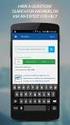 OfficeSuite PC Softphone User Guide Contents 1 Introduction... 2 2 Installation and Setup... 3 2.1 Getting Ready... 3 2.2 Installing OfficeSuite Softphone... 5 2.3 Starting OfficeSuite Softphone... 6 2.4
OfficeSuite PC Softphone User Guide Contents 1 Introduction... 2 2 Installation and Setup... 3 2.1 Getting Ready... 3 2.2 Installing OfficeSuite Softphone... 5 2.3 Starting OfficeSuite Softphone... 6 2.4
Mobile Connect for USA Mobility Pagers for iphone
 User Guide for Mobile Connect for USA Mobility Pagers for iphone Amcom Software, Inc. Copyright Mobile Connect 3.5 Document Version 1.0 Last Saved Date: September 19, 2013 Copyright 2003-2013 Amcom Software,
User Guide for Mobile Connect for USA Mobility Pagers for iphone Amcom Software, Inc. Copyright Mobile Connect 3.5 Document Version 1.0 Last Saved Date: September 19, 2013 Copyright 2003-2013 Amcom Software,
ShoreTel Mobility User s Guide for iphone and ipod touch. Release 6.0
 ShoreTel Mobility User s Guide for iphone and ipod touch Release 6.0 Document and Software Copyrights Copyright 1998-2012 by ShoreTel Inc., Sunnyvale, California, USA. All rights reserved. Printed in the
ShoreTel Mobility User s Guide for iphone and ipod touch Release 6.0 Document and Software Copyrights Copyright 1998-2012 by ShoreTel Inc., Sunnyvale, California, USA. All rights reserved. Printed in the
Note: these functions are available if service provider supports them.
 Key Feature New Feature Remote Maintenance: phone can be diagnosed and configured by remote. Zero Config: automated provisioning and software upgrading even through firewall/nat. Centralized Management:
Key Feature New Feature Remote Maintenance: phone can be diagnosed and configured by remote. Zero Config: automated provisioning and software upgrading even through firewall/nat. Centralized Management:
P160S SIP Phone Quick User Guide
 P160S SIP Phone Quick User Guide Version 2.2 TABLE OF CONTENTS 1.0 INTRODUCTION... 1 2.0 PACKAGE CONTENT... 1 3.0 LIST OF FIGURES... 2 4.0 SUMMARY OF KEY FUNCTIONS... 3 5.0 CONNECTING THE IP PHONE... 4
P160S SIP Phone Quick User Guide Version 2.2 TABLE OF CONTENTS 1.0 INTRODUCTION... 1 2.0 PACKAGE CONTENT... 1 3.0 LIST OF FIGURES... 2 4.0 SUMMARY OF KEY FUNCTIONS... 3 5.0 CONNECTING THE IP PHONE... 4
How To Use A Presence Desktop On A Pc Or Mac Or Ipad (For A Non-Profit) For Free
 Help 3.3 December 2014 3725-69930-004/A Polycom RealPresence Desktop for Windows Copyright 2014, Polycom, Inc. All rights reserved. No part of this document may be reproduced, translated into another language
Help 3.3 December 2014 3725-69930-004/A Polycom RealPresence Desktop for Windows Copyright 2014, Polycom, Inc. All rights reserved. No part of this document may be reproduced, translated into another language
BroadTouch Business Communicator for iphone
 BroadTouch Business Communicator for iphone User Guide Release 20.0 Document Version 1 9737 Washingtonian Boulevard, Suite 350 Gaithersburg, MD 20878 Tel +1 301.977.9440 WWW.BROADSOFT.COM BroadTouch Guide
BroadTouch Business Communicator for iphone User Guide Release 20.0 Document Version 1 9737 Washingtonian Boulevard, Suite 350 Gaithersburg, MD 20878 Tel +1 301.977.9440 WWW.BROADSOFT.COM BroadTouch Guide
Basic Features. In the Phone application. Making a call. Answer or divert calls
 Basic Features. Using the Phone applica5on Making a call In the Phone application, enter a number, and press the key to make a call. To change the number, use you have entered. to delete the digits After
Basic Features. Using the Phone applica5on Making a call In the Phone application, enter a number, and press the key to make a call. To change the number, use you have entered. to delete the digits After
Quick Start Guide: Iridium GO! Advanced Portal
 Quick Start Guide: Iridium GO! Advanced Portal Contents Set-Up... 3 Overview... 4 Main Tab 1: General... 5 Status.... 5 Settings... 8 Audio.... 8 GPS.... 9 Tab 2: Communication... 9 Wi-Fi... 9 Satellite...
Quick Start Guide: Iridium GO! Advanced Portal Contents Set-Up... 3 Overview... 4 Main Tab 1: General... 5 Status.... 5 Settings... 8 Audio.... 8 GPS.... 9 Tab 2: Communication... 9 Wi-Fi... 9 Satellite...
Nokia E65 Internet calls
 Nokia E65 Internet calls Nokia E65 Internet calls Legal Notice Copyright Nokia 2007. All rights reserved. Reproduction, transfer, distribution or storage of part or all of the contents in this document
Nokia E65 Internet calls Nokia E65 Internet calls Legal Notice Copyright Nokia 2007. All rights reserved. Reproduction, transfer, distribution or storage of part or all of the contents in this document
IM&P Business Communicator User Guide Mobile 05/17/16
 IM&P Business Communicator User Guide Mobile 05/17/16 Manual Overview The Cincinnati Bell Business Communicator manual is designed to provide an overview of the most frequently utilized Instant Messaging
IM&P Business Communicator User Guide Mobile 05/17/16 Manual Overview The Cincinnati Bell Business Communicator manual is designed to provide an overview of the most frequently utilized Instant Messaging
OpenTouch Conversation for iphone Release 2.1
 OpenTouch Conversation for iphone Release 2.1 OpenTouch Business Edition OpenTouch MultiMedia Services User guide 8AL90884USACed01 1504 1 README FIRST 3 2 START OPENTOUCH CONVERSATION 4 2.1 START THE APPLICATION
OpenTouch Conversation for iphone Release 2.1 OpenTouch Business Edition OpenTouch MultiMedia Services User guide 8AL90884USACed01 1504 1 README FIRST 3 2 START OPENTOUCH CONVERSATION 4 2.1 START THE APPLICATION
SIP Trunking Quick Reference Document
 SIP Trunking Quick Reference Document Publication Information SAMSUNG TELECOMMUNICATIONS AMERICA reserves the right without prior notice to revise information in this publication for any reason. SAMSUNG
SIP Trunking Quick Reference Document Publication Information SAMSUNG TELECOMMUNICATIONS AMERICA reserves the right without prior notice to revise information in this publication for any reason. SAMSUNG
WE VoIP User Guide For OfficeServ 7000 Series
 WE VoIP User Guide For OfficeServ 7000 Series WE-VoIP Client V3.5.0.3 WE VoIP User Guide for OfficeServ November 2013 1 Disclaimer Every effort has been made to eliminate errors and ambiguities in the
WE VoIP User Guide For OfficeServ 7000 Series WE-VoIP Client V3.5.0.3 WE VoIP User Guide for OfficeServ November 2013 1 Disclaimer Every effort has been made to eliminate errors and ambiguities in the
mobile uc client End user guide
 mobile uc client End user guide 1 Mobile Unified Communications User Guide About Mobile UC Currently, the following five Droid Phones are supported for Mobile UC: + Droid X + Droid X2 + Droid 2 Global
mobile uc client End user guide 1 Mobile Unified Communications User Guide About Mobile UC Currently, the following five Droid Phones are supported for Mobile UC: + Droid X + Droid X2 + Droid 2 Global
Application Notes for Avaya IP Office 7.0 Integration with Skype Connect R2.0 Issue 1.0
 Avaya Solution & Interoperability Test Lab Application Notes for Avaya IP Office 7.0 Integration with Skype Connect R2.0 Issue 1.0 Abstract These Application Notes describe the steps to configure an Avaya
Avaya Solution & Interoperability Test Lab Application Notes for Avaya IP Office 7.0 Integration with Skype Connect R2.0 Issue 1.0 Abstract These Application Notes describe the steps to configure an Avaya
Bria 2.0 for Windows User Guide
 Bria 2.0 for Windows User Guide CounterPath Solutions, Inc. CounterPath Solutions, Inc. Suite 300, Bentall One Centre 505 Burrard Street Box 95 Vancouver BC V7X 1M3 Tel: 1.604.320.3344 sales@counterpath.com
Bria 2.0 for Windows User Guide CounterPath Solutions, Inc. CounterPath Solutions, Inc. Suite 300, Bentall One Centre 505 Burrard Street Box 95 Vancouver BC V7X 1M3 Tel: 1.604.320.3344 sales@counterpath.com
Table of Contents. IP Centrex App for Android Mobile. User Guide
 Table of Contents IP Centrex App for Android Mobile User Guide December, 2015 1 2015 by Cox Communications. All rights reserved. No part of this document may be reproduced or transmitted in any form or
Table of Contents IP Centrex App for Android Mobile User Guide December, 2015 1 2015 by Cox Communications. All rights reserved. No part of this document may be reproduced or transmitted in any form or
Contents. Cbeyond Communicator for Mobile (ios) extends TotalCloud Phone System (TCPS) calling capabilities to an iphone.
 Cbeyond Communicator for TotalCloud Phone System for Mobile Cbeyond Communicator for Mobile (ios) extends TotalCloud Phone System (TCPS) calling capabilities to an iphone. Cbeyond Communicator is an intuitive
Cbeyond Communicator for TotalCloud Phone System for Mobile Cbeyond Communicator for Mobile (ios) extends TotalCloud Phone System (TCPS) calling capabilities to an iphone. Cbeyond Communicator is an intuitive
FortiVoice. Version 7.00 User Guide
 FortiVoice Version 7.00 User Guide FortiVoice Version 7.00 User Guide Revision 2 28 October 2011 Copyright 2011 Fortinet, Inc. All rights reserved. Contents and terms are subject to change by Fortinet
FortiVoice Version 7.00 User Guide FortiVoice Version 7.00 User Guide Revision 2 28 October 2011 Copyright 2011 Fortinet, Inc. All rights reserved. Contents and terms are subject to change by Fortinet
RCS - Overview. www.voipswitch.com. Rich Communication Suite
 RCS - Overview Rich Communication Suite RCS enhances consumer VoIP services by adding a whole suite of new features that go beyond voice and simple text communication. The emphasis is on a contact oriented
RCS - Overview Rich Communication Suite RCS enhances consumer VoIP services by adding a whole suite of new features that go beyond voice and simple text communication. The emphasis is on a contact oriented
Mobile Communicator for Mobile Devices
 Mobile Communicator for Mobile Devices Quick Reference Guide Hosted Voice Customer Resource Center www.earthlinkbusiness.com/hostedvoice 2015 EarthLink. Trademarks are property of their respective owners.
Mobile Communicator for Mobile Devices Quick Reference Guide Hosted Voice Customer Resource Center www.earthlinkbusiness.com/hostedvoice 2015 EarthLink. Trademarks are property of their respective owners.
Application Note Configuring the Synapse SB67070 SIP Gateway for Broadvox GO! SIP Trunking
 Configuring the Synapse SB67070 SIP Gateway for Broadvox GO! SIP Trunking 2012 Advanced American Telephones. All Rights Reserved. AT&T and the AT&T logo are trademarks of AT&T Intellectual Property licensed
Configuring the Synapse SB67070 SIP Gateway for Broadvox GO! SIP Trunking 2012 Advanced American Telephones. All Rights Reserved. AT&T and the AT&T logo are trademarks of AT&T Intellectual Property licensed
Avaya one-x Communicator User Reference
 Avaya one-x Communicator User Reference November 2009 Table Of Contents Introduction...1 Log into the server...3 Log out of the server...5 Use your feature buttons...7 Use Avaya one-x Communicator with
Avaya one-x Communicator User Reference November 2009 Table Of Contents Introduction...1 Log into the server...3 Log out of the server...5 Use your feature buttons...7 Use Avaya one-x Communicator with
1. Software Version. 2. iphone User Manual. 2.1 Sign in/sign out. This manual is for iphone and Android software version 1.0.0.
 1. Software Version This manual is for iphone and Android software version 1.0.0. 2. iphone User Manual 2.1 Sign in/sign out You must sign-in before you can use the application and make or receive calls.
1. Software Version This manual is for iphone and Android software version 1.0.0. 2. iphone User Manual 2.1 Sign in/sign out You must sign-in before you can use the application and make or receive calls.
LifeSize UVC Multipoint Deployment Guide
 LifeSize UVC Multipoint Deployment Guide May 2014 LifeSize UVC Multipoint Deployment Guide 2 LifeSize UVC Multipoint LifeSize UVC Multipoint is a software MCU optimized for conferences that mix high definition
LifeSize UVC Multipoint Deployment Guide May 2014 LifeSize UVC Multipoint Deployment Guide 2 LifeSize UVC Multipoint LifeSize UVC Multipoint is a software MCU optimized for conferences that mix high definition
Nokia Call Connect v1.1 for Cisco User s Guide. Part Number: N450000431 Rev 003 Issue 1
 Nokia Call Connect v1.1 for Cisco User s Guide Part Number: N450000431 Rev 003 Issue 1 Reproduction, transfer, distribution or storage of part or all of the contents in this document in any form without
Nokia Call Connect v1.1 for Cisco User s Guide Part Number: N450000431 Rev 003 Issue 1 Reproduction, transfer, distribution or storage of part or all of the contents in this document in any form without
Bria 4 for Mac User Guide Enterprise Deployments
 Bria 4 for Mac User Guide Enterprise Deployments CounterPath Corporation CounterPath Corporation Suite 300, One Bentall Centre 505 Burrard Street, Box 95 Vancouver, BC V7X 1M3 Tel: 604.320.3344 sales@counterpath.com
Bria 4 for Mac User Guide Enterprise Deployments CounterPath Corporation CounterPath Corporation Suite 300, One Bentall Centre 505 Burrard Street, Box 95 Vancouver, BC V7X 1M3 Tel: 604.320.3344 sales@counterpath.com
WE VoIP. User Manual
 WE VoIP User Manual COPYRIGHT This manual is proprietary to SAMSUNG Electronics Co., Ltd. and is protected by copyright. No information contained herein may be copied, translated, transcribed or duplicated
WE VoIP User Manual COPYRIGHT This manual is proprietary to SAMSUNG Electronics Co., Ltd. and is protected by copyright. No information contained herein may be copied, translated, transcribed or duplicated
TIPT UC-ONE IOS/ANDROID PC & MAC DESKTOP CLIENT GUIDE
 TIPT UC-ONE IOS/ANDROID PC & MAC DESKTOP CLIENT GUIDE WELCOME TO TIPT UC-ONE CLIENT! CONVENTIONS USED IN THIS GUIDE The following typographical conventions are used in this guide for simplicity and readability:
TIPT UC-ONE IOS/ANDROID PC & MAC DESKTOP CLIENT GUIDE WELCOME TO TIPT UC-ONE CLIENT! CONVENTIONS USED IN THIS GUIDE The following typographical conventions are used in this guide for simplicity and readability:
Avaya one-x Communicator User Reference
 Avaya one-x Communicator User Reference Table Of Contents Introduction...1 Logging in to the server...3 Logging out of the server...5 Using your feature buttons...7 Using Avaya one-x Communicator with
Avaya one-x Communicator User Reference Table Of Contents Introduction...1 Logging in to the server...3 Logging out of the server...5 Using your feature buttons...7 Using Avaya one-x Communicator with
Cloud Voice A new and simpler way to deliver your voice communications
 Cloud Voice A new and simpler way to deliver your voice communications The solution in a nut shell Mogul Wave offers a SIP solution based on: SIP phones (hard/soft phones) SIP accounts - Mogul Wave s on-net
Cloud Voice A new and simpler way to deliver your voice communications The solution in a nut shell Mogul Wave offers a SIP solution based on: SIP phones (hard/soft phones) SIP accounts - Mogul Wave s on-net
Acano solution. Acano Clients v1.7 Getting Started Guide. June 2015 76-1047-03-D
 Acano solution Acano Clients v1.7 Getting Started Guide June 2015 76-1047-03-D Contents Contents 1 Introduction... 4 1.1 cospaces... 4 1.2 cospace Users... 4 1.3 The Acano Client... 5 2 Overview... 6 2.1
Acano solution Acano Clients v1.7 Getting Started Guide June 2015 76-1047-03-D Contents Contents 1 Introduction... 4 1.1 cospaces... 4 1.2 cospace Users... 4 1.3 The Acano Client... 5 2 Overview... 6 2.1
DPH-140S SIP Phone Quick User Guide
 DPH-140S SIP Phone Quick User Guide Version 1.0 TABLE OF CONTENTS 1.0 INTRODUCTION... 1 2.0 PACKAGE CONTENT... 1 3.0 LIST OF FIGURES... 2 4.0 SUMMARY OF KEY FUNCTIONS... 3 5.0 CONNECTING THE IP PHONE...
DPH-140S SIP Phone Quick User Guide Version 1.0 TABLE OF CONTENTS 1.0 INTRODUCTION... 1 2.0 PACKAGE CONTENT... 1 3.0 LIST OF FIGURES... 2 4.0 SUMMARY OF KEY FUNCTIONS... 3 5.0 CONNECTING THE IP PHONE...
UNITY MOBILE FOR ANDROID END USER GUIDE
 UNITY MOBILE FOR ANDROID END USER GUIDE Contents 1. Introduction... 3 2. How It Works... 3 3. Getting Started... 4 3.1 Login... 4 3.2 Linking Unity to the Mobile Device... 4 3.3 Specifying the Outgoing
UNITY MOBILE FOR ANDROID END USER GUIDE Contents 1. Introduction... 3 2. How It Works... 3 3. Getting Started... 4 3.1 Login... 4 3.2 Linking Unity to the Mobile Device... 4 3.3 Specifying the Outgoing
MAX CRM v 1.2 User Guide
 MAX CRM v 1.2 User Guide MAIN Telecom, Inc. 1 Mohammed Roshdy St., Agouza, Giza. Tel: +202 3037893 Tel: +202 3037894 5 Lotfy Elsayed St., El-Haram, Giza Tel: +202 5848308 Tel: +202 5870862 sales@maintelecom.com
MAX CRM v 1.2 User Guide MAIN Telecom, Inc. 1 Mohammed Roshdy St., Agouza, Giza. Tel: +202 3037893 Tel: +202 3037894 5 Lotfy Elsayed St., El-Haram, Giza Tel: +202 5848308 Tel: +202 5870862 sales@maintelecom.com
Product Comparison Chart. Compare CounterPath Softphones X-Lite 4.5 - eyebeam 1. 5 - Bria 3.5. www.counterpath.com
 Compare CounterPath Softphones - eyebeam 1. 5 - Bria 3.5 Legend Indicates feature which is available in free download (X-Lite only) Indicates feature which is available in retail version (i.e. from online
Compare CounterPath Softphones - eyebeam 1. 5 - Bria 3.5 Legend Indicates feature which is available in free download (X-Lite only) Indicates feature which is available in retail version (i.e. from online
ios Mobile Dialer Application Manual Make low cost Internet calls from your iphone, ipad and ipod touch
 ios Mobile Dialer Application Manual Make low cost Internet calls from your iphone, ipad and ipod touch ios Mobile Dialer Application 1. Introduction... 2 2. Signup... 3 3. Download & Setup... 5 4. Calling
ios Mobile Dialer Application Manual Make low cost Internet calls from your iphone, ipad and ipod touch ios Mobile Dialer Application 1. Introduction... 2 2. Signup... 3 3. Download & Setup... 5 4. Calling
OpenTouch Connection for iphone Release 2.1
 OpenTouch Connection for iphone Release 2.1 OpenTouch Business Edition OpenTouch MultiMedia Services User guide 8AL90644USAAed01 1514 1 README FIRST 3 2 START OPENTOUCH CONVERSATION 4 2.1 START THE APPLICATION
OpenTouch Connection for iphone Release 2.1 OpenTouch Business Edition OpenTouch MultiMedia Services User guide 8AL90644USAAed01 1514 1 README FIRST 3 2 START OPENTOUCH CONVERSATION 4 2.1 START THE APPLICATION
Hosted PBX. TelePacific Communicator User Guide. Desktop Edition
 Hosted PBX TelePacific Communicator User Guide Desktop Edition 11/19/2014 CONTENTS Login... 2 Home Window... 3 Status Flag... 4 My Room... 6 Contacts Screen... 6 History... 8 Directory... 9 Dialpad...
Hosted PBX TelePacific Communicator User Guide Desktop Edition 11/19/2014 CONTENTS Login... 2 Home Window... 3 Status Flag... 4 My Room... 6 Contacts Screen... 6 History... 8 Directory... 9 Dialpad...
Getting Started on the PC and MAC
 Getting Started on the PC and MAC Click on the topic you want to view. Download the Desktop App Download the ios or Android App Desktop App Home Screen Home Screen Drop Down Menu Home Screen: Upcoming
Getting Started on the PC and MAC Click on the topic you want to view. Download the Desktop App Download the ios or Android App Desktop App Home Screen Home Screen Drop Down Menu Home Screen: Upcoming
UC-One. Epik. UC-One Quick Guide. Quick Guide For Apps. Why we love UC-One
 Quick Guide For Apps Epik UC-One UC-One is part of our Epik suite enabling you to access all your communication services, telephony, video, IM and presence from any supported device. Contact Integration
Quick Guide For Apps Epik UC-One UC-One is part of our Epik suite enabling you to access all your communication services, telephony, video, IM and presence from any supported device. Contact Integration
Digital telephony. Softphone Getting Started Guide. Business Edition TEL-GDA-AFF-002-0902
 Digital telephony Business Edition Softphone Getting Started Guide TEL-GDA-AFF-002-0902 Contents ABOUT THIS GUIDE 3 911 EMERGENCY SERVICES 3 DOWNLOADING THE SOFTWARE 3 CONFIGURING THE SOFTWARE 5 INITIALIZING
Digital telephony Business Edition Softphone Getting Started Guide TEL-GDA-AFF-002-0902 Contents ABOUT THIS GUIDE 3 911 EMERGENCY SERVICES 3 DOWNLOADING THE SOFTWARE 3 CONFIGURING THE SOFTWARE 5 INITIALIZING
Personal Telepresence
 Personal Telepresence Personal Telepresence 3050 Personal Telepresence 3020 (PT Mini) User Guide 29 January 2015 Contents Introducing the touchscreen controller 3 The home screen 5 Forwarding calls and
Personal Telepresence Personal Telepresence 3050 Personal Telepresence 3020 (PT Mini) User Guide 29 January 2015 Contents Introducing the touchscreen controller 3 The home screen 5 Forwarding calls and
