Real Time Programme. KT ZMICO Securities Company Limited
|
|
|
- Paul Ferguson
- 8 years ago
- Views:
Transcription
1 Real Time Programme KT ZMICO Securities Company Limited
2 Table of Content Beginning to access the Z Net Programme 1 Stock Watcher 4 Sale By Time 10 Best Bid Best Offer 13 Stock Ticker 14 Market Indicator 17 Stock Graph 19 Technical Chart (Z Liberty Chart) 20 Stock Info 21 Odd Lot Watcher 23 Big Lot Watcher 24 News 25 View Portfolio 27 View Order 28 Browse Info 29 Set Alert 30 Configuration 31 Exit 32
3 Beginning to access the Z Net Programme After clicking the Z Net button, a new window will automatically appear on your screen. If the new window doesn t appear, it could be the pop-up blocker software installed on your computer is preventing the following action. What kinds of programs contain "pop-up blocker"? Pop-up blocker is a software program which prevents the pop-up of new windows, while browsing the internet. Here are some examples of pop-up and ad blocker software. 1. Stand-alone software (i.e. Panicware, CleanMyPC, CheckIt 86) 2. Toolbars (i.e. Google, Yahoo, MSN, WebSearch): A pop-up blocker icon will be shown on the menu bar of an Internet Explorer program. 3. Firewall software (i.e. ZoneAlarm Pro, Norton Firewall) 4. Norton Internet Security 5. Windows XP Service Pack 2 (Internet Explorer update - release impending) 1
4 To allow new windows to appear, please follow the steps below; A. Google Toolbar Click blocked to change to Popups okay as shown in the picture below. B. Yahoo Toolbar Click and select Enable Pop-Up Blocker 2
5 C. MSN Toolbar Click Blocked to change to Allowed as shown in the picture below. D. Windows XP Service Pack 2 1. Click Tools, select Internet Options from the menu bar. 2. Select the Privacy Tab 3. Click Block pop-ups to be blank block 4. Click "OK" button to exit After unblocking pop-ups, click on the Z Net button. The new window will appear, shown in the picture below and click Install. Remark: The instruction above for accessing first time only. 3
6 is our new real time programme developed from StockNet II and added many new functions to empower your online investment. On each page, you are free to place orders, to view order status and even catch up the real time news from many sources. Menu Introduction Stock Watcher Z Net Programme Stock Watcher is considered as one-stop-page that provides real-time stock quote, tickers, SET index movement and trading functions. 4
7 1. To view stock information such as full stock name, sector, and sector index and price movement details, simply type in a stock symbol in the stock symbol box as shown below. 2. The box on the left displays the three best bid best offer prices of the stock and on the right hand side it shows the stock volume along with its real-time ticker. 3. You are able to view most active, gainer/loser or most swing stocks and set up your own favorite groups. To view most active or gainer/loser or most swing stocks, simply choose from combo box.(as 1) To view intraday graph of a specific stock in your favorite group, click on the stock symbol and then chart. (as 2)
8 How to create your own Favorite group You are able to create up to 5 favorite groups with 10 stocks in each group. 3.1 To create your own favorite group Click + to add a favorite group. Click - to delete your favorite group. Remark: Maximum 5 favorite groups. 3.2 There are two ways in which you could add stocks into your favorite group. 1) The first way is to type a symbol stock and then click Add or press Enter. To delete it from the list, simply click at on its name and then click Del. 2) The second way is to click on Manage Favorite To add stock in your favorite group To add one stock, simply select a stock and click > To add more than one stock at once, simply select all stocks you want and click >> You are able to search for stocks in each sector and add them to your list, simply click on stock filter and mark all the sectors that you want then press OK. All the stocks in your chosen sectors will appear then click >> to add. 6
9 Remark: Maximum 10 stocks in each group To delete stock in your favorite group Click at that stock and press < or << or click Clear Click Up or Down to re-arrange position 4. This part shows stock movement in real time (Ticker). To view stock movement of the overall market, select All in the combo box To only view the movement of stocks in your favorite group, simply select the group name in the combo box. Remark: This section will be blank during market closed. 7
10 5. This part is called Order Entry How to place trading order To choose order type, select Buy or Sell. Buy is marked with green and Sell is marked with red. Simply key in stock symbol, quantity and price. Please input your Pin ID before clicking on Submit to send the order. Save Pin option: You can check at the save box behind the PIN box to speed up your order placing time. Remark: If you close the Z Net programme or leave your screen on without doing ant activities for 5 minutes, the system will automatically remove your PI N ID. As a result, you have to enter your PIN ID again. This is in line with the regulation issued by the Stock Exchange of Thailand concerning the Time Out for Saving PIN effective by June 26, To speed up your order placing time, check at the confirm box otherwise the system will automatically ask you to re-confirm your order again. You can simply speed up the trading process of stocks in your favorite group. By clicking on the current bid or offer prices from the favorite section, the price or the stock name will automatically appear in the trading section. 8
11 Remark: Foreign investors are strongly advised to check at NVDR box when buying stocks on the local board as the investors will be able entitled to all financial benefits such as dividend, issue rights and so on. 6. View News and View Order Click View Order to check your order at status box Click View News to get real time news from SET (as PRS) and Reuters. How to Cancel Order Click View Order to check your order at the status box. Check at your Order No. (Check on more orders to delete multiple orders at the same time) Type in your Pin ID and click Cancel, the status will then change to X. Key in your Pin ID To cancel order 9
12 7. To view real time movement of SET, SET100, SET50 and MAI along with their market values(x mil. Bt) at the bottom of the page. a. Click on! (Exclamation mark) to pause the index b. Click <-- or --> to view other indices Sale By Time This page displays stock trading transactions of a particular stock incurred by time, including its price movement and intraday graph. 1. To view Real time best bid and best offer prices as well as the overall volumes. 10
13 2. To view stock fundamentals such as Beta, P/E, and PBV, click. 3. To view technical Chart with the historical stock information for one year such as prices and volumes along with three Moving Average (MA) lines, simply click on. 11
14 4. To view all executed transactions of a stock incurred by time since the market opening until the market closing. To view more transactions, click on << or < or > or >>. Symbol S B Selling order Buying order. Meaning U Unidentified order which refers to order happening at the opening and closing period. 5. To view stock intraday graphs. The vertical line represents prices and volumes accordingly and the horizontal line represents time. 12
15 Best Bid Best Offer At this page, customers are able to view the current three best bid and best offer prices of up to 10 stocks and their market volumes as well as their tickers. To do so, input a stock symbol in the Stock box and click View. To view Best Bids Best Offers of stock sets in your favorite group, simply choose from the View box. To delete stocks on this page, click Clear All. Click Next to view the stocks on the next page or Previous to go back to previous page. 13
16 Stock Ticker This page displays three best bid and best offer prices of your input stock name and its volume along with the Market Ticker of both SET and MAI. 1. To show three best bid and best offer prices as well as other related information of a stock. 2. Market Ticker in both markets SET and MAI 14
17 Ticker Filter is an addition function that allows you to design your own ticker condition by simply clicking on ticker Filter. How to set ticker condition To view all transactions occurred in both markets SET and MAI, select All and follow by OK. To set up ticker according to price, select Price and then Advanced. Then, specify the condition. To view ticker of a particular stock, select Stock and follow by Advanced to add the stock name then submit by clicking on Add. 15
18 To only view ticker of stocks set in your favorite group, select Favorite and then Advanced to choose a group name and specify the condition as prefer. To view ticker of stocks set in your portfolio, select Favorite and then Advanced. Then, simply select Portfolio 16
19 Market Indicator This page displays relevant market data such as market indices and changes throughout the day. Real time data in this page is divided into 2 categories, Industry and Sector. 17
20 To view sector listed in each industry, select Industry at combo box and follow by More Info, or simply double click on the industry name below. To view stock listed in each sector, select sector at combo box. Click Back to get back to the previous page To view intraday graph of an industry, a sector or a specific stock, simply select the name and click Chart. To view SET intraday graph, simply click SET Chart 18
21 Stock Graph This part mainly displays graphical data such as intraday graph of SET, SET100, SET50, MAI or a particular stock, simply choose from the combo box above or type in a stock name in the symbol box and click submit. 19
22 Technical Chart ZLiberty Chart displays full chart functions with historical stock information and technical measurement tools such as Candle stick, Bar Chart, MACD. 20
23 Stock Info This page displays real time data of individual stock such as three best bid and best offer prices, intraday graph, and stock in play. Stock In Play summarizes the buying volume and selling volume occurred at each price level. 21
24 To view stock fundamentals such as Beta, P/E, PBV, click on. To view technical Chart with historical stock information for one year such as prices and volumes along with three Moving Average (MA) lines, click. 22
25 Odd Lot Watcher This page displays odd lot transaction of a stock. An odd lot is referred to a stock transaction that is less than 100 shares. 1. The Odd Lot section shows the current best bids and best offers prices of a stock includes its last trading price on the odd lot board. 2. The Main Board section displays three best bid and best offer prices of the stock along with its price movement on the main board. 23
26 Big Lot Watcher This page shows big lot transactions of all stocks occurred daily. According to the regulations, a big lot transaction must be equivalent to 1 million shares or worth at least 3 million baht. 1. To display all big lot transactions occurred daily in the market and information such as the price, quantity, value, the current market price and the time executed. Click << or < to view the previous page or click >> or > to view the next page. 24
27 2. To search for the past big lot transactions of an individual stock. Simply type in a stock symbol in the Stock box, indicate a specific period and click View or press Enter. To cancel or clear information, click Clear. Click << or < to view the previous page or click >> or > to view the next page. News This page displays news from reliable sources such as Reuters and SET. 25
28 To choose source, simple select from the source box. To view news in details, double click at a specific headline. To search for the past news, click, key in a stock name in Stock Symbol box and specify period at News date box before click Search. How to select news headline To view headline news by sector, click on Condition and then Sector before pressing OK. 26
29 To view headline news by stock, click Stock. Key in a stock symbol, click Add and follow by OK View Portfolio This page displays your portfolio information such as stock quantity, average cost, market price including unrealized profit and loss based on the market price. 27
30 1. To view details of each portfolio held at Seamico such as Internet portfolio, cash or standard portfolio, simply select your portfolio at Account No. box. Click Export to save data. 2. The next row shows your buying limit, cash available, buying and selling value (including commission and VAT) and the net value. 3. This part displays stock quantity, average cost, market price including unrealized profit and loss based on the market price. View Order This part shows your daily buying and selling orders placed to the system. You are able to check your order status at the status column. 28
31 1. To show Account No. and Account name. 2. To show all daily orders placed to the system. You may view your order status at Status column. Browse Info This part displays news & information and announcement from SET and Seamico Securities such as Seminar. 29
32 Set Alert The set alert function acts as an alarm to warn users when the price of a stock has reached a specific level, which will appear in the alert box below. How to Set Alert Simply type in a stock name in the Stock Symbol box in your Upper/Lower price in the Upper and Lower boxes. To add any special note, simply type in details in the Note box and click save when finished or New to set another alert. To cancel any alert set, check in front of the stock name and click Delete. 30
33 Configuration Display: To design Z Net to your favorite, simply select type of configuration. Startup Menu: To change your main page to the page that you prefer when open the Z Net programme. Sound Alert: To set your favorite alert sound, click Play to listen to each sound. Stock: To save stock symbol for sending order. Screen: To adjust the Z Net screen according to your computer screen. Click Restore Setting to return to the original setting. 31
34 Exit To quit the programme, click Exit
35 KT ZMICO Securities Company Limited Headquarter 287 Liberty Square 8thFloor, Silom Road, Bangrak, Bangkok Online Center Tel: Fax: Business Technology Tel: Fax: Operation Services Tel: Fax:
36 Online Trading Stock Anytime Anywhere KT ZMICO Securities Company Limited
Real Time Programme. ZNet Plus Manual
 Real Time Programme ZNet Plus Manual Znet Plus Program ZNetPlus is our new real time program developed from ZNet and all functions are still have the same function in ZNet Xpress program. Moreover, design
Real Time Programme ZNet Plus Manual Znet Plus Program ZNetPlus is our new real time program developed from ZNet and all functions are still have the same function in ZNet Xpress program. Moreover, design
To download the latest version of TurboTick Pro go to http://www.turnkeybroker.com/download/turbotickpro/publish.html
 TurboTick PRO manual version 1.211 updated 12.7.2011 Getting started in TurboTick Pro TurboTick Pro is an advanced trading platform built for the active trader. With easy-to-use customizable screens, integrated
TurboTick PRO manual version 1.211 updated 12.7.2011 Getting started in TurboTick Pro TurboTick Pro is an advanced trading platform built for the active trader. With easy-to-use customizable screens, integrated
KEiTrade User Manual
 KEiTrade User Manual KEiTrade This free real-time application is initiated by Maybank Kim Eng Securities (Thailand),which the brokerage company is leading innovation on the internet trading. It provides
KEiTrade User Manual KEiTrade This free real-time application is initiated by Maybank Kim Eng Securities (Thailand),which the brokerage company is leading innovation on the internet trading. It provides
UTRADE Online Trading Platform Demo
 UTRADE Online Trading Platform Demo 1 Contents Page 3 Login 8 Input Order 14 Program Trade 16 Update Order 20 Cancel Order 23 Order Information Enquiry 27 Trades 28 Client Portfolio Enquiry 29 Change Password
UTRADE Online Trading Platform Demo 1 Contents Page 3 Login 8 Input Order 14 Program Trade 16 Update Order 20 Cancel Order 23 Order Information Enquiry 27 Trades 28 Client Portfolio Enquiry 29 Change Password
WHAT S INSIDE? Login and Real Time Streaming Configuration. Main Menu. Stock Info. My Watchlist. Simple steps to place a buy or sell order
 WHAT S INSIDE? Login and Real Time Streaming Configuration Main Menu Stock Info My Watchlist Simple steps to place a buy or sell order Check your order status Cancel / Reduce order quantity Portfolio and
WHAT S INSIDE? Login and Real Time Streaming Configuration Main Menu Stock Info My Watchlist Simple steps to place a buy or sell order Check your order status Cancel / Reduce order quantity Portfolio and
Quick Start Guide. Highly customizable automated trading Automate your trades according to rules and models you create.
 POWER E*TRADE PRO EXCEL MANAGER Quick Start Guide We are pleased to announce the launch of Excel Manager, an exciting new feature in Power E*TRADE Pro that leverages the flexibility of Microsoft Excel
POWER E*TRADE PRO EXCEL MANAGER Quick Start Guide We are pleased to announce the launch of Excel Manager, an exciting new feature in Power E*TRADE Pro that leverages the flexibility of Microsoft Excel
LOGIN. Enter a valid user name and password then tap the Login function
 LOGIN Enter a valid user name and password then tap the Login function Tap on the Remember Me button to save the username information. For subsequent login, you only need to enter the password If you have
LOGIN Enter a valid user name and password then tap the Login function Tap on the Remember Me button to save the username information. For subsequent login, you only need to enter the password If you have
1 Introduction. 2.1 Logging In 1. Visit our website http://www.bocionline.com and click Futures A/C Login button. 2 Login
 1 Introduction BOCI Securities Limited X5 Futures and Options Trading System provides a platform for customers to place orders, review portfolio and acquire market data information. This document demonstrates
1 Introduction BOCI Securities Limited X5 Futures and Options Trading System provides a platform for customers to place orders, review portfolio and acquire market data information. This document demonstrates
Table of Contents. Page Home.. 2. Balances & Holdings Balances & Holdings 3-4 Account Profile 5. Activity Account Activity...5
 Table of Contents Page Home.. 2 Balances & Holdings Balances & Holdings 3-4 Account Profile 5 Activity Account Activity.....5 Portfolio Portfolio 6 Realized Gains/Loss..6-7 Trading Equity Order.. 8 Trading
Table of Contents Page Home.. 2 Balances & Holdings Balances & Holdings 3-4 Account Profile 5 Activity Account Activity.....5 Portfolio Portfolio 6 Realized Gains/Loss..6-7 Trading Equity Order.. 8 Trading
HalifaxOnline Platform and Account Setup Guide
 HalifaxOnline Platform and Account Setup Guide CONTENTS BASIC INFORMATION AND INSTALLATION PLATFORM INFORMATION 2 PAPER TRADING ACCOUNT.. 3 INSTALLATION AND SETUP.. 4 USING THE PLATFORM SETTING UP THE
HalifaxOnline Platform and Account Setup Guide CONTENTS BASIC INFORMATION AND INSTALLATION PLATFORM INFORMATION 2 PAPER TRADING ACCOUNT.. 3 INSTALLATION AND SETUP.. 4 USING THE PLATFORM SETTING UP THE
How to Disable Common Pop-Up Blockers
 How to Disable Common Pop-Up Blockers Internet Explorer AOL Toolbar Google Toolbar Microsoft Windows XP Service Pack 2 (SP2) MSN Toolbar Pop-Up Stopper PopUpCop Yahoo! Toolbar Firefox Norton Internet Security/Firewall
How to Disable Common Pop-Up Blockers Internet Explorer AOL Toolbar Google Toolbar Microsoft Windows XP Service Pack 2 (SP2) MSN Toolbar Pop-Up Stopper PopUpCop Yahoo! Toolbar Firefox Norton Internet Security/Firewall
The Shield, Inc. 2014 www.turnkeybroker.com support@turnkeybroker.com
 TurboTick PRO manual version 2.022 updated 7.7.2014 Table of Contents Contents Table of Contents... 2 Getting started in TurboTick Pro... 3 Level 2... 5 Order Entry... 8 Streamlined Order Entry... 10 Portfolio
TurboTick PRO manual version 2.022 updated 7.7.2014 Table of Contents Contents Table of Contents... 2 Getting started in TurboTick Pro... 3 Level 2... 5 Order Entry... 8 Streamlined Order Entry... 10 Portfolio
INTRODUCTION... 4 GETTING STARTED... 5
 E-Trade User Guide E-Trade User Guide INTRODUCTION... 4 System Overview.... 4 GETTING STARTED... 5 Logging on to Your ETrade.... 5 Resetting Your Password.... 6 Retrieving Your Password.... 7 Changing
E-Trade User Guide E-Trade User Guide INTRODUCTION... 4 System Overview.... 4 GETTING STARTED... 5 Logging on to Your ETrade.... 5 Resetting Your Password.... 6 Retrieving Your Password.... 7 Changing
USER MANNUAL. Version 1.9.6
 USER MANNUAL Version 1.9.6 Table of Contents 1. About this Document...3 2. Manuscript Composition...4 3. Getting Started...4 3.1 KASB Direct Login...4 3.1.1 To log on to KASB Direct...5 3.1.2 Server not
USER MANNUAL Version 1.9.6 Table of Contents 1. About this Document...3 2. Manuscript Composition...4 3. Getting Started...4 3.1 KASB Direct Login...4 3.1.1 To log on to KASB Direct...5 3.1.2 Server not
mobiletws for ipad Users' Guide September 2011 2011 Interactive Brokers LLC. All rights reserved.
 mobiletws for ipad Users' Guide September 2011 2011 Interactive Brokers LLC. All rights reserved. Apple, the Apple logo, ipod, ipod touch, ipad and itunes are trademarks of Apple Inc., registered in the
mobiletws for ipad Users' Guide September 2011 2011 Interactive Brokers LLC. All rights reserved. Apple, the Apple logo, ipod, ipod touch, ipad and itunes are trademarks of Apple Inc., registered in the
Workspaces Creating and Opening Pages Creating Ticker Lists Looking up Ticker Symbols Ticker Sync Groups Market Summary Snap Quote Key Statistics
 Getting Started Workspaces Creating and Opening Pages Creating Ticker Lists Looking up Ticker Symbols Ticker Sync Groups Market Summary Snap Quote Key Statistics Snap Report Price Charts Comparing Price
Getting Started Workspaces Creating and Opening Pages Creating Ticker Lists Looking up Ticker Symbols Ticker Sync Groups Market Summary Snap Quote Key Statistics Snap Report Price Charts Comparing Price
What s New in Web ECOS 3.0G & Comparison
 What s New in Web ECOS 3.0G & Comparison 1. User Interface 2. Order Management 3. Technical Analysis 4. Market Information / News Reader 5. Client Management Web ECOS User Interface - Comparison Web ECOS
What s New in Web ECOS 3.0G & Comparison 1. User Interface 2. Order Management 3. Technical Analysis 4. Market Information / News Reader 5. Client Management Web ECOS User Interface - Comparison Web ECOS
Any symbols displayed within these pages are for illustrative purposes only, and are not intended to portray any recommendation.
 mobiletws for Android Users' Guide October 2012 mobiletws for Android Version 4.1.360 2012 Interactive Brokers LLC. All Rights Reserved Any symbols displayed within these pages are for illustrative purposes
mobiletws for Android Users' Guide October 2012 mobiletws for Android Version 4.1.360 2012 Interactive Brokers LLC. All Rights Reserved Any symbols displayed within these pages are for illustrative purposes
VALUE LINE INVESTMENT SURVEY ONLINE USER S GUIDE VALUE LINE INVESTMENT SURVEY ONLINE. User s Guide
 VALUE LINE INVESTMENT SURVEY ONLINE User s Guide Welcome to Value Line Investment Survey Online. This user guide will show you everything you need to know to access and utilize the wealth of information
VALUE LINE INVESTMENT SURVEY ONLINE User s Guide Welcome to Value Line Investment Survey Online. This user guide will show you everything you need to know to access and utilize the wealth of information
Table of Contents. Introduction Opening A Demo Account Overview Market Watch (Quotes Window) Charts Navigator
 Table of Contents Introduction Opening A Demo Account Overview Market Watch (Quotes Window) Charts Navigator (Folder File) Trade Terminal (Your Account Details) New Order Execution News Service Account
Table of Contents Introduction Opening A Demo Account Overview Market Watch (Quotes Window) Charts Navigator (Folder File) Trade Terminal (Your Account Details) New Order Execution News Service Account
How to turn off Pop-up Blockers
 How to turn off Pop-up Blockers (1) The Internet Explorer built-in Pop-up Blocker, and (2) The Google Toolbar Pop-up Blocker. If you want to allow Pop-ups from a particular site, you'll need to turn off
How to turn off Pop-up Blockers (1) The Internet Explorer built-in Pop-up Blocker, and (2) The Google Toolbar Pop-up Blocker. If you want to allow Pop-ups from a particular site, you'll need to turn off
How to Disable Common Pop-Up Blockers
 How to Disable Common Pop-Up Blockers Listed below are some of the more popular Pop-up Blocking software packages and the workarounds that should be followed in order to disable the Pop-Up blocking feature
How to Disable Common Pop-Up Blockers Listed below are some of the more popular Pop-up Blocking software packages and the workarounds that should be followed in order to disable the Pop-Up blocking feature
The AmeSecurities application is compatible with all IOS and Android devices. Supported IOS and Android version is 4.0 and above.
 AmeSecurities App is specially designed to make equities stock trading a fast, convenient, reliable and enjoyable experience for you. Features and benefits include: Real-time Bursa Malaysia quotes and
AmeSecurities App is specially designed to make equities stock trading a fast, convenient, reliable and enjoyable experience for you. Features and benefits include: Real-time Bursa Malaysia quotes and
CMTraderGO (CFDs) for Desktop, Tablet and Smart Phone
 CMTraderGO (CFDs) for Desktop, Tablet and Smart Phone QUICK START GUIDE A quick introduction to using the CMTraderGO platform to trade CFDs. Page 1 of 14 What is CMTraderGO Fast and Simple Designed to
CMTraderGO (CFDs) for Desktop, Tablet and Smart Phone QUICK START GUIDE A quick introduction to using the CMTraderGO platform to trade CFDs. Page 1 of 14 What is CMTraderGO Fast and Simple Designed to
CFD-FX Trading platform Software User Guide. May 2006
 CFD-FX Trading platform Software User Guide May 2006 CONTENTS Introduction........................................................1 Installing the trading platform........................................1
CFD-FX Trading platform Software User Guide May 2006 CONTENTS Introduction........................................................1 Installing the trading platform........................................1
Shard Web Trader Quick Start Guide
 Shard Web Trader Quick Start Guide Shard Web Trader is a web-based platform which gives online traders 24-hour access to a full suite of products such as Forex, CFDs, Futures, Options, Stocks and Bonds
Shard Web Trader Quick Start Guide Shard Web Trader is a web-based platform which gives online traders 24-hour access to a full suite of products such as Forex, CFDs, Futures, Options, Stocks and Bonds
START-UP MANUAL FOR MTI 4.0 TECHNICAL ANALYSIS CHARTING
 START-UP MANUAL FOR MTI 4.0 TECHNICAL ANALYSIS CHARTING Introduction Thank you for your subscription to the MTI 4.x Technical Analysis Charting Program, the only true Multiple Time Frame Analysis Platform.
START-UP MANUAL FOR MTI 4.0 TECHNICAL ANALYSIS CHARTING Introduction Thank you for your subscription to the MTI 4.x Technical Analysis Charting Program, the only true Multiple Time Frame Analysis Platform.
Instructions for using evitran / Budget Allocation Software
 Instructions for using evitran / Budget Allocation Software General requirements for running running evitran / Budget Allocation software The application is best viewed In IE Explorer 5.0+ and 1024 X 768
Instructions for using evitran / Budget Allocation Software General requirements for running running evitran / Budget Allocation software The application is best viewed In IE Explorer 5.0+ and 1024 X 768
INVESTOR360º CLIENT USER GUIDE
 INVESTOR360º CLIENT USER GUIDE TABLE OF CONTENTS 1. About Investor360 3 1.1 What does Investor360 provide? 3 1.2 Security 3 2. Logging in to Investor360 4 3. Welcome to Investor360 7 4. Navigating in Investor360
INVESTOR360º CLIENT USER GUIDE TABLE OF CONTENTS 1. About Investor360 3 1.1 What does Investor360 provide? 3 1.2 Security 3 2. Logging in to Investor360 4 3. Welcome to Investor360 7 4. Navigating in Investor360
A Beginners Guide Getting Started with trademonster
 A Beginners Guide Getting Started with trademonster info@trademonster.com 1-877-598-3190 Welcome to trademonster We re glad you chose to be a part of the new era in online brokerage. The trademonster platform
A Beginners Guide Getting Started with trademonster info@trademonster.com 1-877-598-3190 Welcome to trademonster We re glad you chose to be a part of the new era in online brokerage. The trademonster platform
How to Disable Common Pop-Up Blockers
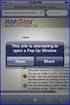 How to Disable Common Pop-Up Blockers Listed below are some of the most popular pop-up blocking software packages, and instructions to enable pop-up windows with them. Pop-up windows must be enabled to
How to Disable Common Pop-Up Blockers Listed below are some of the most popular pop-up blocking software packages, and instructions to enable pop-up windows with them. Pop-up windows must be enabled to
Using Lei Shing Hong Securities Limited (LSHS) Online Trading Services
 Using Lei Shing Hong Securities Limited (LSHS) Online Trading Services Now, you can take advantage of our fast and secure Online Trading Services to place order directly to the market. You may also monitor
Using Lei Shing Hong Securities Limited (LSHS) Online Trading Services Now, you can take advantage of our fast and secure Online Trading Services to place order directly to the market. You may also monitor
Trader Manual Welcome to the exciting world of binary options trading!
 Trader Manual Welcome to the exciting world of binary options trading! This manual will explain exactly what binary options are, how to trade them and acquaint you with our website. If you have any questions
Trader Manual Welcome to the exciting world of binary options trading! This manual will explain exactly what binary options are, how to trade them and acquaint you with our website. If you have any questions
How To Trade On The Advisor Desktop On A Balance Sheet On A Trading Set On A Long Term Plan
 Initiating Buys, Sells and Exchanges via the Advisor Desktop From your Assets Under Management landing page you can access the Trade Set page from the Account overview page. Search for an account by using
Initiating Buys, Sells and Exchanges via the Advisor Desktop From your Assets Under Management landing page you can access the Trade Set page from the Account overview page. Search for an account by using
Microsoft Access 2010 handout
 Microsoft Access 2010 handout Access 2010 is a relational database program you can use to create and manage large quantities of data. You can use Access to manage anything from a home inventory to a giant
Microsoft Access 2010 handout Access 2010 is a relational database program you can use to create and manage large quantities of data. You can use Access to manage anything from a home inventory to a giant
How to Disable Common Pop-Up Blockers
 How to Disable Common Pop-Up Blockers Listed below are some of the most popular pop-up blocking software packages, and instructions to enable pop-up windows with them. Pop-up windows must be enabled to
How to Disable Common Pop-Up Blockers Listed below are some of the most popular pop-up blocking software packages, and instructions to enable pop-up windows with them. Pop-up windows must be enabled to
How To Use An Instrument Farm On A Computer Or Cell Phone
 THE NEW MARKET LINK USER INTERFACE FOR DESKTOP, TABLET AND SMART PHONE STOCKS MARKET LINK Quick start guide explaining the most important new functionalities and improvements for stocks. The new Market
THE NEW MARKET LINK USER INTERFACE FOR DESKTOP, TABLET AND SMART PHONE STOCKS MARKET LINK Quick start guide explaining the most important new functionalities and improvements for stocks. The new Market
Basic Pivot Tables. To begin your pivot table, choose Data, Pivot Table and Pivot Chart Report. 1 of 18
 Basic Pivot Tables Pivot tables summarize data in a quick and easy way. In your job, you could use pivot tables to summarize actual expenses by fund type by object or total amounts. Make sure you do not
Basic Pivot Tables Pivot tables summarize data in a quick and easy way. In your job, you could use pivot tables to summarize actual expenses by fund type by object or total amounts. Make sure you do not
Installation and Troubleshooting Guide for SSL-VPN CONNECTIONS Access
 Installation and Troubleshooting Guide for SSL-VPN CONNECTIONS Access Version 1 Revised 11/29/2007 Table of Contents Java Installation:...4 Browser Configuration:...4 Citrix Client Installation:...8 Attempting
Installation and Troubleshooting Guide for SSL-VPN CONNECTIONS Access Version 1 Revised 11/29/2007 Table of Contents Java Installation:...4 Browser Configuration:...4 Citrix Client Installation:...8 Attempting
Turning Off Pop-Up Blockers
 Turning Off Pop-Up Blockers See the following instructions for how to turn off your pop-up blockers. We have included instructions for Internet Explorer 7, Internet Explorer 8, Internet Explorer 9, Google,
Turning Off Pop-Up Blockers See the following instructions for how to turn off your pop-up blockers. We have included instructions for Internet Explorer 7, Internet Explorer 8, Internet Explorer 9, Google,
KIM ENG SECURITIES KE TRADE (FOREIGN STOCKS) INTERNET TRADING PLATFORM
 KIM ENG SECURITIES KE TRADE (FOREIGN STOCKS) INTERNET TRADING PLATFORM User Manual (English Version) Dec 2012 Edition Table of Contents Important Notes... 1 Assistance and Feedback... 1 Introduction...
KIM ENG SECURITIES KE TRADE (FOREIGN STOCKS) INTERNET TRADING PLATFORM User Manual (English Version) Dec 2012 Edition Table of Contents Important Notes... 1 Assistance and Feedback... 1 Introduction...
TABLE OF CONTENTS Serial # Page # Introduction to Trade Cast Download Procedure Download Troubleshooting Login Procedure Login Troubleshooting
 1 TABLE OF CONTENTS Serial # Page # 1) Introduction to Trade Cast 5 - AKD Trade Cast Key Live Benefits 5 2) Download Procedure 6 3) Download Troubleshooting 10 - Download Java 10 - Unable to Launch the
1 TABLE OF CONTENTS Serial # Page # 1) Introduction to Trade Cast 5 - AKD Trade Cast Key Live Benefits 5 2) Download Procedure 6 3) Download Troubleshooting 10 - Download Java 10 - Unable to Launch the
Client Software Feature Guide
 RIT User Guide Build 1.00 Client Software Feature Guide Introduction Welcome to Rotman Interactive Trader 2.0 (RIT 2.0). This document assumes that you have installed the Rotman Interactive Trader 2.0
RIT User Guide Build 1.00 Client Software Feature Guide Introduction Welcome to Rotman Interactive Trader 2.0 (RIT 2.0). This document assumes that you have installed the Rotman Interactive Trader 2.0
Introduction on Contact Management Software EZY Call Manager 7. Prepare By : Joseph Har 2503 2568 Web Site : www.bashk.org
 Introduction on Contact Management Software EZY Call Manager 7 1 Leads How important it is? Leads are considered as raw details of un-develop business opportunity. Leads can become a great sales opportunities
Introduction on Contact Management Software EZY Call Manager 7 1 Leads How important it is? Leads are considered as raw details of un-develop business opportunity. Leads can become a great sales opportunities
SATURN Trader SATURN TRADER USER GUIDE: CFD
 SATURN Trader SATURN TRADER USER GUIDE: CFD Spread Co Ltd, Argyle House, Joel Street, Northwood Hills, London, HA6 1NW, United Kingdom Tel: (44) (0)1923 832 600 Fax: (44) (0)1923 845 308 E-mail: cs@spreadco.com
SATURN Trader SATURN TRADER USER GUIDE: CFD Spread Co Ltd, Argyle House, Joel Street, Northwood Hills, London, HA6 1NW, United Kingdom Tel: (44) (0)1923 832 600 Fax: (44) (0)1923 845 308 E-mail: cs@spreadco.com
DealBook 360. User Manual. Version 1.0. gftforex.com/ 800-465-4373 / 616-956-9273 LIVE CHAT 24/7 TOLL FREE INTERNATIONAL
 DealBook 360 User Manual Version 1.0 gftforex.com/ 800-465-4373 / 616-956-9273 LIVE CHAT 24/7 TOLL FREE INTERNATIONAL Table of Contents Welcome to the DealBook 360 User Manual... 6 Before You Use DealBook
DealBook 360 User Manual Version 1.0 gftforex.com/ 800-465-4373 / 616-956-9273 LIVE CHAT 24/7 TOLL FREE INTERNATIONAL Table of Contents Welcome to the DealBook 360 User Manual... 6 Before You Use DealBook
UTRADE USER GUIDE. Before attempting to login, please take note of the following :
 1. INTRODUCTION Thank you for choosing UTRADE online trading system, which offers you a hassle-free online trading experience with its reliable features and tools to assist you in capitalizing market opportunities
1. INTRODUCTION Thank you for choosing UTRADE online trading system, which offers you a hassle-free online trading experience with its reliable features and tools to assist you in capitalizing market opportunities
Pop up blocker test XP Service Pack 2 - Pop Up Blocker
 Help with online tests In order to run SHL ability tests the test machine might need some configuration: You need to make sure that you have Java and Flash player installed on your machine, as well that
Help with online tests In order to run SHL ability tests the test machine might need some configuration: You need to make sure that you have Java and Flash player installed on your machine, as well that
www.asl.co.th User s Guide
 www.asl.co.th User s Guide 1. Components In Web Page 2. What s in Homepage. 3. After Sign In 4. Menu: My Account 5. Menu: Market & Information 6. Menu: Stock 7. Menu: News 8. Menu: Research 9. Menu: Listed
www.asl.co.th User s Guide 1. Components In Web Page 2. What s in Homepage. 3. After Sign In 4. Menu: My Account 5. Menu: Market & Information 6. Menu: Stock 7. Menu: News 8. Menu: Research 9. Menu: Listed
Intelligent Office: Web Optimisation Guide. Published Date: 06/11/2015. Version: 3.3
 Intelligent Office: Web Optimisation Guide Published Date: 06/11/2015 Version: 3.3 Table of Contents System Requirements:... 3 Introduction... 3 Difficulties Logging on to Intelligent Office (io)... 3
Intelligent Office: Web Optimisation Guide Published Date: 06/11/2015 Version: 3.3 Table of Contents System Requirements:... 3 Introduction... 3 Difficulties Logging on to Intelligent Office (io)... 3
MyReports Recommended Browser Settings MYR-200a
 MyReports Recommended Browser Settings MYR-200a Note: If you have installed an additional Tool Bar on your browser, such as Yahoo Tool Bar or Google Tool Bar, be sure that it is also configured to allow
MyReports Recommended Browser Settings MYR-200a Note: If you have installed an additional Tool Bar on your browser, such as Yahoo Tool Bar or Google Tool Bar, be sure that it is also configured to allow
Grandly Financial Services Limited. Online Securities Trading Platform. User Manual
 Grandly Financial Services Limited Online Securities Trading Platform User Manual Amendment History Version Date Details V1. 1 19 Nov 2015 Initial Copy 2 Content 1 Introduction... 4 2 About the System...
Grandly Financial Services Limited Online Securities Trading Platform User Manual Amendment History Version Date Details V1. 1 19 Nov 2015 Initial Copy 2 Content 1 Introduction... 4 2 About the System...
Access your Insurance Agent s web site using the URL the agency has provided you. Click on the Service 24/7 Link.
 1 Access your Insurance Agent s web site using the URL the agency has provided you. Click on the Service 24/7 Link. You will need to enter your Email Address and Password assigned to you by your Agent.
1 Access your Insurance Agent s web site using the URL the agency has provided you. Click on the Service 24/7 Link. You will need to enter your Email Address and Password assigned to you by your Agent.
mobiletws for iphone
 mobiletws for iphone Table of Contents Log in to mobiletws... 1 Logging In... 1 Trade... 5 Submit an Order... 5 The Order Ticket... 6 Quotes, Charts, Trading... 7 Add a Contract... 8 View Expanded Ticker...
mobiletws for iphone Table of Contents Log in to mobiletws... 1 Logging In... 1 Trade... 5 Submit an Order... 5 The Order Ticket... 6 Quotes, Charts, Trading... 7 Add a Contract... 8 View Expanded Ticker...
How do I get Login thru Swift trade Web Version?
 SWIFT TRADE Software User s MANUAL How do I get Login thru Swift trade Web Version? LOGIN To start, connect the Web through a dial up connection or through a dedicated line. Open the Microsoft Internet
SWIFT TRADE Software User s MANUAL How do I get Login thru Swift trade Web Version? LOGIN To start, connect the Web through a dial up connection or through a dedicated line. Open the Microsoft Internet
GOOGLE FINANCE PORTFOLIO INSTRUCTIONS
 (1) www.google.com/finance (2) Click Sign in. GOOGLE FINANCE PORTFOLIO INSTRUCTIONS At www.investedok.org on every STARS page is a STARS Resource box. A video created by subjectmatter expert Matt Ingram
(1) www.google.com/finance (2) Click Sign in. GOOGLE FINANCE PORTFOLIO INSTRUCTIONS At www.investedok.org on every STARS page is a STARS Resource box. A video created by subjectmatter expert Matt Ingram
Omnesys Technologies. Basic Trading Features In Nest Trader
 Omnesys Technologies Basic Trading Features In Nest Trader Table of Contents Market Watch...3 How to set market watch window?...3 How to remove market watch group from market watch screen?...4 How to Add
Omnesys Technologies Basic Trading Features In Nest Trader Table of Contents Market Watch...3 How to set market watch window?...3 How to remove market watch group from market watch screen?...4 How to Add
Horizon Patient Folder User s Guide
 Horizon Patient Folder User s Guide - 1 - Overview St. Mary's Medical Center is embarking on a new way to view the medical record for patients on-line. This information will guide you through the Horizon
Horizon Patient Folder User s Guide - 1 - Overview St. Mary's Medical Center is embarking on a new way to view the medical record for patients on-line. This information will guide you through the Horizon
Procedures to Detect and Disable Pop-up Blockers
 Procedures to Detect and Disable Pop-up Blockers (PC - Internet Explorer, Netscape) 1. Hold down the CTRL key on your Keyboard and simultaneously click on the Link or your selection. This will temporarily
Procedures to Detect and Disable Pop-up Blockers (PC - Internet Explorer, Netscape) 1. Hold down the CTRL key on your Keyboard and simultaneously click on the Link or your selection. This will temporarily
ค ม อการใช งานเว บไซต เคท ซ ม โก WEBSITE MANUAL
 ค ม อการใช งานเว บไซต เคท ซ ม โก WEBSITE MANUAL PART 1 Subscription temporary Subscription temporary You can register for a temporary account pass www.kt ZMICO.com to a trial access free for 21 days from
ค ม อการใช งานเว บไซต เคท ซ ม โก WEBSITE MANUAL PART 1 Subscription temporary Subscription temporary You can register for a temporary account pass www.kt ZMICO.com to a trial access free for 21 days from
WebSphere Business Monitor V7.0 Business space dashboards
 Copyright IBM Corporation 2010 All rights reserved IBM WEBSPHERE BUSINESS MONITOR 7.0 LAB EXERCISE WebSphere Business Monitor V7.0 What this exercise is about... 2 Lab requirements... 2 What you should
Copyright IBM Corporation 2010 All rights reserved IBM WEBSPHERE BUSINESS MONITOR 7.0 LAB EXERCISE WebSphere Business Monitor V7.0 What this exercise is about... 2 Lab requirements... 2 What you should
Pepperstone MetaTrader 4 User Guide:
 Pepperstone MetaTrader 4 User Guide: Here is a picture of what the MT4 main screen looks like: Main menu (access to the program menu and settings); Toolbars (quick access to the program features and settings);
Pepperstone MetaTrader 4 User Guide: Here is a picture of what the MT4 main screen looks like: Main menu (access to the program menu and settings); Toolbars (quick access to the program features and settings);
HONG KONG ELECTRONIC TRADING PLATFORM USER GUIDE FOR PROFESSIONAL USERS
 HONG KONG ELECTRONIC TRADING PLATFORM USER GUIDE FOR PROFESSIONAL USERS - Table of Contents 1. Introduction 04 2. Our Homepage 05 3. Login 06 4. My Page 4.1 Add Customised Page 4.2 Add Pagelets to Customised
HONG KONG ELECTRONIC TRADING PLATFORM USER GUIDE FOR PROFESSIONAL USERS - Table of Contents 1. Introduction 04 2. Our Homepage 05 3. Login 06 4. My Page 4.1 Add Customised Page 4.2 Add Pagelets to Customised
SETTING UP. Download the app from this button. Listed below is the minimum and recommended PC spec for GTS Client & Dealer Application.
 SETTING UP Download the app from this button Listed below is the minimum and recommended PC spec for GTS Client & Dealer Application. Windows Version: XP & above Java: Java 1.7.0 & above Screen Area: 1024
SETTING UP Download the app from this button Listed below is the minimum and recommended PC spec for GTS Client & Dealer Application. Windows Version: XP & above Java: Java 1.7.0 & above Screen Area: 1024
How To Create A Team Site In Windows.Com (Windows)
 2004 IAAP International Convention and Education Forum Session: When E-mail Loses Its Charm Date: Tuesday, August 3, 2004, 1:00-3:00 pm Leaders: Annette Marquis and Gini Courter Windows SharePoint Services
2004 IAAP International Convention and Education Forum Session: When E-mail Loses Its Charm Date: Tuesday, August 3, 2004, 1:00-3:00 pm Leaders: Annette Marquis and Gini Courter Windows SharePoint Services
GETTING STARTED ON BLOOMBERG LAUNCHPAD
 USER GUIDE A Bloomberg Professional Service Offering GETTING STARTED ON BLOOMBERG LAUNCHPAD Start your day with the most powerful and flexible desktop workspace available for financial professionals. CONTENTS
USER GUIDE A Bloomberg Professional Service Offering GETTING STARTED ON BLOOMBERG LAUNCHPAD Start your day with the most powerful and flexible desktop workspace available for financial professionals. CONTENTS
The UC Learning Center: Disabling Pop-Up Blockers
 The UC Learning Center: Disabling Pop-Up Blockers In order to launch online courses within the UC Learning Center all pop-up blockers must be turned off. This guide will walk you through disabling pop-up
The UC Learning Center: Disabling Pop-Up Blockers In order to launch online courses within the UC Learning Center all pop-up blockers must be turned off. This guide will walk you through disabling pop-up
Welcome to MaxMobile. Introduction. System Requirements
 MaxMobile 10.5 for Windows Mobile Smartphone Welcome to MaxMobile Introduction MaxMobile 10.5 for Windows Mobile Smartphone provides you with a way to take your customer information on the road. You can
MaxMobile 10.5 for Windows Mobile Smartphone Welcome to MaxMobile Introduction MaxMobile 10.5 for Windows Mobile Smartphone provides you with a way to take your customer information on the road. You can
NOW USER MANUAL FOR SOFTWARE BASE TRADING
 NOW USER MANUAL FOR SOFTWARE BASE TRADING Login After installation of NOW, an icon named Launch NOW is placed on the desktop. Double click on the icon to start the application. Login by entering user name
NOW USER MANUAL FOR SOFTWARE BASE TRADING Login After installation of NOW, an icon named Launch NOW is placed on the desktop. Double click on the icon to start the application. Login by entering user name
Alliance istock Mobile Trading. User Guide for Apple iphone & Android Devices
 Alliance istock Mobile Trading User Guide for Apple iphone & Android Devices Table of Contents Introduction... 3 Getting started... 3 To Install the Program... 4 To Start the Program...4 To Log On... 4
Alliance istock Mobile Trading User Guide for Apple iphone & Android Devices Table of Contents Introduction... 3 Getting started... 3 To Install the Program... 4 To Start the Program...4 To Log On... 4
Knight Direct FX User Guide
 Knight Direct FX User Guide Release 3.8 June 4, 2010 Table of Contents Overview of FX Trading Platform... 3 Ticket Display... 3 FX Order Ticket... 3 Currency Pair Symbol... 4 Top of Book Price... 4 Top
Knight Direct FX User Guide Release 3.8 June 4, 2010 Table of Contents Overview of FX Trading Platform... 3 Ticket Display... 3 FX Order Ticket... 3 Currency Pair Symbol... 4 Top of Book Price... 4 Top
Value Line Investment Survey Online
 Value Line Investment Survey Online User s Guide Welcome to Value Line Investment Survey Online. This user guide will show you everything you need to know to access and utilize the wealth of information
Value Line Investment Survey Online User s Guide Welcome to Value Line Investment Survey Online. This user guide will show you everything you need to know to access and utilize the wealth of information
Microsoft Office 2010
 Access Tutorial 1 Creating a Database Microsoft Office 2010 Objectives Learn basic database concepts and terms Explore the Microsoft Access window and Backstage view Create a blank database Create and
Access Tutorial 1 Creating a Database Microsoft Office 2010 Objectives Learn basic database concepts and terms Explore the Microsoft Access window and Backstage view Create a blank database Create and
WebSphere Business Monitor V6.2 Business space dashboards
 Copyright IBM Corporation 2009 All rights reserved IBM WEBSPHERE BUSINESS MONITOR 6.2 LAB EXERCISE WebSphere Business Monitor V6.2 What this exercise is about... 2 Lab requirements... 2 What you should
Copyright IBM Corporation 2009 All rights reserved IBM WEBSPHERE BUSINESS MONITOR 6.2 LAB EXERCISE WebSphere Business Monitor V6.2 What this exercise is about... 2 Lab requirements... 2 What you should
Excel Project Creating a Stock Portfolio Simulation
 Background Vocabulary Excel Project Creating a Stock Portfolio Simulation 1. What is a stock? A stock is a share in the ownership of a corporation, a large business organization. A stock, also, represents
Background Vocabulary Excel Project Creating a Stock Portfolio Simulation 1. What is a stock? A stock is a share in the ownership of a corporation, a large business organization. A stock, also, represents
User Guide for Chief Sec (MH) Megahub - iphone apps Trading Platform
 User Guide for Chief Sec (MH) Megahub - iphone apps Trading Platform This manual describes the features and use of the Chief Sec (MH) platform (iphone version), but the software features are subject to
User Guide for Chief Sec (MH) Megahub - iphone apps Trading Platform This manual describes the features and use of the Chief Sec (MH) platform (iphone version), but the software features are subject to
MetaTrader 4 and MetaEditor
 MetaTrader 4 and MetaEditor User Manual Version 1. 2 2012 Global Futures and Forex, Ltd. All rights reserved. Table of Contents Welcome to the MetaTrader and MetaEditor User Manual... 4 Section 1: Opening
MetaTrader 4 and MetaEditor User Manual Version 1. 2 2012 Global Futures and Forex, Ltd. All rights reserved. Table of Contents Welcome to the MetaTrader and MetaEditor User Manual... 4 Section 1: Opening
Internet Explorer Security Settings. Help Sheet. Client Services. Version 4 Definitive 21 July 2009
 Internet Explorer Security Settings Help Sheet Client Services Contents About this document 2 Audience... 2 Scope... 2 Related documentation... 2 Adding Præmium to your list of trusted sites 3 Pop up blocker
Internet Explorer Security Settings Help Sheet Client Services Contents About this document 2 Audience... 2 Scope... 2 Related documentation... 2 Adding Præmium to your list of trusted sites 3 Pop up blocker
POEMS Mobile iphone Application User Guide
 POEMS Mobile iphone Application User Guide v 09/2015 Getting Started 1. Connect your iphone to the internet using 3G/4G or WIFI. For details on connection setup, please check with your respective service
POEMS Mobile iphone Application User Guide v 09/2015 Getting Started 1. Connect your iphone to the internet using 3G/4G or WIFI. For details on connection setup, please check with your respective service
Karvy NEST Web (Next Generation Securities Trading System)
 Karvy NEST Web (Next Generation Securities Trading System) Page 1 of 40 Contents NEST WEB... 4 PRODUCT HIGHLIGHTS:... 4 Login...5 MARKET WATCH... 8 Order Entry Dialog... 10 Quote:... 12 Market Picture
Karvy NEST Web (Next Generation Securities Trading System) Page 1 of 40 Contents NEST WEB... 4 PRODUCT HIGHLIGHTS:... 4 Login...5 MARKET WATCH... 8 Order Entry Dialog... 10 Quote:... 12 Market Picture
Table of Contents. 1. Overview... 3. 1.1 Materials Required. 3 1.2 System Requirements. 3 1.3 User Mode 3. 2. Installation Instructions..
 Table of Contents 1. Overview..... 3 1.1 Materials Required. 3 1.2 System Requirements. 3 1.3 User Mode 3 2. Installation Instructions.. 4 2.1 Installing the On Call Diabetes Management Software. 4 2.2
Table of Contents 1. Overview..... 3 1.1 Materials Required. 3 1.2 System Requirements. 3 1.3 User Mode 3 2. Installation Instructions.. 4 2.1 Installing the On Call Diabetes Management Software. 4 2.2
Trading Integration for ViTrade
 ViTrader Trading Integration for ViTrade TeleTrader Software GmbH Contents First Steps with the ViTrade Trading Integration 3 Accessing Your Portfolio 6 Creating Portfolios... 7 Logging In to a Portfolio...
ViTrader Trading Integration for ViTrade TeleTrader Software GmbH Contents First Steps with the ViTrade Trading Integration 3 Accessing Your Portfolio 6 Creating Portfolios... 7 Logging In to a Portfolio...
How to Temporarily Allow Popups for the Current Session
 How to Temporarily Allow Popups for the Current Session NOTE: The following procedure works on most browsers, but there may be some that don t. Try it anyway. Press the ctrl key while clicking on the Go
How to Temporarily Allow Popups for the Current Session NOTE: The following procedure works on most browsers, but there may be some that don t. Try it anyway. Press the ctrl key while clicking on the Go
Instructions for Disabling Common Pop-up Blockers
 Instructions for Disabling Common Pop-up Blockers Reliance Standard maintains a series of web-based applications that require you to allow pop-up windows. Listed below are some of the more popular pop-up
Instructions for Disabling Common Pop-up Blockers Reliance Standard maintains a series of web-based applications that require you to allow pop-up windows. Listed below are some of the more popular pop-up
Getting Started with Barchart Professional
 Getting Started with Barchart Professional Last Updated: 12/20/2010 Welcome to Barchart Professional! Professional a full-featured quote, chart and analysis software application that you download to your
Getting Started with Barchart Professional Last Updated: 12/20/2010 Welcome to Barchart Professional! Professional a full-featured quote, chart and analysis software application that you download to your
Brainreason Trading Platform User Manual
 Brainreason Trading Platform User Manual PREFACE INTRODUCTION About this document PLATFORM NAVIGATION Demo Subscription Demo Account Registration Contact Support Language Getting Started Icons and Symbols
Brainreason Trading Platform User Manual PREFACE INTRODUCTION About this document PLATFORM NAVIGATION Demo Subscription Demo Account Registration Contact Support Language Getting Started Icons and Symbols
Configuration Guide. Remote Backups How-To Guide. Overview
 Configuration Guide Remote Backups How-To Guide Overview Remote Backups allow you to back-up your data from 1) a ShareCenter TM to either a Remote ShareCenter or Linux Server and 2) Remote ShareCenter
Configuration Guide Remote Backups How-To Guide Overview Remote Backups allow you to back-up your data from 1) a ShareCenter TM to either a Remote ShareCenter or Linux Server and 2) Remote ShareCenter
Beginners Guide to CQG FX
 Beginners Guide to CQG FX Table of Contents Logging into CQG FX................................................................. pg. 2 Logging in for the first time (if previously traded on demo)..........................pg.4
Beginners Guide to CQG FX Table of Contents Logging into CQG FX................................................................. pg. 2 Logging in for the first time (if previously traded on demo)..........................pg.4
Victoria College Online Course Guide
 Victoria College Online Course Guide DO NOT LOSE THIS GUIDE!! IT CONTAINS IMPORTANT INFORMATION THAT YOU WILL NEED TO HELP YOU ACCESS YOUR COURSE!!! YOU HAVE ENROLLED IN THE FOLLOWING COURSE/COURSES: COURSE
Victoria College Online Course Guide DO NOT LOSE THIS GUIDE!! IT CONTAINS IMPORTANT INFORMATION THAT YOU WILL NEED TO HELP YOU ACCESS YOUR COURSE!!! YOU HAVE ENROLLED IN THE FOLLOWING COURSE/COURSES: COURSE
Moneyspire Help Manual. 2015 Moneyspire Inc. All rights reserved.
 Moneyspire Help Manual 2015 Moneyspire Inc. All rights reserved. Getting Started Getting started with Moneyspire is easy. When you first start the program, you will be greeted with the welcome screen.
Moneyspire Help Manual 2015 Moneyspire Inc. All rights reserved. Getting Started Getting started with Moneyspire is easy. When you first start the program, you will be greeted with the welcome screen.
RPM Quick Start Guide for Students
 Rotman Portfolio Manager Quick Start Guide - students Build 1.00 Class Code and Password RPM Quick Start Guide for Students Fill out the box below with the information provided to you in class. Class Code
Rotman Portfolio Manager Quick Start Guide - students Build 1.00 Class Code and Password RPM Quick Start Guide for Students Fill out the box below with the information provided to you in class. Class Code
Data Retrieval. Chapter III. In This Chapter
 Chapter III. Data Retrieval In This Chapter This chapter gives you instructions for setting up and using TradingExpert Pro s automatic data retrieval system which is used for downloading end-of-day data
Chapter III. Data Retrieval In This Chapter This chapter gives you instructions for setting up and using TradingExpert Pro s automatic data retrieval system which is used for downloading end-of-day data
Version 9.6. User Guide
 Version 9.6 Active Trader Pro User Guide Table of Contents Chapter 1 Introduction... 1 PROGRAM OVERVIEW...1 Account Management... 1 Portfolio Management... 1 Investment Decision Support Tools...... 1 Trading
Version 9.6 Active Trader Pro User Guide Table of Contents Chapter 1 Introduction... 1 PROGRAM OVERVIEW...1 Account Management... 1 Portfolio Management... 1 Investment Decision Support Tools...... 1 Trading
POEMS Trading Platform (CFD)
 POEMS Trading Platform (CFD) Home User Guide Content Page 1. General Information o 1.1 Introduction o 1.2 Benefit of POEMS Mobile o 1.3 System Overview o 1.4 Help Desk 2. Getting Started o 2.1 Login o
POEMS Trading Platform (CFD) Home User Guide Content Page 1. General Information o 1.1 Introduction o 1.2 Benefit of POEMS Mobile o 1.3 System Overview o 1.4 Help Desk 2. Getting Started o 2.1 Login o
Recommended Settings for PACS HRS-d/eJacket via Remote Access
 The Main Line Health (MLH) system can be accessed through the Internet using the MLH Extranet Portal. The Extranet Portal gives users access to the MLH Intranet, PACS Horizon RadStation Distributed (HRS-d),
The Main Line Health (MLH) system can be accessed through the Internet using the MLH Extranet Portal. The Extranet Portal gives users access to the MLH Intranet, PACS Horizon RadStation Distributed (HRS-d),
SonicWALL GMS Custom Reports
 SonicWALL GMS Custom Reports Document Scope This document describes how to configure and use the SonicWALL GMS 6.0 Custom Reports feature. This document contains the following sections: Feature Overview
SonicWALL GMS Custom Reports Document Scope This document describes how to configure and use the SonicWALL GMS 6.0 Custom Reports feature. This document contains the following sections: Feature Overview
MetaTrader 4 and MetaEditor
 MetaTrader 4 and MetaEditor User Manual Version 1.1 gftuk.com / 0800 358 0864 / +44 (0) 20 7170 0770 LIVE CHAT 24/7 TOLL FREE INTERNATIONAL Table of Contents Welcome to the MetaTrader and MetaEditor User
MetaTrader 4 and MetaEditor User Manual Version 1.1 gftuk.com / 0800 358 0864 / +44 (0) 20 7170 0770 LIVE CHAT 24/7 TOLL FREE INTERNATIONAL Table of Contents Welcome to the MetaTrader and MetaEditor User
Setting up Auto Import/Export for Version 7
 Setting up Auto Import/Export for Version 7 The export feature button is available in the program Maintain Area of the software and is conveniently located in the grid toolbar. This operation allows the
Setting up Auto Import/Export for Version 7 The export feature button is available in the program Maintain Area of the software and is conveniently located in the grid toolbar. This operation allows the
Understanding Portfolios. Reading the Portfolio
 Understanding Portfolios Reading the Portfolio The Portfolio Menu Navigation Menu provides access to various areas in a team s portfolio. It is available on all the pages of a team s online portfolio.
Understanding Portfolios Reading the Portfolio The Portfolio Menu Navigation Menu provides access to various areas in a team s portfolio. It is available on all the pages of a team s online portfolio.
How to Disable Common Pop-Up Blockers
 Listed below are some of the most popular pop-up blocking software packages, and instructions to enable pop-up windows with them. Pop-up windows must be enabled to use the online course. There are dozens
Listed below are some of the most popular pop-up blocking software packages, and instructions to enable pop-up windows with them. Pop-up windows must be enabled to use the online course. There are dozens
