Digital Measures Instructions for Creating Ad Hoc Reports
|
|
|
- Ethan McCarthy
- 8 years ago
- Views:
Transcription
1 The University of Texas at San Antonio Office of the Vice Provost for Institutional Effectiveness Digital Measures Instructions for Creating Ad Hoc Reports Revised: April 16, 2015
2 Ad Hoc Reports In this manual you will find: How to log in to Digital Measures. How to create an ad hoc report in Digital Measures. Page i
3 TABLE OF CONTENTS TOPIC PAGE Introduction... 1 Log in to Digital Measures... 1 Creating an Ad Hoc Report... 2 Page ii
4 AD HOC REPORTS INTRODUCTION If your security level allows you to access the Run Ad Hoc Reports tool in Digital Measures, you can create reports with specific data that you choose. This allows flexibility in accessing faculty data in Digital Measures. LOG IN TO DIGITAL MEASURES In the address field of your preferred browser, type: Click on Digital Measures under Faculty/Staff Resources: You will be taken to the Digital Measures landing page. (You may wish to save this landing page to your Favorites or Bookmarks in your preferred browser.) From the landing page, click on the orange UTSA Digital Measures button on the upper right side of the page to reach the Digital Measures log-in page. Log in using your myutsa ID (abc123) and passphrase. Page 1
5 CREATING AN AD HOC REPORT Click on Run Ad Hoc Reports on the upper left side of the screen. The following screen will open: Follow the numbered steps under Create a Report. (You will notice that for steps 2-8, there is a link on the right side of the section that says More Information >>. Clicking on these links will provide helpful detailed information about that step, if needed.) Step 1: Select the instrument to use. DM automatically defaults to Activities Database University. It is the only option; you do not need to do anything. Step 2: Select the date range to use. Select the Start Date and End Date that you wish for the report to encompass. Page 2
6 Step 3: Select the data to include. Click on Click here to select data. A new box will open with all the options checked by default. Uncheck the topmost All Data box. If you wish to display the faculty members college/department on your report, check the box next to Include the most recent. Under Common Items, each category shown represents a corresponding screen in Digital Measures. When you click on the + next to a screen name, all of the fields from that screen will display. These fields correspond to the data entered on that screen in DM, as you can see comparing the two screen shots below. The first graphic shows a partial screenshot of the Personal and Contact Information screen in DM. The second graphic shows the corresponding options under the Personal and Contact Information category when running an ad hoc report. Page 3
7 Page 4
8 You can select the data that you want to include in your ad hoc report by checking the boxes next to the appropriate fields. Once you have selected the screen/field(s) you wish to include, scroll to the bottom of the box and click on Save. PLEASE NOTE: DM does not have the capability to combine data from multiple DM screens on one ad hoc report. It is best to select only one screen name (category) per ad hoc report; however, you may select multiple fields under that screen name. If you select multiple screen names, DM will create a separate ad hoc report for each screen. If you need to have information from multiple screens on one report, you can choose to run the report in raw data, comma-delimited format, which will display as a Microsoft Excel file and allow you more flexibility in combining and manipulating the data on a spreadsheet. Step 4: Specify text for which to search. This is an optional feature that will allow you to search for data containing specific text. (Click on the More Information>> link to read more detailed information on using this feature.) Step 5: Select how the data should be organized. Click on the drop-down list to select how the report should be organized: by college, department or individual. Step 6: Select whom to include. This step has two elements: First, click on Click here to select data. A new box will open. Depending on your reporting needs, click on College, Department, or Individual. Once you make your selection, a dropdown list will display for you to further specify your choice. For instance, if you choose Department, then you must click on the box by the department for which you want to run a report. Scroll down to click the SAVE button once you have made your selection. Page 5
9 For the second part of Step 6, select Enabled Accounts Only from the drop-down list beside the label Include these accounts. DM will default to this selection. (If you choose any of the Disabled Accounts options, the report will include those faculty members who are no longer at the university.) Step 7: Select the file format. The default format setting is Microsoft Word and reports are generally more easily readable in Word, Adobe, or HTML format; however, if you wish to manipulate the data, it is best to choose Raw Data, Comma-Delimited format, which will open as a Microsoft Excel file. WARNING: If you have selected a large number of variables and are running the report in a non- PDF file format, the reporting mechanism will stall when it reaches 20,000 items and the following error message will display: You can either edit your report to request less data (perhaps running several different reports in Raw Data, Comma-Delimited format and then combining data into one Excel file) or you can opt to run it as a PDF file. Step 8: Select the orientation and paper size. The default setting is landscape orientation and letter-sized paper, but you may wish to select a different orientation/paper size from the drop-down list. When you have completed all eight steps above, click on Continue at the bottom of the screen. Review the Report Criteria After you click on Continue, a new screen will display with the parameters and criteria you have selected for the ad hoc report in the grey box. (An example screen shot can be seen on the next page.) Page 6
10 If you wish to change any of the criteria or parameters, you may click on <Change> next to the section you want to edit. You will be taken back to the appropriate place to make the desired change. The options in the bottom half of the screen allow you to select how the report displays. You may leave this as it defaults or make a different selection. Once you are satisfied with the criteria and parameters, click on Build Report. Your document will open; you may review, edit, print, and/or save the document. (Remember that any changes you make to the document will not transfer to Digital Measures.) Page 7
Digital Measures UTSA Faculty Annual Report User s Manual
 The University of Texas at San Antonio Office of the Vice Provost for Institutional Effectiveness Digital Measures UTSA Faculty Annual Report User s Manual Revised: 11/12/2015 UTSA Faculty Annual Report
The University of Texas at San Antonio Office of the Vice Provost for Institutional Effectiveness Digital Measures UTSA Faculty Annual Report User s Manual Revised: 11/12/2015 UTSA Faculty Annual Report
Activity Insight Administrator s Guide. Updated April 2014
 Activity Insight Administrator s Guide Updated April 2014 Chapter 7: Reporting on Your Data Overview of Reporting Running Ad Hoc Reports Overview of Report Customization Building New Custom Reports Running
Activity Insight Administrator s Guide Updated April 2014 Chapter 7: Reporting on Your Data Overview of Reporting Running Ad Hoc Reports Overview of Report Customization Building New Custom Reports Running
OPTION 1 Instructions - Recommended when sending email to the logged on user email account
 Instructions for sending ICIS reports to an email address. Remember you are responsible for Sensitive Information, do not email to unauthorized recipients. Option 1 is recommended for sending the report
Instructions for sending ICIS reports to an email address. Remember you are responsible for Sensitive Information, do not email to unauthorized recipients. Option 1 is recommended for sending the report
BT Quantum Unified Communicator Client Outlook Upgrade Installation Guide
 BT Quantum Unified Communicator Client Outlook Upgrade Installation Guide Amendments Change Author Date Section 1. Assigning an Outlook licence to your BT Quantum UC Client. 1. The BT Unified Communicator
BT Quantum Unified Communicator Client Outlook Upgrade Installation Guide Amendments Change Author Date Section 1. Assigning an Outlook licence to your BT Quantum UC Client. 1. The BT Unified Communicator
FACULTY ACTIVITY DATABASE: REPORTS
 1 P a g e Customizing Reports FACULTY ACTIVITY DATABASE: REPORTS Overview of Report Customization Building New Custom Reports Submitting Reports Overview of Report Customization You and your colleagues
1 P a g e Customizing Reports FACULTY ACTIVITY DATABASE: REPORTS Overview of Report Customization Building New Custom Reports Submitting Reports Overview of Report Customization You and your colleagues
Reference Document. SedonaOnline Support
 Document Overview This document is being provided to explain how to request a SedonaOnline password and how to use SedonaOnline to submit and view Support Tickets. Our company utilizes the SedonaOffice
Document Overview This document is being provided to explain how to request a SedonaOnline password and how to use SedonaOnline to submit and view Support Tickets. Our company utilizes the SedonaOffice
New Participant Digital Certificate Enrollment Procedure
 New Participant Digital Certificate Enrollment Procedure Now that your account has been setup in the ETS system, you need to access it. As this is a secure site, a digital certificate will be required
New Participant Digital Certificate Enrollment Procedure Now that your account has been setup in the ETS system, you need to access it. As this is a secure site, a digital certificate will be required
Premier IDX Search. Setup Manual for Agents. 3/12/08 Version 1.34
 Premier IDX Search Setup Manual for Agents 3/12/08 Version 1.34 Introduction This manual provides information on how to setup Sandicor's Premier IDX Search. What is the Premier IDX Search? The Premier
Premier IDX Search Setup Manual for Agents 3/12/08 Version 1.34 Introduction This manual provides information on how to setup Sandicor's Premier IDX Search. What is the Premier IDX Search? The Premier
Welcome to Collage (Draft v0.1)
 Welcome to Collage (Draft v0.1) Table of Contents Welcome to Collage (Draft v0.1)... 1 Table of Contents... 1 Overview... 2 What is Collage?... 3 Getting started... 4 Searching for Images in Collage...
Welcome to Collage (Draft v0.1) Table of Contents Welcome to Collage (Draft v0.1)... 1 Table of Contents... 1 Overview... 2 What is Collage?... 3 Getting started... 4 Searching for Images in Collage...
Footprints Customer Interface Guide
 Footprints Customer Interface Guide Introduction Each support group in MIS has its own Service Desk within the Footprints System, and each service desk has its own colors and banner. Within each service
Footprints Customer Interface Guide Introduction Each support group in MIS has its own Service Desk within the Footprints System, and each service desk has its own colors and banner. Within each service
Table of Contents. Search Results.21. Equipment Change Request...10 Equipment Removal Request...11 Disposed..12 Not found 12
 Table of Contents Logging in.. 3 DIIT Online Service Desk Website...3 Asset Inventory Menu for Site.....4 Assets Summary Listing (HTML/Excel)... 4 Assets Summary by Room..6 Search / Edit / Remove Assets...7
Table of Contents Logging in.. 3 DIIT Online Service Desk Website...3 Asset Inventory Menu for Site.....4 Assets Summary Listing (HTML/Excel)... 4 Assets Summary by Room..6 Search / Edit / Remove Assets...7
LOGER S INSTRUCTION MANUAL
 LOGER S INSTRUCTION MANUAL Local Government Electronic Local Government E- (LOGER) Last Updated October 2014 Page 1 of 52 TABLE OF CONTENTS SECTION ONE: Access Logging into LOGER.. 3 SECTION TWO: Annual
LOGER S INSTRUCTION MANUAL Local Government Electronic Local Government E- (LOGER) Last Updated October 2014 Page 1 of 52 TABLE OF CONTENTS SECTION ONE: Access Logging into LOGER.. 3 SECTION TWO: Annual
Adding Links to Resources
 Adding Links to Resources Use the following instructions to add resource links to your Moodle course. If you have any questions, please contact the helpdesk at. Adding URL links 1. Log into your Moodle
Adding Links to Resources Use the following instructions to add resource links to your Moodle course. If you have any questions, please contact the helpdesk at. Adding URL links 1. Log into your Moodle
Creating Forms With Adobe LiveCycle Designer 8.2
 Creating Forms With Adobe LiveCycle Designer 8.2 Instructional Media Center HCC Version 2 Modified Date 1/20/10 Learning Objectives: At the end of this training session the student will be able to use
Creating Forms With Adobe LiveCycle Designer 8.2 Instructional Media Center HCC Version 2 Modified Date 1/20/10 Learning Objectives: At the end of this training session the student will be able to use
CREATE REPORTS IN TASKSTREAM
 CREATE REPORTS IN TASKSTREAM In order to create reports in TaskStream you have to be assigned permission by the TaskStream Coordinator. If you are unsure, contact Daryl Six at daryl.six@eku.edu. 1. Performance
CREATE REPORTS IN TASKSTREAM In order to create reports in TaskStream you have to be assigned permission by the TaskStream Coordinator. If you are unsure, contact Daryl Six at daryl.six@eku.edu. 1. Performance
Edwin Analytics Getting Started Guide
 Edwin Analytics Getting Started Guide This guide provides assistance for accessing and using Edwin Analytics, the Department of Elementary and Secondary Education s (ESE) online tool for expanding data
Edwin Analytics Getting Started Guide This guide provides assistance for accessing and using Edwin Analytics, the Department of Elementary and Secondary Education s (ESE) online tool for expanding data
Student Manager s Guide to the Talent Management System
 Department of Human Resources 50 Student Manager s Guide to the Talent Management System 1 Table of Contents Topic Page SYSTEM INTRODUCTION... 3 GETTING STARTED... 4 NAVIGATION WITHIN THE TALENT MANAGEMENT
Department of Human Resources 50 Student Manager s Guide to the Talent Management System 1 Table of Contents Topic Page SYSTEM INTRODUCTION... 3 GETTING STARTED... 4 NAVIGATION WITHIN THE TALENT MANAGEMENT
Access the TAX Training Web Site
 Register for TAX Training TAX s Learning Management System (LMS) is a Web-based application that delivers self-study training topics to your desktop, as well as tracks your progress through the training.
Register for TAX Training TAX s Learning Management System (LMS) is a Web-based application that delivers self-study training topics to your desktop, as well as tracks your progress through the training.
Instructions to Sign On and Off of Self Service Applications. Internet Explorer 9 (IE9) Users: Turn Off Compatibility View:
 Instructions to Sign On and Off of Self Service Applications NOTE: Internet Explorer 7 and 8 are the only supported Browsers for the PeopleSoft Student Self Service applications. If you experience technical
Instructions to Sign On and Off of Self Service Applications NOTE: Internet Explorer 7 and 8 are the only supported Browsers for the PeopleSoft Student Self Service applications. If you experience technical
CBHI Export/File Import to MS Excel Reference Guide
 Executive Office of Health and Human Services Virtual Gateway CBHI Export/File Import to MS Excel Reference Guide February 2015 R3.0 v1 CBHI Export/File Import to MS Excel Reference Guide Table of Contents
Executive Office of Health and Human Services Virtual Gateway CBHI Export/File Import to MS Excel Reference Guide February 2015 R3.0 v1 CBHI Export/File Import to MS Excel Reference Guide Table of Contents
Strategic Information Reporting Initiative (SIRI) User Guide for Student Dashboard
 Strategic Information Reporting Initiative (SIRI) User Guide for Student Dashboard Table of Contents I. Signing into SIRI... 3 A. Logging on... 3 B. Accessing SIRI off campus... 4 C. Questions... 4 II.
Strategic Information Reporting Initiative (SIRI) User Guide for Student Dashboard Table of Contents I. Signing into SIRI... 3 A. Logging on... 3 B. Accessing SIRI off campus... 4 C. Questions... 4 II.
PDF Bookmarks Help Page: When clicking on a Bookmark and Nothing Happens (or sometimes 'File Not Found' Error)
 PDF Bookmarks Help Page: When clicking on a Bookmark and Nothing Happens (or sometimes 'File Not Found' Error) Causes: Part 1: Acrobat or Adobe Reader has not been enabled to display PDFs in your Browser.
PDF Bookmarks Help Page: When clicking on a Bookmark and Nothing Happens (or sometimes 'File Not Found' Error) Causes: Part 1: Acrobat or Adobe Reader has not been enabled to display PDFs in your Browser.
THE CHILDREN S HEALTH NETWORK CONTRACTING TOOL TRAINING MANUAL
 THE CHILDREN S HEALTH NETWORK CONTRACTING TOOL TRAINING MANUAL 1 TCHN CONTRACTING TOOL TABLE OF CONTENTS 2 Overview 3 Step by Step Instructions 3 Logging In 4 The Main Menu Options 5 Creating Custom Lists
THE CHILDREN S HEALTH NETWORK CONTRACTING TOOL TRAINING MANUAL 1 TCHN CONTRACTING TOOL TABLE OF CONTENTS 2 Overview 3 Step by Step Instructions 3 Logging In 4 The Main Menu Options 5 Creating Custom Lists
EmpCenter Employee Training for Harvey Mudd College. TR-01: Time and Attendance Employee Functions
 ` EmpCenter Employee Training for Harvey Mudd College TR-01: Time and Attendance Employee Functions LEGAL NOTICES Copyright 2012 WorkForce Software All Rights Reserved. WorkForce Software 38705 Seven Mile
` EmpCenter Employee Training for Harvey Mudd College TR-01: Time and Attendance Employee Functions LEGAL NOTICES Copyright 2012 WorkForce Software All Rights Reserved. WorkForce Software 38705 Seven Mile
DataDirector Getting Started
 DataDirector Getting Started LOGIN Log into the DataDirector website: https://www.achievedata.com/yourdistrictname User Name: New Password: Enter your User Name and Password o After login, you may need
DataDirector Getting Started LOGIN Log into the DataDirector website: https://www.achievedata.com/yourdistrictname User Name: New Password: Enter your User Name and Password o After login, you may need
SUNY Adirondack email
 SUNY Adirondack email Official Correspondence Faculty, Staff and Students should be aware that their campus email account is considered their official email account in regard to all business pertaining
SUNY Adirondack email Official Correspondence Faculty, Staff and Students should be aware that their campus email account is considered their official email account in regard to all business pertaining
MyInterskill LMS Student Guide
 MyInterskill LMS Student Guide Your Guide to Mainframe Training Expanding your knowledge anywhere, anytime! www.interskill.com Table of Contents Student Home Page...3 Changing your profile and password...6
MyInterskill LMS Student Guide Your Guide to Mainframe Training Expanding your knowledge anywhere, anytime! www.interskill.com Table of Contents Student Home Page...3 Changing your profile and password...6
USING DOCUWARE TO MANAGE WORKFORCE SOLUTIONS FILES CAREER OFFICE
 USING DOCUWARE TO MANAGE WORKFORCE SOLUTIONS FILES CAREER OFFICE Using DocuWare to Manage Workforce Solutions Files Workforce Solutions 2015 Version 1.1, 3/17/15 Workforce Solutions is an equal opportunity
USING DOCUWARE TO MANAGE WORKFORCE SOLUTIONS FILES CAREER OFFICE Using DocuWare to Manage Workforce Solutions Files Workforce Solutions 2015 Version 1.1, 3/17/15 Workforce Solutions is an equal opportunity
An Introduction to the Moodle Online Learning Platform
 An Introduction to the Moodle Online Learning Platform For a general orientation to features of the course platform review the Computer Configuration, Course Navigation and Moodle Features document presented
An Introduction to the Moodle Online Learning Platform For a general orientation to features of the course platform review the Computer Configuration, Course Navigation and Moodle Features document presented
Three Rivers Community College Wireless Network
 Three Rivers Community College Wireless Network TRCC s Information Technology Division offers free wireless network connectivity for students. The network grants students high-speed access to the Internet
Three Rivers Community College Wireless Network TRCC s Information Technology Division offers free wireless network connectivity for students. The network grants students high-speed access to the Internet
MUNIS Leave Request System (Employee Self Service) Time Off Approver
 MUNIS Leave Request System (Employee Self Service) Time Off Approver The MUNIS software system will be utilized by all employees to request time off beginning April 2, 2014. REVIEW AN EMPLOYEE S TIME OFF
MUNIS Leave Request System (Employee Self Service) Time Off Approver The MUNIS software system will be utilized by all employees to request time off beginning April 2, 2014. REVIEW AN EMPLOYEE S TIME OFF
Northwestern University On-line Application Tip Sheet
 Northwestern University On-line Application Tip Sheet Getting Started To get started, point your browser to http://www.northwestern.edu/hr/jobs. 1. If you are a staff member, faculty member, or a student
Northwestern University On-line Application Tip Sheet Getting Started To get started, point your browser to http://www.northwestern.edu/hr/jobs. 1. If you are a staff member, faculty member, or a student
Hatco Lead Management System: http://hatco.scangroup.net/
 Hatco Lead Management System User Guide General Notes: The Hatco Lead Management System (HLMS) is designed to work with modern web browsers, such as Internet Explorer 9 or newer, Firefox, Chrome & Safari.
Hatco Lead Management System User Guide General Notes: The Hatco Lead Management System (HLMS) is designed to work with modern web browsers, such as Internet Explorer 9 or newer, Firefox, Chrome & Safari.
How do I enroll in the password portal?
 The self-serve portal is designed to allow you to change your password and unlock your locked account even if you have forgotten your password. You must enroll for this service to be able to use it. You
The self-serve portal is designed to allow you to change your password and unlock your locked account even if you have forgotten your password. You must enroll for this service to be able to use it. You
How to configure your Acrobat Signature Appearance
 How to configure your Acrobat Signature Appearance An Acrobat Signature Appearance for use within SpeediSign is created within Adobe Acrobat Professional. This signature appearance is then called within
How to configure your Acrobat Signature Appearance An Acrobat Signature Appearance for use within SpeediSign is created within Adobe Acrobat Professional. This signature appearance is then called within
Troubleshooting Guide for NFA/NWCG Online Users
 Troubleshooting Guide for NFA/NWCG Online Users (This guide has been created to help you identify and resolve basic problems you may experience with NFA/NWCG Online. The Table of Contents on page 2 is
Troubleshooting Guide for NFA/NWCG Online Users (This guide has been created to help you identify and resolve basic problems you may experience with NFA/NWCG Online. The Table of Contents on page 2 is
Creating a Participants Mailing and/or Contact List:
 Creating a Participants Mailing and/or Contact List: The Limited Query function allows a staff member to retrieve (query) certain information from the Mediated Services system. This information is from
Creating a Participants Mailing and/or Contact List: The Limited Query function allows a staff member to retrieve (query) certain information from the Mediated Services system. This information is from
Instructions for accessing new online Research Degree Forms - Staff
 Instructions for accessing new online Research Degree Forms - Staff August 2011 Introduction As supervisor for one or more MPhil or PhD students, you now need to access all the necessary Research Degree
Instructions for accessing new online Research Degree Forms - Staff August 2011 Introduction As supervisor for one or more MPhil or PhD students, you now need to access all the necessary Research Degree
Your Archiving Service
 It s as simple as 1, 2, 3 This email archiving setup guide provides you with easy to follow instructions on how to setup your new archiving service as well as how to create archiving users and assign archiving
It s as simple as 1, 2, 3 This email archiving setup guide provides you with easy to follow instructions on how to setup your new archiving service as well as how to create archiving users and assign archiving
Help Desk User Manual (Version 1.0)
 Help Desk User Manual (Version 1.0) Table of Contents Accessing Infinity Technologies Help Desk Portal... 2 Logging into Infinity Technologies Help Desk Portal for the First Time... 3 Resetting Your Password...
Help Desk User Manual (Version 1.0) Table of Contents Accessing Infinity Technologies Help Desk Portal... 2 Logging into Infinity Technologies Help Desk Portal for the First Time... 3 Resetting Your Password...
Online Payment FAQ s
 General Online Payment FAQ s What are the benefits of paying a bill online? Paying online with a credit card or electronic check saves time, gives you the flexibility to pay how and when desired, and saves
General Online Payment FAQ s What are the benefits of paying a bill online? Paying online with a credit card or electronic check saves time, gives you the flexibility to pay how and when desired, and saves
DATA SHEET Setup Tutorial
 NetDirector Password Manager Getting Started To begin setting up your account first go to http://www.netdirector.biz:10002/passwordmanager On the main screen there will be a link don t have an account?
NetDirector Password Manager Getting Started To begin setting up your account first go to http://www.netdirector.biz:10002/passwordmanager On the main screen there will be a link don t have an account?
GPS Tracking Software Training and User Manual
 GPS Tracking Software Training and User Manual Table of Contents Introduction... 4 Login Page... 4 Dashboard... 4 Create Group... 5 Edit Group... 6 Group Editor... 6 Add New Vehicle... 7 Configure Tracking...
GPS Tracking Software Training and User Manual Table of Contents Introduction... 4 Login Page... 4 Dashboard... 4 Create Group... 5 Edit Group... 6 Group Editor... 6 Add New Vehicle... 7 Configure Tracking...
Cognos Reporting Environment. Running Cognos Reports. Ann Campbell, Heather Spence Cognos Version: 8.4 Last Revision Date: 23 March 2011 Revised by
 Cognos Reporting Environment Running Cognos Reports Prepared by: Ann Campbell, Heather Spence Cognos Version: 8.4 Last Revision Date: 23 March 2011 Revised by Heather Spence Revision Reason: Upgrade from
Cognos Reporting Environment Running Cognos Reports Prepared by: Ann Campbell, Heather Spence Cognos Version: 8.4 Last Revision Date: 23 March 2011 Revised by Heather Spence Revision Reason: Upgrade from
Quick Start Guide to Logging in to Online Banking
 Quick Start Guide to Logging in to Online Banking Log In to Internet Banking: Note: The first time you log in you are required to use your Customer ID. Your Customer ID is the primary account holder s
Quick Start Guide to Logging in to Online Banking Log In to Internet Banking: Note: The first time you log in you are required to use your Customer ID. Your Customer ID is the primary account holder s
Access the DSSTraining Web Site
 Register in the VDSS Knowledge Center Non-State Employee Users The DSS Knowledge Center Learning Management System (LMS) is a Web-based application that delivers self-study training topics to your desktop,
Register in the VDSS Knowledge Center Non-State Employee Users The DSS Knowledge Center Learning Management System (LMS) is a Web-based application that delivers self-study training topics to your desktop,
Lawson Portal User s Manual
 Lawson Portal User s Manual Table of Contents 1. Lawson Portal FAQ s page 1 2. Login Page page 9 3. Portal Home Page page 10 4. Form Search (a) Search by form ID page 11 (b) Search by form description
Lawson Portal User s Manual Table of Contents 1. Lawson Portal FAQ s page 1 2. Login Page page 9 3. Portal Home Page page 10 4. Form Search (a) Search by form ID page 11 (b) Search by form description
Ohio Electronic Child Care Provider Website (PWeb) User Guide
 Ohio Electronic Child Care Provider Website (PWeb) User Guide Table of Contents 1.0 Introduction... 5 1.1 About This Guide... 5 1.2 About the Ohio Electronic Child Care Provider Website... 5 2.0 Provider
Ohio Electronic Child Care Provider Website (PWeb) User Guide Table of Contents 1.0 Introduction... 5 1.1 About This Guide... 5 1.2 About the Ohio Electronic Child Care Provider Website... 5 2.0 Provider
HDAccess Administrators User Manual. Help Desk Authority 9.0
 HDAccess Administrators User Manual Help Desk Authority 9.0 2011ScriptLogic Corporation ALL RIGHTS RESERVED. ScriptLogic, the ScriptLogic logo and Point,Click,Done! are trademarks and registered trademarks
HDAccess Administrators User Manual Help Desk Authority 9.0 2011ScriptLogic Corporation ALL RIGHTS RESERVED. ScriptLogic, the ScriptLogic logo and Point,Click,Done! are trademarks and registered trademarks
MxCC Distance Learning Documentation
 View Class Roster & Email to Students 1. 1 Logon to my.commnet.edu. 2. Login using your NetID. NetID: Faculty/staff: BannerID@mxcc.commnet.edu Example: 00689764@mxcc.commnet.edu Password: The same password
View Class Roster & Email to Students 1. 1 Logon to my.commnet.edu. 2. Login using your NetID. NetID: Faculty/staff: BannerID@mxcc.commnet.edu Example: 00689764@mxcc.commnet.edu Password: The same password
ILLUMINATE ASSESSMENT REPORTS REFERENCE GUIDE
 ILLUMINATE ASSESSMENT REPORTS REFERENCE GUIDE What are you trying to find? How to find the data in Illuminate How my class answered each question (Response Frequency) 3. Under Reports, click Response Frequency
ILLUMINATE ASSESSMENT REPORTS REFERENCE GUIDE What are you trying to find? How to find the data in Illuminate How my class answered each question (Response Frequency) 3. Under Reports, click Response Frequency
Streamline Paperwork with e-signatures
 presented by a la mode Course Highlights Create an electronic document using SureDocs Lite Upload existing documents to your XSite Prepare a PDF document for e-signature E-sign a document on your XSite
presented by a la mode Course Highlights Create an electronic document using SureDocs Lite Upload existing documents to your XSite Prepare a PDF document for e-signature E-sign a document on your XSite
Mitigation Planning Portal MPP Reporting System
 Mitigation Planning Portal MPP Reporting System Updated: 7/13/2015 Introduction Access the MPP Reporting System by clicking on the Reports tab and clicking the Launch button. Within the system, you can
Mitigation Planning Portal MPP Reporting System Updated: 7/13/2015 Introduction Access the MPP Reporting System by clicking on the Reports tab and clicking the Launch button. Within the system, you can
Web Time Entry At Lindsey Wilson College. Approver s Guide
 Web Time Entry At Lindsey Wilson College Approver s Guide Log On Banner Web. Click on Employee Services. Instructions Welcome to the Main Menu page. The Employee Menu appears. Click on Time Sheet. Primary
Web Time Entry At Lindsey Wilson College Approver s Guide Log On Banner Web. Click on Employee Services. Instructions Welcome to the Main Menu page. The Employee Menu appears. Click on Time Sheet. Primary
Sage 100 ERP (MAS90 / MAS200) How to Set up Security in Sage 100 ERP
 Sage 100 ERP (MAS90 / MAS200) How to Set up Security in Sage 100 ERP In order to access Sage 100 ERP, a person must be given a user id in Sage 100. The User ID is then assigned a Role which grants the
Sage 100 ERP (MAS90 / MAS200) How to Set up Security in Sage 100 ERP In order to access Sage 100 ERP, a person must be given a user id in Sage 100. The User ID is then assigned a Role which grants the
UCO_SECURE Wireless Connection Guide: Windows 8
 1 The UCO_SECURE wireless network uses 802.1x encryption to ensure that your data is secure when it is transmitted wirelessly. This security is not enabled by default on Windows computers. In order to
1 The UCO_SECURE wireless network uses 802.1x encryption to ensure that your data is secure when it is transmitted wirelessly. This security is not enabled by default on Windows computers. In order to
eprofile: View/Modify Home and Mailing Address Important Tips to Remember when working in My Akron
 eprofile: View/Modify Home and Mailing Address This document provides an overview of updating your home and mailing address using the self-service function available via My Akron, s portal. This self-service
eprofile: View/Modify Home and Mailing Address This document provides an overview of updating your home and mailing address using the self-service function available via My Akron, s portal. This self-service
MicroStrategy Quick Guide: Reconciliation Expense Report. Contents
 MicroStrategy Quick Guide: Reconciliation Expense Report Contents Log In, Navigate to Dashboard... 2 Review Budget in Dashboard... 4 Re-Prompt Dashboard... 4 Export Summary Budget to Excel... 5 Open Reconciliation
MicroStrategy Quick Guide: Reconciliation Expense Report Contents Log In, Navigate to Dashboard... 2 Review Budget in Dashboard... 4 Re-Prompt Dashboard... 4 Export Summary Budget to Excel... 5 Open Reconciliation
Outlook Profile Setup Guide Exchange 2010 Quick Start and Detailed Instructions
 HOSTING Administrator Control Panel / Quick Reference Guide Page 1 of 9 Outlook Profile Setup Guide Exchange 2010 Quick Start and Detailed Instructions Exchange 2010 Outlook Profile Setup Page 2 of 9 Exchange
HOSTING Administrator Control Panel / Quick Reference Guide Page 1 of 9 Outlook Profile Setup Guide Exchange 2010 Quick Start and Detailed Instructions Exchange 2010 Outlook Profile Setup Page 2 of 9 Exchange
How to Create a Custom TracDat Report With the Ad Hoc Reporting Tool
 TracDat Version 4 User Reference Guide Ad Hoc Reporting Tool This reference guide is intended for TracDat users with access to the Ad Hoc Reporting Tool. This reporting tool allows the user to create custom
TracDat Version 4 User Reference Guide Ad Hoc Reporting Tool This reference guide is intended for TracDat users with access to the Ad Hoc Reporting Tool. This reporting tool allows the user to create custom
How to Register for an Event Using Cheer America s New Online Registration System
 Step 1: Go to our website (www.cachampionships.com). Click on the Registration Button. Step 2: On the Registration Page, click on the blue button Click HERE to REGISTER. Step 3: Welcome to our Registration
Step 1: Go to our website (www.cachampionships.com). Click on the Registration Button. Step 2: On the Registration Page, click on the blue button Click HERE to REGISTER. Step 3: Welcome to our Registration
SMRT. SUNY Management Reporting Tool. SUNY Plattsburgh
 SMRT SUNY Management Reporting Tool SUNY Plattsburgh Table of Contents What is SMRT? SUNY WEB Portal Access SMRT Application (It s use and new features) Main Menu Report Screen Multiple Account Reporting
SMRT SUNY Management Reporting Tool SUNY Plattsburgh Table of Contents What is SMRT? SUNY WEB Portal Access SMRT Application (It s use and new features) Main Menu Report Screen Multiple Account Reporting
Document Services Online Customer Guide
 Document Services Online Customer Guide Logging in... 3 Registering an Account... 3 Navigating DSO... 4 Basic Orders... 5 Getting Started... 5 Attaching Files & Print Options... 7 Advanced Print Options
Document Services Online Customer Guide Logging in... 3 Registering an Account... 3 Navigating DSO... 4 Basic Orders... 5 Getting Started... 5 Attaching Files & Print Options... 7 Advanced Print Options
How To Access The Self Study Guide On Ncaa.Org
 Accessing the 2013 Digital Self-Study Guide The NCAA Division III Self-Study Guides are provided in an online-only format. Submission through the Self-Study Guide online program is the only format that
Accessing the 2013 Digital Self-Study Guide The NCAA Division III Self-Study Guides are provided in an online-only format. Submission through the Self-Study Guide online program is the only format that
AIM Dashboard-User Documentation
 AIM Dashboard-User Documentation Accessing the Academic Insights Management (AIM) Dashboard Getting Started Navigating the AIM Dashboard Advanced Data Analysis Features Exporting Data Tables into Excel
AIM Dashboard-User Documentation Accessing the Academic Insights Management (AIM) Dashboard Getting Started Navigating the AIM Dashboard Advanced Data Analysis Features Exporting Data Tables into Excel
Instructions for Users of AHIMA s New LMS
 Instructions for Users of AHIMA s New LMS This document provides AHIMA s online education users with information concerning how to access AHIMA s new learning management system (LMS) as well as how to
Instructions for Users of AHIMA s New LMS This document provides AHIMA s online education users with information concerning how to access AHIMA s new learning management system (LMS) as well as how to
Initial Setup of Microsoft Outlook with Google Apps Sync for Windows 7. Initial Setup of Microsoft Outlook with Google Apps Sync for Windows 7
 Microsoft Outlook with Initial Setup of Concept This document describes the procedures for setting up the Microsoft Outlook email client to download messages from Google Mail using Internet Message Access
Microsoft Outlook with Initial Setup of Concept This document describes the procedures for setting up the Microsoft Outlook email client to download messages from Google Mail using Internet Message Access
Telecom Systems Billing Application User Guide
 Telecom Systems Billing Application Document updated: 8/15/2014 Table of Contents: About the Telecom Billing Application... 3 Gaining access to the Telecom Billing Application... 3 Online Request:... 3
Telecom Systems Billing Application Document updated: 8/15/2014 Table of Contents: About the Telecom Billing Application... 3 Gaining access to the Telecom Billing Application... 3 Online Request:... 3
Virtual Heart User Manual Username Password
 Virtual Heart User Manual Username Password These instructions are meant to help you use the Virtual Heart website. Please write down your username and password and store them in a safe place in case you
Virtual Heart User Manual Username Password These instructions are meant to help you use the Virtual Heart website. Please write down your username and password and store them in a safe place in case you
Online Statements. About this guide. Important information
 Online Statements About this guide This guide shows you how to: View online statements, including CommBiz Activity Statements (Billing summaries) and online statements for Transaction Accounts, Credit
Online Statements About this guide This guide shows you how to: View online statements, including CommBiz Activity Statements (Billing summaries) and online statements for Transaction Accounts, Credit
Click on a link below to navigate this document, or use bookmarks in Adobe.
 Website Instructions Click on a link below to navigate this document, or use bookmarks in Adobe. Logging in and User Registration MyUSG Quoting Online with USLI Quoting Online with RAMP: Century Surety
Website Instructions Click on a link below to navigate this document, or use bookmarks in Adobe. Logging in and User Registration MyUSG Quoting Online with USLI Quoting Online with RAMP: Century Surety
Health Indicators Advancing Healthy Aging in Your Community. Database Instructions for Managers
 Health Indicators Advancing Healthy Aging in Your Community Database Instructions for Managers Getting to the Database Website You can access the Health Indicators online database in two different ways.
Health Indicators Advancing Healthy Aging in Your Community Database Instructions for Managers Getting to the Database Website You can access the Health Indicators online database in two different ways.
EZCourt. User Guide. Download, Merge, Bookmark and Save your Pleadings Automatically! For Microsoft Outlook 2003(c)
 EZCourt User Guide Download, Merge, Bookmark and Save your Pleadings Automatically! For Microsoft Outlook 2003(c) Copyright Digital Office Systems, LLC 2006 1. Introduction...1 2. Getting Started...1 a.
EZCourt User Guide Download, Merge, Bookmark and Save your Pleadings Automatically! For Microsoft Outlook 2003(c) Copyright Digital Office Systems, LLC 2006 1. Introduction...1 2. Getting Started...1 a.
A. Grouping to Obtain Counts
 Revised 03/07/2011 Pasco STAR v4 Student Information Area: Working With Data Sets (Grouping, Filtering, and Exporting) Skills Discussed in this Document Are: Grouping, Filtering, and Exporting From Inside
Revised 03/07/2011 Pasco STAR v4 Student Information Area: Working With Data Sets (Grouping, Filtering, and Exporting) Skills Discussed in this Document Are: Grouping, Filtering, and Exporting From Inside
Creating an Event Registration Web Page with Special Features using regonline Page 1
 Creating an Event Registration Web Page with Special Features using regonline 1. To begin, enter www.regonline.com in your browser s address bar. A red arrow on each screen shot shows you where to place
Creating an Event Registration Web Page with Special Features using regonline 1. To begin, enter www.regonline.com in your browser s address bar. A red arrow on each screen shot shows you where to place
The LMS/Moodle 2.7 GradeBook Workbook
 The LMS/Moodle 2.7 GradeBook Workbook Gradebook Overview Entering Grades Extra Credit Weighting Grade Scale Export to Excel http://www.lbcc.edu/moodle/index.cfm L O N G B E A C H C I T Y C O L L E G E
The LMS/Moodle 2.7 GradeBook Workbook Gradebook Overview Entering Grades Extra Credit Weighting Grade Scale Export to Excel http://www.lbcc.edu/moodle/index.cfm L O N G B E A C H C I T Y C O L L E G E
How to Reset Your Password for the ONRR Data Warehouse Portal
 How to Reset Your Password for the ONRR Data Warehouse Portal Audience This document is for all those who access the ONRR Data Warehouse Portal by starting at the following website: https://dwportal.mms.gov/.
How to Reset Your Password for the ONRR Data Warehouse Portal Audience This document is for all those who access the ONRR Data Warehouse Portal by starting at the following website: https://dwportal.mms.gov/.
Adobe Digital Signatures in Adobe Acrobat X Pro
 Adobe Digital Signatures in Adobe Acrobat X Pro Setting up a digital signature with Adobe Acrobat X Pro: 1. Open the PDF file you wish to sign digitally. 2. Click on the Tools menu in the upper right corner.
Adobe Digital Signatures in Adobe Acrobat X Pro Setting up a digital signature with Adobe Acrobat X Pro: 1. Open the PDF file you wish to sign digitally. 2. Click on the Tools menu in the upper right corner.
BROWSER SETTINGS- TROUBLESHOOTING GUIDE. Internet Explorer. Firefox. Safari. Google Chrome. 1 Browser Settings- troubleshooting Guide Back to top
 BROWSER SETTINGS- TROUBLESHOOTING GUIDE Internet Explorer Firefox Safari Google Chrome 1 Browser Settings- troubleshooting Guide Back to top INTERNET EXPLORER IE- Tools>Internet Options GENERAL TAB *Delete
BROWSER SETTINGS- TROUBLESHOOTING GUIDE Internet Explorer Firefox Safari Google Chrome 1 Browser Settings- troubleshooting Guide Back to top INTERNET EXPLORER IE- Tools>Internet Options GENERAL TAB *Delete
BEST / Act 230 Funding
 BEST / Act 230 Funding GRANTIUM APPLICATION INSTRUCTIONS FOR FY 16 (2015 2016 Academic Year) Table of Contents Logging into Grantium and Changing Your Password... 3 Forgot Your Password?... 4 How to Get
BEST / Act 230 Funding GRANTIUM APPLICATION INSTRUCTIONS FOR FY 16 (2015 2016 Academic Year) Table of Contents Logging into Grantium and Changing Your Password... 3 Forgot Your Password?... 4 How to Get
The following are tips compiled by PeerPlace to assist you as you transition to the new Senior Tracking, Analysis and Reporting System (STARS).
 The following are tips compiled by PeerPlace to assist you as you transition to the new Senior Tracking, Analysis and Reporting System (STARS). First, we would like to thank you all for doing a great job
The following are tips compiled by PeerPlace to assist you as you transition to the new Senior Tracking, Analysis and Reporting System (STARS). First, we would like to thank you all for doing a great job
COGNOS. Scheduling Reports
 COGNOS Scheduling Reports IMSS 10/1/2011 TABLE OF CONTENTS Overview... 3 Scheduling a Report... 3 Saving the Report... 3 Setting the Schedule... 5 Format of the Report... 6 Delivery Method... 7 Report
COGNOS Scheduling Reports IMSS 10/1/2011 TABLE OF CONTENTS Overview... 3 Scheduling a Report... 3 Saving the Report... 3 Setting the Schedule... 5 Format of the Report... 6 Delivery Method... 7 Report
Internet Results Reporting Tool
 Yale Dermatopathology Laboratory P.O Box 208059 15 York Street, New Haven, Connecticut 06520-8059 Telephone: 203.785.4094 Fax: 203.785.6869 CT State License # CL0340 Internet Results Reporting Tool https://dermpathreports.yale.edu
Yale Dermatopathology Laboratory P.O Box 208059 15 York Street, New Haven, Connecticut 06520-8059 Telephone: 203.785.4094 Fax: 203.785.6869 CT State License # CL0340 Internet Results Reporting Tool https://dermpathreports.yale.edu
Creating an Email Contact Group (Distribution List) from WebAdvisor
 Creating an Email Contact Group (Distribution List) from WebAdvisor Part 1: Copying Email Addresses from a WebAdvisor Class Roster into Excel 2010 Many times faculty would like to have a list of email
Creating an Email Contact Group (Distribution List) from WebAdvisor Part 1: Copying Email Addresses from a WebAdvisor Class Roster into Excel 2010 Many times faculty would like to have a list of email
Peer HMDA Data Dashboard. Overview
 Overview The Peer HMDA Data Dashboard provides CRA Wiz & Fair Lending Wiz users access to the Peer Mortgage data via the web. Using the Peer HMDA Data Dashboard, you can quickly generate market share reports
Overview The Peer HMDA Data Dashboard provides CRA Wiz & Fair Lending Wiz users access to the Peer Mortgage data via the web. Using the Peer HMDA Data Dashboard, you can quickly generate market share reports
SAP Business Intelligence (BI 7) Reporting Training. General Navigation. Created by the Budget Office Bloomsburg University 2/23/2012
 2012 SAP Business Intelligence (BI 7) Reporting Training General Navigation Created by the Budget Office Bloomsburg University 2/23/2012 1 Contents Business Intelligence 7.0 (BI) Reports... 4 BI Logon...
2012 SAP Business Intelligence (BI 7) Reporting Training General Navigation Created by the Budget Office Bloomsburg University 2/23/2012 1 Contents Business Intelligence 7.0 (BI) Reports... 4 BI Logon...
University OLA FAQ. Accessing the system. Help. Roles / Security
 University OLA FAQ last updated 5/12/2009 Accessing the system How do I access OLA? as applicant: https://ola.indiana.edu/ as staff member: https://ola.indiana.edu/staff/ When can I access OLA? As is typical
University OLA FAQ last updated 5/12/2009 Accessing the system How do I access OLA? as applicant: https://ola.indiana.edu/ as staff member: https://ola.indiana.edu/staff/ When can I access OLA? As is typical
SuccessFactors: Position Manager Guide
 SuccessFactors: Position Manager Guide Last revision: April 20, 2015 Table of Contents Overview:... 3 Logging in to SuccessFactors... 4 Viewing Direct Reports Profiles... 5 Badges... 7 Accessing Candidates...
SuccessFactors: Position Manager Guide Last revision: April 20, 2015 Table of Contents Overview:... 3 Logging in to SuccessFactors... 4 Viewing Direct Reports Profiles... 5 Badges... 7 Accessing Candidates...
Cognos 10 Getting Started with Internet Explorer and Windows 7
 Browser/Windows Settings There are several Internet Explorer browser settings required for running reports in Cognos. This document will describe specifically how to set those in Internet Explorer 9 and
Browser/Windows Settings There are several Internet Explorer browser settings required for running reports in Cognos. This document will describe specifically how to set those in Internet Explorer 9 and
How to apply for PHYSICS
 How to apply for PHYSICS Winter Semester 2016/17 Applications open: November 15 th 2015 Applications close: February 29 th 2016 Direct inquiries to: Mia Kumrić: msc@physik.uni-stuttgart.de Introduction
How to apply for PHYSICS Winter Semester 2016/17 Applications open: November 15 th 2015 Applications close: February 29 th 2016 Direct inquiries to: Mia Kumrić: msc@physik.uni-stuttgart.de Introduction
Appendix A How to create a data-sharing lab
 Appendix A How to create a data-sharing lab Creating a lab involves completing five major steps: creating lists, then graphs, then the page for lab instructions, then adding forms to the lab instructions,
Appendix A How to create a data-sharing lab Creating a lab involves completing five major steps: creating lists, then graphs, then the page for lab instructions, then adding forms to the lab instructions,
PeopleAdmin. Creating a Posting for HR Users
 PeopleAdmin Creating a Posting for HR Users Applicant Tracking This guide provides instructions on Creating a Posting utilized to post a vacant position. The position description serves as the basis for
PeopleAdmin Creating a Posting for HR Users Applicant Tracking This guide provides instructions on Creating a Posting utilized to post a vacant position. The position description serves as the basis for
Guide to Using Citrix at SLU (Windows)
 1 Guide to Using Citrix at SLU (Windows) Section 1: Installing Citrix Client on Your Computer Page 2 Section 2: Citrix Homepage Page 9 Section 3: Troubleshooting Page 11 Section 4: Opening and Saving Files
1 Guide to Using Citrix at SLU (Windows) Section 1: Installing Citrix Client on Your Computer Page 2 Section 2: Citrix Homepage Page 9 Section 3: Troubleshooting Page 11 Section 4: Opening and Saving Files
Presentation Reporting Quick Start
 Presentation Reporting Quick Start Topic 50430 Presentation Reporting Quick Start Websense Web Security Solutions Updated 19-Sep-2013 Applies to: Web Filter, Web Security, Web Security Gateway, and Web
Presentation Reporting Quick Start Topic 50430 Presentation Reporting Quick Start Websense Web Security Solutions Updated 19-Sep-2013 Applies to: Web Filter, Web Security, Web Security Gateway, and Web
Primavera Unifier v9.14 / 2014 EPPM Day Hands On Session Exercise Document
 Primavera Unifier v9.14 / 2014 EPPM Day Hands On Session Exercise Document This exercise document is a basic Unifier intro. document, for those people, who would like to gain the first impression around
Primavera Unifier v9.14 / 2014 EPPM Day Hands On Session Exercise Document This exercise document is a basic Unifier intro. document, for those people, who would like to gain the first impression around
HI-SPEED INTERNET USER GUIDE
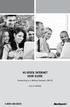 HI-SPEED INTERNET USER GUIDE Connecting to a Wireless Network (Wi-Fi) 2012-10 VERSION 1-800-360-8555 TABLE OF CONTENTS 4. Connecting to a Wireless Network (Wi-Fi)...3 Before you connect to a wireless network...3
HI-SPEED INTERNET USER GUIDE Connecting to a Wireless Network (Wi-Fi) 2012-10 VERSION 1-800-360-8555 TABLE OF CONTENTS 4. Connecting to a Wireless Network (Wi-Fi)...3 Before you connect to a wireless network...3
InterCall Online. Administrator Reports and Invoices. Basic Reports CONFERENCING & COLLABORATION
 USER GUIDE InterCall Online Administrator Reports and Invoices Numerous types of audio and web activity reports are available from InterCall Online to help you keep track and analyze your conferencing
USER GUIDE InterCall Online Administrator Reports and Invoices Numerous types of audio and web activity reports are available from InterCall Online to help you keep track and analyze your conferencing
QaTraq Pro Scripts Manual - Professional Test Scripts Module for QaTraq. QaTraq Pro Scripts. Professional Test Scripts Module for QaTraq
 QaTraq Pro Scripts Professional Test Scripts Module for QaTraq QaTraq Professional Modules QaTraq Professional Modules are a range of plug in modules designed to give you even more visibility and control
QaTraq Pro Scripts Professional Test Scripts Module for QaTraq QaTraq Professional Modules QaTraq Professional Modules are a range of plug in modules designed to give you even more visibility and control
INTEGRATED PEST MANAGEMENT APPLICATION (IPM) Santa Clara County. Non-Production Agriculture
 INTEGRATED PEST MANAGEMENT APPLICATION (IPM) Santa Clara County Non-Production Agriculture The Information System Department 1555 Berger Dr. building 2, floor 2 San Jose, CA 95112 August, 2006 Table of
INTEGRATED PEST MANAGEMENT APPLICATION (IPM) Santa Clara County Non-Production Agriculture The Information System Department 1555 Berger Dr. building 2, floor 2 San Jose, CA 95112 August, 2006 Table of
Sign in. Select Search Committee View
 Applicant Tracking for Search Committees Thank you for agreeing to serve on a search committee at Youngstown State University. The following information will enable you to utilize our online applicant
Applicant Tracking for Search Committees Thank you for agreeing to serve on a search committee at Youngstown State University. The following information will enable you to utilize our online applicant
