GFDatabase allows you to search financial and economic data series, but not individual securities.
|
|
|
- Noel Manning
- 8 years ago
- Views:
Transcription
1 GFD Search Engines The GFD Search Engines are designed to help you find the files you need for your research and analysis. Each Database that GFD provides a subscription to has a separate search engine. There are also general search engines that allow you to search all of the files in the GFD Universe. GFDatabase allows you to search financial and economic data series, but not individual securities. US Stocks allows you to search for individual securities traded on US Exchanges. UK Stocks allows you to search for individual securities in London and on European Exchanges. Real Estate Database allows you to search both GFD and Winans Real Estate data series. All Stocks allows you to search all individual securities in the GFD Universe. GFD Universe allows you to search all files, both financial and economic data series, as well as individual securities in the GFD Universe. SEARCH CHOICE GFD provides two search tools for you to use. Search the GFD Universe allows you to search all of the series that are included in the GFD Universe. This tool allows you to search all files, but only access the files that are included in your subscription. Search My File Permissions allows you to search and access only the series that are included in your subscription. Choose the one that fits your search needs. GFD KEYWORD SEARCH The GFD Keyword Search allows you to both type in a word or term to search the GFD Universe and to refine the terms of that search. SEARCH TERM BOX The empty Search Term Box allows you to type in a search word or term. Examples would be Microsoft, GDP, Cotton, etc. You can also type in a number for the CUSIP, an SIC code, etc. You can leave this box empty if you are not searching for a specific term, but just want to search all the files that are included in the GFD Filter Search that you make. SEARCH TERM GROUPS The dropdown box to the right allows you to refine the search in a number of ways. Name is the most popular way to search, but several additional choices are provided. Two Search Terms are provided for all files in the GFD Universe. 1. Name allows you to search using a specific word, such as Microsoft, GDP, or Cotton. The more words you put in the search box, the more refined the search. The fewer the words you put in the more general is your search.
2 2. Symbol allows you to type in either the ticker symbol for stocks (MSFT for Microsoft) or use the GFD symbol for an individual series (CPUSAM for the US Consumer Price Index). Four Search Terms are provided for individual securities. 3. CIK allows you to search US Stocks using the Central Index Key that the SEC assigns to each company. 4. CUSIP allows you to search individual securities using the Committee on Uniform Security Identification Procedures 9-character alphanumeric security identifier that is assigned to each security. 5. SIC allows you to search individual securities using the Standard Industry Code that applies to each security. 6. NAICS allows you to search individual securities using the North American Industry Classification System Code. Search Choices If you have typed something into the Search Box, you can refine your search in three ways by choosing Contains, Starts With and Exact Match. 1.Contains allows you to search for the words you typed into the Search Box anywhere in the name of that file or security. This is the most generic and preferred method of searching. 2.Starts With allows you to search for the term you typed in only if the name of the file begins with that term. 3.Exact match will only generate results of the name of the file exactly matches what you type in. Sorting Choices There are two Sorting Choices. Top GFD Downloads First sorts by popularity. The files that are downloaded the most will appear at the top of your search results. Sort Alphabetically sorts alphabetically by the name of the file. Click the Search Button at the bottom of the GFD Filter Search allows you to generate search results. The Clear Button allows you to begin a new search. SEARCH RESULTS If you get more than 20 results, they will be shown on multiple pages. You can either click through the page results, or go back to the search tool to further refine the search.
3 Once you have generated a search result, you can sort by clicking on the name at the top of each column. If you click the name at the top of the column a second time, it will sort in reverse alphabetical or numeric order. Symbol sorts alphabetically by the GFD Symbol. Name sorts alphabetically by the Name of the File. If you place your mouse over the name of the file, you will get a popup which provides a Description of the series. The Description is only available if you have a subscription to that series. If you click on the name of the series, it will take you to the Data Series page for that file. Country sorts alphabetically by the Name of the Country. Series Type sorts alphabetically by the Series Type (Commodity Prices, Exchange Rates, Consumer Price Indices) that defines the series. Years sorts numerically by the starting date or the ending date of the data series. If you place your mouse over the Years, you will get a Popup which provides a detailed description of the Periodicity of the file. DOWNLOAD The Download buttons, DATA and GRAPH allow you to go either directly to the Data Series page for that file or the GFD Graph Analysis for that file. If that file is included in your subscription, you will be taken to that data series. If that file is not included in your current subscription, a notice in red will appear at the bottom of the search results indicating that you do not currently have access rights to that series. DOWNLOAD LIST TO EXCEL Only 20 search results are generated on each page. If your result returns several hundred or several thousand results, you may choose to Download your Search Results to Excel. Simply click the grey Download List to Excel button at the bottom of the search results and you can download a searchable Excel file to help you analyze the contents of the GFD Universe in more detail. GFD FILTER SEARCH The GFD Filter Search allows you to search specific Databases that are included in the GFD Universe or all files that are included in the GFD Universe. You can choose from the six GFD Filter Searches listed below: GFDatabase allows you to search financial and economic data series, but not individual securities. US Stocks allows you to search for individual securities traded on US Exchanges. UK Stocks allows you to search for individual securities in London and on European Exchanges. Real Estate Database allows you to search both GFD and Winans Real Estate data series.
4 All Stocks allows you to search all individual securities in the GFD Universe. GFD Universe allows you to search all files, both financial and economic data series, as well as individual securities. GFDATABASE and GFD UNIVERSE The GFDatabase Filter Search allows you to search all of the economic and financial data files that are included in a subscription to the GFDatabase. The GFD Universe Filter Search allows you to search the economic and financial data files that are included in the GFDatabase, the Real Estate Database, the US Stocks Database and the UK Stocks Database together. After you have made your selections in the GFD Keyword Search, you can combine them with the GFDatabase or GFD Universe Filter Search to refine your search and locate the files you need. The GFD Filter Search gives you several choices: COUNTRY The Country drop down allows you to search both by individual countries and by international groupings. At the top of the list are international groupings. Choosing the EU-27, South Asia or G-20 allows you to search all the countries within that group simultaneously. If you want to choose an individual country, you can choose from the list below the country groups. SERIES GROUP Series Groups allows you to refine your search within the GFDatabase. If you only want to search for interest rates, you can choose the Fixed Income Database. Once you have chosen a database, the Search Tool will both limit your search to that Database and the Search Types or Main Indicators dropdown below it. If you choose Equity Database, the Search Tool will not search for individual securities, but only equity-related series. To search individual securities, you must choose Securities in the drop down. You can refine your search further by choosing either Series Type or Main Indicators. SERIES TYPE Series type allows you to search a generic topic and allows a more general search than the Main Indicators. Series Type will allow you to search all Government Bonds, but Main Indicators will allow you to search specific Government Bond Maturities, such as the 10-year Bond or the 5-year Note. You can get either a list of all Series Types, or you can get just the Series Types within a specific Series Group by first choosing a specific series group. MAIN INDICATORS The Main Indicators are designed to help you search a specific topic, such as 10-year Bonds, M1, Dividend Yield, Real GDP, etc. In most cases, only one data series is available for each country for each Main Indicator. Whereas searching Government Bonds as a Series Type will bring up all Government Bonds included in the GFD Universe, choosing 10-year Bonds brings up only the 10- year Bond search results.
5 YEAR The Years choice allows you to search for series that contain data for an individual year or a group of years. If you were to type in 1929, it would find all the series that have data in If you were to type in 1939 and 1945, it would find all the series that have data during World War II. If you were looking for long-term data series, you could type in 1800 and find all the series that have data going back to US STOCKSUK STOCKS and ALL STOCKS The US Stocks Choice allows you to search all the securities that are included in the US Stocks Subscription, including stocks, bonds, ETFs and other individual securities. The UK Stocks Choice allows you to search all securities that are included in the UK Stocks Subscription. All Stocks allows you to search all securities that are included in the GFD Universe. These three searches essentially work the same. You can choose to search for either individual securities by clicking on the Stocks Button, or you can search for the current and/or historical members of a stock index, such as the S&P 500, by clicking on the Index Membership button. The Index Membership Search is only available if you have a subscription to the US Stocks. After you have made your selections in the GFD Keyword Search, you can combine them with the US Stocks, UK Stocks or All Stocks Filter Searches to refine your search and locate the securities you need. These Stock Filter Searches gives you several choices: STOCKS SEARCH If you choose to do a stock search, you can refine your search using the drop downs that are provided. Country of Incorporation The Country of Incorporation drop down allows you to search by the country in which the company is incorporated. Choosing Canada allows you to search for Canada-based companies regardless of whether the stock is listed on Canadian, US or other foreign exchange. This is a great way to search for ADRs. At the top of the list are international groupings. Choosing the EU-27 or G-20 allows you to search all the countries within that group simultaneously. If you want to choose an individual country, you can choose from the list below the country groups. Security Types Security Types are divided into whether a security is Current or Delisted and whether the security is an Equity, a Bond, an ETF or another type of security. Delisted stocks are ones that are no longer traded on an exchange. You can also choose all Equities for your search or a particular type of Equity, such as a Common Stock or Preferred Stock. You can also combine these two Security Types to search for Delisted Preferred Stocks, for example. Exchange
6 Many securities are traded on exchanges across the world. This feature allows you to limit your search to exchanges within one country or to a specific exchange. The Exchange feature is based upon either the exchange the stock is currently listed on, or the exchange it was on when it delisted. If you choose a specific country, you can then get a list of the exchanges within that country. Choosing Canada allows you to choose between the Toronto Stock Exchange, the TSX Venture Exchange and the Montreal Stock Exchange. You can combine the Security Type and Exchange features to look for Delisted Preferred Stocks on the Montreal Stock Exchange, or any other combination. Sector and Industry Sector allows you to search among 10 primary sectors within the economy. Each Sector is broken up into a number of Industry Sectors. If you choose a specific Sector, the Industry list will be refined to the Industry groups within that sector. You can search all Financial stocks (Industry Group) or for Bank & Thrift Stocks. You can also combine the Security Type, Exchange and Sector/Industry features to look for Delisted Preferred Railroad Stocks on the Montreal Stock Exchange. Index Search The Index Search allows you to search specifically for stocks that have been part of a stock index. The Index Search includes all Dow Jones Averages and S&P Indices. Membership Search Type The Membership Search Type allows you to search only the current members of an index, both the current and historical members, or the members on a specific date. The Index Membership Search is only available if you have a subscription to the US Stocks. Choose an Index to View After you have made your Membership Search Type, you can choose the Index that you want to view. Included in your choices are the 10 S&P GIC Sector indices. If you want to choose an S&P Industry Index, choose the S&P GIC Sector index first. The computer will then generate a list of specific industry indices that you can search through. The list includes both current and historic sector indices for which S&P no longer calculates data. Specific Dates You can type in a specific date into the search engine after you have chosen Members on a Specific Date. This would allow you to see who the members of the Dow Jones Industrial Average were on October 29, 1929 when the stock market crashed. YEAR The Years choice allows you to search for series that contain data for an individual year or a group of years. If you were to type in 1929, it would find all the series that have data in If you were to type in 1939 and 1945, it would find all the series that have data during World War II. If you were looking for long-term data series, you could type in 1800 and find all the series that have data going back to 1800.
7 INDEX MEMBERSHIP The Index Membership choice allows you to find out either which indices a stock is or has been part of and the dates when it was a member of that index, or it allows you to find out what the current and/or historical members of an index were. Whereas the Stocks search will display the dates for which we have data on an individual stock, the Index Membership will display the exact dates that the stock was a member of that index. SEARCH TERM BOX The Search Term Box in the GFD Keyword Search can be combined with the choices to the right to find the members of stock indices. 1. If you want to find out what indices a stock has been or is a member of, type the name (Microsoft) of that company into the Search Term box. 2. You can also search for individual stock using its stock symbol (MSFT), CIK (789019), or CUSIP ( ) to find out what indices a stock has been a member of. 3. You can also search for stocks within a particular industry by typing in the SIC Code *7372) or NAICS (511210). By combining the SIC or NAICS with an index (S&P 500), you can find what software stocks are members of the S&P 500. ENTER A DATE The Date box allows you to find the members of an index on a particular date in combination with choosing one of the indices listed below. If no date is chosen, the entire list will appear. CHOOSE AN INDEX TO VIEW This drop down allows you to choose the Index that you want to view. Included in your choices are the 10 S&P GIC Sector indices. If you want to choose an S&P Industry Index, choose the S&P GIC Sector index first. The computer will then generate a list of specific industry indices that you can search through. For example, the S&P Finance Sector choice will give you a list of 20 industry indices you can choose from. The list includes both current and historic sector indices that S&P no longer calculates data for. REAL ESTATE DATABASE The Real Estate Database Search allows you to search the files that are included in a subscription to the Real Estate Database. The ALL choice in the Drop Down allows you to search all of the files that are included in the Real Estate Database. The GFD Real Estate Data choice allows you to search the Real Estate files provided by GFD to the Real Estate Database. The Winans Real Estate Data choice allows you to search the Real Estate files provided by Winans International to the Real Estate Database. Once you have made your choice, click Search and the results will be generated to the right.
8 Graph Analysis Global Financial Data's interactive charts provide you with the ability to analyze data using some of the most useful and effective technical indicators that are available. After you have selected the file you want to view in the Search Box, you can click Graph in order to see the data. Initially, a graph of the complete data file will appear. You can then manipulate the graph to analyze the data in more detail. Time Settings Time Settings allows you to manipulate the time frame for the data. Select dates allows you to graph the most recent data from the past month to the past 20 years, all the data, or to select a custom date range for the data. The graphs will autoselect the granularity that best fits the data, but you can also select the granularity of the data for Candlestick and Bar Charts, choosing Daily, Weekly, Monthly, Quarterly or Annual Candlesticks or Bars. Graph Settings The default setting for the graphs is Candlesticks, but you can change this to view the data in different ways. Line Type allows you to change the graph to a bar chart (using either the High, Low and Close, or the Open, High, Low and Close), a line graph that connects the data points, or a Mountain Graph which shades in the area underneath the line graph. Scale allows you to view the data in either a linear or logarithmic fashion. Log graphs scale the data based upon the percentage change and is especially useful in viewing long-term series that have large changes in the data. Log graphs cannot be provided if there are any negative numbers in the data. Currency allows you to convert the original data into another currency if the original data is currency based. GDP and stock prices can be converted into another currency; population and unemployment rates cannot. You can convert the data from the local currency into British Pounds, Japanese Yen, Euros, Canadian Dollars, Australian Dollars, Swiss Francs, Indian Rupees, Brazilian Reais and Chinese Yuan. Adjustments allows you to show the splits and/or dividends that affect the file. You can also display the data in Split Adjusted or Split Unadjusted format. Split adjusted is the default setting, but if you want to see the data at the original prices, uncheck the Split Adjusted box. Splits are provided for stocks, financial and economic data. A currency conversion, such as the conversion of 1 trillion old Marks into 1 new Mark in 1923 is treated as a split. Percentage allows you to show the percentage change in the data from the first date of the graph. You can go to the Time Settings to determine the date to calculate the percentage change from. The Percentage Change can only be displayed in a linear format because of the problem of graphing negative percentage changes in a log graph. The Chronological Tool allows you to add shading to the graph for Recessions and Booms, Bull and Bear Markets, or for the Leaders of countries. The choices include most of the members of either the
9 G-20 nations or the OECD. Recessions and Booms as well as Bull and Bear Markets are shaded in. Leaders are shaded in using multiple colors. To find out the leader at each point in time, place the mouse over any time period, and the leader s name and period in office will appear. Comparison Comparison allows you to compare the data to different financial and economic data. You can either use the AutoSearch box to find the file you want, then click the Graph box to generate a graph that compares the different series. You can also click on the Search button to use the Search Engine to find the file you want. You can click on the name of the file within the Search Engine and the symbol for that file will be placed in the Search Box. Then click the Graph button, and the file will be added to the graph. In addition to graphing two or more series on the same graph, you can also divide one series by another to show the relative performance of the two data series against each other. Division can be used to show how one stock has performed relative to another stock. Subtraction can be used to compare two interest rates, for example, to find the spread between them. Technical Indicators The Technical Indicators allow you to use tools to further analyze the data. The Moving Average allows you to see how the stock or financial indicator has changed relative to its trend over time. The periodicity of the technical indicator corresponds to the periodicity of the chart. If monthly is chosen, a 200-period moving average will calculate the moving average for 200 months. To convert to a 200-day moving average, choose Daily in the Time Settings. You can choose multiple moving averages to see how they interact with each other, as well as the original data. Finally, in addition to fixed-period moving averages, you can add both simple and weighted moving averages with the period of your choosing. You can also add technical indicators for you analysis, including the Rate of Change (choosing the time period for which to calculate the percentage change), the Relative Strength Index, and the MACD. The Relative Strength Index is an overbought/oversold indicator that tries to predict price reversal points. The index averages the closings over a 14 day period and calculates the ratio between Up and Down closing averages by calculating the total of both averages, divided by the Up average. A value above 70 indicates an imminent top and a value below 30 indicates an imminent bottom. The MACD is the Moving Average Convergence Divergence indicator. The MACD uses moving averages as lagging indicators. They are turned into momentum oscillators by subtracting the longterm moving average from the short-term moving average. The values oscillate around zero showing when the short-term moving average falls below or rises above the long-term moving average. The MACD is provided below the graph. Export The Export feature allows you to export the graph to a bitmap file, jpeg file, png file, or into Excel. Exporting to Excel provides the original data, but not other series that have been added to the graph, or any technical indicators that have been added.
10
11 GFD AutoTrac Exporting Data from all of the GFDatabase series types is done by creating a Workbook. A Workbook is a collection of Data Series and Settings that can be used to download data from the GFD Server to the user s desktop Excel application. Once a Workbook is defined it can be saved for future use. TO CREATE A WORKBOOK 1. Click on the Create New button at the top of the Workbook list. 2. Enter the name of the new Workbook and click on Submit. 3. A blank Workbook will appear in the middle of the page with the Data Selection tab active. 4. Add one or more Data Series to the Workbook by typing in the name of the series or using the Search facility. Once the series name is entered, click on the Add button. 5. The Data Series will appear in the Selected Data table. 6. Once all of the Data Series have been added, click on the Settings tab to view all of the options assigned to the Workbook. 7. Make any necessary changes to the settings then click on the Save button at the bottom of the Workbook. A Workbook Saved message will appear and the Workbook will now be shown in the Workbook list on the left side of the page. 8. The Workbook data can now be downloaded at anytime by clicking on the Download button at the bottom of the Workbook. 9. Large download requests may be queued up on the server. All queued downloads are shown in the Workbook Queue on the right of the page (see below). Note: Workbooks do not have to be saved in order to download data. However, if the Workbook is going to be used again, it needs to be saved before leaving the session. TO EDIT OR DOWNLOAD DATA FROM AND EXISTING WORKBOOK 1. Click on the name of the Workbook in the list on the left side of the page. 2. The Workbook definition will appear in the middle of the page. 3. Use the Data Selection tab to add or remove Data Series. 4. Use the Settings tab to change any of the Workbook options. 5. Click on the Download button at anytime to begin the download process.
12 6. If any changes have been made to the Workbook, the Save button will need to be clicked on again. WORKBOOK QUEUE Any download requests that exceed [number] data points will automatically be queued up on the server. Each request is shown in the Workbook Queue on the right of the page with the date of submission and the name of the Workbook. When the Workbook is ready for download, a Download link will appear to the right of the Workbook name. DATA SETTINGS Download Data From This allows you to choose the dates you want to download. The entire data range is the default setting. Data Fields This section allows you to choose the data fields for the file. The close is automatically downloaded for each file. In addition to the close, you can download the Open, High, Low, Volume and open Interest where those fields are available. Adjustments You can also choose to adjust the data for any splits in the data. Individual stocks can have splits. Non-equity series may also have splits as well. For example, a currency adjustment is treated as a split. Long-term series in inflationary countries may also have splits. The Total Return adjusts the equity data for both splits and dividends. You can add the percentage change to the download. The Average will calculate the average over a period of time. Change the granularity of the file to get the percentage change or average for different periods of time. Identifiers This will allow you to add identifiers such as the Name of the file, the Country, the Currency or the Series Type of the file to your download. Additional fields are available for individual securities, including Sector, SIC, CIK, Fiscal Year and Exchange. Currency Currency allows you to convert the values in the file to another currency. For example, you could convert the price of Gold from US Dollars into Japanese Yen. Series that are not priced in a currency, such as Population or Unemployment Rates, cannot be converted into another currency. Adjust Series For Adjust Series for Inflation allows you to adjust the values in the file for inflation to get real rather than nominal values. Inflation uses the Consumer Price Index for each country to deflate the values.
13 Series that are not priced in a currency, such as Population or Unemployment Rates, cannot be deflated. Data Frequency Data Frequency allows you to change the Granularity of the data from Daily to Weekly, Monthly, Quarterly or Annual data. The results are the open, high, low and close for that time period as well as the total volume where volume is available. The average can be calculated by checking the average box in adjustments. Date Format Data Format allows you to choose American (MM/DD/YYYY) or European (DD/MM/YYYY) format. Corporate Actions In addition to the price data, splits and dividends, as well as share information can be downloaded for individual stocks. These fields are only available for individual securities. Fundamentals and Ratios Income Statement, Balance Sheet, Statement of Cash Flows and Ratio data can be downloaded on both a quarterly and an annual basis for individual securities. Download Options Download Options allows you to download the data in CSV, Excel 2003 (XLS) or Excel 2007 (XLSX) format.
Getting Started with Barchart Professional
 Getting Started with Barchart Professional Last Updated: 12/20/2010 Welcome to Barchart Professional! Professional a full-featured quote, chart and analysis software application that you download to your
Getting Started with Barchart Professional Last Updated: 12/20/2010 Welcome to Barchart Professional! Professional a full-featured quote, chart and analysis software application that you download to your
Mergent Online. A User s Guide
 Mergent Online A User s Guide Welcome to Mergent Online. This user guide will show you everything you need to know to access and utilize the wealth of information available from Mergent Online. This program
Mergent Online A User s Guide Welcome to Mergent Online. This user guide will show you everything you need to know to access and utilize the wealth of information available from Mergent Online. This program
Customer Support : System Requirements : Logging In : Homepage :
 We have developed the Quick Start Guide to ensure your quick access to the GCC stock markets data and other important information. In addition it will assist you to achieve the maximum benefits of using
We have developed the Quick Start Guide to ensure your quick access to the GCC stock markets data and other important information. In addition it will assist you to achieve the maximum benefits of using
About Mergent Online. Basic Search
 INFORMATION LITERACY @ THE PATRICK POWER LIBRARY GUIDE TO MERGENT ONLINE Mergent Online is a registered trademark of Mergent Inc., images used with permission. About Mergent Online Mergent Online is a
INFORMATION LITERACY @ THE PATRICK POWER LIBRARY GUIDE TO MERGENT ONLINE Mergent Online is a registered trademark of Mergent Inc., images used with permission. About Mergent Online Mergent Online is a
DataStream. Introduction. Making a request. 1. Search for series
 DataStream Introduction DataStream is a database of company financials, stock market data in different markets, economic data such as market indices, interest rates, exchange rates, and other variables.
DataStream Introduction DataStream is a database of company financials, stock market data in different markets, economic data such as market indices, interest rates, exchange rates, and other variables.
Excel Add-ins Quick Start Guide
 Excel Add-ins Quick Start Guide Contents Bloomberg - Excel Add-In... 2 Datastream - Excel Add-in... 9 FactSet - Excel Add-in... 13 Thomson Reuters Eikon - Excel Add-in... 19 Bloomberg - Excel Add-In Bloomberg
Excel Add-ins Quick Start Guide Contents Bloomberg - Excel Add-In... 2 Datastream - Excel Add-in... 9 FactSet - Excel Add-in... 13 Thomson Reuters Eikon - Excel Add-in... 19 Bloomberg - Excel Add-In Bloomberg
Integrated Company Analysis
 Using Integrated Company Analysis Version 2.0 Zacks Investment Research, Inc. 2000 Manual Last Updated: 8/11/00 Contents Overview 3 Introduction...3 Guided Tour 4 Getting Started in ICA...4 Parts of ICA
Using Integrated Company Analysis Version 2.0 Zacks Investment Research, Inc. 2000 Manual Last Updated: 8/11/00 Contents Overview 3 Introduction...3 Guided Tour 4 Getting Started in ICA...4 Parts of ICA
BVR. Free Download. PitchBook Plugin for Excel USER GUIDE. What It s Worth
 BVR What It s Worth Free Download PitchBook Plugin for Excel USER GUIDE Thank you for visiting Business Valuation Resources, the leading provider of quality acquisition data and analysis. For more information
BVR What It s Worth Free Download PitchBook Plugin for Excel USER GUIDE Thank you for visiting Business Valuation Resources, the leading provider of quality acquisition data and analysis. For more information
Search help. More on Office.com: images templates. Here are some basic tasks that you can do in Microsoft Excel 2010.
 Page 1 of 8 Excel 2010 Home > Excel 2010 Help and How-to > Getting started with Excel Search help More on Office.com: images templates Basic tasks in Excel 2010 Here are some basic tasks that you can do
Page 1 of 8 Excel 2010 Home > Excel 2010 Help and How-to > Getting started with Excel Search help More on Office.com: images templates Basic tasks in Excel 2010 Here are some basic tasks that you can do
Thomson Reuters Eikon Quick Start Guide
 Thomson Reuters Eikon Quick Start Guide Thomson Reuters Eikon is a great tool to retrieve market data, news, and economic information pertaining to a wealth of countries and nations. The software is very
Thomson Reuters Eikon Quick Start Guide Thomson Reuters Eikon is a great tool to retrieve market data, news, and economic information pertaining to a wealth of countries and nations. The software is very
Excel 2010: Create your first spreadsheet
 Excel 2010: Create your first spreadsheet Goals: After completing this course you will be able to: Create a new spreadsheet. Add, subtract, multiply, and divide in a spreadsheet. Enter and format column
Excel 2010: Create your first spreadsheet Goals: After completing this course you will be able to: Create a new spreadsheet. Add, subtract, multiply, and divide in a spreadsheet. Enter and format column
Trading Platform Guide
 Trading Platform Guide V1.0 2008 Spread betting carries a high level of risk to your capital. Only speculate with money you can afford to lose; you may lose more than your original stake or deposit. Prices
Trading Platform Guide V1.0 2008 Spread betting carries a high level of risk to your capital. Only speculate with money you can afford to lose; you may lose more than your original stake or deposit. Prices
Your Guide to setting up Sage One Accounting from your Accountant. Setting Up Sage One Accounting
 Your Guide to setting up Sage One Accounting from your Accountant Setting Up Sage One Accounting 1 Contents Introduction Introduction...3 Quick Start Guide entering key business information...4 Set Up
Your Guide to setting up Sage One Accounting from your Accountant Setting Up Sage One Accounting 1 Contents Introduction Introduction...3 Quick Start Guide entering key business information...4 Set Up
ORBIS QuickGuide Copyright 2003 Bureau van Dijk Electronic Publishing (www.bvdep.com) Last updated July 2003
 ORBIS QuickGuide Copyright 2003 Bureau van Dijk Electronic Publishing (www.bvdep.com) Last updated July 2003 Table of Contents 1.0 ORBIS Introduction 3 1.1 System Requirements 3 1.2 Getting Started 3 2.0
ORBIS QuickGuide Copyright 2003 Bureau van Dijk Electronic Publishing (www.bvdep.com) Last updated July 2003 Table of Contents 1.0 ORBIS Introduction 3 1.1 System Requirements 3 1.2 Getting Started 3 2.0
To reuse a template that you ve recently used, click Recent Templates, click the template that you want, and then click Create.
 What is Excel? Applies to: Excel 2010 Excel is a spreadsheet program in the Microsoft Office system. You can use Excel to create and format workbooks (a collection of spreadsheets) in order to analyze
What is Excel? Applies to: Excel 2010 Excel is a spreadsheet program in the Microsoft Office system. You can use Excel to create and format workbooks (a collection of spreadsheets) in order to analyze
Factiva. User s Guide. Introduction
 Factiva User s Guide Welcome to Factiva. This user guide will show you everything you need to know to access and utilize the wealth of information available from Factiva. The Factiva program is an Internet-based
Factiva User s Guide Welcome to Factiva. This user guide will show you everything you need to know to access and utilize the wealth of information available from Factiva. The Factiva program is an Internet-based
Stock Investment Guide Software Manual. By Churr Software. The Stock Investment Guide (manual version 0.8) ------ 1
 Stock Investment Guide Software Manual By Churr Software The Stock Investment Guide (manual version 0.8) ------ 1 This manual may not be duplicated either in whole or in part by any means without the expressed
Stock Investment Guide Software Manual By Churr Software The Stock Investment Guide (manual version 0.8) ------ 1 This manual may not be duplicated either in whole or in part by any means without the expressed
RPM Quick Start Guide for Students
 Rotman Portfolio Manager Quick Start Guide - students Build 1.00 Class Code and Password RPM Quick Start Guide for Students Fill out the box below with the information provided to you in class. Class Code
Rotman Portfolio Manager Quick Start Guide - students Build 1.00 Class Code and Password RPM Quick Start Guide for Students Fill out the box below with the information provided to you in class. Class Code
DATASTREAM CHARTING ADVANCED FEATURES
 DATASTREAM DATASTREAM CHARTING ADVANCED FEATURES Thomson Reuters Training Creating and customizing complex charts is easy with Datastream Charting. The full breadth and depth of Datastream s vast database
DATASTREAM DATASTREAM CHARTING ADVANCED FEATURES Thomson Reuters Training Creating and customizing complex charts is easy with Datastream Charting. The full breadth and depth of Datastream s vast database
Universal Simple Control, USC-1
 Universal Simple Control, USC-1 Data and Event Logging with the USB Flash Drive DATA-PAK The USC-1 universal simple voltage regulator control uses a flash drive to store data. Then a propriety Data and
Universal Simple Control, USC-1 Data and Event Logging with the USB Flash Drive DATA-PAK The USC-1 universal simple voltage regulator control uses a flash drive to store data. Then a propriety Data and
LexisNexis Dossier Suite User Guide
 LexisNexis Dossier Suite User Guide Table of Contents LexisNexis Dossier Suite Overview...2 Find a Company...2 Create a List Company...3 Compare Companies...5 Find an Industry... 6 Find an Executive...7
LexisNexis Dossier Suite User Guide Table of Contents LexisNexis Dossier Suite Overview...2 Find a Company...2 Create a List Company...3 Compare Companies...5 Find an Industry... 6 Find an Executive...7
Securities Identifiers Capital Markets (From 4 day workshop) Khader Shaik
 Securities Identifiers Capital Markets (From 4 day workshop) Khader Shaik 1 Financial Markets A marketplace where financial products are bought and sold Financial Products Securities Stocks, bonds Currencies
Securities Identifiers Capital Markets (From 4 day workshop) Khader Shaik 1 Financial Markets A marketplace where financial products are bought and sold Financial Products Securities Stocks, bonds Currencies
TABLE OF CONTENTS. ipay / Magento Implementation Guide 2 Copyright 2012 Planet Payment, Inc. All Rights Reserved.
 TABLE OF CONTENTS INTRODUCTION... 3 Purpose... 3 Downloading the Magento Extension... 3 Configuring the Magento Extension... 3 Exhibit: Magento Admin Login Screen... 3 Payment Processing Options with ipay
TABLE OF CONTENTS INTRODUCTION... 3 Purpose... 3 Downloading the Magento Extension... 3 Configuring the Magento Extension... 3 Exhibit: Magento Admin Login Screen... 3 Payment Processing Options with ipay
Bloomberg 1 Database Extension for EViews
 Bloomberg 1 Database Extension for EViews Overview The Bloomberg Database Extension is a new feature for EViews 8.1 that adds easy access to Bloomberg s extensive collection of market and economic data
Bloomberg 1 Database Extension for EViews Overview The Bloomberg Database Extension is a new feature for EViews 8.1 that adds easy access to Bloomberg s extensive collection of market and economic data
How To Get A Better Return From International Bonds
 International fixed income: The investment case Why international fixed income? International bonds currently make up the largest segment of the securities market Ever-increasing globalization and access
International fixed income: The investment case Why international fixed income? International bonds currently make up the largest segment of the securities market Ever-increasing globalization and access
Understanding Portfolios. Reading the Portfolio
 Understanding Portfolios Reading the Portfolio The Portfolio Menu Navigation Menu provides access to various areas in a team s portfolio. It is available on all the pages of a team s online portfolio.
Understanding Portfolios Reading the Portfolio The Portfolio Menu Navigation Menu provides access to various areas in a team s portfolio. It is available on all the pages of a team s online portfolio.
Standard & Poor s Research Insight Getting Started (Global) By Standard & Poor s
 Standard & Poor s Research Insight Getting Started (Global) By Standard & Poor s The product described in this document is furnished under a license agreement. The information contained in this document
Standard & Poor s Research Insight Getting Started (Global) By Standard & Poor s The product described in this document is furnished under a license agreement. The information contained in this document
Financial Databases An Overview. Pardee Management Library October 2010
 Financial Databases An Overview Pardee Management Library October 2010 Databases Bloomberg Lexis Nexis Academic Factiva Mergent Edgar @ www.sec.gov Wharton Research Data Services (WRDS) Datastream 12/15/2010
Financial Databases An Overview Pardee Management Library October 2010 Databases Bloomberg Lexis Nexis Academic Factiva Mergent Edgar @ www.sec.gov Wharton Research Data Services (WRDS) Datastream 12/15/2010
Research Insight (COMPUSTAT) User's Guide
 Research Insight (COMPUSTAT) User's Guide Rutgers University Libraries prepared by Ryan Womack Business Information Services Librarian rwomack@rci.rutgers.edu November 12, 1999 Ryan Womack, 11/99 p. 1
Research Insight (COMPUSTAT) User's Guide Rutgers University Libraries prepared by Ryan Womack Business Information Services Librarian rwomack@rci.rutgers.edu November 12, 1999 Ryan Womack, 11/99 p. 1
FLEXIBLE EXCHANGE RATES
 FLEXIBLE EXCHANGE RATES Along with globalization has come a high degree of interdependence. Central to this is a flexible exchange rate system, where exchange rates are determined each business day by
FLEXIBLE EXCHANGE RATES Along with globalization has come a high degree of interdependence. Central to this is a flexible exchange rate system, where exchange rates are determined each business day by
User Guide and Definitions
 User Guide and Definitions Above the Chart Get a Quote Use the search bar to look up a stock or ETF listed on any U.S. stock exchange. Examples: MSFT VXX WMT Yellow Information Bar Just above the chart,
User Guide and Definitions Above the Chart Get a Quote Use the search bar to look up a stock or ETF listed on any U.S. stock exchange. Examples: MSFT VXX WMT Yellow Information Bar Just above the chart,
Watchlist your ultimate tool for tracking stocks and funds
 Watchlist your ultimate tool for tracking stocks and funds Have you tried Globe Investor s Watchlist? It is a tool both novice and advanced investors can use to track stocks, mutual funds, exchange-traded
Watchlist your ultimate tool for tracking stocks and funds Have you tried Globe Investor s Watchlist? It is a tool both novice and advanced investors can use to track stocks, mutual funds, exchange-traded
Types of Stock. Common Stock most common form of stock. Preferred Stock. Companies may customize other classes of stock.
 Stock Market Basics What are Stocks? Stock is ownership in a publicly traded company. Stock is a claim on the company s assets and earnings. The more stock you have, the greater your claim as an owner.
Stock Market Basics What are Stocks? Stock is ownership in a publicly traded company. Stock is a claim on the company s assets and earnings. The more stock you have, the greater your claim as an owner.
Microsoft Office. Mail Merge in Microsoft Word
 Microsoft Office Mail Merge in Microsoft Word TABLE OF CONTENTS Microsoft Office... 1 Mail Merge in Microsoft Word... 1 CREATE THE SMS DATAFILE FOR EXPORT... 3 Add A Label Row To The Excel File... 3 Backup
Microsoft Office Mail Merge in Microsoft Word TABLE OF CONTENTS Microsoft Office... 1 Mail Merge in Microsoft Word... 1 CREATE THE SMS DATAFILE FOR EXPORT... 3 Add A Label Row To The Excel File... 3 Backup
The Markit CDS Converter Guide
 The Markit CDS Converter Guide September 21, 2009 Contents Markit CDS Converter... 3 Steps for Use... 3 Interpretation of Results... 4 Email Results... 5 Interest Rate Curve... 5 Comments or Questions...
The Markit CDS Converter Guide September 21, 2009 Contents Markit CDS Converter... 3 Steps for Use... 3 Interpretation of Results... 4 Email Results... 5 Interest Rate Curve... 5 Comments or Questions...
GETTING STARTED ON BLOOMBERG LAUNCHPAD
 USER GUIDE A Bloomberg Professional Service Offering GETTING STARTED ON BLOOMBERG LAUNCHPAD Start your day with the most powerful and flexible desktop workspace available for financial professionals. CONTENTS
USER GUIDE A Bloomberg Professional Service Offering GETTING STARTED ON BLOOMBERG LAUNCHPAD Start your day with the most powerful and flexible desktop workspace available for financial professionals. CONTENTS
Discover the Essential tools in Datastream
 THOMSON REUTERS MARKETS ACADEMY Discover the Essential tools in Datastream Knowledge Network AIM you will get to know Searching for codes with using the Datastream Navigator Retrieving Data in Datastream
THOMSON REUTERS MARKETS ACADEMY Discover the Essential tools in Datastream Knowledge Network AIM you will get to know Searching for codes with using the Datastream Navigator Retrieving Data in Datastream
Condensed Interim Consolidated Financial Statements of. Canada Pension Plan Investment Board
 Condensed Interim Consolidated Financial Statements of Canada Pension Plan Investment Board December 31, 2015 Condensed Interim Consolidated Balance Sheet As at December 31, 2015 (CAD millions) As at December
Condensed Interim Consolidated Financial Statements of Canada Pension Plan Investment Board December 31, 2015 Condensed Interim Consolidated Balance Sheet As at December 31, 2015 (CAD millions) As at December
StockMarketEye User s Guide
 StockMarketEye User s Guide Release 3.3 Keep Your Eye On Your Investments www.stockmarketeye.com 2015 TransparenTech LLC August 04, 2015 CONTENTS 1 Introduction to StockMarketEye 3 1.1 The StockMarketEye
StockMarketEye User s Guide Release 3.3 Keep Your Eye On Your Investments www.stockmarketeye.com 2015 TransparenTech LLC August 04, 2015 CONTENTS 1 Introduction to StockMarketEye 3 1.1 The StockMarketEye
Condensed Interim Consolidated Financial Statements of. Canada Pension Plan Investment Board
 Condensed Interim Consolidated Financial Statements of Canada Pension Plan Investment Board September 30, 2015 Condensed Interim Consolidated Balance Sheet As at September 30, 2015 As at September 30,
Condensed Interim Consolidated Financial Statements of Canada Pension Plan Investment Board September 30, 2015 Condensed Interim Consolidated Balance Sheet As at September 30, 2015 As at September 30,
How to download historical data for a list of securities from outside of Bloomberg using Bloomberg Excel API s History Wizard
 How to download historical data for a list of securities from outside of Bloomberg using Bloomberg Excel API s History Wizard There are two primary methods to download historical data for a list of securities
How to download historical data for a list of securities from outside of Bloomberg using Bloomberg Excel API s History Wizard There are two primary methods to download historical data for a list of securities
WEB TRADER USER MANUAL
 WEB TRADER USER MANUAL Web Trader... 2 Getting Started... 4 Logging In... 5 The Workspace... 6 Main menu... 7 File... 7 Instruments... 8 View... 8 Quotes View... 9 Advanced View...11 Accounts View...11
WEB TRADER USER MANUAL Web Trader... 2 Getting Started... 4 Logging In... 5 The Workspace... 6 Main menu... 7 File... 7 Instruments... 8 View... 8 Quotes View... 9 Advanced View...11 Accounts View...11
Estimating a market model: Step-by-step Prepared by Pamela Peterson Drake Florida Atlantic University
 Estimating a market model: Step-by-step Prepared by Pamela Peterson Drake Florida Atlantic University The purpose of this document is to guide you through the process of estimating a market model for the
Estimating a market model: Step-by-step Prepared by Pamela Peterson Drake Florida Atlantic University The purpose of this document is to guide you through the process of estimating a market model for the
( revised 22Jan2015 )
 ( revised 22Jan2015 ) HOW TO ORDER HISTORICAL MARKET DATA PRODUCTS Use Order Forms and Procedures on TMX website (tsx.com): Procedures and price lists for subscribing to products on an ongoing basis or
( revised 22Jan2015 ) HOW TO ORDER HISTORICAL MARKET DATA PRODUCTS Use Order Forms and Procedures on TMX website (tsx.com): Procedures and price lists for subscribing to products on an ongoing basis or
AIM Dashboard-User Documentation
 AIM Dashboard-User Documentation Accessing the Academic Insights Management (AIM) Dashboard Getting Started Navigating the AIM Dashboard Advanced Data Analysis Features Exporting Data Tables into Excel
AIM Dashboard-User Documentation Accessing the Academic Insights Management (AIM) Dashboard Getting Started Navigating the AIM Dashboard Advanced Data Analysis Features Exporting Data Tables into Excel
UNLEASH THE POWER OF SCRIPTING F A C T S H E E T AUTHOR DARREN HAWKINS APRIL 2014
 UNLEASH THE POWER OF SCRIPTING F A C T S H E E T AUTHOR DARREN HAWKINS APRIL 2014 Summary The ability to create your own custom formulas to scan or filter large sets of data can be a huge time-saver when
UNLEASH THE POWER OF SCRIPTING F A C T S H E E T AUTHOR DARREN HAWKINS APRIL 2014 Summary The ability to create your own custom formulas to scan or filter large sets of data can be a huge time-saver when
DarwiNet Client Level
 DarwiNet Client Level Table Of Contents Welcome to the Help area for your online payroll system.... 1 Getting Started... 3 Welcome to the Help area for your online payroll system.... 3 Logging In... 4
DarwiNet Client Level Table Of Contents Welcome to the Help area for your online payroll system.... 1 Getting Started... 3 Welcome to the Help area for your online payroll system.... 3 Logging In... 4
Council of Ontario Universities. COFO Online Reporting System. User Manual
 Council of Ontario Universities COFO Online Reporting System User Manual Updated September 2014 Page 1 Updated September 2014 Page 2 Table of Contents 1. Security... 5 Security Roles Defined in the Application...
Council of Ontario Universities COFO Online Reporting System User Manual Updated September 2014 Page 1 Updated September 2014 Page 2 Table of Contents 1. Security... 5 Security Roles Defined in the Application...
Workspaces Creating and Opening Pages Creating Ticker Lists Looking up Ticker Symbols Ticker Sync Groups Market Summary Snap Quote Key Statistics
 Getting Started Workspaces Creating and Opening Pages Creating Ticker Lists Looking up Ticker Symbols Ticker Sync Groups Market Summary Snap Quote Key Statistics Snap Report Price Charts Comparing Price
Getting Started Workspaces Creating and Opening Pages Creating Ticker Lists Looking up Ticker Symbols Ticker Sync Groups Market Summary Snap Quote Key Statistics Snap Report Price Charts Comparing Price
Multicurrency. Chapter 1: Multicurrency Overview 110. Chapter 2: To set up Multicurrency 119. Chapter 3: Updating foreign currencies 122
 Multicurrency Table of Contents Chapter 1: Multicurrency Overview 110 What is Multicurrency? 110 Setting up Multicurrency 114 Updating foreign currencies 116 Deleting foreign currencies 116 Recording unrealised
Multicurrency Table of Contents Chapter 1: Multicurrency Overview 110 What is Multicurrency? 110 Setting up Multicurrency 114 Updating foreign currencies 116 Deleting foreign currencies 116 Recording unrealised
FIS Mergent Online. Walsh College Library. Select one or more of the databases to search
 Walsh College Library FIS Mergent Online U.S. Company Data Financial information on over 25,000 U.S. public companies (active & inactive) International Company Data Financial information for over 20,000
Walsh College Library FIS Mergent Online U.S. Company Data Financial information on over 25,000 U.S. public companies (active & inactive) International Company Data Financial information for over 20,000
MODULE 4. Guidance to completing the Market Risk module of BSL/2
 MODULE 4 Guidance to completing the Market Risk module of BSL/2 Market Risk Introduction This guidance outlines the Commission s reporting requirements for calculating how much capital should be held by
MODULE 4 Guidance to completing the Market Risk module of BSL/2 Market Risk Introduction This guidance outlines the Commission s reporting requirements for calculating how much capital should be held by
OECD.Stat Web Browser User Guide
 OECD.Stat Web Browser User Guide May 2013 May 2013 1 p.10 Search by keyword across themes and datasets p.31 View and save combined queries p.11 Customise dimensions: select variables, change table layout;
OECD.Stat Web Browser User Guide May 2013 May 2013 1 p.10 Search by keyword across themes and datasets p.31 View and save combined queries p.11 Customise dimensions: select variables, change table layout;
INVESTMENT DICTIONARY
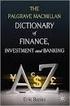 INVESTMENT DICTIONARY Annual Report An annual report is a document that offers information about the company s activities and operations and contains financial details, cash flow statement, profit and
INVESTMENT DICTIONARY Annual Report An annual report is a document that offers information about the company s activities and operations and contains financial details, cash flow statement, profit and
Additional information >>> HERE <<< US Dollar Collapse User Review
 Additional information >>> HERE
Additional information >>> HERE
Morningstar Investment Research Center User s Guide
 Morningstar Investment Research Center User s Guide Welcome to the Guide to Morningstar Investment Research Center. Morningstar Investment Research Center is among today s most comprehensive financial
Morningstar Investment Research Center User s Guide Welcome to the Guide to Morningstar Investment Research Center. Morningstar Investment Research Center is among today s most comprehensive financial
Learning Management System (LMS) Guide for Administrators
 Learning Management System (LMS) Guide for Administrators www.corelearningonline.com Contents Core Learning Online LMS Guide for Administrators Overview...2 Section 1: Administrator Permissions...3 Assigning
Learning Management System (LMS) Guide for Administrators www.corelearningonline.com Contents Core Learning Online LMS Guide for Administrators Overview...2 Section 1: Administrator Permissions...3 Assigning
MS Excel Template Building and Mapping for Neat 5
 MS Excel Template Building and Mapping for Neat 5 Neat 5 provides the opportunity to export data directly from the Neat 5 program to an Excel template, entering in column information using receipts saved
MS Excel Template Building and Mapping for Neat 5 Neat 5 provides the opportunity to export data directly from the Neat 5 program to an Excel template, entering in column information using receipts saved
Houston Region Diesel Engine Database Minimum System Requirements Installation Instructions Quick Start Guide version 0.1
 Houston Region Diesel Engine Database Minimum System Requirements Installation Instructions Quick Start Guide version 0.1 Recommended System Specifications 1 Hardware: Intel Pentium-4 Class CPU 512 MB
Houston Region Diesel Engine Database Minimum System Requirements Installation Instructions Quick Start Guide version 0.1 Recommended System Specifications 1 Hardware: Intel Pentium-4 Class CPU 512 MB
History Explorer. View and Export Logged Print Job Information WHITE PAPER
 History Explorer View and Export Logged Print Job Information WHITE PAPER Contents Overview 3 Logging Information to the System Database 4 Logging Print Job Information from BarTender Designer 4 Logging
History Explorer View and Export Logged Print Job Information WHITE PAPER Contents Overview 3 Logging Information to the System Database 4 Logging Print Job Information from BarTender Designer 4 Logging
FrontStream CRM Import Guide Page 2
 Import Guide Introduction... 2 FrontStream CRM Import Services... 3 Import Sources... 4 Preparing for Import... 9 Importing and Matching to Existing Donors... 11 Handling Receipting of Imported Donations...
Import Guide Introduction... 2 FrontStream CRM Import Services... 3 Import Sources... 4 Preparing for Import... 9 Importing and Matching to Existing Donors... 11 Handling Receipting of Imported Donations...
EasyFile System User's Guide (Pool Financial Statements) (As of March 30, 2015)
 EasyFile System User's Guide (Pool Financial Statements) (As of March 30, 2015) Table of Contents Introduction... 3 System Requirements... 3 Overview... 3 Getting Started... 4 The Pool Index... 7 The Filing
EasyFile System User's Guide (Pool Financial Statements) (As of March 30, 2015) Table of Contents Introduction... 3 System Requirements... 3 Overview... 3 Getting Started... 4 The Pool Index... 7 The Filing
Investoscope 3 User Guide
 Investoscope 3 User Guide Release 3.0 Copyright c Investoscope Software Contents Contents i 1 Welcome to Investoscope 1 1.1 About this User Guide............................. 1 1.2 Quick Start Guide................................
Investoscope 3 User Guide Release 3.0 Copyright c Investoscope Software Contents Contents i 1 Welcome to Investoscope 1 1.1 About this User Guide............................. 1 1.2 Quick Start Guide................................
Economics Chapter 16 Class Notes
 Section 1: Stocks Stocks and Bonds Economics Chapter 16 Class Notes Financial Markets o and are bought and sold in a financial market. o Financial markets money from some people to other people. They bring
Section 1: Stocks Stocks and Bonds Economics Chapter 16 Class Notes Financial Markets o and are bought and sold in a financial market. o Financial markets money from some people to other people. They bring
User Guide Global Market Information Database (GMID)
 User Guide Global Market Information Database (GMID) The Global Market Information Database (GMID) is an integrated on-line information system providing key business intelligence on countries, companies,
User Guide Global Market Information Database (GMID) The Global Market Information Database (GMID) is an integrated on-line information system providing key business intelligence on countries, companies,
EMPLOYEE TRAINING MANAGER USER MANUAL
 EMPLOYEE TRAINING MANAGER USER MANUAL Smart Company Software This document describes how to use Employee Training Manager, a desktop software application that allows you to track your employees or personnel
EMPLOYEE TRAINING MANAGER USER MANUAL Smart Company Software This document describes how to use Employee Training Manager, a desktop software application that allows you to track your employees or personnel
The Microsoft Access 2007 Screen
 1 of 1 Office Button The Microsoft Access 2007 Screen Title Bar Help Ribbon Quick Access Toolbar Database Components Active Component NOTE: THIS HELP DOCUMENT EXPLAINS THE LAYOUT OF ACCESS. FOR MORE INFORMATION
1 of 1 Office Button The Microsoft Access 2007 Screen Title Bar Help Ribbon Quick Access Toolbar Database Components Active Component NOTE: THIS HELP DOCUMENT EXPLAINS THE LAYOUT OF ACCESS. FOR MORE INFORMATION
Main Menu Bar: Access to reports & report display options, such as printing, exporting
 THOMSON ONE BANKER ANALYTICS NAVIGATION GUIDE Entity Selection: specify entity for your analysis Modes: Use tabs to access application modes designed for specific tasks Library Tabs: Access different sections
THOMSON ONE BANKER ANALYTICS NAVIGATION GUIDE Entity Selection: specify entity for your analysis Modes: Use tabs to access application modes designed for specific tasks Library Tabs: Access different sections
Creating Reports with Microsoft Dynamics AX SQL Reporting Services
 Creating Reports with Microsoft Dynamics AX SQL Reporting Services. Table of Contents Lab 1: Building a Report... 1 Lab Objective... 1 Pre-Lab Setup... 1 Exercise 1: Familiarize Yourself with the Setup...
Creating Reports with Microsoft Dynamics AX SQL Reporting Services. Table of Contents Lab 1: Building a Report... 1 Lab Objective... 1 Pre-Lab Setup... 1 Exercise 1: Familiarize Yourself with the Setup...
NAB Trade Finance Online Customer User Guide
 NAB Trade Finance Online Customer User Guide Contents Introduction Scope... 2 How to Use This Guide... 2 Users of NAB Trade Finance Online... 3 Resources... 3 Your Profile... 4 Introduction... 4 Roles...
NAB Trade Finance Online Customer User Guide Contents Introduction Scope... 2 How to Use This Guide... 2 Users of NAB Trade Finance Online... 3 Resources... 3 Your Profile... 4 Introduction... 4 Roles...
FUNDS ANALYSIS TOOL. Introduction. Functionality USER GUIDE MONTHLY UPDATES (UPGRADES) 2.1 FUNCTIONAL REQUIREMENTS
 FUNDS ANALYSIS TOOL USER GUIDE 1 Introduction MONTHLY UPDATES (UPGRADES) Once you have completed the initial installation of the Tool, you will need to carry out regular data updates. Follow the steps
FUNDS ANALYSIS TOOL USER GUIDE 1 Introduction MONTHLY UPDATES (UPGRADES) Once you have completed the initial installation of the Tool, you will need to carry out regular data updates. Follow the steps
Guidelines. 1. Easily getting financial data and comparables from AdvFN
 Guidelines 1. Easily getting financial data and comparables from AdvFN AdvFn is an excellent source for performing fundamental analysis on companies in the United States and Canada. One problem that arises
Guidelines 1. Easily getting financial data and comparables from AdvFN AdvFn is an excellent source for performing fundamental analysis on companies in the United States and Canada. One problem that arises
HOW TO ORDER HISTORICAL MARKET DATA PRODUCTS
 HOW TO ORDER HISTORICAL MARKET DATA PRODUCTS Use Order Forms and Procedures on TMX website (tsx.com): Procedures and price lists for subscribing to products on an ongoing basis or for making ad hoc purchases
HOW TO ORDER HISTORICAL MARKET DATA PRODUCTS Use Order Forms and Procedures on TMX website (tsx.com): Procedures and price lists for subscribing to products on an ongoing basis or for making ad hoc purchases
ICP Data Entry Module Training document. HHC Data Entry Module Training Document
 HHC Data Entry Module Training Document Contents 1. Introduction... 4 1.1 About this Guide... 4 1.2 Scope... 4 2. Step for testing HHC Data Entry Module.. Error! Bookmark not defined. STEP 1 : ICP HHC
HHC Data Entry Module Training Document Contents 1. Introduction... 4 1.1 About this Guide... 4 1.2 Scope... 4 2. Step for testing HHC Data Entry Module.. Error! Bookmark not defined. STEP 1 : ICP HHC
Bullion and Mining Stocks Two Different Investments
 BMG ARTICLES Bullion and Mining Stock Two Different Investments 1 Bullion and Mining Stocks Two Different Investments March 2009 M By Nick Barisheff any investors believe their portfolios have exposure
BMG ARTICLES Bullion and Mining Stock Two Different Investments 1 Bullion and Mining Stocks Two Different Investments March 2009 M By Nick Barisheff any investors believe their portfolios have exposure
Microsoft Excel 2007 Consolidate Data & Analyze with Pivot Table Windows XP
 Microsoft Excel 2007 Consolidate Data & Analyze with Pivot Table Windows XP Consolidate Data in Multiple Worksheets Example data is saved under Consolidation.xlsx workbook under ProductA through ProductD
Microsoft Excel 2007 Consolidate Data & Analyze with Pivot Table Windows XP Consolidate Data in Multiple Worksheets Example data is saved under Consolidation.xlsx workbook under ProductA through ProductD
How To Use Sharescope On A Pc Or Macbook 2.5 (Macro)
 What you will learn in this chapter: How to create portfolios How to record transactions How to organise multiple portfolios into Group portfolios How to create cash accounts and link them to portfolios
What you will learn in this chapter: How to create portfolios How to record transactions How to organise multiple portfolios into Group portfolios How to create cash accounts and link them to portfolios
EASA Airworthiness Directives publishing tool 2008 EASA
 EASA Airworthiness Directives publishing tool 2 EASA Airworthiness Directives publishing tool Table of Contents 3 Part I Introduction 1 Welcome... 3 NEW: Safety... Information Bulletin NEW: Foreign...
EASA Airworthiness Directives publishing tool 2 EASA Airworthiness Directives publishing tool Table of Contents 3 Part I Introduction 1 Welcome... 3 NEW: Safety... Information Bulletin NEW: Foreign...
Zacks Total Return Performance Graph Compliance System Support
 Zacks Total Return Performance Graph Compliance System Support Step 1 Select your payment option on the splash page screen. o o o Selecting the Bill Me Later option will take you to a login screen with
Zacks Total Return Performance Graph Compliance System Support Step 1 Select your payment option on the splash page screen. o o o Selecting the Bill Me Later option will take you to a login screen with
FTS Real Time Client: Equity Portfolio Rebalancer
 FTS Real Time Client: Equity Portfolio Rebalancer Many portfolio management exercises require rebalancing. Examples include Portfolio diversification and asset allocation Indexation Trading strategies
FTS Real Time Client: Equity Portfolio Rebalancer Many portfolio management exercises require rebalancing. Examples include Portfolio diversification and asset allocation Indexation Trading strategies
TECHNICAL CHARTS UNDERSTANDING TECHNICAL CHARTS
 TECHNICAL CHARTS UNDERSTANDING TECHNICAL CHARTS Overview is an advanced charting application specifically designed to display interactive, feature rich, auto updated financial charts. The application provides
TECHNICAL CHARTS UNDERSTANDING TECHNICAL CHARTS Overview is an advanced charting application specifically designed to display interactive, feature rich, auto updated financial charts. The application provides
FTS Real Time System Project: Trading Currencies
 FTS Real Time System Project: Trading Currencies Objective To understand the major determinants of exchange rates In this case, you will trade currencies in the FTS Real Time Forex case. The case includes
FTS Real Time System Project: Trading Currencies Objective To understand the major determinants of exchange rates In this case, you will trade currencies in the FTS Real Time Forex case. The case includes
Orbis Database for Our Research: A Practical User Guide
 Orbis Database for Our Research: A Practical User Guide This user guide will show you how to utilize Orbis - Bureau van Dijk database available at the Victoria University library for our research. Using
Orbis Database for Our Research: A Practical User Guide This user guide will show you how to utilize Orbis - Bureau van Dijk database available at the Victoria University library for our research. Using
A quick guide to... Using Email Analytics
 A quick guide to... Using Email Analytics In this guide... Learn how to use GetResponse All-Seeing Email Intelligence to evaluate campaign performance and uncover hidden revenue opportunities. Table of
A quick guide to... Using Email Analytics In this guide... Learn how to use GetResponse All-Seeing Email Intelligence to evaluate campaign performance and uncover hidden revenue opportunities. Table of
Introduction to ilab Solutions for VUMC Users
 Introduction to ilab Solutions for VUMC Users (VUMC PIs, Lab Managers, and Lab Members) Table of Contents Account Access & Login Credentials... 2 Account Registration for First-time Users... 2 Accessing
Introduction to ilab Solutions for VUMC Users (VUMC PIs, Lab Managers, and Lab Members) Table of Contents Account Access & Login Credentials... 2 Account Registration for First-time Users... 2 Accessing
As Easy as ACB Understanding and tracking your adjusted cost base with ETFs
 As Easy as ACB Understanding and tracking your adjusted cost base with ETFs Justin Bender, CFA, CFP, B. Comm. Portfolio Manager PWL CAPITAL Dan Bortolotti Financial Planning Consultant PWL ADVISORS Toronto,
As Easy as ACB Understanding and tracking your adjusted cost base with ETFs Justin Bender, CFA, CFP, B. Comm. Portfolio Manager PWL CAPITAL Dan Bortolotti Financial Planning Consultant PWL ADVISORS Toronto,
MicroStrategy Desktop
 MicroStrategy Desktop Quick Start Guide MicroStrategy Desktop is designed to enable business professionals like you to explore data, simply and without needing direct support from IT. 1 Import data from
MicroStrategy Desktop Quick Start Guide MicroStrategy Desktop is designed to enable business professionals like you to explore data, simply and without needing direct support from IT. 1 Import data from
Excel Intermediate Session 2: Charts and Tables
 Excel Intermediate Session 2: Charts and Tables Agenda 1. Introduction (10 minutes) 2. Tables and Ranges (5 minutes) 3. The Report Part 1: Creating and Manipulating Tables (45 min) 4. Charts and other
Excel Intermediate Session 2: Charts and Tables Agenda 1. Introduction (10 minutes) 2. Tables and Ranges (5 minutes) 3. The Report Part 1: Creating and Manipulating Tables (45 min) 4. Charts and other
HalifaxOnline Platform and Account Setup Guide
 HalifaxOnline Platform and Account Setup Guide CONTENTS BASIC INFORMATION AND INSTALLATION PLATFORM INFORMATION 2 PAPER TRADING ACCOUNT.. 3 INSTALLATION AND SETUP.. 4 USING THE PLATFORM SETTING UP THE
HalifaxOnline Platform and Account Setup Guide CONTENTS BASIC INFORMATION AND INSTALLATION PLATFORM INFORMATION 2 PAPER TRADING ACCOUNT.. 3 INSTALLATION AND SETUP.. 4 USING THE PLATFORM SETTING UP THE
Chapter Review and Self-Test Problems
 CHAPTER 22 International Corporate Finance 771 3. The fundamental relationships between international financial variables: a. Absolute and relative purchasing power parity, PPP b. Interest rate parity,
CHAPTER 22 International Corporate Finance 771 3. The fundamental relationships between international financial variables: a. Absolute and relative purchasing power parity, PPP b. Interest rate parity,
Computer Training Centre University College Cork. Excel 2013 The Quick Analysis Tool
 Computer Training Centre University College Cork Excel 2013 The Quick Analysis Tool Quick Analysis Tool The quick analysis tool is new to Excel 2013. This tool enables the user to quickly access features
Computer Training Centre University College Cork Excel 2013 The Quick Analysis Tool Quick Analysis Tool The quick analysis tool is new to Excel 2013. This tool enables the user to quickly access features
ZOINED RETAIL ANALYTICS. User Guide
 ZOINED RETAIL ANALYTICS User Guide Contents Using the portal New user Profile Email reports Portal use Dashboard Drilling down into the data Filter options Analytics Managing analysis Saving the analysis
ZOINED RETAIL ANALYTICS User Guide Contents Using the portal New user Profile Email reports Portal use Dashboard Drilling down into the data Filter options Analytics Managing analysis Saving the analysis
User Guide for Chief Sec (MH) Megahub - iphone apps Trading Platform
 User Guide for Chief Sec (MH) Megahub - iphone apps Trading Platform This manual describes the features and use of the Chief Sec (MH) platform (iphone version), but the software features are subject to
User Guide for Chief Sec (MH) Megahub - iphone apps Trading Platform This manual describes the features and use of the Chief Sec (MH) platform (iphone version), but the software features are subject to
Keep Decypha-ing! What s in it for You?
 What s in it for You? Decypha is a comprehensive financial platform offering decision-enabling intelligence on the MENA region and even beyond. It has been designed using global best practices for investment
What s in it for You? Decypha is a comprehensive financial platform offering decision-enabling intelligence on the MENA region and even beyond. It has been designed using global best practices for investment
WEBTrader. User Guide
 WEBTrader User Guide Table of Contents Creating a Demo account How to log in Main Areas of the WebTrader Market Watch Favorites Adding Favorites Spot Panes Charts Adding New Chart Using Charts Chart Options
WEBTrader User Guide Table of Contents Creating a Demo account How to log in Main Areas of the WebTrader Market Watch Favorites Adding Favorites Spot Panes Charts Adding New Chart Using Charts Chart Options
Value Line Investment Survey Online
 Value Line Investment Survey Online User s Guide Welcome to Value Line Investment Survey Online. This user guide will show you everything you need to know to access and utilize the wealth of information
Value Line Investment Survey Online User s Guide Welcome to Value Line Investment Survey Online. This user guide will show you everything you need to know to access and utilize the wealth of information
Evalu@tor Applications: CLSA Equity Screener
 Evalu@tor Applications: CLSA Equity Screener Accessing the web-based Equity Screen function The Stock screener can be accessed via clsa.com > Quantitative > Stock screener Important! The current Excel
Evalu@tor Applications: CLSA Equity Screener Accessing the web-based Equity Screen function The Stock screener can be accessed via clsa.com > Quantitative > Stock screener Important! The current Excel
Introduction to WRDS and Using the Web-Interface to Extract Data and Run an EVENTUS Query
 Introduction to WRDS and Using the Web-Interface to Extract Data and Run an EVENTUS Query Vivek Nawosah Xfi Centre for Finance & Investment University of Exeter January 10, 2007 Outline Introduction to
Introduction to WRDS and Using the Web-Interface to Extract Data and Run an EVENTUS Query Vivek Nawosah Xfi Centre for Finance & Investment University of Exeter January 10, 2007 Outline Introduction to
Bloomberg Functions for the FIN 300 Bond Project. Prof. Carissa Phillips Spring 2012
 Bloomberg Functions for the FIN 300 Bond Project Prof. Carissa Phillips Spring 2012 Features to note on the Bloomberg keyboard HELP to search the system or chat with BB F3 for general info on Corporate
Bloomberg Functions for the FIN 300 Bond Project Prof. Carissa Phillips Spring 2012 Features to note on the Bloomberg keyboard HELP to search the system or chat with BB F3 for general info on Corporate
CHAPTER 6: ANALYZE MICROSOFT DYNAMICS NAV 5.0 DATA IN MICROSOFT EXCEL
 Chapter 6: Analyze Microsoft Dynamics NAV 5.0 Data in Microsoft Excel CHAPTER 6: ANALYZE MICROSOFT DYNAMICS NAV 5.0 DATA IN MICROSOFT EXCEL Objectives The objectives are: Explain the process of exporting
Chapter 6: Analyze Microsoft Dynamics NAV 5.0 Data in Microsoft Excel CHAPTER 6: ANALYZE MICROSOFT DYNAMICS NAV 5.0 DATA IN MICROSOFT EXCEL Objectives The objectives are: Explain the process of exporting
