Setup, Operator, and Service Guide
|
|
|
- Randell Goodwin
- 8 years ago
- Views:
Transcription
1 3580 Ultrium Tape Drie Setup, Operator, and Serice Guide GA
2
3 3580 Ultrium Tape Drie Setup, Operator, and Serice Guide GA
4 Note! Before using this information and the product it supports, read the information in Safety and Enironmental Notices on page xi and Notices on page 101. To ensure that you hae the latest publications, isit the web at Second Edition (March 2002) This edition applies to the IBM 3580 Ultrium Tape Drie Setup, Operator, and Serice Guide and to all subsequent releases and modifications until otherwise indicated in new editions. This edition replaces GA Copyright International Business Machines Corporation 2000, All rights resered. US Goernment Users Restricted Rights Use, duplication or disclosure restricted by GSA ADP Schedule Contract with IBM Corp.
5 Contents Figures ii Tables ix Safety and Enironmental Notices xi Danger Notice xi Caution Notice xi Attention Notice xiii Performing the Safety Inspection Procedure xiii End of Life (EOL) Plan xiii Preface x Related Publications xi Chapter 1. Introduction Supported Serers and Operating Systems Supported Deice Driers TapeAlert Support Specifications Chapter 2. Installing the 3580 Tape Drie Step 1. Unpacking the Tape Drie Step 2. Using the Inentory Checklist Step 3. Installing the Rackmount Kit Step 4. Inspecting the Power Cord and Outlet Step 5. Setting the SCSI ID Step 6. Positioning the Tape Drie Step 7. Connecting Power Step 8. Running the Fast Read/Write Test Step 9. Installing the SCSI Host Adapter Card (if required) Step 10. Installing Deice Driers Step 11. Connecting the SCSI Bus Cable Step 12. Configuring the 3580 Tape Drie to the Serer Chapter 3. Operating the 3580 Tape Drie Power Switch Unload Button Status Light Message Display Single-Character Display Inserting a Tape Cartridge Remoing a Tape Cartridge Performing Diagnostic and Maintenance Functions TapeAlert Flags Updating the Drie Firmware Cleaning the Drie Head Cleaning the 3580 Tape Drie Chapter 4. Using the Media Data Cartridge Guidelines for Using Bar Code Labels Cleaning Cartridge Setting the Write-Protect Switch Copyright IBM Corp. 2000, 2002 iii
6 Handling the Cartridges Repositioning or Reattaching a Leader Pin Repositioning a Leader Pin Reattaching a Leader Pin Enironmental and Shipping Specifications for Tape Cartridges Disposing of Tape Cartridges Ordering Media Supplies Ordering Bar Code Labels Chapter 5. Troubleshooting Procedure Procedure Procedure Appendix A. Codes on the Single-Character Display Appendix B. Performing Diagnostic and Maintenance Functions Placing the Tape Drie in Maintenance Mode Performing a Diagnostic or Maintenance Function Function Code 1: Run Tape Drie Diagnostics Function Code 2: Update Tape Drie Firmware from FMR Tape Function Code 3: Create FMR Tape Function Code 4: Force a Drie Dump Function Code 5: Copy the Drie Dump to Tape (at Beginning of Tape) Function Code 6: Run SCSI Wrap Test Function Code 7: Run RS-422 Wrap Test Function Code 8: Unmake FMR Tape Function Code 9: Display Error Code Log Function Code A: Clear Error Code Log Function Code C: Insert Cartridge into Tape Drie Function Code E: Test Cartridge & Media Function Code F: Fast Read/Write Test Function Code H: Test Head Function Code 0: Exit Maintenance Mode Appendix C. Manually Remoing a Tape Cartridge Required Tools Performing the Remoal Rewinding the Tape into the Cartridge Disengaging the Leader Pin from the Leader Block Unloading the Cartridge from the Drie Fixing a Jammed, Broken, or Detached Tape Remoing the Internal Drie Remoing the Coer of the Internal Drie Fixing the Problem Remoing the Cartridge from the Drie Appendix D. Installing a Tape Drie into a Rack Safety Considerations Installation Remoing the Shelf from the Rack Appendix E. TapeAlert Flags Appendix F. Power Cords Power Cable Information i IBM 3580 Tape Drie Setup, Operator, and Serice Guide
7 Types of Receptacles Appendix G. Parts Lists Parts for 3580 Tape Drie with LVD/SE SCSI Interface Parts for 3580 Tape Drie with HVD/DIFF SCSI Interface Notices How to Send Your Comments Trademarks Electronic Emission Notices IBM 3580 Ultrium Tape Drie Glossary Index Contents
8 i IBM 3580 Tape Drie Setup, Operator, and Serice Guide
9 Figures 1. The IBM 3580 Tape Drie Components of the 3580 Tape Drie Example of connecting one SCSI deice to the serer Example of connecting multiple SCSI deices to the serer Front iew of the 3580 Tape Drie Inserting a cartridge into the 3580 Tape Drie The IBM LTO Ultrium Data Cartridge Sample bar code label on the LTO Ultrium Tape Cartridge Setting the write-protect switch Leader pin in the incorrect and correct positions Placing the dislodged leader pin into the correct position Rewinding the tape into the cartridge Attaching the leader pin attach tool to the cartridge Winding the tape out of the cartridge Remoing the C-clip from the leader pin Attaching the leader pin to the tape Flowchart for analyzing maintenance problems Checking the setting on the SCSI address switch Remoing the screw from the access hole Determining whether the tape is broken Moing the leader pin block into the cartridge Remoing the coer from the 3580 Tape Drie Remoing the internal drie from the 3580 Tape Drie Remoing the bezel from the 3580 Tape Drie Remoing the internal drie from the 3580 Tape Drie Remoing the coer from the internal drie Rewinding the leader pin into the tape cartridge Guiding the leader pin into the tape cartridge Installing a cage nut in the mounting rail Attaching the shelf extender brackets Attaching the front of the shelf to the mounting rails Attaching the rear of the shelf to the rear mounting rails Attaching the front safety bar to the mounting rails Types of receptacles Copyright IBM Corp. 2000, 2002 ii
10 iii IBM 3580 Tape Drie Setup, Operator, and Serice Guide
11 Tables 1. Specifications for the 3580 Tape Drie Functions that the unload button performs Meaning of status light actiity Enironment for operating, storing, and shipping the LTO Ultrium Tape Cartridge Ordering media supplies for the 3580 Tape Drie Codes on the single-character display of the 3580 Tape Drie Diagnostic and maintenance functions of the 3580 Tape Drie Power cable information Parts for the 3580 Tape Drie with LVD/SE SCSI interface Parts for the 3580 Tape Drie with HVD/DIFF SCSI interface Copyright IBM Corp. 2000, 2002 ix
12 x IBM 3580 Tape Drie Setup, Operator, and Serice Guide
13 Safety and Enironmental Notices When using this product, obsere the danger, caution, and attention notices contained in this guide. The notices are accompanied by symbols that represent the seerity of the safety condition. Most danger or caution notices contain a reference number (RSFTDxxx or RSFTCxxx). Use the reference number to check the translation in IBM Externally Attached Deices Safety Information, SA The sections that follow define each type of safety notice and gie examples. Danger Notice A danger notice calls attention to a situation that is potentially lethal or extremely hazardous to people. A lightning bolt symbol always accompanies a danger notice to represent a dangerous electrical condition. A sample danger notice follows: DANGER An electrical outlet that is not correctly wired could place hazardous oltage on metal parts of the system or the products that attach to the system. It is the customer s responsibility to ensure that the outlet is correctly wired and grounded to preent an electrical shock. (RSFTD201) Caution Notice A caution notice calls attention to a situation that is potentially hazardous to people because of some existing condition. A caution notice can be accompanied by one of seeral symbols: If the symbol is... It means... A hazardous electrical condition with less seerity than electrical danger. A generally hazardous condition not represented by other safety symbols. A hazardous condition due to the use of a laser in the product. Laser symbols are always accompanied by the classification of the laser as defined by the U. S. Department of Health and Human Serices (for example, Class I, Class II, and so forth). A hazardous condition due to mechanical moement in or around the product. Copyright IBM Corp. 2000, 2002 xi
14 If the symbol is... It means... A hazardous condition due to the weight of the unit. Weight symbols are accompanied by an approximation of the product s weight. Sample caution notices follow: CAUTION: The controller card contains a lithium battery. To aoid possible explosion, do not burn, exchange, or charge the battery. Discard the controller card as instructed by local regulations for lithium batteries. (RSFTC228) CAUTION: Do not attempt to use the handle on the module to lift the entire deice (module and enclosure) as a unit. First remoe the module; then, use two hands to lift the enclosure. (72XXC356) CAUTION: This product complies with the performance standards set by the U.S. Food and Drug Administration for a Class II and IEC825 Laser Product. Aoid prolonged staring into the laser beam. CAUTION: The weight of this part or unit is between 18 and 32 kilograms (39.7 and 70.5 pounds). It takes two persons to safely lift this part or unit. (RSFTC204) CAUTION: This assembly contains mechanical moing parts. Use care when sericing this assembly. xii IBM 3580 Tape Drie Setup, Operator, and Serice Guide
15 Attention Notice An attention notice indicates the possibility of damage to a program, deice, or system, or to data. An exclamation point symbol may accompany an attention notice, but is not required. Sample attention notices follow: Attention: If you use a power screwdrier to perform this procedure it could destroy the tape. Attention: Do not operate the 3580 Tape Drie in a poor air-quality enironment. Performing the Safety Inspection Procedure End of Life (EOL) Plan Before you serice the 3580 Tape Drie, perform the following safety inspection procedure: 1. Stop all actiity on the SCSI bus. 2. Turn off the power to the tape drie. 3. Disconnect the SCSI cable and check the SCSI bus terminator for damage. 4. Unplug the tape drie s power cord from the electrical outlet. 5. Check the tape drie s power cord for damage, such as a pinched, cut, or frayed cord. 6. Check the tape drie s SCSI bus (signal) cable for damage. 7. Check the coer of the tape drie for sharp edges, damage, or alterations that expose its internal parts. 8. Check the coer of the tape drie for proper fit. It should be in place and secure. 9. Check the product label on the bottom of the tape drie to make sure that it matches the oltage at your outlet. This box is a purchased unit. Therefore, it is the sole responsibility of the purchaser to dispose of it in accordance with local laws and regulations at the time of disposal. This unit contains recyclable materials. The materials should be recycled where facilities are aailable and according to local regulations. In some areas IBM may proide a product take-back program that ensures proper handling of the product. For more information, contact your IBM representatie. Safety and Enironmental Notices xiii
16 xi IBM 3580 Tape Drie Setup, Operator, and Serice Guide
17 Preface This guide describes how to install and use the IBM 3580 Ultrium Tape Drie. It contains the following chapters: Chapter 1, Introduction on page 1 describes the 3580 Tape Drie, discusses supported serers, operating systems, and deice driers, and lists hardware specifications. Chapter 2, Installing the 3580 Tape Drie on page 5 tells how to unpack and set up the 3580 Tape Drie. Chapter 3, Operating the 3580 Tape Drie on page 17 describes the power switch, unload button, and status light on the 3580 Tape Drie. It explains the function of the message display and the single-character display. It tells how to insert and remoe a tape cartridge, describes methods of updating drie firmware, and explains how to clean the tape drie. It also lists the diagnostic and maintenance functions that the 3580 Tape Drie can perform. Chapter 4, Using the Media on page 25 describes the types of tape cartridges to use in the 3580 Tape Drie and defines the conditions for storing and shipping them. It also tells how to handle the cartridges, how to set a cartridge s write-protect switch, and how to order additional cartridges. Chapter 5, Troubleshooting on page 39 gies tips for soling problems with the 3580 Tape Drie and includes a flowchart that analyzes when the tape drie requires maintenance. Appendix A, Codes on the Single-Character Display on page 43 describes the error and informational codes that appear on the single-character display of the 3580 Tape Drie. Appendix B, Performing Diagnostic and Maintenance Functions on page 47 describes the procedures that you can use to identify and correct problems with the 3580 Tape Drie. Appendix C, Manually Remoing a Tape Cartridge on page 69 gies the procedure for remoing a stuck tape cartridge from the 3580 Tape Drie. Appendix D, Installing a Tape Drie into a Rack on page 83 describes how to install the 3580 Tape Drie into a rack. Appendix E, TapeAlert Flags on page 89 lists TapeAlert messages that are supported by the 3580 Tape Drie and that may aid during problem determination. Appendix F, Power Cords on page 93 proides information about the power cords that are used in different countries or regions. Appendix G, Parts Lists on page 97 lists parts and supplies that are used by the 3580 Tape Drie. Store this guide with your serer s manuals. Copyright IBM Corp. 2000, 2002 x
18 Related Publications Refer to the following publications for additional information. To ensure that you hae the latest publications, isit the web at IBM 3580 Ultrium Tape Drie Quick Reference, GX , illustrates how to configure and operate the 3580 Ultrium Tape Drie. IBM Ultrium Internal Tape Drie Models T200 and T200F and 3580 Ultrium Tape Drie SCSI Reference, WB1109, gies information about the supported SCSI commands and protocol that goern the behaior of the SCSI interface for the IBM 3580 Ultrium Tape Drie and for the SCSI and Fibre Channel ersions of the IBM Ultrium Internal Tape Drie. IBM Ultrium Deice Driers Installation and User s Guide, GA , proides instructions for attaching IBM-supported hardware to open-systems operating systems. It indicates what deices and leels of operating systems are supported, gies the requirements for adapter cards, and tells how to configure serers to use the deice drier with the Ultrium family of deices. IBM Ultrium Deice Driers Programming Reference, GC , supplies information to application owners who want to integrate their open-systems applications with IBM-supported Ultrium hardware. The reference contains information about the application programming interfaces (APIs) for each of the arious supported operating-system enironments. To order by using File Transfer Protocol (FTP), isit ftp://ftp.software.ibm.com/storage/dedrr. IBM Externally Attached Deices Safety Information, SA , proides translation of danger and caution notices. xi IBM 3580 Tape Drie Setup, Operator, and Serice Guide
19 Chapter 1. Introduction The IBM 3580 Ultrium Tape Drie is a high-performance, high-capacity data-storage deice that connects to and proides additional storage for supported serers. Designed to perform unattended backups as well as to retriee and archie files, the 3580 Tape Drie features: Natie storage capacity of 100 GB per cartridge (200 GB at 2:1 compression) 1 Natie sustained data transfer rate of up to 15 MB per second (30 MB at 2:1 compression) 2 Burst data transfer rate of 40 MB per second The 3580 Tape Drie is equipped internally with the IBM Ultrium Tape Drie. Figure 1. The IBM 3580 Tape Drie Different models of the 3580 Tape Drie are aailable and ary according to the type of Small Computer Systems Interface (SCSI) each uses to communicate with the serer: Model L1x uses the Ultra2, Low Voltage Differential/Single Ended (LVD/SE) interface Model H1x uses the Ultra, High Voltage Differential (HVD/DIFF) interface Note: The x in the model number equals an alphanumeric character GB = one gigabyte or bytes 2. 1 MB = one megabyte or bytes Copyright IBM Corp. 2000,
20 Supported Serers and Operating Systems The 3580 Tape Drie is supported by a wide ariety of serers (hosts) and operating systems, as well as adapters. These attachments can change throughout the product s life cycle. To determine the latest supported attachments, isit the web at and click on Technical Support. Attachments to the 3580 Tape Drie include (but are not limited to) the following: Serer Operating System IBM Eserer iseries and AS/400 IBM OS/400 IBM Eserer pseries, RS/6000, and IBM AIX RS/6000 SP IBM Eserer xseries and Netfinity Microsoft Windows NT and Windows 2000 HP Hewlett-Packard HP-UX Intel -compatible serers Microsoft Windows NT and Windows 2000, and Red Hat Linux 7.1 kernel Sun Sun Solaris Important: The AS/400 and iseries adapters are only HVD SCSI and support only one initiator per bus. In addition, tape dries must be attached on the same SCSI bus. For these and other tape drie performance reasons, a SCSI configuration must be a single drie and a single host when attached to the AS/400 or iseries serer. 2 IBM 3580 Tape Drie Setup, Operator, and Serice Guide
21 Supported Deice Driers IBM maintains the latest leels of deice driers and drier documentation for the 3580 Tape Drie on the Internet. You can access this material from your browser or the IBM FTP site by doing the following: Using a browser, type one of the following: and click on Technical Support ftp://ftp.software.ibm.com/storage/dedrr ftp:// /storage/dedrr From an IBM FTP site, enter the following specifications: FTP site: ftp.software.ibm.com IP Addr: Userid: anonymous Password: (use your current address) Directory: /storage/dedrr Note: If you do not hae Internet access and you need information about deice driers, contact your IBM Marketing Representatie. IBM proides PDF- and PostScript- formatted ersions of its documentation in the /storage/dedrr directory: IBM_ultrium_tape_IUG.pdf and IBM_ultrium_tape_IUG.ps contain the current ersion of the IBM Ultrium Deice Driers Installation and User s Guide. IBM_ultrium_tape_PROGREF.pdf and IBM_ultrium_tape_PROGREF.ps contain the current ersion of the IBM Ultrium Deice Driers Programming Reference. Deice driers for each supported serer are beneath /storage/dedrr/ in the following directories (the deice drier for the Eserer iseries or AS/400 serer is included in the OS/400 operating system). AIX/ HPUX/ Linux/ Solaris/ WinNT/ Win2000/ For more information about deice driers, refer to any of the preceding directories. Chapter 1. Introduction 3
22 TapeAlert Support The 3580 Tape Drie is compatible with TapeAlert technology, which proides error and diagnostic information to the serer. For more information, see Appendix E, TapeAlert Flags on page 89. Specifications The following are specifications for the 3580 Tape Drie. Specifications for tape cartridges are gien in Enironmental and Shipping Specifications for Tape Cartridges on page 37. Table 1. Specifications for the 3580 Tape Drie Physical Specifications Specification Dimensions Width 17.1 cm (6.74 in.) Length 33.3 cm (13.11 in.) Height 14.6 cm (5.75 in.) Weight 6.59 kg (14.3 lbs) Power Specifications AC line oltage 100 to 240 Vac Line frequency 50 to 60 Hz Line current at 100 Vac 1.0 A Line current at 240 Vac 0.5 A Other Specifications Maximum altitude 2500 m (8202 ft) Enironmental Specifications Enironmental Factor Operating Storage Shipping Temperature 10 to 38 C 40 to 60 C 40 to 60 C (50 to 100 F) ( 40 to 140 F) ( 40 to 140 F) Relatie humidity 20 to 80% 10 to 90% 10 to 90% Maximum wet bulb temperature 26 C (79 F) Noncondensing Noncondensing 4 IBM 3580 Tape Drie Setup, Operator, and Serice Guide
23 Chapter 2. Installing the 3580 Tape Drie Attention: The 3580 Tape Drie is a customer setup unit. It is the customer s responsibility to install this product. To ensure optimum performance, obtain the latest leel of firmware from the web by isiting After you access the web site, select Technical Support to locate and download the firmware. Be sure to erify that you hae the latest firmware installed on your machine before you contact IBM for any necessary technical support. If you choose not to install this product yourself, IBM will install it for a fee. You can purchase installation serices by contacting your local IBM Serice office or your IBM Business Partner. To install the 3580 Tape Drie, complete the following steps. DANGER An electrical outlet that is not correctly wired could place hazardous oltage on metal parts of the system or the products that attach to the system. It is the customer s responsibility to ensure that the outlet is correctly wired and grounded to preent an electrical shock. (RSFTD201) Step 1. Unpacking the Tape Drie 1. Unpack the 3580 Tape Drie. 2. Inspect the 3580 Tape Drie for shipping damage. If there is damage, do not install the tape drie. Report the damage immediately by contacting your place of purchase. 3. Tilt the 3580 Tape Drie on its side and locate the label that gies the machine type, model number and serial number of the unit (see 10 in Figure 2 on page 7). Make a note of these numbers and store them in an easily accessible place. Should you need to contact IBM Serice, you will be asked for these numbers. Copyright IBM Corp. 2000,
24 Step 2. Using the Inentory Checklist Ensure that you hae receied the following items: 1. Power cord (for the appropriate cord for your country or region, see Appendix F, Power Cords on page 93) 2. IBM LTO Ultrium Data Cartridge 3. IBM LTO Ultrium Cleaning Cartridge 4. Single-connector SCSI wrap tool 5. Deice drier kit that includes: CD that contains the deice drier, the IBM Ultrium Deice Driers Installation and User s Guide, and the IBM Ultrium Deice Driers Programming Reference Published copy of the IBM Ultrium Deice Driers Installation and User s Guide 6. A host-to-deice SCSI bus (signal) cable and a terminator 7. Optional rackmount kit (if ordered) 8. The IBM 3580 Ultrium Tape Drie Quick Reference 9. The IBM 3580 Ultrium Tape Drie Setup, Operator, and Serice Guide (this guide) 10. The IBM Externally Attached Deices Safety Information manual Step 3. Installing the Rackmount Kit If you ordered the optional rackmount kit, refer to Appendix D, Installing a Tape Drie into a Rack on page 83 for installation instructions. If you did not order the optional rackmount kit, proceed to Step 4. Inspecting the Power Cord and Outlet. Step 4. Inspecting the Power Cord and Outlet Inspect the power cord plug to ensure that it matches the power receptacle. If it does not match, see Appendix F, Power Cords on page 93 to determine the appropriate power cord. Ensure that the electrical outlets that you use are properly grounded and that the circuit breaker is turned on. 6 IBM 3580 Tape Drie Setup, Operator, and Serice Guide
25 1 Message display 6 External SCSI connectors 2 Cartridge load compartment 7 Power receptacle 3 Single-character display 8 Power switch 4 Status light 9 SCSI address switch 5 Unload button 10 Machine type, model number, and serial number Figure 2. Components of the 3580 Tape Drie Chapter 2. Installing 7
26 Step 5. Setting the SCSI ID The SCSI ID is a unique address that identifies the 3580 Tape Drie to the serer. To set the SCSI ID: 1. Refer to the following notes and decide what ID you want to assign to the 3580 Tape Drie. Notes: a. The range of SCSI IDs is 0 through 15. The priority of SCSI IDs is: 7, 6, 5, 4, 3, 2, 1, 0, 15, 14, 13, 12, 11, 10, 9, 8. b. Do not select an ID that is already in use by any deice on the SCSI bus. c. Do not select the SCSI ID of the SCSI host adapter card. The priority of this ID is usually higher than any deice on the SCSI bus. Generally, the SCSI ID for the host adapter is set to Locate the SCSI address switch at the rear of the 3580 Tape Drie (see 9 in Figure 2 on page 7). 3. With a small, pointed object (such as a ballpoint pen), press the + or push button until the ID that you want displays on the switch. 4. To actiate the new SCSI ID, cycle the power (turn it off, then on again). Step 6. Positioning the Tape Drie Position the 3580 Tape Drie anywhere that is conenient to the serer. The only restrictions are the length of the power cord and the length of the SCSI cable. Recommended locations are: Away from high-traffic areas, especially if the floor is carpeted. Out of computer rooms to aoid toner and paper dust. Do not store paper supplies next to any unit. Away from moing air, such as doorways, open windows, fans, and air conditioners. Off the floor. In a horizontal position. Where the tape cartridge can be easily inserted. The 3580 Tape Drie should not be stacked. Do not place anything on top of the unit. To minimize any contamination from airborne particles, ensure that the coer is always closed. 8 IBM 3580 Tape Drie Setup, Operator, and Serice Guide
27 Step 7. Connecting Power Ensure that the power switch on the 3580 Tape Drie is set to off by pressing 0 on the switch (see 8 in Figure 2 on page 7). Plug the power cord into the 3580 Tape Drie 7, then plug the other end into a grounded electrical outlet. Because the 3580 Tape Drie may not complete the Power-On Self Test (POST) without SCSI termination, ensure that a terminator (or SCSI bus with termination) is connected to one of the two SCSI connectors at the rear of the unit. 4. Note: LVD/SE and HVD/DIFF terminators cannot be intermixed. Power-on the 3580 Tape Drie by pressing on the power switch. The tape drie runs the POST, which checks all hardware except the drie head. During the test, the following message appears in the message display for 90 seconds: Power On Self Test In Progress If the test succeeds, the following message appears in the message display for 5 seconds: Drie FW Display FW xxxx xxxx followed by: Ultrium Tape Drie Drie Empty If a failure occurs, the following message appears in the message display: ERROR! SELF TEST FAILURE Step 8. Running the Fast Read/Write Test Contact your place of purchase for problem determination or machine replacement. The Fast Read/Write Test performs procedures to ensure that the drie can read from and write to tape. The diagnostic takes approximately 5 minutes to complete and loops continually until you halt it. To halt the diagnostic, press the unload button. The diagnostic will continue to the end of its loop and then stop. Attention: For this test, insert only a scratch (blank) data cartridge or a cartridge that may be oerwritten. During the test, the drie oerwrites the data on the cartridge. 1. Make sure that no cartridge is in the drie. 2. Make sure that the following message appears on the message display (you may need to turn the power off, then on again for the message to appear). Chapter 2. Installing 9
28 Ultrium Tape Drie Drie Empty 3. Within two seconds, press the unload button 3 times. The status light becomes solid amber and the following message displays (indicating that the tape drie is in maintenance mode): Maint Mode: Select Exit Maint Mode 4. Note: If a cartridge is in the tape drie, it will eject the first time that you press the unload button and the drie will not be placed in maintenance mode. To continue placing the drie in maintenance mode, perform the preceding step. Press the unload button once per second until F appears in the single-character display and the following message displays. (If you cycle past the desired code, press the unload button once per second until the code redisplays.) Maint Mode: Select Fast R/W Diagnostic 5. Press and hold the unload button for 2 or more seconds, then release it to select the function. Immediately after the following message displays, insert a scratch (blank) data cartridge that is not write-protected (or the tape drie exits maintenance mode). Fast R/W Diagnostic Load Scratch Tape 6. After you insert the scratch data cartridge, the flashing C in the single-character display changes to F, and one or more of the following messages display: Fast R/W Diagnostic Tape Loading = = = > Fast R/W Diagnostic Locating ===> Fast R/W Diagnostic Rewinding ===> followed by: Fast R/W Diagnostic Writing ===> and: Fast R/W Diagnostic Reading ===> The tape drie runs the tests. 10 IBM 3580 Tape Drie Setup, Operator, and Serice Guide
29 Note: If you inserted an inalid or write-protected tape cartridge, 7 appears in the single-character display. The 3580 Tape Drie unloads the cartridge and exits maintenance mode. If no error is detected, the test will loop and begin again. To stop the loop, press and hold the unload button for seeral seconds. When the loop ends, 0 temporarily appears in the single-character display. The drie rewinds and unloads the tape, partially ejects the cartridge, then exits maintenance mode. The solid amber status light turns off and the following message displays: Passed! Tape Unloading followed by: Cartridge Unloading In Progress then: Ultrium Tape Drie Drie Empty If an error is detected, the status light flashes amber, a message similar to the following displays, and the tape drie posts an error code to the single-character display. ERROR! Drie/Media Error To determine the error, locate the code in Table 6 on page 43. The tape drie unloads the tape cartridge, exits maintenance mode, and displays the following message: Ultrium Tape Drie Drie Empty 7. Note: To reset the drie after an error occurs, cycle power (turn it off, then on again). Power-off the 3580 Tape Drie. Chapter 2. Installing 11
30 Step 9. Installing the SCSI Host Adapter Card (if required) If there are no other deices attached to your serer, you may need to install a SCSI host adapter card in the serer. To determine whether your serer needs an LVD/SE or HVD/DIFF SCSI host adapter card, examine the label between the two SCSI connectors at the rear of the 3580 Tape Drie: SCSI LVD/SE If card. appears on the label, your serer needs an LVD/SE SCSI host adapter SCSI DIFF If card. appears on the label, your serer needs an HVD/DIFF SCSI host adapter To install an adapter, refer to the instructions that accompany it, as well as to the section about SCSI card installation in your serer s documentation. For a list of supported adapters and required interposers, isit the web at Although the LVD/SE hardware in the 3580 Tape Drie Model L1x is capable of operating in the single-ended (SE) mode, SE operation is not recommended or supported. Step 10. Installing Deice Driers A deice drier is firmware that enables the 3580 Tape Drie to interact with a ariety of serers. Install deice driers for the 3580 Tape Drie as follows: Note: If you intend to use the 3580 Tape Drie with a commercial software application, IBM recommends that you do not install any deice drier from the CD that was shipped with the tape drie, as conflicts could occur oer which drier controls the drie. Only install a deice drier from the CD if the instructions from your commercial software application tell you to do so. If you intend to use the 3580 Tape Drie with an existing or new commercial software application (such as Tioli Storage Manager, Computer Associates ARCsere, VERITAS Backup Exec, or Legato NetWorker), refer to that application s installation instructions to install the deice drier and configure the 3580 Tape Drie. If you do not intend to use the 3580 Tape Drie with a commercial software application, install the deice drier from the CD that was shipped with the drie. Refer to the installation instructions in the IBM Ultrium Deice Driers Installation and User s Guide, which is on the CD and also included in published form. The CD contains driers and installation instructions for supported operating systems. 12 IBM 3580 Tape Drie Setup, Operator, and Serice Guide
31 Step 11. Connecting the SCSI Bus Cable For maximum performance, the quantity of tape dries that you can attach to one SCSI bus is limited, and is based on the type of bus that you hae and the amount of data compression achieed. Ultra HVD SCSI buses hae a bandwidth of 40 MB per second; Ultra2 LVD SCSI buses hae a bandwidth of 80 MB per second. The 3580 Tape Drie is capable of data transfer rates of up to 15 MB per second with no compression and 30 MB per second at 2:1 compression. For these reasons, you can attach only one or two Model H1x 3580 Tape Dries to an Ultra SCSI bus and from two to four Model L1x 3580 Tape Dries to an Ultra2 SCSI bus. Note: The AS/400 and iseries adapters are for the HVD SCSI interface and support only one initiator per bus. Also, all tape dries must be attached to the same SCSI bus. For these and other drie performance reasons, a SCSI configuration must consist of a single drie and a single host when attached to an AS/400 or iseries serer. The SCSI bus cable connects the 3580 Tape Drie to the serer. You can connect the SCSI bus cable (and the terminator) to either SCSI connector on the 3580 Tape Drie. 1. Ensure that the 3580 Tape Drie is powered off and plugged into the electrical outlet. 2. If the serer s SCSI bus is in operation, stop all actiity on the bus that you are connecting to (for instructions about how to stop SCSI bus actiity, see your serer s documentation). 3. Determine the maximum allowable length of your bus cable. The maximum allowable length depends on the type of SCSI bus (LVD or HVD) that you are using and the number of deices on the bus: For an LVD bus with a single deice, do not use a total cabling length that exceeds 25 m (82 ft). For an LVD bus with a multiple deices, do not use a total cabling length that exceeds 12 m (39 ft). For an HVD bus, do not use a total cabling length that exceeds 25 m (82 ft). To determine whether your serer uses an LVD or HVD SCSI bus, see Step 9. Installing the SCSI Host Adapter Card (if required) on page 12. Attention: Do not mix LVD and HVD SCSI host adapters, tape dries, or terminators on the same bus, as they could become damaged. Chapter 2. Installing 13
32 4. Configure your 3580 Tape Drie similar to one of the following examples: If the 3580 Tape Drie Is the Only Deice On the SCSI Bus: connect the SCSI bus cable to the serer (see Figure 3). Figure 3. Example of connecting one SCSI deice to the serer. The iew is from the top Tape Drie 5 SCSI host adapter card 2 SCSI connectors 6 Serer 3 Terminator 4 SCSI bus cable 14 IBM 3580 Tape Drie Setup, Operator, and Serice Guide
33 If the 3580 Tape Drie Is One of Multiple Deices On the SCSI Bus: connect the SCSI bus cable to the next deice on the bus, moe the terminator to the last deice on the bus, then issue the host command to resume operation (see Figure 4). The maximum allowable length of your bus cable depends on the type of SCSI host adapter card (LVD/SE or HVD/DIFF) that is installed in your serer: For a serer with an LVD/SE SCSI host adapter card, use a cable with a total length of 12 m (39 ft) or less. For a serer with an HVD/DIFF SCSI host adapter card, use a cable with a total length of 25 m (82 ft) or less. To determine whether your serer uses an LVD/SE or HVD/DIFF SCSI host adapter card, see Step 9. Installing the SCSI Host Adapter Card (if required) on page 12. Attention: Do not mix LVD/SE and HVD/DIFF SCSI host adapters, tape dries, or terminators on the same bus, as they could become damaged. Figure 4. Example of connecting multiple SCSI deices to the serer. The iew is from the top Tape Drie 5 SCSI host adapter card 2 SCSI connectors 6 Serer 3 Terminator 7 Another deice 4 SCSI bus cable Step 12. Configuring the 3580 Tape Drie to the Serer Power-on the 3580 Tape Drie. To configure the 3580 Tape Drie for use, refer to the documentation for your serer and application software. Chapter 2. Installing 15
34 16 IBM 3580 Tape Drie Setup, Operator, and Serice Guide
35 Chapter 3. Operating the 3580 Tape Drie Power Switch The power switch is a toggle switch that lets you turn the 3580 Tape Drie on or off. The switch is located on the rear panel (see 8 in Figure 2 on page 7). To power the tape drie on, push the power switch to ; to power it off, push the switch to 0. When you place the power switch in the off (0) position, the primary electrical power within the enclosure is still actie. If you do not want electrical power to be present in the enclosure, unplug the 3580 Tape Drie s power cord from the receptacle at the rear of the drie (see 7 in Figure 2 on page 7). When the 3580 Tape Drie is powered-on but idle, the status light is off (see 2 in Figure 5); when the unit is performing a function, the status light is on. 1 Unload button 3 Message display 2 Status light 4 Single-character display a67s0007 Figure 5. Front iew of the 3580 Tape Drie Copyright IBM Corp. 2000,
36 Unload Button The unload push button ( 1 in Figure 5 on page 17) enables you to perform seeral functions. Table 2 lists the functions and explains how to initiate them. Note: If you press the Unload button during operation, the 3580 Tape Drie ends the command that is being processed, and unloads and ejects the tape cartridge. Note that (depending on its location on the reel) the tape may take as much as 20 minutes to completely rewind and eject. Table 2. Functions that the unload button performs Function How to Initiate the Function Rewind the tape into a cartridge and eject the cartridge from the tape drie Place the tape drie in maintenance mode Scroll through the maintenance functions Exit maintenance mode Press the unload button once. Note: During a rewind and eject operation, the 3580 Tape Drie will not accept SCSI commands from the serer. Ensure that the tape drie is unloaded. Then, within two seconds push the unload button 3 times. The drie is in maintenance mode when the status light becomes solid amber and 0 appears in the single-character display. Note: While in maintenance mode, the 3580 Tape Drie will not accept SCSI commands from the serer. While in maintenance mode, push the unload button once per second to increment the characters on the single-character display by one. When you reach the character of the diagnostic or maintenance function that you want (see Table 7 on page 47), press and hold the unload button for 3 seconds. Press the unload button once per second until 0 displays. Then press and hold the unload button for 3 seconds. The drie has exited maintenance mode when the status light becomes solid green and the single-character display becomes blank. 18 IBM 3580 Tape Drie Setup, Operator, and Serice Guide
37 Status Light The status light ( 2 in Figure 5 on page 17) proides information about the state of the 3580 Tape Drie. The light can be green or amber, and (when lit) solid or flashing. Table 3 lists the conditions of the status light and proides an explanation of what each condition means. Table 3. Meaning of status light actiity Color and Condition Meaning of Status Light Off The 3580 Tape Drie has no power or is powered off. Green/Solid The 3580 Tape Drie is powered on or (if a solid C displays simultaneously in the single-character display) needs cleaning. Green/Flashing The 3580 Tape Drie is reading from the tape, writing to the tape, rewinding the tape, locating data on the tape, loading the tape, or unloading the tape. Amber/Solid Amber/Flashing The status light also flashes green if the tape drie contains a cartridge during the power-on cycle. In this case, the drie completes POST and slowly rewinds the tape (the process may take approximately 13 minutes). The light stops blinking when the drie completes the recoery and is ready for a read or write operation. To eject the cartridge, press the unload button. The 3580 Tape Drie is powering on or is in maintenance mode. One of the following applies: If the light flashes once per second, an error occurred and the tape drie or media may require serice. Note the code on the single-character display, then go to Table 6 on page 43 to determine the action that is required. If the light flashes twice per second, the tape drie is updating firmware. If the light flashes four times per second, the tape drie detected an error and is performing a firmware recoery. It resets automatically. Chapter 3. Operating 19
38 Message Display The message display ( 3 in Figure 5 on page 17) is a liquid crystal display (LCD) that proides information about the status of the 3580 Tape Drie and any error conditions. The message display consists of two rows, with 20 characters aailable in each row. During operation, the message display processor continuously queries the drie and updates the display with status messages. When in an idle (nonoperating) state, the tape drie displays the following message: Ultrium Tape Drie Drie Empty If the message display processor loses communication with the 3580 Tape Drie, the unit displays the following message (where xxxx equals the message that was present when the processor lost contact): xxxx... Single-Character Display Note: The preceding message may occasionally display during normal processing. The 3580 Tape Drie features a light-emitting diode (LED) ( 4 in Figure 5 on page 17) that presents a single-character code for: Error conditions and informational messages Diagnostic or maintenance functions (while in maintenance mode only) Table 6 on page 43 lists the codes for error conditions and informational messages. If multiple errors occur, the code with the highest priority (represented by the lowest number) displays first. When the error is corrected, the code with the next highest priority displays, and so on until no errors remain. Table 7 on page 47 lists the single-character codes that represent diagnostic or maintenance functions. To initiate a function you must be in maintenance mode. For more information, see Appendix B, Performing Diagnostic and Maintenance Functions on page 47. The single-character display is blank during normal operation of the 3580 Tape Drie. 20 IBM 3580 Tape Drie Setup, Operator, and Serice Guide
39 Inserting a Tape Cartridge To insert a tape cartridge: 1. Ensure that the 3580 Tape Drie is powered-on. 2. Ensure that the write-protect switch ( 1 in Figure 6) is properly set (see Setting the Write-Protect Switch on page 28). 3. Grasp the cartridge so that the write-protect switch faces you. 4. Slide the cartridge into the tape load compartment (see Figure 6). The cartridge loader draws the cartridge into the tape drie and the following message appears on the message display: Cartridge Loading In Progress followed by: Volume Loaded Ready... DC The status light flashes green, then becomes solid green. The single-character display remains blank. Notes: a. If the cartridge is already in an ejected position and you want to reinsert it, remoe the cartridge then insert it again. b. If the cartridge is already loaded and you cycle the power (turn it off, then on), the tape will reload. c. If you set the write-protect switch so that data cannot be written to it, the message reads as follows (where WP equals write protect): Volume Loaded Ready... DC WP Figure 6. Inserting a cartridge into the 3580 Tape Drie Chapter 3. Operating 21
40 Remoing a Tape Cartridge Attention: Remoe any cartridge from the 3580 Tape Drie before turning off its power. Failure to remoe a cartridge may result in damage to the cartridge or to the tape drie. To remoe a tape cartridge: 1. Ensure that the 3580 Tape Drie is powered on. Note: In the following step, the tape may take as much as 20 minutes to completely rewind and eject (depending on its location on the reel). 2. Press the unload button. The status light flashes green for approximately 30 seconds while the tape rewinds. The drie then partially ejects the cartridge, and the status light goes out. 3. After the cartridge partially ejects, grasp the cartridge and remoe it. If you are unable to remoe the cartridge, see Appendix C, Manually Remoing a Tape Cartridge on page 69. Performing Diagnostic and Maintenance Functions The 3580 Tape Drie can: Run tape drie diagnostics Update tape drie firmware from a field microcode replacement (FMR) tape Create an FMR tape Force a drie dump Copy the drie dump to tape Run a SCSI wrap test Conert an FMR tape to a blank tape Display the error code log Clear the error code log Test the tape cartridge and media Test the read/write function Test the drie head To perform the preceding diagnostic and maintenance functions, you must place the tape drie in maintenance mode. For complete instructions about performing each operation, see Appendix B, Performing Diagnostic and Maintenance Functions on page 47. TapeAlert Flags TapeAlert is a standard that defines status conditions and problems experienced by tape deices such as dries, autoloaders, and libraries. The standard enables a serer to read TapeAlert flags from the tape drie oer the SCSI bus. The serer reads the flags from Log Sense Page 0x2E. For a list of TapeAlert flags that are supported by the 3580 Tape Drie, see Appendix E, TapeAlert Flags on page IBM 3580 Tape Drie Setup, Operator, and Serice Guide
41 Updating the Drie Firmware Attention: To ensure optimum performance from the 3580 Tape Drie, use the latest leel of drie firmware. It is the customer s responsibility to obtain and install drie firmware. You can update the drie firmware in the 3580 Tape Drie by: Obtaining the new firmware image and downloading it to the tape drie oer the SCSI interface Loading the firmware from a field microcode replacement (FMR) tape cartridge To update the firmware oer the SCSI bus, obtain the new firmware image and the installation instructions by isiting the web at For instructions about downloading firmware, see Procedure 2 on page 41. To obtain an FMR tape, contact your IBM Serice Representatie. Cleaning the Drie Head Attention: When cleaning the drie head in the 3580 Tape Drie, use the IBM LTO Ultrium Cleaning Cartridge (part number 08L9124). You may use another LTO cleaning cartridge, but it may not meet the standards of reliability established by IBM. Cleaning the 3580 Tape Drie Clean the drie head in the 3580 Tape Drie wheneer C displays on the single-character display and the status light is solid green. IBM does not recommend that you clean the drie head on a periodic basis; only when C displays. To clean the head, insert the cleaning cartridge into the tape load compartment (see Figure 6 on page 21). The tape drie performs the cleaning automatically. The cleaning cycle takes less than 2 minutes. When the cleaning is finished, the drie ejects the cartridge. Note: If you insert a cleaning cartridge when the drie does not need to be cleaned or if you insert a cleaning cartridge that has expired, the drie will automatically eject the cartridge. The IBM LTO Ultrium Cleaning Cartridge is alid for 50 uses. Clean the exterior surface of the 3580 Tape Drie with a damp towel. If you use a liquid all-purpose cleaner, apply it to the towel. Do not spray the enclosure. Chapter 3. Operating 23
Ultrium LTO 3 Tape Drive Tandberg Storage Solution 840LTO. Setup, Operator, and Service Guide
 Ultrium LTO 3 Tape Drive Tandberg Storage Solution 840LTO Setup, Operator, and Service Guide Note Before using this guide and the product it supports, read the information in Safety and Environmental Notices
Ultrium LTO 3 Tape Drive Tandberg Storage Solution 840LTO Setup, Operator, and Service Guide Note Before using this guide and the product it supports, read the information in Safety and Environmental Notices
Dell PowerVault TL2000 Tape Library and TL4000 Tape Library. User's Guide
 Dell PowerVault TL2000 Tape Library and TL4000 Tape Library User's Guide Dell PowerVault TL2000 Tape Library and TL4000 Tape Library User's Guide Information in this document is subject to change without
Dell PowerVault TL2000 Tape Library and TL4000 Tape Library User's Guide Dell PowerVault TL2000 Tape Library and TL4000 Tape Library User's Guide Information in this document is subject to change without
actitape LTO-3 and LTO-4 internal SCSI and SAS Quick Start Guide
 actitape LTO-3 and LTO-4 internal SCSI and SAS Quick Start Guide Page 1 of 11 Introduction This poster describes how to install your ActiTape LTO half-height internal tape drives with SCSI and SAS interface.
actitape LTO-3 and LTO-4 internal SCSI and SAS Quick Start Guide Page 1 of 11 Introduction This poster describes how to install your ActiTape LTO half-height internal tape drives with SCSI and SAS interface.
Remote Supervisor Adapter II. Installation Instructions for Linux Users
 Remote Superisor Adapter II Installation Instructions for Linux Users Remote Superisor Adapter II Installation Instructions for Linux Users Third Edition (October 2003) Copyright International Business
Remote Superisor Adapter II Installation Instructions for Linux Users Remote Superisor Adapter II Installation Instructions for Linux Users Third Edition (October 2003) Copyright International Business
Installation and User s Guide
 IBM Tape Deice Driers Installation and User s Guide GC27-2130-08 IBM Tape Deice Driers Installation and User s Guide GC27-2130-08 Note! Before using this information and the product that it supports,
IBM Tape Deice Driers Installation and User s Guide GC27-2130-08 IBM Tape Deice Driers Installation and User s Guide GC27-2130-08 Note! Before using this information and the product that it supports,
IBM Storwize V7000 Expansion Enclosure Installation Guide
 IBM Storwize V7000 Expansion Enclosure Installation Guide IBM Storwize V7000 Expansion Enclosure Installation Guide GC27-4234-02 Note Before using this information and the product it supports, read the
IBM Storwize V7000 Expansion Enclosure Installation Guide IBM Storwize V7000 Expansion Enclosure Installation Guide GC27-4234-02 Note Before using this information and the product it supports, read the
HP UPS R1500 Generation 3
 HP UPS R1500 Generation 3 Installation Instructions Part Number 650952-001 NOTE: The rating label on the device provides the class (A or B) of the equipment. Class B devices have a Federal Communications
HP UPS R1500 Generation 3 Installation Instructions Part Number 650952-001 NOTE: The rating label on the device provides the class (A or B) of the equipment. Class B devices have a Federal Communications
Tivoli Storage Manager for Windows
 Tioli Storage Manager for Windows Version 6.1 Installation Guide GC23-9785-01 Tioli Storage Manager for Windows Version 6.1 Installation Guide GC23-9785-01 Note Before using this information and the product
Tioli Storage Manager for Windows Version 6.1 Installation Guide GC23-9785-01 Tioli Storage Manager for Windows Version 6.1 Installation Guide GC23-9785-01 Note Before using this information and the product
Installation, User s and Maintenance Guide
 IBM System Storage DS4700 Express Storage Subsystem Installation, User s and Maintenance Guide GC26-7843-05 IBM System Storage DS4700 Express Storage Subsystem Installation, User s and Maintenance Guide
IBM System Storage DS4700 Express Storage Subsystem Installation, User s and Maintenance Guide GC26-7843-05 IBM System Storage DS4700 Express Storage Subsystem Installation, User s and Maintenance Guide
SuperLoader 3. Quick Start Guide. Installing the Autoloader 0
 SuperLoader 3 Quick Start Guide TABLE OF CONTENTS Installing the Autoloader...1 Accessories...2 Choosing a Location...2 UL Requirements...2 Understanding Autoloader Features...3 Bar Code Reader...3 Product
SuperLoader 3 Quick Start Guide TABLE OF CONTENTS Installing the Autoloader...1 Accessories...2 Choosing a Location...2 UL Requirements...2 Understanding Autoloader Features...3 Bar Code Reader...3 Product
Daker DK 1, 2, 3 kva. Manuel d installation Installation manual. Part. LE05334AC-07/13-01 GF
 Daker DK 1, 2, 3 kva Manuel d installation Installation manual Part. LE05334AC-07/13-01 GF Daker DK 1, 2, 3 kva Index 1 Introduction 24 2 Conditions of use 24 3 LCD Panel 25 4 Installation 28 5 UPS communicator
Daker DK 1, 2, 3 kva Manuel d installation Installation manual Part. LE05334AC-07/13-01 GF Daker DK 1, 2, 3 kva Index 1 Introduction 24 2 Conditions of use 24 3 LCD Panel 25 4 Installation 28 5 UPS communicator
IBM Tivoli Storage Manager for Linux. Quick Start. Version 5 Release 1 GC23-4692-00
 IBM Tioli Storage Manager for Linux Quick Start Version 5 Release 1 GC23-4692-00 IBM Tioli Storage Manager for Linux Quick Start Version 5 Release 1 GC23-4692-00 Note! Before using this information and
IBM Tioli Storage Manager for Linux Quick Start Version 5 Release 1 GC23-4692-00 IBM Tioli Storage Manager for Linux Quick Start Version 5 Release 1 GC23-4692-00 Note! Before using this information and
Rack Installation Instructions
 Rack Installation Instructions Second Edition (June 2014) 2014 Contents Chapter 1. Safety information..... 1 Chapter 2. Rack kit parts inentory... 3 Chapter 3. Rack installation...... 5 Identifying the
Rack Installation Instructions Second Edition (June 2014) 2014 Contents Chapter 1. Safety information..... 1 Chapter 2. Rack kit parts inentory... 3 Chapter 3. Rack installation...... 5 Identifying the
IBM Rapid Restore Ultra Version 4.0. User s Guide
 IBM Rapid Restore Ultra Version 4.0 User s Guide IBM Rapid Restore Ultra Version 4.0 User s Guide Notice: Before using this information and the product it supports, be sure to read Notices and Trademarks,
IBM Rapid Restore Ultra Version 4.0 User s Guide IBM Rapid Restore Ultra Version 4.0 User s Guide Notice: Before using this information and the product it supports, be sure to read Notices and Trademarks,
HP ProDisplay P19A LED Backlit Monitor. User Guide
 HP ProDisplay P19A LED Backlit Monitor User Guide 2013 Hewlett-Packard Development Company, L.P. The only warranties for HP products and services are set forth in the express warranty statements accompanying
HP ProDisplay P19A LED Backlit Monitor User Guide 2013 Hewlett-Packard Development Company, L.P. The only warranties for HP products and services are set forth in the express warranty statements accompanying
Taurus Super-S3 LCM. Dual-Bay RAID Storage Enclosure for two 3.5-inch Serial ATA Hard Drives. User Manual March 31, 2014 v1.2 www.akitio.
 Dual-Bay RAID Storage Enclosure for two 3.5-inch Serial ATA Hard Drives User Manual March 31, 2014 v1.2 www.akitio.com EN Table of Contents Table of Contents 1 Introduction... 1 1.1 Technical Specifications...
Dual-Bay RAID Storage Enclosure for two 3.5-inch Serial ATA Hard Drives User Manual March 31, 2014 v1.2 www.akitio.com EN Table of Contents Table of Contents 1 Introduction... 1 1.1 Technical Specifications...
Tivoli Identity Manager Server
 Tioli Identity Manager Serer Version 5.1 Installation and Configuration Guide SC27-2410-01 Tioli Identity Manager Serer Version 5.1 Installation and Configuration Guide SC27-2410-01 Note: Before using
Tioli Identity Manager Serer Version 5.1 Installation and Configuration Guide SC27-2410-01 Tioli Identity Manager Serer Version 5.1 Installation and Configuration Guide SC27-2410-01 Note: Before using
ERserver. iseries. Service tools
 ERserer iseries Serice tools ERserer iseries Serice tools Copyright International Business Machines Corporation 2002. All rights resered. US Goernment Users Restricted Rights Use, duplication or disclosure
ERserer iseries Serice tools ERserer iseries Serice tools Copyright International Business Machines Corporation 2002. All rights resered. US Goernment Users Restricted Rights Use, duplication or disclosure
HP ProDisplay P17A LED Backlit Monitor. User Guide
 HP ProDisplay P17A LED Backlit Monitor User Guide 2013 Hewlett-Packard Development Company, L.P. Microsoft, Windows, and Windows Vista are either trademarks or registered trademarks of Microsoft Corporation
HP ProDisplay P17A LED Backlit Monitor User Guide 2013 Hewlett-Packard Development Company, L.P. Microsoft, Windows, and Windows Vista are either trademarks or registered trademarks of Microsoft Corporation
Operations Console Setup
 iseries Operations Console Setup SC41-5508-02 iseries Operations Console Setup SC41-5508-02 Note Before using this information and the product it supports, be sure to read the information in Safety and
iseries Operations Console Setup SC41-5508-02 iseries Operations Console Setup SC41-5508-02 Note Before using this information and the product it supports, be sure to read the information in Safety and
Software Installation
 iseries Software Installation Version 5 SC41-5120-05 iseries Software Installation Version 5 SC41-5120-05 Note Before using this information and the product it supports, be sure to read the information
iseries Software Installation Version 5 SC41-5120-05 iseries Software Installation Version 5 SC41-5120-05 Note Before using this information and the product it supports, be sure to read the information
ERserver. iseries. Backup, Recovery and Media Services (BRMS)
 ERserer iseries Backup, Recoery and Media Serices (BRMS) ERserer iseries Backup, Recoery and Media Serices (BRMS) Copyright International Business Machines Corporation 1998, 2002. All rights resered.
ERserer iseries Backup, Recoery and Media Serices (BRMS) ERserer iseries Backup, Recoery and Media Serices (BRMS) Copyright International Business Machines Corporation 1998, 2002. All rights resered.
IBM Tivoli Monitoring Version 6.3 Fix Pack 2. Windows OS Agent Reference
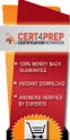 IBM Tioli Monitoring Version 6.3 Fix Pack 2 Windows OS Agent Reference IBM Tioli Monitoring Version 6.3 Fix Pack 2 Windows OS Agent Reference Note Before using this information and the product it supports,
IBM Tioli Monitoring Version 6.3 Fix Pack 2 Windows OS Agent Reference IBM Tioli Monitoring Version 6.3 Fix Pack 2 Windows OS Agent Reference Note Before using this information and the product it supports,
How To Use An Ipo Safari With A Safari 4X And 5I (Ipl) With A Powerline (Ispl) With An Ipl (Iprod) With The Safari 2 (Iperd) And
 SereRAID-4x Ultra160 and SereRAID-5i Ultra320 SCSI Controllers Hardware Maintenance Manual SereRAID-4x Ultra160 and SereRAID-5i Ultra320 SCSI Controllers Hardware Maintenance Manual Note Before using
SereRAID-4x Ultra160 and SereRAID-5i Ultra320 SCSI Controllers Hardware Maintenance Manual SereRAID-4x Ultra160 and SereRAID-5i Ultra320 SCSI Controllers Hardware Maintenance Manual Note Before using
Rack installation instructions
 Rack installation instructions Review the documentation that comes with the rack cabinet for safety and cabling information. Before you install the server in a rack cabinet, review the following guidelines:
Rack installation instructions Review the documentation that comes with the rack cabinet for safety and cabling information. Before you install the server in a rack cabinet, review the following guidelines:
ERserver. Backup, Recovery, and Media Services for iseries. iseries. Version 5 SC41-5345-03
 ERserer iseries Backup, Recoery, and Media Serices for iseries Version 5 SC41-5345-03 ERserer iseries Backup, Recoery, and Media Serices for iseries Version 5 SC41-5345-03 Note Before using this information
ERserer iseries Backup, Recoery, and Media Serices for iseries Version 5 SC41-5345-03 ERserer iseries Backup, Recoery, and Media Serices for iseries Version 5 SC41-5345-03 Note Before using this information
CM500 High Speed Cable Modem User Manual
 User Manual February 2015 202-11472-04 350 East Plumeria Drive San Jose, CA 95134 USA Support Thank you for selecting NETGEAR products. After installing your device, locate the serial number on the label
User Manual February 2015 202-11472-04 350 East Plumeria Drive San Jose, CA 95134 USA Support Thank you for selecting NETGEAR products. After installing your device, locate the serial number on the label
StorTrends 3400 Hardware Guide for Onsite Support
 StorTrends 3400 Hardware Guide for Onsite Support MAN-3400-SS 11/21/2012 Copyright 1985-2012 American Megatrends, Inc. All rights reserved. American Megatrends, Inc. 5555 Oakbrook Parkway, Building 200
StorTrends 3400 Hardware Guide for Onsite Support MAN-3400-SS 11/21/2012 Copyright 1985-2012 American Megatrends, Inc. All rights reserved. American Megatrends, Inc. 5555 Oakbrook Parkway, Building 200
How To Set Up An Ops Console On A Pc Or Mac Or Macbook
 ERserer iseries iseries Access for Windows Operations Console ERserer iseries iseries Access for Windows Operations Console Copyright International Business Machines Corporation 2002, 2003. All rights
ERserer iseries iseries Access for Windows Operations Console ERserer iseries iseries Access for Windows Operations Console Copyright International Business Machines Corporation 2002, 2003. All rights
Rational Build Forge. AutoExpurge System. Version7.1.2andlater
 Rational Build Forge AutoExpurge System Version7.1.2andlater Note Before using this information and the product it supports, read the information in Notices, on page 11. This edition applies to ersion
Rational Build Forge AutoExpurge System Version7.1.2andlater Note Before using this information and the product it supports, read the information in Notices, on page 11. This edition applies to ersion
Tivoli Security Compliance Manager
 Tioli Security Compliance Manager Version 5.1 Tioli Risk Manager Adapter Guide Tioli Security Compliance Manager Version 5.1 Tioli Risk Manager Adapter Guide Note Before using this information and the
Tioli Security Compliance Manager Version 5.1 Tioli Risk Manager Adapter Guide Tioli Security Compliance Manager Version 5.1 Tioli Risk Manager Adapter Guide Note Before using this information and the
HP StorageWorks 1/8 Tape Autoloader User and Service Guide. Ultrium 230, Ultrium 232, Ultrium 448, Ultrium 460, Ultrium 960, DLT VS80, SDLT 320
 HP StorageWorks 1/8 Tape Autoloader User and Service Guide Ultrium 230, Ultrium 232, Ultrium 448, Ultrium 460, Ultrium 960, DLT VS80, SDLT 320 Part number: AF202-96003 Third edition: August 2005 Legal
HP StorageWorks 1/8 Tape Autoloader User and Service Guide Ultrium 230, Ultrium 232, Ultrium 448, Ultrium 460, Ultrium 960, DLT VS80, SDLT 320 Part number: AF202-96003 Third edition: August 2005 Legal
Tablet Management Rack 16
 Tablet Management Rack 16 User's Guide Table of Contents Hazard Symbols Review... 2 Components... 2 Charging Set-up... 3-4 LED and Syncing... 4-5 Cleaning and Maintenance... 6 Specifications... 6 Service
Tablet Management Rack 16 User's Guide Table of Contents Hazard Symbols Review... 2 Components... 2 Charging Set-up... 3-4 LED and Syncing... 4-5 Cleaning and Maintenance... 6 Specifications... 6 Service
How To Use An Hp Storageworks Tape Drive
 HP StorageWorks DLT VS160 Tape Drives User Guide Installation, Operating and Troubleshooting information for DLT VS160 tape drives Part number: A7569-90901 First edition: September 2005 Legal and notice
HP StorageWorks DLT VS160 Tape Drives User Guide Installation, Operating and Troubleshooting information for DLT VS160 tape drives Part number: A7569-90901 First edition: September 2005 Legal and notice
ATS Overhead Table Shelf System INSTRUCTION MANUAL
 ATS Overhead Table Shelf System INSTRUCTION MANUAL ATS Overhead Table Shelf System Instruction Manual Warranty Newport Corporation warrants this product to be free of defects in material and workmanship
ATS Overhead Table Shelf System INSTRUCTION MANUAL ATS Overhead Table Shelf System Instruction Manual Warranty Newport Corporation warrants this product to be free of defects in material and workmanship
ERserver. Single signon. iseries. Version 5 Release 3
 ERserer iseries Single signon Version 5 Release 3 ERserer iseries Single signon Version 5 Release 3 Note Before using this information and the product it supports, be sure to read the information in Notices,
ERserer iseries Single signon Version 5 Release 3 ERserer iseries Single signon Version 5 Release 3 Note Before using this information and the product it supports, be sure to read the information in Notices,
3.5 Dual Bay USB 3.0 RAID HDD Enclosure
 3.5 Dual Bay USB 3.0 RAID HDD Enclosure User Manual August 11, 2011 v1.1 MFG Part # MT2U3-MP BARCODE Introduction 1 Introduction 1.1 System Requirements 1.1.1 PC Requirements Minimum Intel Pentium III
3.5 Dual Bay USB 3.0 RAID HDD Enclosure User Manual August 11, 2011 v1.1 MFG Part # MT2U3-MP BARCODE Introduction 1 Introduction 1.1 System Requirements 1.1.1 PC Requirements Minimum Intel Pentium III
OASIS-PLUS 120V READ ALL INSTRUCTIONS BEFORE OPERATING READ ALL INSTRUCTIONS BEFORE OPERATING OZONE IS A POWERFUL OXIDIZER AND MUST BE USED WITH CARE
 OASIS-PLUS 120V INFORMATION & OPERATING INSTRUCTIONS READ ALL INSTRUCTIONS BEFORE OPERATING READ ALL INSTRUCTIONS BEFORE OPERATING OZONE IS A POWERFUL OXIDIZER AND MUST BE USED WITH CARE 56041852 WARNING:
OASIS-PLUS 120V INFORMATION & OPERATING INSTRUCTIONS READ ALL INSTRUCTIONS BEFORE OPERATING READ ALL INSTRUCTIONS BEFORE OPERATING OZONE IS A POWERFUL OXIDIZER AND MUST BE USED WITH CARE 56041852 WARNING:
HP StorageWorks 8Gb Simple SAN Connection Kit quick start instructions
 HP StorageWorks 8Gb Simple SAN Connection Kit quick start instructions Congratulations on your purchase of the 8Gb Simple SAN Connection Kit. This guide provides procedures for installing the kit components,
HP StorageWorks 8Gb Simple SAN Connection Kit quick start instructions Congratulations on your purchase of the 8Gb Simple SAN Connection Kit. This guide provides procedures for installing the kit components,
FUSION R400 RAID USB 3.0
 FUSION R400 RAID USB 3.0 1U Rackmount 4-Drive Hardware RAID 5 SATA Storage System with USB 3.0 Interface User s Guide For Windows Contents 1 Fusion R400 RAID USB 3.0 Features 1 2 Drive Installation and
FUSION R400 RAID USB 3.0 1U Rackmount 4-Drive Hardware RAID 5 SATA Storage System with USB 3.0 Interface User s Guide For Windows Contents 1 Fusion R400 RAID USB 3.0 Features 1 2 Drive Installation and
Installation and User s Guide
 IBM Ultrium Deice Driers Installation and User s Guide GA32-0430-07 IBM Ultrium Deice Driers Installation and User s Guide GA32-0430-07 Note! Before using this information and the product that it supports,
IBM Ultrium Deice Driers Installation and User s Guide GA32-0430-07 IBM Ultrium Deice Driers Installation and User s Guide GA32-0430-07 Note! Before using this information and the product that it supports,
Quick Setup Guide. Tandberg Data DPS1000 Series Model: DPS1100 and DPS1200, Release: 1.3
 Quick Setup Guide Tandberg Data DPS1000 Series Model: DPS1100 and DPS1200, Release: 1.3 DPS1000 Series is a data protection solution that enables Internet Small Computer System Interface (iscsi) desktop
Quick Setup Guide Tandberg Data DPS1000 Series Model: DPS1100 and DPS1200, Release: 1.3 DPS1000 Series is a data protection solution that enables Internet Small Computer System Interface (iscsi) desktop
BroadBand PowerShield. User Manual
 BroadBand PowerShield User Manual 990-0375G 12/2006 Chapter 1 General Information The PowerShield provides a power source for broadband telephony and other DC applications. Safety This Safety Guide contains
BroadBand PowerShield User Manual 990-0375G 12/2006 Chapter 1 General Information The PowerShield provides a power source for broadband telephony and other DC applications. Safety This Safety Guide contains
Backup, Recovery, and Media Services for iseries
 iseries Backup, Recoery, and Media Serices for iseries Version 5 SC41-5345-02 iseries Backup, Recoery, and Media Serices for iseries Version 5 SC41-5345-02 Note Before using this information and the product
iseries Backup, Recoery, and Media Serices for iseries Version 5 SC41-5345-02 iseries Backup, Recoery, and Media Serices for iseries Version 5 SC41-5345-02 Note Before using this information and the product
How To Install A Power Supply (Uplast) With A Battery Pack
 APC Smart-UPS RT SURTA48XLBP/SURTA48XLBPJ External Battery Pack User Manual Introduction/Before Installation About this Manual The APC Smart-UPS RT external battery pack (SURTA48XLBP or SURTA48XLBPJ) connects
APC Smart-UPS RT SURTA48XLBP/SURTA48XLBPJ External Battery Pack User Manual Introduction/Before Installation About this Manual The APC Smart-UPS RT external battery pack (SURTA48XLBP or SURTA48XLBPJ) connects
CM400 High Speed Cable Modem User Manual
 User Manual July 2015 202-11412-02 350 East Plumeria Drive San Jose, CA 95134 USA Support Thank you for selecting NETGEAR products. After installing your device, locate the serial number on the label of
User Manual July 2015 202-11412-02 350 East Plumeria Drive San Jose, CA 95134 USA Support Thank you for selecting NETGEAR products. After installing your device, locate the serial number on the label of
HP R12000 and R18000 DirectFlow UPS User Guide
 HP R12000 and R18000 DirectFlow UPS User Guide Abstract This document includes installation, configuration, and operation information for the HP R12000 and R18000 DirectFlow UPS. This document is for the
HP R12000 and R18000 DirectFlow UPS User Guide Abstract This document includes installation, configuration, and operation information for the HP R12000 and R18000 DirectFlow UPS. This document is for the
Express5800/120Ed. Rack Mount Kit Installation Procedures PN: 455-01607-001
 Express5800/120Ed Rack Mount Kit Installation Procedures PN: 455-01607-001 Proprietary Notice and Liability Disclaimer The information disclosed in this document, including all designs and related materials,
Express5800/120Ed Rack Mount Kit Installation Procedures PN: 455-01607-001 Proprietary Notice and Liability Disclaimer The information disclosed in this document, including all designs and related materials,
Setup and Operator Guide
 IBM System Storage TS3310 Tape Library Setup and Operator Guide Machine Type 3576 GA32-0477-01 IBM System Storage TS3310 Tape Library Setup and Operator Guide Machine Type 3576 GA32-0477-01 Note! Before
IBM System Storage TS3310 Tape Library Setup and Operator Guide Machine Type 3576 GA32-0477-01 IBM System Storage TS3310 Tape Library Setup and Operator Guide Machine Type 3576 GA32-0477-01 Note! Before
DE1600 DSA E-Series iscsi Disk Arrays. Installation Manual
 DE1600 DSA E-Series iscsi Disk Arrays en Installation Manual DE1600 DSA E-Series iscsi Disk Arrays Table of Contents en 3 Table of Contents 1 Safety Precautions 4 1.1 Warning Notices 4 1.2 Caution Notices
DE1600 DSA E-Series iscsi Disk Arrays en Installation Manual DE1600 DSA E-Series iscsi Disk Arrays Table of Contents en 3 Table of Contents 1 Safety Precautions 4 1.1 Warning Notices 4 1.2 Caution Notices
P3000 Printer Guide. 566372-001 Rev A. January 2006
 P3000 Printer Guide 566372-001 Rev A January 2006 Information resources for the P3000 ID Card Printer Installation Message Help To install one printer to a PC using a USB cable, see the Installation Map,
P3000 Printer Guide 566372-001 Rev A January 2006 Information resources for the P3000 ID Card Printer Installation Message Help To install one printer to a PC using a USB cable, see the Installation Map,
Planning and Installation Guide
 IBM Tioli Storage Area Network Manager Planning and Installation Guide Version 1 Release 2 SC23-4697-01 IBM Tioli Storage Area Network Manager Planning and Installation Guide Version 1 Release 2 SC23-4697-01
IBM Tioli Storage Area Network Manager Planning and Installation Guide Version 1 Release 2 SC23-4697-01 IBM Tioli Storage Area Network Manager Planning and Installation Guide Version 1 Release 2 SC23-4697-01
esata External Storage
 esata External Storage Operation Manual DA-ES110 Before reading this manual This operation manual contains basic instruction on installing and using esata External Storage, an IDIS product. Users who are
esata External Storage Operation Manual DA-ES110 Before reading this manual This operation manual contains basic instruction on installing and using esata External Storage, an IDIS product. Users who are
Note: Copyright. The most current information about this product is available at Tandberg Data s web site (http:// www.tandbergdata.com).
 Copyright Copyright 2010 Tandberg Data Corporation. All rights reserved. This item and the information contained herein are the property of Tandberg Data Corporation. No part of this document may be reproduced,
Copyright Copyright 2010 Tandberg Data Corporation. All rights reserved. This item and the information contained herein are the property of Tandberg Data Corporation. No part of this document may be reproduced,
Magstar MP 3570 Tape Subsystem. Operator Guide. C-Series Models GA32-0393-02
 Magstar MP 3570 Tape Subsystem Operator Guide C-Series Models GA32-0393-02 Magstar MP 3570 Tape Subsystem Operator Guide C-Series Models GA32-0393-02 Note Before using this information and the product
Magstar MP 3570 Tape Subsystem Operator Guide C-Series Models GA32-0393-02 Magstar MP 3570 Tape Subsystem Operator Guide C-Series Models GA32-0393-02 Note Before using this information and the product
Wireless Router Setup Manual
 Wireless Router Setup Manual NETGEAR, Inc. 4500 Great America Parkway Santa Clara, CA 95054 USA 208-10082-02 2006-04 2006 by NETGEAR, Inc. All rights reserved. Trademarks NETGEAR is a trademark of Netgear,
Wireless Router Setup Manual NETGEAR, Inc. 4500 Great America Parkway Santa Clara, CA 95054 USA 208-10082-02 2006-04 2006 by NETGEAR, Inc. All rights reserved. Trademarks NETGEAR is a trademark of Netgear,
Setup, Operator, and Service Guide
 IBM System Storage TS3100 Tape Library and TS3200 Tape Library Setup, Operator, and Serice Guide MachineType3573 GA32-0545-07 IBM System Storage TS3100 Tape Library and TS3200 Tape Library Setup, Operator,
IBM System Storage TS3100 Tape Library and TS3200 Tape Library Setup, Operator, and Serice Guide MachineType3573 GA32-0545-07 IBM System Storage TS3100 Tape Library and TS3200 Tape Library Setup, Operator,
DATASHEET FUJITSU ETERNUS LT250 TAPE LIBRARY
 DATASHEET FUJITSU ETERNUS LT250 TAPE LIBRARY HIGHLY RELIABLE, LARGE-CAPACITY TAPE LIBRARY FOR CONSOLIDATED BACKUP OF MID-RANGE SYSTEM. ETERNUS LT TAPE LIBRARY SYSTEM ETERNUS LT tape library systems from
DATASHEET FUJITSU ETERNUS LT250 TAPE LIBRARY HIGHLY RELIABLE, LARGE-CAPACITY TAPE LIBRARY FOR CONSOLIDATED BACKUP OF MID-RANGE SYSTEM. ETERNUS LT TAPE LIBRARY SYSTEM ETERNUS LT tape library systems from
QuickSpecs. HP IP Console Switch with Virtual Media Overview
 Overview HP's IP Console Switch with Virtual Media is a key component in managing the heterogeneous data center and along with the IP Viewer software allows remote access to multiple servers running various
Overview HP's IP Console Switch with Virtual Media is a key component in managing the heterogeneous data center and along with the IP Viewer software allows remote access to multiple servers running various
Data Protection for Microsoft Exchange Server Installation and User's Guide
 IBM Tioli Storage Manager for Mail Version 6.4 Data Protection for Microsoft Exchange Serer Installation and User's Guide GC27-4009-01 IBM Tioli Storage Manager for Mail Version 6.4 Data Protection for
IBM Tioli Storage Manager for Mail Version 6.4 Data Protection for Microsoft Exchange Serer Installation and User's Guide GC27-4009-01 IBM Tioli Storage Manager for Mail Version 6.4 Data Protection for
WebSphere Message Broker. Installation Guide. Version7Release0
 WebSphere Message Broker Installation Guide Version7Release0 WebSphere Message Broker Installation Guide Version7Release0 About this book This book explains how to install WebSphere Message Broker Version
WebSphere Message Broker Installation Guide Version7Release0 WebSphere Message Broker Installation Guide Version7Release0 About this book This book explains how to install WebSphere Message Broker Version
IBM License Metric Tool Version 9.0 (includes version 9.0.1, 9.0.1.1 and 9.0.1.2 ) Managing the Software Inventory Guide
 IBM License Metric Tool Version 9.0 (includes ersion 9.0.1, 9.0.1.1 and 9.0.1.2 ) Managing the Software Inentory Guide IBM License Metric Tool Version 9.0 (includes ersion 9.0.1, 9.0.1.1 and 9.0.1.2 )
IBM License Metric Tool Version 9.0 (includes ersion 9.0.1, 9.0.1.1 and 9.0.1.2 ) Managing the Software Inentory Guide IBM License Metric Tool Version 9.0 (includes ersion 9.0.1, 9.0.1.1 and 9.0.1.2 )
Quick Start Guide. RV0xx Series Routers
 Quick Start Guide RV0xx Series Routers RV042 Dual WAN VPN Router RV042G Gigabit Dual WAN VPN Router RV082 Dual WAN VPN Router RV016 Multi-WAN VPN Router Package Contents VPN Router Power Adapter (Cisco
Quick Start Guide RV0xx Series Routers RV042 Dual WAN VPN Router RV042G Gigabit Dual WAN VPN Router RV082 Dual WAN VPN Router RV016 Multi-WAN VPN Router Package Contents VPN Router Power Adapter (Cisco
BladeCenter H Type 8852, 7989, and 1886. Installation and User s Guide
 BladeCenter H Type 8852, 7989, and 1886 Installation and User s Guide BladeCenter H Type 8852, 7989, and 1886 Installation and User s Guide Note Before using this information and the product it supports,
BladeCenter H Type 8852, 7989, and 1886 Installation and User s Guide BladeCenter H Type 8852, 7989, and 1886 Installation and User s Guide Note Before using this information and the product it supports,
Mercury Helios 2 ASSEMBLY MANUAL & USER GUIDE
 Mercury Helios 2 ASSEMBLY MANUAL & USER GUIDE TABLE OF CONTENTS INTRODUCTION...1 1.1 MINIMUM SYSTEM REQUIREMENTS 1.1.1 Apple Mac Requirements 1.1.2 PC Requirements 1.1.3 Supported PCIe Cards 1.2 PACKAGE
Mercury Helios 2 ASSEMBLY MANUAL & USER GUIDE TABLE OF CONTENTS INTRODUCTION...1 1.1 MINIMUM SYSTEM REQUIREMENTS 1.1.1 Apple Mac Requirements 1.1.2 PC Requirements 1.1.3 Supported PCIe Cards 1.2 PACKAGE
IP DSLAM IDL-2402. Quick Installation Guide
 IP DSLAM IDL-2402 Quick Installation Guide Table of Contents Package Contents... 3 Overview... 4 Setup the IDL series IP DSLAM... 5 Safety Instruction... 5 Hardware Installation... 6 WEB Configuration...
IP DSLAM IDL-2402 Quick Installation Guide Table of Contents Package Contents... 3 Overview... 4 Setup the IDL series IP DSLAM... 5 Safety Instruction... 5 Hardware Installation... 6 WEB Configuration...
Best Practices for Troubleshooting Superloader3
 Best Practices for Troubleshooting Superloader3 This document outlines the best practices to troubleshoot common failures on Superloader 3 units. Start by verifying the following: Cables are properly seated
Best Practices for Troubleshooting Superloader3 This document outlines the best practices to troubleshoot common failures on Superloader 3 units. Start by verifying the following: Cables are properly seated
User Manual. EtherUSB
 User Manual EtherUSB USB Ethernet Access Point for PDA V 2.0 Clarinet Systems, Inc. Clarinet Systems, Inc. http://www.clarinetsys.com Page 1 Publication Revision No. Control Table Rev. No. Date Contents
User Manual EtherUSB USB Ethernet Access Point for PDA V 2.0 Clarinet Systems, Inc. Clarinet Systems, Inc. http://www.clarinetsys.com Page 1 Publication Revision No. Control Table Rev. No. Date Contents
Introduction and Planning Guide
 IBM DS8870 Version 7 Release 5 Introduction and Planning Guide GC27-4209-11 Note Before using this information and the product it supports, read the information in Safety and enironmental notices on page
IBM DS8870 Version 7 Release 5 Introduction and Planning Guide GC27-4209-11 Note Before using this information and the product it supports, read the information in Safety and enironmental notices on page
HP Advanced Wireless Docking Station. User Guide
 HP Advanced Wireless Docking Station User Guide Copyright 2014, 2015 Hewlett-Packard Development Company, L.P. Intel is a trademark of Intel Corporation in the U.S. and other countries. Windows and Windows
HP Advanced Wireless Docking Station User Guide Copyright 2014, 2015 Hewlett-Packard Development Company, L.P. Intel is a trademark of Intel Corporation in the U.S. and other countries. Windows and Windows
IBM Universal Behavior Exchange Toolkit Release 16.1.2 April 8, 2016. User's Guide IBM
 IBM Uniersal Behaior Exchange Toolkit Release 16.1.2 April 8, 2016 User's Guide IBM Note Before using this information and the product it supports, read the information in Notices on page 39. This document
IBM Uniersal Behaior Exchange Toolkit Release 16.1.2 April 8, 2016 User's Guide IBM Note Before using this information and the product it supports, read the information in Notices on page 39. This document
Single Day Alarm Clock with. Bluetooth and USB Play-through
 Single Day Alarm Clock with Bluetooth and USB Play-through MODEL : BSC 200 READ THIS INSTRUCTION MANUAL BEFORE OPERATING THE APPLIANCE. SAVE THIS MANUAL FOR FUTURE REFERENCE. TABLE OF CONTENTS IMPORTANT
Single Day Alarm Clock with Bluetooth and USB Play-through MODEL : BSC 200 READ THIS INSTRUCTION MANUAL BEFORE OPERATING THE APPLIANCE. SAVE THIS MANUAL FOR FUTURE REFERENCE. TABLE OF CONTENTS IMPORTANT
SP55 Printer Guide 554733-001. August 2004
 SP55 Printer Guide 554733-001 August 2004 Information resources for the SP55 Printer Installation Message Help To install the printer: To install one printer on a PC using a USB cable, see the Installation
SP55 Printer Guide 554733-001 August 2004 Information resources for the SP55 Printer Installation Message Help To install the printer: To install one printer on a PC using a USB cable, see the Installation
L5354 ControlNet Communications Interface
 L5354 ControlNet Communications Interface Technical Manual HA470733 Issue 2 Copyright SSD Drives Inc 2005 All rights strictly reserved. No part of this document may be stored in a retrieval system, or
L5354 ControlNet Communications Interface Technical Manual HA470733 Issue 2 Copyright SSD Drives Inc 2005 All rights strictly reserved. No part of this document may be stored in a retrieval system, or
N300 WiFi Range Extender
 Model EX2700 User Manual July 2014 202-11395-01 350 East Plumeria Drive San Jose, CA 95134 USA Support Thank you for selecting NETGEAR products. After installing your device, locate the serial number on
Model EX2700 User Manual July 2014 202-11395-01 350 East Plumeria Drive San Jose, CA 95134 USA Support Thank you for selecting NETGEAR products. After installing your device, locate the serial number on
is605 Dual-Bay Storage Enclosure for 3.5 Serial ATA Hard Drives FW400 + FW800 + USB2.0 Combo External RAID 0, 1 Subsystem User Manual
 is605 Dual-Bay Storage Enclosure for 3.5 Serial ATA Hard Drives FW400 + FW800 + USB2.0 Combo External RAID 0, 1 Subsystem User Manual (English/Deutsch/ 中 文 ) v1.0 August 23, 2007 Table of Contents CHAPTER
is605 Dual-Bay Storage Enclosure for 3.5 Serial ATA Hard Drives FW400 + FW800 + USB2.0 Combo External RAID 0, 1 Subsystem User Manual (English/Deutsch/ 中 文 ) v1.0 August 23, 2007 Table of Contents CHAPTER
W850. Maintenance Guide
 W850 Maintenance Guide August 2011 www.lexmark.com Contents...3 Cleaning the exterior of the printer...3 Storing supplies...3 Conserving supplies...3 Checking the status of supplies...4 Checking the status
W850 Maintenance Guide August 2011 www.lexmark.com Contents...3 Cleaning the exterior of the printer...3 Storing supplies...3 Conserving supplies...3 Checking the status of supplies...4 Checking the status
Portable Air Conditioner
 Portable Air Conditioner Owner's Manual Model:3 in 1 12,000 Btu/h Series 3 Please read this owner s manual carefully before operation and retain it for future reference. CONTENTS 1. SUMMARY...1 2. PORTABLE
Portable Air Conditioner Owner's Manual Model:3 in 1 12,000 Btu/h Series 3 Please read this owner s manual carefully before operation and retain it for future reference. CONTENTS 1. SUMMARY...1 2. PORTABLE
AXIS 291 1U Video Server Rack Installation Guide
 AXIS 291 1U Video Server Rack Installation Guide About This Document This document describes how to install Axis blade video servers in the AXIS 291 1U Video Server Rack. Updated versions of this document
AXIS 291 1U Video Server Rack Installation Guide About This Document This document describes how to install Axis blade video servers in the AXIS 291 1U Video Server Rack. Updated versions of this document
Tivoli Identity Manager
 Tioli Identity Manager Version 5 Actie Directory Adapter Users Guide SC23-6176-00 Tioli Identity Manager Version 5 Actie Directory Adapter Users Guide SC23-6176-00 Note Before using this information and
Tioli Identity Manager Version 5 Actie Directory Adapter Users Guide SC23-6176-00 Tioli Identity Manager Version 5 Actie Directory Adapter Users Guide SC23-6176-00 Note Before using this information and
QuickSpecs. HP Fixed Cord PDUs & Extension Bars (Zero-U/1U Modular PDUs) Overview
 Overview Fixed Cord PDUs and Extension Bars have a unique architecture designed specifically for 1U fixed rail servers (HP ProLiant DL360, HP ProLiant DL320, HP ProLiant DL140). This new design consists
Overview Fixed Cord PDUs and Extension Bars have a unique architecture designed specifically for 1U fixed rail servers (HP ProLiant DL360, HP ProLiant DL320, HP ProLiant DL140). This new design consists
42U/45U 28" Wide Rack Installation & Service Guide
 42U/45U 28" Wide Rack Installation & Service Guide 96-00171-005 Rev B Important Information Information in this document is subject to change without notice and does not represent a commitment on the part
42U/45U 28" Wide Rack Installation & Service Guide 96-00171-005 Rev B Important Information Information in this document is subject to change without notice and does not represent a commitment on the part
AS/400e. Networking PPP connections
 AS/400e Networking PPP connections AS/400e Networking PPP connections Copyright International Business Machines Corporation 1998, 2000. All rights resered. US Goernment Users Restricted Rights Use, duplication
AS/400e Networking PPP connections AS/400e Networking PPP connections Copyright International Business Machines Corporation 1998, 2000. All rights resered. US Goernment Users Restricted Rights Use, duplication
Vision Engravers and Routers PRE-Installation Guide. 2015 Vision Engraving & Routing Systems
 Vision Engravers and Routers PRE-Installation Guide Revised: 8/19/2015 Vision Engravers and Routers PRE-Installation Guide All rights reserved. No parts of this work may be reproduced in any form or by
Vision Engravers and Routers PRE-Installation Guide Revised: 8/19/2015 Vision Engravers and Routers PRE-Installation Guide All rights reserved. No parts of this work may be reproduced in any form or by
Copyright. Trademarks
 Copyright 2015 Sanford, L.P. All rights reserved. No part of this document or the software may be reproduced or transmitted in any form or by any means or translated into another language without the prior
Copyright 2015 Sanford, L.P. All rights reserved. No part of this document or the software may be reproduced or transmitted in any form or by any means or translated into another language without the prior
Pleiades USB/LAN. User Manual. & Installation Guide. External Storage Enclosure for 3.5 Hard Drive. v1.1
 Pleiades USB/LAN External Storage Enclosure for 3.5 Hard Drive User Manual & Installation Guide v1.1 Table of Contents CHAPTER 1 - INTRODUCTION - 1 - CHAPTER 4 LAN DISK SETUP - 11 - ICON KEY - 1 - NETWORK
Pleiades USB/LAN External Storage Enclosure for 3.5 Hard Drive User Manual & Installation Guide v1.1 Table of Contents CHAPTER 1 - INTRODUCTION - 1 - CHAPTER 4 LAN DISK SETUP - 11 - ICON KEY - 1 - NETWORK
DD670, DD860, and DD890 Hardware Overview
 DD670, DD860, and DD890 Hardware Overview Data Domain, Inc. 2421 Mission College Boulevard, Santa Clara, CA 95054 866-WE-DDUPE; 408-980-4800 775-0186-0001 Revision A July 14, 2010 Copyright 2010 EMC Corporation.
DD670, DD860, and DD890 Hardware Overview Data Domain, Inc. 2421 Mission College Boulevard, Santa Clara, CA 95054 866-WE-DDUPE; 408-980-4800 775-0186-0001 Revision A July 14, 2010 Copyright 2010 EMC Corporation.
MCR1900 Media Converter 19-Slot Chassis
 MCR1900 Media Converter 19-Slot Chassis Installation Guide Part #5500304-11 Copyright Statement This document must not be reproduced in any way whatsoever, either printed or electronically, without the
MCR1900 Media Converter 19-Slot Chassis Installation Guide Part #5500304-11 Copyright Statement This document must not be reproduced in any way whatsoever, either printed or electronically, without the
IBM LTO Full High Ultrium 4 Tape Drives, T1600P for OEM customers
 Fourth-generation LTO provides ultimate capacity and throughput IBM LTO Full High Ultrium 4 Tape Drives, T1600P for OEM customers IBM LTO Ultrium 4 Tape Drives, T1600P Highlights The fourth-generation
Fourth-generation LTO provides ultimate capacity and throughput IBM LTO Full High Ultrium 4 Tape Drives, T1600P for OEM customers IBM LTO Ultrium 4 Tape Drives, T1600P Highlights The fourth-generation
iseries Getting started with iseries
 iseries Getting started with iseries iseries Getting started with iseries Copyright International Business Machines Corporation 1998, 2001. All rights resered. US Goernment Users Restricted Rights Use,
iseries Getting started with iseries iseries Getting started with iseries Copyright International Business Machines Corporation 1998, 2001. All rights resered. US Goernment Users Restricted Rights Use,
HP A3311A/12A/12AZ High Availability Storage Systems Installation/Service Manual
 HP A3311A/12A/12AZ High Availability Storage Systems Installation/Service Manual HP Part No. A3311-90006 Printed in USA December 1999 Notice Copyright 1999 Hewlett-Packard Company The information contained
HP A3311A/12A/12AZ High Availability Storage Systems Installation/Service Manual HP Part No. A3311-90006 Printed in USA December 1999 Notice Copyright 1999 Hewlett-Packard Company The information contained
eserver xseries Tape Drive Support Help Guide v.1.5
 eserver xseries Tape Drive Support Help Guide v.1.5 When viewing the Removable Storage option under Windows Server 2000 or Windows Server 2003, and there is a red X on the tape drive, what could be causing
eserver xseries Tape Drive Support Help Guide v.1.5 When viewing the Removable Storage option under Windows Server 2000 or Windows Server 2003, and there is a red X on the tape drive, what could be causing
ProLiant DL380 Generation 2 Server Maintenance and Service Guide
 ProLiant DL380 Generation 2 Server Maintenance and Service Guide Second Edition (June 200) Part Number 203840-002 Spare Part Number 228520-00 Compaq Computer Corporation Notice 200 Compaq Computer Corporation
ProLiant DL380 Generation 2 Server Maintenance and Service Guide Second Edition (June 200) Part Number 203840-002 Spare Part Number 228520-00 Compaq Computer Corporation Notice 200 Compaq Computer Corporation
Rack Mount LCD KVM Assembly Installer/User Guide
 Rack Mount LCD KVM Assembly Installer/User Guide Japanese Notification Chinese Notification Taiwanese Notification Rack Mount LCD KVM Assembly Installer/User Guide Avocent, the Avocent logo and The Power
Rack Mount LCD KVM Assembly Installer/User Guide Japanese Notification Chinese Notification Taiwanese Notification Rack Mount LCD KVM Assembly Installer/User Guide Avocent, the Avocent logo and The Power
How to read this guide
 How to read this guide The following shows the symbols used in this Quick start guide with descriptions and examples. Symbol Description Example P oint Reference Caution [ ] This symbol explains information
How to read this guide The following shows the symbols used in this Quick start guide with descriptions and examples. Symbol Description Example P oint Reference Caution [ ] This symbol explains information
Unpacking the Product. Rack Installation. Then, use the screws provided with the equipment rack to mount the firewall in the rack.
 About This Guide This guide contains step-by-step instructions for setting up the D-Link DFL-260E/860E Firewall. Please note that the model you have purchased may appear slightly different from those shown
About This Guide This guide contains step-by-step instructions for setting up the D-Link DFL-260E/860E Firewall. Please note that the model you have purchased may appear slightly different from those shown
Cascade Profiler Fibre Channel SAN Attached Storage Installation Guide. Version 8.2 March 2009
 Cascade Profiler Fibre Channel SAN Attached Storage Installation Guide Version 8.2 March 2009 Trademarks Riverbed, the Riverbed logo, Riverbed Cascade, and Cascade are trademarks of Riverbed Technology,
Cascade Profiler Fibre Channel SAN Attached Storage Installation Guide Version 8.2 March 2009 Trademarks Riverbed, the Riverbed logo, Riverbed Cascade, and Cascade are trademarks of Riverbed Technology,
About the HotWire 7900 10-Slot Standalone Shelf
 TM HotWire Model 7900 10-Slot Standalone Shelf Installation Instructions Document Number 7900-A2-GN10-10 About the HotWire 7900 10-Slot Standalone Shelf The HotWire 7900 10-Slot Standalone Shelf is designed
TM HotWire Model 7900 10-Slot Standalone Shelf Installation Instructions Document Number 7900-A2-GN10-10 About the HotWire 7900 10-Slot Standalone Shelf The HotWire 7900 10-Slot Standalone Shelf is designed
ES-CAM3A Outdoor IP Camera
 ES-CAM3A Outdoor IP Camera www.etiger.com EN Specifications - Image sensor: 1/3 CMOS, 3.15 MP - Video resolution: 160x90, 320x180, 640x360, 1280x720 (H.264) - Digital zoom: 2x - Focal: 3.6mm, Aperture:
ES-CAM3A Outdoor IP Camera www.etiger.com EN Specifications - Image sensor: 1/3 CMOS, 3.15 MP - Video resolution: 160x90, 320x180, 640x360, 1280x720 (H.264) - Digital zoom: 2x - Focal: 3.6mm, Aperture:
Lightweight Directory Access Protocol. BladeCenter Management Module and IBM Remote Supervisor Adapters
 Lightweight Directory Access Protocol User s Guide for IBM ERserer BladeCenter Management Module and IBM Remote Superisor Adapters Lightweight Directory Access Protocol User s Guide for IBM ERserer BladeCenter
Lightweight Directory Access Protocol User s Guide for IBM ERserer BladeCenter Management Module and IBM Remote Superisor Adapters Lightweight Directory Access Protocol User s Guide for IBM ERserer BladeCenter
