Installing and Using the xampplite Standalone Web Server
|
|
|
- Lucas Warner
- 8 years ago
- Views:
Transcription
1 Installing and Using the xampplite Standalone Web Server You can install the required software quickly and easily. The version of XAMPPLite that is provided already includes the textbook sample files and code exercises that you will need. Refer to Appendix C if you: Want to learn more about your Web server. Want to install the latest version of the Web server Want to install the Web server on a Macintosh or Linux computer. Wish to download and install a different version of xampp. Intend to use a Web server that is already installed on your computer. Intend to use a Web server that is available for your use through an Internet Service Provider (ISP). Installing XAMPPLite in Windows It is a simple matter to install the XAMPPLite software. You can install the required files on a fixed drive on your personal computer or on a portable drive. Allow a minimum of 200MB disk space for the installation and for your work files. If you install XAMPPLite on a portable drive, you can then attach the drive to any computer in order to run the server and develop your code. To install the server, simply create a work folder on the appropriate disk, then copy the file webserver.zip from your CD to the folder that you have created. Now use Windows Explorer to navigate to your work folder and unzip the content of xampplite.zip to this folder. The installation process will create a new folder in your work folder named xampplite, which contains the entire XAMPPLite installation. That's it! The extraction process usually takes just a few minutes but may take considerably longer on some USB drives (that s because some of these drives are very inefficient when handling large numbers of small files). The server installation includes the files and folders associated with the samples and chapter exercises in this book. These files are located in a folder named WebTech. If you navigate to the xampplite\htdocs folder you will find the WebTech folder, and inside this, you will find the samples and coursework folders that you will use. The WebTech folder must be located under the htdocs folder, otherwise the Web server will not be able to find them. Running your Web server on Windows You are now ready to test your Web server. Navigate to the xampplite folder that was created when you unzipped your server. This folder contains a number of executable programs to manage your server. The first time that you run the Web server after installing XAMPPLite, you must first run the setup utility. To do this 1
2 simply double-click the file named setup_xampp.bat. When you do this, a DOS (console) window will open indicating that the setup was successful. You may be asked if you want to refresh the XAMPP installation. In this case, type 1 and press the Enter key. You only need to run setup_xampp.bat the first time that you use XAMPPLite on any computer. However, if you run XAMPPLite on multiple computers from the same portable disk, you may get an error message when you attempt to start the server on a different computer that the one you normally use. That's because Windows may have assigned a different drive letter to your portable drive. If you get an error message, when you attempt to start your server, simply run setup_xampp.bat again - this will ensure that your file paths are set correctly for the new machine. Now that your Web server has been configured for use you can start the Web server. To do this double click the apache_start.bat file in the xampplite folder. This will run the server and brings up a DOS window. Try this now. That's it! Your Web server is now running. You may minimize this window, but do not close it while your Web server is running! The Web server must be running as long as you are working with your Web applications. When you are ready to shut down the Web server, double click the apache_stop.bat file in the xampplite folder. This will stop your Web server and close your DOS window. 2
3 IMPORTANT: always stop the Web server when you are finished working it, by double-clicking apache_stop.bat. Go ahead and stop your Web server now. For help with installation problems, refer to Appendix C. OK, let's test that your Web server is working as expected. Start your Web server, and start your Web browser. In your browser's address window type the following URL: This should open the XAMPP for Windows page. If you see this page, your Web server is running successfully. Now that your Web server is running, you can test that the textbook samples folder is available for your use. Type the following URL in the address box: This should bring up a welcome page with an interactive form. 3
4 Try completing the form and the press the "Submit the Form" button. If a second welcome screen appears in response to your submission, then everything is installed correctly and working fine. NOTE: if you want to start and stop the Web server directly from your Desktop or Taskbar, right-click the apache_start.bat file and drag this to the Desktop or Taskbar, then release the mouse and choose "Create Short Cut here" from the menu that appears. Now do the same with the apache_stop.bat file. Using URL's with your Web server Every file on the Web has a unique URL, or Web address. The URL consists of a domain name, followed by the folders and a file name that indicate the location of the particular file on the server. Our local Web server has the domain name localhost and this domain name points to the folder xampplite\htdocs (the xampplite folder is located wherever you installed this software). Earlier you typed the URL In this case you were directing your Web server to deliver a file named welcome.html to your Web browser. Since the domain name localhost references the folder xampplite\htdocs, the Web server finds this file in the following disk location: xampplite\htdocs\webtech\samples\welcome.html The xampplite folder is located wherever you installed your Web server software. We will keep our work files in two folders under the xampplite\htdocs\webtech folder: The samples folder will contain all of the sample files referenced in the textbook 4
5 The coursework folder will contain the code exercises that you complete as you work through each chapter of this book. This folder contains sub-folders for each chapter. You have already seen how you can access a file in the samples folder. Similarly to access a file named myfirst.php in a folder named Chapter02 inside the coursework folder, you would type the URL: IMPORTANT! Always remember to first start your Web server before you attempt to run your programs. Always stop the Web server once you have completed your work. The URL to your programs will always begin with and this should be followed by the names of any subfolders, followed by the name of the file that you wish to open. Alternatively, you can click your way through folders to open the file you want. For example, if you just type the index of the Webtech folder will be displayed. You can then click on the appropriate folder and locate the file that you wish to open. The samples folder contains a large number of examples that we will use in this course. To see a list of all the files in the samples folder, type Webtech/samples/ in your browser window. You will notice that many files are listed in pairs with the same name but two different extensions (.html and.php). In these cases, click the.html files rather than the.php files to see what they do (the.html files contain forms that are used to "drive" the PHP programs). Feel free to run as many programs as you like. You will explore these in detail as you work through this textbook. Always use URL's to run your Web applications! Always run the Web server and use the localhost domain whenever you want to view files in your Web browser. Windows allows you to view HTML files using a Windows file path but that approach will not work for our purposes. To understand 5
6 this, let's try running a Web application using a Windows file path instead of a URL, just to see what happens. Navigate to the samples folder (xampplite\htdocs\webtech\samples). Double-click the file named addtwonumbers.html. A Web browser will probably start up, open the file and displays the Web page. This page looks fine, but notice the file path that is displayed in the browser's address window, which will be something like: file://f:/xampplite/htdocs/webtech/samples/addtwonumbers.html Because we opened the file directly, we see the Windows file path in the address window rather than a URL. If your operating system associated a program other than a Web browser to handle HTML files then you may see something quite different. Assuming your Web browser is displaying the page, if we now type in two numbers and click the "Tell the Sum" button, we will see something unexpected. This doesn't make much sense! What is happening is that when the "Tell the Sum" button was clicked, the Web browser opened a file named twonumbers.php which contains the PHP instructions to process the form. However the browser was simply opening the file on the disk and displaying the contents. The browser was not submitting a request to your Web server to open the file and execute the instructions. The Web server includes the PHP processor which can execute PHP 6
7 instructions. To access the Web server from your Web browser you must use URL's that begin with the domain name localhost. The correct way to view your.html and.php files is to first run the Web server (if it is not already running), and then provide the URL to open the appropriate file. For example to correctly run the addtwonumbers application, use the URL: To summarize: if you run a Web application and the screen shows you the PHP source code instead of the results of executing the PHP instructions, it means that you accessed the PHP file using its Windows file path instead of using a URL that includes the localhost domain name. Where to save your files You will create your own files in chapter folders under the coursework folder. You will use a text editor to develop your HTML and PHP code and save these files to locations under the xampplite\htdocs\webtech\coursework folder. Once you are ready to test your code, be sure that the Web server is running and then use your Web browser to open your files. The URL for your files will be: where ChapterXX is a chapter number (for example Chapter02) and yyy is the name of a specific file, for example myfirst.html. Alternatively you can just type and then click on the appropriate folder and file. Creating an HTML document In order to get started, you will first create a simple HTML document, store it on your server and then send a request to open the document from your client Web browser. Don't be concerned about understanding this document right now you will learn about HTML in Chapter 4. Open Crimson Editor or any text editor that you wish to use. Type in the text for myfirst.html, but write your name instead of "YOUR NAME", write today's date instead of "TODAY'S DATE", and write something about yourself to replace the words "WRITE ABOUT YOURSELF HERE": <!-- Author: YOUR NAME Date: TODAY'S DATE File: myfirst.html Purpose: HTML Practice --> <html> <head> <title>html Example</title> 7
8 </head> <body> </body> </html> <h1>my Web Page</h1> <p>hi! My name is <strong>your NAME</strong>. Let me tell you a little bit about myself </p> <p>write ABOUT YOURSELF HERE</p> This is how your file might look if you are using Crimson Editor as your text editor. Choose Save As from the File menu and save the file as follows (your Save in address will reflect the actual location of your xampplite folder): Save in: xampplite\htdocs\webtech\coursework\chapter02 File name: myfirst.html Save as Type: HTML The file has now been stored on the Web server. You can now submit a request to view this file from your Web browser. Be sure your server is running. Now type the following URL in your browser's address box: When the browser submits this request, the Web server receives the URL and locates the file (myfirst.html). Since the file has an.html extension, the server simply sends 8
9 the file contents back to the Web browser for display. Web browsers are designed to read HTML documents and treat any HTML tags as formatting instructions. We will learn more about this in the next chapter. Your HTML page should look similar to this screenshot: If the link to myfirst.html does not work either your file name is different or the file is not in the correct location, or the Web server is not running. If you wish to make changes to your document, simply edit your code in your text editor. Be sure to save your changes before viewing the file again and be sure to refresh the page in your Web browser otherwise your browser may continue to display the previous version. Congratulations! You have just created a simple Web page, stored it on your local server, then accessed the page from a client (your Web browser)! Creating a PHP program Now let's create a simple PHP program. Don't be concerned about understanding this document right now you will learn about PHP in Chapter 5. Type the code listing for myfirst.php in Crimson Editor (or your preferred text editor) exactly as written except type your name instead of "YOUR NAME" and today's date instead of "TODAY'S DATE". Note that you can copy and paste code from myfirst.html to save some time: <!-- Author: YOUR NAME Date: TODAY'S DATE File: myfirst.php Purpose: PHP Practice --> <html> <head> 9
10 <title>first PHP Example</title> </head> <body> <h1>circle Calculation</h1> <?php $radius = 15.75; $area = pi() * pow ($radius, 2); $circumference = 2 * pi() * $radius; print("<p>a circle with a radius of $radius has an area of $area and a circumference of $circumference.</p>");?> print("<p>that's all that I have been designed to tell you!</p>"); </body> </html> Choose Save As from the File menu and save the file as follows: Save in: xampplite\htdocs\webtech\coursework\chapter02 File name: myfirst.php Save as Type: PHP Now view this in your browser by typing the following URL: When the browser submits this request, the Web server receives the URL and locates the file (myfirst.php). Since the file has an.php extension, the server runs a PHP processor to execute any PHP code in the file and assemble a new HTML document. Once the PHP has been completely processed, the newly created HTML document is sent back to the Web browser for display. Your page should look something like the following screenshot. We will learn more about this process in later chapters. 10
11 The text may wrap differently depending on the size of your browser window. If the link to myfirst.php does not work as expected, you may have used the wrong file name, or saved the files in the wrong location. Or you may have forgotten to start your Web server. You may receive an error message like this: Parse error: parse error, unexpected T_VARIABLE in F:\xampplite\htdocs\WebTech\coursework\myFirst.php on line 15 That means you have a syntax error in your PHP code. Programming languages such as PHP require a very precise syntax. There is a good chance that you may mistype something and your page may display differently (for example one or more numbers may not display as expected). Compare your code carefully with the example and see if you can find the errors. Once again remember to save your changes and remember to refresh the browser window to view your revised program. Congratulations! You have just created a simple PHP program, stored it on your local Web server, and accessed it from a client (your Web browser)! Creating an interactive HTML and PHP program That last example displays information concerning a circle with a radius of We could improve the utility of this application by allowing the user to enter any radius. Next we will create a new version of this application that consists of two documents. The first (named circle.html) will be an HTML document that contains a form so that the user can submit a radius and submit this for processing. The second document (named circle.php) will contain a PHP program that receives the radius and calculates and displays the circumference and area of the circle. Here is the code for circle.html: <!-- Author: YOUR NAME Date: TODAY'S DATE File: circle.html Purpose: PHP Practice 11
12 --> <html> <head> <title>circle Calculation</title> </head> <body> <h1>circle Calculation</h1> <form action = "circle.php" method = "post" > <p>what is the radius of the circle? <input type = "text" size = "20" name = "radius" /> </p> <p> <input type = "submit" value = "Tell me the area and circumference" /> </p> </form> </body> </html> Choose Save As from the File menu and save the file as follows (your Save in address will reflect the actual location of your xampplite folder: Save in: xampplite\htdocs\webtech\coursework\chapter02 File name: circle.html Save as Type: HTML The file has now been stored on the Web server. You can now submit a request to view this file from your Web browser. Just type the following URL in your browser's address box: If you do this you the document will display. Assuming that you typed everything correctly, you will that it contains will see a Web page with a form. 12
13 If you enter a radius in to the text box and click the "Tell me the area and circumference" button, you will get an error message, similar to that shown here: That s because the form on this Web page is designed to send the radius to a program named circle.php in order for it to be processed. The problem is that we haven t created the circle.php program yet! So let's do that right now! Here is the code for circle.php: <!-- Author: YOUR NAME Date: TODAY'S DATE File: circle.php Purpose: PHP Practice --> <html> <head> <title> Circle Calculation</title> </head> <body> 13
14 <h1>circle Calculation</h1> <?php $radius = $_POST['radius']; // receive the radius from the form $area = pi() * pow ($radius, 2); $circumference = 2 * pi() * $radius;?> print("<p>a circle with a radius of $radius has an area of $area and a circumference of $circumference.</p>"); </body> </html> <a href = "circle.html">calculate another circle?</a> Code Example: circle.php Choose Save As from the File menu and save the file as follows: Save in: xampplite\htdocs\webtech\coursework\chapter02 File name: circle.php Save as Type: PHP Now you should be able to use your form correctly. Open your Web document again: Type a radius into the text box and click the "Tell me the area and circumference" button. This time you should see a new page that displays the area and circumference of a circle with the radius that you submitted. Note that you can click the "Calculate another circle?" link to return to the first page. 14
15 Congratulations! You have now created a simple Web application that: provides an input form, processes the input, and displays the result. Do not be concerned about how these documents actually work at this point. The purpose of the current exercise is to give you practice using a text editor to type HTML and PHP code, saving your documents to the correct location on your disk, making corrections as needed, and viewing your applications in a Web browser using the correct URL. In the following chapters you will learn how to design and create Web applications that include HTML pages with forms and PHP programs that process these forms. 15
www.nuvox.net, enter the administrator user name and password for that domain.
 Page 1 of 7 Cute_FTP Server Names and Authentication Before connecting to an FTP site you need three pieces of information: the server name or the site you are connecting to and a user name and password.
Page 1 of 7 Cute_FTP Server Names and Authentication Before connecting to an FTP site you need three pieces of information: the server name or the site you are connecting to and a user name and password.
Livezilla How to Install on Shared Hosting http://www.jonathanmanning.com By: Jon Manning
 Livezilla How to Install on Shared Hosting By: Jon Manning This is an easy to follow tutorial on how to install Livezilla 3.2.0.2 live chat program on a linux shared hosting server using cpanel, linux
Livezilla How to Install on Shared Hosting By: Jon Manning This is an easy to follow tutorial on how to install Livezilla 3.2.0.2 live chat program on a linux shared hosting server using cpanel, linux
INSTALLING, CONFIGURING, AND DEVELOPING WITH XAMPP
 INSTALLING, CONFIGURING, AND DEVELOPING WITH XAMPP by Dalibor D. Dvorski, March 2007 Skills Canada Ontario DISCLAIMER: A lot of care has been taken in the accuracy of information provided in this article,
INSTALLING, CONFIGURING, AND DEVELOPING WITH XAMPP by Dalibor D. Dvorski, March 2007 Skills Canada Ontario DISCLAIMER: A lot of care has been taken in the accuracy of information provided in this article,
MOODLE Installation on Windows Platform
 Windows Installation using XAMPP XAMPP is a fully functional web server package. It is built to test web based programs on a personal computer. It is not meant for online access via the web on a production
Windows Installation using XAMPP XAMPP is a fully functional web server package. It is built to test web based programs on a personal computer. It is not meant for online access via the web on a production
Installation Guide for Crossroads Software s Traffic Collision Database
 Installation Guide for Crossroads Software s Traffic Collision Database This guide will take you through the process of installing the Traffic Collision Database on a workstation and a network. Crossroads
Installation Guide for Crossroads Software s Traffic Collision Database This guide will take you through the process of installing the Traffic Collision Database on a workstation and a network. Crossroads
Installation Guidelines (MySQL database & Archivists Toolkit client)
 Installation Guidelines (MySQL database & Archivists Toolkit client) Understanding the Toolkit Architecture The Archivists Toolkit requires both a client and database to function. The client is installed
Installation Guidelines (MySQL database & Archivists Toolkit client) Understanding the Toolkit Architecture The Archivists Toolkit requires both a client and database to function. The client is installed
Installing Moodle for Windows with Easy PHP Illustrated Install Guide By Floyd Collins
 Installing Moodle for Windows with Easy PHP Illustrated Install Guide By Floyd Collins This guide will take you step by step through the install process of Moodle for Windows. I highly recommend that you
Installing Moodle for Windows with Easy PHP Illustrated Install Guide By Floyd Collins This guide will take you step by step through the install process of Moodle for Windows. I highly recommend that you
PHP+MYSQL, EASYPHP INSTALLATION GUIDE
 PHP+MYSQL, EASYPHP INSTALLATION GUIDE EasyPhp is a tool to install and configure an Apache server along with a database manager, MySQL. Download the latest version from http://www.easyphp.org/ as seen
PHP+MYSQL, EASYPHP INSTALLATION GUIDE EasyPhp is a tool to install and configure an Apache server along with a database manager, MySQL. Download the latest version from http://www.easyphp.org/ as seen
Installing and Configuring Microsoft Dynamics Outlook Plugin to Use with ipipeline MS CRM
 Installing and Configuring Microsoft Dynamics Outlook Plugin to Use with ipipeline MS CRM Downloading 1. Download zip file for your version of Outlook (32-bit or 64-bit) and save to computer. (This is
Installing and Configuring Microsoft Dynamics Outlook Plugin to Use with ipipeline MS CRM Downloading 1. Download zip file for your version of Outlook (32-bit or 64-bit) and save to computer. (This is
Download and Installation Instructions. Java JDK Software for Windows
 Download and Installation Instructions for Java JDK Software for Windows Updated January, 2012 The TeenCoder TM : Java Programming and TeenCoder TM : Android Programming courses use the Java Development
Download and Installation Instructions for Java JDK Software for Windows Updated January, 2012 The TeenCoder TM : Java Programming and TeenCoder TM : Android Programming courses use the Java Development
Download and Installation Instructions. Android SDK and Android Development Tools (ADT) Microsoft Windows
 Download and Installation Instructions for Android SDK and Android Development Tools (ADT) on Microsoft Windows Updated September, 2013 This document will describe how to download and install the Android
Download and Installation Instructions for Android SDK and Android Development Tools (ADT) on Microsoft Windows Updated September, 2013 This document will describe how to download and install the Android
Sophos Anti-Virus for NetApp Storage Systems startup guide. Runs on Windows 2000 and later
 Sophos Anti-Virus for NetApp Storage Systems startup guide Runs on Windows 2000 and later Document date: July 2007 Contents About this guide...4 About Sophos Anti-Virus for NetApp Storage Systems...5
Sophos Anti-Virus for NetApp Storage Systems startup guide Runs on Windows 2000 and later Document date: July 2007 Contents About this guide...4 About Sophos Anti-Virus for NetApp Storage Systems...5
File Management Where did it go? Teachers College Summer Workshop
 File Management Where did it go? Teachers College Summer Workshop Barbara Wills University Computing Services Summer 2003 To Think About The Beginning of Wisdom is to Call Things by the Right Names --
File Management Where did it go? Teachers College Summer Workshop Barbara Wills University Computing Services Summer 2003 To Think About The Beginning of Wisdom is to Call Things by the Right Names --
Installing Microsoft Outlook on a Macintosh. This document explains how to download, install and configure Microsoft Outlook on a Macintosh.
 Reference : USER184 Issue date : December 2002 Revision date : September 2007 Classification : Software Originator : Hugh Burt REVISED DOCUMENT Installing Microsoft Outlook on a Macintosh This document
Reference : USER184 Issue date : December 2002 Revision date : September 2007 Classification : Software Originator : Hugh Burt REVISED DOCUMENT Installing Microsoft Outlook on a Macintosh This document
HowTo. Planning table online
 HowTo Project: Description: Planning table online Installation Version: 1.0 Date: 04.09.2008 Short description: With this document you will get information how to install the online planning table on your
HowTo Project: Description: Planning table online Installation Version: 1.0 Date: 04.09.2008 Short description: With this document you will get information how to install the online planning table on your
CEFNS Web Hosting a Guide for CS212
 CEFNS Web Hosting a Guide for CS212 INTRODUCTION: TOOLS: In CS212, you will be learning the basics of web development. Therefore, you want to keep your tools to a minimum so that you understand how things
CEFNS Web Hosting a Guide for CS212 INTRODUCTION: TOOLS: In CS212, you will be learning the basics of web development. Therefore, you want to keep your tools to a minimum so that you understand how things
COMPUTER BASICS. Gordon Kelley Academic Success Center Vines Building, Room 202 asc@uafs.edu 788.7675
 COMPUTER BASICS Gordon Kelley Academic Success Center Vines Building, Room 202 asc@uafs.edu 788.7675 Topics Windows Desktop What is a Window? Files, Folders, and Paths Creating a Folder Star ting Applications
COMPUTER BASICS Gordon Kelley Academic Success Center Vines Building, Room 202 asc@uafs.edu 788.7675 Topics Windows Desktop What is a Window? Files, Folders, and Paths Creating a Folder Star ting Applications
AdminToys Suite. Installation & Setup Guide
 AdminToys Suite Installation & Setup Guide Copyright 2008-2009 Lovelysoft. All Rights Reserved. Information in this document is subject to change without prior notice. Certain names of program products
AdminToys Suite Installation & Setup Guide Copyright 2008-2009 Lovelysoft. All Rights Reserved. Information in this document is subject to change without prior notice. Certain names of program products
Install Apache on windows 8 Create your own server
 Source: http://www.techscio.com/install-apache-on-windows-8/ Install Apache on windows 8 Create your own server Step 1: Downloading Apache Go to Apache download page and download the latest stable version
Source: http://www.techscio.com/install-apache-on-windows-8/ Install Apache on windows 8 Create your own server Step 1: Downloading Apache Go to Apache download page and download the latest stable version
Testing your Linux Virtual Box
 Testing your Linux Virtual Box This document will guide you through downloading and installing the software you need for this offering. Make sure you get a fully working system early in the week so you
Testing your Linux Virtual Box This document will guide you through downloading and installing the software you need for this offering. Make sure you get a fully working system early in the week so you
PhoneCrypt Desktop. Phone Encryption Software. PhoneCrypt Manual Mobile phone encryption for Windows Platforms
 PhoneCrypt Desktop Phone Encryption Software PhoneCrypt Manual Mobile phone encryption for Windows Platforms Introduction Contents http:// www. securstar.com info@securstar.com 2009 by SecurStar GmbH,
PhoneCrypt Desktop Phone Encryption Software PhoneCrypt Manual Mobile phone encryption for Windows Platforms Introduction Contents http:// www. securstar.com info@securstar.com 2009 by SecurStar GmbH,
Option 1 Using the Undelete PushInstall Wizard.
 Installing Undelete on Your Network Undelete can be installed in a variety of ways. If you are installing Undelete onto a single computer, no special actions are needed. Simply double-click the Undelete
Installing Undelete on Your Network Undelete can be installed in a variety of ways. If you are installing Undelete onto a single computer, no special actions are needed. Simply double-click the Undelete
Quick Start Guide. Installation and Setup
 Quick Start Guide Installation and Setup Introduction Velaro s live help and survey management system provides an exciting new way to engage your customers and website visitors. While adding any new technology
Quick Start Guide Installation and Setup Introduction Velaro s live help and survey management system provides an exciting new way to engage your customers and website visitors. While adding any new technology
FireBLAST Email Marketing Solution v2
 Installation Guide WELCOME to fireblast, one of the Industry s leading Email Marketing Software Solutions for your business. Whether you are creating a small email campaign, or you are looking to upgrade
Installation Guide WELCOME to fireblast, one of the Industry s leading Email Marketing Software Solutions for your business. Whether you are creating a small email campaign, or you are looking to upgrade
Team Foundation Server 2013 Installation Guide
 Team Foundation Server 2013 Installation Guide Page 1 of 164 Team Foundation Server 2013 Installation Guide Benjamin Day benday@benday.com v1.1.0 May 28, 2014 Team Foundation Server 2013 Installation Guide
Team Foundation Server 2013 Installation Guide Page 1 of 164 Team Foundation Server 2013 Installation Guide Benjamin Day benday@benday.com v1.1.0 May 28, 2014 Team Foundation Server 2013 Installation Guide
KeePass Getting Started on Windows
 KeePass Getting Started on Windows This guide includes the initial installation of KeePass 2.x on a Windows PC, creating your first password database, testing the software and entering your first accounts.
KeePass Getting Started on Windows This guide includes the initial installation of KeePass 2.x on a Windows PC, creating your first password database, testing the software and entering your first accounts.
HOW TO SETUP AN APACHE WEB SERVER AND INTEGRATE COLDFUSION
 HOW TO SETUP AN APACHE WEB SERVER AND INTEGRATE COLDFUSION Draft version 1.0 July 15 th 2010 Software XAMPP is an open source package designed to take almost all the work out of setting up and integrating
HOW TO SETUP AN APACHE WEB SERVER AND INTEGRATE COLDFUSION Draft version 1.0 July 15 th 2010 Software XAMPP is an open source package designed to take almost all the work out of setting up and integrating
Connecticut Hazardous Waste Manifests Database
 Connecticut Hazardous Waste Manifests Database Due to limitations inherent to Microsoft Access, the Department has migrated this database to Microsoft SQL Server. The user interface will remain the same.
Connecticut Hazardous Waste Manifests Database Due to limitations inherent to Microsoft Access, the Department has migrated this database to Microsoft SQL Server. The user interface will remain the same.
Remote Console Installation & Setup Guide. November 2009
 Remote Console Installation & Setup Guide November 2009 Legal Information All rights reserved. No part of this document shall be reproduced or transmitted by any means or otherwise, without written permission
Remote Console Installation & Setup Guide November 2009 Legal Information All rights reserved. No part of this document shall be reproduced or transmitted by any means or otherwise, without written permission
RaidenFTPD Log Analyser Web Edition
 RaidenFTPD Log Analyser Web Edition Installation and Use Guide for IIS7/PHP5 1 Table of Contents 1. Required components... 3 2. Installing IIS7 on windows7/vista/2008... 3 Install IIS Server... 3 Test
RaidenFTPD Log Analyser Web Edition Installation and Use Guide for IIS7/PHP5 1 Table of Contents 1. Required components... 3 2. Installing IIS7 on windows7/vista/2008... 3 Install IIS Server... 3 Test
OrangeHRM Web Installation Guide for Windows
 OrangeHRM Web Installation Guide for Windows All rights reserved. Published in the United States of America. This publication is protected by copyright, and permission must be obtained from the publisher
OrangeHRM Web Installation Guide for Windows All rights reserved. Published in the United States of America. This publication is protected by copyright, and permission must be obtained from the publisher
Installing Novell Client Software (Windows 95/98)
 Installing Novell Client Software (Windows 95/98) Platform: Windows 95/98 Level of Difficulty: Intermediate The following procedure describes how to install the Novell Client software. This software allows
Installing Novell Client Software (Windows 95/98) Platform: Windows 95/98 Level of Difficulty: Intermediate The following procedure describes how to install the Novell Client software. This software allows
Backup / migration of a Coffalyser.Net database
 Backup / migration of a Coffalyser.Net database There are two main procedures for backup or migration of your Coffalyser.Net database. One of these procedures makes use of the SQL management studio software
Backup / migration of a Coffalyser.Net database There are two main procedures for backup or migration of your Coffalyser.Net database. One of these procedures makes use of the SQL management studio software
STATISTICA VERSION 10 STATISTICA ENTERPRISE SERVER INSTALLATION INSTRUCTIONS
 Notes: STATISTICA VERSION 10 STATISTICA ENTERPRISE SERVER INSTALLATION INSTRUCTIONS 1. The installation of the STATISTICA Enterprise Server entails two parts: a) a server installation, and b) workstation
Notes: STATISTICA VERSION 10 STATISTICA ENTERPRISE SERVER INSTALLATION INSTRUCTIONS 1. The installation of the STATISTICA Enterprise Server entails two parts: a) a server installation, and b) workstation
Setting Up Your Android Development Environment. For Mac OS X (10.6.8) v1.0. By GoNorthWest. 3 April 2012
 Setting Up Your Android Development Environment For Mac OS X (10.6.8) v1.0 By GoNorthWest 3 April 2012 Setting up the Android development environment can be a bit well challenging if you don t have all
Setting Up Your Android Development Environment For Mac OS X (10.6.8) v1.0 By GoNorthWest 3 April 2012 Setting up the Android development environment can be a bit well challenging if you don t have all
Intro to Web Development
 Intro to Web Development For this assignment you will be using the KompoZer program because it free to use, and we wanted to keep the costs of this course down. You may be familiar with other webpage editing
Intro to Web Development For this assignment you will be using the KompoZer program because it free to use, and we wanted to keep the costs of this course down. You may be familiar with other webpage editing
Connecting to Remote Desktop Windows Users
 Connecting to Remote Desktop Windows Users How to log into the College Network from Home 1. Start the Remote Desktop Connection For Windows XP, Vista and Windows 7 this is found at:- Star t > All Programs
Connecting to Remote Desktop Windows Users How to log into the College Network from Home 1. Start the Remote Desktop Connection For Windows XP, Vista and Windows 7 this is found at:- Star t > All Programs
Installation Instruction STATISTICA Enterprise Server
 Installation Instruction STATISTICA Enterprise Server Notes: ❶ The installation of STATISTICA Enterprise Server entails two parts: a) a server installation, and b) workstation installations on each of
Installation Instruction STATISTICA Enterprise Server Notes: ❶ The installation of STATISTICA Enterprise Server entails two parts: a) a server installation, and b) workstation installations on each of
owncloud Configuration and Usage Guide
 owncloud Configuration and Usage Guide This guide will assist you with configuring and using YSUʼs Cloud Data storage solution (owncloud). The setup instructions will include how to navigate the web interface,
owncloud Configuration and Usage Guide This guide will assist you with configuring and using YSUʼs Cloud Data storage solution (owncloud). The setup instructions will include how to navigate the web interface,
etoken Enterprise For: SSL SSL with etoken
 etoken Enterprise For: SSL SSL with etoken System Requirements Windows 2000 Internet Explorer 5.0 and above Netscape 4.6 and above etoken R2 or Pro key Install etoken RTE Certificates from: (click on the
etoken Enterprise For: SSL SSL with etoken System Requirements Windows 2000 Internet Explorer 5.0 and above Netscape 4.6 and above etoken R2 or Pro key Install etoken RTE Certificates from: (click on the
RLM Server Guide. For Macintosh and Windows
 RLM Server Guide For Macintosh and Windows Gene Codes Corporation 775 Technology Drive, Ann Arbor, MI 48108 USA 1.800.497.4939 (USA) +1.734.769.7249 (elsewhere) +1.734.769.7074 (fax) www.genecodes.com
RLM Server Guide For Macintosh and Windows Gene Codes Corporation 775 Technology Drive, Ann Arbor, MI 48108 USA 1.800.497.4939 (USA) +1.734.769.7249 (elsewhere) +1.734.769.7074 (fax) www.genecodes.com
How to add your Weebly website to a TotalCloud hosted Server
 How to add your Weebly website to a TotalCloud hosted Server Creating your Weebly website: 1.) Go to weebly.com and create a free account. 2.) Build and design your personal website using the Weebly features.
How to add your Weebly website to a TotalCloud hosted Server Creating your Weebly website: 1.) Go to weebly.com and create a free account. 2.) Build and design your personal website using the Weebly features.
Look for the 'BAERCOM Instruction Manual' link in Blue very near the bottom.
 Baercom v2.1 Install Package Electronic CD Download and Installation Preparation Release Notes and Instructions UFI -- www.ufiservingscience.com 7-2014 General Comments Note that the current instructions
Baercom v2.1 Install Package Electronic CD Download and Installation Preparation Release Notes and Instructions UFI -- www.ufiservingscience.com 7-2014 General Comments Note that the current instructions
Labtech Learning Management System. Windows Installation. Standart Version 1.0
 Labtech Learning Management System Windows Installation Standart Version 1.0 Table of Contents 1. Introduction...3 1.1. Requirements...3 2. Installation...4 2.1 User Acount Control...4 2.2 Welcome Screen...4
Labtech Learning Management System Windows Installation Standart Version 1.0 Table of Contents 1. Introduction...3 1.1. Requirements...3 2. Installation...4 2.1 User Acount Control...4 2.2 Welcome Screen...4
Installing Globodox Web Client on Windows 7 (64 bit)
 Notes: Supported Editions - Windows 7 Professional, Windows 7 Enterprise, and Windows 7 Ultimate. Make sure that the Globodox Desktop Client is installed. Make sure it is not running. Please click on Allow
Notes: Supported Editions - Windows 7 Professional, Windows 7 Enterprise, and Windows 7 Ultimate. Make sure that the Globodox Desktop Client is installed. Make sure it is not running. Please click on Allow
Generating Open For Business Reports with the BIRT RCP Designer
 Generating Open For Business Reports with the BIRT RCP Designer by Leon Torres and Si Chen The Business Intelligence Reporting Tools (BIRT) is a suite of tools for generating professional looking reports
Generating Open For Business Reports with the BIRT RCP Designer by Leon Torres and Si Chen The Business Intelligence Reporting Tools (BIRT) is a suite of tools for generating professional looking reports
Windows Intune Walkthrough: Windows Phone 8 Management
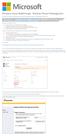 Windows Intune Walkthrough: Windows Phone 8 Management This document will review all the necessary steps to setup and manage Windows Phone 8 using the Windows Intune service. Note: If you want to test
Windows Intune Walkthrough: Windows Phone 8 Management This document will review all the necessary steps to setup and manage Windows Phone 8 using the Windows Intune service. Note: If you want to test
Installing Oracle 12c Enterprise on Windows 7 64-Bit
 JTHOMAS ENTERPRISES LLC Installing Oracle 12c Enterprise on Windows 7 64-Bit DOLOR SET AMET Overview This guide will step you through the process on installing a desktop-class Oracle Database Enterprises
JTHOMAS ENTERPRISES LLC Installing Oracle 12c Enterprise on Windows 7 64-Bit DOLOR SET AMET Overview This guide will step you through the process on installing a desktop-class Oracle Database Enterprises
PLEASE NOTE: The client data used in these manuals is purely fictional.
 Welcome! CAREWare Quick Start guides will walk you through the basics of setting up, managing and using the main CAREWare functions. It is intended for non-technical users who just need to get basic information
Welcome! CAREWare Quick Start guides will walk you through the basics of setting up, managing and using the main CAREWare functions. It is intended for non-technical users who just need to get basic information
PopupProtect User Guide
 Having the power to block or allow popup and popunder advertising www.contentwatch.com 2004 All rights reserved. 2369 West Orton Circle, Salt Lake City, UT 84119 Table of Contents Welcome and Installation
Having the power to block or allow popup and popunder advertising www.contentwatch.com 2004 All rights reserved. 2369 West Orton Circle, Salt Lake City, UT 84119 Table of Contents Welcome and Installation
MiraCosta College now offers two ways to access your student virtual desktop.
 MiraCosta College now offers two ways to access your student virtual desktop. We now feature the new VMware Horizon View HTML access option available from https://view.miracosta.edu. MiraCosta recommends
MiraCosta College now offers two ways to access your student virtual desktop. We now feature the new VMware Horizon View HTML access option available from https://view.miracosta.edu. MiraCosta recommends
Magaya Software Installation Guide
 Magaya Software Installation Guide MAGAYA SOFTWARE INSTALLATION GUIDE INTRODUCTION Introduction This installation guide explains the system requirements for installing any Magaya software, the steps to
Magaya Software Installation Guide MAGAYA SOFTWARE INSTALLATION GUIDE INTRODUCTION Introduction This installation guide explains the system requirements for installing any Magaya software, the steps to
How to Test Out Backup & Replication 6.5 for Hyper-V
 How to Test Out Backup & Replication 6.5 for Hyper-V Mike Resseler May, 2013 2013 Veeam Software. All rights reserved. All trademarks are the property of their respective owners. No part of this publication
How to Test Out Backup & Replication 6.5 for Hyper-V Mike Resseler May, 2013 2013 Veeam Software. All rights reserved. All trademarks are the property of their respective owners. No part of this publication
AJ Matrix V5. Installation Manual
 AJ Matrix V5 Installation Manual AJ Square Consultancy Services (p) Ltd., The Lord's Garden, #1-12, Vilacheri Main Road, Vilacheri, Madurai-625 006.TN.INDIA, Ph:+91-452-3917717, 3917790. Fax : 2484600
AJ Matrix V5 Installation Manual AJ Square Consultancy Services (p) Ltd., The Lord's Garden, #1-12, Vilacheri Main Road, Vilacheri, Madurai-625 006.TN.INDIA, Ph:+91-452-3917717, 3917790. Fax : 2484600
GETTING STARTED WITH SQL SERVER
 GETTING STARTED WITH SQL SERVER Download, Install, and Explore SQL Server Express WWW.ESSENTIALSQL.COM Introduction It can be quite confusing trying to get all the pieces in place to start using SQL. If
GETTING STARTED WITH SQL SERVER Download, Install, and Explore SQL Server Express WWW.ESSENTIALSQL.COM Introduction It can be quite confusing trying to get all the pieces in place to start using SQL. If
The web server administrator needs to set certain properties to insure that logging is activated.
 Access Logs As before, we are going to use the Microsoft Virtual Labs for this exercise. Go to http://technet.microsoft.com/en-us/bb467605.aspx, then under Server Technologies click on Internet Information
Access Logs As before, we are going to use the Microsoft Virtual Labs for this exercise. Go to http://technet.microsoft.com/en-us/bb467605.aspx, then under Server Technologies click on Internet Information
Using Remote Web Workplace Version 1.01
 Using Remote Web Workplace Version 1.01 Remote web workplace allows you to access your Windows XP desktop through Small Business Server 2003 from a web browser. 1. Connect to the Internet in your remote
Using Remote Web Workplace Version 1.01 Remote web workplace allows you to access your Windows XP desktop through Small Business Server 2003 from a web browser. 1. Connect to the Internet in your remote
Procedure to Install Printer to the LifeWindow 6000 Rev 3.
 Procedure to Install Printer to the LifeWindow 6000 Rev 3. The LifeWindow OS is Windows XP embedded. Printers with driver to XPe are supported. Some printers with driver to XP can also be installed. Please
Procedure to Install Printer to the LifeWindow 6000 Rev 3. The LifeWindow OS is Windows XP embedded. Printers with driver to XPe are supported. Some printers with driver to XP can also be installed. Please
Xythos on Demand Quick Start Guide For Xythos Drive
 Xythos on Demand Quick Start Guide For Xythos Drive What is Xythos on Demand? Xythos on Demand is not your ordinary online storage or file sharing web site. Instead, it is an enterprise-class document
Xythos on Demand Quick Start Guide For Xythos Drive What is Xythos on Demand? Xythos on Demand is not your ordinary online storage or file sharing web site. Instead, it is an enterprise-class document
Signiant Agent installation
 Signiant Agent installation Release 11.3.0 March 2015 ABSTRACT Guidelines to install the Signiant Agent software for the WCPApp. The following instructions are adapted from the Signiant original documentation
Signiant Agent installation Release 11.3.0 March 2015 ABSTRACT Guidelines to install the Signiant Agent software for the WCPApp. The following instructions are adapted from the Signiant original documentation
WEB INTERFACE FOR CDS/ISIS. GENISISweb VERSION 3.0.0. Deepali Talagala, General Secretary, Sri Lanka Library Association Colombo
 WEB INTERFACE FOR CDS/ISIS GENISISweb VERSION 3.0.0 Deepali Talagala, General Secretary, Sri Lanka Library Association Colombo July 2003 PREFACE I would like to thank Mr. David Storti for his excellent
WEB INTERFACE FOR CDS/ISIS GENISISweb VERSION 3.0.0 Deepali Talagala, General Secretary, Sri Lanka Library Association Colombo July 2003 PREFACE I would like to thank Mr. David Storti for his excellent
Accessing your Staff (N and O drive) files from off campus
 Accessing your Staff (N and O drive) files from off campus It is possible to access your N and O drive files while you are off campus, for example whilst working from home or travelling. This document
Accessing your Staff (N and O drive) files from off campus It is possible to access your N and O drive files while you are off campus, for example whilst working from home or travelling. This document
1. Product Information
 ORIXCLOUD BACKUP CLIENT USER MANUAL LINUX 1. Product Information Product: Orixcloud Backup Client for Linux Version: 4.1.7 1.1 System Requirements Linux (RedHat, SuSE, Debian and Debian based systems such
ORIXCLOUD BACKUP CLIENT USER MANUAL LINUX 1. Product Information Product: Orixcloud Backup Client for Linux Version: 4.1.7 1.1 System Requirements Linux (RedHat, SuSE, Debian and Debian based systems such
Quick Start Using DASYLab with your Measurement Computing USB device
 Quick Start Using DASYLab with your Measurement Computing USB device Thank you for purchasing a USB data acquisition device from Measurement Computing Corporation (MCC). This Quick Start document contains
Quick Start Using DASYLab with your Measurement Computing USB device Thank you for purchasing a USB data acquisition device from Measurement Computing Corporation (MCC). This Quick Start document contains
TM Online Storage: StorageSync
 TM Online Storage: StorageSync 1 Part A: Backup Your Profile 1: How to download and install StorageSync? Where to download StorageSync? You may download StorageSync from your e-storage account. Please
TM Online Storage: StorageSync 1 Part A: Backup Your Profile 1: How to download and install StorageSync? Where to download StorageSync? You may download StorageSync from your e-storage account. Please
Mozilla Mail. Created by Holly Robertson and Quinn Stewart Spring 2004 IT Lab, School of Information University of Texas at Austin
 Mozilla Mail Created by Holly Robertson and Quinn Stewart Spring 2004 IT Lab, School of Information University of Texas at Austin Mozilla is an open source suite of applications used for web browsing,
Mozilla Mail Created by Holly Robertson and Quinn Stewart Spring 2004 IT Lab, School of Information University of Texas at Austin Mozilla is an open source suite of applications used for web browsing,
Site Maintenance Using Dreamweaver
 Site Maintenance Using Dreamweaver As you know, it is possible to transfer the files that make up your web site from your local computer to the remote server using FTP (file transfer protocol) or some
Site Maintenance Using Dreamweaver As you know, it is possible to transfer the files that make up your web site from your local computer to the remote server using FTP (file transfer protocol) or some
User Guide to the Content Analysis Tool
 User Guide to the Content Analysis Tool User Guide To The Content Analysis Tool 1 Contents Introduction... 3 Setting Up a New Job... 3 The Dashboard... 7 Job Queue... 8 Completed Jobs List... 8 Job Details
User Guide to the Content Analysis Tool User Guide To The Content Analysis Tool 1 Contents Introduction... 3 Setting Up a New Job... 3 The Dashboard... 7 Job Queue... 8 Completed Jobs List... 8 Job Details
Contents. Hardware Configuration... 27 Uninstalling Shortcuts Black...29
 Contents Getting Started...1 Check your Computer meets the Minimum Requirements... 1 Ensure your Computer is Running in Normal Sized Fonts... 7 Ensure your Regional Settings are Correct... 9 Reboot your
Contents Getting Started...1 Check your Computer meets the Minimum Requirements... 1 Ensure your Computer is Running in Normal Sized Fonts... 7 Ensure your Regional Settings are Correct... 9 Reboot your
SIMIAN systems. Setting up a Sitellite development environment on Windows. Sitellite Content Management System
 Setting up a Sitellite development environment on Windows Sitellite Content Management System Introduction For live deployment, it is strongly recommended that Sitellite be installed on a Unix-based operating
Setting up a Sitellite development environment on Windows Sitellite Content Management System Introduction For live deployment, it is strongly recommended that Sitellite be installed on a Unix-based operating
Introduction. Installation of SE S AM E BARCODE virtual machine distribution. (Windows / Mac / Linux)
 Installation of SE S AM E BARCODE virtual machine distribution (Windows / Mac / Linux) Introduction A "virtual machine" is a fake computer within a true one. An underlying software (here VirtualBox) is
Installation of SE S AM E BARCODE virtual machine distribution (Windows / Mac / Linux) Introduction A "virtual machine" is a fake computer within a true one. An underlying software (here VirtualBox) is
Hypercosm. Studio. www.hypercosm.com
 Hypercosm Studio www.hypercosm.com Hypercosm Studio Guide 3 Revision: November 2005 Copyright 2005 Hypercosm LLC All rights reserved. Hypercosm, OMAR, Hypercosm 3D Player, and Hypercosm Studio are trademarks
Hypercosm Studio www.hypercosm.com Hypercosm Studio Guide 3 Revision: November 2005 Copyright 2005 Hypercosm LLC All rights reserved. Hypercosm, OMAR, Hypercosm 3D Player, and Hypercosm Studio are trademarks
How To Install Database Oasis On A Computer Or Computer (For Free)
 INSTALLATION INSTRUCTIONS Table of Contents Installation Instructions 1 Table of Contents 1 System Requirements 2 Installation 3 Selecting where to Install the Professional Server 3 Installing Prerequisites
INSTALLATION INSTRUCTIONS Table of Contents Installation Instructions 1 Table of Contents 1 System Requirements 2 Installation 3 Selecting where to Install the Professional Server 3 Installing Prerequisites
Metalogix Replicator. Quick Start Guide. Publication Date: May 14, 2015
 Metalogix Replicator Quick Start Guide Publication Date: May 14, 2015 Copyright Metalogix International GmbH, 2002-2015. All Rights Reserved. This software is protected by copyright law and international
Metalogix Replicator Quick Start Guide Publication Date: May 14, 2015 Copyright Metalogix International GmbH, 2002-2015. All Rights Reserved. This software is protected by copyright law and international
Wavecrest Certificate
 Wavecrest InstallationGuide Wavecrest Certificate www.wavecrest.net Copyright Copyright 1996-2015, Wavecrest Computing, Inc. All rights reserved. Use of this product and this manual is subject to license.
Wavecrest InstallationGuide Wavecrest Certificate www.wavecrest.net Copyright Copyright 1996-2015, Wavecrest Computing, Inc. All rights reserved. Use of this product and this manual is subject to license.
Census. di Monitoring Installation User s Guide
 Census di Monitoring Installation User s Guide 1 r1 Contents Introduction... 3 Content overview... 3 Installing Windows 2003 Server Components... 4 System requirements... 4 di Monitoring Web Set-up...
Census di Monitoring Installation User s Guide 1 r1 Contents Introduction... 3 Content overview... 3 Installing Windows 2003 Server Components... 4 System requirements... 4 di Monitoring Web Set-up...
Appendix B Lab Setup Guide
 JWCL031_appB_467-475.indd Page 467 5/12/08 11:02:46 PM user-s158 Appendix B Lab Setup Guide The Windows Server 2008 Applications Infrastructure Configuration title of the Microsoft Official Academic Course
JWCL031_appB_467-475.indd Page 467 5/12/08 11:02:46 PM user-s158 Appendix B Lab Setup Guide The Windows Server 2008 Applications Infrastructure Configuration title of the Microsoft Official Academic Course
Installing Drupal 8 on Windows 7 with XAMPP. I am trying to install Drupal 8 on my Windows machine as a development system.
 Installing Drupal 8 on Windows 7 with XAMPP I am trying to install Drupal 8 on my Windows machine as a development system. From reading up the documentation on the Drupal Community Documentation, I learnt
Installing Drupal 8 on Windows 7 with XAMPP I am trying to install Drupal 8 on my Windows machine as a development system. From reading up the documentation on the Drupal Community Documentation, I learnt
Sharp Remote Device Manager (SRDM) Server Software Setup Guide
 Sharp Remote Device Manager (SRDM) Server Software Setup Guide This Guide explains how to install the software which is required in order to use Sharp Remote Device Manager (SRDM). SRDM is a web-based
Sharp Remote Device Manager (SRDM) Server Software Setup Guide This Guide explains how to install the software which is required in order to use Sharp Remote Device Manager (SRDM). SRDM is a web-based
Imaging License Server User Guide
 IMAGING LICENSE SERVER USER GUIDE Imaging License Server User Guide PerkinElmer Viscount Centre II, University of Warwick Science Park, Millburn Hill Road, Coventry, CV4 7HS T +44 (0) 24 7669 2229 F +44
IMAGING LICENSE SERVER USER GUIDE Imaging License Server User Guide PerkinElmer Viscount Centre II, University of Warwick Science Park, Millburn Hill Road, Coventry, CV4 7HS T +44 (0) 24 7669 2229 F +44
Sophos Anti-Virus for Windows, version 7 user manual. For Windows 2000 and later
 Sophos Anti-Virus for Windows, version 7 user manual For Windows 2000 and later Document date: August 2008 Contents 1 About Sophos Anti-Virus...3 2 Introduction to Sophos Anti-Virus...5 3 Checking the
Sophos Anti-Virus for Windows, version 7 user manual For Windows 2000 and later Document date: August 2008 Contents 1 About Sophos Anti-Virus...3 2 Introduction to Sophos Anti-Virus...5 3 Checking the
Windows XP Managing Your Files
 Windows XP Managing Your Files Objective 1: Understand your computer s filing system Your computer's filing system has three basic divisions: files, folders, and drives. 1. File- everything saved on your
Windows XP Managing Your Files Objective 1: Understand your computer s filing system Your computer's filing system has three basic divisions: files, folders, and drives. 1. File- everything saved on your
Dwebs IIS Log Archiver Installation and Configuration Guide for Helm 4
 Dwebs IIS Log Archiver Installation and Configuration Guide for Helm 4 Dwebs Ltd http://www.dwebs.ltd.uk January 2009 Doc: Helm 4.1.0.0 Mod Ver: 1.0.0.0 The names of actual companies and products mentioned
Dwebs IIS Log Archiver Installation and Configuration Guide for Helm 4 Dwebs Ltd http://www.dwebs.ltd.uk January 2009 Doc: Helm 4.1.0.0 Mod Ver: 1.0.0.0 The names of actual companies and products mentioned
Server & Workstation Installation of Client Profiles for Windows
 C ase Manag e m e n t by C l i e n t P rofiles Server & Workstation Installation of Client Profiles for Windows T E C H N O L O G Y F O R T H E B U S I N E S S O F L A W General Notes to Prepare for Installing
C ase Manag e m e n t by C l i e n t P rofiles Server & Workstation Installation of Client Profiles for Windows T E C H N O L O G Y F O R T H E B U S I N E S S O F L A W General Notes to Prepare for Installing
Configuring browser settings (Internet Explorer and Google Chrome) for Bug Club via a Group Policy
 Overview: All of the quotation marks in here are being used to actually quote a phrase or value. Don't actually use them in any names during any of the stages as you may break something. The basic requirements
Overview: All of the quotation marks in here are being used to actually quote a phrase or value. Don't actually use them in any names during any of the stages as you may break something. The basic requirements
SARANGSoft WinBackup Business v2.5 Client Installation Guide
 SARANGSoft WinBackup Business v2.5 Client Installation Guide (November, 2015) WinBackup Business Client is a part of WinBackup Business application. It runs in the background on every client computer that
SARANGSoft WinBackup Business v2.5 Client Installation Guide (November, 2015) WinBackup Business Client is a part of WinBackup Business application. It runs in the background on every client computer that
Desktop Sync is recommended for use only by teachers and other staff members in schools, not by students.
 Installation & Configuration Instructions Desktop Sync These instructions are aimed at schools using RM EasyMail Plus. The instructions tell you how to install and configure Desktop Sync, an EasyMail Plus
Installation & Configuration Instructions Desktop Sync These instructions are aimed at schools using RM EasyMail Plus. The instructions tell you how to install and configure Desktop Sync, an EasyMail Plus
Getting the most from your Maxtor OneTouch TM USB hard drive and Linksys Network Storage Link
 Getting the most from your Maxtor OneTouch TM USB hard drive and Linksys Network Storage Link Share your OneTouch drive with everyone on your network. With the Linksys Network Storage Link, you can now
Getting the most from your Maxtor OneTouch TM USB hard drive and Linksys Network Storage Link Share your OneTouch drive with everyone on your network. With the Linksys Network Storage Link, you can now
Installation Instructions
 WampServer Installation Instructions The Web pages that students create in CIT 173 PHP Programming contain code that must be processed by a Web server. It isn t possible to open PHP files directly using
WampServer Installation Instructions The Web pages that students create in CIT 173 PHP Programming contain code that must be processed by a Web server. It isn t possible to open PHP files directly using
This installation guide will help you install your chosen IceTheme Template with the Cloner Installer package.
 Introduction This installation guide will help you install your chosen IceTheme Template with the Cloner Installer package. There are 2 ways of installing the theme: 1- Using the Clone Installer Package
Introduction This installation guide will help you install your chosen IceTheme Template with the Cloner Installer package. There are 2 ways of installing the theme: 1- Using the Clone Installer Package
MANAGING OUTLOOK PERSONAL DATA FILES
 MANAGING OUTLOOK PERSONAL DATA FILES 21 March 2009, Version 1.1 CONTENTS This document covers the following topics: Background Automatically Associating Old Data Files with Current Outlook Profile Manually
MANAGING OUTLOOK PERSONAL DATA FILES 21 March 2009, Version 1.1 CONTENTS This document covers the following topics: Background Automatically Associating Old Data Files with Current Outlook Profile Manually
Hi-Speed USB Flash Disk User s Manual Guide
 Hi-Speed USB Flash Disk User s Manual Guide System Requirements Windows 98, ME, 2000, XP, Mac OS 10.1, Linux 2.4 or above AMD or Intel Pentium 133MHz or better based computer USB 1.1, USB 2.0 or higher
Hi-Speed USB Flash Disk User s Manual Guide System Requirements Windows 98, ME, 2000, XP, Mac OS 10.1, Linux 2.4 or above AMD or Intel Pentium 133MHz or better based computer USB 1.1, USB 2.0 or higher
Installing Hortonworks Sandbox on Hyper-V
 Installing Hortonworks Sandbox on Hyper-V Getting Ready to install on Windows using Hyper-V Use this section to prepare for your installation. Pre-Requisites Ensure that you have installed and enabled
Installing Hortonworks Sandbox on Hyper-V Getting Ready to install on Windows using Hyper-V Use this section to prepare for your installation. Pre-Requisites Ensure that you have installed and enabled
ilaw Installation Procedure
 ilaw Installation Procedure This guide will provide a reference for a full installation of ilaw Case Management Software. Contents ilaw Overview How ilaw works Installing ilaw Server on a PC Installing
ilaw Installation Procedure This guide will provide a reference for a full installation of ilaw Case Management Software. Contents ilaw Overview How ilaw works Installing ilaw Server on a PC Installing
CAS CLOUD WEB USER GUIDE. UAB College of Arts and Science Cloud Storage Service
 CAS CLOUD WEB USER GUIDE UAB College of Arts and Science Cloud Storage Service Windows Version, April 2014 Table of Contents Introduction... 1 UAB Software Policies... 1 System Requirements... 2 Supported
CAS CLOUD WEB USER GUIDE UAB College of Arts and Science Cloud Storage Service Windows Version, April 2014 Table of Contents Introduction... 1 UAB Software Policies... 1 System Requirements... 2 Supported
Download and Installation Instructions. Android SDK and Android Development Tools (ADT)
 Download and Installation Instructions for Android SDK and Android Development Tools (ADT) on Mac OS X Updated October, 2012 This document will describe how to download and install the Android SDK and
Download and Installation Instructions for Android SDK and Android Development Tools (ADT) on Mac OS X Updated October, 2012 This document will describe how to download and install the Android SDK and
Setting Up Peak Performance Group Policies
 Setting Up Peak Performance Group Policies It is possible and recommended to create Group Policies for Peak Performance in order to control configuration related to Peak Performance users and computers.
Setting Up Peak Performance Group Policies It is possible and recommended to create Group Policies for Peak Performance in order to control configuration related to Peak Performance users and computers.
Sophos Anti-Virus for NetApp Storage Systems startup guide
 Sophos Anti-Virus for NetApp Storage Systems startup guide Runs on Windows 2000 and later Product version: 1 Document date: April 2012 Contents 1 About this guide...3 2 About Sophos Anti-Virus for NetApp
Sophos Anti-Virus for NetApp Storage Systems startup guide Runs on Windows 2000 and later Product version: 1 Document date: April 2012 Contents 1 About this guide...3 2 About Sophos Anti-Virus for NetApp
BASIC CLASSWEB.LINK INSTALLATION MANUAL
 LINKS MODULAR SOLUTIONS BASIC CLASSWEB.LINK INSTALLATION MANUAL classweb.link installation Links Modular Solutions Pty Ltd Table of Contents 1. SYSTEM REQUIREMENTS 3 2. DATABASES 3 Standalone Links Database
LINKS MODULAR SOLUTIONS BASIC CLASSWEB.LINK INSTALLATION MANUAL classweb.link installation Links Modular Solutions Pty Ltd Table of Contents 1. SYSTEM REQUIREMENTS 3 2. DATABASES 3 Standalone Links Database
Quick Installation Guide
 avast! Enterprise Administration Quick Installation Guide avast! Reseller Technical Support reseller-support@avast.com How to Install System Requirements AVAST! ENTERPRISE ADMINISTRATION SERVER Windows
avast! Enterprise Administration Quick Installation Guide avast! Reseller Technical Support reseller-support@avast.com How to Install System Requirements AVAST! ENTERPRISE ADMINISTRATION SERVER Windows
