Sedao Ltd. SedaoLive. This document covers setting up a SedaoLive account and how to create and maintain
|
|
|
- Solomon Skinner
- 8 years ago
- Views:
Transcription
1 Sedao Ltd SedaoLive This document covers setting up a SedaoLive account and how to create and maintain your SedaoLive RSS feeds
2 Introduction The Sedao live website has been developed to allow simple remote administration of RSS feeds, the SOS messaging Screensaver and emag s. This document covers SedoLive RSS Feeds for information on the other SedaoLive products please contact the Sedao office. For information on what RSS is and what you can do with it, please see the section What is RSS? below. Before you can start using the features of the SedaoLive website, you must create an account. Create account To begin using Sedao live you first need to create an account on the website. 1. Go to 2. Click on Sign Up Free under the SedaoRSS banner on the left side navigation 3. Fill in the form using the following guidelines: a. Type in your selected username. This can be any alpha numeric combination but should not contain spaces b. Type in your selected page name. This can be any alpha numeric combination and must not contain spaces or certain punctuation marks. c. Type in your e Mail address d. Select your home time zone for example, London e. Type your preferred password into the password and confirm password boxes Click on Sign Up NOTE: You will receive an from SedaoLive with a link that you will need to activate before you will be able to login 4. You will then proceed to the log in screen. Logging into SedaoLive Before you can create or edit your content, you need to log into the site with your username and password. Type your username and password into the respective fields at the top right of the screen, then click the Login button. You should be taken to the My Feeds screen where any existing RSS feeds are listed. If you do not yet have any RSS feeds, then the screen will display You don't have any feeds yet V1.0 Page 2
3 RSS Feeds What is RSS? RSS stands for Really Simple Syndication and is an industry standard file format for the provision of headlines and short lengths of text. RSS can be used to convey a wide variety of information and it s most common use is in providing up to date news headlines and stories. There is no limit on the length of an RSS file. Each item or headline within an RSS file can be configured with start and expiry times, so that it is only displayed for certain periods. RSS files can also be configured to display images. You can have several different RSS feeds displayed in each screen. For example, you could use one feed for news and a second feed to display visitors due for today. RSS feeds can be viewed on Sedao products as well as any compliant RSS reading application. Why do I want to update an RSS feed remotely? You may already be using ImageFlyer to display your own custom RSS feed on your digital sign player. SedaO Live allows you to update the content of the RSS feed from almost any internet connected PC or similar device. If you attend an award ceremony and are lucky enough to win, you can connect to your RSS feed and add that story so that people can learn of the success immediately. If the RSS feed is displayed on a digital sign, the updated information will be displayed to that audience too. Creating a new RSS feed You need to create a new RSS feed before you can start adding your headlines. An RSS feed is a container within which a collection of headlines and/or stories can be created. You can have several different RSS feeds containing individual collections of headlines. Once you have logged into Sedao Live, you are ready to create a new RSS feed. 1. Click on Click here to create a new RSS feed 2. In the Create New Feed screen: a. Leave the Active box checked. You would only de select this if you do not wish the RSS feed to be available to your users or digital players b. In the Name box, type a name for your feed. This should be a name that describes the collection of information that will be represented in the RSS feed such as Company News. c. In the Filename box, type the name of the feed as it will appear on the internet. This name must not contain any spaces or punctuation it can only contain letters, numbers and the symbols _ and. d. Click the Create button 3. You will be returned to the My Feeds screen, where you will now see your new feed listed. V1.0 Page 3
4 Creating items within your feed 1. Look down the Name column to locate and click on the name of the feed you wish to edit. 2. If the feed does not yet have any items within it, you re only option will be to click please click here to add a feed item 3. Fill in the details on the New Feed Item form : a. Title: The headline of the feed item that will be displayed to the reader. b. Description: Type your descriptive text that relates to the above headline into this box. c. Link: You can optionally enter a website address into this box, so that the reader may click and be taken to an alternate website in their default browser d. Author: You may optionally type the name of the Author of this item into this box e. Category: If you wish, you may enter a category into this box f. Start Time Enabled: This check box is unchecked by default which will mean that the RSS item will be displayed at all times up until any expiration time that has been selected. If you would like this item to only be displayed at a specific time in the future, check this checkbox, then select the year, month, date, hour and minute that the RSS item should first be displayed. g. Expiration Time Enabled: This check box is unchecked by default which will mean that the RSS item will be displayed at all times after any Start Time that has been selected. If you would like this item to only be displayed until a specific time in the future, simply check this checkbox, then select the year, month, date, hour and minute that the RSS item should last be displayed. h. Visible: This check box is checked by default which means that this item will be displayed subject to the start and expiration settings chosen above. If the checkbox is not checked, this item will not be shown to the reader regardless of any other settings that have been made. i. Attach Image File: You can optionally attach an image file which will be displayed with your RSS Item. Click Browse then navigate to the image file you would like to use. GIF or JPG files are acceptable. 4. Click the Create button to save this item. 5. You will be returned to the Editing Items for... screen. You can click Create new item at the bottom of the list to create a new feed item. V1.0 Page 4
5 Editing items within your feed / removing images from items From time to time you will wish to change the text that is displayed in your RSS feed. You may wish to also change or remove pictures that you have chosen to display. 1. Look down the Name column to locate and click on the name of the feed you wish to edit. 2. Look down the Title column to locate and click on the title of the item you wish to edit. 3. Edit any of the details, following the guidance in the section above Creating items within your feed 4. If you wish to remove a picture you may have assigned to this item, check the Remove currently attached image box. 5. Click Update Using the Edit Items for Feed screen Deleting and Re-sequencing items within a feed You can see an overview of your RSS feed from the Edit items for... screen. From time to time you may wish to delete an entire item within a RSS feed. This can be done from the same screen. 1. Look down the Name column to locate and click on the name of the feed you wish to edit. 2. The grid within this section shows you information about the contents of the feed: a. Title: The name you assigned to the individual item b. Starts: Any start date/time you specified will be listed here c. Expires: Any expiration date/time you specified will be listed here d. Link: If you included a link within the item, a chain icon will be shown in this column e. Image: If you included an image as part of this item, a picture frame icon will be shown in this column. f. Visible: Providing you have left the Visible checkbox ticked, a tick icon will show in this column. g. Move Up: To move an item above the item preceding it, click the up arrow in the row of the item to be moved. h. Move Down: To move an item below the item following it, click the down arrow in the row of the item you wish to move i. Edit Item: Click the edit item text in this column to edit the item in the corresponding row. See Editing items within your feed above V1.0 Page 5
6 j. Delete Item: To permanently remove an item from your RSS feed, click the Delete item text in the row corresponding to the item you wish to delete. 3. To create a new item, click Create new item at the bottom of the table. Using the My Feeds screen Feed Settings: Deleting an RSS Feed You can see an overview of your RSS feeds from the My Feeds screen. From time to time you may wish to delete an entire RSS feed. This can be done from the same screen. 1. In the grid on this page, the following information is available a. Name: This is the name you assigned to your RSS feed. b. Filename: This is the filename you assigned to your RSS feed. This is appended to your account URL which is used to allow RSS readers to read your RSS feeds. c. Active: If there is an icon of a check mark in this column, then this RSS feed is active and visible to users / readers. d. Items: The number of items saved into this RSS feed is counted here. e. RSS Icon: To view the native RSS code, click on this icon. f. Edit Items: This will take you to the Edit Items for... page. g. Edit Feed Settings: Click this text to change critical relating to this feed i. Active: If ticked, then the feed will be visible to users / readers ii. Name: This is the friendly name you gave to your feed. It can be edited here if required and should properly describe the nature of the items in this feed. iii. Filename: This is the filename you assigned to your RSS feed. This is used to access your feed from the internet. It should be short and precise and may only contain letters, numbers, _ and. iv. Click the Update button to save changes and return to the My Feeds screen. h. Delete RSS Feed: Clicking this text will permanently remove the selected RSS feed as well as all the items it contains. Use with caution! It may be more sensible to de activate the feed and delete it at a later time. V1.0 Page 6
Human Resources Website Drupal User Guide
 Human Resources Website Drupal User Guide Logon http://www.hr.ucsb.edu/user You will be given a unique username and password for editing the website. Basic Tools Quick Start 1. EDIT TAB on content page
Human Resources Website Drupal User Guide Logon http://www.hr.ucsb.edu/user You will be given a unique username and password for editing the website. Basic Tools Quick Start 1. EDIT TAB on content page
FTP-Stream Module: InstantShare End User Guide
 FTP-Stream Module: InstantShare End User Guide InstantShare Overview InstantShare is an easy way to quickly share large files to external partners and to request them to send files back to you. But unlike
FTP-Stream Module: InstantShare End User Guide InstantShare Overview InstantShare is an easy way to quickly share large files to external partners and to request them to send files back to you. But unlike
CORE K-Nect Web Portal
 CORE K-Nect Web Portal Training October 2015 KIOSK Information Systems www.kiosk.com October 2015 Table of Contents Table of Contents 1 Getting Started 2 Logging In 2 Your Account Settings 3 My Profile
CORE K-Nect Web Portal Training October 2015 KIOSK Information Systems www.kiosk.com October 2015 Table of Contents Table of Contents 1 Getting Started 2 Logging In 2 Your Account Settings 3 My Profile
Index. Page 1. Index 1 2 2 3 4-5 6 6 7 7-8 8-9 9 10 10 11 12 12 13 14 14 15 16 16 16 17-18 18 19 20 20 21 21 21 21
 Index Index School Jotter Manual Logging in Getting the site looking how you want Managing your site, the menu and its pages Editing a page Managing Drafts Managing Media and Files User Accounts and Setting
Index Index School Jotter Manual Logging in Getting the site looking how you want Managing your site, the menu and its pages Editing a page Managing Drafts Managing Media and Files User Accounts and Setting
Document OwnCloud Collaboration Server (DOCS) User Manual. How to Access Document Storage
 Document OwnCloud Collaboration Server (DOCS) User Manual How to Access Document Storage You can connect to your Document OwnCloud Collaboration Server (DOCS) using any web browser. Server can be accessed
Document OwnCloud Collaboration Server (DOCS) User Manual How to Access Document Storage You can connect to your Document OwnCloud Collaboration Server (DOCS) using any web browser. Server can be accessed
WEBTrader. User Guide
 WEBTrader User Guide Table of Contents Creating a Demo account How to log in Main Areas of the WebTrader Market Watch Favorites Adding Favorites Spot Panes Charts Adding New Chart Using Charts Chart Options
WEBTrader User Guide Table of Contents Creating a Demo account How to log in Main Areas of the WebTrader Market Watch Favorites Adding Favorites Spot Panes Charts Adding New Chart Using Charts Chart Options
Ardenwood Elementary School Website and RSS Feeds
 Ardenwood Elementary School Website and RSS Feeds What are RSS Feeds RSS (most commonly translated as "Really Simple Syndication" but sometimes "Rich Site Summary") is a family of web feed formats used
Ardenwood Elementary School Website and RSS Feeds What are RSS Feeds RSS (most commonly translated as "Really Simple Syndication" but sometimes "Rich Site Summary") is a family of web feed formats used
EBOX Digital Content Management System (CMS) User Guide For Site Owners & Administrators
 EBOX Digital Content Management System (CMS) User Guide For Site Owners & Administrators Version 1.0 Last Updated on 15 th October 2011 Table of Contents Introduction... 3 File Manager... 5 Site Log...
EBOX Digital Content Management System (CMS) User Guide For Site Owners & Administrators Version 1.0 Last Updated on 15 th October 2011 Table of Contents Introduction... 3 File Manager... 5 Site Log...
Deleted Cookies Cause Online Banking Users to be Asked For Secure Code at Each Login
 Deleted Cookies Cause Online Banking Users to be Asked For Secure Code at Each Login Internet Explorer Version When you first access Online Banking from a new computer or new Web browser, you are asked
Deleted Cookies Cause Online Banking Users to be Asked For Secure Code at Each Login Internet Explorer Version When you first access Online Banking from a new computer or new Web browser, you are asked
Mahara: MyPortfolio. Create content Build pages Share. A user guide for beginners. What is Mahara?
 Mahara: MyPortfolio A user guide for beginners What is Mahara? MyPortfolio is a web application that allows users to build a personal electronic portfolio. It can be used to create and store online content
Mahara: MyPortfolio A user guide for beginners What is Mahara? MyPortfolio is a web application that allows users to build a personal electronic portfolio. It can be used to create and store online content
The Institute of Education Spam filter service allows you to take control of your spam filtering.
 CUSTOMISING THE IOE SPAM FILTER The Institute of Education Spam filter service allows you to take control of your spam filtering. The interface is very simple to access and use. Through a secure web page
CUSTOMISING THE IOE SPAM FILTER The Institute of Education Spam filter service allows you to take control of your spam filtering. The interface is very simple to access and use. Through a secure web page
Client Admin Site Adding/Editing Content Under Site Builder/Site Navigation Tutorial by Commerce Promote
 SiteBuilder (Adding/Editing Content) Enable web pages on your website Add and format text and images Upload images Create Image Links Create Sub Levels Create Hyperlinks Upload Data files (ppt,xls,word
SiteBuilder (Adding/Editing Content) Enable web pages on your website Add and format text and images Upload images Create Image Links Create Sub Levels Create Hyperlinks Upload Data files (ppt,xls,word
Richmond Systems. SupportDesk Web Interface User Guide
 Richmond Systems SupportDesk Web Interface User Guide 1 Contents SUPPORTDESK WEB INTERFACE...3 INTRODUCTION TO THE WEB INTERFACE...3 FEATURES OF THE WEB INTERFACE...3 HELPDESK SPECIALIST LOGIN...4 SEARCHING
Richmond Systems SupportDesk Web Interface User Guide 1 Contents SUPPORTDESK WEB INTERFACE...3 INTRODUCTION TO THE WEB INTERFACE...3 FEATURES OF THE WEB INTERFACE...3 HELPDESK SPECIALIST LOGIN...4 SEARCHING
To download the latest version of TurboTick Pro go to http://www.turnkeybroker.com/download/turbotickpro/publish.html
 TurboTick PRO manual version 1.211 updated 12.7.2011 Getting started in TurboTick Pro TurboTick Pro is an advanced trading platform built for the active trader. With easy-to-use customizable screens, integrated
TurboTick PRO manual version 1.211 updated 12.7.2011 Getting started in TurboTick Pro TurboTick Pro is an advanced trading platform built for the active trader. With easy-to-use customizable screens, integrated
Alfresco Online Collaboration Tool
 Alfresco Online Collaboration Tool USER MANUAL BECOMING FAMILIAR WITH THE USER INTERFACE... 4 MY DASHBOARD... 4 MY PROFILE... 6 VIEWING YOUR FULL PROFILE... 6 EDITING YOUR PROFILE... 7 CHANGING YOUR PASSWORD...
Alfresco Online Collaboration Tool USER MANUAL BECOMING FAMILIAR WITH THE USER INTERFACE... 4 MY DASHBOARD... 4 MY PROFILE... 6 VIEWING YOUR FULL PROFILE... 6 EDITING YOUR PROFILE... 7 CHANGING YOUR PASSWORD...
Outlook Web App User Guide
 Outlook Web App User Guide Outlook Web App (OWA) is the new version of the webmail system that enables you to access your email from home, or wherever you have an Internet connected computer. There are
Outlook Web App User Guide Outlook Web App (OWA) is the new version of the webmail system that enables you to access your email from home, or wherever you have an Internet connected computer. There are
Keeping up-to-date: Current awareness alerts & feeds
 Keeping up-to-date: Current awareness alerts & feeds Leeds & York Partnership NHS Foundation Trust Leeds Community Healthcare Trust Leeds Teaching Hospitals NHS Trust www.leedslibraries.nhs.uk Last Updated:
Keeping up-to-date: Current awareness alerts & feeds Leeds & York Partnership NHS Foundation Trust Leeds Community Healthcare Trust Leeds Teaching Hospitals NHS Trust www.leedslibraries.nhs.uk Last Updated:
Copyright EPiServer AB
 Table of Contents 3 Table of Contents ABOUT THIS DOCUMENTATION 4 HOW TO ACCESS EPISERVER HELP SYSTEM 4 EXPECTED KNOWLEDGE 4 ONLINE COMMUNITY ON EPISERVER WORLD 4 COPYRIGHT NOTICE 4 EPISERVER ONLINECENTER
Table of Contents 3 Table of Contents ABOUT THIS DOCUMENTATION 4 HOW TO ACCESS EPISERVER HELP SYSTEM 4 EXPECTED KNOWLEDGE 4 ONLINE COMMUNITY ON EPISERVER WORLD 4 COPYRIGHT NOTICE 4 EPISERVER ONLINECENTER
WebDisk Essentials How to Post & Retrieve Files From Your Own Online Storage Area
 WebDisk Essentials How to Post & Retrieve Files From Your Own Online Storage Area OTS PUBLICATION: WD2 REVISED 1-20-2012 TRAINING@TOWSON.EDU OFFICE OF TECHNOLOGY SERVICES =Shortcut =Advice =Caution What
WebDisk Essentials How to Post & Retrieve Files From Your Own Online Storage Area OTS PUBLICATION: WD2 REVISED 1-20-2012 TRAINING@TOWSON.EDU OFFICE OF TECHNOLOGY SERVICES =Shortcut =Advice =Caution What
Work with the File Library App
 Work with the File Library App Trademark Notice Blackboard, the Blackboard logos, and the unique trade dress of Blackboard are the trademarks, service marks, trade dress and logos of Blackboard, Inc. All
Work with the File Library App Trademark Notice Blackboard, the Blackboard logos, and the unique trade dress of Blackboard are the trademarks, service marks, trade dress and logos of Blackboard, Inc. All
Work With the Link Library App
 Work With the Link Library App Trademark Notice Blackboard, the Blackboard logos, and the unique trade dress of Blackboard are the trademarks, service marks, trade dress and logos of Blackboard, Inc. All
Work With the Link Library App Trademark Notice Blackboard, the Blackboard logos, and the unique trade dress of Blackboard are the trademarks, service marks, trade dress and logos of Blackboard, Inc. All
Administration: General Overview. Astra Schedule VII Training Manual
 Last Update: August 2009 Release 7.3 Administration: General Overview This lesson is specifically designed to introduce system users to the look and feel of the web based application. This lesson will
Last Update: August 2009 Release 7.3 Administration: General Overview This lesson is specifically designed to introduce system users to the look and feel of the web based application. This lesson will
Posting Job Orders. mindscope Staffing and Recruiting Software www.mindscope.com
 Posting Job Orders CURA Technical Support Email: cura_support@mindscope.com Phone: 1.888.322.2362 x 555 Posting Job Orders Page 1 Table of Contents Posting Jobs Orders... 2 Posting Jobs on Your Website...
Posting Job Orders CURA Technical Support Email: cura_support@mindscope.com Phone: 1.888.322.2362 x 555 Posting Job Orders Page 1 Table of Contents Posting Jobs Orders... 2 Posting Jobs on Your Website...
Schools CPD Online General User Guide Contents
 Schools CPD Online General User Guide Contents New user?...2 Access the Site...6 Managing your account in My CPD...8 Searching for events...14 Making a Booking on an Event...20 Tracking events you are
Schools CPD Online General User Guide Contents New user?...2 Access the Site...6 Managing your account in My CPD...8 Searching for events...14 Making a Booking on an Event...20 Tracking events you are
Cloud Storage Service
 Cloud Storage Service User Guide (Web Interface, Android App) Table of Content System Requirements...4 1.1Web Browser... 4 1.2Mobile Apps... 4 Accessing Cloud Storage using a Web Browser... 4 The Web Home
Cloud Storage Service User Guide (Web Interface, Android App) Table of Content System Requirements...4 1.1Web Browser... 4 1.2Mobile Apps... 4 Accessing Cloud Storage using a Web Browser... 4 The Web Home
GMC Connect User Guide v1.1
 GMC Connect User Guide v1.1 CONTENTS 1 INTRODUCTION...3 2 ACCESSING GMC CONNECT...4 2.1 User Registration...4 2.2 Logging In...5 3 THE HOME PAGE...6 4 DOCUMENT FOLDERS...7 4.1 About Document Folders...7
GMC Connect User Guide v1.1 CONTENTS 1 INTRODUCTION...3 2 ACCESSING GMC CONNECT...4 2.1 User Registration...4 2.2 Logging In...5 3 THE HOME PAGE...6 4 DOCUMENT FOLDERS...7 4.1 About Document Folders...7
User manual for the visitors of Interreg Danube Programme website
 User manual for the visitors of Interreg Danube Programme website Table of contents National contact points... 2 Newsletter subscription... 2 Subscribe... 2 Unsubscribe... 2 Forum... 2 Approved projects...
User manual for the visitors of Interreg Danube Programme website Table of contents National contact points... 2 Newsletter subscription... 2 Subscribe... 2 Unsubscribe... 2 Forum... 2 Approved projects...
Introduction to Drupal
 Introduction to Drupal Login 2 Create a Page 2 Title 2 Body 2 Editor 2 Menu Settings 5 Attached Images 5 Authoring Information 6 Revision Information 6 Publishing Options 6 File Attachments 6 URL Path
Introduction to Drupal Login 2 Create a Page 2 Title 2 Body 2 Editor 2 Menu Settings 5 Attached Images 5 Authoring Information 6 Revision Information 6 Publishing Options 6 File Attachments 6 URL Path
How to Create a Voicethread PowerPoint Presentation
 CREATE A FREE VOICETHREAD ACCOUNT 1. Open a browser like Internet Explorer, Firefox, or Safari. Navigate to http://voicethread.com. 2. To create an account, click Sign in or Register. 3. Underneath the
CREATE A FREE VOICETHREAD ACCOUNT 1. Open a browser like Internet Explorer, Firefox, or Safari. Navigate to http://voicethread.com. 2. To create an account, click Sign in or Register. 3. Underneath the
Welcome to Collage (Draft v0.1)
 Welcome to Collage (Draft v0.1) Table of Contents Welcome to Collage (Draft v0.1)... 1 Table of Contents... 1 Overview... 2 What is Collage?... 3 Getting started... 4 Searching for Images in Collage...
Welcome to Collage (Draft v0.1) Table of Contents Welcome to Collage (Draft v0.1)... 1 Table of Contents... 1 Overview... 2 What is Collage?... 3 Getting started... 4 Searching for Images in Collage...
CABI Training Materials. CAB Direct MyCABDirect, Alerts and RSS Feeds KNOWLEDGE FOR LIFE. www.cabi.org
 CABI Training Materials CAB Direct MyCABDirect, Alerts and RSS Feeds www.cabi.org KNOWLEDGE FOR LIFE Contents Create a MyCABDirect Account... 3 MyCABDirect Features... 4 Saving Searches... 5 Alerts...
CABI Training Materials CAB Direct MyCABDirect, Alerts and RSS Feeds www.cabi.org KNOWLEDGE FOR LIFE Contents Create a MyCABDirect Account... 3 MyCABDirect Features... 4 Saving Searches... 5 Alerts...
TriCore Secure Web Email Gateway User Guide 1
 TriCore Secure Web Email Gateway User Guide This document provides information about TriCore Secure Web Email Gateway. This document is for users who are authorized to send and receive encrypted email
TriCore Secure Web Email Gateway User Guide This document provides information about TriCore Secure Web Email Gateway. This document is for users who are authorized to send and receive encrypted email
How do I use Citrix Staff Remote Desktop
 How do I use Citrix Staff Remote Desktop September 2014 Initial Log On In order to login into the new Citrix system, you need to go to the following web address. https://remotets.tees.ac.uk/ Be sure to
How do I use Citrix Staff Remote Desktop September 2014 Initial Log On In order to login into the new Citrix system, you need to go to the following web address. https://remotets.tees.ac.uk/ Be sure to
HDAccess Administrators User Manual. Help Desk Authority 9.0
 HDAccess Administrators User Manual Help Desk Authority 9.0 2011ScriptLogic Corporation ALL RIGHTS RESERVED. ScriptLogic, the ScriptLogic logo and Point,Click,Done! are trademarks and registered trademarks
HDAccess Administrators User Manual Help Desk Authority 9.0 2011ScriptLogic Corporation ALL RIGHTS RESERVED. ScriptLogic, the ScriptLogic logo and Point,Click,Done! are trademarks and registered trademarks
The ZIS Parents Portal is a central resource for the parents and guardians, bringing information from a variety of sources into one place.
 Parents Portal The ZIS Parents Portal is a central resource for the parents and guardians, bringing information from a variety of sources into one place. On the home page there are some of the most frequently
Parents Portal The ZIS Parents Portal is a central resource for the parents and guardians, bringing information from a variety of sources into one place. On the home page there are some of the most frequently
OSPI SFTP User Guide
 OSPI SFTP User Guide NOTE: Please contact OSPI to request an account BEFORE setting up this software. In order to configure the software you will need account information from OSPI. Here are some steps
OSPI SFTP User Guide NOTE: Please contact OSPI to request an account BEFORE setting up this software. In order to configure the software you will need account information from OSPI. Here are some steps
Accessing The Doctors Clinic Physician Connect
 Accessing The Doctors Clinic Physician Connect The Doctors Clinic s commitment to excellence in patient care presents healthcare providers in our community access to electronic health records. Here s how:
Accessing The Doctors Clinic Physician Connect The Doctors Clinic s commitment to excellence in patient care presents healthcare providers in our community access to electronic health records. Here s how:
Using Webmail. Technical Manual: User Guide. Document Updated: 1/07. The Webmail Window. Displaying and Hiding the Full Header.
 Using Webmail Technical Manual: User Guide The Webmail Window To save an attachment: 1. Click once on the attachment name. Or, if there are multiple attachments, click the Save icon to save all attachments
Using Webmail Technical Manual: User Guide The Webmail Window To save an attachment: 1. Click once on the attachment name. Or, if there are multiple attachments, click the Save icon to save all attachments
Document From MAXIMUM BUSINESS INFORMATION TECHNOLOGY ON A. OwnCloud User Manual. TO I Cafe`
 Document From MAXIMUM BUSINESS INFORMATION TECHNOLOGY ON A OwnCloud User Manual TO I Cafe` DATED 20 Sep 2014 User Manual Guid For Owncloud I. Accessing the owncloud Web Interface To access the owncloud
Document From MAXIMUM BUSINESS INFORMATION TECHNOLOGY ON A OwnCloud User Manual TO I Cafe` DATED 20 Sep 2014 User Manual Guid For Owncloud I. Accessing the owncloud Web Interface To access the owncloud
How to Login Username Password:
 How to Login After navigating to the SelecTrucks ATTS Call Tracking & Support Site: www.selectrucksatts.com Select Corporate Link to login for Corporate owned Centers/Locations. Username: Your Email Address
How to Login After navigating to the SelecTrucks ATTS Call Tracking & Support Site: www.selectrucksatts.com Select Corporate Link to login for Corporate owned Centers/Locations. Username: Your Email Address
UH CMS Basics. Cascade CMS Basics Class. UH CMS Basics Updated: June,2011! Page 1
 UH CMS Basics Cascade CMS Basics Class UH CMS Basics Updated: June,2011! Page 1 Introduction I. What is a CMS?! A CMS or Content Management System is a web based piece of software used to create web content,
UH CMS Basics Cascade CMS Basics Class UH CMS Basics Updated: June,2011! Page 1 Introduction I. What is a CMS?! A CMS or Content Management System is a web based piece of software used to create web content,
How To Use Webmail. Guiding you through the Universities online email
 How To Use Webmail Guiding you through the Universities online email Table of Contents LOGGING ON...2 VIEWING MESSAGES...2 SENDING A MESSAGE...3 Using the University s Address Book...3 To send a message
How To Use Webmail Guiding you through the Universities online email Table of Contents LOGGING ON...2 VIEWING MESSAGES...2 SENDING A MESSAGE...3 Using the University s Address Book...3 To send a message
Introduction to Webmail for staff
 Introduction to Webmail for staff Contents: Starting Webmail Login screen Your inbox Composing a message Attachments Replying to emails Forwarding a message Address book Deleting messages Automatic email
Introduction to Webmail for staff Contents: Starting Webmail Login screen Your inbox Composing a message Attachments Replying to emails Forwarding a message Address book Deleting messages Automatic email
BSDI Advanced Fitness & Wellness Software
 BSDI Advanced Fitness & Wellness Software 6 Kellie Ct. Califon, NJ 07830 http://www.bsdi.cc SOFTWARE BACKUP/RESTORE INSTRUCTION SHEET This document will outline the steps necessary to take configure the
BSDI Advanced Fitness & Wellness Software 6 Kellie Ct. Califon, NJ 07830 http://www.bsdi.cc SOFTWARE BACKUP/RESTORE INSTRUCTION SHEET This document will outline the steps necessary to take configure the
Managed Security Web Portal USER GUIDE
 Managed Security Web Portal USER GUIDE CONTENTS 1.0 Introduction 4 2.0 Login 4 3.0 Portal Layout 4 3.1 Home Tab 5 3.2 Web Filtering Tab 5 3.3 SSL VPN Users Tab 6 4.0 Web Filtering Administration 7 4.1
Managed Security Web Portal USER GUIDE CONTENTS 1.0 Introduction 4 2.0 Login 4 3.0 Portal Layout 4 3.1 Home Tab 5 3.2 Web Filtering Tab 5 3.3 SSL VPN Users Tab 6 4.0 Web Filtering Administration 7 4.1
Egnyte Single Sign-On (SSO) Installation for Okta
 w w w. e g n y t e. c o m Egnyte Single Sign-On (SSO) Installation for Okta To set up Egnyte so employees can log in using SSO, follow the steps below to configure Okta and Egnyte to work with each other.
w w w. e g n y t e. c o m Egnyte Single Sign-On (SSO) Installation for Okta To set up Egnyte so employees can log in using SSO, follow the steps below to configure Okta and Egnyte to work with each other.
Creating a Hyperlink to a Tegrity Recording
 Creating a Hyperlink to a Tegrity Recording You may create links in your ecampus course content to Tegrity recording. Begin by obtaining the hyperlink shortcut for the recording you wish to link. Go to
Creating a Hyperlink to a Tegrity Recording You may create links in your ecampus course content to Tegrity recording. Begin by obtaining the hyperlink shortcut for the recording you wish to link. Go to
EMPLOYEE MANUAL. ESS 4.1.4.2 Document Version 1.0
 EMPLOYEE MANUAL ESS 4.1.4.2 Document Version 1.0 TABLE OF CONTENTS 1 ESS PRE REQUISITES... 4 2 INTRODUCTION... 5 2.1 What is ESS?... 5 3 LOGGING ONTO ESS... 6 3.1 Employee Login... 6 4 Using ESS... 7 4.1
EMPLOYEE MANUAL ESS 4.1.4.2 Document Version 1.0 TABLE OF CONTENTS 1 ESS PRE REQUISITES... 4 2 INTRODUCTION... 5 2.1 What is ESS?... 5 3 LOGGING ONTO ESS... 6 3.1 Employee Login... 6 4 Using ESS... 7 4.1
INET1005 May 2009 Getting Started with MyUH Email
 INET1005 May 2009 Getting Started with MyUH Email Introduction Introduction... 1 Overview... 1 My E-mail Inbox Channel... 2 MyUH E-mail Center... 3 Address Book... 5 Email Options... 6 Help... 6 Exit...
INET1005 May 2009 Getting Started with MyUH Email Introduction Introduction... 1 Overview... 1 My E-mail Inbox Channel... 2 MyUH E-mail Center... 3 Address Book... 5 Email Options... 6 Help... 6 Exit...
AVDC Document Management System Getting Started
 Page 1 of 7 AVDC Document Management System Getting Started Login Upon entering the AVDC document management system (http://www.avdc-dms.org/dms/ or via the link on the AVDC web site Home page), the initial
Page 1 of 7 AVDC Document Management System Getting Started Login Upon entering the AVDC document management system (http://www.avdc-dms.org/dms/ or via the link on the AVDC web site Home page), the initial
RPPM WEBSITE USER GUIDE
 RPPM WEBSITE USER GUIDE NOTE: For an optimal user experience, we recommend that you use the Internet Explorer browser to access the full collaborative features of the RPPM website. Topics Covered: Manage
RPPM WEBSITE USER GUIDE NOTE: For an optimal user experience, we recommend that you use the Internet Explorer browser to access the full collaborative features of the RPPM website. Topics Covered: Manage
MY EWU PORTAL FEATURES AND BENEFITS. Promotion of the Eastern brand name
 MY EWU PORTAL The My EWU web portal is an interactive website that provides single sign-on access to different EWU information and services. Content is based on your role or roles for example; student,
MY EWU PORTAL The My EWU web portal is an interactive website that provides single sign-on access to different EWU information and services. Content is based on your role or roles for example; student,
Training Manual Version 1.0
 State of Indiana Content Management System Open Text v.11.2 Training Manual Version 1.0 Developed by Table of Contents 1. Getting Started... 4 1.1 Logging In... 4 1.2 OpenText Menu...5 1.3 Selecting a
State of Indiana Content Management System Open Text v.11.2 Training Manual Version 1.0 Developed by Table of Contents 1. Getting Started... 4 1.1 Logging In... 4 1.2 OpenText Menu...5 1.3 Selecting a
UCL INFORMATION SERVICES DIVISION INFORMATION SYSTEMS. Silva. Introduction to Silva. Document No. IS-130
 UCL INFORMATION SERVICES DIVISION INFORMATION SYSTEMS Silva Introduction to Silva Document No. IS-130 Contents What is Silva?... 1 Requesting a website / Web page(s) in Silva 1 Building the site and making
UCL INFORMATION SERVICES DIVISION INFORMATION SYSTEMS Silva Introduction to Silva Document No. IS-130 Contents What is Silva?... 1 Requesting a website / Web page(s) in Silva 1 Building the site and making
Remote Desktop Services - Multimedia. 1. On a PC, open Internet Explorer and type in this URL: https://apps.msjc.edu
 Remote Desktop Services - Multimedia 1. On a PC, open Internet Explorer and type in this URL: https://apps.msjc.edu To use the Remote Desktop Services on a Mac computer or with other browsers, Firefox
Remote Desktop Services - Multimedia 1. On a PC, open Internet Explorer and type in this URL: https://apps.msjc.edu To use the Remote Desktop Services on a Mac computer or with other browsers, Firefox
Hello! This email provides details below pertaining to the University's Bank of America VISA charge card program.
 Access to Works Once your application has been approved and a card has been ordered, you will receive a welcome email that includes your username and a link to the application. **IMPORTANT** Keep this
Access to Works Once your application has been approved and a card has been ordered, you will receive a welcome email that includes your username and a link to the application. **IMPORTANT** Keep this
To set up Egnyte so employees can log in using SSO, follow the steps below to configure VMware Horizon and Egnyte to work with each other.
 w w w. e g n y t e. c o m Egnyte Single Sign-On (SSO) Installation for VMware Horizon To set up Egnyte so employees can log in using SSO, follow the steps below to configure VMware Horizon and Egnyte to
w w w. e g n y t e. c o m Egnyte Single Sign-On (SSO) Installation for VMware Horizon To set up Egnyte so employees can log in using SSO, follow the steps below to configure VMware Horizon and Egnyte to
Personal Portfolios on Blackboard
 Personal Portfolios on Blackboard This handout has four parts: 1. Creating Personal Portfolios p. 2-11 2. Creating Personal Artifacts p. 12-17 3. Sharing Personal Portfolios p. 18-22 4. Downloading Personal
Personal Portfolios on Blackboard This handout has four parts: 1. Creating Personal Portfolios p. 2-11 2. Creating Personal Artifacts p. 12-17 3. Sharing Personal Portfolios p. 18-22 4. Downloading Personal
Webmail Instruction Guide
 Webmail Instruction Guide This document is setup to guide your through the use of the many features of our Webmail system. You may either visit www.safeaccess.com or webmail.safeaccess.com to login with
Webmail Instruction Guide This document is setup to guide your through the use of the many features of our Webmail system. You may either visit www.safeaccess.com or webmail.safeaccess.com to login with
How To Create A Team Site In Windows.Com (Windows)
 2004 IAAP International Convention and Education Forum Session: When E-mail Loses Its Charm Date: Tuesday, August 3, 2004, 1:00-3:00 pm Leaders: Annette Marquis and Gini Courter Windows SharePoint Services
2004 IAAP International Convention and Education Forum Session: When E-mail Loses Its Charm Date: Tuesday, August 3, 2004, 1:00-3:00 pm Leaders: Annette Marquis and Gini Courter Windows SharePoint Services
Student User Guide. Introduction to the Module Management System (MMS) in Philosophy. Logging in; Submitting work; Logging out
 Student User Guide Introduction to the Module Management System (MMS) in Philosophy Logging in; Submitting work; Logging out Revised Oct 2008 (version 3.1P) University of St Andrews MMS Student Guide MMS
Student User Guide Introduction to the Module Management System (MMS) in Philosophy Logging in; Submitting work; Logging out Revised Oct 2008 (version 3.1P) University of St Andrews MMS Student Guide MMS
Customer Ad Proofing Portal
 Customer Ad Proofing Portal User Guide The Day Publishing Company - Customer Ad Proofing Portal 2 Introduction The customer ad proofing portal allows advertising customers to view electronic proofs and
Customer Ad Proofing Portal User Guide The Day Publishing Company - Customer Ad Proofing Portal 2 Introduction The customer ad proofing portal allows advertising customers to view electronic proofs and
Contact Management & Groups
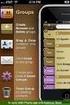 Contact Management & Groups Learn How To: Manage a database of contacts Add new contacts Create Groups Upload a mailing list Modify the Mailing List Form Begin by going to SiteBuilder after logging into
Contact Management & Groups Learn How To: Manage a database of contacts Add new contacts Create Groups Upload a mailing list Modify the Mailing List Form Begin by going to SiteBuilder after logging into
Finance Reporting. Millennium FAST. User Guide Version 4.0. Memorial University of Newfoundland. September 2013
 Millennium FAST Finance Reporting Memorial University of Newfoundland September 2013 User Guide Version 4.0 FAST Finance User Guide Page i Contents Introducing FAST Finance Reporting 4.0... 2 What is FAST
Millennium FAST Finance Reporting Memorial University of Newfoundland September 2013 User Guide Version 4.0 FAST Finance User Guide Page i Contents Introducing FAST Finance Reporting 4.0... 2 What is FAST
DRUPAL BASICS WEBSITE DESIGN & DEVELOPMENT. digital.uoregon.edu/drupal-basics
 DRUPAL BASICS WEBSITE DESIGN & DEVELOPMENT digital.uoregon.edu/drupal-basics Page 1 LOGGING IN To log in to your Drupal website: Type in the web address followed by /user - Example: https://ugs.uoregon.edu/user
DRUPAL BASICS WEBSITE DESIGN & DEVELOPMENT digital.uoregon.edu/drupal-basics Page 1 LOGGING IN To log in to your Drupal website: Type in the web address followed by /user - Example: https://ugs.uoregon.edu/user
elearning FAQ for Faculty
 elearning FAQ for Faculty How do I log into elearning? Where do I go for help? How do I request space in elearning for my class? How do I add/remove course tools in my elearning class? How do I edit the
elearning FAQ for Faculty How do I log into elearning? Where do I go for help? How do I request space in elearning for my class? How do I add/remove course tools in my elearning class? How do I edit the
BT Quantum Unified Communicator Client Outlook Upgrade Installation Guide
 BT Quantum Unified Communicator Client Outlook Upgrade Installation Guide Amendments Change Author Date Section 1. Assigning an Outlook licence to your BT Quantum UC Client. 1. The BT Unified Communicator
BT Quantum Unified Communicator Client Outlook Upgrade Installation Guide Amendments Change Author Date Section 1. Assigning an Outlook licence to your BT Quantum UC Client. 1. The BT Unified Communicator
OneDrive for Business User Guide
 OneDrive for Business User Guide Contents OneDrive for Business and Office 365... 2 Storing University Information in the Cloud... 2 Signing in... 2 The Office 365 Interface... 3 The OneDrive App... 3
OneDrive for Business User Guide Contents OneDrive for Business and Office 365... 2 Storing University Information in the Cloud... 2 Signing in... 2 The Office 365 Interface... 3 The OneDrive App... 3
USERS MANUAL FOR OWL A DOCUMENT REPOSITORY SYSTEM
 USERS MANUAL FOR OWL A DOCUMENT REPOSITORY SYSTEM User Manual Table of Contents Introducing OWL...3 Starting to use Owl...4 The Logging in page...4 Using the browser...6 Folder structure...6 Title Bar...6
USERS MANUAL FOR OWL A DOCUMENT REPOSITORY SYSTEM User Manual Table of Contents Introducing OWL...3 Starting to use Owl...4 The Logging in page...4 Using the browser...6 Folder structure...6 Title Bar...6
Online Certification Portfolio
 Online Certification Portfolio Welcome to the Online Certification Portfolio system. This document will provide you with an overview of how to navigate the site, submit your Continuing Professional Education
Online Certification Portfolio Welcome to the Online Certification Portfolio system. This document will provide you with an overview of how to navigate the site, submit your Continuing Professional Education
Site Monitor. Version 5.3
 Site Monitor Version 5.3 1 1 Table of contents 1 Table of contents... 2 2 Installation... 3 2.1 Components... 3 2.1.1 Monitoring Service... 3 2.1.2 Desktop User Interface... 3 2.1.3 Web User Interface...
Site Monitor Version 5.3 1 1 Table of contents 1 Table of contents... 2 2 Installation... 3 2.1 Components... 3 2.1.1 Monitoring Service... 3 2.1.2 Desktop User Interface... 3 2.1.3 Web User Interface...
Talk-101 User Guides Mailgate Administration Guide
 Talk-101 User Guides Mailgate Administration Guide Contents Contents... 2 Accessing the Mailgate Interface... 3 Adding a new domain... 3 User Aliases... 7 Update 09/06/2005 Page: 2 of 7 Accessing the Mailgate
Talk-101 User Guides Mailgate Administration Guide Contents Contents... 2 Accessing the Mailgate Interface... 3 Adding a new domain... 3 User Aliases... 7 Update 09/06/2005 Page: 2 of 7 Accessing the Mailgate
Hallpass Instructions for Connecting to Mac with a Mac
 Hallpass Instructions for Connecting to Mac with a Mac The following instructions explain how to enable screen sharing with your Macintosh computer using another Macintosh computer. Note: You must leave
Hallpass Instructions for Connecting to Mac with a Mac The following instructions explain how to enable screen sharing with your Macintosh computer using another Macintosh computer. Note: You must leave
How To Pay With Worldpay (Hosted Call Centre)
 Corporate Gateway Mail and Telephone Order Payment Service (Hosted Call Centre) Guide V4.0 June 2014 Use this guide to: Learn how to use the Mail and Telephone Order Payment service (Hosted Call Centre)
Corporate Gateway Mail and Telephone Order Payment Service (Hosted Call Centre) Guide V4.0 June 2014 Use this guide to: Learn how to use the Mail and Telephone Order Payment service (Hosted Call Centre)
Email Filtering Admin Guide. Guide to Administrative Functions of Spam and Virus Filtering Service
 Email Filtering Admin Guide Guide to Administrative Functions of Spam and Virus Filtering Service Table of Contents Welcome Page 3 Logon Page 3 Home Page 4 Spam Page 5 Message Searching Releasing Held
Email Filtering Admin Guide Guide to Administrative Functions of Spam and Virus Filtering Service Table of Contents Welcome Page 3 Logon Page 3 Home Page 4 Spam Page 5 Message Searching Releasing Held
Unleash the Power of e-learning
 Unleash the Power of e-learning Version 1.5 November 2011 Edition 2002-2011 Page2 Table of Contents ADMINISTRATOR MENU... 3 USER ACCOUNTS... 4 CREATING USER ACCOUNTS... 4 MODIFYING USER ACCOUNTS... 7 DELETING
Unleash the Power of e-learning Version 1.5 November 2011 Edition 2002-2011 Page2 Table of Contents ADMINISTRATOR MENU... 3 USER ACCOUNTS... 4 CREATING USER ACCOUNTS... 4 MODIFYING USER ACCOUNTS... 7 DELETING
SharePoint 2010. Rollins College 2011
 SharePoint 2010 Rollins College 2011 1 2 Contents Overview... 5 Accessing SharePoint... 6 Departmental Site - User Interface... 7 Permissions... 8 Site Actions: Site Administrator... 8 Site Actions: General
SharePoint 2010 Rollins College 2011 1 2 Contents Overview... 5 Accessing SharePoint... 6 Departmental Site - User Interface... 7 Permissions... 8 Site Actions: Site Administrator... 8 Site Actions: General
Sedao Ltd. SWEP Client. Administrators guide covering SWEP Client functions in version 2.1.7
 Sedao Ltd SWEP Client Administrators guide covering SWEP Client functions in version 2.1.7 Contents What is SWEP?... 4 How does SWEP fit in to my digital Signage installation?... 4 Understanding the different
Sedao Ltd SWEP Client Administrators guide covering SWEP Client functions in version 2.1.7 Contents What is SWEP?... 4 How does SWEP fit in to my digital Signage installation?... 4 Understanding the different
Welcome to myihome! This is a step-by-step guide that will teach you on how to use myihome in the simplest way.
 Welcome to myihome! This is a step-by-step guide that will teach you on how to use myihome in the simplest way. Syabas Technology Copyright (C) 2001-2006, All Right Reserved 1 Contents Introduction Introduction...
Welcome to myihome! This is a step-by-step guide that will teach you on how to use myihome in the simplest way. Syabas Technology Copyright (C) 2001-2006, All Right Reserved 1 Contents Introduction Introduction...
Terminal Four. Content Management System. Moderator Access
 Terminal Four Content Management System Moderator Access Terminal Four is a content management system that will easily allow users to manage their college web pages at anytime, anywhere. The system is
Terminal Four Content Management System Moderator Access Terminal Four is a content management system that will easily allow users to manage their college web pages at anytime, anywhere. The system is
SecuraLive ULTIMATE SECURITY
 SecuraLive ULTIMATE SECURITY Home Edition for Mac USER GUIDE SecuraLive Ultimate Security Home Edition USER MANUAL Introduction: Welcome to SecuraLive Ultimate Security for Mac. SecuraLive Ultimate Security
SecuraLive ULTIMATE SECURITY Home Edition for Mac USER GUIDE SecuraLive Ultimate Security Home Edition USER MANUAL Introduction: Welcome to SecuraLive Ultimate Security for Mac. SecuraLive Ultimate Security
Cognos 10 Getting Started with Internet Explorer and Windows 7
 Browser/Windows Settings There are several Internet Explorer browser settings required for running reports in Cognos. This document will describe specifically how to set those in Internet Explorer 9 and
Browser/Windows Settings There are several Internet Explorer browser settings required for running reports in Cognos. This document will describe specifically how to set those in Internet Explorer 9 and
owncloud Configuration and Usage Guide
 owncloud Configuration and Usage Guide This guide will assist you with configuring and using YSUʼs Cloud Data storage solution (owncloud). The setup instructions will include how to navigate the web interface,
owncloud Configuration and Usage Guide This guide will assist you with configuring and using YSUʼs Cloud Data storage solution (owncloud). The setup instructions will include how to navigate the web interface,
Subscribe to RSS in Outlook 2007. Find RSS Feeds. Exchange Outlook 2007 How To s / RSS Feeds 1of 7
 Exchange Outlook 007 How To s / RSS Feeds of 7 RSS (Really Simple Syndication) is a method of publishing and distributing content on the Web. When you subscribe to an RSS feed also known as a news feed
Exchange Outlook 007 How To s / RSS Feeds of 7 RSS (Really Simple Syndication) is a method of publishing and distributing content on the Web. When you subscribe to an RSS feed also known as a news feed
Build an ArcGIS Online Application
 Build an ArcGIS Online Application Sign into ArcGIS Online for Maryland 1. Open a web browser 2. Go to URL http://maryland.maps.arcgis.com/ 3. Click Sign In in the upper right corner of the web page 4.
Build an ArcGIS Online Application Sign into ArcGIS Online for Maryland 1. Open a web browser 2. Go to URL http://maryland.maps.arcgis.com/ 3. Click Sign In in the upper right corner of the web page 4.
ewebextra OfficeMate Integration User s Guide
 ewebextra OfficeMate Integration User s Guide April 2014 2014 Eyefinity, Inc. All rights reserved. Eyefinity, OfficeMate, ewebextra, and ExamWRITER are registered trademarks of Eyefinity, Inc. All other
ewebextra OfficeMate Integration User s Guide April 2014 2014 Eyefinity, Inc. All rights reserved. Eyefinity, OfficeMate, ewebextra, and ExamWRITER are registered trademarks of Eyefinity, Inc. All other
How To Use Syntheticys User Management On A Pc Or Mac Or Macbook Powerbook (For Mac) On A Computer Or Mac (For Pc Or Pc) On Your Computer Or Ipa (For Ipa) On An Pc Or Ipad
 SYNTHESYS MANAGEMENT User Management Synthesys.Net User Management 1 SYNTHESYS.NET USER MANAGEMENT INTRODUCTION...3 STARTING SYNTHESYS USER MANAGEMENT...4 Viewing User Details... 5 Locating individual
SYNTHESYS MANAGEMENT User Management Synthesys.Net User Management 1 SYNTHESYS.NET USER MANAGEMENT INTRODUCTION...3 STARTING SYNTHESYS USER MANAGEMENT...4 Viewing User Details... 5 Locating individual
Outlook Web Access. PRECEDED by v\
 Outlook Web Access Logging in to OWA (Outlook Web Access) from Home 1. Login page http://mail.vernonct.org/exchange 2. To avoid these steps each time you login, you can add the login page to your favorites.
Outlook Web Access Logging in to OWA (Outlook Web Access) from Home 1. Login page http://mail.vernonct.org/exchange 2. To avoid these steps each time you login, you can add the login page to your favorites.
NewsEdge.com User Guide
 NewsEdge.com User Guide November 2013 Table of Contents Accessing NewsEdge.com... 5 NewsEdge.com: Front Page... 6 Saved Search View... 7 Free Text Search Box... 7 Company Watchlist... 9 Weather...12 NewsEdge.com:
NewsEdge.com User Guide November 2013 Table of Contents Accessing NewsEdge.com... 5 NewsEdge.com: Front Page... 6 Saved Search View... 7 Free Text Search Box... 7 Company Watchlist... 9 Weather...12 NewsEdge.com:
How to Log in to LDRPS-Web v10 (L10) https://enterprise.strohlservices.com
 How to Log in to LDRPS-Web v10 (L10) https://enterprise.strohlservices.com Contents First Time Login Instructions... 1 1) Use the Internet Explorer (IE) Web browser*... 1 2) Install the.net Framework...
How to Log in to LDRPS-Web v10 (L10) https://enterprise.strohlservices.com Contents First Time Login Instructions... 1 1) Use the Internet Explorer (IE) Web browser*... 1 2) Install the.net Framework...
User Guide. Voice Services Self Care Portal. Logging In. Welcome to the Self Care Portal
 Logging In 1. From your Internet browser, enter the following URL: http://selfcare.ucc.ny.gov 2. Choose End User Self Care. 3. Enter your username and password: a. Username: Enter your LDAP user ID. (same
Logging In 1. From your Internet browser, enter the following URL: http://selfcare.ucc.ny.gov 2. Choose End User Self Care. 3. Enter your username and password: a. Username: Enter your LDAP user ID. (same
Web Hosting Training Guide. Web Hosting Training Guide. Author: Glow Team Page 1 of 28 Ref: GC278_v1.1
 Web Hosting Training Guide Internet Explorer version Doc Ref: GC278_v1.1 Author: Glow Team Page 1 of 28 Ref: GC278_v1.1 Contents Introduction... 3 What is the Glow Web Hosting service?... 3 Why use the
Web Hosting Training Guide Internet Explorer version Doc Ref: GC278_v1.1 Author: Glow Team Page 1 of 28 Ref: GC278_v1.1 Contents Introduction... 3 What is the Glow Web Hosting service?... 3 Why use the
Administrator Instructions for Link2CDMS Contractor Document Management System
 Table of Contents Administrator Instructions for Link2CDMS Contractor Document Management System Getting Started... 2 Viewing Your Approvals Dashboard... 2 Specifying Contractor Approval Status... 7 Adding
Table of Contents Administrator Instructions for Link2CDMS Contractor Document Management System Getting Started... 2 Viewing Your Approvals Dashboard... 2 Specifying Contractor Approval Status... 7 Adding
OneDrive for Business User Guide
 OneDrive for Business User Guide Contents OneDrive for Business and Office 365... 2 Storing University Information in the Cloud... 2 Signing in... 2 The Office 365 Interface... 3 The OneDrive App... 3
OneDrive for Business User Guide Contents OneDrive for Business and Office 365... 2 Storing University Information in the Cloud... 2 Signing in... 2 The Office 365 Interface... 3 The OneDrive App... 3
PCRecruiter Resume Inhaler
 PCRecruiter Resume Inhaler The PCRecruiter Resume Inhaler is a stand-alone application that can be pointed to a folder and/or to an email inbox containing resumes, and will automatically extract contact
PCRecruiter Resume Inhaler The PCRecruiter Resume Inhaler is a stand-alone application that can be pointed to a folder and/or to an email inbox containing resumes, and will automatically extract contact
Joomla User Manual, Version 1.5
 Joomla User Manual, Version 1.5 Joomla is a content management system that enables you to make and update Web pages easily. Many aspects, including its ease of use and the ability to add to its capabilities,
Joomla User Manual, Version 1.5 Joomla is a content management system that enables you to make and update Web pages easily. Many aspects, including its ease of use and the ability to add to its capabilities,
Mail Configuration Tutorial Red Waves, Inc.
 Mail Configuration Tutorial Red Waves, Inc. Purpose This tutorial will explain how to manage email accounts using the cpanel Web Interface. Furthermore, the tutorial will provide step-by-step instructions
Mail Configuration Tutorial Red Waves, Inc. Purpose This tutorial will explain how to manage email accounts using the cpanel Web Interface. Furthermore, the tutorial will provide step-by-step instructions
Your Archiving Service
 It s as simple as 1, 2, 3 This email archiving setup guide provides you with easy to follow instructions on how to setup your new archiving service as well as how to create archiving users and assign archiving
It s as simple as 1, 2, 3 This email archiving setup guide provides you with easy to follow instructions on how to setup your new archiving service as well as how to create archiving users and assign archiving
Outlook Web Access An Introductory Guide
 Outlook Web Access An Introductory Guide IT Training & Assessment Unit, Queen s University Belfast 1 Contents Logging on... 3 Email... 3 Compose a Message... 4 Saving an Email Attachment... 5 Saving a
Outlook Web Access An Introductory Guide IT Training & Assessment Unit, Queen s University Belfast 1 Contents Logging on... 3 Email... 3 Compose a Message... 4 Saving an Email Attachment... 5 Saving a
North Dakota Legislative Bill Tracking System. User Manual
 North Dakota Legislative Bill Tracking System User Manual Last Updated: December 30, 2014 Table of Contents Introduction... 3 Login... 4 Internet Users... 4 State Agency Users... 5 Legislative Bill Tracking
North Dakota Legislative Bill Tracking System User Manual Last Updated: December 30, 2014 Table of Contents Introduction... 3 Login... 4 Internet Users... 4 State Agency Users... 5 Legislative Bill Tracking
