GnuCash Tutorial and Concepts Guide
|
|
|
- Peregrine Kennedy
- 8 years ago
- Views:
Transcription
1 GnuCash Tutorial and Concepts Guide Yawar Amin, GnuCash Documentation Team J. Alex Aycinena, GnuCash Documentation Team Tom Bullock Carol Champagne Frank Ellenberger, GnuCash Documentation Team Mike Evans Dave Herman, GnuCash Documentation Team Geert Janssens, GnuCash Development Team Jon Lapham, GnuCash Documentation Team Chris Lyttle, GnuCash Documentation Team Cristian Marchi, GnuCash Documentation Team John Ralls, GnuCash Documentation Team Robert Ratliff, GnuCash Documentation Team Christian Stimming, GnuCash Documentation Team Bengt Thuree, GnuCash Documentation Team David T, GnuCash Documentation Team
2 GnuCash Tutorial and Concepts Guide by Yawar Amin, J. Alex Aycinena, Tom Bullock, Carol Champagne, Frank Ellenberger, Mike Evans, Dave Herman, Geert Janssens, Jon Lapham, Chris Lyttle, Cristian Marchi, John Ralls, Robert Ratliff, Christian Stimming, Bengt Thuree, and David T This Guide contains a tutorial for using GnuCash and describes the concepts behind GnuCash. Copyright GnuCash Documentation Team Copyright Yawar Amin Copyright 2010 Tom Bullock Copyright Cristian Marchi Copyright 2006 Chris Lyttle Copyright Jon Lapham Copyright 2002 Chris Lyttle Copyright 2001 Carol Champagne and Chris Lyttle Permission is granted to copy, distribute and/or modify this document under the terms of the GNU Free Documentation License (GFDL), Version 1.1 or any later version published by the Free Software Foundation with no Invariant Sections, no Front-Cover Texts, and no Back-Cover Texts. You can find a copy of the GFDL at this link [ghelp:fdl] or in the file COPYING-DOCS distributed with this manual. This manual is part of a collection of GNOME manuals distributed under the GFDL. If you want to distribute this manual separately from the collection, you can do so by adding a copy of the license to the manual, as described in section 6 of the license. Many of the names used by companies to distinguish their products and services are claimed as trademarks. Where those names appear in any GNOME documentation, and the members of the GNOME Documentation Project are made aware of those trademarks, then the names are in capital letters or initial capital letters. DOCUMENT AND MODIFIED VERSIONS OF THE DOCUMENT ARE PROVIDED UNDER THE TERMS OF THE GNU FREE DOCUMENTATION LICENSE WITH THE FURTHER UNDERSTANDING THAT: 1. DOCUMENT IS PROVIDED ON AN AS IS BASIS, WITHOUT WARRANTY OF ANY KIND, EITHER EXPRESSED OR IMPLIED, INCLUDING, WITHOUT LIMITATION, WARRANTIES THAT THE DOCUMENT OR MODIFIED VERSION OF THE DOCUMENT IS FREE OF DEFECTS MERCHANTABLE, FIT FOR A PARTICULAR PURPOSE OR NON-INFRINGING. THE ENTIRE RISK AS TO THE QUALITY, ACCURACY, AND PERFORMANCE OF THE DOCUMENT OR MODIFIED VERSION OF THE DOCUMENT IS WITH YOU. SHOULD ANY DOCUMENT OR MODIFIED VERSION PROVE DEFECTIVE IN ANY RESPECT, YOU (NOT THE INITIAL WRITER, AUTHOR OR ANY CONTRIBUTOR) ASSUME THE COST OF ANY NECESSARY SERVICING, REPAIR OR CORRECTION. THIS DISCLAIMER OF WARRANTY CONSTITUTES AN ESSENTIAL PART OF THIS LICENSE. NO USE OF ANY DOCUMENT OR MODIFIED VERSION OF THE DOCUMENT IS AUTHORIZED HEREUNDER EXCEPT UNDER THIS DISCLAIMER; AND 2. UNDER NO CIRCUMSTANCES AND UNDER NO LEGAL THEORY, WHETHER IN TORT (INCLUDING NEGLIGENCE), CONTRACT, OR OTHERWISE, SHALL THE AUTHOR, INITIAL WRITER, ANY CONTRIBUTOR, OR ANY DISTRIBUTOR OF THE DOCUMENT OR MODIFIED VERSION OF THE DOCUMENT, OR ANY SUPPLIER OF ANY OF SUCH PARTIES, BE LIABLE TO ANY PERSON FOR ANY DIRECT, INDIRECT, SPECIAL, INCIDENTAL, OR CONSEQUENTIAL DAMAGES OF ANY CHARACTER INCLUDING, WITHOUT LIMITATION, DAMAGES FOR LOSS OF GOODWILL, WORK STOPPAGE, COMPUTER FAILURE OR MALFUNCTION, OR ANY AND ALL OTHER DAMAGES OR LOSSES ARISING OUT OF OR RELATING TO USE OF THE DOCUMENT AND MODIFIED VERSIONS OF THE DOCUMENT, EVEN IF SUCH PARTY SHALL HAVE BEEN INFORMED OF THE POSSIBILITY OF SUCH DAMAGES. Feedback To report a bug or make a suggestion regarding this package or this manual, follow the directions at the GNOME Bug Tracking System [ bugzilla.gnome.org].
3 Table of Contents I. Getting Started Overview... 4 Introduction... 4 Features... 4 Easy to Use... 4 Tracks Your Investments... 5 International Support... 5 Business Support... 6 Accounting Features... 6 What s New in About this Book... 7 Installation The Basics... 9 Accounting Concepts... 9 The 5 Basic Accounts... 9 The Accounting Equation... 9 Double Entry Data Entry Concepts Files Accounts Transactions Interface Tip of the Day Account Tree Window Account Register Window Toolbar Buttons Tab Bar Menu Items Menu Shortcuts Getting Help Help Manual Web Access Topic Search Storing your financial data Creating a file Saving data Opening data Duplicating an Account Hierarchy Backing Up and Recovering Data Backup file (.gnucash) Log file (.log) Lock files (.LNK and.lck) File Management Migrating GnuCash data Migrating financial data Migrating preferences data Putting It All Together Accounts Basic Accounting Concepts Balance Sheet Accounts Income and Expense Accounts iii
4 GnuCash Tutorial and Concepts Guide GnuCash Accounts... Balance Sheet Accounts... Income and Expense Accounts... Putting It All Together... Simple Example... The Basic Top Level Accounts... Making Sub-Accounts Transactions... Basic Concepts... The Account Register... Features of the Account Register... Choosing a Register Style... Using Entry Shortcuts... Simple vs. Split Transactions... Simple Transaction Example... Split Transaction Example... Reconciliation... Reconcile windows... Scheduled Transactions... Creating from the Ledger... Creating from the Editor... Putting It All Together... Open GnuCash file... Opening Balances... Additional Transaction Examples... Save file... Reports... II. Managing Personal Finances Checkbook... Setting up Accounts... Entering Deposits... Entering Withdrawals... ATM/Cash Withdrawals... Reconciling Your Accounts... Putting It All Together... Opening Balances... Add some transactions... Opening Balances... Save file... Reports Credit Cards... Concepts... Setting Up Accounts... Simple Setup... Complete Setup... Entering Charges... Entering Payments... Putting It All Together... Open GnuCash file... Purchases... Refund... Interest Charge... Reconciliation... Payment... iv
5 GnuCash Tutorial and Concepts Guide Save file Reports Loans Basic Concepts Terminology Setting Up Accounts Calculations Example: Monthly Payments Example: Length of Loan Advanced: Calculation Details House Mortgage (How-To) A Personal Loan to a friend (How-To) Loan Specifications Accounts for the loan Lending the money Receiving first payment Receiving second payment Automobile Loan (How-To) Reconciling with the Loan Statements (How-To) Selling a house or a car (How-To) Simple Transaction A More Complex Transaction Investments Basic Concepts Terminology Types of Investments Setting Up Accounts Using Predefined Investment Accounts Creating Investment Accounts Manually Custom Accounts Example Interest Bearing Accounts Account Setup Example Setup Investment Portfolio Setup Accounts for Stocks and Mutual Funds Example Stock Account Buying Shares Entering Preexisting Shares Buying New Shares Setting Share Price Initial Price Editor Setup Setting Stock Price Manually Configuring for Automatic Retrieval of Quotes Displaying Share Value Selecting Price Source in Stock Value Reports Selling Shares Example - Sale of stock with profit Example - Sale of stock with loss Dividends Dividends in Cash Dividends Re-Invested Splits and Mergers Simple Stock Split Moderately Complex Stock Merger v
6 GnuCash Tutorial and Concepts Guide 9. Capital Gains Basic Concepts Estimating Valuation Account Setup Example Unrealized Gains Selling Caution about Valuation Taxation Multiple Currencies Basic Concepts Account Setup User-Defined Currencies Recording/Updating Currency Exchange (How-To) Manually Updating Exchange Rates Automatic Updating Exchange Rates (How-To) Disabling Exchange Rate Retrieval Recording Purchases in a Foreign Currency (How-To) Purchase of an asset with foreign currency Purchasing foreign stocks Tracking Currency Investments (How-To) Purchasing a currency investment Selling a currency investment Reconciling Statements in a Foreign Currency (How-To) Putting It All Together (Examples) Basic scenario Configure Accounts Opening Balance Purchase a house Purchasing Stock Get the online quotes Lending money to a friend Buying property in New Zealand with a loan from Japan Whats next? III. Managing Business Finances Business Introduction Business Setup Account Setup Tax Tables Company Registration Business Preferences Billing Terms Accounts Receivable Initial Setup System Components Customers New Find and Edit Invoices New Edit Post Find Print vi
7 GnuCash Tutorial and Concepts Guide Assign Starting Invoice Number... Customer Jobs... Process Payment... Changing the Invoice Appearance... Accounts Payable... Initial Setup... System Components... Vendors... New... Find and Edit... Bills... New... Edit... Post... Find... Vendor Jobs... Process Payment... Payroll... Basic Concepts... Account Setup... Protocol... Step 1: Deductions list... Step 2: Create the Transaction Map... Step 3: Pay the Employee... Step 4: Pay the Government... Example... Build Protocol... Pay an Employee... Pay the Government... Budgets... Basic Concepts... Terminology... Creating a Budget... Choose Which Accounts To Budget For... Choosing a Budget Period... Getting Started... Entering Budget Values... Budget Reporting... Budgeted Income Statement... Budgeted Balance Sheet... Other Assets... General Concepts... Other Assets Described... Current Assets... Long-term (Fixed) Assets... Current Assets... Short-term Receivables... Reimbursable Expenses... Travel Advances... Prepaid Premiums or Prepaid Rent... Suspense or Wash Accounts... Short or Long-term Assets... Long-term (Fixed) Assets... Land... vii
8 GnuCash Tutorial and Concepts Guide Buildings Leasehold Improvements Vehicles or Equipment Intangibles Depreciation Basic Concepts Personal Finances Business Estimating Valuation Depreciation Schemes Account Setup Example Python Bindings Importing Business Data Import Bills or Invoices Notes for Python authors A brief description of each field Importing Customers and Vendors IV. Appendices A. Migration Guide Using Accounts vs. Categories Organization of QIF Files (Discussion) Common Duplication Issues (Discussion) Checking QIF Data (Discussion) Converting XML GnuCash File B. Frequently Asked Questions Sources of Information Q: Where s the FAQ? Q: Are there mailing lists for GnuCash? Q: Is there a searchable archive for the mailing lists? Q: Are there other means of obtaining support for GnuCash? General Information Q: Can I run GnuCash on Windows? Q: I heard it is too hard to compile GnuCash! Q: Is there a batch mode (non-interactive) available for GnuCash, for building reports, etc? Q: Can multiple people access the same datafile in GnuCash? Q: Why is GnuCash written in C? Q: Why don t you rewrite GnuCash in programming language xyz so that I can contribute easily? Q: I really want feature XYZ but GnuCash doesn t have it. How do I get it added? Q: Is there a web interface available for GnuCash? Q: How can I provide security for GnuCash data using CFS, etc.) Q: How can I contribute to the GnuCash project? Q: I think I found a bug. How do I report it? Using GnuCash Q: How can I move the transactions from account A into account B, thus combining them? Q: Is it possible to merge two GnuCash files? Q: How can I save a template of my account structure? Q: When I search for customers (or anything else for that matter), how can I return a list of everything? viii
9 GnuCash Tutorial and Concepts Guide Q: How can I record a transaction on different dates (actual date and bank date)? Accounting Q: How do I treat taxes? As an account payable or as an expense? C. Contributed Account Trees UK Vat D. Auxiliary File Formats Check Format Files (*.chk) Overview Example file Field Descriptions Creating Check Format Files E. GNU Free Documentation License PREAMBLE APPLICABILITY AND DEFINITIONS VERBATIM COPYING COPYING IN QUANTITY MODIFICATIONS COMBINING DOCUMENTS COLLECTIONS OF DOCUMENTS AGGREGATION WITH INDEPENDENT WORKS TRANSLATION TERMINATION FUTURE REVISIONS OF THIS LICENSE Addendum ix
10 List of Figures 2.1. The basic accounts relationships Save screen when XML or sqlite3 is selected Save screen when mysql or postgres is selected Entering a split transaction Tax Tables New Sales Tax Table Company Registration Billing Terms Editor New Billing Term x
11 List of Tables 2.1. Application Settings Locations Saved Reports Locations Online Banking Settings Locations Buying a House Split Transaction Personal loan to a Friend Selling an asset (house) with a profit Selling an asset (house) with a loss Selling an asset (house) with a profit Selling an asset (house) with a profit Selling Stock using Split Transaction Scheme Selling Stock Split Transaction Scheme Selling Shares at loss Split Transaction Scheme Turning an Accrued Gain into a Realized Gain Turning an Accrued Gain into a Realized Gain Turning an Accrued Gain into a Realized Gain Buying a currency with a Split Transaction Scheme Selling a currency with a Split Transaction Scheme You come into some extra money Paying of the house mortgage Transfer money to overseas with a multiple currency transaction split Purchasing oversea stocks Buying a NZ House Split Transaction Transaction Map Transaction Map for Employee Linear Depreciation Scheme Example Geometric Depreciation Scheme Example Sum of Digits Depreciation Scheme Example D.1. Overall Page Description Fields D.2. Multiple Checks Per Page Fields D.3. Individual Check Item Fields D.4. Individual Check Item Types xi
12 Part I. Getting Started
13 Table of Contents 1. Overview... 4 Introduction... 4 Features... 4 Easy to Use... 4 Tracks Your Investments... 5 International Support... 5 Business Support... 6 Accounting Features... 6 What s New in About this Book... 7 Installation The Basics... 9 Accounting Concepts... 9 The 5 Basic Accounts... 9 The Accounting Equation... 9 Double Entry Data Entry Concepts Files Accounts Transactions Interface Tip of the Day Account Tree Window Account Register Window Toolbar Buttons Tab Bar Menu Items Menu Shortcuts Getting Help Help Manual Web Access Topic Search Storing your financial data Creating a file Saving data Opening data Duplicating an Account Hierarchy Backing Up and Recovering Data Backup file (.gnucash) Log file (.log) Lock files (.LNK and.lck) File Management Migrating GnuCash data Migrating financial data Migrating preferences data Putting It All Together Accounts Basic Accounting Concepts Balance Sheet Accounts Income and Expense Accounts GnuCash Accounts
14 Getting Started Balance Sheet Accounts... Income and Expense Accounts... Putting It All Together... Simple Example... The Basic Top Level Accounts... Making Sub-Accounts Transactions... Basic Concepts... The Account Register... Features of the Account Register... Choosing a Register Style... Using Entry Shortcuts... Simple vs. Split Transactions... Simple Transaction Example... Split Transaction Example... Reconciliation... Reconcile windows... Scheduled Transactions... Creating from the Ledger... Creating from the Editor... Putting It All Together... Open GnuCash file... Opening Balances... Additional Transaction Examples... Save file... Reports
15 Chapter 1. Overview Introduction GnuCash is the personal finance software package made for you. It is versatile enough to keep track of all your financial information, from the simple to the very complex. It is one of the few financial software packages that supports global currencies, and it is the only open-source program of its kind. Best of all, GnuCash is easy to learn and use! So, what can GnuCash do for you? It can keep track of your personal finances in as much detail as you prefer. If you are just starting out, use GnuCash to keep track of your checkbook. You may then decide to track cash as well as credit card purchases to better determine where your money is being spent. When you start investing, you can use GnuCash to help monitor your portfolio. Buying a vehicle or a home? GnuCash will help you plan the investment and track loan payments. If your financial records span the globe, GnuCash provides all the multiple-currency support you need. This image shows a Chart of Accounts with multiple currencies and investments. While GnuCash is well suited for personal finances, it is also powerful enough for business use. There are many business features, from integrated accounts receivable and payable systems, to tax table construction. You will find these and the many other business features surprisingly powerful and easy to use. Features Easy to Use Within a matter of minutes you will be able to enter your personal finance information and generate color graphs that represent your financial status. If you can use the register in the back of your checkbook - you 4
16 Overview can use GnuCash! Type directly into the register, tab between fields, and use quick-fill to automatically complete transactions. The interface is customizable from within the application itself. Easy to Use Menus: GnuCash menus conform to the GNOME Human Interface Guidelines. This means that they are simple and similar in appearance to many other GNOME applications. Documentation: GnuCash has built-in Help and extensive User s Guide documentation. Import Methods: GnuCash supports many ways to input transactions besides manual entry. If you can access your bank accounts on-line, this is especially useful, as most banks and credit card companies support one of the following import methods. You will spend less time entering data and more time analyzing results. Quicken Import File (QIF): Import Quicken QIF style files, a popular file format with many commercial personal finance software packages. Open Financial Exchange (OFX): GnuCash is the first free software application to support the Open Financial Exchange protocol. Many financial institutions are moving towards this format. Home Banking Computer Interface (HBCI): GnuCash is the first free software application to support the German Home Banking Computer Interface protocol. This protocol includes statement download, initiates bank transfers, and makes direct debits possible. Reports: GnuCash comes with over 30 prebuilt reports, including Account Summary, Income, Expenses, Transaction Report, Balance Sheet, Profit&Loss, Portfolio Valuation, and many others. Reports support graphical views of the data, including pie charts, bar charts, and scatter plots. The reports can be exported to HTML files, and are easily customized. Scheduled Transactions: GnuCash now has the ability to automatically create and enter transactions, or remind you when these transactions are due, giving you the choice of entering, postponing or removing the automated transaction. Mortgage and Loan Repayment Assistant: Used to set up a variable payment loan scheduled transaction. Easy Account Reconciliation: Integrated reconciliation makes reconciling your GnuCash accounts with statements simple and effective. Multi-platform Compatibility: GnuCash is supported on a variety of platforms and operating systems. The list of fully supported operating systems (and platforms) for GnuCash is: GNU/Linux (x86, x86_64, Sparc, PPC), FreeBSD (x86, x86_64), OpenBSD (x86, x86_64), Solaris (Sparc), and MacOS X (Intel, PPC). Previous versions of GnuCash have been known to work with, SGI IRIX (MIPS), IBM AIX (RS/6000), Unixware 7 (Intel), and SCO OpenServer (Intel), but their current status is unknown. Tracks Your Investments GnuCash includes a number of investment features that allow you to track all your investments. With GnuCash you can track stocks individually (one per account) or in a portfolio of accounts (a group of accounts that can be displayed together). GnuCash supports online stock and mutual fund quotes. This means you no longer need to look up stock prices one at a time. The process can be automated, and you can see the latest value of your stocks. International Support GnuCash is truly an application that works with and understands users from all around the world. There are many built-in features to facilitate interaction with the international world we live in today. 5
17 Overview Native Languages: GnuCash has been fully translated into 12 languages: Chinese, Czech, Dutch, English, French, German, Italian, Portuguese, Russian, Slovak, Spanish and Swedish. More than 25 other languages are partially supported. International Format Handling: GnuCash understands that different countries display the date and numbers differently. You are able to work with the date and number formats you are accustomed to. Multiple Currencies and Currency Trading: Multiple currencies are supported and can be bought and sold (traded). Currency movements between accounts remain fully balanced if "Trading Accounts" is enabled. On-line exchange rates: With GnuCash, you no longer need look up your exchange rates one at a time. The process can be automated, to always present you with the account values converted to your preferred currency using the latest exchange rates. Business Support GnuCash has many features to support the needs of the business accounting community. Accounts Receivable/Payable: GnuCash has an integrated Accounts Receivable and Accounts Payable system. You can track Customers, Vendors, Invoicing and Bill Payment, and use different Tax and Billing Terms in a small business. Depreciation: GnuCash can track depreciation of capital assets. Reports: GnuCash offers a wide variety of ready-to-use business reports. Accounting Features For those knowledgeable in accounting, here is a list of GnuCash s accounting features. Double Entry: Every transaction must debit one account and credit others by an equal amount. This ensures the books balance - that the difference between income and expense exactly equals the sum of all bank, cash, stock and other assets. Split Transactions: A single transaction can be split into several pieces to record taxes, fees, and other compound entries. Chart of Accounts: A master account can have a hierarchy of detail accounts underneath it. This allows similar account types such as Cash, Bank, or Stock to be grouped into a master account such as Assets. General Ledger: One register window can display multiple accounts at the same time. This eases the trouble of tracking down typing/entry errors. It also provides a convenient way of viewing a portfolio of many stocks, by showing all transactions in that portfolio. Income/Expense Account Types (Categories): These categorize your cash flow and, when used properly with the double-entry feature, will provide an accurate Profit&Loss statement. What s New in 2.6 The GnuCash file format is incompatible with versions earlier than Specifically, scheduled transactions are stored differently. Using version 2.6, you can upgrade your older GnuCash file to the new format. More translations. 6
18 Overview Improved report handling. Fixed lots of crashes. Improved multi-currency support. Enhanced QIF import. See for detailed lists of improvements made in this series. About this Book This manual s goal is to save you time. It will get you started using GnuCash as quickly as possible. Each chapter follows a simple format. A chapter begins with a Concepts discussion which introduces general themes and terminology, addressed and used within that chapter. How-To sections, which address specific procedures follow. Finally, a Putting It All Together section ends the chapter by giving detailed, concrete examples. Beginning users will find the Concepts sections very helpful. They provide a reference for good ways to track your finances, and serve as a general introduction to financial background and terminology. Experienced users can flip to the How-To sections to quickly scan procedures. These sections provide to-the-point steps for accomplishing specific tasks. The Putting It All Together sections present realworld examples in the form of a tutorial. Beginning with creation of a file in Chapter 2, The Basics, each successive chapter builds on the previous chapter s tutorial. This manual is organized into 3 main parts: Getting Started Managing Personal Finances Managing Business Finances Getting Started provides you with the most basic information needed to begin using GnuCash. The chapters in this section explain concepts that are fundamental to using GnuCash. New users of GnuCash should familiarize themselves with the information in these chapters to get you up and running: Chapter 1, Overview - (this chapter) gives a general overview of GnuCash Chapter 2, The Basics - gives users a very brief introduction to accounting principles, and then provides information about how GnuCash structures its data. There is also information on basic interface elements in GnuCash. Finally, this chapter explains how GnuCash stores and manages your data. Chapter 3, Accounts - gives further information about accounts and how to organize them. Chapter 4, Transactions - gives basic information about transactions and how to enter them. Managing Personal Finances addresses common applications and features of GnuCash in greater detail. You will see more specific cases, based on frequently asked questions about applying GnuCash to everyday situations. Here are the applications and features covered in this part: Chapter 5, Checkbook Chapter 6, Credit Cards 7
19 Overview Chapter 7, Loans Chapter 8, Investments Chapter 9, Capital Gains Chapter 10, Multiple Currencies Managing Business Finances discusses the use of GnuCash in business accounting: Chapter 11, Business Introduction Chapter 12, Business Setup Chapter 13, Accounts Receivable Chapter 14, Accounts Payable Chapter 15, Payroll Chapter 16, Budgets Chapter 17, Other Assets Chapter 18, Depreciation Chapter 19, Python Bindings Chapter 20, Importing Business Data This manual also includes several appendices, which contains extra information you might want to know: Appendix A, Migration Guide - Guide for former Quicken, MS Money or other QIF users Appendix B, Frequently Asked Questions Appendix C, Contributed Account Trees Appendix D, Auxiliary File Formats Appendix E, GNU Free Documentation License Last, but not least, a glossary and index help you quickly locate topics. Installation Installation of GnuCash is usually simple. The GnuCash download page [ contains detailed instructions on how to install GnuCash for each operating system supported. 8
20 Chapter 2. The Basics This chapter will introduce some of the basics of using GnuCash. It is recommended that you read through this chapter, before starting to do any real work with GnuCash. Next chapters will begin to show you hands on examples. Accounting Concepts GnuCash is easy enough to use that you do not need to have a complete understanding of accounting principles to find it useful. However, you will find that some basic accounting knowledge will prove to be invaluable as GnuCash was designed using these principles as a template. It is highly recommended that you understand this section of the guide before proceeding. The 5 Basic Accounts Basic accounting rules group all finance related things into 5 fundamental types of accounts. That is, everything that accounting deals with can be placed into one of these 5 accounts: Account types Assets Things you own Liabilities Things you owe Equity Overall net worth Income Increases the value of your accounts Expenses Decreases the value of your accounts It is clear that it is possible to categorize your financial world into these 5 groups. For example, the cash in your bank account is an asset, your mortgage is a liability, your paycheck is income, and the cost of dinner last night is an expense. The Accounting Equation With the 5 basic accounts defined, what is the relationship between them? How does one type of account affect the others? Firstly, equity is defined by assets and liability. That is, your net worth is calculated by subtracting your liabilities from your assets: Assets - Liabilities = Equity Furthermore, you can increase your equity through income, and decrease equity through expenses. This makes sense of course, when you receive a paycheck you become richer and when you pay for dinner you become poorer. This is expressed mathematically in what is known as the Accounting Equation: Assets - Liabilities = Equity + (Income - Expenses) This equation must always be balanced, a condition that can only be satisfied if you enter values to multiple accounts. For example: if you receive money in the form of income you must see an equal increase in your assets. As another example, you could have an increase in assets if you have a parallel increase in liabilities. 9
21 The Basics Figure 2.1. The basic accounts relationships Equit y ( Asset s - Liabilit ies ) Incom e Asset s Liabilit ies Posit ive Value Negat ive Value Expenses A graphical view of the relationship between the 5 basic accounts. Net worth (equity) increases through income and decreases through expenses. The arrows represent the movement of value. Double Entry The accounting equation is the very heart of a double entry accounting system. For every change in value of one account in the Accounting Equation, there must be a balancing change in another. This concept is known as the Principle of Balance, and is of fundamental importance for understanding GnuCash and other double entry accounting systems. When you work with GnuCash, you will always be concerned with at least 2 accounts, to keep the accounting equation balanced. Balancing changes (or transfers of money) among accounts are done by debiting one account and simultaneously crediting another. Accounting debits and credits do not mean decrease and increase. Debits and credits each increase certain types of accounts and decrease others. In asset and expense accounts, debits increase the balance and credits decrease the balance. In liability, equity and income accounts, credits increase the balance and debits decrease the balance. In traditional double-entry accounting, the left column in the register is used for debits, while the right column is used for credits. Accountants record increases in asset and expense accounts on the debit (left) side, and they record increases in liability, revenue, and equity accounts on the credit (right) side. GnuCash follows this convention in the register. Note This accounting terminology can be confusing to new users, which is why GnuCash allows you to use the common terms Deposit and Withdrawal. If you prefer the formal accounting terms, you can change the account register column headings to use them in the General tab under Preferences (see the GnuCash Help Manual for more information on setting preferences). Warning Common use of the words debit and credit does not match how accountants use these words. In common use, credit generally has positive associations; in accounting, credit means affecting the right column of the ledger sheet of an account. This is associated with a decrease in asset and expense, but an increase of income, liability and equity accounts. For more details see Data Entry Concepts When entering data in GnuCash, you should be aware of the 3 levels of organization in which GnuCash divides your data: files, accounts and transactions. These levels are presented in their order of complexity, one file contains many accounts and one account contains many transactions. This division is fundamental to understanding how to use GnuCash. 10
22 The Basics Files GnuCash stores information at the highest level in files. A file can be stored on your computer either as a single XML file (in all versions of GnuCash), or in a SQL database (in GnuCash version 2.4 and higher). Note SQL is pronounced sequel, so in spoken and written language we would say a SQL database. With the XML file format, GnuCash stores your data in an XML data file, usually in compressed format (although this can be changed in the General tab of the GnuCash Preferences). With SQL storage, GnuCash stores your data in a SQL database under the database application you select (SQLite3, MySQL or PostgreSQL). You will need one main file or database for each set of accounts you are maintaining. To learn how to create and manage GnuCash files, see the section called Storing your financial data. Note If you think you might need more than one set of accounts, you might want to consult a professional accountant or bookkeeper before proceeding. Most users will probably have only one data file. Backup files and log files are automatically generated by GnuCash when appropriate. Backup and log files are described in the section called Backing Up and Recovering Data. Accounts An account keeps track of what you own, owe, spend or receive. Each GnuCash file can contain any number of accounts, and each account can contain many sub-accounts up to an arbitrary number of levels. This simple feature gives GnuCash much of its power in managing your finances, as you will see in later chapters. Examples of accounts include: checking accounts, savings accounts, credit card accounts, mortgages, and loans. Each GnuCash account tracks the activity for that real account, and can inform you of its status. In addition, accounts are also used to categorize the money you receive or spend. For example, you can create expense accounts to track the money you pay on utilities or groceries. Even though these are not accounts that receive statements, they allow you to determine how much money is being spent in each of these areas. Accounts will be covered in more detail in Chapter 3, Accounts. Transactions A transaction represents the movement of money among accounts. Whenever you spend or receive money, or transfer money between accounts, that is a transaction. Examples of transactions are: paying a phone bill, transferring money from savings to checking, buying a pizza, withdrawing money, and depositing a paycheck. Chapter 4, Transactions goes more in depth on how to enter transactions. In double entry accounting, transactions always involve at least two accounts a source account and a destination account. GnuCash manages this by inserting a line into the transaction for every account that is affected, and recording the amounts involved in each line. A line within a transaction that records the 11
23 The Basics account and amount of money involved is called a split. A transaction can contain an arbitrary number of splits. Note Splits in transactions will be covered in the section called Split Transaction Example Interface The very first time you open GnuCash, you will see the Welcome to GnuCash! screen. From there, GnuCash provides other tools to help you easily find what you are looking for. Let s take a look at some of the common screens and screen boxes you will see. Tip of the Day GnuCash provides a Tip of the Day screen to give helpful hints for using the program: This image shows the Tip of the Day. These tips provide useful information for beginning users. To view more of the tips, click Forward to continue. If you do not wish to see this screen box on start-up, deselect the box next to Show tips at startup. When you have finished viewing the helpful tips, click Close to close the Tip of the Day screen. Account Tree Window You should now see the Accounts window, which appears as shown below. The exact layout of the account tree will depend on which default accounts you selected during the New Account Hierarchy Setup. In this example, the Common Accounts are shown. 12
24 The Basics This image shows the Accounts window. The Account Tree window (also known as a Chart of Accounts, or CoA) provides an overview of the data contained in the current file. It contains a list of account names and their current balances. From this window, you can open the register of any account either by double-clicking the account name, right clicking the account name and selecting Open Account from the menu, or by using the Open button on the toolbar. GnuCash allows you to have as many account registers open as you wish. For more information on using account registers, see the section called Account Register Window. Tip Clicking the small triangle to the left of an account that has children will expand the tree view showing child accounts. At the top of this window is the Titlebar, which displays the file name for this set of accounts (once you have saved the file.) Below that is the Menubar. You can access the menu options by either clicking on these menu headings or by using shortcuts and access keys (see the section called Menu Shortcuts ). Next is the Toolbar, which contains buttons for the most common functions. The account tree appears below the Toolbar. Once you have started creating accounts, the account names will appear in the account tree. You can customize which headings show up by using the small downarrow at the far right just above the account tree. At the bottom is the Statusbar, which tells you information about what you own (Net Assets) and how much money you have made (Profits). Account Register Window Account Register windows are used to enter and edit your account data. As the name suggests, they look similar to a checkbook register. 13
25 The Basics This image shows the Checking Account - Register with several transactions. Chapter 4, Transactions explains more about account register windows and how to enter data into them. For now, note that the parts of an account register window are similar to the parts of the account tree window described earlier. The Titlebar at the top contains the account name. Below that, the Menubar contains menu options related to the account register. Toolbar buttons simplify common data entry functions. The Statusbar at the bottom of the window, displays some account balances covered in Chapter 4, Transactions. At the bottom of the account register window, information appears about the current location of the cursor. Note In the register windows, you can resize the various columns that GnuCash displays, but keep in mind that the description column will automatically expand to fill all unused space. Therefore you should increase the size of all your other columns first and then decrease the size of the description column. Toolbar Buttons Both the account tree window and the account register window contain Toolbar buttons. These buttons provide quick access to common functions such as Save and Open in the account tree window and Record and Delete in the account register window. If you are not sure what a button does, move the mouse pointer over that button, and you should see a description of the function appear. Here is a summary of the account tree window buttons: Account tree window buttons Save Save the current file to disk Close Close the current notebook page Open, Edit, New and Delete These are functions related to accounts. They are discussed in Chapter 3, Accounts. Register-specific buttons are discussed in Chapter 4, Transactions. Tab Bar GnuCash uses a tabbed model that allows you to open multiple account registers and reports simultaneously. Each open window (which can include account registers, reports, or Scheduled 14
26 The Basics Transactions windows) is given a tab on this bar that you can click to view that window. Tabs can be configured in Preferences to appear along any side of the GnuCash window. To see the full name for a tab, hover the mouse pointer over an account window tab. If more screens are open than can be displayed across the screen, some tabs will not display. You can move through all tabs by clicking the arrows on either end of the tab bar. A complete list of tabs can be viewed by right-clicking the Tab Bar and any tab can be selected by clicking it. Menu Items The account tree window and the account register window both contain menu headings in a Menubar. Clicking on a menu heading brings up the menu items for that heading. You can click on the account tree menu headings and then move the mouse pointer over the menu items to see what they do. As the pointer moves over a menu item, a description of the item appears in the lower left-hand corner of the window (inside the Statusbar). To select a menu item, click on it. You can also access the most common menu items in a window by right-clicking the mouse anywhere in that window. In the account tree window, this will bring up a list of account items. In the account register window, this will bring up a list of transaction items. Other ways of accessing menu items are through keyboard shortcuts and access keys, described next. Menu Shortcuts All of the menu items have access keys which are marked by underlined characters in the menu names. Pressing the Alt key with the underlined character in the menu heading will bring up the menu items for that heading. Once the menu items are displayed, type the underlined character in the menu item to activate it. For example, typing Alt+F in the main window brings up the File menu, then typing S will save the file. Access keys are fixed and cannot be changed by users. Some of the more commonly used menu items also have shortcut keys that directly activate the command without having to traverse the menu structure. These shortcuts typically use the Ctrl key, although they can use any key combination. Menu shortcuts are displayed at the end of each menu item. Getting Help GnuCash offers help in many ways. We have already covered the Tip of the Day screen that gives you helpful hints upon start-up of your GnuCash session. GnuCash also offers an extensive help manual. Help Manual Once you have opened GnuCash, you will see the Account Tree window Help menu heading, which opens the Help manual. The Help manual is organized by topic, and you can expand each topic into its subtopics. Topics are listed on the left side. To select a topic or subtopic, click on it, and you should see the text for that topic appear on the right. Use the Back and Forward buttons to navigate through your topic choices, and print any text using the Print button. Web Access The GnuCash Help window also acts as a simple web browser, so you can pull up a web site for additional information. You can open any web site under this window by clicking the Open Toolbar button and then 15
27 The Basics typing in the URL. Use the Back, Forward, Reload, Stop, and Print buttons as you would in a standard browser. The GnuCash [ web site contains helpful information about the program and about any updates to it. It also contains links to the GnuCash mailing lists for developers and users, and you can search the archives of GnuCash mailing lists [ for discussions on a particular topic. If you don t find the answers you are looking for, you can post your question to the GnuCash user list [ and someone on the list will attempt to answer you. The most updated GnuCash FAQ is also located on the GnuCash FAQ website [ wiki/faq], and contains answers to the popular questions. Topic Search The online manual also provides a search function. To search for a particular topic, click the Search tab at the bottom of the help window and type in your topic in the field provided. Click the Search button to complete your search. A list of choices should appear in the box below, clicking a choice will bring up its text on the right. Storing your financial data GnuCash is able to store your financial data in files or SQL databases so that they can be opened and modified at a later time. But first you need to create a container for your data. Creating a file To create a new GnuCash file do the following: 1. From the GnuCash Menubar, choose File New File. The New Account Hierarchy setup assistant will start. Note If you are running GnuCash for the first time, you will be presented with the Welcome to GnuCash! screen. This screen is described in detail in the GnuCash manual. 2. Set your preferences in the assistant and move through the screens with the Forward, Cancel and Previous buttons. Saving data Follow these steps to save the file under your preferred name: 1. Choose File Save As... from the Menubar or select the Save Toolbar button. GnuCash will bring up the save window. 2. Select the Data Format of the file you are saving from the drop down list. The default selection is XML but if you have set up a database back end you can change to that format. Depending on the selected Data Format the window can change as described in the following. 3. If you selected XML or sqlite3 you will see a screen like this: 16
28 The Basics Figure 2.2. Save screen when XML or sqlite3 is selected. This image shows the Save screen when the selected Data Format is XML or sqlite3. Type your chosen filename in the Name field. It is not necessary to specify an extension when you write the file name. GnuCash will automatically add the extension.gnucash to the file. Note The.gnucash extension was introduced in the 2.3 series of GnuCash. For already existing files, the extension will never be changed. So if you open an existing file named Myoldfile, that name won t be changed if the file is saved. You might use the Save As... command and give the file a new name in order to have it saved with the extension.gnucash. Select the path where the file will be saved by browsing the tree in the lower panes. Tip Click on the Create Folder button to create a new folder with a custom name in the selected path. If you selected mysql or postgres Data Format you will see a screen like this: 17
29 The Basics Figure 2.3. Save screen when mysql or postgres is selected. This image shows the Save screen when the selected Data Format is mysql or postgres. Enter in this window the Database Connection information: Host, Database, Username and Password. Warning Saving to mysql or postgres requires the proper permissions in that database, that is you need to have the permissions to create a new database with the given database name, or you need to have write access to an existing database with the given database name. 4. Click the Save As button to save the file. If you are keeping track of finances for a single household, you need only one file. But if you are also tracking business finances or want to keep data separate for some reason, then you will need more than one file. Before ending each GnuCash session, be sure to save your data changes using File Save or the Save Toolbar button. Note As it is very important to save your data frequently to avoid losing them for whatever reason, GnuCash is able to automatically save the opened file every a certain amount of time. This interval can be set in the General tab under Edit Preferences (GnuCash Preferences on Mac OS X). Keep in mind that this option is relevant only if you are saving in XML format. If you are working with a database, the Save button and the Save menu entry will be grayed out because changes are stored right away. 18
GnuCash Help Manual Feedback
 GnuCash Help Manual Yawar Amin, GnuCash Documentation Team J. Alex Aycinena, GnuCash Documentation Team Frank Ellenberger, GnuCash Documentation Team
GnuCash Help Manual Yawar Amin, GnuCash Documentation Team J. Alex Aycinena, GnuCash Documentation Team Frank Ellenberger, GnuCash Documentation Team
GnuCash Help Manual Feedback
 GnuCash Help Manual Yawar Amin, GnuCash Documentation Team J. Alex Aycinena, GnuCash Documentation Team Frank Ellenberger, GnuCash Documentation Team
GnuCash Help Manual Yawar Amin, GnuCash Documentation Team J. Alex Aycinena, GnuCash Documentation Team Frank Ellenberger, GnuCash Documentation Team
Moneyspire Help Manual. 2015 Moneyspire Inc. All rights reserved.
 Moneyspire Help Manual 2015 Moneyspire Inc. All rights reserved. Getting Started Getting started with Moneyspire is easy. When you first start the program, you will be greeted with the welcome screen.
Moneyspire Help Manual 2015 Moneyspire Inc. All rights reserved. Getting Started Getting started with Moneyspire is easy. When you first start the program, you will be greeted with the welcome screen.
How to Define Authorizations
 SAP Business One How-To Guide PUBLIC How to Define Authorizations Applicable Release: SAP Business One 8.8 All Countries English September 2009 Table of Contents Introduction... 3 Authorizations Window...
SAP Business One How-To Guide PUBLIC How to Define Authorizations Applicable Release: SAP Business One 8.8 All Countries English September 2009 Table of Contents Introduction... 3 Authorizations Window...
Budget Main Window (Single Bank Account) Budget Main Window (Multiple Bank Accounts)
 Budget Main Window (Single Bank Account) Budget Main Window (Multiple Bank Accounts) Page 1 of 136 Using Budget Help Budget has extensive help features. To get help use Budget's Help > Budget Help menu
Budget Main Window (Single Bank Account) Budget Main Window (Multiple Bank Accounts) Page 1 of 136 Using Budget Help Budget has extensive help features. To get help use Budget's Help > Budget Help menu
Microsoft Dynamics GP. Inventory Control
 Microsoft Dynamics GP Inventory Control Copyright Copyright 2010 Microsoft. All rights reserved. Limitation of liability This document is provided as-is. Information and views expressed in this document,
Microsoft Dynamics GP Inventory Control Copyright Copyright 2010 Microsoft. All rights reserved. Limitation of liability This document is provided as-is. Information and views expressed in this document,
Budget Main Window The Account section shows a list of your accounts The Envelope section shows a list of your envelopes
 Budget Main Window The main window has 7 sections, Accounts, Envelopes, Envelope Views, History, Statistics, Transaction Entry, and Settings. The Account, and Envelope sections are always shown, the others
Budget Main Window The main window has 7 sections, Accounts, Envelopes, Envelope Views, History, Statistics, Transaction Entry, and Settings. The Account, and Envelope sections are always shown, the others
Microsoft Dynamics GP. Cash Flow Management
 Microsoft Dynamics GP Cash Flow Management Copyright Copyright 2010 Microsoft. All rights reserved. Limitation of liability This document is provided as-is. Information and views expressed in this document,
Microsoft Dynamics GP Cash Flow Management Copyright Copyright 2010 Microsoft. All rights reserved. Limitation of liability This document is provided as-is. Information and views expressed in this document,
Microsoft Dynamics GP. Bank Reconciliation
 Microsoft Dynamics GP Bank Reconciliation Copyright Copyright 2007 Microsoft Corporation. All rights reserved. Complying with all applicable copyright laws is the responsibility of the user. Without limiting
Microsoft Dynamics GP Bank Reconciliation Copyright Copyright 2007 Microsoft Corporation. All rights reserved. Complying with all applicable copyright laws is the responsibility of the user. Without limiting
Bank Reconciliation WalkThrough
 Bank Reconciliation WalkThrough Write-Up CS version 2008.x.x TL 18915 (04/25/08) Copyright Information Text copyright 1998-2008 by Thomson Tax & Accounting. All rights reserved. Video display images copyright
Bank Reconciliation WalkThrough Write-Up CS version 2008.x.x TL 18915 (04/25/08) Copyright Information Text copyright 1998-2008 by Thomson Tax & Accounting. All rights reserved. Video display images copyright
Getting Started Guide. Chapter 14 Customizing LibreOffice
 Getting Started Guide Chapter 14 Customizing LibreOffice Copyright This document is Copyright 2010 2012 by its contributors as listed below. You may distribute it and/or modify it under the terms of either
Getting Started Guide Chapter 14 Customizing LibreOffice Copyright This document is Copyright 2010 2012 by its contributors as listed below. You may distribute it and/or modify it under the terms of either
Microsoft Dynamics GP. Project Accounting Accounting Control Guide
 Microsoft Dynamics GP Project Accounting Accounting Control Guide Copyright Copyright 2007 Microsoft Corporation. All rights reserved. Complying with all applicable copyright laws is the responsibility
Microsoft Dynamics GP Project Accounting Accounting Control Guide Copyright Copyright 2007 Microsoft Corporation. All rights reserved. Complying with all applicable copyright laws is the responsibility
Integrated Accounting System for Mac OS X and Windows
 Integrated Accounting System for Mac OS X and Windows Program version: 6.2 110111 2011 HansaWorld Ireland Limited, Dublin, Ireland Preface Books by HansaWorld is a powerful accounting system for the Mac
Integrated Accounting System for Mac OS X and Windows Program version: 6.2 110111 2011 HansaWorld Ireland Limited, Dublin, Ireland Preface Books by HansaWorld is a powerful accounting system for the Mac
2002 Blackbaud, Inc. This publication, or any part thereof, may not be reproduced or transmitted in any form or by any means, electronic, or
 041902 2002 Blackbaud, Inc. This publication, or any part thereof, may not be reproduced or transmitted in any form or by any means, electronic, or mechanical, including photocopying, recording, storage
041902 2002 Blackbaud, Inc. This publication, or any part thereof, may not be reproduced or transmitted in any form or by any means, electronic, or mechanical, including photocopying, recording, storage
GnuCash Help Manual Feedback
 GnuCash Help Manual Yawar Amin, GnuCash Documentation Team J. Alex Aycinena, GnuCash Documentation Team Frank Ellenberger, GnuCash Documentation Team
GnuCash Help Manual Yawar Amin, GnuCash Documentation Team J. Alex Aycinena, GnuCash Documentation Team Frank Ellenberger, GnuCash Documentation Team
Sage 300 ERP 2012. Bank Services User's Guide
 Sage 300 ERP 2012 Bank Services User's Guide This is a publication of Sage Software, Inc. Copyright 2014. Sage Software, Inc. All rights reserved. Sage, the Sage logos, and the Sage product and service
Sage 300 ERP 2012 Bank Services User's Guide This is a publication of Sage Software, Inc. Copyright 2014. Sage Software, Inc. All rights reserved. Sage, the Sage logos, and the Sage product and service
QUICKBOOKS PRO 2006: A COMPLETE COURSE With updates for 2007
 QUICKBOOKS PRO 2006: A COMPLETE COURSE With updates for 2007 CHAPTER 4 LECTURE GENERAL ACCOUNTING AND END-OF- PERIOD PROCEDURES: SERVICE - BUSINESS CHAPTER OBJECTIVES The focus of Chapter 4 is on general
QUICKBOOKS PRO 2006: A COMPLETE COURSE With updates for 2007 CHAPTER 4 LECTURE GENERAL ACCOUNTING AND END-OF- PERIOD PROCEDURES: SERVICE - BUSINESS CHAPTER OBJECTIVES The focus of Chapter 4 is on general
Microsoft Dynamics GP. Project Accounting Cost Management Guide
 Microsoft Dynamics GP Project Accounting Cost Management Guide Copyright Copyright 2010 Microsoft. All rights reserved. Limitation of liability This document is provided as-is. Information and views expressed
Microsoft Dynamics GP Project Accounting Cost Management Guide Copyright Copyright 2010 Microsoft. All rights reserved. Limitation of liability This document is provided as-is. Information and views expressed
How To Use A Bank Service On A Bank System
 Sage 300 ERP 2014 Bank Services User's Guide This is a publication of Sage Software, Inc. Copyright 2014. Sage Software, Inc. All rights reserved. Sage, the Sage logos, and the Sage product and service
Sage 300 ERP 2014 Bank Services User's Guide This is a publication of Sage Software, Inc. Copyright 2014. Sage Software, Inc. All rights reserved. Sage, the Sage logos, and the Sage product and service
Introducing QuickBooks
 Chapter 1 Introducing QuickBooks Topics This chapter covers the following topics: QuickBooks Products Working with QuickBooks Files Creating and Restoring Backup Files Touring the QuickBooks User Interface
Chapter 1 Introducing QuickBooks Topics This chapter covers the following topics: QuickBooks Products Working with QuickBooks Files Creating and Restoring Backup Files Touring the QuickBooks User Interface
CHAPTER 1: END-OF-CHAPTER QUESTIONS
 PLEASE NOTE: You do not have permission to share the following information with anyone who is not currently registered for BUS 93 at Chabot College. Such permission must be obtained from the publisher
PLEASE NOTE: You do not have permission to share the following information with anyone who is not currently registered for BUS 93 at Chabot College. Such permission must be obtained from the publisher
Microsoft Dynamics GP. Cashbook Bank Management
 Microsoft Dynamics GP Cashbook Bank Management Copyright Copyright 2007 Microsoft Corporation. All rights reserved. Complying with all applicable copyright laws is the responsibility of the user. Without
Microsoft Dynamics GP Cashbook Bank Management Copyright Copyright 2007 Microsoft Corporation. All rights reserved. Complying with all applicable copyright laws is the responsibility of the user. Without
Microsoft Dynamics GP. Cashbook Bank Management
 Microsoft Dynamics GP Cashbook Bank Management Copyright Copyright 2010 Microsoft. All rights reserved. Limitation of liability This document is provided as-is. Information and views expressed in this
Microsoft Dynamics GP Cashbook Bank Management Copyright Copyright 2010 Microsoft. All rights reserved. Limitation of liability This document is provided as-is. Information and views expressed in this
Table of Contents. Part I Welcome. Part II Introduction. Part III Getting Started. Part IV The User Interface. Part V Quick Start Tutorials
 Contents I Table of Contents Part I Welcome 5 Part II Introduction 5 1 Overview... 5 2 Product... Levels 5 3 Technical... Support 6 4 Copyright... 7 Part III Getting Started 7 1 Installation... 7 2 Register...
Contents I Table of Contents Part I Welcome 5 Part II Introduction 5 1 Overview... 5 2 Product... Levels 5 3 Technical... Support 6 4 Copyright... 7 Part III Getting Started 7 1 Installation... 7 2 Register...
Microsoft Dynamics GP. Project Accounting Billing Guide
 Microsoft Dynamics GP Project Accounting Billing Guide Copyright Copyright 2007 Microsoft Corporation. All rights reserved. Complying with all applicable copyright laws is the responsibility of the user.
Microsoft Dynamics GP Project Accounting Billing Guide Copyright Copyright 2007 Microsoft Corporation. All rights reserved. Complying with all applicable copyright laws is the responsibility of the user.
Integrated Accounting System for Mac OS X
 Integrated Accounting System for Mac OS X Program version: 6.3 110401 2011 HansaWorld Ireland Limited, Dublin, Ireland Preface Standard Accounts is a powerful accounting system for Mac OS X. Text in square
Integrated Accounting System for Mac OS X Program version: 6.3 110401 2011 HansaWorld Ireland Limited, Dublin, Ireland Preface Standard Accounts is a powerful accounting system for Mac OS X. Text in square
Microsoft Dynamics GP. Project Accounting Cost Management Guide
 Microsoft Dynamics GP Project Accounting Cost Management Guide Copyright Copyright 2008 Microsoft Corporation. All rights reserved. Complying with all applicable copyright laws is the responsibility of
Microsoft Dynamics GP Project Accounting Cost Management Guide Copyright Copyright 2008 Microsoft Corporation. All rights reserved. Complying with all applicable copyright laws is the responsibility of
Blackbaud FundWare Accounts Receivable Guide VOLUME 1 SETTING UP ACCOUNTS RECEIVABLE
 Blackbaud FundWare Accounts Receivable Guide VOLUME 1 SETTING UP ACCOUNTS RECEIVABLE VERSION 7.50, JULY 2008 Blackbaud FundWare Accounts Receivable Guide Volume 1 USER GUIDE HISTORY Date Changes June 2000
Blackbaud FundWare Accounts Receivable Guide VOLUME 1 SETTING UP ACCOUNTS RECEIVABLE VERSION 7.50, JULY 2008 Blackbaud FundWare Accounts Receivable Guide Volume 1 USER GUIDE HISTORY Date Changes June 2000
TheFinancialEdge. Records Guide for Fixed Assets
 TheFinancialEdge Records Guide for Fixed Assets 101811 2011 Blackbaud, Inc. This publication, or any part thereof, may not be reproduced or transmitted in any form or by any means, electronic, or mechanical,
TheFinancialEdge Records Guide for Fixed Assets 101811 2011 Blackbaud, Inc. This publication, or any part thereof, may not be reproduced or transmitted in any form or by any means, electronic, or mechanical,
How To Use Microsoft Gpa On Microsoft Powerbook 2.5.2.2 (Windows) On A Microsoft P2.1 (Windows 2.2) On An Uniden Computer (Windows 1.5) On Micro
 Microsoft Dynamics GP Analytical Accounting Copyright Copyright 2011 Microsoft. All rights reserved. Limitation of liability This document is provided as-is. Information and views expressed in this document,
Microsoft Dynamics GP Analytical Accounting Copyright Copyright 2011 Microsoft. All rights reserved. Limitation of liability This document is provided as-is. Information and views expressed in this document,
Reporting Tips and Tricks
 Chapter 16 Reporting Tips and Tricks Intuit Statement Writer New for 2009! Company Snapshot New for 2009! Using the Report Center Reporting Preferences Modifying Reports Report Groups Memorized Reports
Chapter 16 Reporting Tips and Tricks Intuit Statement Writer New for 2009! Company Snapshot New for 2009! Using the Report Center Reporting Preferences Modifying Reports Report Groups Memorized Reports
Multicurrency Bank Reconciliation 9.0
 Multicurrency Bank Reconciliation 9.0 An application for Microsoft Dynamics ΤΜ GP 9.0 Furthering your success through innovative business solutions Copyright Manual copyright 2006 Encore Business Solutions,
Multicurrency Bank Reconciliation 9.0 An application for Microsoft Dynamics ΤΜ GP 9.0 Furthering your success through innovative business solutions Copyright Manual copyright 2006 Encore Business Solutions,
TheFinancialEdge. Records Guide for General Ledger
 TheFinancialEdge Records Guide for General Ledger 061015 2015 Blackbaud, Inc. This publication, or any part thereof, may not be reproduced or transmitted in any form or by any means, electronic, or mechanical,
TheFinancialEdge Records Guide for General Ledger 061015 2015 Blackbaud, Inc. This publication, or any part thereof, may not be reproduced or transmitted in any form or by any means, electronic, or mechanical,
CLIENT BOOKKEEPING SOLUTION. Tutorial. version 2007.x.x
 CLIENT BOOKKEEPING SOLUTION Tutorial version 2007.x.x TL 22537 (06/09/09) Copyright Information Text copyright 1997-2009 by Thomson Reuters/Tax & Accounting. All rights reserved. Video display images copyright
CLIENT BOOKKEEPING SOLUTION Tutorial version 2007.x.x TL 22537 (06/09/09) Copyright Information Text copyright 1997-2009 by Thomson Reuters/Tax & Accounting. All rights reserved. Video display images copyright
Microsoft Dynamics GP. Payables Management
 Microsoft Dynamics GP Payables Management Copyright Copyright 2010 Microsoft. All rights reserved. Limitation of liability This document is provided as-is. Information and views expressed in this document,
Microsoft Dynamics GP Payables Management Copyright Copyright 2010 Microsoft. All rights reserved. Limitation of liability This document is provided as-is. Information and views expressed in this document,
Writer Guide. Chapter 15 Using Forms in Writer
 Writer Guide Chapter 15 Using Forms in Writer Copyright This document is Copyright 2005 2008 by its contributors as listed in the section titled Authors. You may distribute it and/or modify it under the
Writer Guide Chapter 15 Using Forms in Writer Copyright This document is Copyright 2005 2008 by its contributors as listed in the section titled Authors. You may distribute it and/or modify it under the
QuickBooks 2007 Resource Manual Table Of Contents
 QuickBooks 2007 Resource Manual Table Of Contents QUICKBOOKS 2007 RESOURCE MANUAL...I TABLE OF CONTENTS... 1 USING THIS MANUAL... 5 OBJECTIVES... 7 GETTING STARTED WITH QUICKBOOKS PRO 2007... 9 Introducing
QuickBooks 2007 Resource Manual Table Of Contents QUICKBOOKS 2007 RESOURCE MANUAL...I TABLE OF CONTENTS... 1 USING THIS MANUAL... 5 OBJECTIVES... 7 GETTING STARTED WITH QUICKBOOKS PRO 2007... 9 Introducing
Integrated Invoicing and Debt Management System for Mac OS X
 Integrated Invoicing and Debt Management System for Mac OS X Program version: 6.3 110401 2011 HansaWorld Ireland Limited, Dublin, Ireland Preface Standard Invoicing is a powerful invoicing and debt management
Integrated Invoicing and Debt Management System for Mac OS X Program version: 6.3 110401 2011 HansaWorld Ireland Limited, Dublin, Ireland Preface Standard Invoicing is a powerful invoicing and debt management
Microsoft Dynamics GP. Payment Document Management
 Microsoft Dynamics GP Payment Document Management Copyright Copyright 2007 Microsoft Corporation. All rights reserved. Complying with all applicable copyright laws is the responsibility of the user. Without
Microsoft Dynamics GP Payment Document Management Copyright Copyright 2007 Microsoft Corporation. All rights reserved. Complying with all applicable copyright laws is the responsibility of the user. Without
Navigating within QuickBooks
 Navigating within QuickBooks The simplest way to navigate within QuickBooks is to work from the home page. Looking at the home page, you will notice the most common functions within QuickBooks are represented
Navigating within QuickBooks The simplest way to navigate within QuickBooks is to work from the home page. Looking at the home page, you will notice the most common functions within QuickBooks are represented
Chapter 11 Sharing and Reviewing Documents
 Calc Guide Chapter 11 Sharing and Reviewing Documents This PDF is designed to be read onscreen, two pages at a time. If you want to print a copy, your PDF viewer should have an option for printing two
Calc Guide Chapter 11 Sharing and Reviewing Documents This PDF is designed to be read onscreen, two pages at a time. If you want to print a copy, your PDF viewer should have an option for printing two
CheckBook Pro 2 Help
 Get started with CheckBook Pro 9 Introduction 9 Create your Accounts document 10 Name your first Account 11 Your Starting Balance 12 Currency 13 Optional password protection 14 We're not done yet! 15 AutoCompletion
Get started with CheckBook Pro 9 Introduction 9 Create your Accounts document 10 Name your first Account 11 Your Starting Balance 12 Currency 13 Optional password protection 14 We're not done yet! 15 AutoCompletion
Microsoft Dynamics GP. Receivables Management
 Microsoft Dynamics GP Receivables Management Copyright Copyright 2010 Microsoft. All rights reserved. Limitation of liability This document is provided as-is. Information and views expressed in this document,
Microsoft Dynamics GP Receivables Management Copyright Copyright 2010 Microsoft. All rights reserved. Limitation of liability This document is provided as-is. Information and views expressed in this document,
How To Use Standard Pos On A Pc Or Macbook Powerbook 2.5.2.2 (Powerbook 2)
 Integrated Point of Sales System for Mac OS X Program version: 6.3.22 110401 2012 HansaWorld Ireland Limited, Dublin, Ireland Preface Standard POS is a powerful point of sales system for small shops and
Integrated Point of Sales System for Mac OS X Program version: 6.3.22 110401 2012 HansaWorld Ireland Limited, Dublin, Ireland Preface Standard POS is a powerful point of sales system for small shops and
TimeValue Software Due Date Tracking and Task Management Software
 User s Guide TM TimeValue Software Due Date Tracking and Task Management Software File In Time Software User s Guide Copyright TimeValue Software, Inc. (a California Corporation) 1992-2010. All rights
User s Guide TM TimeValue Software Due Date Tracking and Task Management Software File In Time Software User s Guide Copyright TimeValue Software, Inc. (a California Corporation) 1992-2010. All rights
How To Write Tvalue Amortization Software
 TimeValue Software Amortization Software Version 5 User s Guide s o f t w a r e User's Guide TimeValue Software Amortization Software Version 5 ii s o f t w a r e ii TValue Amortization Software, Version
TimeValue Software Amortization Software Version 5 User s Guide s o f t w a r e User's Guide TimeValue Software Amortization Software Version 5 ii s o f t w a r e ii TValue Amortization Software, Version
INTRODUCTION SAHAJ ACCOUNTING
 INTRODUCTION Welcome to SAHAJ ACCOUNTING software, not just accounting, complete business solutions. Whether you plan to manage your personal accounts or the finances of your business, you can use SAHAJ
INTRODUCTION Welcome to SAHAJ ACCOUNTING software, not just accounting, complete business solutions. Whether you plan to manage your personal accounts or the finances of your business, you can use SAHAJ
Microsoft Dynamics GP. Advanced Financial Analysis
 Microsoft Dynamics GP Advanced Financial Analysis Copyright Copyright 2010 Microsoft. All rights reserved. Limitation of liability This document is provided as-is. Information and views expressed in this
Microsoft Dynamics GP Advanced Financial Analysis Copyright Copyright 2010 Microsoft. All rights reserved. Limitation of liability This document is provided as-is. Information and views expressed in this
DiskPulse DISK CHANGE MONITOR
 DiskPulse DISK CHANGE MONITOR User Manual Version 7.9 Oct 2015 www.diskpulse.com info@flexense.com 1 1 DiskPulse Overview...3 2 DiskPulse Product Versions...5 3 Using Desktop Product Version...6 3.1 Product
DiskPulse DISK CHANGE MONITOR User Manual Version 7.9 Oct 2015 www.diskpulse.com info@flexense.com 1 1 DiskPulse Overview...3 2 DiskPulse Product Versions...5 3 Using Desktop Product Version...6 3.1 Product
Business Portal for Microsoft Dynamics GP 2010. Key Performance Indicators
 Business Portal for Microsoft Dynamics GP 2010 Key Performance Indicators April 2, 2012 Copyright Copyright 2012 Microsoft. All rights reserved. Limitation of liability This document is provided as-is.
Business Portal for Microsoft Dynamics GP 2010 Key Performance Indicators April 2, 2012 Copyright Copyright 2012 Microsoft. All rights reserved. Limitation of liability This document is provided as-is.
RentMaster Frequently Asked Questions
 RentMaster Frequently Asked Questions How do I...? How do I do my end of month procedure as a property manager. At the end of the month a property manager normally pays their landlord clients. Prior to
RentMaster Frequently Asked Questions How do I...? How do I do my end of month procedure as a property manager. At the end of the month a property manager normally pays their landlord clients. Prior to
Microsoft Dynamics GP. Multilingual Checks
 Microsoft Dynamics GP Multilingual Checks Copyright Copyright 2010 Microsoft. All rights reserved. Limitation of liability This document is provided as-is. Information and views expressed in this document,
Microsoft Dynamics GP Multilingual Checks Copyright Copyright 2010 Microsoft. All rights reserved. Limitation of liability This document is provided as-is. Information and views expressed in this document,
Microsoft Dynamics GP. Project Accounting Billing Guide
 Microsoft Dynamics GP Project Accounting Billing Guide Copyright Copyright 2010 Microsoft. All rights reserved. Limitation of liability This document is provided as-is. Information and views expressed
Microsoft Dynamics GP Project Accounting Billing Guide Copyright Copyright 2010 Microsoft. All rights reserved. Limitation of liability This document is provided as-is. Information and views expressed
CLIENT BOOKKEEPING SOLUTION ACCOUNTS RECEIVABLE. Getting Started. version 2007.x.x
 CLIENT BOOKKEEPING SOLUTION ACCOUNTS RECEIVABLE Getting Started version 2007.x.x TL 20746 (06/09/09) Copyright Information Text copyright 1997 2009 by Thomson Reuters/Tax & Accounting. All rights reserved.
CLIENT BOOKKEEPING SOLUTION ACCOUNTS RECEIVABLE Getting Started version 2007.x.x TL 20746 (06/09/09) Copyright Information Text copyright 1997 2009 by Thomson Reuters/Tax & Accounting. All rights reserved.
Using other accounts in QuickBooks
 LESSON 5 Using other accounts in QuickBooks 5 Lesson objectives, 136 Supporting materials, 136 Instructor preparation, 136 To start this lesson, 136 Other account types in QuickBooks, 137 Tracking credit
LESSON 5 Using other accounts in QuickBooks 5 Lesson objectives, 136 Supporting materials, 136 Instructor preparation, 136 To start this lesson, 136 Other account types in QuickBooks, 137 Tracking credit
Microsoft Dynamics GP. Invoicing
 Microsoft Dynamics GP Invoicing Copyright Copyright 2007 Microsoft Corporation. All rights reserved. Complying with all applicable copyright laws is the responsibility of the user. Without limiting the
Microsoft Dynamics GP Invoicing Copyright Copyright 2007 Microsoft Corporation. All rights reserved. Complying with all applicable copyright laws is the responsibility of the user. Without limiting the
Microsoft Dynamics GP. Pay Steps for Human Resources Release 9.0
 Microsoft Dynamics GP Pay Steps for Human Resources Release 9.0 Copyright Copyright 2006 Microsoft Corporation. All rights reserved. Complying with all applicable copyright laws is the responsibility of
Microsoft Dynamics GP Pay Steps for Human Resources Release 9.0 Copyright Copyright 2006 Microsoft Corporation. All rights reserved. Complying with all applicable copyright laws is the responsibility of
Introduction to Mamut Point of Sale
 // Mamut Point of Sale Introduction to Mamut Point of Sale Contents News in Mamut Point of Sale version 3.5... 2 Mamut Point of Sale... 3 Definitions of words and expressions used in the program... 7 Getting
// Mamut Point of Sale Introduction to Mamut Point of Sale Contents News in Mamut Point of Sale version 3.5... 2 Mamut Point of Sale... 3 Definitions of words and expressions used in the program... 7 Getting
Creating Custom Crystal Reports Tutorial
 Creating Custom Crystal Reports Tutorial 020812 2012 Blackbaud, Inc. This publication, or any part thereof, may not be reproduced or transmitted in any form or by any means, electronic, or mechanical,
Creating Custom Crystal Reports Tutorial 020812 2012 Blackbaud, Inc. This publication, or any part thereof, may not be reproduced or transmitted in any form or by any means, electronic, or mechanical,
Business Portal for Microsoft Dynamics GP. Key Performance Indicators Release 10.0
 Business Portal for Microsoft Dynamics GP Key Performance Indicators Release 10.0 Copyright Copyright 2007 Microsoft Corporation. All rights reserved. Complying with all applicable copyright laws is the
Business Portal for Microsoft Dynamics GP Key Performance Indicators Release 10.0 Copyright Copyright 2007 Microsoft Corporation. All rights reserved. Complying with all applicable copyright laws is the
Linking Telemet Orion to a Portfolio Accounting System
 Linking Telemet Orion to a Portfolio Accounting System Telemet Orion v8 can import portfolio data from any portfolio management, order management, or trust accounting system that can export to standard
Linking Telemet Orion to a Portfolio Accounting System Telemet Orion v8 can import portfolio data from any portfolio management, order management, or trust accounting system that can export to standard
Unit 26768 (V1) Use a computerised accounts receivable and payable system to produce financial information. with. MYOB AccountRight Standard 2011.
 Easy Steps Unit 26768 (V1) Use a computerised accounts receivable and payable system to produce financial information with MYOB AccountRight Standard 2011.1 Easy to follow Step-by-step instructions Covers
Easy Steps Unit 26768 (V1) Use a computerised accounts receivable and payable system to produce financial information with MYOB AccountRight Standard 2011.1 Easy to follow Step-by-step instructions Covers
User Guide. Microsoft Dynamics GP 10 Upgrade. Understanding and using new features and functionality within Dynamics GP 10
 User Guide Microsoft Dynamics GP 10 Upgrade Understanding and using new features and functionality within Dynamics GP 10 Version 3.7 (Spring 2009) Microsoft Dynamics GP 10 Upgrade Copyright Copyright 1997-2009
User Guide Microsoft Dynamics GP 10 Upgrade Understanding and using new features and functionality within Dynamics GP 10 Version 3.7 (Spring 2009) Microsoft Dynamics GP 10 Upgrade Copyright Copyright 1997-2009
rpafi/tl open source & Accounting Gnucash 2.4 Small Business Beginner s Guide Manage your accounts with this desktop financial management application
 Gnucash 2.4 Small Business Accounting Beginner s Guide Manage your accounts with this desktop financial management application Ashok Ramachandran rpafi/tl open source & I I flv* l\k I I community experience
Gnucash 2.4 Small Business Accounting Beginner s Guide Manage your accounts with this desktop financial management application Ashok Ramachandran rpafi/tl open source & I I flv* l\k I I community experience
Using FileMaker Pro with Microsoft Office
 Hands-on Guide Using FileMaker Pro with Microsoft Office Making FileMaker Pro Your Office Companion page 1 Table of Contents Introduction... 3 Before You Get Started... 4 Sharing Data between FileMaker
Hands-on Guide Using FileMaker Pro with Microsoft Office Making FileMaker Pro Your Office Companion page 1 Table of Contents Introduction... 3 Before You Get Started... 4 Sharing Data between FileMaker
Results CRM 2012 User Manual
 Results CRM 2012 User Manual A Guide to Using Results CRM Standard, Results CRM Plus, & Results CRM Business Suite Table of Contents Installation Instructions... 1 Single User & Evaluation Installation
Results CRM 2012 User Manual A Guide to Using Results CRM Standard, Results CRM Plus, & Results CRM Business Suite Table of Contents Installation Instructions... 1 Single User & Evaluation Installation
Hypercosm. Studio. www.hypercosm.com
 Hypercosm Studio www.hypercosm.com Hypercosm Studio Guide 3 Revision: November 2005 Copyright 2005 Hypercosm LLC All rights reserved. Hypercosm, OMAR, Hypercosm 3D Player, and Hypercosm Studio are trademarks
Hypercosm Studio www.hypercosm.com Hypercosm Studio Guide 3 Revision: November 2005 Copyright 2005 Hypercosm LLC All rights reserved. Hypercosm, OMAR, Hypercosm 3D Player, and Hypercosm Studio are trademarks
TheFinancialEdge. Fast! Guide
 TheFinancialEdge Fast! Guide 101811 2011 Blackbaud, Inc. This publication, or any part thereof, may not be reproduced or transmitted in any form or by any means, electronic, or mechanical, including photocopying,
TheFinancialEdge Fast! Guide 101811 2011 Blackbaud, Inc. This publication, or any part thereof, may not be reproduced or transmitted in any form or by any means, electronic, or mechanical, including photocopying,
Release 392. Exact Globe Inventory
 Release 392 Exact Globe Inventory release 392 Exact Globe Inventory EXACT GLOBE INVENTORY The information provided in this manual is intended for internal use by or within the organization of the customer
Release 392 Exact Globe Inventory release 392 Exact Globe Inventory EXACT GLOBE INVENTORY The information provided in this manual is intended for internal use by or within the organization of the customer
Inventory and Work Order System
 INFORMATION MANAGEMENT SERVICES, INC. Inventory and Work Order System User s Manual 2 2001 Information Management Services, Inc. All rights reserved. Reproduction, adaptation, or translation without prior
INFORMATION MANAGEMENT SERVICES, INC. Inventory and Work Order System User s Manual 2 2001 Information Management Services, Inc. All rights reserved. Reproduction, adaptation, or translation without prior
EdgeLink Accounting Transfer Utility For Simply Accounting
 EdgeLink Accounting Transfer Utility For Simply Accounting Copyright Edge Management Systems Inc 403.948.0611 The EdgeLink Accounting Transfer Utility is an optional add-on module available within the
EdgeLink Accounting Transfer Utility For Simply Accounting Copyright Edge Management Systems Inc 403.948.0611 The EdgeLink Accounting Transfer Utility is an optional add-on module available within the
Intellect Platform - The Workflow Engine Basic HelpDesk Troubleticket System - A102
 Intellect Platform - The Workflow Engine Basic HelpDesk Troubleticket System - A102 Interneer, Inc. Updated on 2/22/2012 Created by Erika Keresztyen Fahey 2 Workflow - A102 - Basic HelpDesk Ticketing System
Intellect Platform - The Workflow Engine Basic HelpDesk Troubleticket System - A102 Interneer, Inc. Updated on 2/22/2012 Created by Erika Keresztyen Fahey 2 Workflow - A102 - Basic HelpDesk Ticketing System
SMALL BUSINESS ACCOUNTING. User Guide
 SMALL BUSINESS ACCOUNTING User Guide 3022100_504913_f1.indd 1 7/17/13 12:26 AM Welcome to QuickBooks We're going to help you get paid, pay others, and see how your business is doing. Use this guide to
SMALL BUSINESS ACCOUNTING User Guide 3022100_504913_f1.indd 1 7/17/13 12:26 AM Welcome to QuickBooks We're going to help you get paid, pay others, and see how your business is doing. Use this guide to
IBM FileNet eforms Designer
 IBM FileNet eforms Designer Version 5.0.2 Advanced Tutorial for Desktop eforms Design GC31-5506-00 IBM FileNet eforms Designer Version 5.0.2 Advanced Tutorial for Desktop eforms Design GC31-5506-00 Note
IBM FileNet eforms Designer Version 5.0.2 Advanced Tutorial for Desktop eforms Design GC31-5506-00 IBM FileNet eforms Designer Version 5.0.2 Advanced Tutorial for Desktop eforms Design GC31-5506-00 Note
Content Author's Reference and Cookbook
 Sitecore CMS 6.2 Content Author's Reference and Cookbook Rev. 091019 Sitecore CMS 6.2 Content Author's Reference and Cookbook A Conceptual Overview and Practical Guide to Using Sitecore Table of Contents
Sitecore CMS 6.2 Content Author's Reference and Cookbook Rev. 091019 Sitecore CMS 6.2 Content Author's Reference and Cookbook A Conceptual Overview and Practical Guide to Using Sitecore Table of Contents
Analyzing financial data
 LESSON 9 Analyzing financial data 9 Lesson objectives, 240 Supporting materials, 238 Instructor preparation, 238 To start this lesson, 240 Reports and graphs help you understand your business, 241 Creating
LESSON 9 Analyzing financial data 9 Lesson objectives, 240 Supporting materials, 238 Instructor preparation, 238 To start this lesson, 240 Reports and graphs help you understand your business, 241 Creating
Chapter 15 Using Forms in Writer
 Writer Guide Chapter 15 Using Forms in Writer OpenOffice.org Copyright This document is Copyright 2005 2006 by its contributors as listed in the section titled Authors. You can distribute it and/or modify
Writer Guide Chapter 15 Using Forms in Writer OpenOffice.org Copyright This document is Copyright 2005 2006 by its contributors as listed in the section titled Authors. You can distribute it and/or modify
HorseTrak Accounting System
 HorseTrak Accounting System For Users of HT Gold and HT Deluxe General In this manual we explain the operation of the accounting features of HorseTrak Software. While teaching the principles of accounting
HorseTrak Accounting System For Users of HT Gold and HT Deluxe General In this manual we explain the operation of the accounting features of HorseTrak Software. While teaching the principles of accounting
Timeless Time and Expense Version 3.0. Copyright 1997-2009 MAG Softwrx, Inc.
 Timeless Time and Expense Version 3.0 Timeless Time and Expense All rights reserved. No parts of this work may be reproduced in any form or by any means - graphic, electronic, or mechanical, including
Timeless Time and Expense Version 3.0 Timeless Time and Expense All rights reserved. No parts of this work may be reproduced in any form or by any means - graphic, electronic, or mechanical, including
Entity Overview...6 Owners...6 Property...7 Tenant...8 Mortgage...9
 Operating Manual 1 Table of Contents Introduction 3 Business Elements 6 Entity Overview...6 Owners...6 Property...7 Tenant...8 Mortgage...9 Transactional details 10 Income Transactions... 10 Expense Transactions...
Operating Manual 1 Table of Contents Introduction 3 Business Elements 6 Entity Overview...6 Owners...6 Property...7 Tenant...8 Mortgage...9 Transactional details 10 Income Transactions... 10 Expense Transactions...
Microsoft Dynamics GP. Audit Trails
 Microsoft Dynamics GP Audit Trails Copyright Copyright 2007 Microsoft Corporation. All rights reserved. Complying with all applicable copyright laws is the responsibility of the user. Without limiting
Microsoft Dynamics GP Audit Trails Copyright Copyright 2007 Microsoft Corporation. All rights reserved. Complying with all applicable copyright laws is the responsibility of the user. Without limiting
www.dfcconsultants.com 800-277-5561 Microsoft Dynamics GP Audit Trails
 www.dfcconsultants.com 800-277-5561 Microsoft Dynamics GP Audit Trails Copyright Copyright 2010 Microsoft. All rights reserved. Limitation of liability This document is provided as-is. Information and
www.dfcconsultants.com 800-277-5561 Microsoft Dynamics GP Audit Trails Copyright Copyright 2010 Microsoft. All rights reserved. Limitation of liability This document is provided as-is. Information and
MODULE 2: SMARTLIST, REPORTS AND INQUIRIES
 MODULE 2: SMARTLIST, REPORTS AND INQUIRIES Module Overview SmartLists are used to access accounting data. Information, such as customer and vendor records can be accessed from key tables. The SmartList
MODULE 2: SMARTLIST, REPORTS AND INQUIRIES Module Overview SmartLists are used to access accounting data. Information, such as customer and vendor records can be accessed from key tables. The SmartList
Avaya Network Configuration Manager User Guide
 Avaya Network Configuration Manager User Guide May 2004 Avaya Network Configuration Manager User Guide Copyright Avaya Inc. 2004 ALL RIGHTS RESERVED The products, specifications, and other technical information
Avaya Network Configuration Manager User Guide May 2004 Avaya Network Configuration Manager User Guide Copyright Avaya Inc. 2004 ALL RIGHTS RESERVED The products, specifications, and other technical information
Microsoft Dynamics GP. Extender User s Guide
 Microsoft Dynamics GP Extender User s Guide Copyright Copyright 2010 Microsoft. All rights reserved. Limitation of liability This document is provided as-is. Information and views expressed in this document,
Microsoft Dynamics GP Extender User s Guide Copyright Copyright 2010 Microsoft. All rights reserved. Limitation of liability This document is provided as-is. Information and views expressed in this document,
GST PST Distribution 10.0
 GST PST Distribution 10.0 An application for Microsoft Dynamics ΤΜ GP 10.0 Furthering your success through innovative business solutions Copyright Manual copyright 2007 Encore Business Solutions, Inc.
GST PST Distribution 10.0 An application for Microsoft Dynamics ΤΜ GP 10.0 Furthering your success through innovative business solutions Copyright Manual copyright 2007 Encore Business Solutions, Inc.
This is a section of the QuickBooks 2014 In Depth book offered by QUE Publishing.
 This is a section of the QuickBooks 2014 In Depth book offered by QUE Publishing. For more information: http://www.quick-training.com/quickbooks-2014-indepth/ Or use this shortended URL: http://x.co/5wt8
This is a section of the QuickBooks 2014 In Depth book offered by QUE Publishing. For more information: http://www.quick-training.com/quickbooks-2014-indepth/ Or use this shortended URL: http://x.co/5wt8
Microsoft Dynamics GP. Purchase Order Enhancements
 Microsoft Dynamics GP Purchase Order Enhancements Copyright Copyright 2007 Microsoft Corporation. All rights reserved. Complying with all applicable copyright laws is the responsibility of the user. Without
Microsoft Dynamics GP Purchase Order Enhancements Copyright Copyright 2007 Microsoft Corporation. All rights reserved. Complying with all applicable copyright laws is the responsibility of the user. Without
ibank Quick Start Guide
 ibank Quick Start Guide An introductory tutorial for ibank 3, a personal financial management application. 2008 IGG Software, LLC Overview This tutorial will cover these basic program concepts: 1 2 3 4
ibank Quick Start Guide An introductory tutorial for ibank 3, a personal financial management application. 2008 IGG Software, LLC Overview This tutorial will cover these basic program concepts: 1 2 3 4
Getting Started with Sage 50 Accounts 2012
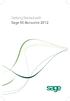 Getting Started with Sage 50 Accounts 2012 Making the most of your software Hello, Thank you for purchasing Sage 50 Accounts 2012. This guide will help you to get started and make the most of your software.
Getting Started with Sage 50 Accounts 2012 Making the most of your software Hello, Thank you for purchasing Sage 50 Accounts 2012. This guide will help you to get started and make the most of your software.
Juris User Guide. Version 2.7. 2015 LexisNexis. All rights reserved.
 Juris User Guide Version 2.7 2015 LexisNexis. All rights reserved. Copyright and Trademark LexisNexis, Lexis, and the Knowledge Burst logo are registered trademarks of Reed Elsevier Properties Inc., used
Juris User Guide Version 2.7 2015 LexisNexis. All rights reserved. Copyright and Trademark LexisNexis, Lexis, and the Knowledge Burst logo are registered trademarks of Reed Elsevier Properties Inc., used
FOR WINDOWS FILE SERVERS
 Quest ChangeAuditor FOR WINDOWS FILE SERVERS 5.1 User Guide Copyright Quest Software, Inc. 2010. All rights reserved. This guide contains proprietary information protected by copyright. The software described
Quest ChangeAuditor FOR WINDOWS FILE SERVERS 5.1 User Guide Copyright Quest Software, Inc. 2010. All rights reserved. This guide contains proprietary information protected by copyright. The software described
OX Spreadsheet Product Guide
 OX Spreadsheet Product Guide Open-Xchange February 2014 2014 Copyright Open-Xchange Inc. OX Spreadsheet Product Guide This document is the intellectual property of Open-Xchange Inc. The document may be
OX Spreadsheet Product Guide Open-Xchange February 2014 2014 Copyright Open-Xchange Inc. OX Spreadsheet Product Guide This document is the intellectual property of Open-Xchange Inc. The document may be
Keeping The Books With
 Keeping The Books With Table of Contents Account Types The Accounting Equation Double Entry Bookkeeping Accounts Transactions Balance Sheet Income Statement The Accounting Cheat Sheet Summary 2 Account
Keeping The Books With Table of Contents Account Types The Accounting Equation Double Entry Bookkeeping Accounts Transactions Balance Sheet Income Statement The Accounting Cheat Sheet Summary 2 Account
SATURN Trader SATURN TRADER USER GUIDE: CFD
 SATURN Trader SATURN TRADER USER GUIDE: CFD Spread Co Ltd, Argyle House, Joel Street, Northwood Hills, London, HA6 1NW, United Kingdom Tel: (44) (0)1923 832 600 Fax: (44) (0)1923 845 308 E-mail: cs@spreadco.com
SATURN Trader SATURN TRADER USER GUIDE: CFD Spread Co Ltd, Argyle House, Joel Street, Northwood Hills, London, HA6 1NW, United Kingdom Tel: (44) (0)1923 832 600 Fax: (44) (0)1923 845 308 E-mail: cs@spreadco.com
In the same spirit, our QuickBooks 2008 Software Installation Guide has been completely revised as well.
 QuickBooks 2008 Software Installation Guide Welcome 3/25/09; Ver. IMD-2.1 This guide is designed to support users installing QuickBooks: Pro or Premier 2008 financial accounting software, especially in
QuickBooks 2008 Software Installation Guide Welcome 3/25/09; Ver. IMD-2.1 This guide is designed to support users installing QuickBooks: Pro or Premier 2008 financial accounting software, especially in
BIGPOND ONLINE STORAGE USER GUIDE Issue 1.1.0-18 August 2005
 BIGPOND ONLINE STORAGE USER GUIDE Issue 1.1.0-18 August 2005 PLEASE NOTE: The contents of this publication, and any associated documentation provided to you, must not be disclosed to any third party without
BIGPOND ONLINE STORAGE USER GUIDE Issue 1.1.0-18 August 2005 PLEASE NOTE: The contents of this publication, and any associated documentation provided to you, must not be disclosed to any third party without
BLUECIELO MERIDIAN ASSET MANAGEMENT MODULE 2014
 BLUECIELO MERIDIAN ASSET MANAGEMENT MODULE 2014 User's Guide Manual BlueCielo ECM Solutions bluecieloecm.com December 09 2014 LEGAL NOTICE 2014 BlueCielo ECM Solutions B. V. Polarisavenue 1 2132 JH Hoofddorp
BLUECIELO MERIDIAN ASSET MANAGEMENT MODULE 2014 User's Guide Manual BlueCielo ECM Solutions bluecieloecm.com December 09 2014 LEGAL NOTICE 2014 BlueCielo ECM Solutions B. V. Polarisavenue 1 2132 JH Hoofddorp
Microsoft Dynamics GP. Field Service Service Call Management
 Microsoft Dynamics GP Field Service Service Call Management Copyright Copyright 2011 Microsoft. All rights reserved. Limitation of liability This document is provided as-is. Information and views expressed
Microsoft Dynamics GP Field Service Service Call Management Copyright Copyright 2011 Microsoft. All rights reserved. Limitation of liability This document is provided as-is. Information and views expressed
Sage 50. Sage 50 Accounting U.S. Edition. Resource guide for Sage Business Care customers. Sage Learning Services
 Sage 50 Accounting U.S. Edition Sage 50 Resource guide for Sage Business Care customers Learn how to set up and use basic accounting functions, including sales, purchases, inventory, and payroll. Sage
Sage 50 Accounting U.S. Edition Sage 50 Resource guide for Sage Business Care customers Learn how to set up and use basic accounting functions, including sales, purchases, inventory, and payroll. Sage
