Modicon LMC058 Motion Controller
|
|
|
- Hilary Anthony
- 8 years ago
- Views:
Transcription
1 EIO /00 Modicon LMC058 Motion Controller Programming Guide 0/00 EIO
2 The information provided in this documentation contains general descriptions and/or technical characteristics of the performance of the products contained herein. This documentation is not intended as a substitute for and is not to be used for determining suitability or reliability of these products for specific user applications. It is the duty of any such user or integrator to perform the appropriate and complete risk analysis, evaluation and testing of the products with respect to the relevant specific application or use thereof. Neither Schneider Electric nor any of its affiliates or subsidiaries shall be responsible or liable for misuse of the information contained herein. If you have any suggestions for improvements or amendments or have found errors in this publication, please notify us. No part of this document may be reproduced in any form or by any means, electronic or mechanical, including photocopying, without express written permission of Schneider Electric. All pertinent state, regional, and local safety regulations must be observed when installing and using this product. For reasons of safety and to help ensure compliance with documented system data, only the manufacturer should perform repairs to components. When devices are used for applications with technical safety requirements, the relevant instructions must be followed. Failure to use Schneider Electric software or approved software with our hardware products may result in injury, harm, or improper operating results. Failure to observe this information can result in injury or equipment damage. 00 Schneider Electric. All rights reserved. EIO /00
3 Table of Contents Safety Information About the Book Chapter General Information About the Modicon LMC058 Motion Controller Chapter How to Configure the Controller How to Configure the Controller Chapter 3 Libraries Libraries Chapter 4 Supported Standard Data Types Supported Standard Data Types Chapter 5 Memory Mapping Controller Memory Organization RAM Memory Organization Flash Memory Organization Relocation Table Chapter 6 Tasks Maximum Number of Tasks Task Configuration Screen Task Types Motion Task System and Task Watchdogs Task Priorities Default Task Configuration Chapter 7 Controller States and Behaviors Controller State Diagram Controller State Diagram Controller States Description Controller States Description State Transitions and System Events Controller States and Output Behavior Commanding State Transitions Error Detection, Types, and Management Remanent Variables EIO /00 3
4 Chapter 8 Controller Device Editor Controller Device Editor Modicon LMC058 Motion Controller Controller Settings Modicon LMC058 Motion Controller Controller Services Chapter 9 Embedded Expert I/O Overview Expert I/O Overview DM7F0 and DM7F DM7F Configuration Add an Expert function Embedded Expert I/O mapping Event_Latch Function Hardware Encoder Interface Hardware Encoder Interface Add an Encoder Controller Power Distribution Module Controller Power Distribution Module Chapter 0 TM5 Modules TM5 Manager Configuration TM5 Manager Configuration Embedded Regular I/O Modules Configuration Embedded Regular I/O Configuration DIDE Embedded Regular I/O Module DOTE Embedded Regular I/O Module AI4LE Embedded Regular I/O Module TM5 Expansion Modules Configuration TM5 Expansion Module Configuration Chapter PCI Expansion Modules Configuration General Description Add a PCI Expansion Module Chapter Ethernet Configuration Ethernet Services Ethernet Services IP Address Configuration Modbus TCP Server/Client Web Server FTP Server SNMP Ethernet Optional Devices Ethernet Manager EtherNet/IP Device Modbus TCP Slave Device EIO /00
5 Chapter 3 CANopen Configuration CANmotion Principle CANmotion Interface Configuration CANopen Interface Configuration Chapter 4 Serial Line Configuration Serial Line Configuration ASCII Manager SoMachine Network Manager Modbus IOScanner Adding a Device on the Modbus IOScanner Modbus Manager Adding a Modem to a Manager Chapter 5 Post Configuration Post Configuration Presentation Post Configuration File Management Post Configuration Example Chapter 6 Connecting a Modicon LMC058 Motion Controller to a PC Connecting the Controller to a PC Active Path of the Controller Chapter 7 Transfer by USB memory Key Upgrading Modicon LMC058 Motion Controller Firmware File Transfer with USB Memory key Appendices Appendix A Functions to Get/Set Serial Line Configuration in User Program GetSerialConf: Get the Serial Line Configuration SetSerialConf: Change the Serial Line Configuration SERIAL_CONF: Structure of the Serial Line Configuration Data Type Glossary Index EIO /00 5
6 6 EIO /00
7 Safety Information Important Information NOTICE Read these instructions carefully, and look at the equipment to become familiar with the device before trying to install, operate, or maintain it. The following special messages may appear throughout this documentation or on the equipment to warn of potential hazards or to call attention to information that clarifies or simplifies a procedure. EIO /00 7
8 PLEASE NOTE Electrical equipment should be installed, operated, serviced, and maintained only by qualified personnel. No responsibility is assumed by Schneider Electric for any consequences arising out of the use of this material. A qualified person is one who has skills and knowledge related to the construction and operation of electrical equipment and the installation, and has received safety training to recognize and avoid the hazards involved. 8 EIO /00
9 About the Book At a Glance Document Scope The purpose of this document is to help you to program and operate your Modicon LMC058 Motion Controller. NOTE: Read and understand this document and all related documents (see page 9) before installing, operating, or maintaining your Modicon LMC058 Motion Controller. The Modicon LMC058 Motion Controller users should read through the entire document to understand all features. Validity Note This document has been updated with the release of SoMachine V.0. Related Documents Title of Documentation SoMachine Programming Guide Modicon LMC058 Motion Controller Hardware Guide Reference Number EIO (ENG); EIO (FRE); EIO (GER); EIO (SPA); EIO (ITA); EIO (CHS) EIO (ENG); EIO (FRE); EIO (GER); EIO (SPA); EIO (ITA); EIO (CHS) EIO /00 9
10 Modicon TM5 Expansion Modules Configuration Programming Guide Modicon TM5 PCI Modules Configuration Programming Guide Modicon LMC058 Motion Controller System Functions and Variables LMC058 PLCSystem Library Guide Modicon LMC058 Motion Controller High Speed Counting LMC058 Expert I/O Library Guide Modicon LMC058 Motion Controller Pulse Width Modulation LMC058 Expert I/O Library Guide SoMachine Modbus and ASCII Read/Write Functions PLCCommunication Library Guide EIO (ENG); EIO (FRE); EIO (GER); EIO (SPA); EIO (ITA); EIO (CHS) EIO (ENG); EIO (FRE); EIO (GER); EIO (SPA); EIO (ITA); EIO (CHS) EIO (ENG); EIO (FRE); EIO (GER); EIO (SPA); EIO (ITA); EIO (CHS) EIO (ENG); EIO (FRE); EIO (GER); EIO (SPA); EIO (ITA); EIO (CHS) EIO (ENG); EIO (FRE); EIO (GER); EIO (SPA); EIO (ITA); EIO (CHS) EIO (ENG); EIO (FRE); EIO (GER); EIO (SPA); EIO (ITA); EIO (CHS) 0 EIO /00
11 SoMachine Modem Functions Modem Library Guide SoMachine Data Logging Functions DataLogging Library Guide EIO (ENG); EIO (FRE); EIO (GER); EIO (SPA); EIO (ITA); EIO (CHS) EIO (ENG); EIO (FRE); EIO (GER); EIO (SPA); EIO (ITA); EIO (CHS) You can download these technical publications and other technical information from our website at Product Related Information LOSS OF CONTROL WARNING The designer of any control scheme must consider the potential failure modes of control paths and, for certain critical control functions, provide a means to achieve a safe state during and after a path failure. Examples of critical control functions are emergency stop and overtravel stop, power outage and restart. Separate or redundant control paths must be provided for critical control functions. System control paths may include communication links. Consideration must be given to the implications of unanticipated transmission delays or failures of the link. Observe all accident prevention regulations and local safety guidelines. Each implementation of this equipment must be individually and thoroughly tested for proper operation before being placed into service. Failure to follow these instructions can result in death, serious injury, or equipment damage. For additional information, refer to NEMA ICS. (latest edition), "Safety Guidelines for the Application, Installation, and Maintenance of Solid State Control" and to NEMA ICS 7. (latest edition), "Safety Standards for Construction and Guide for Selection, Installation and Operation of Adjustable-Speed Drive Systems" or their equivalent governing your particular location. EIO /00
12 UNINTENDED EQUIPMENT OPERATION WARNING Only use software approved by Schneider Electric for use with this equipment. Update your application program every time you change the physical hardware configuration. Failure to follow these instructions can result in death, serious injury, or equipment damage. User Comments We welcome your comments about this document. You can reach us by at EIO /00
13 EIO /00 3 General Information EIO /00 General Information About the Modicon LMC058 Motion Controller Overview The Schneider Electric Modicon LMC058 Motion Controller is a controller with a variety of powerful features. This controller is the optimized solution for axis positioning thanks to the SoMachine software platform, which includes embedded automation functions and an ergonomic interface for axis configuration. It can control a wide range of applications. Combined with Lexium servo drives or Lexium SD3 Stepper drives, this lets you easily design and commission your applications. The Software configuration is described in the SoMachine Programming Guide (see page ). Key Features The SoMachine software supports the following IEC63-3 programming languages for use with these controllers: IL: Instruction List LD: Ladder Diagram ST: Structured Text FBD: Function Block Diagram Controller Local Expansion I/O Remote Expansion I/O TM5 bus between transmitter and receiver BATTERY (RTC) MBS Ethernet Pgr Port Host RUN / MS Eth NS BATTERY APP APP0 Eth LA Eth ST USB Host MBS COM CAN0 STS CAN STS RS485 / RS3 LMC058 CAN CAN0 ENCODER Off 5V 4V PWR TM58LF4DT EthMAC Address : xx-xx-xx-xx-xx-xx PULL PULL
14 General Information SFC: Sequential Function Chart CFC: Continuous Function Chart All controllers support the following fieldbuses and network capabilities: CANmotion Master dedicated to motion device synchronization CANopen Master Ethernet Serial Line All controllers support the following functions and I/O types: Encoder Master Expert functions (counting, reflex outputs...) Embedded I/Os All controllers support up to application program tasks with the following limits: 4 cyclic tasks: one is configured by default (MAST) freewheeling task 8 software event driven tasks 9 hardware event driven tasks: is the motion task synchronized with the CANmotion Master Controller Range LMC058LF4 (see Modicon LMC058 Motion Controller, Hardware Guide) LMC058LF44 (see Modicon LMC058 Motion Controller, Hardware Guide) PCI CAN USB A USB Pgr Ethernet Serial Line Encoder 0 LMC058LF4 (see Modicon LMC058 Motion Controller, Hardware Guide) LMC058LF44 (see Modicon LMC058 Motion Controller, Hardware Guide) Embedded Expert I/O Fast Inputs Fast Outputs Regular Inputs Embedded Regular I/O Digital Inputs Digital Outputs x 5 x 0 x 5 x 4 Analog Inputs 4 EIO /00
15 How to Configure the Controller EIO /00 How to Configure the Controller How to Configure the Controller Introduction Before configuring the controller, you must first create a new machine in the SoMachine software (see SoMachine, Programming Guide). EIO /00 5
16 How to Configure the Controller Graphical Configuration Editor In the Graphical Configuration Editor (see SoMachine, Programming Guide), the controller is displayed as below: Click on the following element to add (if empty) or replace objects: Element Description Ethernet port manager CANopen port manager (CAN 0) 3 Expansion modules 4 CANopen or CANmotion port manager (CAN ) 5 Serial Line port manager (SoMachine_Network_Manager by default) 6 Access to the controller configuration screen (double click on the controller) 6 EIO /00
17 How to Configure the Controller Controller Configuration Screen To access to the controller configuration screen, proceed as follow: Step Action Select the Configuration tab. Double click the controller. In the left hand side, entries and sub-entries let you access the different item configuration windows: Entry Sub-entry Refer to... Parameters - Controller Device Editor (see page 75) Expert I/O Power Distribution Expert I/O configuration (see page 8) Encoder DM7F0 DM7F TM5 TM5 Manager TM5 Manager configuration (see page 04) Embedded I/O * Embedded regular I/O modules configuration (see page 08) *The sub-entry depends on the controller selected. EIO /00 7
18 How to Configure the Controller Entry Sub-entry Refer to... Communication Ethernet Ethernet configuration (see page 9) CAN CAN configuration (CANopen or CANmotion) (see page 85) CAN0 CANopen configuration (see page 85) Serial Line Serial Line configuration (see page 03) PCI slots PCI expansion module configuration (see page 5) *The sub-entry depends on the controller selected. 8 EIO /00
19 How to Configure the Controller Device Tree Many functions of the Configuration tab are also accessible from the Program tab. In the Program tab, the device tree describes the hardware configuration (for example, the following device tree is the default one when the controller is added): Item PLC Logic Expert IO TM5 Description This part shows everything related to the application: Tasks including motion task Programming Library manager etc. This representation shows the Embedded Expert I/O. TM5 contains the embedded regular I/O modules and the expansion modules in the controller. EIO /00 9
20 How to Configure the Controller Item Ethernet Serial Line CAN0 CAN PCI slots SoftMotion General Drive Pool Description These are the embedded communications. Communication interfaces on the bus are presented as slots. SoftMotion devices (Virtual axis configuration) Content of Device Tree The device tree represents the objects managed by a specific target (controller or HMI). These objects are: application objects (Tasks, etc.), programming objects (POU, GVL, etc.), hardware-related objects (Embedded functions, CAN, Expansion modules, etc.) By default, the device tree includes the following hardware-related objects: Reference Expert I/O TM5 Manager LMC058LF4 LMC058LF44 PowerDistribution Encoder DM7F0 DM7F DIDE DOTE DIDE DOTE AI4LE Embedded communications Ethernet Serial Line CAN0 (CANopen) CAN (CANmotion or CANopen) PCI SoftMotion General Drive Pool - SoftMotion devices slots (Virtual axis configuration) 0 EIO /00
21 Libraries EIO /00 Libraries 3 Libraries Introduction Libraries provide functions, function blocks, data types and global variables that can be used to develop your project. The Library Manager of SoMachine provides information about the libraries included in your project and allows you to install new ones. Refer to CoDeSys online help for more information on the Library Manager. Modicon LMC058 Motion Controller When you select a Modicon LMC058 Motion Controller for your application, SoMachine automatically loads the following libraries: Library name IoStandard Standard Util LMC058 PLCSystem (see Modicon LMC058 Motion Controller, System Functions and Variables, LMC058 PLCSystem Library Guide) Description CmpIoMgr configuration types, ConfigAccess, Parameters and help functions: manages the I/Os in the application. Contains all functions and function blocks which are required matching IEC63-3 as standard POUs for an IEC programming system. The standard POUs must be tied to the project (standard.library). Analog Monitors, BCD Conversions, Bit/Byte Functions, Controller Datatypes, Function Manipulators, Mathematical Functions, Signals. Contains functions and variables to get information and send commands to the controller system. EIO /00
22 Libraries Library name PLCCommunication (see SoMachine, Modbus and ASCII Read/Write Functions, PLCCommunication Library Guide) LMC058 Relocation Table (see page 33) Description SysMem, Standard, SE_PLCSystem. These functions facilitate communications between specific devices. Most of them are dedicated to Modbus exchange. Communication functions are processed asynchronously with regard to the application task that called the function. The relocation table allows the user to organize data to optimize exchanges between the Modbus client and the controller, by regrouping non-contiguous data into a contiguous table of registers. EIO /00
23 Supported Standard Data Types EIO /00 Supported Standard Data Types 4 Supported Standard Data Types Supported Standard Data Types The Controller supports the following IEC Data types: Data type Lower limit Upper limit Information content BOOL False True Bit BYTE Bit WORD 0 65,535 6 Bit DWORD 0 4,94,967,95 3 Bit LWORD Bit SINT Bit USINT Bit INT -3,768 3,767 6 Bit UINT 0 65,535 6 Bit DINT -,47,483,648,47,483,647 3 Bit UDINT 0 4,94,967,95 3 Bit LINT Bit ULINT Bit REAL e e+38 3 Bit LREAL e e Bit STRING character 55 characters character = byte WSTRING character 55 characters character = word TIME bit EIO /00 3
24 Supported Standard Data Types 4 EIO /00
25 Memory Mapping EIO /00 Memory Mapping 5 Introduction This chapter describes the memory maps and sizes of the different memory areas in the Modicon LMC058 Motion Controller. These memory areas are used to store user program logic, data and the programming libraries. What's in this Chapter? This chapter contains the following topics: Topic Page Controller Memory Organization 6 RAM Memory Organization 8 Flash Memory Organization 30 Relocation Table 33 EIO /00 5
26 Memory Mapping Controller Memory Organization Introduction The controller memory is composed of two types of physical memory: The Flash memory (see page 30) contains files (application, configuration files, etc.). The RAM (Random Access Memory) (see page 8) is used for application execution. 6 EIO /00
27 Memory Mapping Files Transfers in Memory Item Controller state File transfer events Connection Description Initiated automatically at Power ON and Reboot Internal All states except INVALID_OS () Initiated by user Ethernet or USB programming port 3 All states Initiated automatically by script when a USB memory key is connected USB host connection Files transfer from Flash memory to RAM. The content of the RAM is overwritten. Files can be transferred via: Web server (see page 43) FTP server (see page 56) SoMachine (see page 76) Up/Download with USB memory key (see page 35) : If the controller is in the INVALID_OS state, the Flash memory is accessible only via the USB host connection and only for firmware upgrades. NOTE: All files in Flash memory can be read, written or erased, no matter the controller state. The modification of files in Flash memory does not affect a running application. Any changes to files in Flash memory are taken into account at the next reboot. EIO /00 7
28 Memory Mapping RAM Memory Organization Introduction This section describes the RAM (Random Access Memory) size for different areas of the Modicon LMC058 Motion Controller. Memory Mapping The RAM size is 64 Mbytes. The RAM is composed of areas: dedicated application memory OS memory This table describes the dedicated application memory: Area Element Size (bytes) System area 8 Kbytes User area 0 Mbytes %MW0...MW System and diagnostic variables (see page 8) ( ) Dynamic Memory Area: Read Relocation Table (see page 33) ( ) Reserved Memory Area ( ) Dynamic Memory Area: Write Relocation Table (see page 33) ( ) Reserved 3000 Symbols Retains Data (see page 30) 0000 Persistent Data (see page 30) 0000 Variables - Application Libraries System and Diagnostic Variables Variables PLC_R PLC_W ETH_R] ETH_W 8 EIO /00
29 Memory Mapping Variables SERIAL_R SERIAL_W TM5_MODULE_R For more information on System and Diagnostic Variables, refer to LMC058 PLCSystem Library Guide. EIO /00 9
30 Memory Mapping Flash Memory Organization Introduction The Flash memory contains the files used by the controller. File Type The Modicon LMC058 Motion Controller manages the following file types: Type Description Executable application User application. This is the binary code that is executed when the controller is in the RUNNING state. Boot application This file resides in Flash memory and contains the compiled binary code of the Executable application. Each time the controller is rebooted, the Executable application is extracted from the boot application and copied into the controller RAM (). Application source Source file that can be uploaded from Flash memory to the PC in the case that the source file is not residing on the PC (). Post configuration File that contains Ethernet and Serial parameters. The parameters specified in the file overide the parameters in the Executable application at each reboot. Data logging Files in which the controller logs events as specified by the user application. HTML page HTML pages served by the Webserver for the website embedded in the controller. Operating System (OS) Controller firmware that can be written to Flash memory. The firmware file is applied at next reboot of the controller. Retain variable Remanent variables Retain-persistent variable () The creation of a boot application is not automatic. When you download an application from SoMachine to the controller, you are transferring only the binary Executable application directly to RAM. There are two ways to create the Boot application: Select the option during the application download process. Do this in the Online menu at any point after download. If you do not create a Boot application, the controller will enter the EMPTY state after the next reboot. 30 EIO /00
31 Memory Mapping () SoMachine does not support uploading of the Executable application nor the Boot application to a PC for modification. Program modifications must be made to the application source. When you download your application, you have the option to store the source file to Flash memory. File Organization The following table shows the file organization of the flash memory: Disk Directory File Content Access Up/ Downloaded data type /sys OS M58FWv_XX.YY () Firmware of core Read/Write Firmware M58FWv_XX.YY () Firmware of core M58_top_Vxx.bit Firmware Version.ini Control file for firmware version Cmd Cmd.log Result of last script executed by the USB memory Key (see page 35) Read/Write log file Script.cmd Script executed by the USB memory Key Web Index.htm HTML pages served by the Read/Write Website Conf.htm... Webserver for the website embedded in the controller. /usr App Application.app Boot application Read/Write Application Application.crc Application.map Archive.prj () Application source App/MFW DeviceID_X.fw () Expansion modules Firmware Read/Write Firmware Cfg Machine.cfg Post configuration file (see Modicon M58 Logic Controller, Programming Guide) CodesysLateConf.cfg Name of application to launch Routing table (main/sub net) Log UserDefinedLogName_.log... UserDefinedLogName_n.log All log files created using the data logging functions (see SoMachine, Data Logging Functions, DataLogging Library Guide). You must specified the total number of files created and the names and contents of each log file. Read/Write Read/Write Configuration Configuration log file EIO /00 3
32 Memory Mapping Disk Directory File Content Access Up/ Downloaded data type /usr SysLog CrashCx.txt This file contains a record of detected system errors. For use by Schneider Electric Technical Support. Read/Write PLClog.txt This file contains system event data that is also visible in SoMachine by viewing Program MyController Log. FWLogBoot.txt This file contains a log of firwmare Boot event. For use by Schneider Electric Technical Support. FWLogCx.txt This file contains a record of firmware system events. For use by Schneider Electric Technical Support. Eip My_Machine_Controller.eds These files are necessary to Read/Write My_Machine_Controller.gz configure and operate your My_Machine_Controller.ico controller as an EtherNet/IP Master. () : v_xx.yy represents the version log file Configuration and icon files 3 EIO /00
33 Memory Mapping Relocation Table Introduction The Relocation Table allows you to organize data to optimize communication between the controller and other equipment by regrouping non-contiguous data into a contiguous table of registers. NOTE: A Relocation Table is considered as an object. Only one Relocation Table object can be added to a controller. Relocation Table Description This table describes the Relocation Table organization: Register Description Dynamic Memory Area: Read Relocation Table Dynamic Memory Area: Write Relocation Table For further information refer to LMC058 PLCSystem Library Guide. Adding a Relocation Table The following table describes how to add a Relocation Table to your project: Step Action Select the Program tab: In the Device tree of the Devices window, right click the Application node and click Add Object... in the contextual menu: EIO /00 33
34 Memory Mapping Step Action 3 Select Relocation Table in the list and click the Open button: Result: The new Relocation Table is created and initialized. NOTE: As a Relocation Table must be unique for a controller, its name is Relocation Table and cannot be changed. Relocation Table Editor The Relocation Table Editor allows you to organize your variables under the Relocation Table. To access the Relocation Table Editor, double-click the Relocation Table node in the Device tree of the Devices window: 34 EIO /00
35 Memory Mapping The following picture describes the Relocation Table Editor: Icon Element Description New Item Adds an element to the list of system variables. Move Down Moves down the selected element of the list. Move Up Moves up the selected element of the list. Delete Item Removes the selected elements of the list. Copy Copies the selected elements of the list. EIO /00 35
36 Memory Mapping Icon Element Description Paste Pastes the elements copied. Erase Empty Item Removes all the elements of the list for which the "Variable" column is empty. - ID Automatic incremental integer (not editable) - Variable The name or the full path of a variable (editable) - Address The address of the system area where the variable is stored (not editable). - Length Variable length in word - Validity Indicates if the entered variable is valid (not editable). NOTE: If the entered variable is undefined, then the content of the cell is displayed in red, the related Validity cell is False, and Address is set to EIO /00
37 Tasks EIO /00 Tasks 6 Introduction The Task Configuration node in the SoMachine device tree allows you to define one or several tasks to control the execution of your application program. The task types available are: Cyclic Freewheeling Event External Event Motion (The Motion task is an External Event task) This chapter begins with an explanation of these task types and provides information regarding the maximum number of tasks, the default task configuration, and task prioritization. In addition, this chapter introduces the system and task watchdog functions and explains their relationship to task execution. What's in this Chapter? This chapter contains the following topics: Topic Page Maximum Number of Tasks 38 Task Configuration Screen 39 Task Types 4 Motion Task 45 System and Task Watchdogs 48 Task Priorities 49 Default Task Configuration 5 EIO /00 37
38 Tasks Maximum Number of Tasks Maximum Number of Tasks The maximum number of tasks you can define for the Modicon LMC058 Motion Controller are: Total number of tasks = Cyclic tasks = 4 Freewheeling tasks = Event tasks = 8 External Event tasks = 9 Special Considerations for Freewheeling A Freewheeling task (see page 43) does not have a fixed duration. In Freewheeling mode, each task scan starts when the previous scan has been completed and after a period of system processing (30 % of the total duration of the Freewheeling task). If the system processing period is reduced to less than 5% for more than 3 seconds due to other tasks interruptions, a system error is detected. For more information refer to the System Watchdog (see page 48). It is recommended not to use a Freewheeling task in a multi-tasks application when some high priority and time-consuming tasks (typically the Motion task) are running. 38 EIO /00
39 Tasks Task Configuration Screen Screen Description The following screen allows you configure the tasks. Double click on the task that you want to configure in the device tree of the Devices window to access this screen. Each configuration task has its own parameters which are independent of the other tasks. The task configuration window is composed of 4 parts: EIO /00 39
40 Tasks The following table describes the fields of the Task Configuration screen: Field Name Priority Type Watchdog (see page 48) Definition You can configure the priority of each task with a number between 0 and 3 (0 is the highest priority, 3 is the lowest). Only one task at a time can be running. The priority determines when the task will run: a higher priority task will preempt a lower priority task tasks with same priority will run in turn ( ms time-slice) NOTE: Do not assign tasks with the same priority. If there are yet other tasks that attempt to preempt tasks with the same priority, the result could be indeterminate and unpredicable. For more information, refer to Task Priorities (see page 49). 4 types of task are available: Cyclic (see page 4) Freewheeling (see page 43) Event (see page 43) External event (see page 44) To configure the watchdog, you must define two parameters: Time: enter the timeout before watchdog execution. Sensitivity: defines the number of expirations of the watchdog timer before the Controller stops program execution and enters into a HALT state (see page 54). 40 EIO /00
41 Tasks Field Name POUs (see SoMachine, Programming Guide) Definition The list of POUs (Programming Organization Units) controlled by the task is defined in the task configuration window. To add a POU linked to the task, use the command Add POU. To remove a POU from the list, use the command Remove POU. You can create as many POUs as you want. An application with several small POUs, as opposed to one large POU, can improves the refresh time of the variables in online mode. The command Open POU opens the currently selected POU in the appropriate editor. To access an item already stated in the system, use the Change POU...: POUs are executed in the order shown in the list below. To rearrange the POUs in the list, click on Move Up or Move Down: EIO /00 4
42 Tasks Task Types Introduction The following section describes the various task types available for your program, along with a description of the task type characteristics. Cyclic Task A Cyclic task is assigned a fixed duration using the Interval setting in the Type section of Configuration sub-tab for that task. Each Cyclic task type executes as follows:. Read Inputs: The input states are written to the %I input memory variable and other system operations are executed.. Task Processing: The user code (POU, etc.) defined in the task is processed. The %Q output memory variable is updated according to your application program instructions but not written to the physical outputs during this operation. 3. Write Outputs: The %Q output memory variable is modified with any output forcing that has been defined, however, the writing of the physical outputs depends upon the type of output and instructions used. For more information on defining the Bus cycle task refer to Modicon LMC058 Motion Controller Settings (see page 78) and CoDeSys online help. For more information on I/O behavior, refer to Controller States Detailed Description (see page 59). 4. Remaining Interval time: The controller OS carries out system processing and any other lower priority tasks. NOTE: If you define too short a period for a cyclic task, it will repeat immediately after the write of the outputs and without executing other lower priority tasks or any system processing. This will affect the execution of all tasks and cause the controller to exceed the system watchdog limits, generating a system watchdog exception. 4 EIO /00
43 Tasks Freewheeling Task A Freewheeling task does not have a fixed duration. In Freewheeling mode, each task scan begins when the previous scan has been completed and after a short period of system processing. Each Freewheeling task type executes as follows:. Read Inputs: The input states are written to the %I input memory variable and other system operations are executed.. Task Processing: The user code (POU, etc.) defined in the task is processed. The %Q output memory variable is updated according to your application program instructions but not written to the physical outputs during this operation. 3. Write Outputs: The %Q output memory variable is modified with any output forcing that has been defined, however, the writing of the physical outputs depends upon the type of output and instructions used. For more information on defining the Bus cycle task refer to Modicon LMC058 Motion Controller Settings (see page 78) and CoDeSys online help. For more information on I/O behavior, refer to Controller States Detailed Description (see page 59). 4. System Processing: The controller OS carries out system processing and any other lower priority tasks. The length of the system processing period is set to 30 % of the total duration of the 3 previous operations ( 4 = 30 % x ( + + 3)). In any case, the system processing period won't be lower than 3 ms. Event Task This type of task is event-driven and is initiated by a program variable. It starts at the rising edge of the boolean variable associated to the trigger event unless preempted by a higher priority task. In that case, the Event task will start as dictated by the task priority assignments. For example, if you have defined a variable called my_var and would like to assign it to an Event, select the Event type on the Configuration sub-tab and click on the Input Assistant button to the right of the Event name field. This will cause the Input Assistant dialog box to appear. In the Input Assistant dialog box, you navigate the tree to find and assign the my_var variable. NOTE: The maximum frequency admissible for the event triggering an Event task is 00 Hz. EIO /00 43
44 Tasks External Event Task This type of task is event-driven and is initiated by the detection of a hardware or hardware-related function event. It starts when the event occurs unless preempted by a higher priority task. In that case, the External Event task will start as dictated by the task priority assignments. For example, an External Event task could be associated with an HSC Stop event. To associate the BLOCK0_HSCSTOP event to an External Event task, select it from the External event dropdown list on the Configuration sub-tab. Depending on the related product, there are up to 4 types of events that can be associated with an External Event task: Rising edge on Fast input (%IX.0... %IX.3 and %IX %IX3.3 inputs) HSC thresholds HSC Stop CAN Sync NOTE: CAN Sync is a specific event object, dependant on the CANopen manager configuration. When the Sync Generation is enabled in the CANopen Manager, an associated CANx_Sync task is automatically created in the task configuration. NOTE: The maximum frequency admissible for the event triggering an Event task is 00 Hz. 44 EIO /00
45 Tasks Motion Task Introduction This section presents the characteristics of the Motion task and provides information on the performance possible when using an optimally configured motion system. The Motion task is created automatically with the External Event name of CAN_Sync when a CANmotion Manager is configured. This mechanism allows a synchronization of the Motion task with the devices declared on the CANmotion bus. By default the Motion task is configured with priority. NOTE: You can modify this priority setting but you must ensure that the Motion task will have enough time to execute within the CANmotion Sync cycle period (µs). An adequately defined cycle time meets both of the following requirements: The program processing defined in your Motion task must have enough time to execute in full. Test the execution time of your Motion task under all operating conditions to determine this value. The Sync cycle period (µs) must be of sufficient length to allow the physical exchange of all PDO and SDO data between the controller and all of the configured devices. If you do not configure a sufficient Sync cycle period (µs) this can result in a system watchdog exception or even a loss of synchronization for the controlled devices and unpredictable operation. For example, an insufficient Sync cycle period (µs) may result in the detection of the loss of the CANmotion master for all controlled devices. In this case, devices detecting a loss of the CANmotion master will assume their programmed fallback states. Always confirm that your Sync cycle period (µs) is sufficient to allow full execution of the Motion Task and a complete physical exchange of all PDO and SDO data before placing your system into service. WARNING UNINTENDED EQUIPMENT OPERATION Take the following steps to define an adequate Sync cycle period (µs) for your Motion task: Calculate the required minimum cycle time for your task processing and physical data exchange (). Define a task (software) watchdog for the Motion task with a watchdog period slightly larger than the Sync cycle period (µs) defined for the CANmotion Manager. Thoroughly test your CANmotion system under normal and non-normal operating conditions before placing your system into service. Failure to follow these instructions can result in death, serious injury, or equipment damage. EIO /00 45
46 Tasks () Refer to CANmotion Cycle Time Configuration (see page 9) for instructions on calculating the required minimum cycle time for your Motion task. This picture displays the settings for the Motion task: NOTE: Do not delete the Motion task or change its Name, Type, or External Event attributes. If you do so, SoMachine will detect an error when you attempt to build the application, and you will not be able to download it to the controller. Motion Task Programming Requirements You must use the Motion task to manage every aspect of programming related to the CANmotion bus and its connected motion devices such as drive controllers. This includes: Local inputs used to acquire motion events Encoder inputs used to acquire motion events Task processing for all motion functions (CANmotion, Motion task POU, etc.) Transmission of all RPDO to motion devices Receipt of all TPDO from motion devices Transmission and receipt of all SDO and Optional PDO related to motion processing and events Encoder outputs configured to respond to motion events Local outputs configured to respond to motion events 46 EIO /00
47 Tasks If you attempt to manage motion-related inputs, outputs, task processing, or CAN communications outside of the motion task, your system may behave in an unexpected manner. WARNING UNINTENDED EQUIPMENT OPERATION Use the Motion task to manage all motion-related inputs, outputs, task processing, and CAN communications. Failure to follow these instructions can result in death, serious injury, or equipment damage. Motion Task Performance The Modicon LMC058 Motion Controller is capable of achieving very high performance under certain conditions. For example, if you write a very efficient application using a small subset of the available motion functions, and do not use interpolation, the controller can manage up to: 4 axes in ms 8 axes in 4 ms The subset of functions that can be used and still allow you to achieve similar performance (provided you write an efficient application) are: Virtual axes Relative and absolute positioning Speed control Cam profiles Electronic gearing Linear and circular interpolation NOTE: The interpolation functions are required for certain applications such as CNC milling. For more information see the CoDeSys online help and refer to CANmotion Principle (see page 86) and CANmotion Interface Configuration (see page 9). EIO /00 47
48 Tasks System and Task Watchdogs Introduction Two types of watchdog functionality are implemented for the Modicon LMC058 Motion Controller. These are: System Watchdogs: These watchdogs are defined in and managed by the controller OS (firmware). These are not configurable by the user. Task Watchdogs: Optional watchdogs that can be defined for each task. These are managed by your application program and are configurable in SoMachine. System Watchdogs Two system watchdogs are defined for the Modicon LMC058 Motion Controller. They are managed by the controller OS (firmware) and are therefore sometimes referred to as hardware watchdogs in the SoMachine online help. When one of the system watchdogs exceeds its threshold conditions, an error is detected. The threshold conditions for the system watchdogs are defined as follows: If all of the tasks require more than 85 % of the processor resources for more than 3 seconds, a system error is detected. The controller enters the HALT state. If the total execution time of the tasks with priorities between 0 and 4 reaches 00 % of processor resources for more than second, an application error is detected. The controller responds with an automatic reboot into the EMPTY state. NOTE: System watchdogs are not configurable by the user. Task Watchdogs SoMachine allows you to configure an optional task watchdog for every task defined in your application program. (Task watchdogs are sometimes also referred to as software watchdogs or control timers in the SoMachine online help). When one of your defined task watchdogs reaches its threshold condition, an application error is detected and the controller enters the HALT state. When defining a task watchdog, the following options are available: Time: This defines the allowable maximum execution time for a task. When a task takes longer than this the controller will report a task watchdog exception. Sensitivity: The sensitivity field defines the number of task watchdog exceptions that must occur before the controller detects an application error. A task watchdog is configured on the Configuration sub-tab of the Task Configuration tab for the individual task. To access this tab, double-click on the task in the device tree. NOTE: For more details on watchdogs, refer to the CoDeSys online help. 48 EIO /00
49 Tasks Task Priorities Introduction You can configure the priority of each task between 0 and 3 (0 is the highest priority, 3 is the lowest). Each task must have a unique priority. If you assign the same priority to more than one task, execution for those tasks is indeterminate and unpredictable, which may lead to unintended consequences. WARNING UNINTENDED EQUIPMENT OPERATION Do not assign the same priority to different tasks. Failure to follow these instructions can result in death, serious injury, or equipment damage. Task Priority Recommendations Priority 0 to 4: Controller tasks. Assign these priorities to tasks with a high realtime requirement. Priority 5 to 3: Background tasks. Assign these priorities to tasks with a low real-time requirement. EIO /00 49
50 Tasks Task Preemption Due to Task Priorities When a task cycle starts, it can interrupt any task with lower priority (task preemption). The interrupted task will resume when the higher priority task cycle is finished. NOTE: If the same input is used in different tasks the input image may change during the task cycle of the lower priority task. To improve the likelihood of proper output behavior during multitasking, an error is detected if outputs in the same byte are used in different tasks. WARNING UNINTENDED EQUIPMENT OPERATION Map your inputs so that tasks do not alter the input images in an unexpected manner. Failure to follow these instructions can result in death, serious injury, or equipment damage. 50 EIO /00
51 Tasks Default Task Configuration Default Task Configuration For the Modicon LMC058 Motion Controller: The MAST task can be configured in Freewheeling or Cyclic mode. The MAST task is automatically created by default in Cyclic mode. Its preset priority is medium (5), its preset interval is 0 ms, and its task watchdog service is activated with a time of 00 ms and a sensitivity of. Refer to Task Priorities (see page 49) for more information on priority settings. Refer to System and Task Watchdogs (see page 48) for more information on watchdogs. A CANx_Sync task is created automatically when a CANopen Manager is added to the CANx (CAN0 or CAN) interface and configured with Sync Generation enabled. This task is declared as an External Event task, and reduces the number of External Event tasks you can configure for other operations by one. By default, the CANx_Sync task is assigned a priority of (or 3 if another CANx_Sync task has already been created). This is appropriate for many installations, but it is your responsibility to verify the correct task priority setting for your system. Refer to Task Priorities (see page 49) for more information. A Motion task is created automatically when a CANmotion Manager is added to the CAN interface. This task is declared as an External Event task, and reduces the number of External Event tasks you can configure for other operations by one. By default, the Motion task is assigned a priority of. This is appropriate for many installations, but it is your responsibility to verify the correct task priority setting for your motion system. Refer to Task Priorities (see page 49) for more information. Designing an efficient application program is important in systems approaching the maximum number of tasks. In such an application, it can be difficult to keep the resource utilization below the system watchdog threshold. If priority reassignments alone are not sufficient to remain below the threshold, some lower priority tasks can be made to use fewer system resources if the SysTaskWaitSleep function is added to those tasks. For more information about this function, see the optional SysTask library of the system / SysLibs category of libraries. NOTE: Do not delete or change the Name of the MAST, Motion and CANx_Sync tasks. If you do so, SoMachine detects an error when you attempt to build the application, and you will not be able to download it to the controller. NOTE: Do not change the Type or External Event attributes of the Motion or CANx_Sync tasks. If you do so, SoMachine will detect an error when you attempt to build the application, and you will not be able to download it to the controller. EIO /00 5
52 Tasks 5 EIO /00
53 Controller States and Behaviors EIO /00 Controller States and Behaviors 7 Introduction This chapter provides you with information on controller states, state transitions, and behaviors in response to system events. It begins with a detailed controller state diagram and a description of each state. It then defines the relationship of output states to controller states before explaining the commands and events that result in state transitions. It concludes with information about Remanent variables and the effect of SoMachine task programming options on the behavior of your system. What's in this Chapter? This chapter contains the following sections: Section Topic Page 7. Controller State Diagram Controller States Description State Transitions and System Events 63 EIO /00 53
54 Controller States and Behaviors 7. Controller State Diagram Controller State Diagram Controller State Diagram The following diagram describes the controller operating mode: Legend: Controller states are indicated in ALL-CAPS BOLD User and application commands are indicated in Bold 54 EIO /00
55 Controller States and Behaviors System events are indicated in Italics Decisions, decision results and general information are indicated in normal text () For details on STOPPED to RUNNING state transition, refer to Run Command (see page 66). () For details on RUNNING to STOPPED state transition, refer to Stop Command (see page 66). Note The Power Cycle (Power Interruption followed by a Power ON) deletes all output forcing settings. Refer to Controller State and Output Behavior (see page 64) for further details. Note There is a 4-5 second delay between entering the BOOTING state and the LED indication of this state. The boot process can take up to 45 seconds under normal conditions. The outputs will assume their initialization states. Note 3 In some cases, when a system error is detected, it will cause the controller to automatically reboot into the EMPTY state as if no Boot application were present in the Flash memory. However, the Boot application is not actually deleted from the Flash memory. Note 4 After verification of a valid Boot application the following events occur: The application is loaded into RAM. The Post Configuration (see Modicon M58 Logic Controller, Programming Guide) file settings (if any) are applied. Note 5 When a power interruption occurs, the controller continues in the RUNNING state for at least 4 ms before shutting down. If you have configured and provide power to the Run/Stop input from the same source as the controller, the loss of power to this input will be detected immediately, and the controller will behave as if a STOP command was received. Therefore, if you provide power to the controller and the Run/Stop input from the same source, your controller will normally reboot into the STOPPED state after a power interruption. EIO /00 55
56 Controller States and Behaviors Note 6 During a successful application download the following events occur: The application is loaded directly into RAM. By default, the Boot application is created and saved into the Flash memory. The Post Configuration (see Modicon M58 Logic Controller, Programming Guide) file settings (if any) are applied. Note 7 The default behavior after downloading an application program is for the controller to enter the STOPPED state irrespective of the Run/Stop input setting or the last controller state before the download. However, there are two important considerations in this regard: Online Change: An online change (partial download) initiated while the controller is in the RUNNING state returns the controller to the RUNNING state if successful and provided the Run/Stop input is configured and set to Run. Before using the Login with online change option, test the changes to your application program in a virtual or non-production environment and confirm that the controller and attached equipment assume their expected conditions in the RUNNING state. WARNING UNINTENDED EQUIPMENT OPERATION Always verify that online changes to a RUNNING application program operate as expected before downloading them to controllers. Failure to follow these instructions can result in death, serious injury, or equipment damage. NOTE: Online changes to your program are not automatically written to the Boot application, and will be overwritten by the existing Boot application at the next reboot. If you wish your changes to persist through a reboot, manually update the Boot application by selecting Create boot application in the Online menu (the controller must be in the STOPPED state to achieve this operation). 56 EIO /00
57 Controller States and Behaviors Multiple Download: SoMachine has a feature that allows you to perform a full application download to multiple targets on your network or fieldbus. One of the default options when you select the Multiple Download... command is the Start all applications after download or online change option, which restarts all download targets in the RUNNING state, provided their respective Run/Stop inputs are commanding the RUNNING state, but irrespective of their last controller state before the multiple download was initiated. Deselect this option if you do not want all targeted controllers to restart in the RUNNING state. In addition, before using the Multiple Download option, test the changes to your application program in a virtual or non-production environment and confirm that the targeted controllers and attached equipment assume their expected conditions in the RUNNING state. WARNING UNINTENDED EQUIPMENT OPERATION Always verify that your application program will operate as expected for all targeted controllers and equipment before issuing the "Multiple Download " command with the "Start all applications after download or online change" option selected. Failure to follow these instructions can result in death, serious injury, or equipment damage. NOTE: During a multiple download, unlike a normal download, SoMachine does not offer the option to create a Boot application. You can manually create a Boot application at any time by selecting Create boot application in the Online menu on all targeted controllers (the controller must be in the STOPPED state to achieve this operation). Note 8 The SoMachine software platform allows many powerful options for managing task execution and output conditions while the controller is in the STOPPED or HALT states. Refer to Controller States Description (see page 59) for further details. Note 9 To exit the HALT state it is necessary to issue one of the Reset commands (Reset Warm, Reset Cold, Reset Origin), download an application or cycle power. EIO /00 57
58 Controller States and Behaviors Note 0 The RUNNING state has two exceptional conditions. They are: RUNNING with External Error: This exceptional condition is indicated by the MS Status LED, which displays solid green with red flash. You may exit this state by clearing the external error. No controller commands are required. RUNNING with Breakpoint: This exceptional condition is indicated by the MS Status LED, which displays 3 green flashes. Refer to Controller States Description (see page 59) for further details. 58 EIO /00
59 Controller States and Behaviors 7. Controller States Description Controller States Description Introduction This section provides a detailed description of the controller states. UNINTENDED EQUIPMENT OPERATION WARNING Never assume that your controller is in a certain controller state before commanding a change of state, configuring your controller options, uploading a program, or modifying the physical configuration of the controller and its connected equipment. Before performing any of these operations, consider the effect on all connected equipment. Before acting on a controller, always positively confirm the controller state by viewing its LEDs, confirming the condition of the Run/Stop input, checking for the presence of output forcing, and reviewing the controller status information via SoMachine (). Failure to follow these instructions can result in death, serious injury, or equipment damage. () Note: The controller states can be read in the PLC_R.i_wStatus system variable of the LMC058 PLCSystem library (see Modicon LMC058 Motion Controller, System Functions and Variables, LMC058 PLCSystem Library Guide) Controller States Table The following table describes the controller states: Controller State Description RUN/MS LED BOOTING BOOTING after detection of a System Error The controller executes the boot firmware and its own internal self-tests. It then checks the checksum of the firmware and user applications. It does not execute the application nor does it communicate. This state is the same as the normal BOOTING state except that a flag is set to make it appear as if no Boot application is present and the LED indications are different. Flashing green / red Rapid flashing red EIO /00 59
60 Controller States and Behaviors Controller State Description RUN/MS LED INVALID_OS EMPTY EMPTY after detection of a System Error There is not a valid firmware file present In the Flash memory. The controller does not execute the application. Communication is only possible through the USB host port, and then only for uploading a valid OS. Refer to Upgrading Modicon LMC058 Motion Controller Firmware (see page 36). There is no application present or an invalid application. PCI expansion modules are inactive. This state is the same as the normal EMPTY state except that a flag is set to make it appear as if no Boot Application is present (no Application is loaded) and the LED indications are different. Flashing red Single flash green Rapid flashing red RUNNING The controller is executing a valid application. Solid green RUNNING with Breakpoint RUNNING with detection of an External Error STOPPED STOPPED with detection of an External Error HALT This state is the same as the RUNNING state with the following exceptions: The task-processing portion of the program does not resume until the breakpoint is cleared. The LED indications are different. See CoDeSys online help in SoMachine for details on breakpoints management. This state is the same as the normal RUNNING state except the LED indications are different. The controller has a valid application that is stopped. See Details of the STOPPED State (see page 6) for an explanation of the behavior of outputs and field buses in this state. This state is the same as the normal STOPPED state except the LED indications are different. The controller stops executing the application because it has detected an Application Error. This description is the same as for the STOPPED state with the following exceptions: Expert I/O and TM5 I/O busses cease communications. Expert and TM5 outputs assume their Initialization values. CAN bus behaves as if the Update IO while in stop option was not selected when managed by a task responsible for the Application Error. Else, CAN bus behavior follows the actual setting. The LED indications are different 3 flash green Solid green / single flash red Flashing green Flashing green / single flash red Single flash red 60 EIO /00
61 Controller States and Behaviors Details of the STOPPED State The following statements are always true for the STOPPED state: The input configured as the Run/Stop input remains operational. The output configured as the Alarm output remains operational and goes to a value of 0. Ethernet, Serial (Modbus, ASCII, etc.), and USB communication services remain operational and commands written by these services can continue to affect the application, the controller state, and the memory variables. All outputs initially assume their configured state (Keep current values or Set all outputs to default) or the state dictated by output forcing if used. The subsequent state of the outputs depends on the value of the Update IO while in stop setting and on commands received from remote devices. Task and I/O Behavior When Update IO While In Stop Is Selected When the Update IO while in stop setting is selected: The Read Inputs operation continues normally. The physical inputs are read and then written to the %I input memory variable. The Task Processing operation is not executed. The Write Outputs operation continues. The %Q output memory variable is updated to reflect either the Keep current values configuration or the Set all outputs to default configuration, adjusted for any output forcing, and then written to the physical outputs. NOTE: Expert functions continue to operate. For example, a counter will continue to count. However, these Expert functions do not affect the state of the outputs. The outputs of Expert I/O conform to the behavior stated here. NOTE: Commands received by Ethernet, Serial, USB, and CAN communications can continue to write to the memory variables. Changes to the %Q output memory variables are written to the physical outputs. CAN Behavior When Update IO While In Stop Is Selected The following is true for the CAN buses when the Update IO while in stop setting is selected: The CAN bus remains fully operational. Devices on the CAN bus continue to perceive the presence of a functional CAN Master. TPDO and RPDO continue to be exchanged. The optional SDO, if configured, continue to be exchanged. The Heartbeat and Node Guarding functions, if configured, continue to operate. If the Behaviour for outputs in Stop field is set to Keep current values, the TPDOs continue to be issued with the last actual values. If the Behaviour for outputs in Stop field is Set all outputs to default the last actual values are updated to the default values and subsequent TPDOs are issued with these default values. EIO /00 6
62 Controller States and Behaviors Task and I/O Behavior When Update IO While In Stop Is Not Selected When the Update IO while in stop setting is not selected, the controller sets the I/O to either the Keep current values or Set all outputs to default condition (as adjusted for output forcing if used). After this, the following becomes true: The Read Inputs operation ceases. The %I input memory variable is frozen at its last values. The Task Processing operation is not executed. The Write Outputs operation ceases. The %Q output memory variables can be updated via the Ethernet, Serial, and USB connections. However, the physical outputs are unaffected and retain the state specified by the configuration options. NOTE: Expert functions cease operating. For example, a counter will be stopped. CAN Behavior When Update IO While In Stop Is Not Selected The following is true for the CAN buses when the Update IO while in stop setting is not selected: The CAN Master ceases communications. Devices on the CAN bus assume their configured fallback states. TPDO and RPDO exchanges cease. Optional SDO, if configured, exchanges cease. The Heartbeat and Node Guarding functions, if configured, stop. The current or default values, as appropriate, are written to the TPDOs and sent once before stopping the CAN Master. 6 EIO /00
63 7.3 State Transitions and System Events Controller States and Behaviors Overview This section begins with an explanation of the output states possible for the controller. It then presents the system commands used to transition between controller states and the system events that can also affect these states. It concludes with an explanation of the Remanent variables, and the circumstances under which different variables and data types are retained through state transitions. What's in this Section? This section contains the following topics: Topic Page Controller States and Output Behavior 64 Commanding State Transitions 66 Error Detection, Types, and Management 7 Remanent Variables 74 EIO /00 63
64 Controller States and Behaviors Controller States and Output Behavior Introduction The Modicon LMC058 Motion Controller defines output behavior in response to commands and system events in a way that allows for greater flexibility. An understanding of this behavior is necessary before discussing the commands and events that affect controller states. For example, typical controllers define only two options for output behavior in stop: fallback to default value or keep current value. The possible output behaviors and the controller states to which they apply are: Managed by Application Program Keep Current Values Set All Outputs to Default Initialization Values Output Forcing Managed by Application Program Your application program manages outputs normally. This applies in the RUNNING and RUNNING with External Error states. Keep Current Values You can select this option by choosing Keep current values in the Behaviour for outputs in Stop dropdown menu of the PLC Settings sub-tab of the Controller Editor. To access the Controller Editor, right-click on the controller in the device tree and select Edit Object. This output behavior applies in the STOPPED controller state. It also applies to CAN bus in the HALT controller state. Outputs are set to and maintained in their current state, although the details of the output behavior varies greatly depending on the setting of the Update IO while in stop option and the actions commanded via configured fieldbuses. Refer to Controller States Description (see page 59) for more details on these variations. 64 EIO /00
65 Controller States and Behaviors Set All Outputs to Default You can select this option by choosing Set all outputs to default in the Behaviour for outputs in Stop dropdown menu of the PLC Settings sub-tab of the Controller Editor. To access the Controller Editor, right-click on the controller in the device tree and select Edit Object. This output behavior applies in the STOPPED controller state. It also applies to CAN bus in the HALT controller state. Outputs are set to and maintained in their current state, although the details of the output behavior varies greatly depending on the setting of the Update IO while in stop option and the actions commanded via configured fieldbuses. Refer to Controller States Description (see page 59) for more details on these variations. Initialization Values This output state applies in the BOOTING, EMPTY (following power cycle with no boot application or after the detection of a system error), and INVALID_OS states. It also applies to Expert I/O and TM5 I/O busses in the HALT controller state. In the initialization state, analog, transistor and relay outputs assume the following values: For an analog output : Z (High Impedance) For a fast transistor output: Z (High Impedance) For a regular transistor output: 0 Vdc For a relay output: Open Output Forcing The controller allows you to force the state of selected outputs to a defined value for the purposes of system testing and commissioning. Output forcing overrides all other commands to an output irrespective of task programming. You are only able to force the value of an output while your controller is connected to SoMachine. To do so you use the Force Values command in the Debug/Watch menu. When you logout of SoMachine when output forcing has been defined, you are presented with the option to retain output forcing settings. If you select this option, the output forcing continues to control the state of the selected outputs until you download an application or use one of the Reset commands. EIO /00 65
66 Controller States and Behaviors Commanding State Transitions Run Command Effect: Commands a transition to the RUNNING controller state. Starting Conditions: BOOTING or STOPPED state. Methods for Issuing a Run Command: Run/Stop Input: If configured, command a rising edge to the Run/Stop input. The Run/Stop input must be for all of the subsequent options to be effective. Refer to Run/Stop Input (see page 83) for more information. SoMachine Online Menu: Select the Start command. By an external call via Modbus request using the PLC_W. q_wplccontrol and PLC_W. q_uiopenplccontrol system variables of the LMC058 PLCSystem library (see Modicon LMC058 Motion Controller, System Functions and Variables, LMC058 PLCSystem Library Guide). Login with online change option: An online change (partial download) initiated while the controller is in the RUNNING state returns the controller to the RUNNING state if successful. Multiple Download Command: sets the controllers into the RUNNING state if the Start all applications after download or online change option is selected, irrespective of whether the targeted controllers were initially in the RUNNING, STOPPED, HALT or EMPTY state. The controller is restarted into the RUNNING state automatically under certain conditions. Refer to Controller State Diagram (see page 54) for further details. Stop Command Effect: Commands a transition to the STOPPED controller state. Starting Conditions: BOOTING, EMPTY or RUNNING state. Methods for Issuing a Stop Command: Run/Stop Input: If configured, command a value of 0 to the Run/Stop input. Refer to Run/Stop Input (see page 83) for more information. SoMachine Online Menu: Select the Stop command. By an internal call by the application or an external call via Modbus request using the PLC_W. q_wplccontrol and PLC_W. q_uiopenplccontrol system variables of the LMC058 PLCSystem library (see Modicon LMC058 Motion Controller, System Functions and Variables, LMC058 PLCSystem Library Guide). Login with online change option: An online change (partial download) initiated while the controller is in the STOPPED state returns the controller to the STOPPED state if successful. Download Command: implicitly sets the controller into the STOPPED state. 66 EIO /00
67 Controller States and Behaviors Multiple Download Command: sets the controllers into the STOPPED state if the Start all applications after download or online change option is not selected, irrespective of whether the targeted controllers were initially in the RUNNING, STOPPED, HALT or EMPTY state. REBOOT by Script: The file transfer script on a USB memory key can issue a REBOOT as its final command. The controller will be rebooted into the STOPPED state provided the other conditions of the boot sequence allow this to occur. Refer to Script and Files Generation with USB Mass Storage (see page 40) and Reboot (see page 69) for further details. The controller is restarted into the STOPPED state automatically under certain conditions. Refer to Controller State Diagram (see page 54) for further details. Reset Warm Effect: Resets all variables, except for the remanent variables, to their default values. Places the controller into the STOPPED state. Starting Conditions: RUNNING, STOPPED, or HALT states. Methods for Issuing a Reset Warm Command: SoMachine Online Menu: Select the Reset warm command. By an internal call by the application using the PLC_W. q_wplccontrol and PLC_W. q_uiopenplccontrol system variables of the LMC058 PLCSystem library (see Modicon LMC058 Motion Controller, System Functions and Variables, LMC058 PLCSystem Library Guide). Effects of the Reset Warm Command:. The application stops.. Forcing is erased. 3. Diagnostic indications for detected errors are reset. 4. The values of the retain variables are maintained. 5. The values of the retain-persistent variables are maintained. 6. All non-located and non-remanent variables are reset to their initialization values. 7. The values of the first 000 %MW registers are maintained. 8. The values of %MW000 to %MW59999 registers are reset to All fieldbus communications are stopped and then restarted after the reset is complete. 0.All I/O are briefly reset to their initialization values and then to their userconfigured default values..the Post Configuration file is read (see page 6). For details on variables, refer to Remanent Variables (see page 74). EIO /00 67
68 Controller States and Behaviors Reset Cold Effect: Resets all variables, except for the retain-persistent type of remanent variables, to their initialization values. Places the controller into the STOPPED state. Starting Conditions: RUNNING, STOPPED, or HALT states. Methods for Issuing a Reset Cold Command: SoMachine Online Menu: Select the Reset cold command. By an internal call by the application using the PLC_W. q_wplccontrol and PLC_W. q_uiopenplccontrol system variables of the LMC058 PLCSystem library (see Modicon LMC058 Motion Controller, System Functions and Variables, LMC058 PLCSystem Library Guide). Effects of the Reset Cold Command:. The application stops.. Forcing is erased. 3. Diagnostic indications for detected errors are reset. 4. The values of the retain variables are reset to their initialization value. 5. The values of the retain-persistent variables are maintained. 6. All non-located and non-remanent variables are reset to their initialization values. 7. The values of the first 000 %MW registers are maintained. 8. The values of %MW000 to %MW59999 registers are reset to All fieldbus communications are stopped and then restarted after the reset is complete. 0.All I/O are briefly reset to their initialization values and then to their userconfigured default values..the Post Configuration file is read (see page 6). For details on variables, refer to Remanent Variables (see page 74). Reset Origin Effect: Resets all variables, including the remanent variables, to their initialization values. Erases all user files on the controller. Places the controller into the EMPTY state. Starting Conditions: RUNNING, STOPPED, or HALT states. Methods for Issuing a Reset Origin Command: SoMachine Online Menu: Select the Reset origin command. Effects of the Reset Origin Command:. The application stops.. Forcing is erased. 3. All user files (Boot application, data logging, Post Configuration) are erased. 4. Diagnostic indications for detected errors are reset. 5. The values of the retain variables are reset. 6. The values of the retain-persistent variables are reset. 7. All non-located and non-remanent variables are reset. 8. The values of the first 000 %MW registers are reset to EIO /00
69 Controller States and Behaviors 9. The values of %MW000 to %MW59999 registers are reset to 0. 0.All fieldbus communications are stopped..embedded Expert I/O are reset to their previous user-configured default values..all other I/O are reset to their initialization values. For details on variables, refer to Remanent Variables (see page 74). Reboot Effect: Commands a reboot of the controller. Starting Conditions: Any state. Methods for Issuing the Reboot Command: Power cycle. REBOOT by Script: The file transfer script on a USB memory key can issue a REBOOT as its final command. The controller will be rebooted into the STOPPED state provided the other conditions of the boot sequence allow this to occur. Refer to Script and Files Generation with USB Mass Storage (see page 40) for further details. Effects of the Reboot:. The state of the controller depends on a number of conditions: a. The controller state will be RUNNING if: - The Reboot was provoked by a power cycle, and - If configured, the Run/Stop input is set to RUN, and - Controller state was RUNNING prior to the power cycle. b. The controller state will be STOPPED if: - The Reboot was provoked by a Reboot by script, or - The boot application is different than the application loaded prior to the reboot, or - If configured, the Run/Stop input is set to STOP, or - Controller state was STOPPED prior to a power cycle, or - The previously saved context is invalid. c. The controller state will be EMPTY if: - There is no boot application or the boot application is invalid, or - The reboot was provoked by a detected System Error. d. The controller state will be INVALID_OS if there is no valid OS.. Forcing is maintained if the boot application is loaded successfully. If not, forcing is erased. 3. Diagnostic indications for detected errors are reset. 4. The values of the retain variables are restored if saved context is valid. 5. The values of the retain-persistent variables are restored if saved context is valid. 6. All non-located and non-remanent variables are reset to their initialization values. 7. The values of the first 000 %MW registers are restored if saved context is valid. 8. The values of %MW000 to %MW59999 registers are reset to All fieldbus communications are stopped and restarted after the boot application is loaded successfully. EIO /00 69
70 Controller States and Behaviors 0.All I/O are reset to their initialization values and then to their user-configured default values if the controller assumes a STOPPED state after the reboot..the Post Configuration file is read (see page 6). For details on variables, refer to Remanent Variables (see page 74). NOTE: The Check context test concludes that the context is valid when the application and the remanent variables are the same as defined in the Boot application. NOTE: If you provide power to the Run/Stop input from the same source as the controller, the loss of power to this input will be detected immediately, and the controller will behave as if a STOP command was received. Therefore, if you provide power to the controller and the Run/Stop input from the same source, your controller will normally reboot into the STOPPED state after a power interruption. NOTE: If you make an online change to your application program while your controller is in the RUNNING or STOPPED state but do not manually update your Boot application, the controller will detect a difference in context at the next reboot, the remanent variables will be reset as per a Reset cold command, and the controller will enter the STOPPED state. Download Application Effect: Loads your application executable into the RAM memory. Optionally, creates a Boot application in the Flash memory. Starting Conditions: RUNNING, STOPPED, HALT, and EMPTY states. Methods for Issuing the Download Application Command: SoMachine: Two options exist for downloading a full application: Download command. Multiple Download command. For important information on the application download commands, refer to Controller State Diagram (see page 54). FTP: Load Boot application file to the Flash memory using FTP. The updated file is applied at the next reboot. USB memory key: Load Boot application file using a USB memory key connected to the controller USB host port. The updated file is applied at the next reboot. Refer to File Transfer with USB Memory Key (see page 38) for further details. Effects of the SoMachine Download Command:. The existing application stops and then is erased.. If valid, the new application is loaded and the controller assumes a STOPPED state. 3. Forcing is erased. 4. Diagnostic indications for detected errors are reset. 5. The values of the retain variables are reset to their initialization values. 6. The values of any existing retain-persistent variables are maintained. 70 EIO /00
71 Controller States and Behaviors 7. All non-located and non-remanent variables are reset to their initialization values. 8. The values of the first 000 %MW registers are maintained. 9. The values of %MW000 to %MW59999 registers are reset to 0. 0.All fieldbus communications are stopped and then any configured fieldbus of the new application is started after the download is complete..embedded Expert I/O are reset to their previous user-configured default values and then set to the new user-configured default values after the download is complete..all other I/O are reset to their initialization values and then set to the new userconfigured default values after the download is complete. 3.The Post Configuration file is read (see page 6). For details on variables, refer to Remanent Variables (see page 74). Effects of the FTP or USB key Download Command: There are no effects until the next reboot. At the next reboot, the effects are the same as a reboot with an invalid context. Refer to Reboot (see page 69). EIO /00 7
72 Controller States and Behaviors Error Detection, Types, and Management Detected Error Management The controller manages 3 types of detected errors: external detected errors application detected errors system detected errors The following table describes the types of errors that may be detected: Type of Error Detected External Error Detected Description External errors are detected by the system while RUNNING or STOPPED but do not affect the ongoing controller state. An external error is detected in the following cases: A connected device reports an error to the controller The controller detects an error with an external device whether or not it reports an error, for example when the external device is communicating but not properly configured for use with the controller The controller detects an error with the state of an output The controller detects a loss of communication with a device The controller is configured for a module that is not present or not detected The boot application in Flash memory is not the same as the one in RAM. Examples: output short circuit missing expansion module communication lost etc. Resulting Controller State RUNNING with External Error Detected Or STOPPED with External Error Detected 7 EIO /00
73 Controller States and Behaviors Type of Error Detected Application Error Detected System Error Detected Description An application error is detected when improper programming is encountered or when a task watchdog threshold is exceeded. Examples: task (software) watchdog exception execution of an unknown function etc. A system error is detected when the controller enters a condition that cannot be managed during runtime. Most such conditions result from firmware or hardware exceptions, but there are some cases when incorrect programming can result in the detection of a system error, for example, when attempting to write to memory that was reserved during runtime. Examples: System (hardware) watchdog overflow exceeding the defined size of an array etc. Resulting Controller State HALT BOOTING EMPTY NOTE: refer to the LMC058 PLCSystem library Guide (see Modicon M58 Logic Controller, System Functions and Variables, Modicon M58 PLCSystem Library Guide) for more detailed information on diagnostics. EIO /00 73
74 Controller States and Behaviors Remanent Variables Remanent Variables Remanent variables can retain their values in the event of power outages, reboots, resets, and application program downloads. There are multiple types of remanent variables, declared individually as "retain" or "persistent", or in combination as "retain-persistent". NOTE: For this controller, variables declared as persistent have the same behavior as variables declared as retain-persistent. The following table describes the behavior of remanent variables in each case: Action VAR VAR RETAIN VAR PERSISTENT and RETAIN-PERSISTENT Online change to application program X X X Stop X X X Power cycle - X X Reset warm - X X Reset cold - - X Reset origin Download of application program - - X X The value is maintained - The value is re initialized NOTE: The first 000 %MW are automatically retained and persistent if no variable is associated to them (their values are kept after a reboot / Reset warm / Reset cold). The other %MW are managed as VAR. For example if you have in your program: VAR myvariable AT %MW0 : WORD; END_VAR %MW0 will behave like myvariable (not retained and not persistent). 74 EIO /00
75 Controller Device Editor EIO /00 Controller Device Editor 8 Introduction This chapter describes how to configure the controller. What's in this Chapter? This chapter contains the following topics: Topic Page Controller Device Editor 76 Modicon LMC058 Motion Controller Controller Settings 78 Modicon LMC058 Motion Controller Controller Services 79 EIO /00 75
76 Controller Device Editor Controller Device Editor Introduction The Controller Device Editor lets you configure the controller. Controller Device Editor To open the controller device editor, select the Configuration tab and double-click on the controller: Tab Descriptions The following table contains the Controller Device Editor tabs description: Tab Description Restriction Communication Settings Applications Allows configuring the connection between SoMachine and the controller. Shows the application currently running on the controller and allows removing the application from the controller. - Online mode only 76 EIO /00
77 Controller Device Editor Tab Description Restriction Files File management between the PC and the controller. Online mode only Log View the controller log file. Online mode only PLC Settings (see page 78) Services (see page 79) I/O Mapping Configuration of: application name I/O behavior in stop bus cycle options Lets you configure the on-line services of the controller (RTC, device identification). Mapping of the input and output channels of an I/O device on project (application) variables. Status No information delivered. - Information Displays general information about the device (name, - description, provider, version, image). For more details, see SoMachine Online Help CoDeSys part. - Online mode only - EIO /00 77
78 Controller Device Editor Modicon LMC058 Motion Controller Controller Settings Overview The figure below show the PLC Settings tab: The following table describes the elements of the PLC Settings Tab: Element Application for I/O handling PLC settings Bus cycle options Update IO while in stop Behavior for outputs in Stop Update all variables in all devices Bus cycle task Description By default, set to Application because there is only one application in the controller. If this option is activated (default), the values of the input and output channels get also updated when the controller is stopped. From the selection list choose one of the following options to configure how the values at the output channels should be handled in case of controller stop: Keep current values Set all outputs to default If this option is activated, then for all devices of the current controller configuration all I/O variables will get updated in each cycle of the bus cycle task. This corresponds to the option Always update variables, which can be set separately for each device in the "I/O Mapping" dialog. This configuration setting is the parent for all Bus cycle task parameters used in the application device tree. Some devices with cyclic calls, such as a CANopen manager, can be attached to a specific task. In the device, when this setting is set to Use parent bus cycle setting, the setting set for the controller is used. The selection list offers all tasks currently defined in the active application. The default setting is the MAST task. NOTE: <unspecified> means that the task is in "slowest cyclic task" mode. 78 EIO /00
79 Controller Device Editor Modicon LMC058 Motion Controller Controller Services Services Tab The Services tab is divided in three parts: RTC Configuration Device Identification Post Configuration The figure below show the Services tab: NOTE: To have controller information in this tab, you must be connected to the controller. Element RTC PLC time Configuration Local time Synchronize with local date/time Description Displays the date/time read from the controller. This read-only field is initially empty. To read and display the date/time saved on the controller, click on the Read button. Lets you define a date and a time which are sent to the controller by a click on the Write button. A message box informs the user on the success of the command. Local time fields are initialized with the current PC settings. Lets you send directly the current PC settings. A message box informs the user of the success of the command. EIO /00 79
80 Controller Device Editor Element Device Identification Post Configuration Description Displays the Firmware version, the Boot Version and the Coprocessor Version of the selected controller, if connected. Displays the application parameters overwritten by the Post configuration. 80 EIO /00
81 Embedded Expert I/O EIO /00 Embedded Expert I/O 9 Introduction This chapter describes how to configure Modicon LMC058 Motion Controller Embedded Expert I/O. The controller base provides: embedded expert I/O modules (DM7F0 and DM7F) with: 5 fast inputs regular inputs fast outputs Hardware Encoder port that can support: Incremental encoder SSI absolute encoder Controller Power Distribution Module (CPDM) Each embedded expert I/O module (DM7F ) can support expert functions (see page 90). What's in this Chapter? This chapter contains the following sections: Section Topic Page 9. Overview 8 9. DM7F0 and DM7F Hardware Encoder Interface Controller Power Distribution Module 0 EIO /00 8
82 Embedded Expert I/O 9. Overview Expert I/O Overview Introduction The controller base provides: embedded expert I/O modules (DM7F0 and DM7F) with: 5 fast inputs regular inputs fast outputs Hardware Encoder port that can support: Incremental encoder SSI absolute encoder Controller Power Distribution Module (CPDM) Each embedded expert I/O module (DM7F ) can support expert functions (see page 90). Embedded Expert I/O Configuration To configure the Expert I/O, proceed as follows: Step Action Select the Configuration tab and double-click the controller. Click the Expert I/O entry on the left hand side. 8 EIO /00
83 Embedded Expert I/O Parameter Function Run/Stop Input Define one input to be used as Run/Stop input (see page 83). Alarm Output Define one output to be used as alarm output (see page 83). Rearming Output Mode Define the rearming output mode (see page 84). Run/Stop Input Input states State 0 A rising edge State Result Stops the controller and ignores external Run commands. Initiate a start-up of an application in RUNNING state. The application can be controlled by: SoMachine (Run/Stop) application (Controller command) network command NOTE: Run/Stop input is managed even if the option Update I/O while in stop is not selected in Controller Device Editor (PLC setting tab) (see page 76). Inputs of expert function can not be configured as Run/Stop. For further details about controller states and states transitions, refer to Controller State Diagram (see page 54). WARNING UNINTENDED MACHINE OR PROCESS START UP Be sure of the state of security of your machine or process environment before applying power to the Run/Stop input. Use the Run/Stop input to help prevent the unintentional start up from a remote location. Failure to follow these instructions can result in death, serious injury, or equipment damage. Alarm Output This output is set logical when the controller is in the RUNNING state and the application program is not stopped at a breakpoint. An output assigned to the expert functions can not be configured as the Alarm output. NOTE: When a task is stopped at a breakpoint, the alarm output signals that the controller has stopped executing the application (Alarm output value is 0). EIO /00 83
84 Embedded Expert I/O Rearming Output Mode Fast outputs of DM7F modules are push/pull technology. In case of detected error (short-circuit or over temperature), the output is put in tri-state and the condition is signaled by status bit (DM7F channel IB.0) and PLC_R.i_wLocalIOStatus (see Modicon M58 Logic Controller, System Functions and Variables, Modicon M58 PLCSystem Library Guide). Two behaviors are possible: Automatic rearming: as soon as the detected error is corrected, the output is set again according to the current value assigned to it and the diagnostic value is reset. Manual rearming: when an error is detected, the status is memorized and the output is forced to tri-state until user manually clears the status (see I/O mapping channel). In the case of a short-circuit or current overload, the common group of outputs automatically enter into thermal protection mode (all outputs set to 0), and are then periodically rearmed (each second) to test the connection state. However, you must be aware of the effect of this rearming on the machine or process being controlled. WARNING UNINTENDED MACHINE STARTUP Inhibit the automatic rearming of outputs if this feature is an undesirable behavior for your machine or process. Failure to follow these instructions can result in death, serious injury, or equipment damage. 84 EIO /00
85 Embedded Expert I/O 9. DM7F0 and DM7F What's in this Section? This section contains the following topics: Topic Page DM7F Configuration 86 Add an Expert function 90 Embedded Expert I/O mapping 94 Event_Latch Function 96 EIO /00 85
86 Embedded Expert I/O DM7F Configuration DM7F I/O Configuration The DM7F Editor allows to configure the I/Os when they are not used by an expert function. Step Action Select the Configuration tab and double-click the controller. Click the Expert I/O DM7F entry on the left hand side. 3 Select the I/O Configuration tab. 86 EIO /00
87 Embedded Expert I/O User can configure the following parameters: Parameter Value Unit Description Constraint Filter No.5 4(default) ms Filtering value reduces the effect of noise on a controller input. Enable if input is not used by expert function. Enable Minimized jitter Yes: Enabled No: Disabled (default) Minimizes jitter on outputs by delaying the write to the physical ouputs until the read inputs operation of the next Bus cycle task starts. (The end time of a task is often less easy to predict than the start time.) NOTE: When inputs are used as regular, they can be filtered by integrator filter (see Modicon LMC058 Motion Controller, Hardware Guide). When inputs are used by an expert function (Event_Latch, HSC, PWM, ) the corresponding lines are disable and the filter value is over-ridden by the particular expert function. When an output is used by an expert function, the configuration made at the DM7F level is ignored. Output management depends on expert function configuration. I/O Management At the beginning of each task, the used %I memory variable for the inputs is updated from physical information. At the end of each task, the used %Q memory variable value for the outputs is updated. If Enable Minimized jitter is disabled, the physical output is updated from the %Q memory variable value at the end of the task configured as the Bus cycle task. If Enable Minimized jitter is enabled, the physical output is updated from the %Q memory variable value at the begining of the subsequent Bus cycle task. NOTE: The interest is to synchronize the effective activation of output with command or motion control on network. For further details about Bus cycle task, refer to Controller PLC Settings (see page 78). EIO /00 87
88 Embedded Expert I/O DM7F I/O Mapping Variables can be defined and named in the I/O Mapping tab. Additional information such as topological addressing is also provided in this tab. Step Action Select the Configuration tab and double-click the controller. Click the Expert I/O DM7F entry on the left hand side. 3 Select the IO Channels I/O Mapping tab. 88 EIO /00
89 Embedded Expert I/O The table below describes the DM7F modules I/O Mapping configuration: Channel Type Default value Description Inputs IB0 BYTE - State of all inputs (bit 8 = 0, not used) I0 BOOL - State of input I6 State of input 6 IB BYTE - Status byte of all outputs (bits -8 = 0, not used) I0 BOOL - Status bit of all outputs: 0: Ok : overload or shortcut outputs detected Outputs QB0 BYTE - Command byte of all output (bits 3-8 = 0, not used) Q0 BOOL - Command bit of output 0 Q TRUE FALSE Command bit of output QB BYTE - Rearming output command byte (bits -8 = 0, not used) Q0 BOOL - TRUE FALSE Rearming output command (see page 8) bit User can associate variables with listed inputs and outputs. For more details, refer to Online Help Codesys part. Bus Cycle Options The Bus cycle task parameter allows you to define a specific task to the DM7F Expert I/O. If Use parent bus cycle setting is selected (default value), the Bus cycle task parameter set in the Controller PLC Settings (see page 78) is used. To attach a specific task, select the desired one from the selection list. The list provides the tasks currently defined. NOTE: It is recommended to attach a cyclic task. EIO /00 89
90 Embedded Expert I/O Add an Expert function Introduction Each DM7F expert module can support expert functions. Expert functions are defined as either simple or complex. Only one type can be configured per module: simple functions: HSC Simple Event_Latch I/O complex functions: HSC Main Encoder PWM Generator Frequency generator When an I/O is not used by an expert function, it can be used as a regular I/O. NOTE: When a regular input is used as Run/Stop, it can not be used by an expert function. When a regular output is used as Alarm, it can not be used by an expert function. For more details, refer to Embedded expert I/O Configuration (see page 8). 90 EIO /00
91 Embedded Expert I/O Adding an Expert Function To add an Expert function, proceed as follow: Step Action Select the Configuration tab and double-click the controller. Click the Expert I/O entry on the left hand side. 3 Click the DM7F0 or DM7F sub-entry on the left hand side. 4 Click the Add Device button. 5 In the Add Device dialog box, select the expert function and click the Add and Close button. EIO /00 9
92 Embedded Expert I/O The following expert functions can be added: Function Description Refer to... Event_Latch With the Event_Latch function, the Embedded Expert inputs can be configured as event or latch. Event_Latch configuration (see page 96) HSC PWM Frequency Generator Encoder The HSC functions can execute fast counts of pulses from sensors, encoders, switches, etc. that are connected to dedicated fast inputs. The PWM function generates a square wave signal on dedicated output channels with a variable duty cycle. The Frequency Generator function generates a square wave signal on dedicated output channels with a fixed duty cycle (50%). The goal of this function is to connect an encoder to acquire a position. This function can be implemented on an Embedded Expert I/O interface and an Hardware Encoder interface. The Encoder can be Incremental or absolute SSI on an Hardware Encoder interface. The Embedded Expert I/O interface supports only an Incremental Encoder. You can configure a linear or rotary axis for incremental encoder. LMC058 HSC Library (see Modicon LMC058 Motion Controller, High Speed Counting, LMC058 Expert I/O Library Guide). LMC058 PWM library (see Modicon LMC058 Motion Controller, Pulse Width Modulation, LMC058 Expert I/O Library Guide). LMC058 HSC Library (see Modicon LMC058 Motion Controller, High Speed Counting, LMC058 Expert I/O Library Guide). Expert Function Assignment Expert functions assignment according to the interface (columns exclude each other): I/F Interface Expert Functions Simple functions: HSC_Main SM_Encoder Encoder PWM Frequency Fast I/O: Event or latched Generator HSC Simple DM7F0 Up to 4 DM7F Up to 4 Encoder Not allowed Not allowed Not allowed Not allowed For more details, refer to Expert I/O Mapping (see page 94). 9 EIO /00
93 Embedded Expert I/O Expert Function I/O within Regular I/O Expert Function I/O within Regular I/O Inputs can be read through memory variable standard even if configured in expert function An Input can not be configured in an expert function if it has already been configured as a Run/Stop. An Output can not be configured in an expert function if it has already been configured as a Alarm. %Q will not have any impact on reflex output. Short-Circuit management still applies on all outputs. Status of outputs are available. All I/O that are not used by expert functions are available as fast or regular I/O. When inputs are used in expert functions (Latch, HSC, ), integrator filter is replaced by anti-bounce filter (see Modicon LMC058 Motion Controller, Hardware Guide). Filter value will be configured in expert function screen. EIO /00 93
94 Embedded Expert I/O Embedded Expert I/O mapping I/O mapping for Expert Function on DM7F Embedded Expert I/O mapping by expert function (M = Mandatory, C = depend on Configuration): I0 I I I3 I4 I5 Q0 Q Event_Latch 0/4 Input M Event_Latch /5 Input M Event_Latch /6 Input M Event_Latch 3/7 Input M HSC Simple 0/4 Input A M HSC Simple /5 Input A M HSC Simple /6 Input A M HSC Simple 3/7 Input A M HSC Main 0/ Input A M Input B C SYNC C CAP C EN C REF C Outputs C C PWM 0/ Outputs M SYNC C EN C Frequency Generator 0/ Outputs M SYNC C EN C Standard Encoder Input A M Input B M SYNC C CAP C EN C REF C Outputs C C 94 EIO /00
95 Embedded Expert I/O I0 I I I3 I4 I5 Q0 Q Motion Encoder Input A M Input B M Input Z M CAP C NOTE: The DM7F I6 inputs can only be configured by encoder on ENC. IO Summary The IO Summary window displays the DM7F IO mapping. You can see the I/O used by expert function. The IO Summary window is accessible from Expert I/O or DM7F entries: Step Action Select the Configuration tab and double-click on your controller. Click the Expert I/O entry in the left hand side. or Click the Expert I/O DM7F entry in the left hand side. 3 Click the Summary button. Example of IO Summary: EIO /00 95
96 Embedded Expert I/O Event_Latch Function Introduction With the Event_Latch function, the Embedded Expert inputs can be configured as event or latch. Adding a Event_Latch Function To add an Event_Latch function, proceed as explained in Add an Expert Function (see page 90). Event_Latch Function Configuration To configure the Event_Latch function, click on the Event_Latch function: Event_Latch inputs are used to enable event I/O or latched I/O and they are simple function added under DM7F0 or DM7F for input 0 to 3. Event_Latch input function parameters are: Parameter Value Description Constraint Mode Latch (default) Latching allows incoming pulses with duration shorter than the controller scan time to be captured and recorded. When input reaches state, this state is maintained until the Task reads the input. Event Event detection allows to start an event task on edge. The External task can be triggered by the rising edge, the falling edge, or both of the input (I0 to I3). Maximum lead time between the input transition and the External task to start is 0.5 ms (except if a more priority task is running). 96 EIO /00
97 Embedded Expert I/O Parameter Value Description Constraint Bounce (in ms) Edge 0.00 (default) Rising (default) Falling Both Filtering value reduces the effect of bounce on a controller input. Define the edge detection when the event mode is selected. In latch mode, this parameter is disabled. NOTE: Choice of input that supports Run/Stop function is made in Expert I/O Configuration Screen (see page 8). EIO /00 97
98 Embedded Expert I/O 9.3 Hardware Encoder Interface What's in this Section? This section contains the following topics: Topic Page Hardware Encoder Interface 99 Add an Encoder EIO /00
99 Embedded Expert I/O Hardware Encoder Interface Introduction The controller has a specific hardware encoder interface that can support: Incremental encoder SSI absolute encoder Encoder function The goal of this function is to connect an encoder to acquire a position. So this function can be used as Master Axis for motion drives on CAN. This function can be implemented on an Embedded Expert I/O interface and a hardware Encoder interface. The Encoder can be Incremental or absolute SSI on a hardware Encoder interface. The Embedded Expert I/O interface supports only an Incremental Encoder. You can configure a linear or rotary axis for incremental encoder. I/O mapping Input of Embedded Expert I/O modules (DM7F ) used by standard encoder function: CAP0 CAP EN REF DM7F0 I6 C C DM7F I6 C C Input of Embedded Expert I/O modules (DM7F ) used by Motion encoder function: CAP0 CAP C = depends on configuration DM7F0 I6 C DM7F I6 C EIO /00 99
100 Embedded Expert I/O Add an Encoder Introduction In order to use the Encoder interface, the Modicon LMC058 Motion Controller has a specific hardware Encoder interface that can support: Incremental encoder SSI absolute encoder Add an Encoder To add an Encoder, proceed as follows: Step Action Select the Configuration tab and double-click the controller. Click the Expert I/O entry in the left hand side. 3 Click the Encoder sub-entry: 4 Click the Add Device button. 5 In the Add Device dialog box, select the encoder and click the Add and Close button. Configure an encoder To configure an Encoder, refer to ENCODER Description (see Modicon LMC058 Motion Controller, High Speed Counting, LMC058 Expert I/O Library Guide). 00 EIO /00
101 Embedded Expert I/O 9.4 Controller Power Distribution Module Controller Power Distribution Module Presentation The controller power distribution module is divided into 3 power supplies: Power 4 Vdc expert modules Main power 4 Vdc (for controller, fieldbus and slice power supply) Power 4 Vdc I/O There is no configuration necessary for this module. I/O Mapping Tab Variables can be defined and named in the I/O channels I/O Mapping tab. Additional information such as topological addressing is also provided in this tab. The table below describes the Controller Power Distribution Module I/O Mapping configuration: Channel Type Default value Description Inputs IB0 BYTE - State of all inputs (bits 4-8 = 0, not used) I0 BOOL - Power 4 Vdc expert modules False when 4 Vdc is applied. I Main power 4 Vdc False when 4 Vdc is applied. I Power 4 Vdc I/O False when 4 Vdc is applied. NOTE: When all power are present, the memory variable = 00h. EIO /00 0
102 Embedded Expert I/O 0 EIO /00
103 TM5 Modules EIO /00 TM5 Modules 0 Introduction The TM5 Bus contains: Embedded I/O modules TM5 expansion modules This chapter describes how to configure the TM5 Bus. What's in this Chapter? This chapter contains the following sections: Section Topic Page 0. TM5 Manager Configuration Embedded Regular I/O Modules Configuration TM5 Expansion Modules Configuration 4 EIO /00 03
104 TM5 Modules 0. TM5 Manager Configuration TM5 Manager Configuration TM5 Manager Configuration To configure the TM5 Manager, proceed as follows: Step Action Select the Configuration tab and double-click on the controller. Click the TM5 TM5_Manager entry on the left-hand side. Result: The TM5 Manager configuration window is displayed: Parameters of the TM5 Manager: Parameter Value Default Value Unit Description Bus Cycle Time 0.5 ms ms ms 3 ms 4 ms 5 ms ms ms TM5 Bus Cycle Time Maximum number of physical slots No of Embedded modules Maximum number of modules on the TM5 bus. Name of FW repository Not configurable - - This parameter indicates the Flash memory repository for the modules firmware. Maximum bus length in meters m Total cable length used on the TM5 bus (cable between Transmitter/Receiver modules) 04 EIO /00
105 TM5 Modules Bus Cycle Time Bus cycle Time can be configured from 0.5 to 5 ms. Very fast cycles reduce the idle time for handling monitoring, diagnostics and acyclic commands. The TM5 Bus Cycle Time follows rules: The TM5 Bus Cycle Time must be longer than the Minimum Cycle Time of EACH expansion module. The TM5 Bus Cycle Time must be long enough to permit the data exchange with all the modules. The calculation of this minimum bus cycle time is made by the function Check Resources (see page 06). Minimum Cycle Time of a module The Minimum Cycle Time of a module is the time needed by the module to perform I/O management. If the Bus Cycle Time is shorter than this minimum value, the module will not operate properly. For further information, refer to the Modicon TM5 Expansion Modules Configuration Programming Guide (see Modicon TM5, Expansion Modules Configuration, Programming Guide). Minimum I/O Update Time of a module The Minimum I/O Update Time of a module is the time needed by the module to update I/O on the bus. If the Bus Cycle Time is shorter than this minimum value, the I/O will be updated on the bus at the next bus cycle time. I/O Management At the beginning of each task, the used %I memory variable for the inputs is updated from physical information. At the end of each task, the used %Q memory variable value for the outputs is updated. On the next TM5 bus cycle after the end of the task configured as the Bus cycle task, the physical output is updated from the %Q memory variable value. For more details on Bus cycle task, refer to Controller PLC Settings (see page 78). EIO /00 05
106 TM5 Modules Check Resources You can check if the Bus Cycle Time is valid and the power supply of the expansion modules. To check resources of the expansion modules, proceed as follows: Step Action Select the Configuration tab and double-click the controller. Click the Embedded I/O entry on the left-hand side. 3 Click the Check Resources button. A segment is a group of I/O modules that are supplied by the same Power Distribution Module. 06 EIO /00
107 TM5 Modules To check resources of the expansion modules, proceed as follows: Item Description Indicates if the configured TM5 bus cycle time is valid. Indicates, in this segment, the calculated current consumption of the modules. Indicates also if the PDM will be able to supply the modules. 3 Indicates, in this segment, the calculated current consumption of the 4Vdc I/O. Indicates also if the PDM will be able to supply the I/O. NOTE: The current consumption figures presented by the Check Resources function are based on assumed values, and not on actual current measurements. The assumed values for the outputs are based on classical loads but can be adjusted using the 4 Vdc I/O segment external current setting in the I/O Configuration tab of each module. The assumptions for input signals are based on known internal loads and are therefore not modifiable. While the use of the Check Resources function to test the power budget is required, it is no substitute for actual and complete system testing and commissioning, refer to the System Planning and Installation Guide (see Modicon Flexible TM5 System, System Planning and Installation Guide). EIO /00 07
108 TM5 Modules 0. Embedded Regular I/O Modules Configuration Introduction The following section describes the configuration of the Embedded Regular I/O Modules. What's in this Section? This section contains the following topics: Topic Page Embedded Regular I/O Configuration 09 DIDE Embedded Regular I/O Module DOTE Embedded Regular I/O Module 3 AI4LE Embedded Regular I/O Module 6 08 EIO /00
109 TM5 Modules Embedded Regular I/O Configuration Introduction The following table shows the Embedded Regular I/O modules and their associated controller reference: Controller Embedded Regular I/O Description LMC058LF4 DIDE Digital Inputs 4 VDC, Sink, IEC 63-, Type DOTE Outputs 4 VDC / 0.5 A LMC058LF44 DIDE Digital Inputs 4 VDC, Sink, IEC 63-, Type DOTE Outputs 4 VDC / 0.5 A AI4LE 4 Inputs ±0 V / ma / ma Embedded Regular I/O Configuration To configure Embedded regular I/O, proceed as follows: Step Action Select the Configuration tab and double-click on the controller. Click the Embedded I/O entry on the left-hand side. 3 Click the module you want to configure. Result:The I/O Configuration tab is displayed. I/O Configuration Tab Description The embedded regular I/O modules are configurable from the I/O Configuration tab: The I/O Configuration tab contains the following columns: Column Description Editable Parameter Parameter name No Type Parameter data type No EIO /00 09
110 TM5 Modules Column Description Editable Value Value of the parameter If the parameter is editable, an edit frame can be opened by doubleclicking. Default Value Default parameter value No Unit Unit value of the parameter No Description Short description of the parameter No I/O Mapping Tab Description Variables can be defined and named in the I/O Mapping tab. Additional information such as topological addressing is also provided in this tab: The I/O Mapping tab contains the following columns: Column Variable Mapping Channel Address Type Current Value Default Value Unit Description Description Lets you map the channel on a variable. Double-click the icon to enter the variable name. If it is a new variable, the variable is created It is also possible to map an existing variable with the variables Input Assistant by clicking the... button. Indicates if the channel is mapped on a new variable or an existing variable Name of the channel of the device Address of the channel Data type of the channel Current value of the channel, displayed in online mode Value taken by the Output when the controller is in a STOPPED or HALT state (see page 53). Double-click to change the default value. Unit of the channel value Description of the channel 0 EIO /00
111 TM5 Modules DIDE Embedded Regular I/O Module Introduction The DIDE embedded regular I/O module is a 4 Vdc Digital Inputs module with inputs. I/O Configuration Tab To configure the DIDE module, select the I/O Configuration tab: For further generic descriptions, refer to I/O Configuration Tab Description (see page 09). The table below describes the module parameters configuration: Parameter Value Default Value Unit Description Input filter ( ms) 0. ms Specifies the filter time of digital inputs Terminal block TM5ACTB TM5ACTB - Terminal block associated with the module EIO /00
112 TM5 Modules I/O Mapping Tab Variables can be defined and named in the I/O Mapping tab. Additional information such as topological addressing is also provided in this tab. For further generic descriptions, refer to I/O Mapping Tab Description (see page 0). The table below describes the DIDE I/O Mapping configuration: Channel Type Default value Description Inputs DigitalInputs UINT - State of all inputs (bits = 0, not used) DigitalInput00 BOOL - State of input DigitalInput State of input EIO /00
113 TM5 Modules DOTE Embedded Regular I/O Module Introduction The DOTE embedded regular I/O module is a 4 Vdc Digital Outputs module with transistor outputs. I/O Configuration Tab To configure the DOTE module, select the I/O Configuration tab: For further generic descriptions, refer to I/O Configuration Tab Description (see page 09). The table below describes the module parameters configuration: Parameter Value Default Value Description Output status information On Off On Additional output status information. On: the StatusDigitalOutputs word is added to thei/o Mapping tab. Terminal block TM5ACTB TM5ACTB Terminal block associated with the module EIO /00 3
114 TM5 Modules I/O Mapping Tab Variables can be defined and named in the I/O Mapping tab. Additional information such as topological addressing is also provided in this tab. For further generic descriptions, refer to I/O Mapping Tab Description (see page 0). 4 EIO /00
115 TM5 Modules The table below describes the I/O Mapping configuration: Channel Type Default value Description Inputs StatusDigitalOutputs UINT - Status word of all outputs StatusDigitalOutput00 BOOL - Status bit associated to each output: 0: Ok... : detected error StatusDigitalOutput Outputs DigitalOuputs UINT - Command word of all outputs DigitalOuput00 BOOL TRUE Command bit of output 0... FALSE... DigitalOuput Command bit of output EIO /00 5
116 TM5 Modules AI4LE Embedded Regular I/O Module Introduction The AI4LE embedded regular I/O module is a ±0 Vdc/0...0 ma/4...0 ma analog input module with 4 inputs. If you have wired your input for a voltage measurement, and you configure SoMachine for a current type of configuration, you may permanently damage the electronic module. CAUTION INOPERABLE EQUIPMENT Be sure that the physical wiring of the module is compatible with the software configuration for the module. Failure to follow these instructions can result in equipment damage. I/O Configuration Tab To configure the AI4LE module, select the I/O Configuration tab: For further generic descriptions, refer to I/O Configuration Tab Description (see page 09). 6 EIO /00
117 TM5 Modules The table below describes the modules parameters configuration: Parameter Value Default Value Description General Lower limit Specifies the lower measurement limit (see page 8) Upper limit Specifies the upper measurement limit (see page 8) Input filter Off level level 4 level 8 level 6 level 3 level 64 level 8 Off Definition of the filter level (see page 9) Input limitation Off Off Specifies the limitation of input ramp (see page 0) NOTE: Parameter available if an input filter is selected. Terminal block TM5ACTB TM5ACTB Lets you choose the terminal block associated with the electronic module Channel 00 Channel type ±0 V 0 to 0 ma 4 to 0 ma ±0 V Specifies the channel type Channel 0 Channel type ±0 V 0 to 0 ma 4 to 0 ma Channel 0 Channel type ±0 V 0 to 0 ma 4 to 0 ma Channel 03 Channel type ±0 V 0 to 0 ma 4 to 0 ma ±0 V Specifies the channel type ±0 V Specifies the channel type ±0 V Specifies the channel type Analog Inputs The input status is registered with a fixed offset with respect to the network cycle and is transferred in the same cycle. EIO /00 7
118 TM5 Modules Input Filter The electronic module is equipped with a configurable Input filter. Filtering is automatically deactivated for shorter cycle times (t < 500 µs). If the Input filter is active, then all of the input channels are repeatedly scanned with millisecond-level resolution. The time offset between the channels is 00 µs. The conversion of the physical signal at the input to the filtered signal takes place asynchronously to the Bus Cycle Time. Refer to Cycle time and I/O update time (see Modicon TM5, Expansion Modules Configuration, Programming Guide) Limit values The input signal is monitored at the upper and lower limit value: Limit value (default) Voltage signal ±0 V Current signal ma Current signal ma Upper limit value +0 V ma ma Lower limit value - 0 V ma 0 4mA 0. The analog value is limited down to 0.. The analog value is limited down to 0 at currents <4 ma. The status bit for the lower limit is set. Other limit values can be defined if necessary. The limit values are valid for all channels. These are activated automatically by writing to the limit value register. From this point on, the analog values are monitored and limited according to the new limits. The monitor information is displayed in the status register. Limit Analog Value In addition to the status information, the analog value is set to the values listed below, by default, when an detected error occurs NOTE: The reported analog value when an error is detected is either the default limit value as presented in the table below, or the user-defined limit value if the limit was changed from the default. Detected error type Digital value Wire break (7FFF hex) Above upper limit value (7FFF hex) Below lower limit value (800 hex) Invalid value (8000 hex) 8 EIO /00
119 TM5 Modules Filter Level The input value is evaluated according to the filter level. An input ramp limitation can then be applied using this evaluation. Formula for the evaluation of the input value: Value Value Filterlevel old new Valueold Inputvalue Filterlevel Adjustable filter levels: Filter level Filter switched off Filter level Filter level 4 Filter level 8 Filter level 6 Filter level 3 Filter level 64 Filter level 8 The following examples show the function of the filter level based on an input jump and a disturbance. Example : The input value makes a jump from 8,000 to 6,000. The diagram displays the evaluated value with the following settings: Input ramp limitation = 0 Filter level = or 4 Input value. Evaluated value: Filter level. EIO /00 9
120 TM5 Modules 3 Evaluated value: Filter level 4. 4 Input jump. Example : A disturbance is imposed on the input value. The diagram shows the evaluated value with the following settings: Input ramp limitation = 0 Filter level = or 4 Input value. Evaluated value: Filter level. 3 Evaluated value: Filter level 4. 4 Disturbance (Spike). Input Ramp Limitation Input ramp limitation can only take place when a filter is used. Input ramp limitation is executed before filtering takes place. The amount of the change in the input value is checked to make sure the specified limits are not exceeded. If the values are exceeded, the adjusted input value is equal to the old value ± the limit value. This table below shows the adjustable limit values: Limit value The input value is used without limitation. 3FFF hex = 6383 FFF hex = 89 0FFF hex = FF hex = FF hex = 03 0 EIO /00
121 TM5 Modules Limit value 0FF hex = 5 00FF hex = 55 The input ramp limitation is well suited for suppressing disturbances (spikes). The following examples show the function of the input ramp limitation based on an input jump and a disturbance. Example : The input value makes a jump from 8,000 to 7,000. The diagram displays the adjusted input value for the following settings: Input ramp limitation = 4 = 07FF hex = 047 Filter level = Input value. Internal adjusted input value before filter. 3 Input jump. Example : A disturbance is imposed on the input value. The diagram shows the adjusted input value with the following settings: Input ramp limitation = 4 = 07FF hex = 047 Filter level = EIO /00
122 TM5 Modules Input value. Internal adjusted input value before filter. 3 Disturbance (Spike). I/O Mapping Tab Variables can be defined and named in the I/O Mapping tab. Additional information such as topological addressing is also provided in this tab. For further generic descriptions, refer to I/O Mapping Tab Description (see page 0). The table below describes the I/O Mapping configuration: Channel Type Default value Description Inputs AnalogInput00 INT - Current value of the input AnalogInput03 Current value of the input 3 StatusInput00 USINT - Status of analog input channels (see description below) EIO /00
123 TM5 Modules Status Input Register The StatusInput byte describes the status of each input channel: Bit Description Bits value 0- Channel 0 status 00: No detected error -3 Channel status 0: Below lower limit value 4-5 Channel status 0: Above upper limit value : Wire break 6-7 Channel 3 status Default setting: The input value has a lower limit. Underflow monitoring is, therefore, not necessary. After lower limit value changes: The input value is limited to the set value. The status bit is set when the lower limit value is passed. Cycle Time and I/O Update Time The table below gives the module characteristics allowing the TM5 Bus Cycle Time configuration: Characteristic Value Without filter With filter Minimum Cycle Time 00 μs 500 μs Minimum I/O update time 300 μs ms For further information, refer to TM5 Manager Configuration (see page 04). EIO /00 3
124 TM5 Modules 0.3 TM5 Expansion Modules Configuration TM5 Expansion Module Configuration Introduction The Modicon LMC058 Motion Controller supports the following TM5 expansion modules: analog/digital modules specialized modules (HSC) transmitter and receiver modules power and common distribution modules dummy modules For further information about the TM5 expansion modules configuration, refer to TM5 I/O Expansion Modules Configuration (see Modicon TM5, Expansion Modules Configuration, Programming Guide). WARNING UNINTENDED EQUIPMENT OPERATION Only use software approved by Schneider Electric for use with this equipment. Update your application program every time you change the physical hardware configuration. Failure to follow these instructions can result in death, serious injury, or equipment damage. Adding an Expansion Module To add an expansion module, proceed as follows: Step Action Select the Configuration tab. In the Graphical Configuration Editor (see page 6), click the Add Expansion button. 3 In the Add Device dialog box, select the expansion module and click the Add Device button. 4 EIO /00
125 PCI Expansion Modules Configuration EIO /00 PCI Expansion Modules Configuration Introduction This chapter describes the PCI Expansion Modules configuration of the Modicon LMC058 Motion Controller. What's in this Chapter? This chapter contains the following topics: Topic Page General Description 6 Add a PCI Expansion Module 7 EIO /00 5
126 PCI Expansion Modules Configuration General Description Introduction The controller accepts PCI Expansion Modules: Reference TM5PCRS TM5PCRS4 Description Serial Line RS3 Serial Line RS485 NOTE: It is not possible to have more than one PCI Serial Com Module. The additional slot is reserved for the future PCI expansions. 6 EIO /00
127 PCI Expansion Modules Configuration Add a PCI Expansion Module Add a PCI Expansion Module To add a PCI Expansion Module on your controller, proceed as follows: Step Action Select the Configuration tab and double-click the controller. Click the Communication entry on the left hand side. 3 Click the PCI Slots <Empty> entry. 4 Click the Plug Device button. Choose the PCI Expansion Module and click Plug Device button: For further information, refer to PCI expansion module configuration (see Modicon TM5, PCI Modules Configuration, Programming Guide). EIO /00 7
128 PCI Expansion Modules Configuration 8 EIO /00
129 Ethernet Configuration EIO /00 Ethernet Configuration Introduction This chapter describes how to configure the Ethernet network interface of the Modicon LMC058 Motion Controller. What's in this Chapter? This chapter contains the following sections: Section Topic Page. Ethernet Services 30. Ethernet Optional Devices 58 EIO /00 9
130 Ethernet Configuration. Ethernet Services What's in this Section? This section contains the following topics: Topic Page Ethernet Services 3 IP Address Configuration 33 Modbus TCP Server/Client 38 Web Server 43 FTP Server 56 SNMP EIO /00
131 Ethernet Configuration Ethernet Services Ethernet Services The controller supports the following services: Modbus TCP Server (see page 38) Modbus TCP Client (see page 38) Web Server (see page 43) FTP Server (see page 56) SNMP (see page 57) EthernetIP Device (see page 60) Modbus Device (see page 8) Ethernet Protocol The controller supports the following protocols: IP (Internet Protocol) UDP (User Datagram Protocol) TCP (Transmission Control Protocol) ARP (Address Resolution Protocol) ICMP (Internet Control Messaging Protocol) IGMP (Internet Group Management Protocol) TCP Server Connection This table shows the maximum number of TCP server connections: Connection Type Maximum number of server connection Modbus Server 8 Modbus Device EthernetIP Device 6 FTP Server 4 Web Server 0 Each server based on TCP manages its own pool of connections. When a client tries to open a connection that exceeds the poll size, the controller closes the oldest connection. If all connections are busy (exchange in progress) when a client tries to open a new one, the new connection is denied. All server connections stay open as long as the controller stays in operational states (RUN, STOP, HALT). EIO /00 3
132 Ethernet Configuration All server connections are closed when leaving or entering operational states (RUN, STOP, HALT), except in case of power outage (because the controller did not have time to close the connections). Services Available With an Ethernet communication, the IEC VAR ACCESS service is supported by the controller. With the IEC VAR ACCESS service, data can be exchanged between the controller and a HMI. The NetWork variables service is also supported by the controller. With the NetWork variables service, data can be exchanged between controllers. NOTE: For more details, refer to Online Help CoDeSys part. 3 EIO /00
133 Ethernet Configuration IP Address Configuration Introduction There are four different ways to assign the IP address of the controller: address assignment by DHCP server address assignment by BOOTP server fixed IP address post configuration file (see Modicon M58 Logic Controller, Programming Guide). If a post configuration file exits, this assignment method has priority over the others. NOTE: If the attempted addressing method is unsuccessful, the controller will start using a default IP address (see page 36) derived from the MAC address. You must carefully manage the IP addresses because each device on the network requires a unique address. Having multiple devices with the same IP address can cause unpredictable operation of your network and associated equipment. UNINTENTED EQUIPMENT OPERATION WARNING Be sure that there is only one master controller configured on the network or remote link. Be sure that all slave devices have unique addresses. Be sure that all slave devices have unique addresses. You cannot have duplicated addresses. Obtain your IP address from your system administrator. Confirm that the device s IP address is unique before placing the system into service. Do not assign the same IP address to any other equipment on the network. Failure to follow these instructions can result in death, serious injury, or equipment damage. NOTE: It is good practice to ensure that your system administrator maintains a record of all assigned IP addresses on the network and subnetwork, and to inform the system administrator of all configuration changes performed. EIO /00 33
134 Ethernet Configuration Address Management The different types of address systems for the controller are shown in the following diagram: Restart IP Process Close connection Initial IP acquisition state IP Mode = Fixed IP Mode = BOOTP IP Mode = DHCP Initiate BOOTP process Initiate BOOTP DHCP process Valid IP? IP acquired? IP acquired? YES NO YES YES NO NO YES Use default IP Duplicated IP? YES Duplicated IP? NO NO Final state (default IP used) Error detected Final state (IP acquired and checked) NOTE: If a device programmed to use the DHCP or BOOTP addressing methods is unable to contact its respective server, the controller uses the default IP address. It will, however, constantly reiterate its request. The IP process automatically restarts in the following cases: Controller reboot Ethernet cable reconnection 34 EIO /00
135 Ethernet Configuration Application download (if IP parameters change) DHCP or BOOTP server detected after a prior addressing attempt was unsuccessful. Ethernet Configuration In the Devices tree, double click on the Ethernet item: Element Description Interface Name Name for the network link Network Name Used as device name to retrieve IP address through DHCP, max 6 characters IP Address by DHCP IP address is obtained via DHCP. IP Address by BOOTP IP address is obtained via BOOTP. Fixed IP Address IP address, Subnet Mask and Gateway Address are defined by the user. Transfer Rate Transfer rate and direction on the bus are automatically configured. Ethernet Protocol Protocol type used (Ethernet or IEEE 80.3) Web Server active Enable/disable Web Server EIO /00 35
136 Ethernet Configuration Default IP Address The default IP address is based on the device s MAC address. The first two bytes are 0 and 0. The last two bytes are the last two bytes of the device s MAC address. The default subnet mask is NOTE: A MAC address is always written in hexadecimal format, and an IP address in decimal format. You must convert the MAC address to decimal format. Example: If the MAC address is F F, the default IP address is Address Classes The IP address is linked: to a device (known as the host) to the network to which the device is connected An IP address is always coded using 4 bytes. The distribution of these bytes between the network address and the device address may vary. This distribution is defined by the address classes. The different IP address classes are defined in the following table: Address Class Byte Byte Byte 3 Byte 4 Class A 0 Network ID Host ID Class B 0 Network ID Host ID Class C 0 Network ID Host ID Class D 0 Multicast address Class E 0 Address reserved for subsequent use Subnet Mask The subnet mask is used to address several physical networks with a single network address. The mask is used to separate the sub-network and the device address in the host ID. The subnet address is obtained by retaining the bits of the IP address which correspond to the positions of the mask containing, and replacing the others with 0. Conversely, the subnet address of the host device is obtained by retaining the bits of the IP address which correspond to the positions of the mask containing 0, and replacing the others with. 36 EIO /00
137 Ethernet Configuration Example of a subnet address: IP address 9 (000000) ( ) 7 (000000) (00000) Subnet mask 55 () 55 () 40 (0000) 0 ( ) Subnet address 9 (000000) ( ) 6 ( ) 0 ( ) NOTE: The device does not communicate on its sub-network when there is no gateway. Gateway The gateway allows a message to be routed to a device which is not on the current network. If there is no gateway, the gateway address is EIO /00 37
138 Ethernet Configuration Modbus TCP Server/Client Introduction The Modbus protocol is widely used in industry. Unlike Modbus serial link, Modbus TCP/IP is not based on a hierarchical structure, but on a client / server model. The transfer of information between a Modbus client and server is initiated when the client sends a request to the server to transfer information, to execute a command, or to perform one of many other possible functions. After the server receives the request, it executes the command or retrieves the required data from its memory. The server then responds to the client by either acknowledging that the command is complete or by providing the requested data. The Modicon LMC058 Motion Controller implements both client and server services so that it can initiate communications to other controllers and I/O devices, and to respond to requests from other controllers, SCADA, HMIs and other devices. Without any configuration, the embedded Ethernet port of the controller supports Modbus Server. The Modbus Server/Client is included in the firmware, and does not require any programming action from the user. Due to this feature, it is accessible in RUNNING, STOPPED and EMPTY states. Modbus TCP Client The Modbus TCP Client supports the following function blocks from the PLCCommunication library without any configuration: ADDM READ_VAR SEND_RECV_MSG SINGLE_WRITE WRITE_READ_VAR WRITE_VAR For further information, see Function Block Descriptions (see SoMachine, Modbus and ASCII Read/Write Functions, PLCCommunication Library Guide) of the PLCCommunication Library. 38 EIO /00
139 Ethernet Configuration Modbus TCP Server The Modbus Server supports the following Modbus requests: Function Code Dec (Hex) Sub-function Dec (Hex) Function (h) Read digital outputs (%Q) (h) Read digital inputs (%I) 3 (3h) Read holding register (%MW) 6 (6h) Write single register (%MW) 8 (8h) Diagnostic (see page 39) 5 (Fh) Write multiple digital outputs (%Q) 6 (0h) Write multiple registers (%MW) 3 (7h) Read/write multiple registers (%MW) 43 (Bh) 4 (Eh) Read device identification (see page 4) Diagnostic Request The following table contains the Data Selection Code list: Data Selection Code Description 0x00 Reserved 0x0 Basic Network Diagnostics (see page 39) 0x0 Ethernet Port Diagnostic (see page 40) 0x03 Modbus TCP/Port 50 Diagnostics (see page 4) 0x04 Modbus TCP/Port 50 Connection Table (see page 4) 0x05-0x7E Reserved for other public codes 0x7F Data Structure Offsets Basic Network Diagnostics Basic Network Diagnostics Field Name Bytes TR Designation Basic NW Diag Validity 4 - Communication Global Status - Supported Communication Services - Status of Communication Services - IP Address 4 IP Address Subnet Mask 4 Subnet Mask EIO /00 39
140 Ethernet Configuration Field Name Bytes TR Designation Default Gateway 4 Default Gateway MAC Address 6 MAC Address Ether Frame Format Capability / Configuration / Operational 6 Ethernet Frame Format Ether Rcv Frames OK 4 Total number of Ethernet Frames received OK Ether Xmit Frames OK 4 Total number of Ethernet Frames Transmitted OK Reserved - Num MB Open Server Connections Num_Open_ServerCnx Num MB Error Msgs Sent 4 Num_MB_Error_Msgs_Sent Num MB Msgs Sent 4 Num_MB_Msgs_Sent Num MB Msgs Rcvd 4 Num_MB_Msgs_Rcvd Device Name 6 Device Name IP Assignment Mode Capability / Operational Total: 78 4 IPAssignment ModeCapability; IPAssignmentModeOperational Ethernet Port Diagnostic Ethernet Port Diagnostic: Port Diagnostics Data Validity Field Name Bytes TR Designation Port Diagnostics Data Validity - Logical/Physical Port Number - Ether Control Capability Cable Type - Duplex Status Link Speed Capability Speed Ether Control Configuration - Link Speed Configuration Speed Ether Control Operational - Link Speed Operational Speed Port MAC Address 6 MAC Address Media Counters 7 - Reserved 46 - Total: EIO /00
141 Ethernet Configuration Ethernet Port Diagnostic: Media Counters Diagnostic Data Validity Field Name Bytes TR Designation Media Counters Data Validity 4 - Num Frames Xmit OK 4 Frames transmitted OK Num Frames Received OK 4 Frames received OK Reserved 60 - Total: 7 Modbus TCP/Port 50 Diagnostics Modbus TCP/Port 50 Diagnostics: Field Name Bytes TR Designation Modbus TCP/Port 50 Diag Validity 4 - Port 50 Status - Num Open Connections Num_Open_Cnx Num MB Msgs Sent 4 Num_MB_Msgs_Xmit Num MB Msgs Received 4 Num_MB_Msgs_Rcvd Num Open Client Connections Num_Open_ClientCnx Reserved - Max Num Connections Max_Num_Cnx Max Num Client Connections Max_Num_ClientCnx Reserved - Num MB Error Msgs Sent 4 Num_MB_Error_Msgs_Sent Reserved 0 - Total: *N + EIO /00 4
142 Ethernet Configuration Modbus TCP/Port 50 Connection Table Modbus TCP/Port 50 Connection Table: Field Name Bytes TR Designation Connection Table Validity - Number of Entries (NE) - Starting Entry Index (SE) - Connection Table Entry 6 - Connection Table Entry 6 - Reserved... - Connection Table Entry N 6 - Total: * N Read Device Identification Request The table below list the objects that can be read with a read device identification request (basic identification level): Object ID Object Name Type Value 00h Vendor name ASCII string Schneider Electric 0h Product code ASCII string Controller reference eg: LMC058LF4 0h Major / minor revision ASCII string aa.bb.cc.dd (same as device descriptor) 4 EIO /00
143 Ethernet Configuration Web Server Introduction The controller provides as standard equipment an embedded Web server with a predefined factory built-in website. You can use the pages of the website for module setup and control as well as application diagnostics and monitoring. They are ready to use with a Web browser. No configuration or programming is required. The Web server can be accessed by the web browsers listed below: Microsoft Internet Explorer (version 6.0 or higher) Mozilla Firefox (version.5 or higher) The Web server is limited to 0 TCP connections (see page 3). NOTE: The Web server can be disabled by setting the Web Server active parameter in the Ethernet Configuration tab (see page 35). The Web server is a powerful tool for both reading and writing data to your controller, with full access to all data in your application. If, however, there are security concerns over data writing, you must disable this service to prevent unauthorized access to your application. By enabling the Web server, you enable the writing of data. WARNING UNAUTHORIZED DATA ACCESS Disable the Web server to prevent any unwanted or unauthorized access to data in your application. Failure to follow these instructions can result in death, serious injury, or equipment damage. NOTE: In this section the screenshots are given as examples, the Web server is identical to the range of performance controllers. EIO /00 43
144 Ethernet Configuration Home Page Access To access to the website home page shown in the following illustration, type in your navigator the IP address of the controller, or for an USB connection: Item Description Generic menu bar (see page 45) Active page Sub-menu NOTE: Access to the home page does not require any access rights. 44 EIO /00
145 Ethernet Configuration Generic menu bar The generic menu bar lets you access to the main Web Server pages. The Web Server contains the following pages: Menu Page Description Home Home (see page 44) Allow login and password entry Documentation References Link to the brand site. Monitoring PLC Viewer Serial Number (see page 46) Version (firmware, boot...) Configuration status Expansion Viewer See status of expansion modules. (see page 47) I/O Viewer (see page 48) Oscilloscope (see page 48) Data parameters (see page 50) See module by module I/O values. Display of two variables in the form of a recorder-type time chart. Display and modify controller variables. Diagnostics PLC (see page 5) Controller status Ethernet (see page 5) Ethernet status Serial (see page 5) Serial line status Maintenance FTP (see page 53) Link to the file system server (/Usr and /Sys folders) Setup Post configuration setup (see page 54) Set the Ethernet and serial line parameters. EthernetIP configurations files (see page 55) Set the EthernetIP configuration files. Page Access This table lists the status and user rights necessary to access pages: Menu Page Controller State EMPTY STOPPED RUNNING HALT Home Home X X X X Documentation References X X X X Monitoring PLC Viewer X X X X Expansion Viewer - X X - I/O Viewer - X X - Oscilloscope - X X - Data parameters - X X - EIO /00 45
146 Ethernet Configuration Menu Page Controller State EMPTY STOPPED RUNNING HALT Diagnostics PLC diagnostic X X X X Ethernet diagnostic X X X X Serial diagnostic X X X X Maintenance /Usr X X X X /Sys X X X X Setup Post configuration setup X X X X EthernetIP configurations files X X X X Monitoring PLC Viewer Page The PLC Viewer page shows the controller status: The following table describes the Configuration status fields: Configuration status No error Error Description No detected error on the corresponding element An error is detected on the corresponding element 46 EIO /00
147 Ethernet Configuration Monitoring Expansion Viewer Page The Expansion Viewer page shows the expansion module status: The following table describes each status code: Status Code Description 0 INACTIVE: module inactive 0 BOOT: boot state FWDNLD: firmware download in progress 0 PREOP: basic initialization 30 OPERATE: register initialization 00 ACTIVE: module communication active 00 ERROR: an error has been detected 0 UNSUP: unsupported module 0 NOCFG: no configuration available EIO /00 47
148 Ethernet Configuration Monitoring IO Viewer Page The IO Viewer lets you display and modify the I/O: Element Description Refresh Enable I/O refreshing: gray button: refreshing disabled orange button: refreshing enabled 000 ms I/O refreshing period in ms << Go to previous I/O list page >> Go to next I/O list page 48 EIO /00
149 Ethernet Configuration Monitoring Oscilloscope Page The oscilloscope page lets you display two variables in the form of a recorder time chart: Element Reset Refresh Load Save Item0 Item Min Max Period (s) Description Erase the memorization Start/stop refreshing Load parameter configuration of Item0 and Item Save parameter configuration of Item0 and Item in the controller Variable to be displayed Variable to be displayed Minimum value of the variable axis Maximum value of the variable axis Page refresh period in seconds NOTE: The variables list is updated only during the boot application creation, that is done automatically during the download if the Login with download option is checked. If the Login with online change option is checked, the new variables will not appear. For further information refer to Transferring Applications (see SoMachine, Programming Guide). EIO /00 49
150 Ethernet Configuration Monitoring Data Parameters Page The Data Parameters page lets you display and modify variables values: Element Load Save Add Del Refresh period Refresh Description Load saved lists Save the selected list description in the controller (/usr/web directory) Add a list description or a variable Delete a list description or a variable Refreshing period of the variables contained in the list description (in ms) Enable I/O refreshing: gray button: refreshing disabled orange button: refreshing enabled NOTE: IEC objects (%IW, %M,...) are not accessible. NOTE: The variables list is updated only during the boot application creation, that is done automatically during the download if the Login with download option is checked. If the Login with online change option is checked, the new variables will not appear. For further information refer to Transferring Applications (see SoMachine, Programming Guide). 50 EIO /00
151 Ethernet Configuration Diagnostic PLC Page The PLC page enables to display controller information: EIO /00 5
152 Ethernet Configuration Diagnostic Ethernet Page The Ethernet page enables to display Ethernet information: Diagnostics Serial Page The Serial page enables to display Serial information: 5 EIO /00
153 Ethernet Configuration Maintenance Page The Maintenance page lets you access the /usr and /sys folders of the controller flash memory (see page 30): Index of /usr NOTE: Do not access the Visu or Web directories in the index /usr. The files in these directories should not be altered. Index of /sys EIO /00 53
154 Ethernet Configuration Setup Post Configuration Page Select the Setup menu to access the Postconf page: The following table describes the procedure allowing parameters modification: Step Action Click Load Modify the parameters (see Modicon M58 Logic Controller, Programming Guide) 3 Click Save NOTE: The new parameters will be considered at next Post Configuration file reading (see page 6). 54 EIO /00
155 Ethernet Configuration Setup EthernetIP configurations files The file tree only appears when the EthernetIP service is configured on the controller. Index of /usr File My Machine Controller.gz My Machine Controller.ico My Machine Controller.eds Description GZIP file Icon file Electronic Data Sheet file EIO /00 55
156 Ethernet Configuration FTP Server Introduction Any FTP client installed on a computer that is connected to the controller (Ethernet or through USB port), without SoMachine installed, can be used to transfer files to and from the controller s data storage area. NOTE: The FTP server is available even if the controller is empty (no user application). FTP Access When the controller is connected through the USB port, the FTP server is accessible at address The login is anonymous without any password. Files Access See File Organization (see page 3). 56 EIO /00
157 Ethernet Configuration SNMP Introduction The SNMP protocol (Simple Network Management Protocol) is used to provide the data and services required for managing a network. The data is stored in an MIB (Management Information Base). The SNMP protocol is used to read or write MIB data. Implementation of the Ethernet SNMP services is minimal, as only the compulsory objects are handled. SNMP Object Handle Object Description Access Default Value SysDescr Text description of the device Read SCHNEIDER LMC058 Fast Ethernet TCP/IP SysObjectID Points to the product reference in the private MIB Read SysUpTime SysContact Time elapsed since the controller was last turned on Data item used to contact the manager of this node Read - Read/Write - SysName Node administrative name Read/Write LMC058LF4 SysLocation Physical location of the product Read/Write - SysService Indicates the type of service provided by this product Read 79 NOTE: The SysContact, SysName and SysLocation objects can be modified by the user. The values written are saved to the controller via SNMP client tool software. The Schneider Electric software is ConneXview. ConneXview is not supplied with the controller. For more details, refer to The size of these character strings is limited to 50 characters. EIO /00 57
158 Ethernet Configuration. Ethernet Optional Devices What's in this Section? This section contains the following topics: Topic Page Ethernet Manager 59 EtherNet/IP Device 60 Modbus TCP Slave Device 8 58 EIO /00
159 Ethernet Configuration Ethernet Manager Adding an Ethernet Manager The controller supports the following Ethernet managers: EthernetIP (for CIP Device) ModbusTCP Slave Device To add an Ethernet manager, proceed as follows: Step Action Select the Configuration tab and double click on the controller. Click the Communication entry on the left hand side of the screen. 3 Click the Ethernet Protocol Settings sub-entries. 4 Click the No manager defined sub-entry. Result: The dialog box for Ethernet manager will be displayed. NOTE: You can also open this dialog box by clicking on the port of the controller in the graphical configuration editor (see page 6). Note however that this leads to a new configuration of the port and removes the configured settings which are already available. 5 Select the Ethernet manager in the list and click on the Add and close button. EIO /00 59
160 Ethernet Configuration EtherNet/IP Device Introduction This section describes the connection of the EtherNet/IP Device (CIP) to the controller. For further information about EtherNet/IP (CIP), refer to the website. Adding an EtherNet/IP Device See Adding an Ethernet Manager (see page 59). EtherNet/IP Device Configuration To configure the EtherNet/IP Device parameters, proceed as follows: Step Action Select the Configuration tab and double-click the controller. Click the Communication entry on the left hand side of the screen. 3 Click the sub-entries Ethernet Protocol Settings EthernetIP. The following dialog box is displayed: Element Admissible Controller Range SoMachine Default Value Output Assembly Instance Output Assembly Size Input Assembly Instance Input Assembly Size EIO /00
161 Ethernet Configuration EDS File Generation The EDS file is generated automatically in the "/usr/eip" directory within the controller when an application is downloaded, or at start-up when a boot application exists, according to the parameters above. NOTE: The EDS file is generated when the Ethernet network is working correctly on the controller (cable connected and the IP address is acquired). EIO /00 6
162 Ethernet Configuration EtherNet/IP Device I/O Mapping Tab Variables can be defined and named in the I/O Mapping tab. Additional information such as topological addressing is also provided in this tab. For further generic descriptions, refer to I/O Mapping Tab Description (see page 0). 6 EIO /00
163 Ethernet Configuration The table below describes the EtherNet/IP Device I/O Mapping configuration: Channel Type Default value Description Input IW0 WORD - Command word of controller outputs (%QW) IWxxx Output QW0 WORD - State of controller inputs (%IW) QWxxx The number of word depends on the size parameter configurated in EtherNet/IP Device Configuration (see page 60). Output means OUTPUT from Master controller (= %IW for the controller). Input means INPUT from Master controller (= %QW for the controller). Connections on EtherNet/IP To access a slave, it is necessary to open a connection (global name used by EtherNet/IP protocol level) which can include several sessions that send requests. One explicit connection uses one session (a session is a TCP or UDP connections). One I/O connection uses sessions. The following table shows the EtherNet/IP connections limitations: Characteristic Description Maximum explicit connection 8 (Class 3) Maximum I/O connection (Class ) Maximum connection 8 Maximum session 6 Maximum simultaneous request 3 Profile The controller supports the following objects: Object class Class ID Cat. Number of instances Identity Object (see page 64) Message Router Object (see page 67) Assembly Object (see page 70) Effect on interface behavior 0h Supports the reset service 0h Explicit message connection 04h Defines I/O data format EIO /00 63
164 Ethernet Configuration Object class Class ID Cat. Number of instances Connection Manager Object (see page 7) File Object (see page 74) Modbus Object (see page 77) TCP/IP Interface Object (see page 77) Ethernet Link Object (see page 79) 06h - 37h Allows to exchange EDS file 44h - Effect on interface behavior F5h TCP/IP configuration F6h Counter and status information Identity Object The following table describes the class attributes of the Identity Object: Attribute ID Access Name Data Type Value Details Get Revision UINT 0h Implementation revision of the Identity Object Get Max Instances UINT 0h The largest instance number 3 Get Number of Instances 4 Get Optional Instance Attribute List 6 Get Max Class Attribute 7 Get Max Instance Attribute UINT 0h The number of object instances UINT, UINT [ ] 00h The first bytes contain the number of optional instance attributes. Each following pair of bytes represents the number of other optional instance attributes. UINT 07h The largest class attributes value UINT 07h The largest instance attributes value 64 EIO /00
165 Ethernet Configuration The following table describes the Class Services: Service Code Name Description 0h Get Attribute All Returns the value of all class attributes 0Eh Get Attribute Single Returns the value of the specified attribute The following table describes the Instance Services: Service Code Name Description 0h Get Attribute All Returns the value of all class attributes 05h Reset () Initializes EtherNet/IP component (controller reboot) 0Eh Get Attribute Single Returns the value of the specified attribute () Reset Service description: When the Identity Object receives a Reset request, it: determines if it can provide the type of reset requested responds to the request attempts to perform the type of reset requested The Reset common service has one specific parameter: Type of Reset (USINT) with the following values: Value Type of Reset 0 Emulate as closely as possible cycling power. Simulate Reboot command. NOTE: This value is the default value if this parameter is omitted. Emulate as closely as possible the removal and reapplication of supply power to the controller and a restoration of the I/O to initialization values. Return as closely as possible to the out-of-box configuration, with the exception of communication link parameters, and emulate cycling power as closely as possible. The communication link parameters that are to be preserved are defined by each network type. See the Reset service of the network specific link object(s) for complete information. Simulate Reset origin command Reserved Vendor specific Reserved The following table describes the Instance attributes: Attribute ID Access Name Data Type Value Details Get Vendor ID UINT 43h Schneider Automation ID Get Device type UINT 0Eh PLC EIO /00 65
166 Ethernet Configuration Attribute ID Access Name Data Type Value Details 3 Get Product code UINT 806h Controller product code 4 Get Revision Struct of USINT, USINT () Mapped in a WORD: MSB: minor revision (second USINT) LSB: major revision (first USINT) Example: 005h means revision V5.. Status Description (Attribute 5): - Product revision of the controller () Equivalent to the low bytes of controller version 5 Get Status WORD () - See definition in the table below 6 Get Serial number UDINT - Serial number of the controller XX + 3 LSB of MAC address 7 Get Product name Struct of USINT, STRING - Example: LMC58LF4DT. Bit Name Description 0 Owned Unused Reserved - Configured TRUE indicates the device application has been reconfigured. 3 Reserved Extended Device Status 8 Minor Recoverable Fault 0: self-testing or unknown : firmware update in progress : at least one invalid I/O connection error detected 3: no I/O connections established 4: non-volatile configuration invalid 5: non recoverable error detected 6: at least one I/O connection in RUNNING state 7: at least one I/O connection established, all in idle mode 8: reserved 9...5: unused TRUE indicates the device detected an error, which is thought to be recoverable. This type of event does not lead to a change in the device state. 66 EIO /00
167 Ethernet Configuration Bit Name Description 9 Minor Unrecoverable Fault 0 Major Recoverable Fault Major Unrecoverable Fault...5 Reserved - TRUE indicates the device detected an error, which is thought to be unrecoverable. This type of event does not lead to a change in the device state. TRUE indicates the device detected an error, which requires the device to report an exception and enter into the HALT state. TRUE indicates the device detected an error, which requires the device to report an exception and enter into the HALT state. Message Router Object The following table describes the class attributes of the Message Router Object: Attribute ID Access Name Data Type Value Details Get Revision UINT 0h Implementation revision of the Message Router Object Get Max Instances UINT 0h The largest instance number 3 Get Number of Instance 4 Get Optional Instance Attribute List 5 Get Optional Service List 6 Get Max Class Attribute 7 Get Max Instance Attribute UINT 0h The number of object instances Struct of UINT, UINT [ ] 0 The first bytes contain the number of optional instance attributes. Each following pair of bytes represents the number of other optional instance attributes (from 00 to 9). UINT 00h The number and list of any implemented optional services attribute (0: no optional services supported) UINT 07h The largest class attributes value UINT 9 The largest instance attributes value EIO /00 67
168 Ethernet Configuration The following table describes the Class Services: Service Code Name Description 0h Get Attribute All Returns the value of all class attributes 0Eh Get Attribute Single Returns the value of the specified attribute The following table describes the Instance Services: Service Code Name Description 0h Get Attribute All Returns the value of all class attributes 0Eh Get Attribute Single Returns the value of the specified attribute The following table describes the Instance attributes: Attribute ID Access Name Data Type Value Description Get Implemented Object List Struct of UINT, UINT [ ] - Implemented Object list. The first bytes contain the number of implemented objects. Each two bytes that follow represent another implemented class number. This list contains the following objects: Identity Message Router Assembly Connection Manager Parameter File Object Modbus Port TCP/IP Ethernet Link Get Number available UINT 0h Maximum number of concurrent CIP (Class or Class 3) connections supported 00 Get Total incoming Class packets received during the last second 0 Get Total outgoing Class packets sent during the last second UINT - Total number of incoming packets received for all implicit (Class) connections during the last second UINT - Total number of outgoing packets sent for all implicit (Class) connections during the last second 68 EIO /00
169 Ethernet Configuration Attribute ID Access Name Data Type Value Description 0 Get Total incoming Class3 packets received during the last second 03 Get Total outgoing Class3 packets sent during the last second 04 Get Total incoming unconnected packets received during the last second 05 Get Total outgoing unconnected packets sent during the last second 06 Get Total incoming EtherNet/IP packets received during the last second 07 Get Total outgoing EtherNet/IP packets sent during the last second 08 Get Total incoming Class packets received 09 Get Total outgoing Class packets sent 0 Get Total incoming Class3 packets received Get Total incoming Class3 packets Invalid Parameter Value Get Total incoming Class3 packets Invalid Format 3 Get Total outgoing Class3 packets sent UINT - Total number of incoming packets received for all explicit (Class 3) connections during the last second UDINT - Total number of outgoing packets sent for all explicit (Class 3) connections during the last second UINT - Total number of incoming unconnected packets received during the last second UINT - Total number of outgoing unconnected packets sent during the last second UINT - Total unconnected Class or Class 3 packets received during the last second UINT - Total unconnected Class or Class 3 packets sent during the last second UINT - Total number of incoming packets received for all implicit (Class) connections UINT - Total number of outgoing packets sent for all implicit (Class) connections UINT - Total number of incoming packets received for all explicit (Class 3) connections. This number includes the packets that would be returned if an error had been detected (listed in the next two rows). UINT - Total number of incoming Class 3 packets that targeted a nosupported service/class/instance/attribute/me mber UINT - Total number of incoming Class 3 packets that had an invalid format UINT - Total number of packets sent for all explicit (Class 3) connections EIO /00 69
170 Ethernet Configuration Attribute ID Access Name Data Type Value Description 4 Get Total incoming unconnected packets received 5 Get Total incoming unconnected packets Invalid Parameter Value 6 Get Total incoming unconnected packets Invalid Format 7 Get Total outgoing unconnected packets sent 8 Get Total incoming EtherNet/IP packets 9 Get Total outgoing EtherNet/IP packets UINT - Total number of incoming unconnected packets. This number includes the packets that would be returned if an error had been detected (listed in the next two rows). UINT - Total number of incoming unconnected packets that targeted a no-supported service/class/instance/attribute/me mber UINT - Total number of incoming unconnected packets that had an invalid format UINT - Total number of all unconnected packets sent UINT - Total unconnected, Class, or Class 3 packets received UINT - Total unconnected, Class, or Class 3 packets sent Assembly Object The following table describes the class attributes of the Assembly Object: Attribute ID Access Name Data Type Value Details Get Revision UINT Implementation revision of the Assembly Object Get Max Instances UINT 89 The largest instance number 3 Get Number of Instances UINT The number of object instances 4 Get Optional Instance Attribute List Struct of: UINT UINT [ ] 4 The first bytes contain the number of optional instance attributes. Each following pair of bytes represents the number of other optional instance attributes. 5 Get Optional Service List UINT 00h The number and list of any implemented optional services attribute (0: no optional services supported) 6 Get Max Class Attribute UINT 07h The largest class attributes value 7 Get Max Instance Attribute UINT 04h The largest instance attributes value 70 EIO /00
171 Ethernet Configuration The following table describes the Class Services: Service Code Name Description 0Eh Get Attribute Single Returns the value of the specified attribute The following table describes the Instance Services: Service Code Name Description 0h Get Attribute Single Modifies the value of the specified attribute 0Eh Get Attribute Single Returns the value of the specified attribute 8h Get Member Reads a member of an assembly object instance 9h Set Member Modifies a member of an assembly object instance Instances Supported Output means OUTPUT from Master controller (= %IW for the controller). Input means INPUT from Master controller (= %QW for the controller). The controller supports assemblies: Name Instance Data size Native Controller Output (%IW) Configurable: must be...40 words between 00 and 49 Native Controller Input (%QW) Configurable: must be between 50 and words NOTE: The Assembly object binds together the attributes of multiple objects so that information to or from each object can be communicated over a single connection. Assembly objects are static. The assemblies in use can be modified through the parameter access of the network configuration tool (RSNetWorx). The controller needs to recycle power to register a new assembly assignment. The following table describes the Instance attributes: Attribute ID Access Name Data Type Value Description Get Number of Member UINT...40 Always member for the controller Object List Get Member List ARRAY of STRUCT - Array of structure where each structure represents one member 3 Get/Set Instance Data ARRAY of Byte - Data Set service only available for Native Controller output 4 Get Instance Data Size UINT Size of data in byte EIO /00 7
172 Ethernet Configuration Member list content: Name Data Type Value Type of Reset Member data size UINT Member data size in bits Member path size UINT 6 Size of the EPATH (see table below) Member path EPATH - EPATH to the Member EPATH is: Word Value Semantic 0 004h Class 4 4xxh Instance xx where xx is the instance value (example: 464h = instance 00). 30h Attribute 3 Connection Manager Object The following table describes the class attributes of the Assembly Object: Attribute ID Access Name Data Type Value Details Get Revision UINT Implementation revision of the Connection Manager Object Get Max Instances UINT 89 The largest instance number 3 Get Number of Instances UINT The number of object instances 7 EIO /00
173 Ethernet Configuration Attribute ID Access Name Data Type Value Details 4 Get Optional Instance Attribute List 6 Get Max Class Attribute 7 Get Max Instance Attribute Struct of: UINT UINT [ ] The following table describes the Class Services: Service Code Name The following table describes the Instance Services: - The number and list of the optional attributes. The first word contains the number of attributes to follow and every next word contains another attribute code. Following optional attributes include: total number of incoming connection open requests the number of requests rejected because of the unexpected format of the Forward Open the number of requests rejected because of insufficient resources the number of requests rejected because of the parameter value sent with the Forward Open the number of Forward Close requests received the number of Forward Close requests that had an invalid format the number of Forward Close requests that could not be matched to an active connection the number of connections that have timed out because the other side stopped producing, or a network disconnection occurred UINT 07h The largest class attributes value UINT 08h The largest instance attributes value Description 0h Get Attribute All Returns the value of all class attributes 0Eh Get Attribute Single Returns the value of the specified attribute Service Code Name Description 0h Get Attribute All Returns the value of all instance attributes 0Eh Get Attribute Single Returns the value of the specified attribute 4Eh Forward Close Closes an existing connection 5h Unconnected Send Sends a multi-hop unconnected request 54h Forward Open Opens a new connection EIO /00 73
174 Ethernet Configuration The following table describes the Instance attributes: Attribute ID Access Name Data Type Value Description Get Open Requests UINT - Number of Forward Open service requests received Get Open Format Rejects UINT - Number of Forward Open service requests which were rejected due to invalid format 3 Get Open Resource Rejects ARRAY of Byte - Number of Forward Open service requests which were rejected due to lack of resources 4 Get Open Other Rejects UINT - Number of Forward Open service requests which were rejected for reasons other than invalid format or lack of resources 5 Get Close Requests UINT - Number of Forward Close service requests received 6 Get Close Format Requests UINT - Number of Forward Close service requests which were rejected due to invalid format 7 Get Close Other Requests UINT - Number of Forward Close service requests which were rejected for reasons other than invalid format 8 Get Connection Timeouts UINT - Total number of connection timeouts that have occurred in connections controlled by this Connection Manager File Object The following table describes the class attributes of the File Object: Attribute ID Access Name Data Type Value Details Get Revision UINT Implementation revision of the File Object Get Max Instances UINT C9h The largest instance number 3 Get Number of Instances UINT The number of object instances 6 Get Max Class Attribute UINT 0h The largest class attributes value 7 Get Max Instance Attribute UINT 0Bh The largest instance attributes value 3 Get Instance List - - Returns information on all configured instances including Instance Number, Instance Name and Instance File Name The following table describes the Class Services: Service Code Name Description 0Eh Get Attribute Single Returns the value of the specified attribute 74 EIO /00
175 Ethernet Configuration Instance Code The File object provides download functionality for the EDS and EDS Icon files. The following instances of the File object are implemented: Instance 0xC8 returns an uncompressed version of the EDS text file. The instance name attribute is returned as "EDS and Icon Files". The file name attribute returns "LMC058xxx.eds" where LMC058xxx is the exact reference of the controller. The contents of the EDS file are adjusted dynamically by the controller. The connection data sizes in the EDS file are adjusted to reflect the actual standard assembly instance sizes. Instance 0xC9 returns a compressed version of the device EDS icon file. The instance name is returned as "Related EDS and Icon Files". The file name attribute returns "LMC058xxx.gz" where M58xxx is the exact reference of the controller. This is zip encoded file containing only one file: LMC058x.ico. The file is encoded with the ZLIB compression file format. ZLIB is a free, general purpose, legally unencumbered, loss-less compression library. The specifications are available from the Internet Engineering Task Force ( The following table describes the Instance Services: Service Code Name Description 0Eh Get Attribute Single Returns the value of the specified instance attribute 4Bh Initiate Upload Start uploading process. Request contains the Maximum File Size the Client can accept on Upload. Response contains the actual File Size, which will never be more than the Maximum File Size and the Transfer Size, which is the number of bytes transferred with each Upload Transfer request. 4Fh Upload Transfer Upload another section of file data. Request contains the Transfer Number, which is incremented with each subsequent transfer. Response contains the matching Transfer Number, Transfer Type, File Data, and for the last transfer, the Checksum word. Transfer Type indicates if this is the first, intermediate or last packet, if it is the only packet, or if the transfer should be aborted. EIO /00 75
176 Ethernet Configuration The following table describes the Instance Attributes: Attribute ID Access Name Data Type Value Description Get State USINT - One of the following: 0: non existent : file empty - file should not have any content until it is downloaded from the remote client. When set, File name, Revision, Checksum and File Save Flag values have no meaning, and File Size is 0. : file loaded - file contents are pre-loaded by the application (file size > 0) or file data has been downloaded and stored into the nonvolatile memory area 3: upload initiated 4: download initiated 5: upload in progress 6: download in progress 7: storing to non-volatile area is in progress Get Instance Name STRING - Unique Name assigned to the File Object Instance. For the 0xC8 instance it is "EDS and Icon Files". For the 0xC9 instance it is "Related EDS and Icon Files". 3 Get Instance Format Revision UINT - Revision number assigned for this instance by the application, to differentiate between different file formats 4 Get File Name STRING - Unique name for File Storage 5 Get File Revision USINT Major Minor File Revision is updated every time file content is changed. 6 Get File Size UDINT - File Size in bytes 7 Get File Checksum UINT - Two s complement of the 6 bit sum of all bytes 8 Get Invocation Method 9 Get File Save Parameters USINT - Define what should happen after the file is downloaded. Possible options include: 0: No Action : Power Cycle, etc. BYTE - If bit is set, the file should be explicitly saved to non-volatile storage after download is complete. 0 Get File Type USINT - 0: Read/Write access : Read Only access Get File Encoding Format UINT - 0: no encoding : encoded using ZLIB 76 EIO /00
177 Ethernet Configuration Modbus Object The Modbus object provides an additional method to access the Modbus table data. A single explicit request will either read or write or more contiguous registers. An additional Pass-through service allows the user to specify an actual Modbus message data. The following table describes the class attributes of the Modbus Object: Attribute ID Access Name Data Type Value Details Get Revision UINT Implementation revision of the Modbus Object The following table describes the Class Services: Service Code Name Description 0Eh Get Attribute Single Returns the value of the specified attribute Instance Codes Only instance is supported. The following table describes the Instance Services: Service Code Name Description 4Bh Read Digital Inputs Returns the value of one or several contiguous Digital Input registers 4Ch Read Coils Returns the value of one or several contiguous Coils 4Eh Read Holding Registers Returns the value of one or several contiguous Holding Registers 4Fh Write Coils Updates the value of one or several contiguous Coils 50h Write Holding Registers Updates the value of one or several contiguous Holding Registers NOTE: The Read Register service requires 4 bytes of data: the first word contains the starting register address and the second word contains the number of registers to read. The Write service request requires the same 4 bytes, followed by the actual data. The Modbus Pass-through service indicates a specific Modbus function. The translation function will not perform any Indian conversion on the request or response data. Both request and response contain byte of the Modbus Function code followed by the Modbus message data, including a sub-function code if present. TCP/IP Interface Object This object maintains link specific counters and status information for an Ethernet 80.3 communications interface. EIO /00 77
178 Ethernet Configuration The following table describes the class attributes of the TCP/IP Interface Object: Attribute ID Access Name Data Type Value Details Get Revision UINT Implementation revision of the TCP/IP Interface Object Get Max Instances UINT The largest instance number 3 Get Number of Instance UINT The number of object instances 6 Get Max Class Attribute UINT 07h The largest class attributes value 7 Get Max Instance Attribute UINT 06h The largest instance attributes value The following table describes the Class Services: Service Code Name Description 0h Get Attribute All Returns the value of all class attributes 0Eh Get Attribute Single Returns the value of the specified attribute Instance Codes Only instance is supported. The following table describes the Instance Services: Service Code Name Description 0h Get Attribute All Returns the value of all instance attributes 0Eh Get Attribute Single Returns the value of the specified instance attribute The following table describes the Instance Attributes: Attribute ID Access Name Data Type Value Description Get Status DWORD Bit level 0: The interface configuration attribute has not been configured. : The interface configuration contains a valid configuration....5: Reserved for future use. Get Configuration Capability DWORD Bit level 0: BOOTP Client : DNS Client : DHCP Client 3: DHCP-DNS capable 4: interface configuration set table All others bits are reserved and set to EIO /00
179 Ethernet Configuration Attribute ID Access Name Data Type Value Description 3 Get Configuration DWORD Bit level 0: The interface configuration is valid. : The interface configuration must be obtained with BOOTP. : The interface configuration must be obtained with DHCP. 3: reserved 4: DNS Enable All others bits are reserved and set to 0. 4 Get Physical Link UINT Path size Number of 6 bits word in the element Path 5 Get Interface configuration Padded EPATH Path UDINT IP Address - UDINT Network - Mask UDINT UDINT UDINT STRING Gateway Address Primary Name Secondary Name Default Domain Name Logical segments identifying the physical link object. The path is restricted to one logical class segment and one logical instance segment. The maximum size is bytes : no secondary name server address has been configured. Otherwise, the name server address shall be set to a valid Class A, B, or C address. ASCII characters. Maximum length is 48 characters. Padded to an even number of characters (pad not included in length). 0: no Domain Name is configured 6 Get Host Name STRING - ASCII characters. Maximum length is 64 characters. Shall be padded to an even number of characters (pad not included in length). 0: no Host Name is configured Ethernet Link Object This object provides the mechanism to configure a TCP/IP network interface device. The following table describes the class attributes of the Ethernet Link Object: Attribute ID Access Name Data Type Value Details Get Revision UINT Implementation revision of the Ethernet Link Object Get Max Instances UINT The largest instance number EIO /00 79
180 Ethernet Configuration Attribute ID Access Name Data Type Value Details 3 Get Number of Instances UINT The number of object instances 6 Get Max Class Attribute UINT 07h The largest class attributes value 7 Get Max Instance Attribute UINT 03h The largest instance attribute value The following table describes the Class Services: Service Code Name Description 0h Get Attribute All Returns the value of all class attributes 0Eh Get Attribute Single Returns the value of the specified attribute Instance Codes Only instance is supported. The following table describes the Instance Services: Service Code Name Description 0h Get Attribute All Returns the value of all instance attributes 0h Set Attribute Single Modifies the value of the specified attribute 0Eh Get Attribute Single Returns the value of the specified instance attribute The following table describes the Instance Attributes: Attribute ID Access Name Data Type Value Description Get Interface Speed UDINT - Speed in Mbps (0 or 00) Get Interface Flags DWORD Bit level 0: link status : half/full duplex...4: negotiation status 5: manual setting / requires reset 6: local hardware fault All others bits are reserved and set to 0. 3 Get Physical Address ARRAY of 6 USINT - This array contains the MAC address of the product. Format: XX-XX-XX-XX-XX-XX 80 EIO /00
181 Ethernet Configuration Modbus TCP Slave Device Introduction This section describes the connection of Modbus TCP Slave device to the controller. The Modbus TCP Slave device is a privileged Modbus device on the network. It serves as a gateway for an external I/O scanner configured as the Modbus Master, and allows this scanner to exchange data with the controller without interfering with the operation of the Modbus server on the controller. Essentially, the Modbus TCP Slave allows two Modbus Masters to coexist and exchange data. While the Modbus TCP Slave device uses standard Modbus commands (3h, 6h, etc.), these commands do not have their standard meaning. Because this device is acting as a gateway for an external I/O scanner (Modbus Master), the normal schema where %IW registers are associated with inputs (read-only) and %QW registers are associated with outputs (read-write) is reversed when considered from the perspective of the external Modbus Master. For further information about Modbus TCP, refer to the website. Adding a Modbus TCP Slave Device See Adding an Ethernet Manager (see page 59). Modbus TCP Configuration To configure the Modbus TCP slave device, proceed as follows: Step Action Select the Configuration tab and double-click the controller. Click the Communication entry on the left hand side. 3 Click Ethernet Protocol Settings Modbus TCP Slave Device. EIO /00 8
182 Ethernet Configuration The following dialog box appears: Element Description IP Master Address IP address of the Modbus master The connections are not closed on this address. TimeOut Timeout in ms (step 500 ms) NOTE: The timeout applies to the IP Master Address unless if the address is Slave Port Modbus communication port (50 by default) Unit ID Modbus slave address (...55) Holding Registers (%IW) Size of the input assembly in bytes (...40 bytes) Input Registers (%QW) Size of the output assembly in bytes (...40 bytes) I/O Mapping Tab The I/Os are mapped to Modbus registers from Master point of view as following: %IWs are mapped from register 0 to n- and are R/W (n = Holding register quantity) %QWs are mapped from register n to n+m - (m = Input registers quantity) and are read only. Once a Modbus TCP Slave device has been configured, Modbus commands sent to its Unit ID (Modbus address) are handled differently than the same command would be when addressed to any other Modbus device on the network. For example, when the Modbus command 3 (3h) is sent to a standard Modbus device, it reads and returns the value of one or more registers. When this same command is sent to the Modbus TCP (see page 38) Slave, it facilitates a read operation by the external I/O scanner. 8 EIO /00
183 Ethernet Configuration The Modbus TCP Slave device responds to a subset of the normal Modbus commands, but does so in a way that differs from normal Modbus standards, and with the purpose of exchanging data with the external I/O scanner. The following 4 Modbus commands may be issued to the Modbus TCP Slave device: Function Code Dec (Hex) Function 3 (3h) Read holding register Comment Allow Master IO Scanner to read %IW and %QW of the device 6 (6h) Write single register Allow Master IO Scanner to Write %IW of the device 6 (0h) Write multiple registers 3 (7h) Read/write multiple registers Other Not supported Allow Master IO Scanner to Write %IW of the device Allow Master IO Scanner to read %IW and %QW of the device and Write %IW of the device NOTE: Modbus requests that attempt to access registers above n+m- are answered by the 0 - ILLEGAL DATA ADDRESS exception code. To link I/O to variables, select the Modbus TCP Slave Device I/O Mapping tab: EIO /00 83
184 Ethernet Configuration Channel Type Description Input IW0 WORD Holding register IWx WORD Holding register x Output IW0 WORD Input register IWy WORD Input register y The number of word depends on the Holding Registers (%IW) and Input Registers (%QW) parameters of the ModbusTCP tab. NOTE: Output means OUTPUT from Master controller (= %IW for the controller). Input means INPUT from Master controller (= %QW for the controller). 84 EIO /00
185 CANopen Configuration EIO /00 CANopen Configuration 3 Introduction This chapter describes how to configure the CAN interface offered within the Controller. The Modicon LMC058 Motion Controller has CAN connections allowing you to declare either a CANmotion master and a CANopen master or CANopen masters: One connection (CAN) supports a CANopen manager or a CANmotion manager. The other (CAN0) only supports a CANopen manager, which does not support motion devices. What's in this Chapter? This chapter contains the following topics: Topic Page CANmotion Principle 86 CANmotion Interface Configuration 9 CANopen Interface Configuration 99 EIO /00 85
186 CANopen Configuration CANmotion Principle Introduction The Modicon LMC058 Motion Controller is able to synchronize up to 8 of the following devices on CANmotion: Lexium 05 Servo drive Lexium 3 Servo drive Lexium SD3 Stepper drive Do not exceed 8 motion control devices on the CANmotion bus or install CAN devices not related to motion control. If you do, the CANmotion bus communications may be interrupted, resulting in a loss of synchronization or communication with the controlled devices and unintended operation. UNINTENDED EQUIPMENT OPERATION WARNING Only connect motion devices such as drive controllers to the CANmotion bus. Do not connect more than 8 motion devices to the CANmotion bus. Failure to follow these instructions can result in death, serious injury, or equipment damage. 86 EIO /00
187 CAN TM58LF4DT EthMAC Address : xx-xx-xx-xx-xx-xx PWR CAN0 5V Off 4V ENCODER Eth LA Eth ST Eth NS USB Host MBS COM CAN0 STS CAN STS Host Pgr Port MBS RS485 / RS3 BATTERY (RTC) RUN / MS BATTERY APP0 APP Ethernet CANopen Configuration Architecture Example with CANmotion PULL PULL LMC058 Motion Bus LXM 3 LXM 05 SD 38 8 Devices maximum NOTE: In many cases, a daisy-chain network topology that does not use any tapoffs will provide improved performance. If you use a different topology and tap-offs to connect the motion devices on your CANmotion bus, these alternate topologies can exceed the capabilities of the CANmotion bus to provide synchronized motion control. It is essential to conduct thorough testing and commissioning before placing your CANmotion bus into service. Cyclic Synchronous Modes 3 cyclic synchronous modes are available with CANmotion: Cyclic Synchronous Position mode (CSP) by default Cyclic Synchronous Torque mode (CST) Cyclic Synchronous Velocity mode (CSV) During every motion task cycle (Sync cycle period (µs)), a new Setpoint (position, torque or velocity) is calculated and sent to each drive by Receive Process Data Object (RPDO). The synchronization mechanism causes all drives to update their Setpoint at the same time. The new drive actual value is sent to the controller by Transmit Process Data Object (TPDO).The maximal jitter of the synchronization mechanism is 75 µs. EIO /00 87
188 CANopen Configuration CANmotion Bus Principle for Axis Synchronization The 3 cyclic synchronous modes can be switched using the function block SMC_SetControllerMode. Before using this function block to set the cyclic synchronous mode of a drive controller on the CANmotion bus, confirm that the target device supports the mode. Do not command a drive controller to use an unsupported mode or unintended operation may result. WARNING UNINTENDED EQUIPMENT OPERATION Do not use the CST and CSV modes or the optional TPDO with Lexium 05 and Lexium SD3 drive controllers. Failure to follow these instructions can result in death, serious injury, or equipment damage. Refer to Compatibility (see page 89) and the CoDeSys online help for more detail. Cyclic Synchronous Torque and Cyclic Synchronous Velocity modes requires the configuration of extra RPDO and extra TPDO. For the configuration, see Adding a CANmotion Device (see page 94). 88 EIO /00
189 CANopen Configuration Asynchronous messaging Asynchronous messaging is possible via SDO between the Modicon LMC058 Motion Controller and the drives on CANmotion. Only one SDO exchange per cycle is possible for all CANmotion slaves. Optional TPDO In addition to the TPDO and RPDO used to provide the cyclic synchronous modes, it is possible to map additional TPDO per Lexium 3 CANmotion slave. This allows you to perform a cyclic update on an additional drive parameters. This option must not be used with the Lexium 05 or Lexium SD3 drive controllers. For more information on configuring your motion controller, see Adding a CANmotion Device (see page 94). WARNING UNINTENDED EQUIPMENT OPERATION Do not use the CST and CSV modes or the optional TPDO with Lexium 05 and Lexium SD3 drive controllers. Failure to follow these instructions can result in death, serious injury, or equipment damage. Compatibility The following compatibility table indicates the minimum version required for proper functioning on CANmotion: Lexium3A Lexium 3M Lexium 05 Lexium SD3 V0.03. or greater V0.0.3 or greater V.50 or greater V.50 or greater UNINTENDED EQUIPMENT OPERATION WARNING Ensure that the firmware version of your drives controller conforms to the requirements of the table above. Do not use a drive controller with a lesser firmware version. Failure to follow these instructions can result in death, serious injury, or equipment damage. EIO /00 89
190 CANopen Configuration NOTE: The Cyclic Synchronous Torque (CST), Cyclic Synchronous Velocity (CSV) modes and the optional TPDO must not be used with Lexium SD3 and Lexium 05. WARNING UNINTENDED EQUIPMENT OPERATION Do not attempt to use CST and CSV modes and the optional TPDO in the specified drives controller. Failure to follow these instructions can result in death, serious injury, or equipment damage. 90 EIO /00
191 CANopen Configuration CANmotion Interface Configuration Introduction On the CAN connector, you can connect a CANmotion manager: It accepts only the following motion devices (with a specific interface for CANmotion bus): Lexium 05 Servo drive Lexium 3 Servo drive Lexium SD3 Stepper drive Generic CAN devices cannot be added. CANmotion Configuration To configure the communication port of your controller, proceed as follows: Step Action Select the Configuration tab and double-click on your controller. Click on the entry Communication in the left hand side. 3 Click on the entry CAN. 4 Click on the Physical Settings entry. Result: The tabbed configuration dialog box for CAN communications will be displayed in the right-hand side. 5 Configure the baud rate (by default: bit/s): NOTE: On CANmotion, only the following baud rates are supported: 50, 500 and 000 kbaud EIO /00 9
192 CANopen Configuration CANmotion Manager To create the CANmotion Manager, proceed as follows: Step Action Click on the Protocol Settings entry: Select the CANmotion Manager and click on the Add and close button. Result: The CANmotion Manager configuration window appears: 9 EIO /00
193 CANopen Configuration CANmotion Cycle Time Configuration The CANmotion cycle time is configured with parameter Sync cycle period (µs). It must be configured from to 0 ms in ms steps. You must configure the Sync cycle period (µs) value to allow sufficient time for both of the following to be true: The program processing defined in your Motion task must have enough time to execute in full. Test the execution time of your Motion task under all operating conditions to determine this value. The Sync cycle period (µs) must be of sufficient length to allow the physical exchange of all PDO and SDO data between the controller and all of the configured devices. If you do not configure a sufficient Sync cycle period (µs), this can result in a task or system watchdog exception or even a detected synchronization error for the controlled devices. Calculating the Minimum Physical Data Exchange Period This minimum time necessary to physically exchange PDO and SDO objects depends on: The baud rate (transmission speed) The number of axes declared The number of CANmotion services used (the TPDO and RPDO associated with the chosen cyclic synchronous mode, and the asynchronous messaging SDO and optional TPDO if selected). For example: Using an axis in CSV or in CST mode will require more time as extra RDO and extra TPDO are exchanged compared to the CSP mode. The table below explains how to calculate the CANmotion theoretical minimum time for the physical exchange of PDO and SDO data:. Baud rate 50 Kbit/s 500 Kbit/s Mbit/s CANmotion service Basis Time consumption (ms) Default traffic (Synchronous bit + reserved SDO exchange + others) per CANmotion Drive in CSP mode only per drive Drive in CST or CSV mode per drive Optional TPDO header (per TPDO per drive) per byte per TPDO EIO /00 93
194 CANopen Configuration Example of calculation: Description Value CANmotion with a baud rate of Mbit/s 0.48 Drive and drive are in CSP. Drive 3 in CST x optional TPDO is configured to read torque value ( bytes) of drive x0.0 optional TPDO is configured to read torque value (4 bytes) of drive x0.0 Minimum time required to physically exchange data between the.57 ms. controller and motion devices In the example above, the minimum time required for the physical data exchange is.57 ms. This value must be compared to the tested duration of the Motion Task processing. Define a Sync cycle period at least 0% longer than the larger of the two values to accommodate variations in the duration of the Motion Task and of data exchanges. NOTE: The performance values provided are calculated based upon the assumption that you have complied with all installation instructions for the equipment. The actual performances can vary depending on such factors as electromagnetic interference, wiring quality and conformance to CAN wiring guides, and a daisy chain topology. Adding a CANmotion Device To add a CANmotion slave device, refer to Adding Slave Devices to a Fieldbus Manager (see SoMachine, Programming Guide). 94 EIO /00
195 CANopen Configuration CANmotion Lexium 3 Device Configuration To configure the CANmotion Lexium3 Device, proceed as follows: Step Action Select the Program tab and right-click on CAN CANmotion (CANmotion) in the Devices windows. Choose the Lexium 3 A and click on the Add Device button: 3 Double click on the Lexium_3_A (Lexium 3 A) in the Devices windows. Result: The Lexium_3_A configuration window appears. EIO /00 95
196 CANopen Configuration PDO mapping screen: The default PDO mapping configuration of CANmotion slave is suitable for most implementations of the Cyclic Synchronous Position (CSP). If cyclic synchronous torque mode, cyclic synchronous velocity mode or optional TPDO are needed the PDO mapping has to be modified as follows: st Receive PDO st Transmit PDO nd Receive PDO nd Transmit PDO 3rd Receive PDO Default status Not activated by default Activated by default Not activated by default Function Not used. Do not activate these options. Used for all modes (CSP, CSV & CST) Cannot be deactivated Mapping cannot be modified Used for CST and CSV only Should be activated only if CST or CSV are needed Mapping cannot be modified 96 EIO /00
197 CANopen Configuration 4th Transmit PDO Default status Not activated by default Function Optional TPDO should be activated only if an optional TPDO is needed Mapping can be modified in the window Send PDO Mapping only accessible if Enable Expert PDO Settings is enabled: NOTE: The first Receive PDO and first Transmit PDO mapping options are deactivated by default. If activated, they can cause saturation of the CANmotion bus traffic and delay or prevent motion commands to devices on the bus. WARNING UNINTENDED EQUIPMENT OPERATION Do not activate the first Receive PDO or first Transmit PDO options. Failure to follow these instructions can result in death, serious injury, or equipment damage. EIO /00 97
198 CANopen Configuration Send PDO Mapping screen: 98 EIO /00
199 CANopen Configuration CANopen Interface Configuration To configure the CAN bus of your controller, proceed as follows: Step Action Select the Configuration tab and double-click the controller: Click the Communication entry on the left hand side of the screen. 3 Click the CAN0 or CAN entry. 4 Click the Physical Settings entry. Result: The tabbed configuration dialog box for CANopen networks is displayed on the right hand side of the screen. 5 Configure the baudrate (by default: bits/s): NOTE: The Online Bus Access option allows you to block SDO and NMT sending through the status screen. EIO /00 99
200 CANopen Configuration CANopen Manager Creation and Configuration To create and configure the CANopen Manager, proceed as follows: Step Action Click the Protocol Settings entry and select CANopen Performance or CANmotion (only for CAN port): 00 EIO /00
201 CANopen Configuration Step Action Click the Add and close button. Result: The CANopen Manager configuration window appears: NOTE: If Enable Sync generation is checked, the CANx_Sync task is added. Do not delete or change the Name, Type, or External event attributes of CANx_Sync tasks. If you do so, SoMachine will detect an error when you attempt to build the application, and you will not be able to download it to the controller. If you uncheck the Enable Sync generation option on the CANopen Manager subtab of the CANopen_Performance tab, the CANx_Sync task will automatically be deleted from your program. Refer to the CoDeSys online help.. Adding a CANopen Device To add a CANopen slave device, refer to Adding Slave Devices to a Communication Manager (see SoMachine, Programming Guide). Refer to the CoDeSys online help. EIO /00 0
202 CANopen Configuration CANopen Operating Limits The Modicon LMC058 Motion Controller CANopen master has the following operating limits: Maximum number of slave devices 3 Maximum number of Received PDO (RPDO) 64 Maximum number of Transmitted PDO (TPDO) 64 WARNING UNINTENDED EQUIPMENT OPERATION Do not connect more than 3 CANopen slave devices to the controller Program your application to use 64 or fewer Transmit PDO (TPDO) Program your application to use 64 or fewer Receive PDO (RPDO) Failure to follow these instructions can result in death, serious injury, or equipment damage. 0 EIO /00
203 Serial Line Configuration EIO /00 Serial Line Configuration 4 Introduction This chapter describes how to configure the serial line communication of the Modicon LMC058 Motion Controller. What's in this Chapter? This chapter contains the following topics: Topic Page Serial Line Configuration 04 ASCII Manager 06 SoMachine Network Manager 09 Modbus IOScanner 0 Adding a Device on the Modbus IOScanner Modbus Manager 8 Adding a Modem to a Manager 3 EIO /00 03
204 Serial Line Configuration Serial Line Configuration Introduction The Serial Line configuration window allows to configure the physical parameters of serial line (baud rate, parity, etc...). Serial Line Configuration To configure the Serial Line, proceed as follows: Step Action Select the Configuration tab and double-click the controller. Click the Communication Serial Line entry on the left hand side. 3 Click the Physical Settings entry. Result: The configuration window is displayed. The following parameters must be identical for each Serial device connected to the port. Element Baud rate Parity Data bits Description Transmission speed in bits/s Used for error detection Number of bits for transmitting data 04 EIO /00
205 Serial Line Configuration Element Stop bits Physical Medium Description Number of stop bits Specify the medium to use: RS485 (using polarisation resistor or not) RS3 NOTE: Two line polarisation resistors are integrated in the controller, they are switched on or off by this parameter. The Serial Line port(s) of your controller are configured for the SoMachine protocol by default when new or when you update the controller firmware. The SoMachine protocol is incompatible with that of other protocols such as Modbus Serial Line. Connecting a new controller to, or updating the firmware of a controller connected to, an active Modbus configured serial line can cause the other devices on the serial line to stop communicating. Make sure that the controller is not connected to an active Modbus serial line network before first downloading a valid application having the concerned port or ports properly configured for the intended protocol. CAUTION UNINTENDED EQUIPMENT OPERATION Be sure your application has the Serial Line port(s) properly configured for Modbus before physically connecting the controller to an operational Modbus Serial Line network. Failure to follow these instructions can result in equipment damage. The following table indicates the Managers baud rate characteristic: Manager Maximum Baud Rate (bits/s) SoMachine Network Manager 500 Modbus Manager ASCII Manager Modbus IOScanner EIO /00 05
206 Serial Line Configuration ASCII Manager Introduction The ASCII Manager is used to transmit and/or receive data with a simple device. Adding the Manager To add the Manager on Serial Line, proceed as follows: Step Action Select the Configuration tab and double-click the controller. Click the Communication Serial Line entry on the left hand side. 3 Click the Protocol Settings entry. 4 Click the Remove/Change Protocol button. Choose the ASCII_Manager object and click Add and close: 06 EIO /00
207 Serial Line Configuration ASCII Manager Configuration To configure the ASCII Manager of your controller, proceed as follows: Step Action Select the Configuration tab and double-click the controller. Click the Communication Serial Line entry on the left hand side. 3 Click the Protocol Settings entry. Result: The ASCII Manager configuration window is displayed. Set the parameters as described in the following table: Parameter Start Character First End Character Description If 0, no start character is used in the frame. Otherwise, in Receiving Mode the corresponding character in ASCII is used to detect the beginning of a frame. In Sending Mode, this character is added at the beginning of the frame. If 0, no first end character is used in the frame. Otherwise, in Receiving Mode the corresponding character in ASCII is used to detect the end of a frame. In Sending Mode, this character is added at the end of the frame. Second End Character If 0, no second end character is used in the frame. Otherwise, in Receiving Mode the corresponding character in ASCII is used to detect the end of a frame. In Sending Mode, this character is added at the end of the frame. EIO /00 07
208 Serial Line Configuration Parameter FrameLength Received Frame Received Timeout (ms) Serial Line Settings Description If 0, this parameter is not used. This parameter allows the system to conclude an end of frame at reception, when the controller received the specified number of characters. Note: This parameter cannot be used simultaneously with Frame Received Timeout (ms). If 0, this parameter is not used. This parameter allows the system to conclude the end of frame at reception after a silence of the specified number of ms. Parameters specified in the Serial Line configuration window (see page 04). NOTE: In the case of using several frame termination conditions, the first condition to be TRUE will terminate the exchange. Adding a Modem To add a Modem to the ASCII Manager, refer to Adding a Modem to a Manager (see page 3). 08 EIO /00
209 Serial Line Configuration SoMachine Network Manager Introduction The SoMachine Network Manager must be used if you want to exchange variables with a XBTGT/XBTGK device with SoMachine software protocol, or when the Serial Line is used for SoMachine programming. Adding the Manager To add the Manager on Serial Line, proceed as follows: Step Action Select the Configuration tab and double-click the controller. Click the Communication Serial Line entry on the left hand side. 3 Click the Protocol Settings entry. 4 Click the Remove/Change Protocol button. Choose the SoMachine-Network_Manager object and click Add and close: Configure the Manager There is no configuration for SoMachine Network Manager. Adding a Modem To add a Modem to the SoMachine Network Manager, refer to Adding a Modem to a Manager (see page 3). EIO /00 09
210 Serial Line Configuration Modbus IOScanner Introduction The Modbus IOScanner is used to simplify exchanges with Modbus slave devices. Add a Modbus IOScanner To add a Modbus IOScanner on the Serial Line, proceed as follows: Step Action Select the Configuration tab and double-click the controller. Click the Communication Serial Line entry on the left hand side. 3 Click the Protocol Settings entry. 4 Click the Remove/Change Protocol button. Choose the Modbus IOScanner and click Add and close: 0 EIO /00
211 Serial Line Configuration Modbus IOScanner Configuration To configure a Modbus IOScanner on Serial Line, proceed as follows: Step Action Select the Configuration tab and double-click the controller. Click the Communication Serial Line entry on the left hand side. 3 Click the Protocol Settings entry. Result:The configuration window is displayed: Set the parameters as described in the following table: Element Transmission Mode Response Timeout (ms) Time between frames (ms) Description Specify the transmission mode to use: RTU: uses binary coding and CRC error-checking (8 data bits) ASCII: messages are in ASCII format, LRC error-checking (7 data bits) This parameter must be identical for each Modbus device on the link. Timeout used in the exchanges. Time to help avoid bus-collision. This parameter must be identical for each Modbus device on the link. EIO /00
212 Serial Line Configuration Adding a Device on the Modbus IOScanner Introduction This section describes how to add a device on the Modbus IOScanner. Add a Device on the Modbus IOScanner To add a device on the Modbus IOScanner, proceed as follow: Step Action Select the Configuration tab and double-click the controller. Click the free port of the Modbus IOScanner Fieldbus in the graphical configuration editor: EIO /00
213 Serial Line Configuration Step Action 3 The Add Object window appears: Click the device to add and click the Add and close button. NOTE: The variable for the exchange is automatically created in the %IWx and %QWx of the Modbus Serial Master I/O Mapping tab. Configure a Device Added on the Modbus IOScanner To configure the device added on the Modbus IOScanner, proceed as follow: Step Action Select the Configuration tab. In the graphical configuration editor, double-click the device. Result: The configuration window will be displayed. 3 Enter a Slave Address value for your device (choose a value from to 47). 4 Choose a value for the Response Timeout (in ms). EIO /00 3
214 Serial Line Configuration To configure the Modbus Channels, proceed as follow: Step Action Click the Modbus Slave Channel tab: Click the Add Channel button: 4 EIO /00
215 Serial Line Configuration Step Action Configure an exchange: In the field Channel, you can add the following values: Channel: Enter a name for your channel Access Type: Choose the exchange type: Read or Write or Read/Write multiple registers (i.e. %MW) Trigger: Choose the trigger of the exchange. It can be either CYCLIC with the period defined in Cycle Time (ms) field or started by a RISING EDGE on a boolean variable (this boolean variable is then created in the 'Modbus Master I/O Mapping' tab) Comment: Add a comment about this channel In the field READ Register (if your channel is a Read or a Read/Write one), you can configure the %MW to be read on the Modbus slave. Those ones will be mapped on %IW (see 'Modbus Master I/O Mapping' tab): Offset: Offset of the %MW to read. 0 means that the first object that will be read will be %MW0 Length: Number of %MW to be read. For example if 'Offset' = and 'Length' = 3, the channel will read %MW, %MW3 and %MW4 Error Handling: choose the behavior of the related %IW in case of loss of communication In the field WRITE Register (if your channel is a Write or a Read/Write one), you can configure the %MW to be written to the Modbus slave. Those ones will be mapped on %QW (see 'Modbus Master I/O Mapping' tab): Offset: Offset of the %MW to write. 0 means that the first object that will be written will be %MW0 Length: Number of %MW to be written. For example if 'Offset' = and 'Length' = 3, the channel will write %MW, %MW3 and %MW4 3 Click the Delete button to remove a channel. Click the Edit button to change the parameters of a channel. 4 Click OK to validate the configuration of this channel. EIO /00 5
216 Serial Line Configuration To configure your Modbus Initialization Value, proceed as follow: Step Action Click the Modbus Slave Init tab: Click New to create a new initialization value: The Initialization Value window contains the following parameters: Access Type: Choose the exchange type: Read or Write or Read/Write multiple registers (i.e. %MW) Register Offset: Register number of register to be initialized Length: Number of %MW to be read. For example if 'Offset' = and 'Length' = 3, the channel will read %MW, %MW3 and %MW4 Initialization Value: Value the registers are initialized with Comment: Add a comment about this channel 6 EIO /00
217 Serial Line Configuration Step Action 3 Click Move up to change the position of a value in the list. Click Delete to remove a value in the list. Click Edit to change the parameters of a value. 4 Click OK to create a new Initialization Value. To configure your Modbus Master I/O Mapping, proceed as follow: Step Action Click the Modbus Master I/O Mapping tab: Double-click in a cell of the Variable column to open a text field. Enter the name of a variable or click on the browse button [...] and chose a variable with the Input Assistant 3 For more details about I/O mapping, refer to the online help CoDeSys part. EIO /00 7
218 Serial Line Configuration Modbus Manager Introduction The Modbus Manager is used for Modbus RTU or ASCII protocol in master or slave mode. Adding the Manager To add the Manager on Serial Line, proceed as follows: Step Action Select the Configuration tab and double-click the controller. Click the Communication Serial Line entry on the left hand side. 3 Click the Protocol Settings entry. 4 Click the Remove/Change Protocol button. Choose the Modbus_Manager object and click Add and close: Modbus Manager Configuration To configure the Modbus Manager of your controller, proceed as follows: Step Action Select the Configuration tab and double-click the controller. Click the Communication Serial Line entry on the left hand side. 8 EIO /00
219 Serial Line Configuration Step Action 3 Click the Protocol Settings entry. Result: The Modbus Manager configuration window will be displayed. Set the parameters as described in the following table: Element Transmission Mode Addressing Address Time between Frames (ms) Serial Line Settings Description Specify the transmission mode to use: RTU: uses binary coding and CRC error-checking (8 data bits) ASCII: messages are in ASCII format, LRC error-checking (7 data bits) This parameter must be identical for each Modbus device on the link. Specify the device type: Master Slave Modbus address of the device. Time to avoid bus-collision. This parameter must be identical for each Modbus device on the link. Parameters specified in the Serial Line configuration window. Modbus Master When the controller is configured as a Modbus Master, the following Function Block are supported from the PLCCommunication Library: ADDM READ_VAR SEND_RECV_MSG SINGLE_WRITE EIO /00 9
220 Serial Line Configuration WRITE_READ_VAR WRITE_VAR For further information, see Function Block Descriptions (see SoMachine, Modbus and ASCII Read/Write Functions, PLCCommunication Library Guide) of the PLCCommunication Library. Modbus Slave When the controller is configured as Modbus Slave, the following Modbus requests are supported: Function Code Dec (Hex) Sub-function Dec (Hex) Function ( hex) Read digital outputs (%Q) ( hex) Read digital inputs (%I) 3 (3 hex) Read multiple register (%MW) 6 (6 hex) Write single register (%MW) 8 (8 hex) Diagnostic 5 (F hex) Write multiple digital outputs (%Q) 6 (0 hex) Write multiple registers (%MW) 3 (7 hex) Read/write multiple registers (%MW) 43 (B hex) 4 (E hex) Read device identification The following table contains the Sub-function codes supported by the diagnostic Modbus request 08: Sub-Function Code Function Dec Hex 0 0A Clear Counters and Diagnostic Register 0B Return Bus Message Count 0C Return Bus Communication Error Count 3 0D Return Bus Exception Error Count 4 0E Return Slave Message Count 5 0F Return Slave No Response Count 6 0 Return Slave NAK Count 7 Return Slave Busy Count 8 Return Bus Character Overrun Count 0 EIO /00
221 Serial Line Configuration The table below lists the objects that can be read with a read device identification request (basic identification level): Object ID Object Name Type Value 00 hex Vendor code ASCII String Schneider Electric 0 hex Product code ASCII String Controller reference eg: LMC058LF4 0 hex Major / Minor revision ASCII String aa.bb.cc.dd (same as device descriptor) The following section describes the differences between the Modbus memory mapping of the controller and HMI Modbus mapping. If you do not program your application to recognize these differences in mapping, your controller and HMI will not communicate correctly and it will be possible for incorrect values to be written to memory areas responsible for output operations. WARNING UNINTENDED EQUIPMENT OPERATION Program your application to translate between the Modbus memory mapping used by the controller and that used by attached HMI devices. Failure to follow these instructions can result in death, serious injury, or equipment damage. When the controller and the Magelis HMI are connected via Modbus (HMI is master of Modbus requests), the data exchange uses simple word requests. There is an overlap on simple words of the HMI memory while using double words but not for the controller memory (see following diagram). In order to have a match between the HMI memory area and the controller memory area, the ratio between double words of HMI memory and the double words of controller memory has to be. EIO /00
222 Serial Line Configuration The following gives examples of memory match for the double words: %MD memory area of the HMI corresponds to %MD memory area of the controller because the same simple words are used by the modbus request. %MD0 memory area of the HMI corresponds to %MD0 memory area of the controller because the same simple words are used by the modbus request. The following gives examples of memory match for the bits: %MW0:X9 memory area of the HMI corresponds to %MX. memory area of the controller because the simple words are split in distinct bytes in the controller memory. Adding a Modem To add a Modem to the Modbus Manager, refer to Adding a Modem to a Manager (see page 3). EIO /00
223 Serial Line Configuration Adding a Modem to a Manager Introduction A modem can be added to the following managers: ASCII Manager Modbus Manager SoMachine Network Manager Adding a Modem to a Manager To add a modem, proceed as follows: Step Action Select the Configuration tab. Click the free port of the Manager in the graphical configuration editor. EIO /00 3
224 Serial Line Configuration Step Action 3 The Add object window is displayed: Click the modem to add and click the Add and close button. For further information, refer to Modem Library (see SoMachine, Modem Functions, Modem Library Guide). 4 EIO /00
225 Post Configuration EIO /00 Post Configuration 5 Introduction This chapter describes how to generate and configure the post configuration file of the Modicon LMC058 Motion Controller. What's in this Chapter? This chapter contains the following topics: Topic Page Post Configuration Presentation 6 Post Configuration File Management 7 Post Configuration Example 9 EIO /00 5
226 Post Configuration Post Configuration Presentation Introduction Post Configuration is an option that allows you to modify some parameters of the application without changing the application. Post Configuration parameters are defined in a file called Machine.cfg, which is stored in the controller. By default, all parameters are set in the application.the parameters defined in the Post Configuration file are used instead of the corresponding parameters defined in the application. Not all parameters have to be specified in the Post Configuration file (for example: one parameter can change the IP Address without changing the Gateway Address). All parameters in the Post Configuration file without corresponding hardware are ignored (for example, a PCI module configuration without a PCI module). Parameters Post Configuration file allows you to change network parameters. Ethernet parameters: IP Address Subnet Mask Gateway Address Transfer Rate IP Config Mode Device Name IPMaster Address (see page 8) Serial Line parameters, for each Serial Line in the application (embedded port or PCI module): Baud rate Parity Data bits Stop bit Operating Mode The Post Configuration file is read: after a Reset Warm command (see page 67) after a Reset Cold command (see page 68) after a reboot (see page 69) after an application download (see page 70) Refer to Controller States and Behaviors (see page 53) for further details on controller states and transitions. 6 EIO /00
227 Post Configuration Post Configuration File Management Introduction The file Machine.cfg is located in the directory /usr/cfg. Each parameter specified by a variable type, variable ID and value. The format is: id[moduletype].param[paramid].paramfield=value where: moduletype is a numerical value, for example. paramid is a numerical value specifying the parameter to be modified, for example paramfield is a string value that must be used in addition to the paramid to specify serial line parameters, for example, Bauds. value is the value assigned to the parameter. Its type depends on the parameter data type. Each parameter will be defined on 3 lines in the Post Configuration file: The first line describes the internal 'path' for this parameter. The second line is a comment describing the parameter in a comprehensive way. The third line is the definition of the parameter (as described above) with its value. Post Configuration File Generation The Post Configuration file (Machine.cfg) is generated by SoMachine. To generate the file, proceed as follows: Step Action Select the PROGRAM tab. In the menu bar, click Build Generate Post Configuration... Result: an explorer window appears. 3 Select the destination folder of the Post Configuration file. 4 Click OK. NOTE: When you use SoMachine to create a Post configuration file, it reads the value of each parameter currently assigned in your application program and then writes the new files using these values. This automatically generated a file explicitly assigns a value to every parameter that can be specified via Post configuration. After generating a Post configuration file, review the file and remove any parameter assignments that you wish to remain under the control of your application. Retain only those parameters assignments that you wish changed by the Post configuration function that are necessary to make you application portable. EIO /00 7
228 Post Configuration Post Configuration File Transfer After creating and modifying your Post configuration file, you must transfer it to the /usr/cfg directory of the controller. The controller will not read the Machine.cfg file unless it is in this directory. You can transfer the Post configuration file by the following methods: USB Memory key (see page 38) (with the proper script) download through the FTP server (see page 56) download with SoMachine controller device editor (see page 76) Modifying a Post Configuration File If the Post Configuration file is located in the PC, use a text editor to modify it. NOTE: Do not change the text file encoding. The default encoding is ANSI. To directly modify the Post Configuration file in the controller, use the Setup menu of the Web server (see page 43). Deleting the Post Configuration File You can delete the Post Configuration file by the following methods: USB Memory key (see page 35) (with the delete script) through the FTP server (see page 56) online with SoMachine controller device editor (see page 76), files tab Refer to CoDeSys Online Help for further details about Files tab of the Device Editor. NOTE: the parameters defined in the application will be used instead of the corresponding parameters defined in the Post Configuration file: after a Reset Warm command (see page 67) after a Reset Cold command (see page 68) after a reboot (see page 69) after an application download (see page 70) 8 EIO /00
229 Post Configuration Post Configuration Example Post Configuration File Example # LMC058LF44S0 / Ethernet / IPAddress # Ethernet IP address id[].param[0] = [0, 0, 0, 0] # LMC058LF44S0 / Ethernet / SubnetMask # Ethernet IP mask id[].param[] = [0, 0, 0, 0] # LMC058LF44S0 / Ethernet / GatewayAddress # Ethernet IP gateway address id[].param[] = [0, 0, 0, 0] # LMC058LF44S0 / Ethernet / TransferRate # Transfer Rate: 0:Auto, :0 MBit full, :0 MBit half, 3:00 MBit full, 4:00 MBit half id[].param[3] = 0 # LMC058LF44S0 / Ethernet / IPConfigMode # IP configuration mode: 0:FIXED :BOOTP :DHCP id[].param[4] = 0 # LMC058LF44S0 / Ethernet / DeviceName # Name of the device on the Ethernet network id[].param[5] = 'my Device' # LMC058LF44S0 / Serial Line / Serial Line Configuration / Baudrate # Serial Line Baud Rate in bit/s id[400].param[0000].bauds = EIO /00 9
230 Post Configuration # LMC058LF44S0 / Serial Line / Serial Line Configuration / Parity # Serial Line Parity (0=None, =Odd, =Even) id[400].param[0000].parity = 0 # LMC058LF44S0 / Serial Line / Serial Line Configuration / Data bits # Serial Line Data bits (7 or 8) id[400].param[0000].dataformat = 8 # LMC058LF44S0 / Serial Line / Serial Line Configuration / Stop bits # Serial Line Stop bits ( or ) id[400].param[0000].stopbit = 30 EIO /00
231 Connecting a Modicon LMC058 Motion Controller to a PC EIO /00 Connecting a Modicon LMC058 Motion Controller to a PC 6 Introduction This chapter shows how to connect a Modicon LMC058 Motion Controller to a PC. What's in this Chapter? This chapter contains the following topics: Topic Page Connecting the Controller to a PC 3 Active Path of the Controller 34 EIO /00 3
232 Connecting a Modicon LMC058 Motion Controller to a PC Connecting the Controller to a PC Overview To transfer, run and monitor the applications, connect the controller to a computer, that has SoMachine installed. Use one of the following USB cables: TCS XCNA MUM3P : This USB cable is suitable for short duration connection like quick updates or retrieving data values. BMX XCA USBH045 : Grounded and shielded, this USB cable is suitable for long duration connection. NOTE: You can only connect controller to the PC at the same time. The USB Mini-B Port is the programming port you can use to connect a PC with a USB host port using SoMachine software. Using a typical USB cable, this connection is suitable for quick updates of the program or short duration connections to perform maintenance and inspect data values. It is not suitable for long term connections such as commissioning or monitoring without the use of specially adapted cables to help minimize electromagnetic interference. WARNING INOPERABLE EQUIPMENT OR UNINTENDED EQUIPMENT OPERATION You must use a shielded USB cable such as a BMX XCAUSBH0 secured to the functional ground (FE) of the system for any long term connection. Do not connect more than one controller at a time using USB connections. Failure to follow these instructions can result in death, serious injury, or equipment damage. The communication cable should be connected to the PC first to minimize the possibility of electrostatic discharge affecting the controller. CAUTION INOPERABLE EQUIPMENT Always connect the communication cable to the PC before connecting it to the controller. Failure to follow these instructions can result in equipment damage. 3 EIO /00
233 CAN CAN LMC058LF4DT4LS0 EthMAC Adress : ABCD PWR CAN0 5V Off 4V PWR CAN0 5V Off 4V ENCODER ENCODER Eth LA Eth ST Eth NS USB Host MBS COM CAN0 STS CAN STS Host Pgr Port MBS RS485 / RS3 Eth LA Eth ST Eth NS USB Host MBS COM CAN0 STS CAN STS Host Pgr Port MBS RS485 / RS3 BATTERY (RTC) BATTERY (RTC) RUN / MS BATTERY APP0 APP RUN / MS BATTERY APP0 APP Ethernet Ethernet PULL PCI 0 PULL Connecting a Modicon LMC058 Motion Controller to a PC USB Mini-B Port Connection The following figure shows the USB connection to a PC: So Machine USB BMXXCAUSBH045 (4.5 m / 4.8 ft) USB Mini-B TM58LF4DT EthMAC Address : xx-xx-xx-xx-xx-xx LMC058 PULL PULL TCSXCNAMUM3P USB (3 m / 9.8 ft) USB Mini-B To connect the USB cable to your controller, do the following: Step Action a If making a long term connection using the cable BMX XCA USBH045, or other cable with a ground shield connection, be sure to securely connect the shield connector to the functional ground (FE) or protective ground (PE) of your system before connecting the cable to your controller and your PC. b If making a short term connection using the cable TCS XCNA MUM3P or other non-grounded USB cable, proceed to step. Connect the USB cable connector to the PC. 3 Connect the Mini connector of your USB cable to the controller USB connector. Ethernet Port Connection You can also connect the controller to a PC using an Ethernet cable. The following figure shows the Ethernet connection to a PC: So Machine LMC058 VW3 A8 306 Rpp RJ45 RJ45 To connect the controller to the PC, do the following: Step Action Connect your Ethernet cable to the PC. Connect your Ethernet cable to the Ethernet port on the controller. EIO /00 33
234 Connecting a Modicon LMC058 Motion Controller to a PC Active Path of the Controller Introduction After Connecting the controller to the PC (see page 3), you must configure the Active Path of the controller in SoMachine. NOTE: SoMachine cannot log multiple controllers simultaneously. Active Path To set the Active Path of the controller, proceed as follows: Step Action In the Configuration tab, double-click the controller. Select the Communication Settings tab: 3 Click on the Add gateway button. 4 Click on the Scan network button. 5 Select the controller from the list by checking its Serial Number (the 6 last numbers on the controller) and clicking on the Set active path button. 6 Press ALT+F when the dialog box appears. 34 EIO /00
Magelis SCU EIO0000001240 05/2013. Magelis SCU. SoMachine Programming Guide 05/2013 EIO0000001240.00. www.schneider-electric.com
 Magelis SCU EIO0000001240 05/2013 Magelis SCU SoMachine Programming Guide 05/2013 EIO0000001240.00 www.schneider-electric.com The information provided in this documentation contains general descriptions
Magelis SCU EIO0000001240 05/2013 Magelis SCU SoMachine Programming Guide 05/2013 EIO0000001240.00 www.schneider-electric.com The information provided in this documentation contains general descriptions
Modicon M241 Logic Controller Programming Guide
 Modicon M241 Logic Controller EIO0000001432 04/2014 Modicon M241 Logic Controller Programming Guide 04/2014 EIO0000001432.02 www.schneider-electric.com The information provided in this documentation contains
Modicon M241 Logic Controller EIO0000001432 04/2014 Modicon M241 Logic Controller Programming Guide 04/2014 EIO0000001432.02 www.schneider-electric.com The information provided in this documentation contains
SoMachine. Getting & Setting Real Time Clock SysTime Library Guide 04/2012. www.schneider-electric.com EIO0000000667.05. SoMachine
 SoMachine EIO0000000667 04/2012 SoMachine Getting & Setting Real Time Clock SysTime Library Guide 04/2012 EIO0000000667.05 www.schneider-electric.com The information provided in this documentation contains
SoMachine EIO0000000667 04/2012 SoMachine Getting & Setting Real Time Clock SysTime Library Guide 04/2012 EIO0000000667.05 www.schneider-electric.com The information provided in this documentation contains
Modicon M340 Peripheral Remote I/O Adapter BMX PRA 0100 User Manual
 Modicon M340 EIO0000000510 04/2014 Modicon M340 Peripheral Remote I/O Adapter BMX PRA 0100 User Manual 04/2014 EIO0000000510.04 www.schneider-electric.com The information provided in this documentation
Modicon M340 EIO0000000510 04/2014 Modicon M340 Peripheral Remote I/O Adapter BMX PRA 0100 User Manual 04/2014 EIO0000000510.04 www.schneider-electric.com The information provided in this documentation
Historian SQL Server 2012 Installation Guide
 Historian SQL Server 2012 EIO0000001701 04-10-2013 Historian SQL Server 2012 Installation Guide 04-10-2013 EIO0000001701.00 www.schneider-electric.com The information provided in this documentation contains
Historian SQL Server 2012 EIO0000001701 04-10-2013 Historian SQL Server 2012 Installation Guide 04-10-2013 EIO0000001701.00 www.schneider-electric.com The information provided in this documentation contains
SCADAPack E ISaGRAF 3 User Manual
 SCADAPack E ISaGRAF 3 User Manual 2 SCADAPack E ISaGRAF 3 User Manual Table of Contents Part I ISaGRAF 3 User Manual 3 1 Technical... Support 3 2 Safety... Information 4 3 Preface... 6 4 Overview... 8
SCADAPack E ISaGRAF 3 User Manual 2 SCADAPack E ISaGRAF 3 User Manual Table of Contents Part I ISaGRAF 3 User Manual 3 1 Technical... Support 3 2 Safety... Information 4 3 Preface... 6 4 Overview... 8
Backup Recovery User Manual
 Backup Recovery User Manual 04/2014 www.schneider-electric.com The information provided in this documentation contains general descriptions and/or technical characteristics of the performance of the products
Backup Recovery User Manual 04/2014 www.schneider-electric.com The information provided in this documentation contains general descriptions and/or technical characteristics of the performance of the products
Configuring PCAN-Explorer to Monitor Data Traffic on a CANopen Network
 Data Bulletin 8000DB1008 09/2010 Raleigh, NC, USA Configuring PCAN-Explorer to Monitor Data Traffic on a CANopen Network Retain for future use. Overview Presumption Requirements This data bulletin details
Data Bulletin 8000DB1008 09/2010 Raleigh, NC, USA Configuring PCAN-Explorer to Monitor Data Traffic on a CANopen Network Retain for future use. Overview Presumption Requirements This data bulletin details
Web Designer for Modicon M340, Premium and Quantum
 35016149 02/2010 Web Designer for Modicon M340, Premium and Quantum User Manual 02/2010 35016149.03 www.schneider-electric.com The information provided in this documentation contains general descriptions
35016149 02/2010 Web Designer for Modicon M340, Premium and Quantum User Manual 02/2010 35016149.03 www.schneider-electric.com The information provided in this documentation contains general descriptions
Micro800 Programmable Controllers: Getting Started with CIP Client Messaging
 Quick Start Micro800 Programmable Controllers: Getting Started with CIP Client Messaging Catalog Numbers Bulletin 2080-LC30, 2080-LC50 Important User Information Solid-state equipment has operational characteristics
Quick Start Micro800 Programmable Controllers: Getting Started with CIP Client Messaging Catalog Numbers Bulletin 2080-LC30, 2080-LC50 Important User Information Solid-state equipment has operational characteristics
Modicon M340 Firmware
 Modicon M340 Firmware Update procedure 04/2009 eng Edition V2.0 www.schneider-electric.com EIO0000000057.01 Purpose Subject of this Document This document explains how to update Modicon M340 PLC firmware
Modicon M340 Firmware Update procedure 04/2009 eng Edition V2.0 www.schneider-electric.com EIO0000000057.01 Purpose Subject of this Document This document explains how to update Modicon M340 PLC firmware
Machine Struxure. Yves Eknadissian Product Manager Automation. 1 februari 2011 N-B-C - Nieuwegein
 Machine Struxure Yves Eknadissian Product Manager Automation Solutions for machines With MachineStruxure solutions answer your customer challenges and help them remove complexity from their business Added
Machine Struxure Yves Eknadissian Product Manager Automation Solutions for machines With MachineStruxure solutions answer your customer challenges and help them remove complexity from their business Added
Job Scheduler User Guide IGSS Version 11.0
 Job Scheduler User Guide IGSS Version 11.0 The information provided in this documentation contains general descriptions and/or technical characteristics of the performance of the products contained therein.
Job Scheduler User Guide IGSS Version 11.0 The information provided in this documentation contains general descriptions and/or technical characteristics of the performance of the products contained therein.
Ethernet/IP Explicit Messaging Using Unity Software
 Data Bulletin 8000DB1025 07/2010 Raleigh, NC, USA Ethernet/IP Explicit Messaging Using Unity Software Retain for future use. Overview Presumption Requirements This data bulletin illustrates how to setup
Data Bulletin 8000DB1025 07/2010 Raleigh, NC, USA Ethernet/IP Explicit Messaging Using Unity Software Retain for future use. Overview Presumption Requirements This data bulletin illustrates how to setup
IMPORTANT PRODUCT INFORMATION
 January 2010 IMPORTANT PRODUCT INFORMATION READ THIS INFORMATION FIRST Product: Max-ON Hot-Backup Redundancy Software, Release 2.05 Introduction Max-ON is a trademark of GE Intelligent Platforms, Inc.
January 2010 IMPORTANT PRODUCT INFORMATION READ THIS INFORMATION FIRST Product: Max-ON Hot-Backup Redundancy Software, Release 2.05 Introduction Max-ON is a trademark of GE Intelligent Platforms, Inc.
StruxureWare Power Monitoring 7.0.1
 StruxureWare Power Monitoring 7.0.1 Installation Guide 7EN02-0308-01 07/2012 Contents Safety information 5 Introduction 7 Summary of topics in this guide 7 Supported operating systems and SQL Server editions
StruxureWare Power Monitoring 7.0.1 Installation Guide 7EN02-0308-01 07/2012 Contents Safety information 5 Introduction 7 Summary of topics in this guide 7 Supported operating systems and SQL Server editions
Versions. Q.station Q.station T. Q.station D. Q.station DT x x
 Most important features: Very high data rates up to 100 khz each channel 100 khz at 16 channels, 10 khz at 128 channels 64 Q.bloxx modules connectable Ethernet interface for configuration and data output
Most important features: Very high data rates up to 100 khz each channel 100 khz at 16 channels, 10 khz at 128 channels 64 Q.bloxx modules connectable Ethernet interface for configuration and data output
How To Use B&R Automation
 Contents Chapter 1 Introduction...1 Introduction...3 Features...3 The most important tools...4 What can I find in this manual?...6 Conventions...7 Where do I find answers to my questions?...8 Online help...8
Contents Chapter 1 Introduction...1 Introduction...3 Features...3 The most important tools...4 What can I find in this manual?...6 Conventions...7 Where do I find answers to my questions?...8 Online help...8
PMS. Energy management and monitoring software. Installation and operation instructions. BMR trading Horní lán 17 77900 Olomouc Czech Republic
 PMS Energy management and monitoring software Installation and operation instructions version 1.5 77900 Olomouc 1 Content 1. PMS introduction...3 1.1. PMS structure...3 1.2. System requirements...3 2.
PMS Energy management and monitoring software Installation and operation instructions version 1.5 77900 Olomouc 1 Content 1. PMS introduction...3 1.1. PMS structure...3 1.2. System requirements...3 2.
EIO0000000551 05/2010. SoMachine. Data Logging Functions DataLogging Library Guide 05/2010 EIO0000000551.01. www.schneider-electric.
 EIO0000000551 05/2010 SoMachine Data Logging Functions DataLogging Library Guide 05/2010 EIO0000000551.01 www.schneider-electric.com The information provided in this documentation contains general descriptions
EIO0000000551 05/2010 SoMachine Data Logging Functions DataLogging Library Guide 05/2010 EIO0000000551.01 www.schneider-electric.com The information provided in this documentation contains general descriptions
PROCESS AUTOMATION PLANNING AND INTEGRATION INFORMATION LB8106* Integration in Siemens SIMATIC PCS 7
 PROCESS AUTOMATION PLANNING AND INTEGRATION INFORMATION LB8106* Integration in Siemens SIMATIC PCS 7 With regard to the supply of products, the current issue of the following document is applicable: The
PROCESS AUTOMATION PLANNING AND INTEGRATION INFORMATION LB8106* Integration in Siemens SIMATIC PCS 7 With regard to the supply of products, the current issue of the following document is applicable: The
Avalanche Remote Control User Guide. Version 4.1.3
 Avalanche Remote Control User Guide Version 4.1.3 ii Copyright 2012 by Wavelink Corporation. All rights reserved. Wavelink Corporation 10808 South River Front Parkway, Suite 200 South Jordan, Utah 84095
Avalanche Remote Control User Guide Version 4.1.3 ii Copyright 2012 by Wavelink Corporation. All rights reserved. Wavelink Corporation 10808 South River Front Parkway, Suite 200 South Jordan, Utah 84095
PROFINET IO Diagnostics 1
 PROFINET IO is a very cost effective and reliable technology. However, extensive installations can have thousands of PROFINET IO devices operating on many networks. The reliable operation of these networks
PROFINET IO is a very cost effective and reliable technology. However, extensive installations can have thousands of PROFINET IO devices operating on many networks. The reliable operation of these networks
Achieve benchmark performance while increasing profitability. Modicon logic controllers
 Achieve benchmark performance while increasing profitability Modicon logic controllers 1 MachineStruxure Maximize your business and machine performance with MachineStruxure Machine builders like you are
Achieve benchmark performance while increasing profitability Modicon logic controllers 1 MachineStruxure Maximize your business and machine performance with MachineStruxure Machine builders like you are
TANDBERG MANAGEMENT SUITE 10.0
 TANDBERG MANAGEMENT SUITE 10.0 Installation Manual Getting Started D12786 Rev.16 This document is not to be reproduced in whole or in part without permission in writing from: Contents INTRODUCTION 3 REQUIREMENTS
TANDBERG MANAGEMENT SUITE 10.0 Installation Manual Getting Started D12786 Rev.16 This document is not to be reproduced in whole or in part without permission in writing from: Contents INTRODUCTION 3 REQUIREMENTS
DeviceNet Bus Software Help for Programming an Allen Bradley Control System
 FBP FieldBusPlug V7 DeviceNet Bus Software Help for Programming an Allen Bradley Control System DeviceNet Software Help for Programming an Allen Bradley Control System Contents Page General Purpose...
FBP FieldBusPlug V7 DeviceNet Bus Software Help for Programming an Allen Bradley Control System DeviceNet Software Help for Programming an Allen Bradley Control System Contents Page General Purpose...
WA Manager Alarming System Management Software Windows 98, NT, XP, 2000 User Guide
 WA Manager Alarming System Management Software Windows 98, NT, XP, 2000 User Guide Version 2.1, 4/2010 Disclaimer While every effort has been made to ensure that the information in this guide is accurate
WA Manager Alarming System Management Software Windows 98, NT, XP, 2000 User Guide Version 2.1, 4/2010 Disclaimer While every effort has been made to ensure that the information in this guide is accurate
mypro Installation and Handling Manual Version: 7
 mypro Installation and Handling Manual Version: 7 Date: JAN 2016 Thank you for using mypro on your PC. myscada is a full featured HMI/SCADA system with advanced options such as vector graphics views, advanced
mypro Installation and Handling Manual Version: 7 Date: JAN 2016 Thank you for using mypro on your PC. myscada is a full featured HMI/SCADA system with advanced options such as vector graphics views, advanced
Library ModbusRTUlib Modbus RTU master communication. TXV 003 52.02 3 rd Issue February 2010 All rights reserved
 R Library ModbusRTUlib Modbus RTU master communication TXV 003 52.02 3 rd Issue February 2010 All rights reserved History of changes Date Issue Description of changes April 2009 1 First issue of ModbusRTULib_V10
R Library ModbusRTUlib Modbus RTU master communication TXV 003 52.02 3 rd Issue February 2010 All rights reserved History of changes Date Issue Description of changes April 2009 1 First issue of ModbusRTULib_V10
System 800xA Control AC 800M Getting Started
 System 800xA Control AC 800M Getting Started System Version 5.1 Power and productivity for a better world TM System 800xA Control AC 800M Getting Started System Version 5.1 NOTICE This document contains
System 800xA Control AC 800M Getting Started System Version 5.1 Power and productivity for a better world TM System 800xA Control AC 800M Getting Started System Version 5.1 NOTICE This document contains
Validity 1. Improvements in STEP 7 2. Improvements in WinCC 3. Simatic. Readme. Readme
 Validity 1 Improvements in STEP 7 2 Simatic Improvements in WinCC 3 2012 Legal information Warning notice system This manual contains notices you have to observe in order to ensure your personal safety,
Validity 1 Improvements in STEP 7 2 Simatic Improvements in WinCC 3 2012 Legal information Warning notice system This manual contains notices you have to observe in order to ensure your personal safety,
APNT#1168 Modbus - Establishing Communications Hints
 Application Note #1168: Modbus - Establishing Communications Hints Introduction This document provides supplemental information about configuring Pro-face Device/PLC drivers to communicate with your device.
Application Note #1168: Modbus - Establishing Communications Hints Introduction This document provides supplemental information about configuring Pro-face Device/PLC drivers to communicate with your device.
Attention: The installation of the ABB Automation Builder software requires administrator rights.
 ***************************************************************** Welcome to ABB Automation Builder 1.0.2 ***************************************************************** This README file contains important
***************************************************************** Welcome to ABB Automation Builder 1.0.2 ***************************************************************** This README file contains important
Applications & Tools. Configuration of Messages and Alarms in WinCC (TIA Portal) WinCC (TIA Portal) Application description December 2012
 Cover Configuration of Messages and Alarms in WinCC (TIA Portal) WinCC (TIA Portal) Application description December 2012 Applications & Tools Answers for industry. Siemens Industry Online Support This
Cover Configuration of Messages and Alarms in WinCC (TIA Portal) WinCC (TIA Portal) Application description December 2012 Applications & Tools Answers for industry. Siemens Industry Online Support This
XSOFT-CODESYS-3 PLC programming
 Manual 06/2013 MN048008ZU-EN M004476-01 XSOFT-CODESYS-3 PLC programming Manufacturer Eaton Automation AG Spinnereistrasse 8-14 CH-9008 St. Gallen Switzerland www.eaton.eu www.eaton.com Support Region North
Manual 06/2013 MN048008ZU-EN M004476-01 XSOFT-CODESYS-3 PLC programming Manufacturer Eaton Automation AG Spinnereistrasse 8-14 CH-9008 St. Gallen Switzerland www.eaton.eu www.eaton.com Support Region North
Siemens AG. SIMATIC S7 Ethernet 04/2010. www.schneider-electric.com
 Siemens AG SIMATIC S7 Ethernet 04/2010 www.schneider-electric.com 2 Table of Contents Safety Information............................. 5 About the Book................................ 7 Chapter 1 SIMATIC
Siemens AG SIMATIC S7 Ethernet 04/2010 www.schneider-electric.com 2 Table of Contents Safety Information............................. 5 About the Book................................ 7 Chapter 1 SIMATIC
 Control Technology Corporation CTC Monitor User Guide Doc. No. MAN-1030A Copyright 2001 Control Technology Corporation All Rights Reserved Printed in USA The information in this document is subject to
Control Technology Corporation CTC Monitor User Guide Doc. No. MAN-1030A Copyright 2001 Control Technology Corporation All Rights Reserved Printed in USA The information in this document is subject to
Unity Pro. Unity Loader User Manual 07/2008 eng. 33003805.03
 Unity Pro Unity Loader User Manual 07/2008 eng 33003805.03 www.schneider-electric.com 2 Table of Contents Safety Information.................................... 5 About the Book.......................................7
Unity Pro Unity Loader User Manual 07/2008 eng 33003805.03 www.schneider-electric.com 2 Table of Contents Safety Information.................................... 5 About the Book.......................................7
R&S AFQ100A, R&S AFQ100B I/Q Modulation Generator Supplement
 I/Q Modulation Generator Supplement The following description relates to the Operating Manuals, version 03 of R&S AFQ100A, and version 01 of R&S AFQ100B. It encloses the following topics: LXI features,
I/Q Modulation Generator Supplement The following description relates to the Operating Manuals, version 03 of R&S AFQ100A, and version 01 of R&S AFQ100B. It encloses the following topics: LXI features,
Logix5000 Controllers Nonvolatile Memory Card
 Programming Manual Logix5000 Controllers Nonvolatile Memory Card Catalog Numbers 1756 ControlLogix, 1756 GuardLogix, 1768 CompactLogix, 1768 Compact GuardLogix, 1769 CompactLogix, 1789 SoftLogix, PowerFlex
Programming Manual Logix5000 Controllers Nonvolatile Memory Card Catalog Numbers 1756 ControlLogix, 1756 GuardLogix, 1768 CompactLogix, 1768 Compact GuardLogix, 1769 CompactLogix, 1789 SoftLogix, PowerFlex
User Manual WatchPower
 User Manual WatchPower Management Software for Inverter Table of Contents 1. WatchPower Overview... 1 1.1. Introduction... 1 1.2. Features... 1 2. WatchPower Install and Uninstall... 1 2.1. System Requirement...
User Manual WatchPower Management Software for Inverter Table of Contents 1. WatchPower Overview... 1 1.1. Introduction... 1 1.2. Features... 1 2. WatchPower Install and Uninstall... 1 2.1. System Requirement...
User s Manual. Management Software for Inverter
 WatchPower User s Manual Management Software for Inverter Table of Contents 1. WatchPower Overview... 2 1.1. Introduction... 2 1.2. Features... 2 2. WatchPower Install and Uninstall... 2 2.1. System Requirement...
WatchPower User s Manual Management Software for Inverter Table of Contents 1. WatchPower Overview... 2 1.1. Introduction... 2 1.2. Features... 2 2. WatchPower Install and Uninstall... 2 2.1. System Requirement...
Automating with STEP7 in LAD and FBD
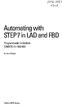 bisk Automating with STEP7 in LAD and FBD Programmable Controllers SIMATIC S7-300/400 by Hans Berger Publicis MCD Verlag Contents Indroduction 19 1 SIMATIC S7-300/400 Programmable Controller... 20 1.1
bisk Automating with STEP7 in LAD and FBD Programmable Controllers SIMATIC S7-300/400 by Hans Berger Publicis MCD Verlag Contents Indroduction 19 1 SIMATIC S7-300/400 Programmable Controller... 20 1.1
PMS. Energy management and monitoring software. Installation and operation instructions
 PMS Energy management and monitoring software Installation and operation instructions version 1.0 Czech Republic Czech Republic 1 Content 1. PMS introduction... 3 1.1. PMS structure... 3 1.2. System requirements...
PMS Energy management and monitoring software Installation and operation instructions version 1.0 Czech Republic Czech Republic 1 Content 1. PMS introduction... 3 1.1. PMS structure... 3 1.2. System requirements...
Intelligent Power Protector User manual extension for Microsoft Virtual architectures: Hyper-V 6.0 Manager Hyper-V Server (R1&R2)
 Intelligent Power Protector User manual extension for Microsoft Virtual architectures: Hyper-V 6.0 Manager Hyper-V Server (R1&R2) Hyper-V Manager Hyper-V Server R1, R2 Intelligent Power Protector Main
Intelligent Power Protector User manual extension for Microsoft Virtual architectures: Hyper-V 6.0 Manager Hyper-V Server (R1&R2) Hyper-V Manager Hyper-V Server R1, R2 Intelligent Power Protector Main
Issue Tracking Anywhere Installation Guide
 TM Issue Tracking Anywhere Installation Guide The leading developer of version control and issue tracking software Table of Contents Introduction...3 Installation Guide...3 Installation Prerequisites...3
TM Issue Tracking Anywhere Installation Guide The leading developer of version control and issue tracking software Table of Contents Introduction...3 Installation Guide...3 Installation Prerequisites...3
Modbus and ION Technology
 70072-0104-14 TECHNICAL 06/2009 Modbus and ION Technology Modicon Modbus is a communications protocol widely used in process control industries such as manufacturing. PowerLogic ION meters are compatible
70072-0104-14 TECHNICAL 06/2009 Modbus and ION Technology Modicon Modbus is a communications protocol widely used in process control industries such as manufacturing. PowerLogic ION meters are compatible
ivms-5200 Professional Web Manager User Manual
 ivms-5200 Professional Web Manager User Manual UD.6L0202D1651A01 Hikvision ivms-5200 Professional Web Manager User Manual This manual, as well as the software described in it, is furnished under license
ivms-5200 Professional Web Manager User Manual UD.6L0202D1651A01 Hikvision ivms-5200 Professional Web Manager User Manual This manual, as well as the software described in it, is furnished under license
Software User Guide UG-461
 Software User Guide UG-461 One Technology Way P.O. Box 9106 Norwood, MA 02062-9106, U.S.A. Tel: 781.329.4700 Fax: 781.461.3113 www.analog.com ezlinx icoupler Isolated Interface Development Environment
Software User Guide UG-461 One Technology Way P.O. Box 9106 Norwood, MA 02062-9106, U.S.A. Tel: 781.329.4700 Fax: 781.461.3113 www.analog.com ezlinx icoupler Isolated Interface Development Environment
Module 1 Overview ControlLogix5000
 Module 1 Overview ControlLogix5000 Module Overview This module takes a fundamental approach to a ControlLogix system. It begins with an overview of the architecture and migrates into an introduction of
Module 1 Overview ControlLogix5000 Module Overview This module takes a fundamental approach to a ControlLogix system. It begins with an overview of the architecture and migrates into an introduction of
7TMITETH. IGSS Mitsubishi FX/Q TCP/IP Interface Driver User Manual. Schneider Electric Denmark A/S
 7TMITETH IGSS Mitsubishi FX/Q TCP/IP Interface Driver User Manual Schneider Electric Denmark A/S Schneider Electric IGSS-Automation Bistruphave 3 DK-3460 Birkerød, Denmark Phone: +45 45 900 700 www.schneider-electric.com
7TMITETH IGSS Mitsubishi FX/Q TCP/IP Interface Driver User Manual Schneider Electric Denmark A/S Schneider Electric IGSS-Automation Bistruphave 3 DK-3460 Birkerød, Denmark Phone: +45 45 900 700 www.schneider-electric.com
UPS System Capacity Management Configuration Utility
 StruxureWare Power Monitoring 7.0 UPS System Capacity Management Configuration Utility User Guide UPS System Capacity Management Configuration Utility This document provides an overview of the StruxureWare
StruxureWare Power Monitoring 7.0 UPS System Capacity Management Configuration Utility User Guide UPS System Capacity Management Configuration Utility This document provides an overview of the StruxureWare
DeviceAnywhere Enterprise. ios Device Onboarding Guide
 DeviceAnywhere Enterprise ios Device Onboarding Guide DeviceAnywhere Enterprise ios Device Onboarding Guide DeviceAnywhere Enterprise 6.2.1 DeviceAnywhere Enterprise Automation 6.2.1 DeviceAnywhere Enterprise
DeviceAnywhere Enterprise ios Device Onboarding Guide DeviceAnywhere Enterprise ios Device Onboarding Guide DeviceAnywhere Enterprise 6.2.1 DeviceAnywhere Enterprise Automation 6.2.1 DeviceAnywhere Enterprise
Programmable Safety Systems PSS-Range
 Programmable Safety Systems PSS-Range PSS WIN-PRO Service Version: Getting Started Item No. 21 015-04 All rights to this documentation are reserved by Pilz GmbH & Co. KG. Copies may be made for internal
Programmable Safety Systems PSS-Range PSS WIN-PRO Service Version: Getting Started Item No. 21 015-04 All rights to this documentation are reserved by Pilz GmbH & Co. KG. Copies may be made for internal
applicomio Profibus-DP
 BradCommunications Profibus-DP network interface cards allow deterministic I/O data acquisition for PC-based control applications. Features New! Support of Windows 32-bit and 64-bit (WoW64) Support of
BradCommunications Profibus-DP network interface cards allow deterministic I/O data acquisition for PC-based control applications. Features New! Support of Windows 32-bit and 64-bit (WoW64) Support of
RPDO 1 TPDO 1 TPDO 5 TPDO 6 TPDO 7 TPDO 8
 EN ZC - 6DI8DO CANopen I/O Module 6 Digital Input 8 Digital Output Or 8 Counters (3 bit) 8 Digital input 8 Digital output User Manual Contents: Features PDOs PDO Type Emergency Message Functional Diagrams
EN ZC - 6DI8DO CANopen I/O Module 6 Digital Input 8 Digital Output Or 8 Counters (3 bit) 8 Digital input 8 Digital output User Manual Contents: Features PDOs PDO Type Emergency Message Functional Diagrams
Deploying Microsoft Operations Manager with the BIG-IP system and icontrol
 Deployment Guide Deploying Microsoft Operations Manager with the BIG-IP system and icontrol Deploying Microsoft Operations Manager with the BIG-IP system and icontrol Welcome to the BIG-IP LTM system -
Deployment Guide Deploying Microsoft Operations Manager with the BIG-IP system and icontrol Deploying Microsoft Operations Manager with the BIG-IP system and icontrol Welcome to the BIG-IP LTM system -
Moxa Device Manager 2.0 User s Guide
 First Edition, March 2009 www.moxa.com/product 2009 Moxa Inc. All rights reserved. Reproduction without permission is prohibited. Moxa Device Manager 2.0 User Guide The software described in this manual
First Edition, March 2009 www.moxa.com/product 2009 Moxa Inc. All rights reserved. Reproduction without permission is prohibited. Moxa Device Manager 2.0 User Guide The software described in this manual
Modbus Communications for PanelView Terminals
 User Guide Modbus Communications for PanelView Terminals Introduction This document describes how to connect and configure communications for the Modbus versions of the PanelView terminals. This document
User Guide Modbus Communications for PanelView Terminals Introduction This document describes how to connect and configure communications for the Modbus versions of the PanelView terminals. This document
In-System Programmer USER MANUAL RN-ISP-UM RN-WIFLYCR-UM-.01. www.rovingnetworks.com 1
 RN-WIFLYCR-UM-.01 RN-ISP-UM In-System Programmer 2012 Roving Networks. All rights reserved. Version 1.1 1/19/2012 USER MANUAL www.rovingnetworks.com 1 OVERVIEW You use Roving Networks In-System-Programmer
RN-WIFLYCR-UM-.01 RN-ISP-UM In-System Programmer 2012 Roving Networks. All rights reserved. Version 1.1 1/19/2012 USER MANUAL www.rovingnetworks.com 1 OVERVIEW You use Roving Networks In-System-Programmer
How to Mimic the PanelMate Readout Template with Vijeo Designer
 Data Bulletin 8000DB0709 04/2010 Raleigh, NC, USA How to Mimic the PanelMate Readout Template with Vijeo Designer Retain for future use. Overview The purpose of this data bulletin is to provide step-by-step
Data Bulletin 8000DB0709 04/2010 Raleigh, NC, USA How to Mimic the PanelMate Readout Template with Vijeo Designer Retain for future use. Overview The purpose of this data bulletin is to provide step-by-step
Copley Camming User Guide
 Copley Camming User Guide P/N 95-00501-000 Revision 2 June 2008 Copley Camming User Guide. TABLE OF CONTENTS About This Manual... 5 1: Operational Overview... 7 1.1: Host System Requirements... 8 1.2:
Copley Camming User Guide P/N 95-00501-000 Revision 2 June 2008 Copley Camming User Guide. TABLE OF CONTENTS About This Manual... 5 1: Operational Overview... 7 1.1: Host System Requirements... 8 1.2:
Using RAID Admin and Disk Utility
 Using RAID Admin and Disk Utility Xserve RAID Includes instructions for creating RAID arrays and monitoring Xserve RAID systems K Apple Computer, Inc. 2003 Apple Computer, Inc. All rights reserved. Under
Using RAID Admin and Disk Utility Xserve RAID Includes instructions for creating RAID arrays and monitoring Xserve RAID systems K Apple Computer, Inc. 2003 Apple Computer, Inc. All rights reserved. Under
Compact Product Suite Compact Control Builder AC 800M Configuration
 Compact Product Suite Compact Control Builder AC 800M Configuration Version 6.0 Power and productivity for a better world TM Compact Product Suite Compact Control Builder AC 800M Configuration Version
Compact Product Suite Compact Control Builder AC 800M Configuration Version 6.0 Power and productivity for a better world TM Compact Product Suite Compact Control Builder AC 800M Configuration Version
Monitoring Network DMN
 Monitoring Network DMN User Manual Table of contents Table of contents... 2 1. Product features and capabilities... 3 2. System requirements... 5 3. Getting started with the software... 5 3-1 Installation...
Monitoring Network DMN User Manual Table of contents Table of contents... 2 1. Product features and capabilities... 3 2. System requirements... 5 3. Getting started with the software... 5 3-1 Installation...
CRE Monitor Instructions Manual
 CRE Monitor Instructions Manual CRE TECHNOLOGY believes that all information provided herein is correct and reliable and reserves the right to update at anytime. CRE TECHNOLOGY does not assume any responsibility
CRE Monitor Instructions Manual CRE TECHNOLOGY believes that all information provided herein is correct and reliable and reserves the right to update at anytime. CRE TECHNOLOGY does not assume any responsibility
File Transfers. Contents
 A File Transfers Contents Overview..................................................... A-2................................... A-2 General Switch Software Download Rules..................... A-3 Using
A File Transfers Contents Overview..................................................... A-2................................... A-2 General Switch Software Download Rules..................... A-3 Using
Keeper Care System Data Manager Version 1.0
 Automated Inventory Solutions, Inc. User Manual Keeper Care System Data Manager Version 1.0 Automated Inventory Solutions Phone: (304)725-4801 Fax: (304)725-6983 www.aisvendors.com Email: support@aisvendors.com
Automated Inventory Solutions, Inc. User Manual Keeper Care System Data Manager Version 1.0 Automated Inventory Solutions Phone: (304)725-4801 Fax: (304)725-6983 www.aisvendors.com Email: support@aisvendors.com
Legal Notes. Regarding Trademarks. 2012 KYOCERA Document Solutions Inc.
 Legal Notes Unauthorized reproduction of all or part of this guide is prohibited. The information in this guide is subject to change without notice. We cannot be held liable for any problems arising from
Legal Notes Unauthorized reproduction of all or part of this guide is prohibited. The information in this guide is subject to change without notice. We cannot be held liable for any problems arising from
Remote Access. Table Of Contents. Rev: 3.30, 8/03
 Remote Access Rev: 3.30, 8/03 Table Of Contents Welcome to Remote Access... 1 Using Remote Access... 1 Using Remote Access... 3 Selecting an OPLC model... 3 Communication-PC Settings... 3 Remote Access
Remote Access Rev: 3.30, 8/03 Table Of Contents Welcome to Remote Access... 1 Using Remote Access... 1 Using Remote Access... 3 Selecting an OPLC model... 3 Communication-PC Settings... 3 Remote Access
Remote Access Server - Dial-Out User s Guide
 Remote Access Server - Dial-Out User s Guide 95-2345-05 Copyrights IBM is the registered trademark of International Business Machines Corporation. Microsoft, MS-DOS and Windows are registered trademarks
Remote Access Server - Dial-Out User s Guide 95-2345-05 Copyrights IBM is the registered trademark of International Business Machines Corporation. Microsoft, MS-DOS and Windows are registered trademarks
Dell UPS Local Node Manager USER'S GUIDE EXTENSION FOR MICROSOFT VIRTUAL ARCHITECTURES Dellups.com
 CHAPTER: Introduction Microsoft virtual architecture: Hyper-V 6.0 Manager Hyper-V Server (R1 & R2) Hyper-V Manager Hyper-V Server R1, Dell UPS Local Node Manager R2 Main Operating System: 2008Enterprise
CHAPTER: Introduction Microsoft virtual architecture: Hyper-V 6.0 Manager Hyper-V Server (R1 & R2) Hyper-V Manager Hyper-V Server R1, Dell UPS Local Node Manager R2 Main Operating System: 2008Enterprise
Industrial Process Automation (Exercise)
 Industrial Process Automation, Exercise3: PLC (Programmable INSTITUTE Logic OFController) AUTOMATION SYSTEMS Prof. Dr.-Ing. Wolfgang Meyer PLC design Industrial Process Automation (Exercise) PLC (Programmable
Industrial Process Automation, Exercise3: PLC (Programmable INSTITUTE Logic OFController) AUTOMATION SYSTEMS Prof. Dr.-Ing. Wolfgang Meyer PLC design Industrial Process Automation (Exercise) PLC (Programmable
PageR Enterprise Monitored Objects - AS/400-5
 PageR Enterprise Monitored Objects - AS/400-5 The AS/400 server is widely used by organizations around the world. It is well known for its stability and around the clock availability. PageR can help users
PageR Enterprise Monitored Objects - AS/400-5 The AS/400 server is widely used by organizations around the world. It is well known for its stability and around the clock availability. PageR can help users
Creating the program. TIA Portal. SIMATIC Creating the program. Loading the block library. Deleting program block Main [OB1] Copying program blocks
![Creating the program. TIA Portal. SIMATIC Creating the program. Loading the block library. Deleting program block Main [OB1] Copying program blocks Creating the program. TIA Portal. SIMATIC Creating the program. Loading the block library. Deleting program block Main [OB1] Copying program blocks](/thumbs/37/17675850.jpg) Loading the block library 1 Deleting program block Main [OB1] 2 TIA Portal SIMATIC Getting Started Copying program blocks 3 Cyclic interrupt OB 4 Copying tag tables 5 Compiling a project 6 Load project
Loading the block library 1 Deleting program block Main [OB1] 2 TIA Portal SIMATIC Getting Started Copying program blocks 3 Cyclic interrupt OB 4 Copying tag tables 5 Compiling a project 6 Load project
LepideAuditor Suite for File Server. Installation and Configuration Guide
 LepideAuditor Suite for File Server Installation and Configuration Guide Table of Contents 1. Introduction... 4 2. Requirements and Prerequisites... 4 2.1 Basic System Requirements... 4 2.2 Supported Servers
LepideAuditor Suite for File Server Installation and Configuration Guide Table of Contents 1. Introduction... 4 2. Requirements and Prerequisites... 4 2.1 Basic System Requirements... 4 2.2 Supported Servers
Synchronizer Installation
 Synchronizer Installation Synchronizer Installation Synchronizer Installation This document provides instructions for installing Synchronizer. Synchronizer performs all the administrative tasks for XenClient
Synchronizer Installation Synchronizer Installation Synchronizer Installation This document provides instructions for installing Synchronizer. Synchronizer performs all the administrative tasks for XenClient
HighPoint RAID Management User s Guide
 HighPoint RAID Management User s Guide Revision: 1.0 Date: August 2009 HighPoint Technologies, Inc. HighPoint RAID Management User s Guide 1 - HighPoint RAID Management Utilities (HRM) Installation The
HighPoint RAID Management User s Guide Revision: 1.0 Date: August 2009 HighPoint Technologies, Inc. HighPoint RAID Management User s Guide 1 - HighPoint RAID Management Utilities (HRM) Installation The
ESATA PCI CARD. User s Manual
 ESATA PCI CARD User s Manual Introduction... 3 System Requirements... 3 RAID Introduction... 3 BIOS Configuration Utility... 5 Configuring Arrays... 5 RAID Mode Definitions... 5 BIOS Configuration Utility...
ESATA PCI CARD User s Manual Introduction... 3 System Requirements... 3 RAID Introduction... 3 BIOS Configuration Utility... 5 Configuring Arrays... 5 RAID Mode Definitions... 5 BIOS Configuration Utility...
Software version 1.1 Document version 1.0
 Software version 1.1 Document version 1.0 1 RDNET PROTOCOL OVERVIEW... 2 1.1 Network description... 2 1.2 Connection topology... 2 2 SOFTWARE BASIC OPERATIONS... 3 2.1 Main View elements... 3 2.2 Scanning
Software version 1.1 Document version 1.0 1 RDNET PROTOCOL OVERVIEW... 2 1.1 Network description... 2 1.2 Connection topology... 2 2 SOFTWARE BASIC OPERATIONS... 3 2.1 Main View elements... 3 2.2 Scanning
File Management Utility. T u t o r i a l
 File Management Utility T u t o r i a l Contents System Requirements... 2 Preparing Files for Transfer to GlobalMark... 2 Application Launch... 2 Printer Setup... 2 Communication Status... 4 Communication
File Management Utility T u t o r i a l Contents System Requirements... 2 Preparing Files for Transfer to GlobalMark... 2 Application Launch... 2 Printer Setup... 2 Communication Status... 4 Communication
NEC ESMPRO Manager RAID System Management Guide for VMware ESXi 5 or later
 NEC ESMPRO Manager RAID System Management Guide for VMware ESXi 5 or later 856-127900-613-G 7th Edition Jun. 2015 Copyright NEC Corporation 2015. Trademarks NEC EXPRESSBUILDER is trademarks of NEC Corporation.
NEC ESMPRO Manager RAID System Management Guide for VMware ESXi 5 or later 856-127900-613-G 7th Edition Jun. 2015 Copyright NEC Corporation 2015. Trademarks NEC EXPRESSBUILDER is trademarks of NEC Corporation.
Load Manager Administrator s Guide For other guides in this document set, go to the Document Center
 Load Manager Administrator s Guide For other guides in this document set, go to the Document Center Load Manager for Citrix Presentation Server Citrix Presentation Server 4.5 for Windows Citrix Access
Load Manager Administrator s Guide For other guides in this document set, go to the Document Center Load Manager for Citrix Presentation Server Citrix Presentation Server 4.5 for Windows Citrix Access
MBP_MSTR: Modbus Plus Master 12
 Unity Pro MBP_MSTR 33002527 07/2011 MBP_MSTR: Modbus Plus Master 12 Introduction This chapter describes the MBP_MSTR block. What s in this Chapter? This chapter contains the following topics: Topic Page
Unity Pro MBP_MSTR 33002527 07/2011 MBP_MSTR: Modbus Plus Master 12 Introduction This chapter describes the MBP_MSTR block. What s in this Chapter? This chapter contains the following topics: Topic Page
Prisma II Software Upgrade Program (SOUP) Installation Guide
 Prisma II Software Upgrade Program (SOUP) Installation Guide Overview The Prisma II Software Upgrade Program (SOUP) is a user-friendly utility that allows users to perform firmware upgrades on Prisma II
Prisma II Software Upgrade Program (SOUP) Installation Guide Overview The Prisma II Software Upgrade Program (SOUP) is a user-friendly utility that allows users to perform firmware upgrades on Prisma II
SIMATIC. C7-621, C7-621 AS-i Control Systems. Volume 2 Working with C7 A B C D E. Contents. User Information. Introduction. Startup.
 Contents User Information Introduction 1 Startup 2 SIMATIC C7-621, C7-621 AS-i Control Systems Volume 2 Working with C7 Manual Controlling Controlling with the C7 CPU 3 Addessing, Parameter Assignment,
Contents User Information Introduction 1 Startup 2 SIMATIC C7-621, C7-621 AS-i Control Systems Volume 2 Working with C7 Manual Controlling Controlling with the C7 CPU 3 Addessing, Parameter Assignment,
NVMS-1200. User Manual
 NVMS-1200 User Manual Contents 1 Software Introduction... 1 1.1 Summary... 1 1.2 Install and Uninstall... 1 1.2.1 Install the Software... 1 2 Login Software... 3 2.1 Login... 3 2.2 Control Panel Instruction...
NVMS-1200 User Manual Contents 1 Software Introduction... 1 1.1 Summary... 1 1.2 Install and Uninstall... 1 1.2.1 Install the Software... 1 2 Login Software... 3 2.1 Login... 3 2.2 Control Panel Instruction...
How To Shut Down A Powerchute On A Hyperv V3.2.2 (Powerchute) On A Powerpack V3 (Powerchip) On An Uniden V3 On A Pc Or Mac (Powercheute)
 User Guide PowerChute Network Shutdown v4.1 Hyper-V and SCVMM 990-4595D-001 07/2015 Schneider Electric Legal Disclaimer The information presented in this manual is not warranted by Schneider Electric to
User Guide PowerChute Network Shutdown v4.1 Hyper-V and SCVMM 990-4595D-001 07/2015 Schneider Electric Legal Disclaimer The information presented in this manual is not warranted by Schneider Electric to
Using the JNIOR with the GDC Digital Cinema Server. Last Updated November 30, 2012
 Using the JNIOR with the GDC Digital Cinema Server Last Updated November 30, 2012 The following is an explanation of how to utilize the JNIOR with the GDC Digital Cinema Server. Please contact INTEG via
Using the JNIOR with the GDC Digital Cinema Server Last Updated November 30, 2012 The following is an explanation of how to utilize the JNIOR with the GDC Digital Cinema Server. Please contact INTEG via
iridium for Weinzierl KNX IP BAOS
 iridium for Weinzierl KNX IP BAOS Fast Start: Connection Setting Manual for KNX/EIB bus through IP Interfaces of Weinzierl KNX IP BAOS Review of iridium Software Package for KNX/EIB: iridium turns your
iridium for Weinzierl KNX IP BAOS Fast Start: Connection Setting Manual for KNX/EIB bus through IP Interfaces of Weinzierl KNX IP BAOS Review of iridium Software Package for KNX/EIB: iridium turns your
SC-T35/SC-T45/SC-T46/SC-T47 ViewSonic Device Manager User Guide
 SC-T35/SC-T45/SC-T46/SC-T47 ViewSonic Device Manager User Guide Copyright and Trademark Statements 2014 ViewSonic Computer Corp. All rights reserved. This document contains proprietary information that
SC-T35/SC-T45/SC-T46/SC-T47 ViewSonic Device Manager User Guide Copyright and Trademark Statements 2014 ViewSonic Computer Corp. All rights reserved. This document contains proprietary information that
Veritas Cluster Server
 APPENDIXE This module provides basic guidelines for the (VCS) configuration in a Subscriber Manager (SM) cluster installation. It assumes basic knowledge of the VCS environment; it does not replace the
APPENDIXE This module provides basic guidelines for the (VCS) configuration in a Subscriber Manager (SM) cluster installation. It assumes basic knowledge of the VCS environment; it does not replace the
USER GUIDE WEB-BASED SYSTEM CONTROL APPLICATION. www.pesa.com August 2014 Phone: 256.726.9200. Publication: 81-9059-0703-0, Rev. C
 USER GUIDE WEB-BASED SYSTEM CONTROL APPLICATION Publication: 81-9059-0703-0, Rev. C www.pesa.com Phone: 256.726.9200 Thank You for Choosing PESA!! We appreciate your confidence in our products. PESA produces
USER GUIDE WEB-BASED SYSTEM CONTROL APPLICATION Publication: 81-9059-0703-0, Rev. C www.pesa.com Phone: 256.726.9200 Thank You for Choosing PESA!! We appreciate your confidence in our products. PESA produces
SIMATIC. S7-1200 Getting started with S7-1200. Preface. Quick review 1. Installation 2. Create a simple latch circuit 3. Complete the user program 4
 Preface S7-1200 SIMATIC S7-1200 Getting Started Quick review 1 Installation 2 Create a simple latch circuit 3 Complete the user program 4 Use a watch table for monitoring 5 11/2009 A5E02486791-01 Legal
Preface S7-1200 SIMATIC S7-1200 Getting Started Quick review 1 Installation 2 Create a simple latch circuit 3 Complete the user program 4 Use a watch table for monitoring 5 11/2009 A5E02486791-01 Legal
Custom Solutions Center. Users Guide. Low Cost OEM PackML Templates L02 Release. Version LC-1.0
 Users Guide Low Cost OEM PackML Templates L02 Release Version LC-1.0 Users Guide Low Cost OEM PackML Templates L02 Release: Part 1 - Overview Version LC-1.0 Content 1 Introduction...1 2 Low Cost PackML
Users Guide Low Cost OEM PackML Templates L02 Release Version LC-1.0 Users Guide Low Cost OEM PackML Templates L02 Release: Part 1 - Overview Version LC-1.0 Content 1 Introduction...1 2 Low Cost PackML
Studio 5.0 User s Guide
 Studio 5.0 User s Guide wls-ug-administrator-20060728-05 Revised 8/8/06 ii Copyright 2006 by Wavelink Corporation All rights reserved. Wavelink Corporation 6985 South Union Park Avenue, Suite 335 Midvale,
Studio 5.0 User s Guide wls-ug-administrator-20060728-05 Revised 8/8/06 ii Copyright 2006 by Wavelink Corporation All rights reserved. Wavelink Corporation 6985 South Union Park Avenue, Suite 335 Midvale,
WAVES. MultiRack SETUP GUIDE V9.80
 WAVES MultiRack SETUP GUIDE V9.80 1 Table of Contents 1. Overview... 3 2. Basic Requirements... 3 3. Software... 4 4. Required Waves Licenses... 4 5. Installing MultiRack... 5 6. MultiRack Native... 6
WAVES MultiRack SETUP GUIDE V9.80 1 Table of Contents 1. Overview... 3 2. Basic Requirements... 3 3. Software... 4 4. Required Waves Licenses... 4 5. Installing MultiRack... 5 6. MultiRack Native... 6
Z-TWS4. Multifunction Straton / LINUX Controller. www.seneca.it
 Z-TWS Multifunction Straton / LINUX Controller OPC Linux High-level Control System suitable for: Energy Management (IEC 0870--0, IEC 0870--0, IEC 80) Plant automation (Straton - Soft PLC IEC -) CPU Linux-based
Z-TWS Multifunction Straton / LINUX Controller OPC Linux High-level Control System suitable for: Energy Management (IEC 0870--0, IEC 0870--0, IEC 80) Plant automation (Straton - Soft PLC IEC -) CPU Linux-based
About This Guide SolarEdge Configuration Tool Software Guide. About This Guide
 Version 2.0 About This Guide 2 About This Guide This user guide is intended for Photovoltaic (PV) system owners, installers, technicians, maintainers, administrators, and integrators who are authorized
Version 2.0 About This Guide 2 About This Guide This user guide is intended for Photovoltaic (PV) system owners, installers, technicians, maintainers, administrators, and integrators who are authorized
Tutorial: Configuring GOOSE in MiCOM S1 Studio 1. Requirements
 Tutorial: Configuring GOOSE in MiCOM S1 Studio 1. Requirements - Two (2) MiCOM Px4x IEDs with Version 2 implementation of IEC 61850 - Two (2) Cat 5E Ethernet cable - An Ethernet switch 10/100 Mbps - MiCOM
Tutorial: Configuring GOOSE in MiCOM S1 Studio 1. Requirements - Two (2) MiCOM Px4x IEDs with Version 2 implementation of IEC 61850 - Two (2) Cat 5E Ethernet cable - An Ethernet switch 10/100 Mbps - MiCOM
