APPENDIX A. Downey Police Department. Test Results. January 8, 2014
|
|
|
- Vanessa Nelson
- 8 years ago
- Views:
Transcription
1 APPENDIX A Downey Police Department SMS Text-to via TTY/TDD Test Results January 8, 2014 California Emergency Communications Branch A 1
2 Page Intentionally Blank California Emergency Communications Branch A 2
3 Test Cases 1. Verify PSAP procedures in place when non-test SMS text is delivered 2. Verify test SMS text is delivered to correct PSAP and rebid capability 3. Verify action if PSAP does not respond to test SMS text 4. Verify 2 simultaneous SMS text can be handled by one call taker 5. Verify bounce back message delivered when third SMS text is sent 6. Verify text conversation is still up if cell phone is powered down and powered up 7. Verify texter receives bounce back if standing inside Downey PD s jurisdiction but Cell tower centroid is in different PSAP jurisdiction 8. Verify SMS text will be delivered to Downey PD if texter is standing outside Downey PD s jurisdiction but the cell tower centroid is within Downey PD s jurisdiction. 9. Verify SMS texter receives a bounce back when added to deny list 10. Verify SMS texter receives a bounce back when PSAP has provisioned a Time of Day. 11. Verify ability for second call taker to take over SMS text session. 12. Verify bounce back is received when both trunks are busy 13. Verify transfer capability from CSU LB PD to Downey PD 14. Verify results when texter send more than 160 characters and verify results when sending symbols not supported in TTY 15. Verify SMS texts to sessions are being recorded in ECaTS California Emergency Communications Branch A 3
4 CASE #1 Non test Text is sent to Downey PD This test verifies that when Downey PD receives a non-test text they will manually send canned bounce back response Text (when service is not available) Texter in field and centroid within Downey PD s jurisdiction. Call taker to receive text TCS to monitor text session 1. Verify Texter is ready 2. Send test SMS Text to verify bounce back (from Verizon Wireless) 3. Verify TCC is provisioned and ready 4. Verify the target PSAP is available. 5. Verizon Wireless/TCS turn on texting for Downey PD 1. Text message I have a flat tire 2. Call taker should recognized this is not part of our testing (because the text does not start with this is a test ) and reply back with the canned bounce back message (should be same message they would see from Verizon Wireless) 3. PSAP to end text session. 1. Verify bounce back received from Verizon Wireless on initial test 2. Once service is activated verify canned bounce back is sent by PSAP. 3. Verify release text received by Texter. Texter s Location: Downey PD PSAP Test text from XXXX Call taker could hear tones, no TTY screen automatically populated, no ANI/ALI, but line is active. Call taker launched the TTY window manually and sent a message to texter. Texter received message. Performed test with TTY machine. TTY screen launched automatically in the Vesta. Test text from XXXX at 09:20:50 Appeared at call taker workstation trunk 235 at 09:21:10 Call taker allowed two rings so ANI would appear. Heard tones but did not receive initial text message from texter, received ga only. Following messages were sent and received fine between call taker and texter. (Launches TTY but does not allow first text to come across on the TTY screen. Questioned as to whether the standard TTY 4 spaces are being sent on the first text. TCS confirms that first text is received at the TCC.) Test text from XXXX Texter placed at least 4 spaces prior to the text message verbiage. Received at the call taker workstation trunk 170 TTY screen launched automatically, received te of initial message. Screen went to TTY disabled immediately and call taker could not respond. Texter can send messages and they are received by the call taker. Call taker cannot respond. Test text from XXXX at 09:35:21 California Emergency Communications Branch A 4
5 Texter sent 4 spaces and a text message. Received at the call taker workstation trunk 235 and auto launched TTY screen. Received This of the initial text in the TTY screen prior to auto reply. Auto reply message is sent to texter, interrupting the initial incoming text. Test text from XXXX Texter sent 4 spaces only. Received at the call taker workstation and auto launched TTY screen. Auto reply message is sent to texter. Call taker TTY screen disabled after first auto message was sent. Verizon technician disabled the auto launch feature in the CPE. Test text from XXXX at 09:43:54 Appeared at call taker workstation trunk 170 at 09:44:22 Tones were heard and call taker answered after 2 rings when ANI appeared. ANI and ALI received and call taker manually launched TTY screen. Automatic message was sent and received by texter. First text from texter does not appear on call taker screen. Test text from XXXX at 09:47:20 Appeared at call taker workstation trunk 235 at 09:47:47 Texter sent 4 spaces and This is a test. Tones were heard; call taker answered after 2 rings and manually launched TTY. First text from texter not received, auto message sent from TTY screen. Texter received and replied Test 2, call taker received and replied. Several messages were exchanged and TTY screen did not disable. Verizon technician enabled the auto launch feature in the CPE. Test text from XXXX Texter sent 4 spaces and Test 1 Received at the call taker workstation trunk 170, answered at the second ring with ANI/ALI. TTY window automatically launched and received only Test. Auto message sent from TTY screen and received by texter. Texter sent Test2, call taker received Test2 ga and replied Calm down. Texter sent Test 3 with space between words. Call taker TTY screen disabled and did not receive Test 3. Test text from XXXX at 09:54:25 Appeared at call taker workstation trunk 235 at 09:54:41 Texter sent Test 4 with no spaces in front. Heard tones and received ANI/ALI upon answer, but the TTY screen did not launch automatically. Manually launched TTY screen, no first text received. Automatic message sent from TTY screen and received by texter. Texter sent Test 5, call taker received and replied What is your location ga? Texter received and sent Test 6, call taker received and replied Help is on the way ga. Texter received and sent Test 7. Call taker TTY screen disabled and call taker not able to respond. Test call made with TTY machine and are working fine, not disabling TTY screen. California Emergency Communications Branch A 5
6 Test text from XXXX at 10:04:57 Texter sent Test 8 with no spaces in front. Appeared at call taker workstation trunk 170 at 10:05:21 and answered. TTY screen launched at 10:05:33, initial text not received, automatic message sent. Texter sent Test 9 at 10:06:00, call taker received at 10:06:15. Call taker replied Don t hang up ga and What is the location of the emergency. Texter received and replied Text 10 at 10:06:53. Call taker received and replied What type of vehicles are involved. Texter received and replied Text 11 at 10:07:47. Call taker received and replied What direction was the suspect last seen going? Texter received and replied Text 12 at 10:09:14. All messages received ok, TTY screen did not become disabled for call taker. TCS made a change in the system to incorporate the initial 4 spaces automatically into the first text message sent. Test text from XXXX at 10:16:50 Texter sent Test 13 with no spaces in front. Appeared at call taker workstation trunk 235 at 10:17:08 and answered after 2 rings, TTY screen automatically launched. Call taker received only TEST and automatic message is sent. Automatic message begins garbled and sent pkaqaq what is ur emergency q ga. Texter received the same garbled message and replied Test 14. Call taker received and replied What is the location of the emergency?. Texter received and replied Test 15. Call taker received and replied What is your name and cell phone number?. Texter received and replied Test 16 a little more data. Test text from XXXX at 10:23:21 Texter sent Test 17 with no spaces in front. Appeared at call taker workstation trunk 170 at 10:23:47 and answered after 2 rings, TTY screen automatically launched. Call taker received only TEST and the auto reply message began. Call taker TTY screen disabled immediately and automatic reply message was cut off. Texter received only the letter m in reply. Test text from XXXX Texter sent Test 18 with no spaces in front. Appeared at call taker workstation trunk 235 and answered after 2 rings, TTY screen automatically launched. Call taker received only TEST and the auto reply message then was sent. Texter received CGAT is you emergency q ga instead of What. Test text from XXXX at 10:33:00 Texter sent Test 19 with no spaces in front. Appeared at call taker workstation trunk 170 at 10:33:21 and answered after 2 rings, TTY screen automatically launched. Call taker received only TEST and automatic message is sent What is ur emergency q ga Texter received UX2T instead of What and did not receive in front of what in the message received. Texter replied Test 20, call taker received message and replied What is the location of the emergency?. California Emergency Communications Branch A 6
7 Texter received and replied Text 21. Call taker received and replied What is your name and cell phone number?. Texter received and replied Test 22. I need help. Call taker received and replied Is anyone injured? Are paramedics/fire needed?. Texter received and replied Test 23. Verizon technician removed the verbiage on the automatic reply. The automatic reply function could not be disabled completely, but the verbiage could be removed, leaving the automatic reply blank. Call taker logged off and on again. Test text from XXXX at 10:40:13 Texter sent Test 24 with no spaces in front. Appeared at call taker workstation trunk 235 at 10:40:41 and answered after 2 rings, TTY screen automatically launched. Call taker received Test 24 GA and no automatic reply was sent. Call taker manually responded need police fire ambulance q ga. Texter received and replied Test 25. A little more data. Call taker and texter exchanged several messages back and forth. End session initiated by Downey PD at about 10:46:15. Test text from XXXX at 10:46:34 Texter sent Test 28. with no spaces in front. Appeared at call taker workstation trunk 170 at 10:47:00 and answered after 2 rings, TTY screen automatically launched. Call taker received Test 28. GA and no automatic reply was sent. Call taker manually responded need police fire ambulance q ga. Texter received and replied Test 29. More data data data. Call taker and texter exchanged several messages back and forth. Messages are now being sent and received consistently with the first message from the texter being received by the call taker, the automatic reply message field is blank, and TCS has injected the initial 4 spaces into the system. Texter does not type GA into the messages sent, but call taker receives the GA when receiving the complete message. It is being automatically injected and appears within the TTY screen. Texter also sees the GA on the messages received from Downey PD. Test text from XXXX at 10:56:07 Texter sent Test 31. Appeared at call taker workstation trunk 235 at 10:56:35 and answered immediately upon appearance. No ANI/ALI received, but TTY screen automatically launched and first text was received by call taker. Call taker replied. Test text from XXXX at 10:59:09 Texter sent Test 33. Appeared at call taker workstation trunk 170 at 10:59:29 and answered immediately upon appearance. No ANI/ALI received, but TTY screen automatically launched and first text was received by call taker. Verizon technician listened from the back room during the prior two test calls and could hear the ANI digits immediately upon wink. The ANI is hitting the back room immediately but not making it to the workstation until the second ring on the TTY text calls. California Emergency Communications Branch A 7
8 CASE #2 Texter send SMS text and routes to Downey PD This test verifies Text can be delivered to Downey PD and rebid for location is functioning. Texter in field and centroid within Downey PD s jurisdiction. Verizon cell phone with location agent activated Call taker to receive text TCS to monitor text session 1. Verify Texter is ready 2. Verify TCC is provisioned and ready 3. Verify the target PSAP is available. 1. Send a SMS text (starts with this is a test) to 911 to initiate a dialog. 2. Respond to the incoming RFA at the PSAP and send a few messages back and forth between the PSAP and texter. 3. After 20 seconds rebid for location. 4. PSAP ends text session. 1. Verify the RFA is received by the PSAP configured for this test case. 2. Verify the transcript is received by the PSAP when the dialog connected, and location information is properly displayed and call back number displayed. 3. Verify all messages sent by the PSAP are sent to the mobile handset. 4. Verify all messages sent by the mobile are received by the PSAP. 5. verify lat/long changes from centroid to actual location of texter 6. Verify release text received by Texter. Texter s Location: Downey PD PSAP Test text from XXXX at about 11:30:30 Appeared at call taker workstation trunk 235 at about 11:30:50 and answered after 2 rings, TTY screen automatically launched. Call taker and texter exchanged several messages back and forth. ALI course location , , uncertainty 1552 meters Rebid at 11:32:10 no change Rebid at 11:32:58 no change Rebid at 11:33:50 updated location received , , uncertainty 19 meters Test text from XXXX at about 11:37:48 Appeared at call taker workstation trunk 170 at about 11:38:12 and answered after 2 rings, TTY screen automatically launched. Call taker and texter exchanged several messages back and forth. ALI course location , , uncertainty 1552 meters Rebid at 11:40:20 no change, not initiating on phone Rebid at 11:40:44 no change, did initiate on phone Rebid at 11:41:08 no change Rebid at 11:41:50 no change Rebid at 11:42:28 no change Rebid at 11:42:59 updated location received , , uncertainty 8 meters California Emergency Communications Branch A 8
9 TCS was able to see timeouts within their system. It appears as though the rebid request initiates the action on the phone, but does not process the information fast enough to display it at the workstation. Once the phone completes the request and the precise location is stored, a subsequent rebid will pull the now cached precise location and display it to the call taker. More testing is likely necessary to verify this scenario as typical. Was location populated in CAD? Per Downey PD location was populated in CAD The initial phase 1 location was populated in CAD. Downey PD doesn t believe they checked to see if it changed after the rebid. Downey PD recalls manually entering the lat long coordinates into their Pictometry mapping system both upon answer, and after the rebids, and the location was updated accurately California Emergency Communications Branch A 9
10 CASE #3 Texter sends SMS to 911, TCS TCC receives and provides routing instruction, Route to PSAP Downey PD does not respond to text This test verifies that TCC responds to an initial text that is not responded to by the PSAP with a canned message. Texter in field within Downey PD s jurisdiction. Call taker to receive text TCS to monitor text session Timer to time send receive time 1. Mobile phone activated and ready 2. Verify TCC is provisioned and ready 3. Verify the target PSAP is available. 1. Send a SMS to 911 to initiate a text session. 2. PSAP does not respond to initial text 3. After?? seconds TCC send canned message to Texter. If PSAP and Texter converse a couple of times and the PSAP goes silent for?? seconds, will a canned message be sent to Texter? 1. Verify the RFA is received by the PSAP configured for this test case. 2. Verify the transcript is received by the PSAP when the dialog connected 3. Verify PSAP non response message received by Texter Skip this test case. TCS currently does not have the functionality to send a bounce back message if the 911 text is not responded to by the PSAP within a set period of time. California Emergency Communications Branch A 10
11 CASE #4 Two simultaneous SMS Text 911 from different users, Routed to Downey PD This test verifies that TCC can process the scenario of initiating two dialogs from different texters with the delivery of the messages to Downey PD. 2 SMS Texters Call Taker 2 timers 1. Two mobile phones activated and ready 2. Verify TCC is provisioned and ready 3. Verify the target PSAP is available. 1. Initiate two dialogs by sending a SMS to 911 from two different mobile handsets simultaneously. 2. Respond to the two incoming RFAs at the PSAP and send a few messages back and forth between the PSAP and texter. 3. PSAP ends text session. 1. Verify that both RFAs are received by the PSAP configured for this test case. 2. Verify the transcript for each dialog is received by the PSAP 3. Verify all messages sent by the PSAP are sent to the texter. 4. Verify all messages sent by the texter are received by the PSAP. Text session 1 send to receive: Text session 2 send to receive: TWO SESSIONS ARE WITHIN SAME TTY SCREEN Texter s Location: Downey PD PSAP Test texts from XXXX and XXXX at 12:02:05 Both texts received at Downey PD at 12:02: XXXX on trunk 170 and XXXX on trunk 235 Call taker answered XXXX and placed on hold immediately without reply. Call taker answered XXXX and replied to texter then placed on hold. Call taker removed XXXX from hold and was able to reply to the texter. Texter received reply and was able to respond to call taker XXXX sent 4 spaces to after the call taker took the texter off hold. Texter was able to send the call taker a new message without the call taker needing to initiate the conversation again and the new message was received on the TTY screen. Multiple text sessions present an issue as both conversations are presented within the same TTY screen and are mixed together. Call taker must click TTY Disable and TTY Active on the TTY screen in order to toggle between the sessions when taking them on and off hold. Cannot see messages from the texter if messages are sent while they are on hold. Messages that are sent while on hold are not stored to be displayed when texter is taken off hold, they are lost. Conversation between texter and call taker are only displayed when the texter is not on hold. Texters received blank messages and additional digits from call taker during periods when they were on hold and not being sent messages. Did the TCC see 2 messages with dates in the contents from XXXX? California Emergency Communications Branch A 11
12 CASE #5 Three simultaneous SMS Text to 911 from different texters, TCS TCC receives and provides routing instruction, 2 text Route to Downey PD, 1 text receives a Bounce Back Message This test verifies that TCC can process the scenario of initiating two dialogs from different texters with the delivery of the messages to Downey PD, and the third texter should receive a bounce back message. Downey PD provisioned with session limit of 2. 3 SMS Texters Call Taker 1. Three Verizon Wireless mobile phones 2. Verify TCC is provisioned and ready with session limit of 2 3. Verify the target PSAP is available. 1. Initiate three dialogs by sending a SMS to 911 from three different mobile handsets simultaneously. 2. Respond to the two incoming RFAs at the PSAP and send a few messages back and forth between the PSAP and mobile handsets. 3. PSAP ends Text session. 1. Verify that both RFAs are received by the PSAP configured for this test case. 2. Verify the transcript for each dialog is received by the PSAP. 3. Verify all messages sent by the PSAP are sent to the texter. 4. Verify all messages sent by the texter are received by the PSAP. 5. Verify third texter received a bounce back message Text session 1 send to receive: Text session 2 send to receive: Bounce back message send to receive: Texter s Location: Downey PD PSAP Test texts from XXXX, XXXX, and XXXX at 12:21:00 Texts sent simultaneously to XXXX received at Downey PD at 12:21: XXXX received at Downey PD at 12:21: XXXX received bounce back at 12:22:11 California Emergency Communications Branch A 12
13 CASE #6 Text Conversation when device powered down powered back up This test verifies the text conversation continues even if the mobile phone is powered down and turned back on within 5 minutes. Texter in field and centroid within Downey PD s jurisdiction Call taker Timer 1. Mobile phone activated and ready 2. Verify TCC is provisioned and ready 3. Verify the target PSAP is available. 1. Send SMS to 911 to initiate a dialog 2. Respond to the incoming RFA at the PSAP and send a few messages back and forth between the PSAP and mobile 3. Texter powers down mobile phone. 4. PSAP to send another text while phone is powered down. 5. Texter powers on phone after waiting 5 minutes 6. PSAP verifies original SMS conversation is up. 7. Texter sends SMS to continue same text session 8. Respond to the incoming RFA at the PSAP and send a few messages back and forth between the PSAP and texter. 9. PSAP ends text session 1. PSAP and texter verifies status of SMS conversation was continuous, verify no automatic message was delivered by PSAP or TCS because of time between text messages. Texter s Location: Downey PD PSAP Test text sent from XXXX at 12:25:21 Received at call taker workstation at Downey PD at 12:25:49. Message sent back from Downey to texter and received by texter. Texter sends reply message to call taker XXXX powered down phone. Call taker TTY screen disables as call taker is typing a message to the texter while the texter is powering off the phone. Phone is powered back up again. Texter sent another message to once phone is powered back on again. The message does not go through on the call taker TTY screen, but call taker is able to hear tones. Texter receives the partial message that the call taker began before the TTY screen disabled. Texter sent 4 spaces to Call taker does not receive message but is able to hear the tones. Texter sent 4 spaces and a text to Call taker hears tones only and receives no message. Call taker placed the texter on hold. Texter sent 4 spaces again. Call taker could hear tones and was then able to reactivate the TTY screen, but received no message from the texter. End session initiated by CSULB. California Emergency Communications Branch A 13
14 CASE #7 Texter initiates text standing inside Downey PD s Jurisdiction but the centroid of the cell tower is in different PSAP s jurisdiction This test verifies that the SMS texter will receive a bounce back message when centroid is outside PSAP s jurisdiction. 1. SMS 9-1-1Texter inside Downey PD s jurisdiction but centroid outside Downey PD s jurisdiction Call Taker 1. One mobile phone activated and ready 2. Verify TCC is provisioned and ready 3. Verify the target PSAP is available. 1. Initiate an SMS text. 1. Verify that a bounce back message was received Skip this test case. This test will be performed at Long Beach PD for the TTY solution. This test case was also verified at CSULB PD. California Emergency Communications Branch A 14
15 CASE #8 Texter initiates text standing outside Downey PD s jurisdiction but the centroid of the cell tower is in Downey PD s jurisdiction This test verifies that the SMS text will be delivered to Downey PD. 1. SMS 9-1-1Texter outside Downey PD s jurisdiction but centroid inside Downey PD s jurisdiction Call Taker 1. One mobile phone activated and ready 2. Verify TCC is provisioned and ready 3. Verify the target PSAP is available. 1. Initiate an SMS text. 2. PSAP respond back to texter 3. Exchange a few text 4. PSAP end text session 1. Verify that SMS text is received by Downey PD 2. Verify the transcript for each dialog is received by the PSAP 3. Verify all messages sent by the PSAP are sent to the texter. 4. Verify all messages sent by the texter are received by the PSAP. Skip this test case. This test will be performed at Long Beach PD for the TTY solution. This test case was also verified at CSULB PD. California Emergency Communications Branch A 15
16 CASE #9 Add number to Deny List This test verifies when a number is added to the deny list they will receive a bounce back message SMS texter from XXXX Call taker 1. One mobile phone activated and ready 2. Verify TCC is provisioned and ready 3. Verify the target PSAP is available. 4. Log into the GEM911 Admin tool 1. Texter XXXX to send text to PSAP 2. PSAP sends text back to texter and ends session 3. Add XXXX to the deny list 4. Initiate an SMS text from XXXX 1. Verify first text from XXXX was received by PSAP 2. Verify that SMS texter receives a bounce back message after XXXX is added to the deny list. Texter s Location: Downey PD PSAP Downey PD added XXXX to the deny list via the GEM admin tool set from 01/08/14 12:38:00 to 01/08/14 12:57:00. Test text from XXXX at 12:38:09, following the addition to the deny list. Standard bounce back message was received by the texter at 12:38:25. Downey PD removed the number from the deny list. California Emergency Communications Branch A 16
17 CASE #10 Time of Day Setting This test verifies when a time of day rule is added to the PSAP PRF subscriber will receive a bounce back message SMS texter from XXXX Call taker 1. One mobile phone activated and ready 2. Verify TCC is provisioned and ready 3. Verify the target PSAP is available. 1. Setup PSAP for Time of Day Rule through the GEM9-1-1 Admin Tool - close PSAP for Monday, 1/6/14 from current time until midnight. 2. Initiate an SMS text 1. Verify that SMS texter receives a bounce back message Texter s Location: Downey PD PSAP Downey PD and TCS initiated a time of day rule via the GEM admin tool on Monday 01/06/14 after initial call through testing. Downey PD sent a test text during the time of day rule active timeframe and received a bounce back message. Time of day rule was removed for this test set on 01/08/14. California Emergency Communications Branch A 17
18 CASE #11 Verify ability for second call taker to take over SMS text session This test verifies that a second call taker at Downey PD can take over a text session from initial call taker Texter in field and centroid within Downey PD s jurisdiction Call taker to receive text Second call taker available to take over text TCS to monitor text session 1. Verify Texter is ready 2. Verify the target PSAP is available. 1. Send SMSText message to Downey PD to reply to Texter 3. Exchange a few texts 4. Have second call taker at Downey PD take over text session from another call taker position 5. Have second call taker exchange a few texts 6. Have Downey PD end text session 1. Verify text was received by first call taker 2. Verify second call taker is able to takeover text session 3 Verify second call taker can see the entire text session 3. Verify release message received by Texter. Texter s Location: Downey PD PSAP Test text from XXXX Texter sent Test 36. Received by call taker 1 at Downey PD. Call taker 1 replied 911 need police fire ambulance q ga. Texter received. Call taker 2 took over the line and the text conversation. Texter sent Test 37. Both call takers received Test 37 on their workstations. Call taker 2 sent Calm down and both call taker 1 and the texter received the message. Call taker 1 sent Tow vesta open and call taker 2 and texter received the message. Call taker sent Ok will do and call taker 1 and texter received the message. This session acted as a conference call, with both call takers active on the text session at the same time. May want to redo this test with call taker 1 placing the texter on hold prior to call taker 2 picking up the session. California Emergency Communications Branch A 18
19 CASE #12 Verify bounce back message received when both trunks are out of service This test verifies SMS texter will receive a bounce back message if both trunks are out of service (Downey PD text limit is set at two) Texter in field and centroid within Downey PD s jurisdiction. Call taker to receive text TCS to monitor text session Verizon translation team 1. Verify Texter is ready 2. Verify TCC is provisioned and ready 3. Verify the target PSAP is available 4. Verify Verizon translation team ready 1. Verizon translation team to take both trunks out of service 2. Texter places SMS text to Verify the bounce back message is received by the texter Verizon technician removed both of the trunk cards for the two test trunks being utilized for the text-to tests. Texter s Location: Downey PD PSAP Test text from XXXX. Standard bounce back message was received by the texter. Verizon technician placed both trunks back into service. California Emergency Communications Branch A 19
20 CASE #13 Verify transfer capability from CSU Long Beach PD to Downey PD This test will determine if a texter can be transferred from a GEM 911 PSAP to a Standard TTY PSAP Texter in field and centroid within CSU Long Beach PD s jurisdiction. 2 mobile phones (one with location agent and one without Call taker at CSU Long Beach to receive text Call taker at Downey PD to receive text TCS to monitor text session Timer to time send receive time 1. Mobile phones (one with Location Agent active ) and ready 2. Verify TCC is provisioned and ready 3. Verify the target PSAPs are available. 1. Send an SMS text to to initiate a text session at CSU Long Beach. 2. PSAP sends response to initial text and exchange a few texts. 3. Texter drives to Downey to allow initiation of rebid in Downey PD s jurisdiction 4. Texter let s text team know when they are in place in Downey s jurisdiction with centroid in Downey s Jurisdiction. 5. CSU Long Beach PD call taker requests a rebid 6. CSU Long Beach PD should now see the transfer button available in GEM CSU Long Beach PD will need to call Downey PD to let them know they will be sending a text session to them 8. CSU Long Beach PD sends texter a text saying they will be transferring texter to Downey PD 9. CSU Long Beach PD call taker clicks the transfer button (we assume text will automatically transfer 10. Texter sends another text 11. That text should arrive at Downey PD 12. Downey PD replies to text (they exchange a few text) 13. Downey PD ends text session. 1. Verify the initial SMS text was received by CSU Long Beach PD 2. Verify transfer button activates and transfer took place 3. Verify the transcript is received by both PSAPs 4. Verify texter received all messages and verify PSAPs received all messages Texter s Location: Began at CSULB PD PSAP and drove to Downey PD PSAP with two open text sessions active at CSULB PD. Test text sent from XXXX (HTC One) and - - (Verizon flip phone). Received at CSULB PD in GEM. Call taker left both sessions open with the texter showing location in CSULB PD jurisdiction for both phones. Texter drove to Downey PD PSAP with both phones. When texter arrived at Downey PD, CSULB PD performed a rebid on both text sessions. CSULB PD received precise location for XXXX and course location for - -. Both updated locations showed the texter located within DOWNEY PD s jurisdiction. Upon updated location received at CSULB PD in GEM, the transfer button became active. CSULB call taker transferred the XXXX session to Downey PD. Downey PD received the session from CSULB at 11:06:40. Call taker received Test in TTY screen, which was the first message sent by texter. Downey PD call taker and texter exchanged several messages. Messages sent by call taker are echoing back on the call taker TTY screen, so call taker sees their own California Emergency Communications Branch A 20
21 message typed back to them. Call taker receives messages from texter only once without the echo. The session disappeared off of the CSULB PD GEM screen and could no longer be responded to by CSULB PD once the session was transferred to Downey PD. Downey PD call taker rebid for updated location. Location received: , , uncertainty 8 meter. Call taker mapped the location in CAD and appeared accurate within the Downey PD PSAP. Call taker places text session on hold and texter sent a message. Call taker could not reactivate text session once taken off hold. Call taker placed session back on hold. Texter sent 4 spaces, reactivated the TTY screen again. Call taker made a test text call at the same time and placed the call on hold. Call taker again could not reactivate text session once taken off hold. Call taker sent 4 spaces on her test text session and the TTY screen reactivated. End session initiated by Downey PD at about 11:25:40. (This behavior may be CPE specific, same must be tested on various CPE to verify.) CSULB call taker transferred the - - session to Downey PD. Downey PD received the session from CSULB at 11:27:45. Text answered by another dispatcher prior to second ring, so there was no ANI and no ALI available for a rebid at the Downey PD location. Transfer worked but session was ended by Downey PD immediately. Did not test reverse direction of this test. California Emergency Communications Branch A 21
22 CASE #13B Verify transfer capability from Downey PD to Downey Fire This test will determine if a texter can be transferred from a Standard TTY PSAP to a non-text deployed secondary PSAP Texter in field and centroid within Downey PD and Downey Fire s jurisdiction. 1 mobile phone Call taker at Downey PD to receive text Call taker at Downey Fire to receive text TCS to monitor text session Timer to time send receive time 1. Mobile phone ready 2. Verify TCC is provisioned and ready 3. Verify the target PSAPs are available. 1. Send an SMS text to to initiate a text session at Downey PD 2. PSAP sends response to initial text and exchange a few texts 3. Downey PD call taker requests a rebid 4. Downey PD will need to call Downey Fire to let them know they will be sending a text session to them 5. Downey PD sends texter a text saying they will be transferring texter to Downey Fire 6. Downey PD call taker transfers texter to Downey Fire using star code transfer 7. Texter sends another text 8. That text should arrive at Downey Fire 9. Downey Fire replies to text (they exchange a few text) 10. Downey Fire ends text session 1. Verify the initial SMS text was received by Downey PD 2. Verify transfer took place 3. Verify the transcript is received by both PSAPs 4. Verify texter received all messages and verify PSAPs received all messages Texter s Location: Downey PD PSAP. Test text sent from - - Received at call taker workstation at Downey PD. Call taker and texter exchange messages. Call taker informed Downey Fire that a text was going to be transferred to them via TTY. Call taker transferred the text call to Downey Fire using a star code transfer. Received at Downey Fire as a transfer. Downey Fire received call as an open line and launched their TTY screen manually (screen launched before or after transfer??) Downey Fire received no initial text or text history on transfer, only a blank TTY screen. Downey Fire and texter exchanged several messages. Downey PD did not drop the line and call taker was able to see both messages sent by the texter and by Downey Fire after the transfer within the TTY screen. End session initiated by Downey Fire/Downey PD?? (both??) Did not test with Downey PD dropping off the call. Did not test with Downey PD adding a response to the texter after the transfer. California Emergency Communications Branch A 22
23 CASE #14 Verify results when texter sends more than 160 characters This test will indicate the results when a text is sent with over 160 characters Texter in field and centroid within Downey PD s jurisdiction. Call taker to receive text TCS to monitor text session Timer to time send receive time 1. Mobile phone activated and ready 2. Verify TCC is provisioned and ready 3. Verify the target PSAP is available. 1. Send the following text message: Now we are engaged in a great civil war, testing whether that nation, or any nation so conceived and so dedicated, can long endure. We are met on a great battlefield of that war. We have come to dedicate a portion of that field, as a final resting place for those who here gave their lives that that nation might live. It is altogether fitting and proper that we should do this. Which totals 380 characters. 2. PSAP sends response to initial text. 3. Texter sends text containing following symbols embedded in the # % & 4. Downey PD call taker ends text session 5. If screen shot is available please ask call taker to print the screen 1. Verify the initial SMS text was received by the PSAP 2. Verify the transcript is received by the PSAP 3. Verify texter received the disconnect session text from PSAP Texter s Location: Downey PD PSAP Test text sent from XXXX Received via TTY at Downey PD. Call taker received the complete text of the above as one message. The same text then repeated itself two more times, but were truncated and did not send the entire message the second and third time it displayed on the call taker TTY screen. Texter replied again sending the following Call taker received only four asterisk signs, no special characters received. TTY is half duplex have texter and call taker send text messages at the same. This was not performed. Have texter send 5 texts messages (one right after another) with no response from call taker. This was not performed. When the call taker hits the enter key to drop the curser down in the TTY screen, the texter receives a message from that is blank. California Emergency Communications Branch A 23
24 CASE #15 Verify text session are available in ECaTS This test will determine if a PSAP using Standard TTY test sessions appear in ECaTS ECaTS None 1. Log into ECaTS pu11 RAW data for for Downey PD 1. Verify SMS Text to was recorded 2. Verify the transcript is received by the PSAP when the dialog connected TTY text sessions are available in ECaTS ECaTS transcript follows communications between call taker and texter California Emergency Communications Branch A 24
APPENDIX F. Butte County Sheriff SMS Text-to-9-1-1 via IP Interface Test Results
 APPENDIX F Butte County Sheriff SMS Text-to-9-1-1 via IP Interface Test Results March 27, 2014 California 9-1-1 Emergency Communications Branch F 1 Page Intentionally Blank California 9-1-1 Emergency Communications
APPENDIX F Butte County Sheriff SMS Text-to-9-1-1 via IP Interface Test Results March 27, 2014 California 9-1-1 Emergency Communications Branch F 1 Page Intentionally Blank California 9-1-1 Emergency Communications
SMS to 9-1-1 Overview
 SMS to 9-1-1 Overview Peter McHale, ENP Verizon Wireless HQ Operations Team Lead Last update: 2/28/14 SMS to 9-1-1 Voluntary Agreement 2 December 6, 2012 Agreement between four major carriers, APCO and
SMS to 9-1-1 Overview Peter McHale, ENP Verizon Wireless HQ Operations Team Lead Last update: 2/28/14 SMS to 9-1-1 Voluntary Agreement 2 December 6, 2012 Agreement between four major carriers, APCO and
CELL PHONE FACTS AND TIPS
 CELL PHONE FACTS AND TIPS Can I call 9-1-1 from my cell phone? Yes, but it is not the same as calling from a landline phone. When you call 9-1-1 from a cell phone, you may be connected to a Regional 9-1-1
CELL PHONE FACTS AND TIPS Can I call 9-1-1 from my cell phone? Yes, but it is not the same as calling from a landline phone. When you call 9-1-1 from a cell phone, you may be connected to a Regional 9-1-1
We will begin in a moment. Please stand by.
 We will begin in a moment. Please stand by. TCS SMS9-1-1 Update April 2014 Current Regulatory Situation Current status of the Regulatory Review: Carrier-NENA-APCO agreement Voluntary agreement presented
We will begin in a moment. Please stand by. TCS SMS9-1-1 Update April 2014 Current Regulatory Situation Current status of the Regulatory Review: Carrier-NENA-APCO agreement Voluntary agreement presented
Text-to-9-1-1 Saves Lives. Understanding the options for text-to-9-1-1 implementation.
 Understanding the options for text-to-9-1-1 implementation. TABLE OF CONTENTS EXECUTIVE SUMMARY 3 Introduction/Background 4 PSAP Challenges/Concerns 4 How Does Text-to-9-1-1 Work? 5 Traffic Volumes - Service
Understanding the options for text-to-9-1-1 implementation. TABLE OF CONTENTS EXECUTIVE SUMMARY 3 Introduction/Background 4 PSAP Challenges/Concerns 4 How Does Text-to-9-1-1 Work? 5 Traffic Volumes - Service
Digital Voice Services User Guide
 Digital Voice Services User Guide 2 P a g e * Feature Access Codes *11 Broadworks Anywhere (pulling call to alternate phone) *62 Access Voicemail *72 Call Forwarding Always Activation *73 Call Forwarding
Digital Voice Services User Guide 2 P a g e * Feature Access Codes *11 Broadworks Anywhere (pulling call to alternate phone) *62 Access Voicemail *72 Call Forwarding Always Activation *73 Call Forwarding
Interim SMS Text-to-9-1-1 Information and Planning Guide
 Interim SMS Text-to-9-1-1 Information and Planning Guide Version 1 February 2014 Produced by the Ad Hoc National SMS Text-to-9-1-1 Service Coordination Group (SCG) (see Appendix A for SCG purpose and list
Interim SMS Text-to-9-1-1 Information and Planning Guide Version 1 February 2014 Produced by the Ad Hoc National SMS Text-to-9-1-1 Service Coordination Group (SCG) (see Appendix A for SCG purpose and list
Digital Voice Services Residential User Guide
 Digital Voice Services Residential User Guide 2 P a g e * Feature Access Codes *11 Broadworks Anywhere (pulling call to alternate phone) *62 Access Voicemail *72 Call Forwarding Always Activation *73 Call
Digital Voice Services Residential User Guide 2 P a g e * Feature Access Codes *11 Broadworks Anywhere (pulling call to alternate phone) *62 Access Voicemail *72 Call Forwarding Always Activation *73 Call
Volume NEC DT ERM SERIES E PHONE MANUAL
 Volume 1 NEC DT ERM SERIES E PHONE MANUAL ALPHA VOICE NEC Dterm Series E Alpha Voice 12345 Main Street Suite 100 Phone 123.456.7890 Fax 123.456.7890 Table of Contents Overview Purpose BASIC CALL FUNCTIONS
Volume 1 NEC DT ERM SERIES E PHONE MANUAL ALPHA VOICE NEC Dterm Series E Alpha Voice 12345 Main Street Suite 100 Phone 123.456.7890 Fax 123.456.7890 Table of Contents Overview Purpose BASIC CALL FUNCTIONS
560 CMR: STATE 911 DEPARTMENT
 560 CMR: STATE 911 DEPARTMENT 560 CMR 5.00: REGULATIONS ESTABLISHING CERTIFICATION REQUIREMENTS FOR ENHANCED 911 TELECOMMUNICATORS, GOVERNING EMERGENCY MEDICAL DISPATCH, AND ESTABLISHING 911 CALL HANDLING
560 CMR: STATE 911 DEPARTMENT 560 CMR 5.00: REGULATIONS ESTABLISHING CERTIFICATION REQUIREMENTS FOR ENHANCED 911 TELECOMMUNICATORS, GOVERNING EMERGENCY MEDICAL DISPATCH, AND ESTABLISHING 911 CALL HANDLING
Telephone Features User Guide. BCM50 2.0 Business Communications Manager
 Telephone Features User Guide BCM50 2.0 Business Communications Manager Document Status: Standard Document Version: 01.01 Part Code: NN40020-100 Date: September 2006 Telephone button icons Use this guide
Telephone Features User Guide BCM50 2.0 Business Communications Manager Document Status: Standard Document Version: 01.01 Part Code: NN40020-100 Date: September 2006 Telephone button icons Use this guide
Digital Telephone User Guide
 Digital Telephone User Guide 1 Proud to provide Conway s Electric, Water, Cable, Internet and Telephone services. Welcome to Conway Corporation Digital Telephone Service We take pride in providing superior
Digital Telephone User Guide 1 Proud to provide Conway s Electric, Water, Cable, Internet and Telephone services. Welcome to Conway Corporation Digital Telephone Service We take pride in providing superior
Northland Phone Service RESIDENTIAL AND BUSINESS USER GUIDE
 Northland Phone Service RESIDENTIAL AND BUSINESS USER GUIDE Important 911 Information Access to 911 emergency services via our Home Phone service is very similar to traditional 911 service access, but
Northland Phone Service RESIDENTIAL AND BUSINESS USER GUIDE Important 911 Information Access to 911 emergency services via our Home Phone service is very similar to traditional 911 service access, but
Clear Choice Communications. Digital Voice Services User Guide
 Clear Choice Communications Digital Voice Services User Guide 2 P a g e * Feature Access Codes *62 Access Voicemail *72 Call Forwarding Always Activation *73 Call Forwarding Always Deactivation *90 Call
Clear Choice Communications Digital Voice Services User Guide 2 P a g e * Feature Access Codes *62 Access Voicemail *72 Call Forwarding Always Activation *73 Call Forwarding Always Deactivation *90 Call
Web Portal User Guide Easily set up new calling features, or make changes to existing ones through TouchTone's Business VoIP Web Portal.
 Web Portal User Guide Easily set up new calling features, or make changes to existing ones through TouchTone's Business VoIP Web Portal. BUSINESS This guide covers: Accessing the Web Portal Setting up
Web Portal User Guide Easily set up new calling features, or make changes to existing ones through TouchTone's Business VoIP Web Portal. BUSINESS This guide covers: Accessing the Web Portal Setting up
User Guide. for the. Coral. Phone System. and. T3 Voice Mail System
 User Guide for the Coral Phone System and T3 Voice Mail System July 2010 Accessing Help on Using the Phone System Help Desk 581-4000 option 1 The following materials may be found on-line: The Coral User
User Guide for the Coral Phone System and T3 Voice Mail System July 2010 Accessing Help on Using the Phone System Help Desk 581-4000 option 1 The following materials may be found on-line: The Coral User
vsuite Home Phone Feature Reference
 vsuite Home Phone Feature Reference Below is a list of features that are included with your new vsuite telephone service. Should you have any questions or problems with a feature please feel free to contact
vsuite Home Phone Feature Reference Below is a list of features that are included with your new vsuite telephone service. Should you have any questions or problems with a feature please feel free to contact
To activate Anonymous Call Rejection: 1. Lift the receiver and listen for dial tone. 2. Dial *77. 3. Listen for confirmation tone, hang up.
 Anonymous Call Rejection Anonymous Call Rejection allows a customer to deny any calls from ringing the line if the calling party has blocked the identification number. The calling party receives a message
Anonymous Call Rejection Anonymous Call Rejection allows a customer to deny any calls from ringing the line if the calling party has blocked the identification number. The calling party receives a message
Web based training for field technicians can be arranged by calling 888-577-4919 These Documents are required for a successful install:
 Software V NO. 1.7 Date 9/06 ROI Configuration Guide Before you begin: Note: It is important before beginning to review all installation documentation and to complete the ROI Network checklist for the
Software V NO. 1.7 Date 9/06 ROI Configuration Guide Before you begin: Note: It is important before beginning to review all installation documentation and to complete the ROI Network checklist for the
1 P a g e. Digital Voice Services Business User Guide
 1 P a g e Digital Voice Services Business User Guide Feature Access Codes *62 Voice Portal *86 Direct Voice Mail Retrieval *77 Anonymous Call Rejection Activation *87 Anonymous Call Rejection Deactivation
1 P a g e Digital Voice Services Business User Guide Feature Access Codes *62 Voice Portal *86 Direct Voice Mail Retrieval *77 Anonymous Call Rejection Activation *87 Anonymous Call Rejection Deactivation
VIP (Traditional) Home Phone Calling Features
 VIP (Traditional) Home Phone Calling Features This document details each calling feature and its usage. Please note that this document applies only to our VIP Home Phone service for Kitchener-Waterloo,
VIP (Traditional) Home Phone Calling Features This document details each calling feature and its usage. Please note that this document applies only to our VIP Home Phone service for Kitchener-Waterloo,
Northland Phone Service RESIDENTIAL AND BUSINESS USER GUIDE
 Northland Phone Service RESIDENTIAL AND BUSINESS USER GUIDE Important 911 Information Access to 911 emergency services via our Home Phone service is very similar to traditional 911 service access, but
Northland Phone Service RESIDENTIAL AND BUSINESS USER GUIDE Important 911 Information Access to 911 emergency services via our Home Phone service is very similar to traditional 911 service access, but
NOTE: Changes in technology and procedures occur frequently with VoIP. This information may not be completely up-to-date.
 Chapter 6 VoIP What is VoIP?... 1 County Coordinator Responsibility Data Maintenance... 4 County Coordinator Responsibility Deployment... 5 Telematics... 10 NGEN Next Generation E9-1-1 Network... 11 NOTE:
Chapter 6 VoIP What is VoIP?... 1 County Coordinator Responsibility Data Maintenance... 4 County Coordinator Responsibility Deployment... 5 Telematics... 10 NGEN Next Generation E9-1-1 Network... 11 NOTE:
Presented by Christopher Duxler Operations Director for ECaTS, a product of Direct Technology.
 Wireless Analysis and Real-Time Monitoring for Improving Public Safety Answering Point Performance Presented by Christopher Duxler Operations Director for ECaTS, a product of Direct Technology. Agenda
Wireless Analysis and Real-Time Monitoring for Improving Public Safety Answering Point Performance Presented by Christopher Duxler Operations Director for ECaTS, a product of Direct Technology. Agenda
Call Answer Service. User Guide. outside front cover
 Call Answer Service User Guide outside front cover 204 225-9999 toll-free Call Answer access number from anywhere in Manitoba 1 866 GET-MSGS toll-free Call Answer access number from anywhere in Canada
Call Answer Service User Guide outside front cover 204 225-9999 toll-free Call Answer access number from anywhere in Manitoba 1 866 GET-MSGS toll-free Call Answer access number from anywhere in Canada
WTC Communications Hosted PBX User Guide
 WTC Communications Hosted PBX User Guide Version 7.13.1 Section Subject Page 3 Making Calls...5 3.1 Internal...5 3.2 External...5 3.3 Emergency Calls...5 3.4 Speaker Phone...5 3.5 Ending Calls...5 4 Answering
WTC Communications Hosted PBX User Guide Version 7.13.1 Section Subject Page 3 Making Calls...5 3.1 Internal...5 3.2 External...5 3.3 Emergency Calls...5 3.4 Speaker Phone...5 3.5 Ending Calls...5 4 Answering
Coral Message Center (CMC)
 Coral Message Center (CMC) User Guide Version 2.1 for Windows The flexible way to communicate. 2002-2003 Active Voice LLC All rights reserved. First edition 2003. 1 for Yes, 2 for No, PhoneBASIC, Repartee,
Coral Message Center (CMC) User Guide Version 2.1 for Windows The flexible way to communicate. 2002-2003 Active Voice LLC All rights reserved. First edition 2003. 1 for Yes, 2 for No, PhoneBASIC, Repartee,
SVMi-4 & SVM-400. Voice Mail System. System Administration Manual
 SVMi-4 & SVM-400 Voice Mail System System Administration Manual Contents About this Book 3 How to use this online manual 4 How to print this online manual 5 Feature Descriptions 6 SYSTEM FEATURES 6 AUTO
SVMi-4 & SVM-400 Voice Mail System System Administration Manual Contents About this Book 3 How to use this online manual 4 How to print this online manual 5 Feature Descriptions 6 SYSTEM FEATURES 6 AUTO
The Advantages of Owning a Home-Based PSAP Service
 RERC on Telecommunications Access, Trace Center, Gallaudet University July 2011 Comparison of Short Term Solutions to Text Mobile Communicator Access to 911 Version 2.3 07-01-2011 DRAFT -- DRAFT -- DRAFT
RERC on Telecommunications Access, Trace Center, Gallaudet University July 2011 Comparison of Short Term Solutions to Text Mobile Communicator Access to 911 Version 2.3 07-01-2011 DRAFT -- DRAFT -- DRAFT
Weave Phone User Guide (VVX 310)
 (VVX 310) Getting Started: Answering a Call: Simply pick up the handset and begin speaking. Placing a Call (2 options): 1. Pick up the handset and dial - OR 2. Dial the number and hit the Dial button (goes
(VVX 310) Getting Started: Answering a Call: Simply pick up the handset and begin speaking. Placing a Call (2 options): 1. Pick up the handset and dial - OR 2. Dial the number and hit the Dial button (goes
Feature Reference. Features: Call Forwarding Call Waiting Conference Calling Outbound Caller ID Block Last Call Return VoiceMail
 Feature Reference This document will provide you with information on and how to use the following features of your phone service with Standard Broadband. Features: Call Forwarding Call Waiting Conference
Feature Reference This document will provide you with information on and how to use the following features of your phone service with Standard Broadband. Features: Call Forwarding Call Waiting Conference
HELPFUL HINTS FOR VOIP PHONES
 HELPFUL HINTS FOR VOIP PHONES TO LEAVE A MESSAGE IN MAILBOX WITHOUT CALLING THE NUMBER ACCESS THE LINE (GET DIAL TONE) - PRESS STAR DIAL 5 DIGIT NUMBER TO TRANSFER A CALL WITHOUT ANNOUNCING WHOSE CALLING
HELPFUL HINTS FOR VOIP PHONES TO LEAVE A MESSAGE IN MAILBOX WITHOUT CALLING THE NUMBER ACCESS THE LINE (GET DIAL TONE) - PRESS STAR DIAL 5 DIGIT NUMBER TO TRANSFER A CALL WITHOUT ANNOUNCING WHOSE CALLING
HPUG_1014. Shaw Home Phone. User Guide
 HPUG_1014 Shaw Home Phone. User Guide Hello. Welcome to the wonderful world of Shaw Home Phone. This tiny book tells you every detail you need to know to use all of your new phone features like a superstar.
HPUG_1014 Shaw Home Phone. User Guide Hello. Welcome to the wonderful world of Shaw Home Phone. This tiny book tells you every detail you need to know to use all of your new phone features like a superstar.
ACCESS FOR 9-1-1 AND TELEPHONE EMERGENCY SERVICES
 U.S. Department of Justice Civil Rights Division Disability Rights Section Americans with Disabilities Act: ACCESS FOR 9-1-1 AND TELEPHONE EMERGENCY SERVICES I. Introduction Dialing 9-1-1 is the most familiar
U.S. Department of Justice Civil Rights Division Disability Rights Section Americans with Disabilities Act: ACCESS FOR 9-1-1 AND TELEPHONE EMERGENCY SERVICES I. Introduction Dialing 9-1-1 is the most familiar
Calling FEATURES. User s Guide. Call *123 or 336-463-5022 or visit yadtel.com
 Calling FEATURES User s Guide Call * or 6-6-50 or visit yadtel.com Table of Contents QUICK REFERENCE GUIDE... KEEP IN TOUCH Call Waiting.... 5 Cancel Call Waiting.... 5 Three-Way Calling.... 6 Usage Sensitive
Calling FEATURES User s Guide Call * or 6-6-50 or visit yadtel.com Table of Contents QUICK REFERENCE GUIDE... KEEP IN TOUCH Call Waiting.... 5 Cancel Call Waiting.... 5 Three-Way Calling.... 6 Usage Sensitive
YOUR HOME PHONE. Horry Telephone Cooperative, Inc.
 YOUR HOME PHONE Horry Telephone Cooperative, Inc. CONTENTS Calling Features Anonymous Call Rejection page 4 Automatic Busy Redial page 4 Automatic Call Return page 5 Call Forwarding page 6 Call Forwarding
YOUR HOME PHONE Horry Telephone Cooperative, Inc. CONTENTS Calling Features Anonymous Call Rejection page 4 Automatic Busy Redial page 4 Automatic Call Return page 5 Call Forwarding page 6 Call Forwarding
Enswitch Administrator Guide
 Enswitch Administrator Guide July 2012 Enswitch Administrator Guide 1 Contents 1 Introduction... 5 1.1 The Purpose of this Document...5 1.2 Features...5 1.3 Workflows...5 2 User Enrollment... 6 3 User
Enswitch Administrator Guide July 2012 Enswitch Administrator Guide 1 Contents 1 Introduction... 5 1.1 The Purpose of this Document...5 1.2 Features...5 1.3 Workflows...5 2 User Enrollment... 6 3 User
Business Communications Manager Telephone Feature Card
 Business Communications Manager Telephone Feature Card 2002 Nortel Networks P0993297 Issue 01 Buttons The Business Series Terminal (T-series) Feature button is a small globe icon. The M-series Feature
Business Communications Manager Telephone Feature Card 2002 Nortel Networks P0993297 Issue 01 Buttons The Business Series Terminal (T-series) Feature button is a small globe icon. The M-series Feature
Using Your ShoreTel 210 IP Phone
 Using Your ShoreTel 210 IP Phone Document and Software Copyrights Copyright 1998 2005 by ShoreTel, Inc., Sunnyvale, California, U.S.A. All rights reserved. Printed in the United States of America. Contents
Using Your ShoreTel 210 IP Phone Document and Software Copyrights Copyright 1998 2005 by ShoreTel, Inc., Sunnyvale, California, U.S.A. All rights reserved. Printed in the United States of America. Contents
Business Telephone User Guide
 Business Telephone User Guide 1 Proud to provide Conway s Electric, Water, Cable, Internet and Telephone services. Welcome to Conway Corporation Business Telephone Service We take pride in providing superior
Business Telephone User Guide 1 Proud to provide Conway s Electric, Water, Cable, Internet and Telephone services. Welcome to Conway Corporation Business Telephone Service We take pride in providing superior
Home Phone Service Guide calling features and services tips and instructions
 Home Phone Service Guide calling features and services tips and instructions Primus Home Phone Service Inside your guide to Primus Home Phone Service Services included with Primus Home Phone Service: 911,
Home Phone Service Guide calling features and services tips and instructions Primus Home Phone Service Inside your guide to Primus Home Phone Service Services included with Primus Home Phone Service: 911,
Digital Voice Services User Guide
 Digital Voice Services User Guide * Feature Access Codes *72 Call Forwarding Always Activation *73 Call Forwarding Always Deactivation *90 Call Forwarding Busy Activation *91 Call Forwarding Busy Deactivation
Digital Voice Services User Guide * Feature Access Codes *72 Call Forwarding Always Activation *73 Call Forwarding Always Deactivation *90 Call Forwarding Busy Activation *91 Call Forwarding Busy Deactivation
ShoreTel 115 IP Phone User Guide
 ShoreTel 115 IP Phone User Guide Document and Software Copyrights Copyright 1998 2007 by ShoreTel, Inc., Sunnyvale, California, U.S.A. All rights reserved. Printed in the United States of America. Contents
ShoreTel 115 IP Phone User Guide Document and Software Copyrights Copyright 1998 2007 by ShoreTel, Inc., Sunnyvale, California, U.S.A. All rights reserved. Printed in the United States of America. Contents
BP_UserGuide_1113. Business Phone User Guide
 BP_UserGuide_1113 Business Phone User Guide Contents Welcome to Shaw Business Phone 2 Voicemail 6 Call Forward 7 Call Forward Busy 8 Call Forward No Answer 9 Call Waiting 10 Multi-line Hunting 12 Call
BP_UserGuide_1113 Business Phone User Guide Contents Welcome to Shaw Business Phone 2 Voicemail 6 Call Forward 7 Call Forward Busy 8 Call Forward No Answer 9 Call Waiting 10 Multi-line Hunting 12 Call
Time Warner Cable Business Class Phone User Guide
 Features of Business Class Phone Caller ID When you receive a call, the name and telephone number of the person calling you is shown on your Caller ID display screen. To use Caller ID: 1. When you receive
Features of Business Class Phone Caller ID When you receive a call, the name and telephone number of the person calling you is shown on your Caller ID display screen. To use Caller ID: 1. When you receive
Using Your ShoreTel 110 IP Phone
 Using Your ShoreTel 110 IP Phone Document and Software Copyrights Copyright 1998 2005 by ShoreTel, Inc., Sunnyvale, California, U.S.A. All rights reserved. Printed in the United States of America. Contents
Using Your ShoreTel 110 IP Phone Document and Software Copyrights Copyright 1998 2005 by ShoreTel, Inc., Sunnyvale, California, U.S.A. All rights reserved. Printed in the United States of America. Contents
one Managing your PBX Administrator ACCESSING YOUR PBX ACCOUNT CHECKING ACCOUNT ACTIVITY
 one Managing your PBX Administrator ACCESSING YOUR PBX ACCOUNT Navigate to https://portal.priorityonenet.com/ and log in to the PriorityOne portal account. If you would like your web browser to keep you
one Managing your PBX Administrator ACCESSING YOUR PBX ACCOUNT Navigate to https://portal.priorityonenet.com/ and log in to the PriorityOne portal account. If you would like your web browser to keep you
NORSTAR PHONE SYSTEM M7324, M7310, M7208 T7316, T7208, T7100 SETS. Commonly Used Features
 NORSTAR PHONE SYSTEM M7324, M7310, M7208 T7316, T7208, T7100 SETS Commonly Used Features To Call An Extension: To Retrieve A Parked Call: 1. Lift handset or press an INTERCOM key 1. Lift handset or press
NORSTAR PHONE SYSTEM M7324, M7310, M7208 T7316, T7208, T7100 SETS Commonly Used Features To Call An Extension: To Retrieve A Parked Call: 1. Lift handset or press an INTERCOM key 1. Lift handset or press
Electra Elite and InfoSet are registered trademarks of NEC America, Inc.
 reserves the right to change the specifications, functions, or features, at any time, without notice. has prepared this document for the use by its employees and customers. The information contained herein
reserves the right to change the specifications, functions, or features, at any time, without notice. has prepared this document for the use by its employees and customers. The information contained herein
DIGITAL TELEPHONE CALLING FEATURES. Anonymous Call Rejection. Auto Recall. Call Forwarding. Automatic Recall (AR) Automatic Callback (AC)
 1 Anonymous Call Rejection Anonymous Call Rejection (ACR) enables you to automatically block calls from parties whose numbers are marked Private. When subscribed and activated, this feature routes incoming
1 Anonymous Call Rejection Anonymous Call Rejection (ACR) enables you to automatically block calls from parties whose numbers are marked Private. When subscribed and activated, this feature routes incoming
AT&T Reservationless Service User Guide. April 16, 2007
 April 16, 2007 CHAPTER ONE...3 AT&T RESERVATIONLESS SERVICE INTRODUCTION..3 USER TYPES...3 ACCESS NUMBERS, PASSWORD, AND SECURITY CODE...3 PREPARING FOR A CONFERENCE CALL - PRE-CONFERENCE REQUIREMENTS...4
April 16, 2007 CHAPTER ONE...3 AT&T RESERVATIONLESS SERVICE INTRODUCTION..3 USER TYPES...3 ACCESS NUMBERS, PASSWORD, AND SECURITY CODE...3 PREPARING FOR A CONFERENCE CALL - PRE-CONFERENCE REQUIREMENTS...4
Polycom VVX500 4 and 6-Line Touch Screen Desk Phone Quick Reference Guide
 Polycom VVX500 4 and 6-Line Touch Screen Desk Phone Quick Reference Guide Contents Introduction to your Polycom VVX500 Touch Screen Desk Phone... 3 Welcome... 3 Desk Phone... 3 Interacting with your Polycom
Polycom VVX500 4 and 6-Line Touch Screen Desk Phone Quick Reference Guide Contents Introduction to your Polycom VVX500 Touch Screen Desk Phone... 3 Welcome... 3 Desk Phone... 3 Interacting with your Polycom
Power 911 Intelligent Workstation. Nortel Networks Meridian 1 PBX Telephony
 Power 911 Intelligent Workstation Nortel Networks Meridian 1 PBX Telephony March 2004 Introduction This document describes the functionality and architecture of a PSAP system using a Nortel Networks Meridian
Power 911 Intelligent Workstation Nortel Networks Meridian 1 PBX Telephony March 2004 Introduction This document describes the functionality and architecture of a PSAP system using a Nortel Networks Meridian
Personalizing Your Individual Phone Line Setup
 Personalizing Your Individual Phone Line Setup For assistance, please call 1-800-453-2251 With these instruction, you will: 1. Record your greeting. 2. Configure your 911 settings. 3. Learn how to use
Personalizing Your Individual Phone Line Setup For assistance, please call 1-800-453-2251 With these instruction, you will: 1. Record your greeting. 2. Configure your 911 settings. 3. Learn how to use
Evolution PBX User Guide for SIP Generic Devices
 Evolution PBX User Guide for SIP Generic Devices Table of contents Introduction... 1 Voicemail... Using Voicemail... Voicemail Menu... Voicemail to Email... 3 Voicemail Web Interface... 4 Find Me Rules...
Evolution PBX User Guide for SIP Generic Devices Table of contents Introduction... 1 Voicemail... Using Voicemail... Voicemail Menu... Voicemail to Email... 3 Voicemail Web Interface... 4 Find Me Rules...
Polycom 2-Line Desk Phone Quick Reference Guide
 Polycom 2-Line Desk Phone Quick Reference Guide ACC-1142 PUG Table of Contents INTRODUCTION TO YOUR POLYCOM 2-LINE DESK PHONE... 2 WELCOME... 2 DESK PHONE... 2 HOW TO USE YOUR POLYCOM 2-LINE DESK PHONE...
Polycom 2-Line Desk Phone Quick Reference Guide ACC-1142 PUG Table of Contents INTRODUCTION TO YOUR POLYCOM 2-LINE DESK PHONE... 2 WELCOME... 2 DESK PHONE... 2 HOW TO USE YOUR POLYCOM 2-LINE DESK PHONE...
Fibernetics Digital PBX Training Manual
 Fibernetics Digital PBX Training Manual Logging into the PBX Configuration Facility To login, perform the following steps: 1 In the address field of your web browser, enter the uniform resource locater
Fibernetics Digital PBX Training Manual Logging into the PBX Configuration Facility To login, perform the following steps: 1 In the address field of your web browser, enter the uniform resource locater
Selecting The Best Receive Mode & Phone Line Configuration
 Selecting The Best Receive Mode & Phone Line Configuration MX452 Click Here to Begin Select the option that best describes your current phone line configuration Click here if you have one phone line that
Selecting The Best Receive Mode & Phone Line Configuration MX452 Click Here to Begin Select the option that best describes your current phone line configuration Click here if you have one phone line that
Selecting The Best Receive Mode & Phone Line Configuration
 Selecting The Best Receive Mode & Phone Line Configuration MX922 Click Here to Begin Select the option that best describes your current phone line configuration Click here if you have one phone line that
Selecting The Best Receive Mode & Phone Line Configuration MX922 Click Here to Begin Select the option that best describes your current phone line configuration Click here if you have one phone line that
AT&T MERLIN COMMUNICATIONS SYSTEM USER S GUIDE MODELS 206, 410 AND 820 WITH FEATURE PACKAGE 2
 AT&T MERLIN COMMUNICATIONS SYSTEM USER S GUIDE MODELS 206, 410 AND 820 WITH FEATURE PACKAGE 2 Table of Contents Page Page Available Features Key to Symbols Placing and Answering Calls Line Buttons and
AT&T MERLIN COMMUNICATIONS SYSTEM USER S GUIDE MODELS 206, 410 AND 820 WITH FEATURE PACKAGE 2 Table of Contents Page Page Available Features Key to Symbols Placing and Answering Calls Line Buttons and
MOBILITY FOR iphone USER GUIDE
 MOBILITY FOR iphone USER GUIDE VERSION 20.0.2 401 Market Street, First Floor Philadelphia, PA 19106 877.258.3722 www.alteva.com Table of Contentsl 1. About Alteva Mobility for iphone... 3 2. Installation...
MOBILITY FOR iphone USER GUIDE VERSION 20.0.2 401 Market Street, First Floor Philadelphia, PA 19106 877.258.3722 www.alteva.com Table of Contentsl 1. About Alteva Mobility for iphone... 3 2. Installation...
Calling Feature Guide
 Calling Feature Guide Automatic Call Back *66 Mid Century Automatic Call Back will continually dial a busy number automatically for up to 30 minutes. When the line becomes free your phone will ring alerting
Calling Feature Guide Automatic Call Back *66 Mid Century Automatic Call Back will continually dial a busy number automatically for up to 30 minutes. When the line becomes free your phone will ring alerting
The four largest wireless telephone companies (AT&T, Sprint, T-Mobile, and Verizon) have voluntarily committed to make texting to 911 available
 It is now possible to use certain wireless telephone services to send a text message to 911if you are unable to make a voice 911 call, you can type your message on your wireless phone and send it to a
It is now possible to use certain wireless telephone services to send a text message to 911if you are unable to make a voice 911 call, you can type your message on your wireless phone and send it to a
ConnectDirect User Guide
 ConnectDirect User Guide For questions contact ConnectMe Customer Service Email: custsvc@connectmevoice.com Phone: 800-743-1208 Ext. 2 Page 1 Contents... 1 SECTION 1: Introduction... 4 SECTION 2: Login
ConnectDirect User Guide For questions contact ConnectMe Customer Service Email: custsvc@connectmevoice.com Phone: 800-743-1208 Ext. 2 Page 1 Contents... 1 SECTION 1: Introduction... 4 SECTION 2: Login
T-Mobile Text to 9-1-1 Services
 T-Mobile Text to 9-1-1 Services Presented to the Florida 9-1-1 Board Jan 2014 Lynn Mell, 9-1-1 Team, T-Mobile USA, Inc. T-Mobile 9-1-1 Service Wireless 9-1-1 Interim Text to 9-1-1 Resources 2 Wireless
T-Mobile Text to 9-1-1 Services Presented to the Florida 9-1-1 Board Jan 2014 Lynn Mell, 9-1-1 Team, T-Mobile USA, Inc. T-Mobile 9-1-1 Service Wireless 9-1-1 Interim Text to 9-1-1 Resources 2 Wireless
Premium Digital Voice Solution. User Guide
 Premium Digital Voice Solution User Guide Table of Contents How to Log into Account Portal & Changing your Password 1 How to Download Toolbar 2 Utilizing Voice Mail 3 Feature Guide & How to Configure
Premium Digital Voice Solution User Guide Table of Contents How to Log into Account Portal & Changing your Password 1 How to Download Toolbar 2 Utilizing Voice Mail 3 Feature Guide & How to Configure
CSULB Voice Mail. Setup and use your new voice mailbox
 CSULB Voice Mail Setup and use your new voice mailbox 2 Welcome... 4 Setting Up Your Mailbox... 4 Logging In... 5 Working with Messages... 6 Quick message... 6 Check Messages... 6 Playing Messages... 6
CSULB Voice Mail Setup and use your new voice mailbox 2 Welcome... 4 Setting Up Your Mailbox... 4 Logging In... 5 Working with Messages... 6 Quick message... 6 Check Messages... 6 Playing Messages... 6
Contents. WOW! Phone Reference Guide
 WOW! Phone Reference Guide Intro to WOW! Phone P-1 WOW! Phone Features P-1 Call Waiting P-1 Call Forwarding P-1 3-Way Calling P-1 Call Return P-1 Anonymous Call Rejection P-2 Caller ID P-2 Caller ID Block
WOW! Phone Reference Guide Intro to WOW! Phone P-1 WOW! Phone Features P-1 Call Waiting P-1 Call Forwarding P-1 3-Way Calling P-1 Call Return P-1 Anonymous Call Rejection P-2 Caller ID P-2 Caller ID Block
City University VoIP Quick Reference Cisco IP Phone 7945, 7971-7975
 For enquiries and service appointment, please call CSC Help Desk at 3442 7658 Warning: Do not unplug, remove or change the location of IP phone yourself. Otherwise, network interruption may be resulted.
For enquiries and service appointment, please call CSC Help Desk at 3442 7658 Warning: Do not unplug, remove or change the location of IP phone yourself. Otherwise, network interruption may be resulted.
Verizon Business National Unified Messaging Service Enhanced Service Guide
 USER GUIDE Voice Verizon Business National Unified Messaging Service Enhanced Service Guide What Is Unified Messaging? Verizon Business National Unified Messaging Service is an interactive voicemail system
USER GUIDE Voice Verizon Business National Unified Messaging Service Enhanced Service Guide What Is Unified Messaging? Verizon Business National Unified Messaging Service is an interactive voicemail system
DIGITAL PHONE SERVICE. Customer Reference Guide
 DIGITAL PHONE SERVICE Customer Reference Guide Scottsboro Electric Power Board P.O. Box 550 404 E. Willow Street Scottsboro, Alabama 35768 Office Hours: Monday - Friday 8:00 am - 4:30 pm Phone: 256-574-2680
DIGITAL PHONE SERVICE Customer Reference Guide Scottsboro Electric Power Board P.O. Box 550 404 E. Willow Street Scottsboro, Alabama 35768 Office Hours: Monday - Friday 8:00 am - 4:30 pm Phone: 256-574-2680
Wightman s. Home Phone. Quick Reference Guide
 Wightman s Home Phone Quick Reference Guide Welcome to Wightman Telecom! We would like to thank you for making the decision to join Wightman Telecom as one of our valued customers. Our goal is to prove
Wightman s Home Phone Quick Reference Guide Welcome to Wightman Telecom! We would like to thank you for making the decision to join Wightman Telecom as one of our valued customers. Our goal is to prove
Keep the handset in the cradle to auto answer with your speakerphone. Otherwise, calls ring normally and you must manually answer them.
 Calling Features Auto Answer Auto Answer prompts your phone to automatically answer incoming calls after one ring. Your system administrator sets up Auto Answer to work with your speakerphone. Auto Answer
Calling Features Auto Answer Auto Answer prompts your phone to automatically answer incoming calls after one ring. Your system administrator sets up Auto Answer to work with your speakerphone. Auto Answer
YOUR BUSINESS PHONE IS NOW A BUSINESS TOOL. Welcome to Comcast Business Class Voice
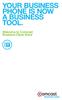 YOUR BUSINESS PHONE IS NOW A BUSINESS TOOL. Welcome to Comcast Business Class Voice Table of Contents Welcome to Comcast Business Class Voice........................................... 4 Messages Online
YOUR BUSINESS PHONE IS NOW A BUSINESS TOOL. Welcome to Comcast Business Class Voice Table of Contents Welcome to Comcast Business Class Voice........................................... 4 Messages Online
To set up your mailbox and retrieve your messages, you will need the following information:
 Welcome to Voice Mail! Cincinnati Bell s Voice Messaging services are the best way for you to keep in touch with family and friends. We re pleased you have chosen Voice Mail as your voice messaging solution.
Welcome to Voice Mail! Cincinnati Bell s Voice Messaging services are the best way for you to keep in touch with family and friends. We re pleased you have chosen Voice Mail as your voice messaging solution.
IPOne Phone System User Interface Guide
 IPOne Phone System User Interface Guide DoubleHorn Communications, LLC 1802 W. 6 th Street Austin, TX 78703 Main Office: 512-637-5200 Toll Free: 877-637-HORN (4676) DHC Support: Dial 611 IPOne Phone System
IPOne Phone System User Interface Guide DoubleHorn Communications, LLC 1802 W. 6 th Street Austin, TX 78703 Main Office: 512-637-5200 Toll Free: 877-637-HORN (4676) DHC Support: Dial 611 IPOne Phone System
Digital Phone Installation & User Guide
 Digital Phone Installation & User Guide Telephone #1 Voicemail PIN Telephone #2 Voicemail PIN skybeam high speed internet digital phone We would like you to verify that the 911 address we have for you
Digital Phone Installation & User Guide Telephone #1 Voicemail PIN Telephone #2 Voicemail PIN skybeam high speed internet digital phone We would like you to verify that the 911 address we have for you
Allworx Phone Functions
 Voicemail Shortcuts The following shortcuts are available while listening to a voicemail message: *1 REPLY to this message. *6 Play the NEXT message. *2 FORWARD this message. *7 REWIND the message 10 seconds.
Voicemail Shortcuts The following shortcuts are available while listening to a voicemail message: *1 REPLY to this message. *6 Play the NEXT message. *2 FORWARD this message. *7 REWIND the message 10 seconds.
For assistance or questions, call the Voice Messaging Help Desk at (513) 565-6006.
 Welcome to Voice Mail! Cincinnati Bell s Voice Messaging services are the best way for you to keep in contact with family and friends or business associates and customers. We re pleased you have chosen
Welcome to Voice Mail! Cincinnati Bell s Voice Messaging services are the best way for you to keep in contact with family and friends or business associates and customers. We re pleased you have chosen
Yeastar Technology Co., Ltd.
 MyPBX U100 & U200 Extension User s Guide Version: V1.0 Yeastar Technology Co., Ltd. Date: 25 th February, 2014 Yeastar Technology Co., Ltd.(www.yeastar.com) 1/8 Contents INTRODUCTION... 3 1. MYPBX USER
MyPBX U100 & U200 Extension User s Guide Version: V1.0 Yeastar Technology Co., Ltd. Date: 25 th February, 2014 Yeastar Technology Co., Ltd.(www.yeastar.com) 1/8 Contents INTRODUCTION... 3 1. MYPBX USER
Hosted VoIP Phone System. Desktop Toolbar User Guide
 Hosted VoIP Phone System Desktop Toolbar User Guide Contents 1 Introduction... 3 1.1 System Requirements... 3 2 Installing the Telesystem Hosted VoIP Toolbar... 4 3 Accessing the Hosted VoIP Toolbar...
Hosted VoIP Phone System Desktop Toolbar User Guide Contents 1 Introduction... 3 1.1 System Requirements... 3 2 Installing the Telesystem Hosted VoIP Toolbar... 4 3 Accessing the Hosted VoIP Toolbar...
Quick Setup ACD (Auto Call Distribution System) 17/12/2014
 Quick Setup ACD (Auto Call Distribution System) 17/12/2014 0 0 Content Introduction...2 ACD:...2 Advantage:...2 Pre-requisite:... 2 Configuration on BroadSoft...3 Create a new call center...3 Configure
Quick Setup ACD (Auto Call Distribution System) 17/12/2014 0 0 Content Introduction...2 ACD:...2 Advantage:...2 Pre-requisite:... 2 Configuration on BroadSoft...3 Create a new call center...3 Configure
How to use wired (Wireless) Phone to make off-net calls via Gateway
 How to use wired (Wireless) Phone to make off-net calls via Gateway In the following samples, we ll introduce VIP-154T and VIP-192 makes off-net Calls (PSTN calls) via VIP-480FO applications. Installation
How to use wired (Wireless) Phone to make off-net calls via Gateway In the following samples, we ll introduce VIP-154T and VIP-192 makes off-net Calls (PSTN calls) via VIP-480FO applications. Installation
SIP-T22P User s Guide
 SIP-T22P User s Guide Thank you for choosing this T-22 Enterprise IP Phone. This phone is especially designed for active users in the office environment. It features fashionable and sleek design, and abundant
SIP-T22P User s Guide Thank you for choosing this T-22 Enterprise IP Phone. This phone is especially designed for active users in the office environment. It features fashionable and sleek design, and abundant
BP_UserGuide_0113. Business Phone User Guide
 BP_UserGuide_0113 Business Phone User Guide Contents Welcome to Shaw Business Phone 2 Voicemail 6 Call Forward 7 Call Forward Busy 8 Call Forward No Answer 9 Call Waiting 10 Multi-line Hunting 12 Call
BP_UserGuide_0113 Business Phone User Guide Contents Welcome to Shaw Business Phone 2 Voicemail 6 Call Forward 7 Call Forward Busy 8 Call Forward No Answer 9 Call Waiting 10 Multi-line Hunting 12 Call
SAGES On line Testing: Test Center Guide
 Table of Contents: SAGES On line Testing: Test Center Guide Section 1: SAGES On-Line Testing Procedure/Policies Type of User Accounts Pg 2 Administrative Structure Pg 2 Deployment Process Pg 3 Process
Table of Contents: SAGES On line Testing: Test Center Guide Section 1: SAGES On-Line Testing Procedure/Policies Type of User Accounts Pg 2 Administrative Structure Pg 2 Deployment Process Pg 3 Process
Anonymous Call Rejection
 Anonymous Call Rejection Don t waste time taking calls you don t want. Anonymous Call Rejection (ACR) allows you to block incoming calls from people who use *67 to block their phone number as well as calls
Anonymous Call Rejection Don t waste time taking calls you don t want. Anonymous Call Rejection (ACR) allows you to block incoming calls from people who use *67 to block their phone number as well as calls
D I G I T A L P H O N E S E R V I C E F E A T U R E S G U I D E DIGITAL P H O N E S E R V I C E. ACN 2007 useng_featuresguide_prdpv_w_092507
 D I G I T A L P H O N E S E R V I C E F E A T U R E S G U I D E DIGITAL P H O N E S E R V I C E ACN 2007 useng_featuresguide_prdpv_w_092507 TABLE OF CONTENTS Making Phone Calls... 2 Accessing Your Account
D I G I T A L P H O N E S E R V I C E F E A T U R E S G U I D E DIGITAL P H O N E S E R V I C E ACN 2007 useng_featuresguide_prdpv_w_092507 TABLE OF CONTENTS Making Phone Calls... 2 Accessing Your Account
Manual. More Power, More Joy.
 Manual Phone Internet More Power, More Joy. 1. Your voicemail box 1.1 The voicemail box offers all these features 1.2 Setting up the voicemail box for the first time 1. Changing code for external access
Manual Phone Internet More Power, More Joy. 1. Your voicemail box 1.1 The voicemail box offers all these features 1.2 Setting up the voicemail box for the first time 1. Changing code for external access
Analog Business Phone User Guide
 Analog Business Phone User Guide Emergency To dial 911 for emergency service, you must dial the Outside Access Digit first (usually 9) + 911. Customer Service / Technical Support (919) 459-2300, option
Analog Business Phone User Guide Emergency To dial 911 for emergency service, you must dial the Outside Access Digit first (usually 9) + 911. Customer Service / Technical Support (919) 459-2300, option
Cisco 7941 / 7961 IP Phone User Guide
 Cisco 7941 / 7961 IP Phone User Guide Emergency To dial 911 for emergency service, you must dial the Outside Access Digit first (usually 9) + 911. Customer Service / Technical Support (919) 459-2300, option
Cisco 7941 / 7961 IP Phone User Guide Emergency To dial 911 for emergency service, you must dial the Outside Access Digit first (usually 9) + 911. Customer Service / Technical Support (919) 459-2300, option
CISCO 7912 TELEPONE USER GUIDE
 Release 5.6.2 CISCO 7912 TELEPONE USER GUIDE WWW www.tekelec.com Tekelec, Inc. 3605 E. Plano Parkway, Suite 100 Plano, TX 75074 2005 Tekelec, Inc. All rights reserved. T100, T300, T6000, T7000, T8000,
Release 5.6.2 CISCO 7912 TELEPONE USER GUIDE WWW www.tekelec.com Tekelec, Inc. 3605 E. Plano Parkway, Suite 100 Plano, TX 75074 2005 Tekelec, Inc. All rights reserved. T100, T300, T6000, T7000, T8000,
18/11/99. Instructions for Telephone Users, Telephone Extension Facility Code Instruction Card
 18/11/99 Instructions for Telephone Users, Telephone Extension Facility Code Instruction Card Instructions for Telephone Users Instructions for Telephone Users Contents Facility Page Number 1 Tones 3 2
18/11/99 Instructions for Telephone Users, Telephone Extension Facility Code Instruction Card Instructions for Telephone Users Instructions for Telephone Users Contents Facility Page Number 1 Tones 3 2
CHAPTER 4 Enhanced Automated Attendant
 CHAPTER 4 Enhanced Automated Attendant 4 This chapter shows you how to design, configure and implement a multi-level auto attendant, using TFB s Enhanced Automated Attendant (Auto Attendant for short).
CHAPTER 4 Enhanced Automated Attendant 4 This chapter shows you how to design, configure and implement a multi-level auto attendant, using TFB s Enhanced Automated Attendant (Auto Attendant for short).
X X X X X. Platinum Edition. Unlimited Extensions. Unlimited Auto Attendants. Unlimited Voicemail Boxes. ACD Features
 Feature Name Unlimited Extensions Unlimited Auto Attendants Unlimited Voicemail Boxes ACD Features Feature Description With Evo IP-PB you can add an extension at any time, with no limits and no need to
Feature Name Unlimited Extensions Unlimited Auto Attendants Unlimited Voicemail Boxes ACD Features Feature Description With Evo IP-PB you can add an extension at any time, with no limits and no need to
Welcome to Marist College s new Voicemail system. Recording your Greeting. Contents of this Booklet. First Time Users, What do I need to get started?
 1 VoiceRite Client version 3.7, before you start what you need to know Welcome to Marist College s new Voicemail system Unified Messaging is a powerful, yet easy-to-use messaging system. It integrates
1 VoiceRite Client version 3.7, before you start what you need to know Welcome to Marist College s new Voicemail system Unified Messaging is a powerful, yet easy-to-use messaging system. It integrates
Aastra 673xi / 675xi. Telephony with SIP Phones at the Aastra 800/OpenCom 100 Communications System User Guide
 Aastra 673xi / 675xi Telephony with SIP Phones at the Aastra 800/OpenCom 100 Communications System User Guide Welcome to Aastra Thank you for choosing this Aastra product. Our product meets the strictest
Aastra 673xi / 675xi Telephony with SIP Phones at the Aastra 800/OpenCom 100 Communications System User Guide Welcome to Aastra Thank you for choosing this Aastra product. Our product meets the strictest
BUSINESS PHONE USER S MANUAL
 Wire your business for success Find great business services inside. BUSINESS PHONE USER S MANUAL INSIDE: - PHONE PLANS - HOW TO ACCESS YOUR FEATURES ONLINE CLICK BUSINESS.CABLEONE.NET TODAY! BUSINESS CARE
Wire your business for success Find great business services inside. BUSINESS PHONE USER S MANUAL INSIDE: - PHONE PLANS - HOW TO ACCESS YOUR FEATURES ONLINE CLICK BUSINESS.CABLEONE.NET TODAY! BUSINESS CARE
Voice over IP Phone Feature Guide
 Voice over IP Phone Feature Guide STANDARD FEATURES Caller ID Caller ID displays an incoming caller s telephone number on your handset or softphone. There is no further action required as this feature
Voice over IP Phone Feature Guide STANDARD FEATURES Caller ID Caller ID displays an incoming caller s telephone number on your handset or softphone. There is no further action required as this feature
Norstar ICS Telephone Feature Guide
 Norstar ICS Telephone Feature Guide About this guide Use this guide as a quick reference for accessing the features of your telephone. Your system administrator will inform you if any of these features
Norstar ICS Telephone Feature Guide About this guide Use this guide as a quick reference for accessing the features of your telephone. Your system administrator will inform you if any of these features
