MIT App Inventor Getting Started Guide
|
|
|
- Harold Franklin
- 8 years ago
- Views:
Transcription
1 MIT App Inventor Getting Started Guide What is App Inventor? App Inventor lets you develop applications for Android phones using a web browser and either a connected phone or an on-screen phone emulator. The MIT App Inventor servers store your work and help you keep track of your projects. You build apps by working with: The App Inventor Designer, where you select the components for your app. The App Inventor Blocks Editor, where you assemble program blocks that specify how the components should behave. You assemble programs visually, fitting pieces together like pieces of a puzzle. Your app appears on the phone step-by-step as you add pieces to it, so you can test your work as you build. If you don't have an Android phone, you can build your apps using the Android emulator, software that runs on your computer and behaves just like the phone. 1
2 The App Inventor development environment is supported for Mac OS X, GNU/Linux, and Windows operating systems, and several popular Android phone models. Applications created with App Inventor can be installed on any Android phone. Before you can use App Inventor, you need to set up your computer and install the App Inventor Setup package on your computer. See: What can I do with App Inventor? You can build many different types of apps with App Inventor. Often people begin by building games like MoleMash or games that let you draw funny pictures on your friend's faces. You can even make use of the phone's sensors to move a ball through a maze based on tilting the phone. But app building is not limited to simple games. You can also build apps that inform and educate. You can create a quiz app to help you and your classmates study for a test. With Android's text-tospeech capabilities, you can even have the phone ask the questions aloud. To use App Inventor, you do not need to be a professional developer. This is because instead of writing code, you visually design the way the app looks and use blocks to specify the app's behavior. 2
3 The App Inventor team has created blocks for just about everything you can do with an Android phone, as well as blocks for doing "programming-like" stuff-- blocks to store information, blocks for repeating actions, and blocks to perform actions under certain conditions. There are even blocks to talk to services like Twitter. Simple but Powerful! App Inventor is simple to use, but also very powerful. Apps you build can even store data created by users in a database, so you can create a make-a-quiz app in which the teachers can save questions in a quiz for their students to answer. Because App Inventor provides access to a GPS-location sensor, you can build apps that know where you are. You can build an app to help you remember where you parked your car, an app that shows the location of your friends or colleagues at a concert or conference, or your own custom tour app of your school, workplace, or a museum. You can write apps that use the phone features of an Android phone. You can write an app that periodically texts "missing you" to your loved ones, or an app "No Text While Driving" that responds to all texts automatically with "sorry, I'm driving and will contact you later". You can even have the app read the incoming texts aloud to you (though this might lure you into responding). App Inventor provides a way for you to communicate with the web. If you know how to write web apps, you can use App Inventor to write Android apps that talk to your favorite web sites, such as Amazon and Twitter. Understanding App Inventor Programming Event Handlers App Inventor programs describe how the phone should respond to certain events: a button has been pressed, the phone is being shaken, the user is dragging her finger over a canvas, etc. This is specified by event handler blocks, which used the word when. E.g., when Button1.Click and when AccelerometerSensor1.Shaking in HelloPurr. 3
4 Most event handlers are in green color and stored at the top part of each drawer. Here are the example of event handlers. When an event occurs on a phone, the corresponding event handler is said to fire, which means it is executed. Commands and Expressions When an event handler fires, it executes a sequence of commands in its body. A command is a block that specifies an action to be performed on the phone (e.g., playing sounds). Most command blocks are in purple or blue color. Here are some sample commands available in HelloPurr: Some commands require one or more input values (also known as parameters or arguments) to completely specify their action. For example, call Sound1.Vibrate needs to know the number of milliseconds to vibrate, set Label1.BackgroundColor needs to know the new background color of the label, and set Label1.text needs to know the new text string for the label. The need for input values is shown by sockets on the right edge of the command. These sockets can be filled with expressions, blocks that denote a value. Expression blocks have leftward-pointing plugs that you can imagine transmit the value to the socket. Larger expressions can be built out of simpler ones by horizontal composition. E.g., all of the following expressions denote the number 500: 4
5 Commands are shaped so that they naturally compose vertically into a command stack, which is just one big command built out of smaller ones. Here's a stack with four commands: When this stack of commands are placed in a body of an event handler (e.g., the when.button1.click event handler), the command will be executed from the top to the bottom. If the stack of command above is executed, then the phone will first play the sound, then vibrate, then change the label's color to be green, and then label will show the text "CS117 rocks!" However, the execution works very fast: you would see all the actions happen at the same time. Control Flow When an event handler fires, you can imagine that it creates a karaoke-like control dot that flows through the command stack in its body. The control dot moves from the top of the stack to the bottom, and when it reaches a command, that command is executed -- i.e, the action of that command is performed. Thinking about control "flowing" through a program will help us understand its behavior. The order of the commands, or the control flow is important when you make an app. You need to make sure which action should come first. 5
6 Arranging Components on the Screen App components are organized vertically by default. In the Designer palette, create a Screen Arrangement>HorizontalArrangement component to organize the three buttons of LabelSize horizontally. (VerticalArrangement and TableArrangement can also be used to control positioning.) Warning: the Designer window Viewer is only an approximation of how the components will look on the phone. Manipulating Component State Every component is characterized by various properties. What are some properties of a Label component? The current values of these properties are the state of the component. You can specify the initial state of a component in the Properties pane of the Designer window. App Inventor programs can get and set most component properties via blocks. E.g., here are blocks for manipulating the state of Label1. 6
7 Getter blocks Setter blocks Getter blocks are expressions that get the current value of the property. Setter blocks are commands that change the value associated with the property. Some Label properties cannot be manipulated by blocks. Which ones? As an example of manipulating Label properties, open the LabelSize program, which has 4 event handlers. What do these do? 7
8 Predict what happens if we change the when TallerButton.Click handler as follows: Modification 1: Modification 2: Modification 3: 8
9 Other Button Events Other button events are when LongClick, when GotFocus, and when LostFocus. Experiment with these by creating the following handlers: Note: many components get focus when touched, and lose it when the touch is removed. But buttons are special, because touching them fires the Click event. However, they can get/lose focus through the G1 track ball or IDEOS navigator. Renaming Components Programs can be easier to read if you change the default name of components. E.g., NarrowerButton is more meaningful than Button2. In the Components pane of the Designer window, use the Rename button to rename Label1to MyLabel. What happens in the Blocks Editor to blocks that used to mention Label1? The TextBox Component Many apps expect users to enter input like numbers or text strings. The TextBox component is used for this purpose. Let's add two text boxes to the LabelSize program: The first one should specify the amount by which the label should become wider/narrower. The second one should specify a string to be concatenated with the current label. (Use the join operator for this.) Note: Sometimes it is useful to have text strings with multiple lines. In a string, the notation \n stands for the newline character. For example, the text string one\ntwo\nthree has three lines. The Canvas Component In PaintPot, you met a new component, Canvas, that is used for drawing and animation. Upload CanvasTest2.zip (attached at the bottom of this page: to create the CanvasTest2 app. 9
10 This app illustrates the two kinds of event handlers for canvases. The first is the when Touched handler: Notes: Canvas1.DrawCircle draws a filled-in circle in the current paint color of the canvas (which is set to red by set Canvas1.PaintColor). The first two arguments of Canvas1.DrawCircle (annotated x and y) are the x and y coordinates of the upper left corner of the square enclosing the circle. X coordinates grow from 0 (left edge) rightward. Y coordinates grow from 0 (top edge) downward. Coordinates are measure in pixels. Get a sense for the coordinate system by touching the canvas in different spots and observing the x and y coordinates that are reported above the canvas in the CanvasTest2 app. The last argument of Canvas1.DrawCircle (annotated r) is the radius of the circle. Although RadiusLabel is technically a text string, App Inventor automatically treats any string of digits as a number. The three occurrences of each of x and y have different meanings: The annotation x to the left of the socket is a hint for the kind of entity that will fill the socket. name x is a formal parameter that names the x-coordinate where the canvas was touched. It is created automatically along with the event handler block. value x is a variable reference expression that stands for the value of the x-coordinate. It is created from the My Definitions drawer in My Blocks. App Inventor makes this much more confusing than it has to be. Here's what you have to know: formal parameters like name x can only appear in annotated slots at the top of event handlers and procedures. They cannot be used as general expression blocks! In fact, if you try to use one as an expression, App Inventor will complain with a pop-up error window (try it and see). variable reference expressions like value x can be used as general expression blocks, and can 10
11 be used whereever a value is expected inside the body of the event handler or procedure in which it was defined. However, any attempt to use this value block in a different event handler will result in marking the block with a yellow exclamation point, indicating an error (try it and see). Renaming a name block automatically renames all associated value blocks, demonstrating the connection between them. The second handler is the when Dragged handler: Notes: The LineWidth property controls the width of the drawn line. The PaintPot program in the book has a bug (program error): it fails to set LineWidth when drawing the line. Each segment of a line is drawn as a rectangle whose thickness is LineWidth. For thick lines, there can be unaesthetic gaps between adjacent line segments. To understand the distinction between prevx/prevy and startx/starty, replace the former by the latter in Canvas1.DrawLine. In CanvasTest2, the circle radius and line width are specified by the contents of RadiusLabel. This 11
12 value can be changed by the minus and plus buttons: Global Variables In many programs, there is no app component property that remembers a piece of state information that we need in the program. For example, suppose we remove the RadiusLabel component from CanvasTest. Where can we store the current line width? Well, in this case, we could store it in the LineWidth property of the canvas. But let's disallow that for the time being. Another option is to store it in a global variable. This is just a named slot in the program whose value can change over time. Here we use a global variable named radius to remember the current value of the radius: Of course, we also need to change every RadiusLabel.Text expression in the Canvas1 event handlers to instead refer to the current value in the global variable: The state of global variables is normally "hidden" within an application. But you can show the 12
13 current value in a global variable within the BlocksEditor window by right-clicking (Control-clicking on a Mac) on a global variable block and selecting Watch. Rather than using RadiusLabel or the global variable radius, a third possibility is to use the LineWidth property of Canvas1. How would we change the CanvasTest2 program to do this? Clocks and Timer Events Begin by uploading the TimerTest app attached at the bottom of these notes. The Clock component has a timer feature that can perform actions at a specified rate. When a Clock's TimerEnabled property is set to true, its when... Timer event will fire every TimerInterval milliseconds. For example, in TimerTest, clicking the BellButton enables the BellClock's timer, and that timer plays a sound and vibrates the phone. The TimerInterval in this case is controlled by the value (1000 milliseconds = 1 second) specified in the Properties pane fo the BellClock. The timer can be disabled by setting the TimerEnabled property to false. In TimerTest, the StopButton disables all timers: Balls, Sprites, and Simple Animations A sprite is an creature that can move around the canvas in which it lives. In App Inventor, a ball is a simple sprite that appears as a circle. 13
14 We can get the effect of an inflating red balloon by having a red ball whose radius grows every time an associated timer fires: We can specify that the balloon "pops" when it hits the edge of the canvas by resetting it to its initial radius. We can add a bird sprite that "flies" from the lower left to upper right corner of the canvas. Here are the blocks that specify the flight: When the bird hits an edge, we reset it to its initial position: 14
15 Every sprite (including balls) come equipped with their own internal timer and properties that control their speed and heading. Once we've specified the speed and heading of the yellow BouncingBall in TimerTest, here are the only blocks we need to turn it on and make it bounce: DRAFT 7/29/2012 Many thanks to Franklyn Turbak at Wellesley University for providing the basis for this material. 15
Creating Animated Apps
 Chapter 17 Creating Animated Apps This chapter discusses methods for creating apps with simple animations objects that move. You ll learn the basics of creating two-dimensional games with App Inventor
Chapter 17 Creating Animated Apps This chapter discusses methods for creating apps with simple animations objects that move. You ll learn the basics of creating two-dimensional games with App Inventor
App Inventor Beginner Tutorials
 App Inventor Beginner Tutorials 1 Four Simple Tutorials for Getting Started with App Inventor 1.1 TalkToMe: Your first App Inventor app 4 1.2 TalkToMe Part 2: Shaking and User Input 23 1.3 BallBounce:
App Inventor Beginner Tutorials 1 Four Simple Tutorials for Getting Started with App Inventor 1.1 TalkToMe: Your first App Inventor app 4 1.2 TalkToMe Part 2: Shaking and User Input 23 1.3 BallBounce:
PaintPot. Figure 2-1. The PaintPot app
 Chapter 2 PaintPot This tutorial introduces the Canvas component for creating simple, two-dimensional (2D) graphics. You ll build PaintPot, an app that lets the user draw on the screen in different colors,
Chapter 2 PaintPot This tutorial introduces the Canvas component for creating simple, two-dimensional (2D) graphics. You ll build PaintPot, an app that lets the user draw on the screen in different colors,
BallBounce: A simple game app
 BallBounce: A simple game app In this tutorial, you will learn about animation in App Inventor by making a Ball (a sprite) bounce around on the screen (on a Canvas). Start a New Project If you have another
BallBounce: A simple game app In this tutorial, you will learn about animation in App Inventor by making a Ball (a sprite) bounce around on the screen (on a Canvas). Start a New Project If you have another
CHAPTER 1 HelloPurr. The chapter covers the following topics:
 CHAPTER 1 HelloPurr This chapter gets you started building apps. It presents the key elements of App Inventor, the Component Designer and the Blocks Editor, and leads you through the basic steps of creating
CHAPTER 1 HelloPurr This chapter gets you started building apps. It presents the key elements of App Inventor, the Component Designer and the Blocks Editor, and leads you through the basic steps of creating
2342-4. Scientific m-learning. 4-7 June 2012. Mobile Application Development using App Inventor for Android Devices
 2342-4 Scientific m-learning 4-7 June 2012 Mobile Application Development using App Inventor for Android Devices TRIVEDI Kirankumar Rajnikant Shantilal Shah Engineering College New Sidsar Campu, PO Vartej
2342-4 Scientific m-learning 4-7 June 2012 Mobile Application Development using App Inventor for Android Devices TRIVEDI Kirankumar Rajnikant Shantilal Shah Engineering College New Sidsar Campu, PO Vartej
What You ll Build. CHAPTER 3 MoleMash
 CHAPTER 3 MoleMash This chapter shows you how to create MoleMash, a game inspired by the arcade classic Whac-A-Mole, in which mechanical critters pop out of holes, and players score points when they successfully
CHAPTER 3 MoleMash This chapter shows you how to create MoleMash, a game inspired by the arcade classic Whac-A-Mole, in which mechanical critters pop out of holes, and players score points when they successfully
Mobile Apps with App Inventor
 Mobile Apps with App Inventor written for 91.113 Michael Penta Table of Contents Mobile Apps... 4 Designing Apps in App Inventor... 4 Getting Started... 5 App Inventor Layout... 5 Your First App... 7 Making
Mobile Apps with App Inventor written for 91.113 Michael Penta Table of Contents Mobile Apps... 4 Designing Apps in App Inventor... 4 Getting Started... 5 App Inventor Layout... 5 Your First App... 7 Making
App Inventor Tutorial 4 Cat & Mouse Game
 App Inventor Tutorial 4 Cat & Mouse Game This is an app that will let you get familiar with using image sprites, canvas, sound, clock and the accelerometer (Movement Sensor) within a Game in App Inventor.
App Inventor Tutorial 4 Cat & Mouse Game This is an app that will let you get familiar with using image sprites, canvas, sound, clock and the accelerometer (Movement Sensor) within a Game in App Inventor.
Hello Purr. What You ll Learn
 Chapter 1 Hello Purr This chapter gets you started building apps. It presents the key elements of App Inventor the Component Designer and the Blocks Editor and leads you through the basic steps of creating
Chapter 1 Hello Purr This chapter gets you started building apps. It presents the key elements of App Inventor the Component Designer and the Blocks Editor and leads you through the basic steps of creating
TalkToMe Part 2: Shaking and User Input
 TalkToMe Part 2: Shaking and User Input This tutorial shows you how to extend the basic TalkToMe app so that it responds to shaking, and so that the user can make the phone say any phrase s/he types in.
TalkToMe Part 2: Shaking and User Input This tutorial shows you how to extend the basic TalkToMe app so that it responds to shaking, and so that the user can make the phone say any phrase s/he types in.
CHAPTER 14 Understanding an App s Architecture
 CHAPTER 14 Understanding an App s Architecture Figure 14-1. This chapter examines the structure of an app from a programmer s perspective. It begins with the traditional analogy that an app is like a recipe
CHAPTER 14 Understanding an App s Architecture Figure 14-1. This chapter examines the structure of an app from a programmer s perspective. It begins with the traditional analogy that an app is like a recipe
Mobile Programming (MIT App Inventor 2)
 Mobile Programming (MIT App Inventor 2) http://www.plk83.edu.hk/cy/ai2 Contents 1. Understanding the working environment (Page 1) 2. First Android Program (HelloPurr) (Page 4) 3. Completing HelloPurr (Page
Mobile Programming (MIT App Inventor 2) http://www.plk83.edu.hk/cy/ai2 Contents 1. Understanding the working environment (Page 1) 2. First Android Program (HelloPurr) (Page 4) 3. Completing HelloPurr (Page
Introduction to Android Programming
 S3 Computer Literacy 2 nd Term P.16 Introduction to Android Programming Programming languages can be classified into low-level languages and high-level languages. Low-level language High-level language
S3 Computer Literacy 2 nd Term P.16 Introduction to Android Programming Programming languages can be classified into low-level languages and high-level languages. Low-level language High-level language
Ladybug Chase. What You ll Build. What You ll Learn
 Chapter 5 Ladybug Chase Games are among the most exciting mobile phone apps, both to play and to create. The recent smash hit Angry Birds was downloaded 50 million times in its first year and is played
Chapter 5 Ladybug Chase Games are among the most exciting mobile phone apps, both to play and to create. The recent smash hit Angry Birds was downloaded 50 million times in its first year and is played
App Inventor Drum Machine Instructions (Project #1) (Version 2 of App Inventor) Description:
 App Inventor Drum Machine Instructions (Project #1) (Version 2 of App Inventor) Description: App Inventor is a web based tool that allows the user to create apps for Android devices. The user interface
App Inventor Drum Machine Instructions (Project #1) (Version 2 of App Inventor) Description: App Inventor is a web based tool that allows the user to create apps for Android devices. The user interface
BallBounce: A simple game app
 BallBounce: A simple game app In this tutorial, you will learn about animation in App Inventor by making a Ball (a sprite) bounce around on the screen (on a Canvas). Name the Project Call it something
BallBounce: A simple game app In this tutorial, you will learn about animation in App Inventor by making a Ball (a sprite) bounce around on the screen (on a Canvas). Name the Project Call it something
Xylophone. What You ll Build
 Chapter 9 Xylophone It s hard to believe that using technology to record and play back music only dates back to 1878, when Edison patented the phonograph. We ve come so far since then with music synthesizers,
Chapter 9 Xylophone It s hard to believe that using technology to record and play back music only dates back to 1878, when Edison patented the phonograph. We ve come so far since then with music synthesizers,
American Sign Language Alphabet App (Project #2) (Version 2 of App Inventor) Description:
 American Sign Language Alphabet App (Project #2) (Version 2 of App Inventor) Description: This App will take text input and then translate each letter of the text to the corresponding American Sign Language
American Sign Language Alphabet App (Project #2) (Version 2 of App Inventor) Description: This App will take text input and then translate each letter of the text to the corresponding American Sign Language
Mobile App Tutorial Animation with Custom View Class and Animated Object Bouncing and Frame Based Animation
 Mobile App Tutorial Animation with Custom View Class and Animated Object Bouncing and Frame Based Animation Description of View Based Animation and Control-Model-View Design process In mobile device programming,
Mobile App Tutorial Animation with Custom View Class and Animated Object Bouncing and Frame Based Animation Description of View Based Animation and Control-Model-View Design process In mobile device programming,
Mobile App Design Tool for Smartphones: A Tutorial
 Mobile App Design Tool for Smartphones: A Tutorial Hak. J. Kim and Jonathan Modell Abstract The paper presents the basics of mobile application creation for smartphones using the visual programming tool,
Mobile App Design Tool for Smartphones: A Tutorial Hak. J. Kim and Jonathan Modell Abstract The paper presents the basics of mobile application creation for smartphones using the visual programming tool,
Named Memory Slots. Properties. CHAPTER 16 Programming Your App s Memory
 CHAPTER 16 Programming Your App s Memory Figure 16-1. Just as people need to remember things, so do apps. This chapter examines how you can program an app to remember information. When someone tells you
CHAPTER 16 Programming Your App s Memory Figure 16-1. Just as people need to remember things, so do apps. This chapter examines how you can program an app to remember information. When someone tells you
ATLAS.ti for Mac OS X Getting Started
 ATLAS.ti for Mac OS X Getting Started 2 ATLAS.ti for Mac OS X Getting Started Copyright 2014 by ATLAS.ti Scientific Software Development GmbH, Berlin. All rights reserved. Manual Version: 5.20140918. Updated
ATLAS.ti for Mac OS X Getting Started 2 ATLAS.ti for Mac OS X Getting Started Copyright 2014 by ATLAS.ti Scientific Software Development GmbH, Berlin. All rights reserved. Manual Version: 5.20140918. Updated
Using Acrobat Comment and Markup tools
 Using Acrobat Comment and Markup tools In Adobe Acrobat 9 and Adobe Reader, a comment is a note, highlight, stamp, or any other markup you add to your PDF document by using the comment and markup tools.
Using Acrobat Comment and Markup tools In Adobe Acrobat 9 and Adobe Reader, a comment is a note, highlight, stamp, or any other markup you add to your PDF document by using the comment and markup tools.
Joomla Article Advanced Topics: Table Layouts
 Joomla Article Advanced Topics: Table Layouts An HTML Table allows you to arrange data text, images, links, etc., into rows and columns of cells. If you are familiar with spreadsheets, you will understand
Joomla Article Advanced Topics: Table Layouts An HTML Table allows you to arrange data text, images, links, etc., into rows and columns of cells. If you are familiar with spreadsheets, you will understand
REFERENCE GUIDE 1. INTRODUCTION
 1. INTRODUCTION Scratch is a new programming language that makes it easy to create interactive stories, games, and animations and share your creations with others on the web. This Reference Guide provides
1. INTRODUCTION Scratch is a new programming language that makes it easy to create interactive stories, games, and animations and share your creations with others on the web. This Reference Guide provides
How to create buttons and navigation bars
 How to create buttons and navigation bars Adobe Fireworks CS3 enables you to design the look and functionality of buttons, including links and rollover features. After you export these buttons from Fireworks,
How to create buttons and navigation bars Adobe Fireworks CS3 enables you to design the look and functionality of buttons, including links and rollover features. After you export these buttons from Fireworks,
IRTH One Call Service Area Registration (SAR) Program:
 Attention USA North Members, IRTH One Call Service Area Registration (SAR) Program: Operation of the new IRTH One Call Service Area Registration (SAR) Program requires the following: Internet Explorer
Attention USA North Members, IRTH One Call Service Area Registration (SAR) Program: Operation of the new IRTH One Call Service Area Registration (SAR) Program requires the following: Internet Explorer
CATIA Basic Concepts TABLE OF CONTENTS
 TABLE OF CONTENTS Introduction...1 Manual Format...2 Log on/off procedures for Windows...3 To log on...3 To logoff...7 Assembly Design Screen...8 Part Design Screen...9 Pull-down Menus...10 Start...10
TABLE OF CONTENTS Introduction...1 Manual Format...2 Log on/off procedures for Windows...3 To log on...3 To logoff...7 Assembly Design Screen...8 Part Design Screen...9 Pull-down Menus...10 Start...10
Getting started 7. Designing interfaces 27
 Contents Contents 1 2 3 Getting started 7 Introducing Android 8 Installing Java 10 Installing App Inventor 12 Beginning your first app 14 Adding components 16 Adding behavior 18 Preparing devices 20 Running
Contents Contents 1 2 3 Getting started 7 Introducing Android 8 Installing Java 10 Installing App Inventor 12 Beginning your first app 14 Adding components 16 Adding behavior 18 Preparing devices 20 Running
Appointments: Calendar Window
 Appointments Appointments: Calendar Window Purpose The Appointment Calendar window is the automated equivalent of a paper appointment book. You can make appointments, confirm appointments, and view appointments
Appointments Appointments: Calendar Window Purpose The Appointment Calendar window is the automated equivalent of a paper appointment book. You can make appointments, confirm appointments, and view appointments
MICROSOFT OUTLOOK 2011 GETTING STARTED AND HELP RESOURCES
 MICROSOFT OUTLOOK 2011 GETTING STARTED AND HELP RESOURCES Lasted Edited: 2012-07-10 1 Introduction... 4 Getting Started... 4 Tour of the Outlook 2011 Interface... 4 Start Outlook 2011... 5 Configure E-mail
MICROSOFT OUTLOOK 2011 GETTING STARTED AND HELP RESOURCES Lasted Edited: 2012-07-10 1 Introduction... 4 Getting Started... 4 Tour of the Outlook 2011 Interface... 4 Start Outlook 2011... 5 Configure E-mail
1.0-Scratch Interface 1.1. Valuable Information
 1.0-Scratch Interface 1.1 Valuable Information The Scratch Interface is divided to three: 1. Stage 2. Sprite/background properties 3. Scratch Action Blocks Building the game by designing the sprites and
1.0-Scratch Interface 1.1 Valuable Information The Scratch Interface is divided to three: 1. Stage 2. Sprite/background properties 3. Scratch Action Blocks Building the game by designing the sprites and
Book Builder Training Materials Using Book Builder September 2014
 Book Builder Training Materials Using Book Builder September 2014 Prepared by WDI, Inc. Table of Contents Introduction --------------------------------------------------------------------------------------------------------------------
Book Builder Training Materials Using Book Builder September 2014 Prepared by WDI, Inc. Table of Contents Introduction --------------------------------------------------------------------------------------------------------------------
Or working offline with the local server: Once you have the App Inventor running type into your browser http://localhost:8888
 App Inventor Tutorial 10 Calculator This tutorial will help you develop a calculator using If statements and a ListPicker. You will be asked to enter 2 numbers, Number1 and Number2. When you have entered
App Inventor Tutorial 10 Calculator This tutorial will help you develop a calculator using If statements and a ListPicker. You will be asked to enter 2 numbers, Number1 and Number2. When you have entered
Sprite Something The Manual
 First Edition Sprite Something The Manual Pixel drawing, animation and Tilemap tool for ios. Sprite Something! Sprite Something is a drawing application for game developers and pixel artists. 2.01 Section
First Edition Sprite Something The Manual Pixel drawing, animation and Tilemap tool for ios. Sprite Something! Sprite Something is a drawing application for game developers and pixel artists. 2.01 Section
Microsoft PowerPoint 2010 Computer Jeopardy Tutorial
 Microsoft PowerPoint 2010 Computer Jeopardy Tutorial 1. Open up Microsoft PowerPoint 2010. 2. Before you begin, save your file to your H drive. Click File > Save As. Under the header that says Organize
Microsoft PowerPoint 2010 Computer Jeopardy Tutorial 1. Open up Microsoft PowerPoint 2010. 2. Before you begin, save your file to your H drive. Click File > Save As. Under the header that says Organize
Presidents Quiz. What You ll Learn
 Chapter 8 Presidents Quiz The Presidents Quiz is a trivia game about former leaders of the United States. Though this quiz is about presidents, you can use it as a template to build quizzes on any topic.
Chapter 8 Presidents Quiz The Presidents Quiz is a trivia game about former leaders of the United States. Though this quiz is about presidents, you can use it as a template to build quizzes on any topic.
GAMELOOPER DESKTOP APP
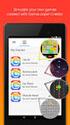 GAMELOOPER DESKTOP APP INTERFACE Home Screen Home Screen is the black screen that opens up when you open GameLooper. You can also reach Home Screen by pressing Go To Home button in the top left corner
GAMELOOPER DESKTOP APP INTERFACE Home Screen Home Screen is the black screen that opens up when you open GameLooper. You can also reach Home Screen by pressing Go To Home button in the top left corner
How to Build a Simple Pac-Man Game
 How to Build a Simple Pac-Man Game For today's program, we are going to build a simple Pac-Man game. Pac-Man was one of the very first arcade games developed around 1980. For our version of Pac-Man we
How to Build a Simple Pac-Man Game For today's program, we are going to build a simple Pac-Man game. Pac-Man was one of the very first arcade games developed around 1980. For our version of Pac-Man we
Introduction to Google SketchUp (Mac Version)
 Introduction to Google SketchUp (Mac Version) This guide is handy to read if you need some basic knowledge to get started using SketchUp. You will see how to download and install Sketchup, and learn how
Introduction to Google SketchUp (Mac Version) This guide is handy to read if you need some basic knowledge to get started using SketchUp. You will see how to download and install Sketchup, and learn how
Creating Drawings in Pro/ENGINEER
 6 Creating Drawings in Pro/ENGINEER This chapter shows you how to bring the cell phone models and the assembly you ve created into the Pro/ENGINEER Drawing mode to create a drawing. A mechanical drawing
6 Creating Drawings in Pro/ENGINEER This chapter shows you how to bring the cell phone models and the assembly you ve created into the Pro/ENGINEER Drawing mode to create a drawing. A mechanical drawing
Using Kid Pix Deluxe 3 (Windows)
 Using Kid Pix Deluxe 3 (Windows) KidPix Deluxe 3 is a multimedia software program that is especially effective for use with primary level students. Teachers and students can create animated slide presentations
Using Kid Pix Deluxe 3 (Windows) KidPix Deluxe 3 is a multimedia software program that is especially effective for use with primary level students. Teachers and students can create animated slide presentations
Chapter 14: Links. Types of Links. 1 Chapter 14: Links
 1 Unlike a word processor, the pages that you create for a website do not really have any order. You can create as many pages as you like, in any order that you like. The way your website is arranged and
1 Unlike a word processor, the pages that you create for a website do not really have any order. You can create as many pages as you like, in any order that you like. The way your website is arranged and
HOW TO USE THIS GUIDE
 HOW TO USE THIS GUIDE This guide provides step-by-step instructions for each exercise. Anything that you are supposed to type or select is noted with various types and colors. WHEN YOU SEE THIS Click Help
HOW TO USE THIS GUIDE This guide provides step-by-step instructions for each exercise. Anything that you are supposed to type or select is noted with various types and colors. WHEN YOU SEE THIS Click Help
Ingham County Equalization/Tax Mapping Viewer Tutorial
 MAP LAYERS (RIGHT SIDE) All data layers listed here can be displayed on the map. To display a layer, make sure that the box is checked (by default parcel and city layers are displayed, uncheck to turn
MAP LAYERS (RIGHT SIDE) All data layers listed here can be displayed on the map. To display a layer, make sure that the box is checked (by default parcel and city layers are displayed, uncheck to turn
Epson Brightlink Interactive Board and Pen Training. Step One: Install the Brightlink Easy Interactive Driver
 California State University, Fullerton Campus Information Technology Division Documentation and Training Services Handout Epson Brightlink Interactive Board and Pen Training Downloading Brightlink Drivers
California State University, Fullerton Campus Information Technology Division Documentation and Training Services Handout Epson Brightlink Interactive Board and Pen Training Downloading Brightlink Drivers
Google Apps Migration
 Academic Technology Services Google Apps Migration Getting Started 1 Table of Contents How to Use This Guide... 4 How to Get Help... 4 Login to Google Apps:... 5 Import Data from Microsoft Outlook:...
Academic Technology Services Google Apps Migration Getting Started 1 Table of Contents How to Use This Guide... 4 How to Get Help... 4 Login to Google Apps:... 5 Import Data from Microsoft Outlook:...
First Bytes Programming Lab 2
 First Bytes Programming Lab 2 This lab is available online at www.cs.utexas.edu/users/scottm/firstbytes. Introduction: In this lab you will investigate the properties of colors and how they are displayed
First Bytes Programming Lab 2 This lab is available online at www.cs.utexas.edu/users/scottm/firstbytes. Introduction: In this lab you will investigate the properties of colors and how they are displayed
Autodesk Fusion 360 Badge Guide: Design an F1 in Schools Trophy
 Autodesk Fusion 360 Badge Guide: Design an F1 in Schools Trophy Abstract: Gain basic understanding of creating 3D models in Fusion 360 by designing an F1 in Schools trophy. This badge may be claimed by
Autodesk Fusion 360 Badge Guide: Design an F1 in Schools Trophy Abstract: Gain basic understanding of creating 3D models in Fusion 360 by designing an F1 in Schools trophy. This badge may be claimed by
Performing a Browser Screen Capture: Using FireShot for Internet Explorer and Mozilla FireFox
 Performing a Browser Screen Capture: Using FireShot for Internet Explorer and Mozilla FireFox There are times when you are using the HUB that you may find the need to perform a screen captures. These times
Performing a Browser Screen Capture: Using FireShot for Internet Explorer and Mozilla FireFox There are times when you are using the HUB that you may find the need to perform a screen captures. These times
You can learn more about Stick around by visiting stickaround.info and by finding Stick Around on social media.
 Stick Around Play, design, and share sorting and labeling puzzles! Stick Around comes with an assortment of example puzzles, including ordering decimals and classifying rocks. It's the player's job to
Stick Around Play, design, and share sorting and labeling puzzles! Stick Around comes with an assortment of example puzzles, including ordering decimals and classifying rocks. It's the player's job to
Model Simulation in Rational Software Architect: Business Process Simulation
 Model Simulation in Rational Software Architect: Business Process Simulation Mattias Mohlin Senior Software Architect IBM The BPMN (Business Process Model and Notation) is the industry standard notation
Model Simulation in Rational Software Architect: Business Process Simulation Mattias Mohlin Senior Software Architect IBM The BPMN (Business Process Model and Notation) is the industry standard notation
White Noise Help Guide for iphone, ipad, and Mac
 White Noise Help Guide for iphone, ipad, and Mac Created by TMSOFT - www.tmsoft.com - 12/08/2011 White Noise allows you to create the perfect ambient sound environment for relaxation or sleep. This guide
White Noise Help Guide for iphone, ipad, and Mac Created by TMSOFT - www.tmsoft.com - 12/08/2011 White Noise allows you to create the perfect ambient sound environment for relaxation or sleep. This guide
Creating Interactive PDF Forms
 Creating Interactive PDF Forms Using Adobe Acrobat X Pro Information Technology Services Outreach and Distance Learning Technologies Copyright 2012 KSU Department of Information Technology Services This
Creating Interactive PDF Forms Using Adobe Acrobat X Pro Information Technology Services Outreach and Distance Learning Technologies Copyright 2012 KSU Department of Information Technology Services This
Setting Up Your Android Development Environment. For Mac OS X (10.6.8) v1.0. By GoNorthWest. 3 April 2012
 Setting Up Your Android Development Environment For Mac OS X (10.6.8) v1.0 By GoNorthWest 3 April 2012 Setting up the Android development environment can be a bit well challenging if you don t have all
Setting Up Your Android Development Environment For Mac OS X (10.6.8) v1.0 By GoNorthWest 3 April 2012 Setting up the Android development environment can be a bit well challenging if you don t have all
Triggers & Actions 10
 Triggers & Actions 10 CHAPTER Introduction Triggers and actions are the building blocks that you can use to create interactivity and custom features. Once you understand how these building blocks work,
Triggers & Actions 10 CHAPTER Introduction Triggers and actions are the building blocks that you can use to create interactivity and custom features. Once you understand how these building blocks work,
Designing and Implementing Forms 34
 C H A P T E R 34 Designing and Implementing Forms 34 You can add forms to your site to collect information from site visitors; for example, to survey potential customers, conduct credit-card transactions,
C H A P T E R 34 Designing and Implementing Forms 34 You can add forms to your site to collect information from site visitors; for example, to survey potential customers, conduct credit-card transactions,
Netigate User Guide. Setup... 2. Introduction... 5. Questions... 6. Text box... 7. Text area... 9. Radio buttons...10. Radio buttons Weighted...
 Netigate User Guide Setup... 2 Introduction... 5 Questions... 6 Text box... 7 Text area... 9 Radio buttons...10 Radio buttons Weighted...12 Check box...13 Drop-down...15 Matrix...17 Matrix Weighted...18
Netigate User Guide Setup... 2 Introduction... 5 Questions... 6 Text box... 7 Text area... 9 Radio buttons...10 Radio buttons Weighted...12 Check box...13 Drop-down...15 Matrix...17 Matrix Weighted...18
www.quicklessons.com User Guide January 10
 The e-learning platform for creating online courses fast and easy www.quicklessons.com User Guide January 10 1111 Brickell Avenue 11th floor - Miami, Florida 33131 - United States - Phone +1 305 847 2159
The e-learning platform for creating online courses fast and easy www.quicklessons.com User Guide January 10 1111 Brickell Avenue 11th floor - Miami, Florida 33131 - United States - Phone +1 305 847 2159
Welcome to icue! Version 4
 Welcome to icue! Version 4 icue is a fully configurable teleprompter for ipad. icue can be used with an external monitor, controlled by remote and can easily share files in a variety of fashions. 1 of
Welcome to icue! Version 4 icue is a fully configurable teleprompter for ipad. icue can be used with an external monitor, controlled by remote and can easily share files in a variety of fashions. 1 of
ios App for Mobile Website! Documentation!
 ios App for Mobile Website Documentation What is IOS App for Mobile Website? IOS App for Mobile Website allows you to run any website inside it and if that website is responsive or mobile compatible, you
ios App for Mobile Website Documentation What is IOS App for Mobile Website? IOS App for Mobile Website allows you to run any website inside it and if that website is responsive or mobile compatible, you
Chapter 9 Slide Shows
 Impress Guide Chapter 9 Slide Shows Transitions, animations, and more Copyright This document is Copyright 2007 2013 by its contributors as listed below. You may distribute it and/or modify it under the
Impress Guide Chapter 9 Slide Shows Transitions, animations, and more Copyright This document is Copyright 2007 2013 by its contributors as listed below. You may distribute it and/or modify it under the
This document should help you get started. The most important button in TagNotate is the, which you can find on the bottom of each screen:!
 Welcome to TagNotate Read this page, even if you read nothing else This document should help you get started. The most important button in TagNotate is the, which you can find on the bottom of each screen:
Welcome to TagNotate Read this page, even if you read nothing else This document should help you get started. The most important button in TagNotate is the, which you can find on the bottom of each screen:
The Dashboard. Change ActivInspire's Look And Feel. ActivInspire Primary. ActivInspire Studio. <- Primary. Studio -> page 1
 page 1 The Dashboard When ActivInspire opens, you are immediately greeted with the Dashboard. The Dashboard contains shortcuts to flipcharts and time-saving tools. The Dashboard remains open until it is
page 1 The Dashboard When ActivInspire opens, you are immediately greeted with the Dashboard. The Dashboard contains shortcuts to flipcharts and time-saving tools. The Dashboard remains open until it is
Part 1 Foundations of object orientation
 OFWJ_C01.QXD 2/3/06 2:14 pm Page 1 Part 1 Foundations of object orientation OFWJ_C01.QXD 2/3/06 2:14 pm Page 2 1 OFWJ_C01.QXD 2/3/06 2:14 pm Page 3 CHAPTER 1 Objects and classes Main concepts discussed
OFWJ_C01.QXD 2/3/06 2:14 pm Page 1 Part 1 Foundations of object orientation OFWJ_C01.QXD 2/3/06 2:14 pm Page 2 1 OFWJ_C01.QXD 2/3/06 2:14 pm Page 3 CHAPTER 1 Objects and classes Main concepts discussed
Create a Poster Using Publisher
 Contents 1. Introduction 1. Starting Publisher 2. Create a Poster Template 5. Aligning your images and text 7. Apply a background 12. Add text to your poster 14. Add pictures to your poster 17. Add graphs
Contents 1. Introduction 1. Starting Publisher 2. Create a Poster Template 5. Aligning your images and text 7. Apply a background 12. Add text to your poster 14. Add pictures to your poster 17. Add graphs
IntelliSpace PACS 4.4. Image Enabled EMR Workflow and Enterprise Overview. Learning Objectives
 IntelliSpace PACS 4.4 Image Enabled EMR Workflow and Enterprise Overview Learning Objectives Use the Cerner EMR to view images and reports via IntelliSpace PACS: Image Launch Workflow (SUBI Image Viewer)
IntelliSpace PACS 4.4 Image Enabled EMR Workflow and Enterprise Overview Learning Objectives Use the Cerner EMR to view images and reports via IntelliSpace PACS: Image Launch Workflow (SUBI Image Viewer)
Vanderbilt University School of Nursing. Running Scopia Videoconferencing from Windows
 Vanderbilt University School of Nursing Running Scopia Videoconferencing from Windows gordonjs 3/4/2011 Table of Contents Contents Installing the Software... 3 Configuring your Audio and Video... 7 Entering
Vanderbilt University School of Nursing Running Scopia Videoconferencing from Windows gordonjs 3/4/2011 Table of Contents Contents Installing the Software... 3 Configuring your Audio and Video... 7 Entering
Introduction to Autodesk Inventor for F1 in Schools
 Introduction to Autodesk Inventor for F1 in Schools F1 in Schools Race Car In this course you will be introduced to Autodesk Inventor, which is the centerpiece of Autodesk s digital prototyping strategy
Introduction to Autodesk Inventor for F1 in Schools F1 in Schools Race Car In this course you will be introduced to Autodesk Inventor, which is the centerpiece of Autodesk s digital prototyping strategy
Programming Lists of Data
 Chapter 19 Programming Lists of Data As you ve already seen, apps handle events and make decisions; such processing is fundamental to computing. But the other fundamental part of an app is its data the
Chapter 19 Programming Lists of Data As you ve already seen, apps handle events and make decisions; such processing is fundamental to computing. But the other fundamental part of an app is its data the
Instructions for Creating a Poster for Arts and Humanities Research Day Using PowerPoint
 Instructions for Creating a Poster for Arts and Humanities Research Day Using PowerPoint While it is, of course, possible to create a Research Day poster using a graphics editing programme such as Adobe
Instructions for Creating a Poster for Arts and Humanities Research Day Using PowerPoint While it is, of course, possible to create a Research Day poster using a graphics editing programme such as Adobe
Dreamweaver and Fireworks MX Integration Brian Hogan
 Dreamweaver and Fireworks MX Integration Brian Hogan This tutorial will take you through the necessary steps to create a template-based web site using Macromedia Dreamweaver and Macromedia Fireworks. The
Dreamweaver and Fireworks MX Integration Brian Hogan This tutorial will take you through the necessary steps to create a template-based web site using Macromedia Dreamweaver and Macromedia Fireworks. The
How to Use the Drawing Toolbar in Microsoft Word
 How to Use the Drawing Toolbar in Microsoft Word The drawing toolbar allows you to quickly and easily label pictures (e.g., maps) in a MS Word file. You can add arrows, circle spots, or label with words.
How to Use the Drawing Toolbar in Microsoft Word The drawing toolbar allows you to quickly and easily label pictures (e.g., maps) in a MS Word file. You can add arrows, circle spots, or label with words.
Getting Started in Tinkercad
 Getting Started in Tinkercad By Bonnie Roskes, 3DVinci Tinkercad is a fun, easy to use, web-based 3D design application. You don t need any design experience - Tinkercad can be used by anyone. In fact,
Getting Started in Tinkercad By Bonnie Roskes, 3DVinci Tinkercad is a fun, easy to use, web-based 3D design application. You don t need any design experience - Tinkercad can be used by anyone. In fact,
Making a Website with Hoolahoop
 Making a Website with Hoolahoop 1) Open up your web browser and goto www.wgss.ca/admin (wgss.hoolahoop.net temporarily) and login your the username and password. (wgss.ca is for teachers ONLY, you cannot
Making a Website with Hoolahoop 1) Open up your web browser and goto www.wgss.ca/admin (wgss.hoolahoop.net temporarily) and login your the username and password. (wgss.ca is for teachers ONLY, you cannot
understand how image maps can enhance a design and make a site more interactive know how to create an image map easily with Dreamweaver
 LESSON 3: ADDING IMAGE MAPS, ANIMATION, AND FORMS CREATING AN IMAGE MAP OBJECTIVES By the end of this part of the lesson you will: understand how image maps can enhance a design and make a site more interactive
LESSON 3: ADDING IMAGE MAPS, ANIMATION, AND FORMS CREATING AN IMAGE MAP OBJECTIVES By the end of this part of the lesson you will: understand how image maps can enhance a design and make a site more interactive
Spike Tech Tip: How to use your online, cloud-based tools for Spike
 Spike Tech Tip: How to use your online, cloud-based tools for Spike September 30, 2015 Tech Tip: How to use your online, cloud-based tools for Spike ikegps introduced a beta version of its cloud-based
Spike Tech Tip: How to use your online, cloud-based tools for Spike September 30, 2015 Tech Tip: How to use your online, cloud-based tools for Spike ikegps introduced a beta version of its cloud-based
Guide To Creating Academic Posters Using Microsoft PowerPoint 2010
 Guide To Creating Academic Posters Using Microsoft PowerPoint 2010 INFORMATION SERVICES Version 3.0 July 2011 Table of Contents Section 1 - Introduction... 1 Section 2 - Initial Preparation... 2 2.1 Overall
Guide To Creating Academic Posters Using Microsoft PowerPoint 2010 INFORMATION SERVICES Version 3.0 July 2011 Table of Contents Section 1 - Introduction... 1 Section 2 - Initial Preparation... 2 2.1 Overall
Skype for Business. User Guide. Contents
 Skype for Business User Guide Contents What is Skype for Business... 2 Accessing Skype for Business... 2 Starting Skype for Business for the first time... 2 Subsequent access to Skype for Business... 3
Skype for Business User Guide Contents What is Skype for Business... 2 Accessing Skype for Business... 2 Starting Skype for Business for the first time... 2 Subsequent access to Skype for Business... 3
STATGRAPHICS Online. Statistical Analysis and Data Visualization System. Revised 6/21/2012. Copyright 2012 by StatPoint Technologies, Inc.
 STATGRAPHICS Online Statistical Analysis and Data Visualization System Revised 6/21/2012 Copyright 2012 by StatPoint Technologies, Inc. All rights reserved. Table of Contents Introduction... 1 Chapter
STATGRAPHICS Online Statistical Analysis and Data Visualization System Revised 6/21/2012 Copyright 2012 by StatPoint Technologies, Inc. All rights reserved. Table of Contents Introduction... 1 Chapter
Mikogo User Guide Windows Version
 Mikogo User Guide Windows Version Table of Contents Registration 3 Download & Installation 4 Start a Session 4 Join a Session 5 Features 6 Participant List 6 Switch Presenter 7 Remote Control 7 Whiteboard
Mikogo User Guide Windows Version Table of Contents Registration 3 Download & Installation 4 Start a Session 4 Join a Session 5 Features 6 Participant List 6 Switch Presenter 7 Remote Control 7 Whiteboard
Step-by-Step Instructions Download and Transfer of OverDrive Titles to Devices!
 Nook (Non-Tablet) Compatible with Barnes & Noble ebooks and Adobe EPUB ebook Step-by-Step Instructions Download and Transfer of OverDrive Titles to Devices! If this is the first time you are using your
Nook (Non-Tablet) Compatible with Barnes & Noble ebooks and Adobe EPUB ebook Step-by-Step Instructions Download and Transfer of OverDrive Titles to Devices! If this is the first time you are using your
Wellesley College Alumnae Association. Volunteer Instructions for Email Template
 Volunteer Instructions for Email Template Instructions: Sending an Email in Harris 1. Log into Harris, using your username and password If you do not remember your username/password, please call 781.283.2331
Volunteer Instructions for Email Template Instructions: Sending an Email in Harris 1. Log into Harris, using your username and password If you do not remember your username/password, please call 781.283.2331
Making Visio Diagrams Come Alive with Data
 Making Visio Diagrams Come Alive with Data An Information Commons Workshop Making Visio Diagrams Come Alive with Data Page Workshop Why Add Data to A Diagram? Here are comparisons of a flow chart with
Making Visio Diagrams Come Alive with Data An Information Commons Workshop Making Visio Diagrams Come Alive with Data Page Workshop Why Add Data to A Diagram? Here are comparisons of a flow chart with
Welcome to CorelDRAW, a comprehensive vector-based drawing and graphic-design program for the graphics professional.
 Workspace tour Welcome to CorelDRAW, a comprehensive vector-based drawing and graphic-design program for the graphics professional. In this tutorial, you will become familiar with the terminology and workspace
Workspace tour Welcome to CorelDRAW, a comprehensive vector-based drawing and graphic-design program for the graphics professional. In this tutorial, you will become familiar with the terminology and workspace
Working with Databases
 Chapter 22 Working with Databases Facebook has a database of every member s account information, friends list, and posts. Amazon has a database of just about everything you can buy. Google has a database
Chapter 22 Working with Databases Facebook has a database of every member s account information, friends list, and posts. Amazon has a database of just about everything you can buy. Google has a database
CHAPTER 4 No Texting While Driving
 CHAPTER 4 No Texting While Driving This chapter walks you through the creation of No Texting While Driving, a text answering machine app that auto-responds to text messages you receive while you re driving
CHAPTER 4 No Texting While Driving This chapter walks you through the creation of No Texting While Driving, a text answering machine app that auto-responds to text messages you receive while you re driving
Graphic Design. Background: The part of an artwork that appears to be farthest from the viewer, or in the distance of the scene.
 Graphic Design Active Layer- When you create multi layers for your images the active layer, or the only one that will be affected by your actions, is the one with a blue background in your layers palette.
Graphic Design Active Layer- When you create multi layers for your images the active layer, or the only one that will be affected by your actions, is the one with a blue background in your layers palette.
Adobe Illustrator CS5 Part 1: Introduction to Illustrator
 CALIFORNIA STATE UNIVERSITY, LOS ANGELES INFORMATION TECHNOLOGY SERVICES Adobe Illustrator CS5 Part 1: Introduction to Illustrator Summer 2011, Version 1.0 Table of Contents Introduction...2 Downloading
CALIFORNIA STATE UNIVERSITY, LOS ANGELES INFORMATION TECHNOLOGY SERVICES Adobe Illustrator CS5 Part 1: Introduction to Illustrator Summer 2011, Version 1.0 Table of Contents Introduction...2 Downloading
PowerPoint 2007: Basics Learning Guide
 PowerPoint 2007: Basics Learning Guide What s a PowerPoint Slide? PowerPoint presentations are composed of slides, just like conventional presentations. Like a 35mm film-based slide, each PowerPoint slide
PowerPoint 2007: Basics Learning Guide What s a PowerPoint Slide? PowerPoint presentations are composed of slides, just like conventional presentations. Like a 35mm film-based slide, each PowerPoint slide
Microsoft Access 2010 handout
 Microsoft Access 2010 handout Access 2010 is a relational database program you can use to create and manage large quantities of data. You can use Access to manage anything from a home inventory to a giant
Microsoft Access 2010 handout Access 2010 is a relational database program you can use to create and manage large quantities of data. You can use Access to manage anything from a home inventory to a giant
How To Test Your Web Site On Wapt On A Pc Or Mac Or Mac (Or Mac) On A Mac Or Ipad Or Ipa (Or Ipa) On Pc Or Ipam (Or Pc Or Pc) On An Ip
 Load testing with WAPT: Quick Start Guide This document describes step by step how to create a simple typical test for a web application, execute it and interpret the results. A brief insight is provided
Load testing with WAPT: Quick Start Guide This document describes step by step how to create a simple typical test for a web application, execute it and interpret the results. A brief insight is provided
Generating lesson plans with. Adobe Acrobat
 Generating lesson plans with Adobe Acrobat Introduction Being a teacher requires so many non-teaching administrative tasks that sometimes just teaching gets lost in the paper shuffle. You can automate
Generating lesson plans with Adobe Acrobat Introduction Being a teacher requires so many non-teaching administrative tasks that sometimes just teaching gets lost in the paper shuffle. You can automate
Create A Collage Of Warped Photos
 Create A Collage Of Warped Photos In this Adobe Photoshop tutorial, we re going to learn how to create a collage of warped photos. Now, don t go letting your imagination run wild here. When I say warped,
Create A Collage Of Warped Photos In this Adobe Photoshop tutorial, we re going to learn how to create a collage of warped photos. Now, don t go letting your imagination run wild here. When I say warped,
Fireworks CS4 Tutorial Part 1: Intro
 Fireworks CS4 Tutorial Part 1: Intro This Adobe Fireworks CS4 Tutorial will help you familiarize yourself with this image editing software and help you create a layout for a website. Fireworks CS4 is the
Fireworks CS4 Tutorial Part 1: Intro This Adobe Fireworks CS4 Tutorial will help you familiarize yourself with this image editing software and help you create a layout for a website. Fireworks CS4 is the
OECD.Stat Web Browser User Guide
 OECD.Stat Web Browser User Guide May 2013 May 2013 1 p.10 Search by keyword across themes and datasets p.31 View and save combined queries p.11 Customise dimensions: select variables, change table layout;
OECD.Stat Web Browser User Guide May 2013 May 2013 1 p.10 Search by keyword across themes and datasets p.31 View and save combined queries p.11 Customise dimensions: select variables, change table layout;
File Management Windows
 File Management Windows : Explorer Navigating the Windows File Structure 1. The Windows Explorer can be opened from the Start Button, Programs menu and clicking on the Windows Explorer application OR by
File Management Windows : Explorer Navigating the Windows File Structure 1. The Windows Explorer can be opened from the Start Button, Programs menu and clicking on the Windows Explorer application OR by
Plotting: Customizing the Graph
 Plotting: Customizing the Graph Data Plots: General Tips Making a Data Plot Active Within a graph layer, only one data plot can be active. A data plot must be set active before you can use the Data Selector
Plotting: Customizing the Graph Data Plots: General Tips Making a Data Plot Active Within a graph layer, only one data plot can be active. A data plot must be set active before you can use the Data Selector
Blender Notes. Introduction to Digital Modelling and Animation in Design Blender Tutorial - week 9 The Game Engine
 Blender Notes Introduction to Digital Modelling and Animation in Design Blender Tutorial - week 9 The Game Engine The Blender Game Engine This week we will have an introduction to the Game Engine build
Blender Notes Introduction to Digital Modelling and Animation in Design Blender Tutorial - week 9 The Game Engine The Blender Game Engine This week we will have an introduction to the Game Engine build
