Wait List is a feature which allows students to add themselves to a waitlist on a class that has met its maximum enrollment limit.
|
|
|
- Norma Boyd
- 8 years ago
- Views:
Transcription
1 Lansing Community College Waitlist General Guidelines Wait List is a feature which allows students to add themselves to a waitlist on a class that has met its maximum enrollment limit. These guidelines are meant for Academic Advisors, Faculty and Staff who will be assisting students on the Registration process of Waitlisting. This handout will go over how Waitlisting is set up in the Banner system, the Waitlisting Registration Process and FAQs. General Guidelines for Waitlisting Is based on a first come, first serve basis The student in the first position will be notified via LCC student once a seat becomes available. Does not guarantee a seat in the class Holds a place in line should a seat become available Does not mean the student is registered in the class Provides registration error checking before adding to the Wait List Students are allowed to wait list a class with a time conflict, however time conflicts have to be resolved before the student registers for the waitlisted class Automatic LCC student notification when a seat becomes available Student has a 24 hour time limit after notification sent to register for course o Does not automatically enroll the student in the course o During this 24 hour time period, no other student will be able to register for the available seat If student does not register by their deadline date and time, they will be removed from the Wait List and the available seat will be given to the next student on the Wait List. If there are no other students on the Wait List the seat becomes available for any student to enroll. How Does Wait Listing Impact Add a Seat Overrides? For sections that utilize the Waitlisting option, no Add a Seat permit override codes should be used on SFASRPO. If the maximum seat limit is increased after the section has students on the waitlist, the students on the waitlist will be notified that seats are now available and they can register before non waitlisted students can enroll. The rules and regulations for registration restrictions such as prerequisite, co requisite, major and level restrictions still require permit overrides, if needed.
2 BASICS ON HOW WAITLISTING WORKS Student attempts to enroll in a closed class that has the Wait List option 1. Student receives the Section is full, If the Action field appears to the right, you may add your name to the waitlist and Submit Changes message 2. The student has the option to elect to Wait List into the closed section a. If student elects to Wait List, this does not mean they are registered 3. A registered student drops the class, making a seat available for a waitlisted student 4. The first student on the Wait List is notified via LCC Student a. a. The student has 24 hours from the time the notification is sent to complete their registration 5. If student decides not to register or the time expires, the next student on the Wait List is notified and the process starts over WHERE WAITLISTING IS SET UP IN BANNER SSASECT is used to set up the course section with the Wait List Option. SSASECT displays the seat limit for the course and if the course has been set up with the Wait List option, it also shows the Wait List enrollment limit. To view the Wait List information on SSASECT 1. Click on the Section Enrollment Information tab NOTE: Not all sections will have the Wait listing option. INSTRUCTIONS WAITLISTING REGISTRATION PROCESS Wait listing is available until the class begins. 1. THE WAIT LIST and REGISTRATION PROCESS Student logs into Banner Self Service
3 1. Student clicks on Look up Class and views course 2. If class is full and has an available wait list, the Select field will have a C for closed and the field appearing under the WL Rem column will be greater than zero. 3. Student clicks on the Register button and moves to the Add/Drop screen where they enter the CRN for the course they would like to Wait List. 4. Click the Submit Changes button NOTE: Students can begin with the Add/Drop screen if they know the CRNs for the courses they wish to register/wait List into. 2. STUDENT IS GIVEN AN OPTION TO BE ADDED TO WAIT LIST When a student attempts to register into a section that has a Wait List, the student can add themselves to the Wait List if they meet the course criteria. The Action drop down arrow will give them two options: 1. Wait List. Select Wait List to add themselves to the Wait List, or 2. None. None is the default status if the student does not want to add themselves to the Wait List WHAT MESSAGES WILL A STUDENT RECEIVE Section is full. If the Action field appears to the right, you may add your name to the waitlist and Submit Changes. Seat reserved for student on the wait list. If the Action field appears to the right, you may add your name to the waitlist and Submit Changes. Section is full Wait list is full. Please use the Class Search (below) to locate available sections. REMINDER: Not all sections have the option of Wait listing.
4 3. TO WAIT LIST THE CLASS When the student receives a closed section error message and it indicates that wait listing is available he/she will have the option to Wait List the class. The following action will add the student to the Wait List if they meet all the criteria(s) for the class. 1. Click on the Action drop down arrow 2. Select Wait List 3. Then, click on Submit Changes When the student selects Wait List, this does NOT mean they are registered into the course, only that he/she have added themselves to the Wait List. Registration restrictions will prevent the student from adding the Waitlisted course If a Registration Error message is displayed normal registration procedures are to be followed. NOTE: Students will be allowed to Wait List a course that has a time conflict but must resolve the time conflict before being allowed to register for the course. 4. COURSE WAS WAITLISTED Once the class has been added to the Wait List, the Student s Current Schedule will have a status of Wait List on mmddyyyy; which displays the date the student was added to the Wait List. At this time, the student IS NOT registered into the course, they are only on the Wait List for the course. NOTIFICATION When a seat becomes available, the first student on the Wait List will immediately receive an at his/her LCC Student address stating a seat is available for registration and the Wait List guidelines. The student will have exactly 24 hours from the time the was sent to follow up and register into the section. If the student takes no action to register into course after 24 hours, the student will be
5 removed from the Wait List. The next student on the list will receive an and the 24 hour process will begin again. The open seat will be reserved for that student; no other student may log in and register for that seat during that 24 hour time period. If a student attempts to register during this 24 hour time period they will receive the message of Seat reserved for student on the waitlist. If the Action field appears to the right you may add your name to the wait list and Submit Changes. 5. ADDING THE WAITLISTED SECTION TO YOUR SCHEDULE Once the student is notified via their LCC Student that a seat is available, he/she will have the option to register into the section. To Register in the Waitlisted course 1. Click on the Add or Drop Classes link 2. In the Action Field click on the down arrow and select Web Registered or Re enroll in CRN 3. Click on Submit Changes 6. TO DROP THE SECTION FROM THE WAIT LIST If the student decides they do not want to register for the class in which they have Waitlisted, it is good practice for the student to drop the waitlisted course. This will allow another student to Wait List To Drop the Waitlisted course 1. Click on the Add or Drop Classes link 2. Select Web Drop 3. Click Submit Changes The student is removed from the Wait List and the next student on the Wait List will move up.
6 7. VERIFY REGISTRATION After Registration is complete, verify the class has been added by reviewing the Student Class Schedule in Banner. Registration Restriction Notifications Registration rules such as holds, prerequisites, co requisites, will apply to the Wait List process. If a student does not meet the criteria and/or has any registration restrictions, they will not be able to add the Waitlisted section. Note: Time conflicts will not stop a student from wait listing but will prevent a student from registering in the course until the time conflict is resolved. Example of Registration Restrictions: Prerequisite the student has to complete some courses and/or test prior to enrolling in the section Co requisite the student must take one or more sections together during the same term. Major the section is limited to students with a specific major. Student Level section is not available to lifelong learning students. This student must complete the admissions application. Maximum Credit Hours exceeded Unlike the Wait List Registration Rule Restrictions, the student is given the opportunity to add a class to the Wait List even if it goes over their Maximum Credit Hours allowed. It will, however, restrict the student from completing the actual registration process. The student would need to drop a currently enrolled course from their schedule before adding the waitlisted course. FAQS Are students added into waitlisted courses automatically? No. The Wait List process is done manually. The student will receive an notification once a seat becomes open and will have the option to register into the course. If the student does not complete the registration process within 24 hours of when the was sent, they will be removed from the Wait List and the next student on the list will receive an . When does Waitlisting open? If a class has been set up with the Wait List option, the student will have an opportunity to select the closed class as a Wait List during their registration process. At what point does Waitlisting end? Waitlisting is available until the class begins.
7 Is the student guaranteed a seat if they get on a Wait List? No. Wait listing DOES NOT guarantee a seat in the class. The student should check their positions regularly on the Wait List. If they are not moving up on the Wait List, they should find an alternative course to schedule. Can a department still permit (override) a student into a waitlisted class? The department should refer the student to Banner and have the student add themselves to the Wait List. How are students notified when a seat is available on a waitlisted class? The student will automatically receive an notifying them the class has a seat available, the student will then have 24 hours from the time the sent to register into the class. If the student does not register into the class by the deadline, they will be removed from the Wait List and the next student on the list will be notified of the available seat. This is the only notification the student will receive. How long does the student have to enroll in the waitlisted class after they are notified via ? Once the notification has been sent, they have 24 hours to complete the registration process. After that time, they will be removed from the Wait List and an notification will be sent to the next student on the Wait List. Which address will the student receive the notification? The Wait List notification will be sent to the student LCC address. What will a Registration Hold do? Registration Holds will restrict both processes of attempting to add the Waitlisted class and the Registration process. How can a student drop a Waitlisted course? Students can remove themselves from a Wait List by logging into Banner. Click on Student>Registration>Registration Tasks>Add or Drop Classes. The courses that are waitlisted will be noted, the student then removes themselves from the waitlisted course by selecting the Drop option in the Action field drop down box. The student WILL NOT be on the Wait List and WILL NOT receive an notification once the class has a seat available. What happens if the student drops a course that was on the Wait List? If a student drops a class which has an active Wait List, they cannot re enroll into the class; they must add themselves on the Wait List or enroll in a different class. (If the student drops the Waitlisted course during the 24 hour window, the student can still add themselves back into the class.)
8 Can a student get on more than one Wait List? Yes. Students can add themselves to multiple classes including two or more sections of the same class. If the student gets enrolled into one of the sections of the class, it is a good practice to drop the Wait List from the other sections they do not intend to enroll in. Is a student left on the Wait List if they don t register within the 24 hours? No. Once a class becomes available and the student has been sent, they have exactly 24 hours to enroll into the course, after the 24 hours, they are dropped off the Wait List. Can a student still Wait List if the Wait List Maximum has been met? No. The student will need to wait until the Wait List Maximum Enrollment has an opening. The Wait List Maximum Enrollment field is located on SSASECT. Note: The system does, however, allow a student to add themselves to the Wait List if they receive the Open Reserved for Wait List message. This message means there is a student on the Wait List that was notified and is in the 24 time limit to register into the course. How does the student enroll in the class after they have been notified? 1. Click on Student>Registration>Registration Tasks>Add and Drop Classes 2. In the Add or Drop link, there will be a drop down arrow next to the class that is on the Wait List. 3. To add the class: The student will select Web Register to enroll in the class. 4. The student logs into Banner 5. To drop the Wait List: the student would select Drop 6. Click on Submit Changes Is there an audit of Wait listing? Yes. SFASTCA will display an audit of the Wait List activity. Can the maximum enrollment on a section be increased? Yes. But it is discouraged. If a seat is added on a course even though it has been waitlisted, the student(s) in position # 1on the Wait List will be notified of an available seat. Are waitlisted courses counted toward the student s credit hours? No. Waitlisted courses do not count into the student credit hours UNTIL the student actually registers into the course. Do registration restrictions prevent being added to the Wait List? Yes. Registration Holds, Prerequisites, Co Requisites, and Major and Level Restrictions continue to work and prevent registration and wait listing. If a student attempts to register into class that has any of these
9 errors, they will be notified they do not meet the requirement and WILL NOT be allowed to be added to the Wait List. The inability to be added to a Wait List or to move from the Wait List into the class may be due to one or more registration restrictions. a) prerequisite b) co requisite c) time conflict (student can Wait List with a time conflict but can t register with an unresolved time conflict) d) major e) student level f) department approval g) maximum credits allowed have been exceeded (student can Wait List but cannot register over the maximum credits allowed. What do Wait List Maximum, Actual, and Remaining mean? Wait List Maximum displays how many students are allowed on the Wait List Wait List Actual displays how many students are on the Wait List Wait List Remaining displays how many students can still add the Wait List What do the Registration Action messages mean? Once a student has added a Waitlisted class to their schedule, the class is displayed under the Current Schedule as a Waitlisted class (not registered class). The student will then have options in what they do with their waitlisted class. These options will be on the Action drop down arrow. Wait List = this action will add the student on the Wait List None = this action will cancel the attempted registration Web Registered = Once the class has a seat available and is notified via , the student would have the option to register into the class Drop = this action would drop the student from the Wait List What do the Wait List Statuses mean? Registered = student was registered into the class Pending = student was notified and has the 24 hour time limit to enroll in the class Dropped= student did not register within the 24 hour time limit and was removed from the Wait List Wait List on mmddyyyy = Indicates the date the student was placed on the Wait List Registered on mmddyyyy = Indicates the date the student registered into the course What happens if the student is at their Maximum Credit Hours limit? Unlike registration restrictions, maximum credit hours will not limit the student from adding a Wait List course to their schedule; they will not however, be able to register into the class once there is an opening. The Waitlisted course does not count any hours into the Credit hours until the course is actually registered.
10 How do Co Requisites work? As with the normal registration process, the student will need to add both the Lecture and Discussion/Lab as a Wait List. Why does Wait List Remaining have a 1, 2, 3, etc.? When a class is set up with the Wait List Option and has reached its maximum Wait List enrollment and, as normal, a seat becomes available the student first in line receives the notification. During this 24 hour time limit, if another student attempts to register into the course, they will receive a message of Seat reserved for student on the waitlist. If the Action field appears to the right, you may add your name to the waitlist and Submit Changes., which means the class has a seat available but is reserved for Wait List. The Wait List Status still shows PENDING but the Notification Expiration date is expired, can the student still register into the course? No. As of the Notification Expiration date and time, the student can no longer register into the course. A systems job will be run automatically that will change the PENDING to DROPPED, at that time then the next student in line will be notified of the open seat. This job will run approximately every 15 minutes. What happens if a student misses the 24 hour timeline and still wants the class? The student can add themselves back on the Wait List but will at the end of the Wait List line. What happens to the Wait List if a student is dropped for NON PAYMENT? If a student does not make a tuition payment by the scheduled due date, all classes including any classes on the Wait List will be removed. Does the student pay tuition for a Waitlisted course? Fees will be assessed AFTER the student officially registers into the class. Once Fees are assessed, it is the student s responsibility to pay by the tuition due date. What happens if the student is placed on Academic Recess? If a student is scholastically dropped, all classes including any classes on the Wait List will be removed. Why aren t all departments using Waitlisting? Each academic department will evaluate whether they want to utilize Wait listing. Within a department, it may be determined to use Wait listing on only a few of their classes or not use Waitlisting at all.
HOW TO ADD YOURSELF TO A WAITLIST
 HOW TO ADD YOURSELF TO A WAITLIST Go to Oakland University s home page Look for MySAIL in the top right corner Login into the portal using your OU email and password. If you have forgotten this information,
HOW TO ADD YOURSELF TO A WAITLIST Go to Oakland University s home page Look for MySAIL in the top right corner Login into the portal using your OU email and password. If you have forgotten this information,
On-line Registration via BannerWeb at MIIS
 On-line Registration via BannerWeb at MIIS Access to Web Registration depends on: 1. Active Student Status in the registration term 2. Assignment of a time-ticket by the Records Office 3. Holds preventing
On-line Registration via BannerWeb at MIIS Access to Web Registration depends on: 1. Active Student Status in the registration term 2. Assignment of a time-ticket by the Records Office 3. Holds preventing
Registration. Non-Degree Students. Contents. Introduction
 Contents Introduction Accessing Registration Add Classes Worksheet Class Search Adding Courses Registration Errors Time Conflicts Closed Courses Major/Program Restrictions Permission of Instructor Pre-requisites
Contents Introduction Accessing Registration Add Classes Worksheet Class Search Adding Courses Registration Errors Time Conflicts Closed Courses Major/Program Restrictions Permission of Instructor Pre-requisites
Registration Waitlisting for Undergraduate Classes
 Registration Waitlisting for Undergraduate Classes Information for Students What is waitlisting? Waitlisting gives students the choice to get in line for a closed undergraduate section and be notified
Registration Waitlisting for Undergraduate Classes Information for Students What is waitlisting? Waitlisting gives students the choice to get in line for a closed undergraduate section and be notified
Table of Contents. Online Registration Using Web Advisor: A Step by Step Guide. Link to WebAdvisor through Sacred Heart Website by clicking on MYSHU
 Table of Contents Online Registration Using Web Advisor: A Step by Step Guide Link to WebAdvisor through Sacred Heart Website by clicking on MYSHU Log into Web Advisor and choose Students to view the Student
Table of Contents Online Registration Using Web Advisor: A Step by Step Guide Link to WebAdvisor through Sacred Heart Website by clicking on MYSHU Log into Web Advisor and choose Students to view the Student
Banner Course Scheduling
 Banner Course Scheduling This version of the schedule is for use in the Registrar s Office Contents Creating New Course Sections... 2 Explanation of Term Codes... 3 Adding a New Course Section... 3 Link
Banner Course Scheduling This version of the schedule is for use in the Registrar s Office Contents Creating New Course Sections... 2 Explanation of Term Codes... 3 Adding a New Course Section... 3 Link
Register For Your Classes ONLINE!
 Register For Your Classes ONLINE! Via ACCESS The Seven Registration Steps below are detailed in future pages as indicated. 1. Click MyUSU, page 2 2. Click Login to Access (Banner), page 2 3. Log Into Access
Register For Your Classes ONLINE! Via ACCESS The Seven Registration Steps below are detailed in future pages as indicated. 1. Click MyUSU, page 2 2. Click Login to Access (Banner), page 2 3. Log Into Access
1. Prior to registering, access SalukiNet for information on registration eligibility. Register for classes using SalukiNet.
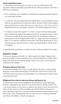 Course registration process It is recommended that you register for courses as soon as possible, based on the registration schedule, and ideally no later than the end of the prior semester to the term
Course registration process It is recommended that you register for courses as soon as possible, based on the registration schedule, and ideally no later than the end of the prior semester to the term
Registration Guide for Students
 /201 Registration Guide for Students Log In To MyPortal Open web browser and type myportal.fhda.edu Enter Campuswide ID (8 digits, no dashes). o New students received it by email when your application
/201 Registration Guide for Students Log In To MyPortal Open web browser and type myportal.fhda.edu Enter Campuswide ID (8 digits, no dashes). o New students received it by email when your application
Spring I 2015. Registration Information for Current Students. (Registration opens at 12noon on November 6, 2014)
 Spring I 2015 Registration Information for Current Students (Registration opens at 12noon on November 6, 2014) Web (Online) Registration: November 6 January 15 In-person Registration: January 6 8 (9 am
Spring I 2015 Registration Information for Current Students (Registration opens at 12noon on November 6, 2014) Web (Online) Registration: November 6 January 15 In-person Registration: January 6 8 (9 am
Click to edit Master title style
 Click to edit Master title style WAIT LIST The Wait List allows students to wait for a course and be enrolled automatically if an open seat is available or when faculty add seats from course section wait
Click to edit Master title style WAIT LIST The Wait List allows students to wait for a course and be enrolled automatically if an open seat is available or when faculty add seats from course section wait
Class Scheduler and Course Section Finder
 Class Scheduler and Course Section Finder The Class Scheduler allows students to create a list of potential class schedules. The Advanced Options mode allows you to customize your list of schedules by
Class Scheduler and Course Section Finder The Class Scheduler allows students to create a list of potential class schedules. The Advanced Options mode allows you to customize your list of schedules by
City Colleges of Chicago Online Registration via my.ccc.edu Wait List Process in Self-Service
 City Colleges of Chicago Online Registration via my.ccc.edu Wait List Process in Self-Service Summary: Wait list is a new online registration functionality which enables students to place themselves on
City Colleges of Chicago Online Registration via my.ccc.edu Wait List Process in Self-Service Summary: Wait list is a new online registration functionality which enables students to place themselves on
REGISTERING FOR PROFESSIONAL DEVELOPMENT
 REGISTERING FOR PROFESSIONAL DEVELOPMENT Note: This document is designed to be used online and has a number of embedded links to processes and additional information. We discourage the printing of manuals
REGISTERING FOR PROFESSIONAL DEVELOPMENT Note: This document is designed to be used online and has a number of embedded links to processes and additional information. We discourage the printing of manuals
STUDENT REGISTRATION TUTORIAL: HOW TO REGISTER FOR COURSES
 STUDENT REGISTRATION TUTORIAL: HOW TO REGISTER FOR COURSES Register for courses: access UVic registration system To access the University of Victoria s Student Registration system, click Sign in to UVic
STUDENT REGISTRATION TUTORIAL: HOW TO REGISTER FOR COURSES Register for courses: access UVic registration system To access the University of Victoria s Student Registration system, click Sign in to UVic
Advising FAQs Page 1
 Advising FAQs Page 1 Basic Information 1. What is a credit hour? How can I tell how many credit hours each class is? A credit hour is the number of hours you will meet for classes in one week during a
Advising FAQs Page 1 Basic Information 1. What is a credit hour? How can I tell how many credit hours each class is? A credit hour is the number of hours you will meet for classes in one week during a
Chabot Las Positas Community College District Waitlist Frequently Asked Questions for Students Revised May 2012
 Chabot Las Positas Community College District Waitlist Frequently Asked Questions for Students Revised May 2012 Before the start of instruction at Chabot College and Las Positas College, if a class is
Chabot Las Positas Community College District Waitlist Frequently Asked Questions for Students Revised May 2012 Before the start of instruction at Chabot College and Las Positas College, if a class is
Web Registration Guide:
 Web Registration Guide: The following steps will allow you to search and register for courses using MYCCP. It also contains helpful information regarding the usage of MYCCP. To Begin log-in to the College
Web Registration Guide: The following steps will allow you to search and register for courses using MYCCP. It also contains helpful information regarding the usage of MYCCP. To Begin log-in to the College
GRADUATE REGISTRATION GUIDE 2015-16
 GRADUATE REGISTRATION GUIDE 2015-16 STEP 1 Academic Advising STEP 2 Accessing Registration STEP 3 Plan your timetable Step 3A Browse Course Catalog Step 3B Search for Classes STEP 4 Enrollment Appointment
GRADUATE REGISTRATION GUIDE 2015-16 STEP 1 Academic Advising STEP 2 Accessing Registration STEP 3 Plan your timetable Step 3A Browse Course Catalog Step 3B Search for Classes STEP 4 Enrollment Appointment
2010 2011 Online Bill Pay Guide
 2010 2011 Online Bill Pay Guide 2 Online Bill Pay Guide Contents Logging in through ROAR... 3 Logging in through Online Bill Pay Web site... 7 Financial Aid (loan, Pell Grant, Scholarship) Students...
2010 2011 Online Bill Pay Guide 2 Online Bill Pay Guide Contents Logging in through ROAR... 3 Logging in through Online Bill Pay Web site... 7 Financial Aid (loan, Pell Grant, Scholarship) Students...
Login to the Cal Poly Portal:
 To View and Print Class Rosters, Waitlists, and Permissions *Note: Permissions are not available to Instructors until the Friday prior to classes starting. Login to the Cal Poly Portal: Launch Internet
To View and Print Class Rosters, Waitlists, and Permissions *Note: Permissions are not available to Instructors until the Friday prior to classes starting. Login to the Cal Poly Portal: Launch Internet
Online Course Override Process
 1 Online Course Override Process General Information: The online course override process will work much like last semester. All department chairs and coordinators now will receive all override requests
1 Online Course Override Process General Information: The online course override process will work much like last semester. All department chairs and coordinators now will receive all override requests
SCHEDULE PRODUCTION. (Banner Schedule Production Manual, Sept 2, 2015) SCHEDULING OFFICE
 SCHEDULE PRODUCTION (Banner Schedule Production Manual, Sept 2, 2015) SCHEDULING OFFICE TABLE OF CONTENTS What Banner Forms to Use... 2 Adding a New Class Basic Class Information... 3 Adding Seat Count
SCHEDULE PRODUCTION (Banner Schedule Production Manual, Sept 2, 2015) SCHEDULING OFFICE TABLE OF CONTENTS What Banner Forms to Use... 2 Adding a New Class Basic Class Information... 3 Adding Seat Count
Thank you for visiting the Online Course Proposal Web Tutorial for new and existing courses for Brown University Faculty and Staff.
 Thank you for visiting the Online Course Proposal Web Tutorial for new and existing courses for Brown University Faculty and Staff. 1 To access Self Service Banner, you will need to login to https://selfservice.brown.edu
Thank you for visiting the Online Course Proposal Web Tutorial for new and existing courses for Brown University Faculty and Staff. 1 To access Self Service Banner, you will need to login to https://selfservice.brown.edu
Banner Self Service for students
 Banner Self Service for students revised April 5, 2006 Table of Contents Get Your UNC Charlotte ID Logging in to Self Service Banner Forgot Your Password? Checking Your Holds Checking Your Registration
Banner Self Service for students revised April 5, 2006 Table of Contents Get Your UNC Charlotte ID Logging in to Self Service Banner Forgot Your Password? Checking Your Holds Checking Your Registration
Banner Self-Service User Support. Set Up an Automatic Payment Plan
 Set Up an Automatic Payment Plan Banner Self-Service You have three options when paying your fees online in Banner Self-Service. You can use Visa, MasterCard or Discover. Set up an automatic payment plan
Set Up an Automatic Payment Plan Banner Self-Service You have three options when paying your fees online in Banner Self-Service. You can use Visa, MasterCard or Discover. Set up an automatic payment plan
Online Registration Instructions
 Online Registration Instructions PRIOR TO REGISTERING FOR CLASSES Although you will not be able to see the registration screens until they are turned on, you may wish to take these steps in preparation
Online Registration Instructions PRIOR TO REGISTERING FOR CLASSES Although you will not be able to see the registration screens until they are turned on, you may wish to take these steps in preparation
How do I log into my MyOCC account? -
 Welcome to MyOCC, Coast Community College District s (CCCD) one-stop website that seamlessly connects you to the Online Class Schedule, Registration, Grades, Unofficial Transcripts, Blackboard, Campus
Welcome to MyOCC, Coast Community College District s (CCCD) one-stop website that seamlessly connects you to the Online Class Schedule, Registration, Grades, Unofficial Transcripts, Blackboard, Campus
For Example: if a course has multiple conferences, they should be created as separate course sections for each group of students.
 BANNER: COURSE SECTION SCHEDULING INSTRUCTIONS PURPOSE & OVERVIEW The SSASECT form in Banner is used to create/modify/delete Course Section(s). A section consists of a specific group of students meeting
BANNER: COURSE SECTION SCHEDULING INSTRUCTIONS PURPOSE & OVERVIEW The SSASECT form in Banner is used to create/modify/delete Course Section(s). A section consists of a specific group of students meeting
Quick Reference Card Student Add/Drop How To
 How to direction for student add drop of classes in SSB: How to Drop/Add a Class Getting Started To begin, log in with your career account name and password on the mypurdue homepage (https://mypurdue.purdue.edu).
How to direction for student add drop of classes in SSB: How to Drop/Add a Class Getting Started To begin, log in with your career account name and password on the mypurdue homepage (https://mypurdue.purdue.edu).
Enrollment Services Texas Southern University E. O. Bell Building 3100 Cleburne Street Houston, TX 77004
 Enrollment Services Texas Southern University E. O. Bell Building 3100 Cleburne Street Houston, TX 77004 Section Page I. Policies and Procedures 2 Mid-Term Grade Processing Final Grade Processing II. Instructions
Enrollment Services Texas Southern University E. O. Bell Building 3100 Cleburne Street Houston, TX 77004 Section Page I. Policies and Procedures 2 Mid-Term Grade Processing Final Grade Processing II. Instructions
Winter/Spring Semester 2016
 Registration Guide Winter/Spring Semester 2016 Registrar s Office 1 st Floor Lyle Hall Hours - 8AM-4:30PM Monday-Friday Phone 717-871-5005 Fax 717-872-3016 Email Registrar@millersville.edu 2 P age What
Registration Guide Winter/Spring Semester 2016 Registrar s Office 1 st Floor Lyle Hall Hours - 8AM-4:30PM Monday-Friday Phone 717-871-5005 Fax 717-872-3016 Email Registrar@millersville.edu 2 P age What
Page 1 of 32. Degree Works Reference Guide
 Page 1 of 32 Degree Works Reference Guide Table of Contents 1. Degree Works Basics... 3 Overview... 3 Application Features... 4 Getting Started... 5 FAQs... 13 2. What If Audits... 15 Overview... 15 Getting
Page 1 of 32 Degree Works Reference Guide Table of Contents 1. Degree Works Basics... 3 Overview... 3 Application Features... 4 Getting Started... 5 FAQs... 13 2. What If Audits... 15 Overview... 15 Getting
Popmoney FAQs. Send money to anyone using their email address, mobile number, or account information.
 Popmoney FAQs Frequently Asked Questions during Registration 1. What is Popmoney? Popmoney is an innovative personal payment service offered by leading financial institutions that eliminates the hassles
Popmoney FAQs Frequently Asked Questions during Registration 1. What is Popmoney? Popmoney is an innovative personal payment service offered by leading financial institutions that eliminates the hassles
Self-Service Banner. Student registration guide. Registration Department - Registration Section
 Self-Service Banner Student registration guide Registration Department - Registration Section Registration Department Registration Section Location: Admissions and registration building Telephone number:
Self-Service Banner Student registration guide Registration Department - Registration Section Registration Department Registration Section Location: Admissions and registration building Telephone number:
How to Search for the Schedule of Classes offered for a given term. 1 of 4
 How to Search for the Schedule of Classes offered for a given term. 1 of 4 1. log into my.whittier.edu 2. Once Logged in, click on the My Info link. 3. Under Registration Tools, click on the Look Up Classes
How to Search for the Schedule of Classes offered for a given term. 1 of 4 1. log into my.whittier.edu 2. Once Logged in, click on the My Info link. 3. Under Registration Tools, click on the Look Up Classes
Online Registration Instructions
 Online Registration Instructions Prior to registering online, new students must apply for admission by clicking Apply and Register on the home page then Apply for Admission. Upon completion of the application,
Online Registration Instructions Prior to registering online, new students must apply for admission by clicking Apply and Register on the home page then Apply for Admission. Upon completion of the application,
Registration Frequently Asked Questions
 Registration Frequently Asked Questions How to Register... 2 General Registration... 3 Adding Classes / Instructor Authorizations... 7 Dropping Classes... 9 On-track Students... 10 Off-track Students...
Registration Frequently Asked Questions How to Register... 2 General Registration... 3 Adding Classes / Instructor Authorizations... 7 Dropping Classes... 9 On-track Students... 10 Off-track Students...
Popmoney FAQs. To send money, log in to your online bank account and look for Popmoney.
 Popmoney FAQs Frequently Asked Questions during Registration 1. What is Popmoney? Popmoney is an innovative payment service offered by leading financial institutions that eliminates the hassles of checks
Popmoney FAQs Frequently Asked Questions during Registration 1. What is Popmoney? Popmoney is an innovative payment service offered by leading financial institutions that eliminates the hassles of checks
Group Management Server User Guide
 Group Management Server User Guide Table of Contents Getting Started... 3 About... 3 Terminology... 3 Group Management Server is Installed what do I do next?... 4 Installing a License... 4 Configuring
Group Management Server User Guide Table of Contents Getting Started... 3 About... 3 Terminology... 3 Group Management Server is Installed what do I do next?... 4 Installing a License... 4 Configuring
Course Overrides. Introduction. Accessing Course Overrides
 Introduction Course overrides, or registration permits, allow students to register for a class past certain requirements or class capacity. Assigning a course override to a student does not register them
Introduction Course overrides, or registration permits, allow students to register for a class past certain requirements or class capacity. Assigning a course override to a student does not register them
Campus Solutions Self Service: Student Quick Reference Guide
 Campus Solutions Self Service: Student Table of Contents Introduction to Step Sheets... 4 Getting Started in CUNYfirst... 5 Activate My CUNYfirst Account... 6 Log into My CUNYfirst Account... 10 Sign Out
Campus Solutions Self Service: Student Table of Contents Introduction to Step Sheets... 4 Getting Started in CUNYfirst... 5 Activate My CUNYfirst Account... 6 Log into My CUNYfirst Account... 10 Sign Out
StudentInformationSystem
 Blackbaud StudentInformationSystem Scheduling Guide 102411 2011 Blackbaud, Inc. This publication, or any part thereof, may not be reproduced or transmitted in any form or by any means, electronic, or mechanical,
Blackbaud StudentInformationSystem Scheduling Guide 102411 2011 Blackbaud, Inc. This publication, or any part thereof, may not be reproduced or transmitted in any form or by any means, electronic, or mechanical,
Mathematics Placement
 Mathematics Placement Students will be permitted to enroll in mathematics classes based on a prerequisite course, their VSU Math Index (VMI), or a mathematics placement exam as follows: Course Prerequisites
Mathematics Placement Students will be permitted to enroll in mathematics classes based on a prerequisite course, their VSU Math Index (VMI), or a mathematics placement exam as follows: Course Prerequisites
Additional information such as Course Rotation of graduate business courses and a copy of this letters (Registration Information) can be found at:
 1 Welcome to the Graduate School of Business. We are pleased you have chosen the Godbold School of Business to pursue your graduate degree. With this note we are sending information concerning the registration
1 Welcome to the Graduate School of Business. We are pleased you have chosen the Godbold School of Business to pursue your graduate degree. With this note we are sending information concerning the registration
HOW TO NAVIGATE AC ONLINE
 HOWTONAVIGATEACONLINE ACOnline AlexanderCollegeusesawebsiteknownas ACOnline tohavestudentsindependentlyregisterforcourses. ACOnlineisanonlinemanagementsystemwhichisdesignedtomakeastudent stimeincollegelessstressful
HOWTONAVIGATEACONLINE ACOnline AlexanderCollegeusesawebsiteknownas ACOnline tohavestudentsindependentlyregisterforcourses. ACOnlineisanonlinemanagementsystemwhichisdesignedtomakeastudent stimeincollegelessstressful
Administrator s Manual LMS Instructor-led Training Module
 Administrator s Manual LMS Instructor-led Training Module Copyright 2014 Telania, LLC. Page 1 Table of Contents Events...3 Event Courses... 3 Add Event Course... 3 Adding a New Event... 4 Edit Event...
Administrator s Manual LMS Instructor-led Training Module Copyright 2014 Telania, LLC. Page 1 Table of Contents Events...3 Event Courses... 3 Add Event Course... 3 Adding a New Event... 4 Edit Event...
Enrollment Errors and Messages
 Enrollment s and Messages Enrollment s and Messages If the enrollment does not say success, there is an error and needs to be corrected before enrollment can occur. Below are some examples of some of the
Enrollment s and Messages Enrollment s and Messages If the enrollment does not say success, there is an error and needs to be corrected before enrollment can occur. Below are some examples of some of the
Online Registration System
 Online Registration System CCSF at your fingertips! Step by Step Instructions Provided by the Registration Office Revised 4/11 created by:: Patricia Gant, Associate Registrar 5/29/03 How to read the class
Online Registration System CCSF at your fingertips! Step by Step Instructions Provided by the Registration Office Revised 4/11 created by:: Patricia Gant, Associate Registrar 5/29/03 How to read the class
Psychology Majors and Minors Preregistration/Registration FAQs College of Arts and Sciences
 Psychology Majors and Minors Preregistration/Registration FAQs College of Arts and Sciences The information that appears in this document may also be found on the College of Arts and Sciences Advising
Psychology Majors and Minors Preregistration/Registration FAQs College of Arts and Sciences The information that appears in this document may also be found on the College of Arts and Sciences Advising
WebAdvisor Guide Student Central s Contact Info: Student Central s Hours:
 WebAdvisor Guide Registration is completed online using any computer with internet access. Please read this guide to help you get started. If you require further assistance with your registration, there
WebAdvisor Guide Registration is completed online using any computer with internet access. Please read this guide to help you get started. If you require further assistance with your registration, there
Online Registration at Stephen F. Austin State University
 Online Registration at Stephen F. Austin State University Step 1 Visit SFA s home page at: http://www.sfasu.edu and click on the Login to mysfa button. Step 2 Login to mysfa using your User Name and Password.
Online Registration at Stephen F. Austin State University Step 1 Visit SFA s home page at: http://www.sfasu.edu and click on the Login to mysfa button. Step 2 Login to mysfa using your User Name and Password.
Initiate Optional Life Insurance - Approval to Increase Increments
 Initiate Optional Life Insurance - Approval to Increase Increments Employee Work Center Revised: April, 2014 Table of Contents: Log in to the Employee Work Center... 3 Optional Life Insurance - Approval
Initiate Optional Life Insurance - Approval to Increase Increments Employee Work Center Revised: April, 2014 Table of Contents: Log in to the Employee Work Center... 3 Optional Life Insurance - Approval
Advisors: In the A-Z Search, click on A for Advisement for information about getting an advisor for your specific Program of Study.
 Glossary of Registration Terms Any questions or suggestions? Email us at registration@weber.edu A Academic Calendar: The Calendar shows the dates and deadlines for the semester. In the A-Z Search, click
Glossary of Registration Terms Any questions or suggestions? Email us at registration@weber.edu A Academic Calendar: The Calendar shows the dates and deadlines for the semester. In the A-Z Search, click
SMCCCD. Degree Works. Training Documentation 7/12/2011
 SMCCCD Degree Works Training Documentation 7/12/2011 Contents Logging into DegreeWorks (DW)... 2 DegreeWorks... 5 Header Block... 5 The Worksheet Tab... 6 Class Summary... 6 Student Information Block...
SMCCCD Degree Works Training Documentation 7/12/2011 Contents Logging into DegreeWorks (DW)... 2 DegreeWorks... 5 Header Block... 5 The Worksheet Tab... 6 Class Summary... 6 Student Information Block...
Murphy Online Registration
 Murphy Online Registration LOGGING IN: Begin at the UST home page at www.stthomas.edu. Click Quicklinks and choose MURPHY (student registration). To log in to the Murphy system, click on the Murphy Online
Murphy Online Registration LOGGING IN: Begin at the UST home page at www.stthomas.edu. Click Quicklinks and choose MURPHY (student registration). To log in to the Murphy system, click on the Murphy Online
Your Training Administration tools are hosted in MI HR Self-Service and can be accessed:
 State of Michigan Human Resources Management Network Division for Human Resource Training & Development Instructions for Session Registration Registering employees online for Civil Service training courses
State of Michigan Human Resources Management Network Division for Human Resource Training & Development Instructions for Session Registration Registering employees online for Civil Service training courses
Documentation for Curriculum and Academic Calendar were merged in November 2007 to create the Curriculum and Academic Calendar Guidelines.
 Documentation for Curriculum and Academic Calendar were merged in November 2007 to create the Curriculum and Academic Calendar Guidelines. Section A: Curriculum The curriculum guidelines were developed
Documentation for Curriculum and Academic Calendar were merged in November 2007 to create the Curriculum and Academic Calendar Guidelines. Section A: Curriculum The curriculum guidelines were developed
SuccessFactors Learning: Scheduling Management
 SuccessFactors Learning: Scheduling Management Classroom Guide v 6.4 For SuccessFactors Learning v 6.4 Last Modified 08/30/2011 2011 SuccessFactors, Inc. All rights reserved. Execution is the Difference
SuccessFactors Learning: Scheduling Management Classroom Guide v 6.4 For SuccessFactors Learning v 6.4 Last Modified 08/30/2011 2011 SuccessFactors, Inc. All rights reserved. Execution is the Difference
How to register for courses online
 Reminder: You must register at your appointed time. For non-degree students, your appointed registration time will be the day before classes begin. Any student who does not register before the first day
Reminder: You must register at your appointed time. For non-degree students, your appointed registration time will be the day before classes begin. Any student who does not register before the first day
SSB Final Grades Class List
 SSB Final Grades Class List To submit a grade change, log into Self Service Banner and select Final Grades, just as you would if you were grading online. Faculty Services Tab Final Grades Select Term Then
SSB Final Grades Class List To submit a grade change, log into Self Service Banner and select Final Grades, just as you would if you were grading online. Faculty Services Tab Final Grades Select Term Then
Change of Grade Workflow
 Change of Grade Workflow Step 1: Log into your MyESU Portal. Step 2: Go to Faculty Resources Tab. Step 3: Go to the Change of Grade Tool box. Step 4: Click on Change A Grade button. Step 5: You will be
Change of Grade Workflow Step 1: Log into your MyESU Portal. Step 2: Go to Faculty Resources Tab. Step 3: Go to the Change of Grade Tool box. Step 4: Click on Change A Grade button. Step 5: You will be
Welcome to Lake Land College
 Welcome to Lake Land College Please read through all of the enclosed information to ensure you are connected to all of the resources we have to offer. What s new? The Start Button- Look for this button
Welcome to Lake Land College Please read through all of the enclosed information to ensure you are connected to all of the resources we have to offer. What s new? The Start Button- Look for this button
CAMPUS CONNECT QUICK GUIDE FOR STUDENTS
 CAMPUS CONNECT QUICK GUIDE FOR STUDENTS WHAT IS CAMPUS CONNECT Campus Connect is Ivy Tech s online portal. Students use Campus Connect to get the latest news and announcements, check e-mail, register for
CAMPUS CONNECT QUICK GUIDE FOR STUDENTS WHAT IS CAMPUS CONNECT Campus Connect is Ivy Tech s online portal. Students use Campus Connect to get the latest news and announcements, check e-mail, register for
Degree Works FAQ. These are general questions some pertain to advisor/faculty and some to students.
 Degree Works FAQ These are general questions some pertain to advisor/faculty and some to students. Q: What is Degree Works? DEGREE WORKS is a computerized degree audit program and academic advising tool
Degree Works FAQ These are general questions some pertain to advisor/faculty and some to students. Q: What is Degree Works? DEGREE WORKS is a computerized degree audit program and academic advising tool
Keep in mind: you must be logged onto BOSS to ensure that you re seeing all the available information.
 COURSE BIDDING FAQ Round 1 of online course bidding begins Thursday, July 18th. You ll find Fall 2013 course information listed on the MBA Course Schedule on BOSS. Please note that courses may be cancelled
COURSE BIDDING FAQ Round 1 of online course bidding begins Thursday, July 18th. You ll find Fall 2013 course information listed on the MBA Course Schedule on BOSS. Please note that courses may be cancelled
Orientation Course: Registration
 Orientation Course: Registration Please note: New students must complete the online version of this orientation course and the accompanying quizzes. This is simply a reference tool for students and parents.
Orientation Course: Registration Please note: New students must complete the online version of this orientation course and the accompanying quizzes. This is simply a reference tool for students and parents.
Instruction Guide. People First Dependent Certification Process
 People First Dependent Certification Process Each time an employee logs into People First to make an enrollment selection during open enrollment or because of a qualified status change (QSC), he/she must
People First Dependent Certification Process Each time an employee logs into People First to make an enrollment selection during open enrollment or because of a qualified status change (QSC), he/she must
Welcome to Eagle Online Training for Students. Documentation Outline: You may click on any of these links to take you to that topic in the document.
 1 Welcome to Eagle Online Training for Students Documentation Outline: You may click on any of these links to take you to that topic in the document. 1. Looking up classes 2. Logging in to Eagle Online
1 Welcome to Eagle Online Training for Students Documentation Outline: You may click on any of these links to take you to that topic in the document. 1. Looking up classes 2. Logging in to Eagle Online
If I fail twice (three times) in June, can I use my C chance in September for the exam course?
 Exam course FAQ First of all let s clear up some basic expressions: Course unit: a subject matter that has to be (in case of compulsory course units) or can be (in case of elective and optional course
Exam course FAQ First of all let s clear up some basic expressions: Course unit: a subject matter that has to be (in case of compulsory course units) or can be (in case of elective and optional course
Navigating SageAdvisor
 and other tips that every Sage student should know Presented by: The Academic Advising Office The Student Services Office Updated: September 2014 All Sage students need to know how to navigate SageAdvisor
and other tips that every Sage student should know Presented by: The Academic Advising Office The Student Services Office Updated: September 2014 All Sage students need to know how to navigate SageAdvisor
Registration Using myuk
 Log Into myuk Log on to the myuk portal using your Linkblue user ID and password. If you need assistance with your User ID and password or if you have not created an account, follow the instructions at
Log Into myuk Log on to the myuk portal using your Linkblue user ID and password. If you need assistance with your User ID and password or if you have not created an account, follow the instructions at
StFX Registration Tutorial
 StFX Registration Tutorial Once you have reviewed the previous steps, click on BANNER (SELF-SERVICE) Enter your StFX ID Enter your PIN Number Click Login Create your own security question and answer. Please
StFX Registration Tutorial Once you have reviewed the previous steps, click on BANNER (SELF-SERVICE) Enter your StFX ID Enter your PIN Number Click Login Create your own security question and answer. Please
Enrolment Services Student Recruitment How to Register in Courses
 Enrolment Services Student Recruitment How to Register in Courses Registration Overview Register in courses online through mytru.ca Some programs cannot register online Before you register, ensure conflict-free
Enrolment Services Student Recruitment How to Register in Courses Registration Overview Register in courses online through mytru.ca Some programs cannot register online Before you register, ensure conflict-free
3. Delegate access to your book of business through Client portfolio
 New Business Now online access Steps for Gold Key advisors To take advantage of this exciting new way of doing business, we want to ensure you have the access you need. Following the steps outlined here
New Business Now online access Steps for Gold Key advisors To take advantage of this exciting new way of doing business, we want to ensure you have the access you need. Following the steps outlined here
Procedure Guide: Daily Use Cyber Recruiter 6.6 December 2007
 Procedure Guide: Daily Use Cyber Recruiter 6.6 December 2007 Visibility Software Procedure Guide: Daily Use Page 1 of 17 Table of Contents PURPOSE...3 FLOW CHART...4 REQUISITION POSTING PROCEDURE (R)...5
Procedure Guide: Daily Use Cyber Recruiter 6.6 December 2007 Visibility Software Procedure Guide: Daily Use Page 1 of 17 Table of Contents PURPOSE...3 FLOW CHART...4 REQUISITION POSTING PROCEDURE (R)...5
UNFCCC Online Registration System
 UNFCCC Online Registration System Admitted Observer Organizations (IGOs & NGOs) User Manual Release 1.3.4 June 2015 Page 1 of 43 Table of Contents 1 Overview... 3 1.1 What the System does for you... 3
UNFCCC Online Registration System Admitted Observer Organizations (IGOs & NGOs) User Manual Release 1.3.4 June 2015 Page 1 of 43 Table of Contents 1 Overview... 3 1.1 What the System does for you... 3
1. From the left navigation menu, click the Key Personnel panel. This will open the Key Personnel subpanel, click on the Personnel link.
 KC: Investigator Certifications Non-NIH/PHS Sponsor Proposals Quick Reference Card Overview: Individuals listed as Principal Investigator or Co-Investigator on the Key Persons/Personnel screen are required
KC: Investigator Certifications Non-NIH/PHS Sponsor Proposals Quick Reference Card Overview: Individuals listed as Principal Investigator or Co-Investigator on the Key Persons/Personnel screen are required
How to Register and Pay Online for Senior Adult Education Programs (SAE)
 How to Register and Pay Online for Senior Adult Education Programs (SAE) Students can register and pay online for Encore Campus and Neighborhood Scholars programs. Payment is required at the time of registration
How to Register and Pay Online for Senior Adult Education Programs (SAE) Students can register and pay online for Encore Campus and Neighborhood Scholars programs. Payment is required at the time of registration
Student Employment System (SES) User Guide. Prepared by: Banner Team
 Student Employment System (SES) User Guide Prepared by: Banner Team Nov 2012 1 Contents Student Employment System (SES)... 3 System Categorization... 3 SES Self Service Pages... 4 Apply for Employment
Student Employment System (SES) User Guide Prepared by: Banner Team Nov 2012 1 Contents Student Employment System (SES)... 3 System Categorization... 3 SES Self Service Pages... 4 Apply for Employment
A B C. Banner XE Creating a Section
 Banner XE Creating a Section Office of the Registrar registrar@lehigh.edu 1. Access the Banner XE Student Class Schedule link under Production Instance Links on the Banner Links website (http://www.lehigh.edu/go/bannerlinks).
Banner XE Creating a Section Office of the Registrar registrar@lehigh.edu 1. Access the Banner XE Student Class Schedule link under Production Instance Links on the Banner Links website (http://www.lehigh.edu/go/bannerlinks).
Student Registration in SIS via One.IU
 Overview You have multiple ways you can register for classes. All of the options for registration are located in Student Center, which is accessed through One.IU. Prior to your registration appointment,
Overview You have multiple ways you can register for classes. All of the options for registration are located in Student Center, which is accessed through One.IU. Prior to your registration appointment,
Banner Training Manual: Department Chairs
 Banner Training Manual: Department Chairs Tom Boegel Version 0.2 October 2007 Introduction to Banner... 4 Accessing Banner... 5 Accounts... 5 INB System... 5 Logging In... 5 Forgotten Passwords... 6 Banner
Banner Training Manual: Department Chairs Tom Boegel Version 0.2 October 2007 Introduction to Banner... 4 Accessing Banner... 5 Accounts... 5 INB System... 5 Logging In... 5 Forgotten Passwords... 6 Banner
Compass Access Group Descriptions, Recommended Users, and Training
 NOTE: Introductory Compass Navigation training is required of all Compass account holders and is a prerequisite for other Compass training courses. The online training courses and guides referred to below
NOTE: Introductory Compass Navigation training is required of all Compass account holders and is a prerequisite for other Compass training courses. The online training courses and guides referred to below
NOTE: You can only register on or after the first registration date for your class level (Junior, Middler, Senior, etc.) Login to CampusNet
 HELP: Registering for Classes with CampusNet This Help document will step you through the process of viewing your Academic Plan, searching and registering for classes and viewing your schedule. You may
HELP: Registering for Classes with CampusNet This Help document will step you through the process of viewing your Academic Plan, searching and registering for classes and viewing your schedule. You may
Navigating Your SIS Home Page
 AS&E Registering for Classes Use this registration guide to navigate your SIS student Homepage, search the Schedule of Classes, manage your Shopping Cart, Add, Swap, Edit, and Drop Classes, and plan out
AS&E Registering for Classes Use this registration guide to navigate your SIS student Homepage, search the Schedule of Classes, manage your Shopping Cart, Add, Swap, Edit, and Drop Classes, and plan out
How to Use Boston Private Bank s Secure Mail Service
 1. ONE-TIME REGISTRATION PROCESS Prior to using the Secure Mail service for the first time, a user must initially register with the service by completing steps A thru E below: A. When a Secure Mail encrypted
1. ONE-TIME REGISTRATION PROCESS Prior to using the Secure Mail service for the first time, a user must initially register with the service by completing steps A thru E below: A. When a Secure Mail encrypted
CUNYfirst Faculty Center
 CUNYfirst Faculty Center Navigation: Login to CUNYfirst > HR/Campus Solutions > Self Service > Faculty Center Click on Faculty Center My Schedule In order to access your schedule, you will need to click
CUNYfirst Faculty Center Navigation: Login to CUNYfirst > HR/Campus Solutions > Self Service > Faculty Center Click on Faculty Center My Schedule In order to access your schedule, you will need to click
On-Campus Employer Guide
 On-Campus Employer Guide How to navigate the Career Connections Opportunities Board WELCOME! This guide will help you navigate our online job system the Career Connections Opportunities Board. With this
On-Campus Employer Guide How to navigate the Career Connections Opportunities Board WELCOME! This guide will help you navigate our online job system the Career Connections Opportunities Board. With this
eservices Self Service Help for Students
 eservices Self Service Help for Students This document covers how to perform several common tasks in eservices. How To: Find Login ID and Use Password Change Password Browse Schedule & Course Catalog Enroll
eservices Self Service Help for Students This document covers how to perform several common tasks in eservices. How To: Find Login ID and Use Password Change Password Browse Schedule & Course Catalog Enroll
High School Student Orientation 2013-2014
 High School Student Orientation 2013-2014 Updated 06/24/2013 Dual Enrollment, or the Postsecondary Options Act, gives high school students the opportunity to enroll in college courses while attending high
High School Student Orientation 2013-2014 Updated 06/24/2013 Dual Enrollment, or the Postsecondary Options Act, gives high school students the opportunity to enroll in college courses while attending high
The University of Texas at San Antonio
 The University of Texas at San Antonio Undergraduate Online Grade Change Training Guide Office of the Registrar Log in to ASAP 2 Select the Faculty Services tab or select Faculty Services from the menu.
The University of Texas at San Antonio Undergraduate Online Grade Change Training Guide Office of the Registrar Log in to ASAP 2 Select the Faculty Services tab or select Faculty Services from the menu.
Guide to Office Hours, Appointments, and Appointment notes
 Version 1.0 Guide to Office Hours, Appointments, and Appointment notes Purpose This document provides instructions to set up your office hours in Starfish, make appointments with students, and document
Version 1.0 Guide to Office Hours, Appointments, and Appointment notes Purpose This document provides instructions to set up your office hours in Starfish, make appointments with students, and document
SOA PAYMENT REQUEST SYSTEM
 SOA PAYMENT REQUEST SYSTEM USER DOCUMENTATION Guidance for Treasurers and Advisors August 2, 2011 Updated August 10, 2011 Franklin Hall 002 Bloomington, IN 47405-1223 (812) 855-8517 iusoa@indiana.edu www.soa.indiana.edu
SOA PAYMENT REQUEST SYSTEM USER DOCUMENTATION Guidance for Treasurers and Advisors August 2, 2011 Updated August 10, 2011 Franklin Hall 002 Bloomington, IN 47405-1223 (812) 855-8517 iusoa@indiana.edu www.soa.indiana.edu
HOW TO RUN A CAPP DEGREE EVALUATION. 1. From the FSU Homepage (http://www.uncfsu.edu), click Faculty & Staff
 1. From the FSU Homepage (http://www.uncfsu.edu), click Faculty & Staff 1 2. Select Banner Log In 2 3. Select Login 3 4. Enter your Banner ID and Pin Banner ID Pin 4 5. Select Faculty & Advisors 5 6. Select
1. From the FSU Homepage (http://www.uncfsu.edu), click Faculty & Staff 1 2. Select Banner Log In 2 3. Select Login 3 4. Enter your Banner ID and Pin Banner ID Pin 4 5. Select Faculty & Advisors 5 6. Select
Tuition and Fees. How are tuition and fees calculated?
 Tuition and Fees How are tuition and fees calculated? Scenario #1 Student is taking 10 to 18 credits. Student will be charged the current full time tuition rate that corresponds to their residency and
Tuition and Fees How are tuition and fees calculated? Scenario #1 Student is taking 10 to 18 credits. Student will be charged the current full time tuition rate that corresponds to their residency and
Pathway help: Class Search/Browse Catalog
 Pathway help: Class Search/Browse Catalog OFFICE OF REGISTRATION & RECORDS The online searchable Schedule of Classes is called the Class Search. People with access to Pathway should log-in to Pathway to
Pathway help: Class Search/Browse Catalog OFFICE OF REGISTRATION & RECORDS The online searchable Schedule of Classes is called the Class Search. People with access to Pathway should log-in to Pathway to
MyNCTC User Guide 2014
 Introduction The Registration period is upon us, and you think you re ready to start picking classes for the following semester. Before you start, it s important to make sure you ve taken care of a few
Introduction The Registration period is upon us, and you think you re ready to start picking classes for the following semester. Before you start, it s important to make sure you ve taken care of a few
SAN DIEGO COMMUNITY COLLEGE DISTRICT. 2015-2016 Faculty Resource Handbook
 SAN DIEGO COMMUNITY COLLEGE DISTRICT 2015-2016 Faculty Resource Handbk Faculty Resource for Attendance Accounting and Grade Reporting Academic Year 2015-2016 PREFACE The Faculty Resource for Attendance
SAN DIEGO COMMUNITY COLLEGE DISTRICT 2015-2016 Faculty Resource Handbk Faculty Resource for Attendance Accounting and Grade Reporting Academic Year 2015-2016 PREFACE The Faculty Resource for Attendance
Jobs.messiah.edu Messiah College Online Recruitment System
 Frequently Asked Questions for Applicants General Posting Questions... 3 When are postings typically listed on the website? How long do they remain on the website?... 3 How do I print a list of all job
Frequently Asked Questions for Applicants General Posting Questions... 3 When are postings typically listed on the website? How long do they remain on the website?... 3 How do I print a list of all job
