elearning Design Guide
|
|
|
- Noah Wells
- 8 years ago
- Views:
Transcription
1 October 2013
2 Page 2 of 28 Blank Page
3 Introduction elearning is a significant change to training delivery at WSDOT. While no single medium is best for every situation and every type of training, elearning provides substantial advantages over other methods in several areas, including reduced cost and improved access to learning. Accordingly, WSDOT is moving aggressively to adopt and apply elearning, where it is the best media for the training. This manual is a tool that will assist content developers in designing elearning. It contains information on: Courseware Development Standards Instructional Design Standards Graphical User Interface - Menu and Navigation Media Standards Technical Standards Writing Standards Assessment Standards Section 508 Compliance Quality Assurance Information in this guide has been drawn from many sources. It is intended to provide a path that identifies potential pitfalls and successful solutions. It is not intended to lay out the only acceptable techniques and procedures for elearning design and development. The following staff contributed to this document: John Anderson Vicki Frucci Tim Moomaw Kate Severson Terry Whitney Dave Acree For questions or clarification on how to apply these standards, contact Talent Development at Page 3 of 28
4 Table of Contents Introduction... 3 General Online Courseware Development Guidelines And Principles... 7 Development Phases and Process... 7 Development Team... 7 Process and Deliverables... 7 Adult Learning Principles... 8 Instructional Design Standards... 8 Introduction... 8 General Instructional Strategy... 9 Title screen Content/presentation Learner interaction Course wrap-up Design Options Levels of Interactivity Use of Interactivity to Present Instruction Embedded Practice Learner Feedback and Remediation Screen Standardization Graphical User Interface - Menu and Navigation Menu Organization Navigation Media Standards Screen Design Text Text Layout: Text Appearance: Graphics Illustrations And Photographs: Animation... 16
5 Audio Video Technical Standards Hardware Browser Specification Authoring Tools Data File Structure Audio Video Graphics and Photos SCORM and AICC Standards Bookmarking Learning Management System (LMS) Passing Test Scores to the LMS Writing Guidelines Introduction Specific Writing Guidelines Acronyms and Abbreviations Punctuation Bullets Numbers Date and Time Capitalization Emphasis Assessment Standards Level One Evaluation (did they like it?) Level Two Evaluation (did they learn it?) Levels Three and Four Evaluation (III: Do they use it? IV: Did the training impact business results?) Section 508 Compliance Compliance Standards Quality Assurance Appendixes Page 5 of 28
6 Appendix 01 Section Compliance Standards Appendix 02 Detailed ISD Process Appendix 03 Recommended Development Tools Page 6 of 28
7 General Online Courseware Development Guidelines And Principles Development Phases and Process Develop elearning courseware using the Instructional Systems Design (ISD) process, sometimes known as the ADDIE process. Phases of this process include: 1. Analysis 2. Design 3. Development 4. Implementation 5. Evaluation The flow chart below illustrates the WSDOT elearnng content development process. Analysis Design Development Implementation Evaluation Review and For a more detailed view of the ISD approach, refer to Appendix 02. The developer should use established WSDOT design tools. Refer to Appendix 03 for a list of recommended authoring software. Development Team The development team may include the following disciplines: Subject Matter Expert(s) (SMEs) Content Reviewer(s) (Project Sponsors and SMEs) Graphic Artist Web Developer(s)/Programmer Audio/Video Producer Quality Assurance Instructional Systems Design LMS System Administration Process and Deliverables elearning is can be expensive to develop. The payoff comes from efficient training delivery, which is less labor and travel-intensive than instructor-led delivery, and for some topics, may also be more effective by way of individual, self-paced interaction. The use of the ADDIE process, together with certain deliverables along the way, will help ensure that the effort is productive. Produce training within the minimum timeframe and with low risk of rework. Discuss the following deliverables with sponsors and agree on which ones will be used on a particular project. Page 7 of 28
8 PHASE Planning Analysis Design Development Implementation Evaluation DELIVERABLE(s) Project charter or Work plan (end goal, scope, major learning/performance objectives, resources, desired start/end dates, dependencies) Needs Analysis results High-level design plan (Final objectives and how they will be evaluated; instructional strategy) Template or prototype (course look and feel) Detailed design plan Storyboards and audio scripts All media Beta courseware Final courseware and source files Test Items as submitted in storyboards, beta, and final courseware Level I and, if used, Levels II and III evaluation data Adult Learning Principles Our training is designed for professional adult learners. Thus, as described by adult learning pioneer Malcolm Knowles, the training must accommodate the following needs that characterize adult learners: Adults are self-directed and expect to take responsibility for decisions. Adults need to know how the material is relevant to their job why should they learn it? Learning should occur within the context of tasks to be performed on the job, not just rote memorization. Learners may have a wide range of backgrounds and experience with the subject at hand; the learning should appeal to learners across this spectrum. Instruction should allow learners to discover things for themselves, with help and other aids to provide direction and explanation and recovery from mistakes. Instructional Design Standards Introduction Complete a sound needs assessment before starting the actual course design. Follow the ADDIE model for all phases of course development, supplemented by any other useful templates and tools. Answer these questions before moving beyond the Analysis phase: What is the performance gap? What are the Human Performance & Training factors behind this gap? Page 8 of 28
9 Why is elearning the right approach? What are the learning objectives? I.e., what must the learner be able to do at the end of this learning encounter? What is a suitable design strategy to achieve those objectives? What technical and schedule risks do the objectives and design strategy present? How will we and the sponsor be assured the objectives are achieved, both at the individual level and organizational level? What follow-on support should be provided in order for the training to stick? General Instructional Strategy This Design Guide is intended to help course developers put adult learning principles into practical application by using the following general guidelines. Specific guidelines will follow. Maximize meaningful INTERACTIVITY to hold learners interest. Interactivity is the principal technique for maintaining the user s interest in elearning. Don t just keep them busy, keep them engaged in decisions and application. Use a variety of instructional approaches. Use an intuitive user interface that is designed to promote active learning, i.e., easy access to references, help, additional explanations, etc. Give the learner adequate navigation control and progress information without getting lost. Learners want to know where they stand, so provide ongoing self-assessment and feedback. Use audio, video and animation where practical and feasible to engage more senses and improve retention. Be mindful of the finding that people read 30% slower on screens than on paper. Therefore, each screen should: Look crisp and inviting. Be limited to one concept, procedure or idea Have good contrast between text and background, usually dark text on a very light background Use plenty of white space Use consistent navigation buttons throughout the course NOTE: The research is mixed whether it is more effective to reduce page-turning by having learners scroll down longer pages, or limit the content on each screen so no scrolling is necessary. Keep system response time quick through moderate file sizes and prudent use of streaming video. See specifics in the Technical Standards section. Design for a hierarchy of course and module. Keep modules and lessons relatively short. A guideline is about 30 minutes in duration. This equates to about screens in an interactivity Level II lesson. (See description under Levels of Interactivity.) Each course must have a theme or paradigm. Modules within a given course will be consistent with the overall course theme. Place the learner as close as feasible to the role of action agent or decision-maker in the context of the job or task. Page 9 of 28
10 Be imaginative. For example, you could use these themes or make up your own: Lecture Game Scenario, either job-realistic or imaginary Explorer (encouraged to discover information rather than just repeating back the correct answer) Be careful to avoid stereotyping by race, gender, ethnicity, or age. Model diversity. Also be careful with and thoroughly test humor, to avoid unintentionally offending someone. Standard course layout: The following screen structure can be used with each course or module. Title screen This is the introduction or welcome screen. Begin each course with something compelling (e.g., startling statistic, powerful quote, gripping story) that will create a tension for learning. This screen provides the learner with the what s in it for me? An overview screen gives the learner a picture of the course: give the estimated completion time and main characteristics of the way the module works to include any unique navigation or resource features. Repeat this for any individual modules that differ from the overall course structure if they are not self-evident. Specific learning objectives and outcomes state in behavioral terms (what will the learner know or be able to do at the end of this module?). Content/presentation Use second person, active sentences (example: you do...this). Use a friendly, conversational tone. Keep the learner oriented with introductory statements, clear transitions, and summary statements as needed. Limit each page to one concept, procedure or item of instruction, and try to do it in the space of one screen (i.e., without scrolling). Use consistent navigation features throughout. Learner interaction For modules with a test at the end, include some kind of learner interaction, non-scored but with feedback, about every four screens. Learners should be given two chances to answer each question correctly, and then move on after being given remedial feedback. Put a transition page before end-of-course scored tests that gives the learner the option of reviewing any or all of the material before attempting the test. Use a Module Test Summary page to display test results. For modules with embedded questions that must be answered correctly to proceed, include an appropriate number of questions at the end of each main point or objective. Course wrap-up. Summarize the content and tie it back to the terminal learning objective. Be as concise as feasible. The main path through the course should present the information in the fewest steps and shortest time possible. Content does not have to all be presented. Sometimes learning is aided by giving learners decisions to make or challenges to explore and then introducing some of the content as resources and/or feedback. Page 10 of 28
11 Include options for supplemental information via buttons and links. This could include: Additional examples Glossary show me please explain Links to relevant resources such as policy documents, a bibliography, or a list of relevant web resources Design Options Here are some additional, but not mandatory, options that should be considered during the design phase. A variety of learning styles should be considered while developing course structure. Some courses may require a linear flow. In other courses options to navigate directly to resources, sections or modules within the course may be allowed. When narrating onscreen text, it should match. Give the learner the option of turning the audio off. Make it easy for the learner to know what do to. In other words, provide rollover instructions on any non-standard button or hot spot. Insert bookmarks in the course before changing a thought stream and before beginning a scored test. Use a variety of graphics, photographs, or custom illustrations to help with the teaching of complex concepts. Adhere to copyright laws: only use copyrighted material for which you have received written permission. Keep those permissions on file. Levels of Interactivity Establish the courseware s level of interactivity with the sponsor, document this in the work plan, and describe the interactivity in the analysis and design documents. Here are examples of levels of interactivity: Level I Passive. The learner acts solely as a receiver of information. The learner progresses linearly through course reading text from the screen, viewing video or listening to audio. This level is highly discouraged. Level II Limited Interaction. The learner makes simple responses to instructional cues. Examples are multiple choice or true/false questions. If this level is used, the learner should have an interaction every 4 to 6 screens as a rule of thumb. Level III Moderate Participation. The learner makes a variety of responses using varied techniques in response to instructional cues. Examples: assembling a model or diagram from available parts, drag-and-drop, or answering multiple-choice questions about realistic scenarios. This is our preferred level of interactivity because it optimizes the tradeoff between active learning and time to develop. Level IV Real-Time Participation. The learner is directly involved in a life-like set of complex cues and responses. Examples are simulation of software interactions or role-play interpersonal situations. Decisions on the degree of interactivity in any elearning product are based upon relative importance of the content, budget, timeline, shelf life, and audience size. NOTE: It may be appropriate to design modules within the same course for different levels of interactivity (e.g., one module may focus on foundational principles and another module may use complex, branched case studies for application of those principle; the foundational module might be developed at Level I, whereas the application module might be developed at Level IV). Page 11 of 28
12 Use of Interactivity to Present Instruction Engage the learner as frequently as possible through the use of interactive teaching strategies, for example an Explore It interaction where the learner clicks on several text labels, graphical elements, or photographs for further information. Include a variety of screen (interaction) types to keep the learner engaged throughout the course. But avoid so much variety that it distracts the learner from the actual learning. Develop and adhere to a standard set of instructions (learner prompts) for each screen (interaction) type. Embedded Practice Provide opportunities for un-scored practice after each concept or skill is taught. Ensure that practice opportunities are directly linked to learning outcomes,in other words pay attention to the verbs and conditions in terminal or enabling objectives. IMPORTANT: Here is the preferred sequence and content of feedback for embedded practice items (i.e., not part of the learners final course score). The idea is to give the learner ample practice along with instructional feedback if they don t understand a concept. For correct answer feedback, use Correct or a conversational equivalent when the learner answers correctly, followed by a brief paraphrase of the correct answer and explanation why it s correct. The idea is to reinforce the correct choice and the rationale. Example: Right on! The whippersnapple goes on first, then the hummersnoogle. If the correct choice involved a subtle or crucial point, point out the factors that make this the correct choice. For incorrect answer feedback, on the first attempt, incorrect answers should briefly explain why that choice is not correct. The objective is to instruct gently, even on wrong answer choices without giving away the correct answer. Example: No, something else goes on first before the hummersnoogle. Please try again. For the second attempt, use the same feedback techniques described above. Then usually finish with Let s go on, and then explain what the correct answer is and why. Follow these standards for multiple choice questions: Use 3 to 5 answer choices. Avoid giving cues to the correct answer based on structure of the question itself, for example, the choice with conditions is often the correct answer. The longest choice is often the correct answer. Use radio buttons when only one selection can be made. Use check boxes when multiple selections can be made. For matching items, use a list with one or two more choices than there are answer spaces. Learner Feedback and Remediation These additional standards can be used to write feedback for embedded practice exercises: The tone of feedback should be supportive and instructive. Check it carefully to avoid any hint of condescension. Consider providing the learner with a hint if the learner answers incorrectly on the first try. Encourage the learner to try again. Page 12 of 28
13 Avoid using pointed phrases such as You are incorrect or That s wrong. Instead, use phrases like: Incorrect No, that s not it Nope We disagree Visual cues are encouraged (such as a green and red X ). Screen Standardization All course content developed by WSDOT should be identified as such, using standard WSDOT logos. Graphical User Interface - Menu and Navigation Menus and navigational elements help learners move through the courseware. Menus guide the learner to modules, lessons and topics while navigational elements allow for maneuvering through the courseware. This section addresses the suggestions for menu organization and navigational elements. Menu Organization Place menus on the top or left side of the screen; navigation buttons should be on the right side or bottom. Provide clear instructions on how to use the menu if is not self evident. Create the shortest module and lesson titles needed to convey meaning. Use descriptive headings such as Module 1: Introduction and Overview. Navigation Learners should spend time mastering the course objectives, not the course navigation. Navigation must be learner-friendly and must comply with the following standards: Provide learners with the ability to control all navigational activities. Provide clear instructions or cues for all required learner activities. Use the term click for mouse responses and press for specific key responses. Navigational elements should be formatted as buttons and should include the following functions: Forward (or Next) Back (or Previous) First (or something like Go to Start) Exit Menu Glossary Tools (when applicable) Help (when applicable) NOTE: Other navigational buttons may be added as appropriate. The buttons (e.g., Submit, Play, Replay) should be consistent within each course; all buttons and icons should have a consistent and unique appearance. Visual cues such as mouse cursor changes and rollover highlights used on all buttons should be consistent. Page 13 of 28
14 Navigation through the modules and lessons should be primarily learner controlled; however, a suggested sequence may be provided. All buttons are labeled with text or have rollover text that clearly and succinctly describes what the learner needs to do. Examples: plain button vs. Next and Click Here To Exit. Buttons should gray out or disappear when they are inactive. All non-button graphics should have design properties distinct from that of buttons. Navigation buttons should be displayed in exactly the same position every time they appear in a course or module. Buttons are grouped logically and located where the learner is likely to be looking. Learners should have one-click access to Help, Glossary, Resources, Exit. Modules and lessons may be completed in any order, unless the instructional design requires sequential accomplishment. If this is required, instructions to the learners should be provided. Apply module and lesson title identification measures, as well as page numbers sequenced, such as Page 1 of 20. Learners should be able to identify where they are within the courseware via a breadcrumb. The program should track which modules and lessons have been completed and provide a visual reference to the learner of the completion status in the courseware. The LMS should bookmark the progress in a session. There should be three or fewer levels of menus (i.e., module, lesson, topic). Menu items should be listed in sequential or logical order. Media Standards This section defines the standard look and feel for WBT (web based training) and CBT (computer based training) courseware. These standards are used to maintain style consistency within the following areas: Screen Design Text Graphics Animation Audio Video Screen Design Use the following standards for general page design: Design for a screen size/resolution of 780X440 pixels, which is is the default in the LCMS. This will prevent the student from having to scroll to see a full screen display. Establish specific location for the presentation of instructions and prompts. Provide recurring information in consistent locations. Provide generous white space to separate blocks of text. Page 14 of 28
15 Avoid scrolling to the extent feasible. Text Text Layout: Present instructional information in a top down, left to right format. Limit the amount of text on each page; use a PDF format or link to an external document to display long text segments. Use short lines of characters; maximum of 60 characters per line. Design text layout in short segments or phrases. Use bullets, numbered lists, tables and charts to break up lengthy sentences. If bulleted text wraps to a second line, left-align both lines on the text (not the bullet). Do not indent paragraphs. Left justify text. Do not right justify. Text Appearance: Use consistent color for text and graphics throughout a course. Arial and Verdana sans serif fonts are preferred. Use consistent font style and size throughout the course. Break up blocks of text to make it easier for the learner to scan the content. Underline hyperlinks only; glossary words should be hyperlinks. Use bold font to emphasize a word or phrase. AVOID USING ALL CAPITAL LETTERS or underlining to emphasize words or phrases (the latter is reserved for hyperlinks). Use standard Web conventions for hyperlinks (not yet selected, currently being selected, already been accessed). Do not use blinking text or repetitive animation. Graphics Illustrations And Photographs: Use colors that accommodate color-blind learners. Refer to Appendix 01 for additional information. Establish and maintain a convention for the use of colors to denote meaning. Maintain a constant perspective in a series of visuals. Avoid graphics that may become outdated in a short time. All text within the graphic such as tables and charts must be readable. If the graphic needs to be scaled down, then there should be a click to enlarge feature. Be consistent with all graphics with the use of borders, effects and quality. Page 15 of 28
16 Animation Allow user to control the start of the animation, for example click to continue. Avoid timed effects. If one or more events are to launch on a page, the learner should trigger the event. Events should not be timed to launch. Do not use blinking graphics or text. Use special effects only when required for emphasis or transition. Do not use any special effects that detract from learning. Use animation when motion is needed to help convey concepts that would otherwise be difficult to describe in words alone. Audio MP3 file format is preferred, as it optimizes file size and audio quality. Use audio appropriately. We recommend that audio be created for onscreen text. When narrating on screen text, it should match. Give the learner the option of turning the audio off. Ensure that audio volume levels are consistent throughout the course. Provide an audio Replay button as a minimum, with a full control panel preferred. Use voices that are clearly understood. Test a sample recording with an audience. Use professional quality audio equipment when recording or editing audio. Video Use video to reinforce, clarify or emphasize a specific behavior or performance objective that cannot be effectively taught using graphics, stills, photographs or animation. Minimize using continuous video clips (more than seconds in length) because of file size. Provide a Replay button at a minimum, with a full control panel preferred. Because buffering problems tend to hinder streaming media performance, where possible, avoid traditional techniques such as zooming, panning, transitional wipes, dissolves, and fast motion subjects. File compression is poor when there is rapid change to the video. Use professional quality video equipment when recording or editing video. Page 16 of 28
17 Technical Standards This section describes standards for specific technical issues related to the courseware, and includes the following topics: Hardware Authoring tools Data file structure SCORM In addition to these standards, all web development and computer security standards specified by WSDOT must be followed. Hardware The courseware must be designed to perform on the least capable standard hardware configuration in use at the time of development. When time and resources permit, courseware may also be designed to perform on higher performance hardware as long as a version for the least capable hardware is also provided. Hardware configurations change with updated operating systems and applications. Check with the Information Technology support staff for the latest specifications. The current WSDOT minimum configuration includes the following specifications: Operating system: Windows 7 Minimum processor speed: 1.0 GHz Standard screen resolution and color depth 1280x , 32 bit Browser Specification Internet Explorer 8.0 or newer Authoring Tools See Appendix 03 for a list of supported or recommended tools. Data File Structure Storage formats shown below are examples of the file types. Audio Video mp3 format wav format When selecting a video format for elearning consider the decoder that will be necessary for play back. Will the students have Flash, Quick Time and of what version. Compressed digital files AVI, Flash video (FLV) MPEG The following tool is helpful when calculating the bit rate of your audio visual files: Page 17 of 28
18 Graphics and Photos Compressed, processed files with ALT text descriptions for Section 508 JPEG, GIF are acceptable for web delivery or CD-ROM. SCORM and AICC Standards SCORM stands for Sharable Content Object Reference Model. It is a standard developed by ADL and the United States Department of Defense. SCORM is a set of technical standards for elearning software products. SCORM tells programmers how to write their code so that it can collaberate with other elearning software. Specifically, SCORM governs how online learning content and Learning Management Systems (LMSs) communicate with each other. SCORM does not speak to instructional design or any other pedagogical concern; it is purely a technical standard. The SCORM version our LMS uses does change over time. The current SCORM version the LMS is using is rd Edition, however this version is not 100 percent implemented. Always test your content using the LMS Sandbox to insure functionality if you are using the most recently released SCORM standard; the LMS may not have been updated to match the code. There is a lot of SCORM documentation. For more information on the standard, or to research SCORM, refer to the following website: AICC, The Aviation Industry CBT (Computer-Based Training) Committee (AICC) is an international association of technology-based training professionals. The AICC develops guidelines for aviation industry in the development, delivery, and evaluation of CBT and related training technologies. For the purposes of this guide, just know that it somewhat mirrors the SCORM standards, and more information on the standard can be found here. Bookmarking Bookmarking with SCORM is handled through a client-side API. The communication portion of SCORM was borrowed from AICC, so this should be the same for either format. In general, there is an API call (something like lesson location) that communicates back to the LMS where in the course the student is upon exit. When the learner reopens the content, it should return the learner to the spot where he/she left off. The exception is that once a learner has completed a course or module, they should be taken to the start of that course or module if they go back to review it later. Learning Management System (LMS) WSDOT s elearning LMS is a GeoLearning domain associated with the Department of Enterprise Services SumTotal System s domain. Passing Test Scores to the LMS When the course is lock-stepped so the student must complete all exercises in a module and complete all modules prior to completing the course the pass/fail may be based upon the successful completion of the final review section of the course. In some cases it may be mandated that the student take a final exam for certification. In this case a percentage grade may be appropriate. Page 18 of 28
19 Writing Guidelines Introduction Use the Gregg Reference Manual and The Elements of Style by William Strunk as the primary guides for grammar, usage and formatting. Specific Writing Guidelines The section provides guidelines to be used for technology-based training courseware. The following standards are set for text language: Use active voice, second person (you), present tense, and a friendly, conversational tone. In other words, it will sound mildly directive: You do this. Vs. X is done by Y. Keep language simple, concise and consistent. Write to an 8th Grade reading level. Do not use hyphens to break words. Use jargon and slang judiciously only when needed for effect or to suggest realism such as in scenarios. Use examples that fit the context of WSDOT culture and jobs. Avoid phrases and references that learners with English as a second language might have difficulty understanding. Occasional use of contractions is permitted if it s consistent with the conversational style. As much as feasible, avoid language and examples that will reduce the shelf life of the courseware (e.g., dates, references to current events). Use mixed-case letters. Learners may perceive all-cap type as being yelled at. Italic should only be used for titles of published works and words that are borrowed from other languages and have not become standard English (e.g., détente). Use bold to emphasize; underline only for hyperlinks. Acronyms and Abbreviations To introduce an acronym for the first time on a page, write out the full name of the entity, followed by its acronym in parentheses. Acronyms do not include spaces or periods. Abbreviations should be used when using titles before and after names (e.g., Mr., Mrs., PhD). Abbreviations should be used when the acronym for a corporation, institution or country is more familiar than the full name (e.g., USA, IBM, FBI). Abbreviations should be used for mathematical measurements (e.g., lb., kg.). Page 19 of 28
20 Punctuation Punctuation Type Spaces after punctuation Commas Standard Use one space after periods and colons Use commas sparingly. They break the thought track. Use shorter, single-thought sentences instead. Do not use serial commas immediately preceding and or or (a serial comma is the last comma in a series of items) Hyphens Use a hyphen to connect words in a sequence (e.g., , pp ) Do not use hyphens to separate syllables within a word Quotation Marks Bullets - symbols En Dash All punctuation goes inside the quotation marks Establish and adhere to a standard symbol for first and second level bullets which you will follow throughout a course Use an En Dash to connect related parts of a sentence (e.g.: Ensure through thorough quality testing compliance to this Guide, SCORM/AICC and Section 508.) Use a space before and after an En Dash (as shown in example above) An en dash is the same length as the small letter n. In html, an En dash is: – Bullets Maintain parallel construction in a bullet list (e.g., start all bulleted items with a verb). Bulleted or numbered lists in a training module should be no more than two levels deep. Use numbered bullets where sequence is important (e.g., the five sequential steps of the ADDIE model); use symbols for bullets when order is not important. Use a colon at the end of the introductory sentence. Capitalize the first word in each bulleted phrase or sentence. Begin phrases (bulleted items that are not complete sentences) with caps and end without punctuation. Do not use and or or in bulleted sequences. Do not use a comma after each bulleted item. Do not put a period at the end of the last bullet in a list of bulleted items. Page 20 of 28
21 Do not use a bullet (number or symbol) when there is only one item; there must be at least two items to make a bullet list. Numbers Use figures to express the numbers 10 and above, all numbers representing mathematical functions or quantities, dates, ages, time, money, and numbers as part of a series. Spell out the numbers nine and below unless they represent precise measurement (e.g., ) or are covered by the bullet above. Spell out any number that begins a sentence, title, or heading. Date and Time Write out the date in full (e.g., July 4, 1776). Use a colon to separate hours and minutes (e.g., 9:00 a.m.). Capitalization The proper capitalization of our Agency s name is WSDOT. In headlines, capitalize all words except definite/indefinite articles, prepositions and conjunctions that are shorter than four letters. When using bullets, capitalize the first word contained in each bullet. Capitalize the word State whenever referring to one of the 50 States. Emphasis Use of bolding for headings and infrequently to emphasize words (bold or color are the only two ways to emphasize words, and bold is preferred in case the learner prints the lesson). Use italics only to denote citations and not to emphasize words (italics are hard to read on screen). Use quotation marks only for direct quotes and non-english phrases. Do not underline (it can be confused with a hyperlink). Use headings and subheadings to draw attention to specific concepts. Assessment Standards This section provides general guidance on the assessment of learner mastery of course content. Level One Evaluation (did they like it?) Upon completion of a course, learners will be encouraged to complete a Level 1 Course Evaluation, on line, using the standard WSDOT Course Evaluation: Page 21 of 28
22 Level Two Evaluation (did they learn it?) A Level 2 learning check (exam) is recommended for all technical training. Consequently, all course design documents should state: A course goal Learning outcomes (terminal learning objectives) Enabling learning objectives Generally speaking, the course goal appears on the Course Intro Page; the learning outcomes are paraphrased on the Module Welcome Page; the enabling objectives are stated on the Lesson Welcome Pages. All learning objectives should be tested. The threshold for mastery has been established at 70% for each module test. Learners may take the test as many times as they wish. Determine what score is sent to the LMS for repeated attempts. Whenever a learner returns to the course menu, any modules associated with tests that were successfully passed will be clearly marked as being completed. This will allow learners to better track their progress in the course. Levels Three and Four Evaluation (III: Do they use it? IV: Did the training impact business results?) Though not required, WSDOT welcomes discussion of performance evaluation at levels three and four. Section 508 Compliance WSDOT is committed to providing equal access to its elearning curriculum for persons with disabilities in accordance with Section 508 of The Rehabilitation Act. For more information on accessibility considerations for elearning, contact the WSDOT ADA Compliance Office at This section provides information relevant to Section 508. All NHI technology-based training products must be in compliance with these standards. The following statement summarizes Section 508, Part regarding software applications and operating systems: Most of the specifications for software pertain to usability for people with vision impairments. For example, on provision requires alternative keyboard navigation, which is essential for people with vision impairments who cannot rely on pointing devices, such as a mouse. Other provisions address animated displays, color, and contrast settings, flash rate, and electronic forms, among others. 508 Compliance Standards Courses must be accessible to persons with disabilities in accordance with section 508 of the Rehabilitation Act Amendments of Course plans should address whether the target audience includes anyone covered by this Act and, if so, how the course will meet its requirements. See Appendix 01 for more specific information about Section 508 Compliance. Page 22 of 28
23 Quality Assurance This section describes WSDOTs expectations for quality assurance efforts performed by development teams. Talent Development, Content Designer, Sponsor, and OIT normally will conduct quality assurance testing on all courses prior to full implementation. This testing is intended to ensure that: Teaching and testing strategies comply with the standards provided in this Guide Text complies with the standards provided in this Guide Media conform with the standards provided in this Guide Supported operating systems and browsers are compatible with the product. The lesson is compatible with the LMS/LCMS The lesson meets SCORM /AICC, and Section 508 standards. Page 23 of 28
24 Appendixes Appendix 01 Section 508 Appendix 02 Detailed ISD Process Appendix 03 Recommended Development Tools Page 24 of 28
25 Appendix 01 Section Compliance Standards The Final Rule, Electronic and Information Technology Accessibility Standards, published in the Federal Register on December 21, 2000, provides guidance on how to meet these requirements (see, 36 CFR Part 1194 [Docket no ] RIN 3014-AA25). There are also a number of readily available resources on the Rehabilitation Act including several web sites. See, for example, and Additionally, a number of organizations provide technical information on making websites accessible for the disabled. Such organizations include but are certainly not limited to: The Web Consortium ( The HTML Writers Guild ( The Rochester Institute of Technology s Equal Access to Software and Information website ( The University of Wisconsin-Madison s Trace Research and Development Center ( See also: Janet L. Balas. Online Resources for Adaptive Information Technologies, Computers in Libraries (June 1, 1999). Marilyn J. Cohodas. Does Barrier-Free Compute?, Governing Magazine (April, 2000). The requirements for Web-based applications as described in the December 21, 2000 Final Rule, e.g.: (a) A text equivalent for every non-text element shall be provided (e.g., via alt, or in element content). (b) Equivalent alternatives for any multimedia presentation shall be synchronized with the presentation. (c) Web pages shall be designed so that all information conveyed with color is also available without color, for example from context or markup. (d) Documents shall be organized so they are readable without requiring an associated style sheet. (e) Redundant text links shall be provided for each active region of a server-side image map. (f) Client-side image maps shall be provided instead of server-side image maps except where the regions cannot be defined with an available geometric shape. (g) Row and column headers shall be identified for data tables. (h) Markup shall be used to associate data cells and header cells for data tables that have two or more logical levels of row or column headers. (i) Frames shall be titled with text that facilitates frame identification and navigation. (j) Pages shall be designed to avoid causing the screen to flicker with a frequency greater than 2 Hz and lower than 55 Hz. (k) A text-only page, with equivalent information or functionality, shall be provided to make a Web site comply with the provisions of this part, when compliance cannot be accomplished in any other way. The content of the text-only page shall be updated whenever the primary page changes. (l) When pages utilize scripting languages to display content, or to create interface elements, the information provided by the script shall be identified with functional text that can be read by assistive technology. (m) When a Web page requires that an applet, plug-in or other application be present on the client system to interpret page content, the page must provide a link to a plug-in or applet that complies with (a) through (1). (n) Whenever electronic forms are to be completed online, the forms shall allow people using assistive technology to access the information, field elements, and functionality required for completion and submission of the form, including all directions and cues. Page 25 of 28
26 (o) A method shall be provided that permits users to skip repetitive navigation links. (p) When a timed response is required, the user shall be alerted and given sufficient time to indicate more time is required. Note to : 1. The Board interprets paragraphs (a) through (k) of this section as consistent with the following priority 1 Checkpoints of the Web Content Accessibility Guidelines 1.0 (WCAG 1.0) (May 5, 1999) published by the Web Accessibility Initiative of the World Wide Web Consortium: Section Paragraph WCAG 1.0 Checkpoint (a) 1.1 (b) 1.4 (c) 2.1 (d) 6.1 (e) 1.2 (f) 9.1 (g) 5.1 (h) 5.2 (i) 12.1 (j) 7.1 (k) Paragraphs (l), (m), (n), (o), and (p) of this section are different from WCAG 1.0. Web pages that conform to WCAG 1.0, level A (i.e., all priority 1 checkpoints) must also meet paragraphs (l), (m), (n), (o), and (p) of this section to comply with this section. WCAG 1.0 is available at: These websites provide Section 508 compliance information: Page 26 of 28
27 Appendix 02 Detailed ISD Process Page 27 of 28
28 Appendix 03 Recommended Development Tools Vendor Application Features Price Address Articulate Storyline Creates flash-based elearning content from PowerPoint. Creates interactive content, quizzes, assessments, animation, clash video and surveys. Outputs to LMS, web and mobile IOS devices. Articulate Studio 13 Creates interactions inside of PowerPoint. $ $ Adobe elearning Suite Includes Captivate (screen capture), Flash, Dreamweaver (webpage authoring tool), Photoshop (image manipulation), Acrobat, Presenter (PowerPoint conversion) and Audition (audio editing and creation tool). $ Dominic Mazzoni Audacity Open source recording and audio editing Free TechSmith Camtasia Studio Screen recording and video editing $299 Page 28 of 28
elearning Guide: Instructional Design
 elearning Guide: Instructional Design Produced by NHS Education for Scotland, 2013 Introduction This e-learning Guide provides the standards to be followed when developing content Web-based Training (WBT)
elearning Guide: Instructional Design Produced by NHS Education for Scotland, 2013 Introduction This e-learning Guide provides the standards to be followed when developing content Web-based Training (WBT)
Style Guide for Writing Online Custom Courses
 Style Guide for Writing Online Custom Courses 2 Introduction Web-based learning has become an integral component of most training programs because it is scalable and provides an economic advantage over
Style Guide for Writing Online Custom Courses 2 Introduction Web-based learning has become an integral component of most training programs because it is scalable and provides an economic advantage over
Serena Software Voluntary Product Accessibility Report. Summary Table
 Serena Software Voluntary Product Accessibility Report Date: October 22, 2015 Name of Product: Serena Business Manager Contact for more Information (name/phone/email): Dave Easter / deaster@serena.com
Serena Software Voluntary Product Accessibility Report Date: October 22, 2015 Name of Product: Serena Business Manager Contact for more Information (name/phone/email): Dave Easter / deaster@serena.com
Section 1194.21 Software Applications and Operating Systems - Detail Voluntary Product Accessibility VPSX. Level of Support & Supporting Features
 Section 1194.21 Software Applications and Operating Systems - Detail Voluntary Product Accessibility VPSX (a) When software is designed to run on a system that has a keyboard, product functions shall be
Section 1194.21 Software Applications and Operating Systems - Detail Voluntary Product Accessibility VPSX (a) When software is designed to run on a system that has a keyboard, product functions shall be
VPAT. Voluntary Product Accessibility Template. Version 1.5. Summary Table VPAT. Voluntary Product Accessibility Template. Supporting Features
 Version 1.5 Date: Nov 5, 2014 Name of Product: Axway Sentinel Web Dashboard 4.1.0 Contact for more Information (name/phone/email): Axway Federal 877-564-7700 http://www.axwayfederal.com/contact/ Summary
Version 1.5 Date: Nov 5, 2014 Name of Product: Axway Sentinel Web Dashboard 4.1.0 Contact for more Information (name/phone/email): Axway Federal 877-564-7700 http://www.axwayfederal.com/contact/ Summary
Summary Table for SolarWinds Web Help Desk
 Date: February 10 th, 2015 Name of Product: (WHD) Contact for more Information: http://www.solarwinds.com/support/ Summary Table for Section 1194.21 Software Applications with. See section 1194.21 below.
Date: February 10 th, 2015 Name of Product: (WHD) Contact for more Information: http://www.solarwinds.com/support/ Summary Table for Section 1194.21 Software Applications with. See section 1194.21 below.
Summary Table for SolarWinds Web Help Desk
 Date: February 25, 2013 Name of Product: SolarWinds Web Help Desk Contact for more Information: http://www.solarwinds.com/support/ Summary Table for Voluntary Product Accessibility Template (VPAT) Remarks
Date: February 25, 2013 Name of Product: SolarWinds Web Help Desk Contact for more Information: http://www.solarwinds.com/support/ Summary Table for Voluntary Product Accessibility Template (VPAT) Remarks
vcenter Operations Manager Administration 5.0 Online Help VPAT
 Administration 5.0 Online Help VPAT Product Name: Administration 5.0 Online Help VPAT Since the VPAT must be comprehensive, all Section 508 issues on all pages must be corrected to sustain compliance.
Administration 5.0 Online Help VPAT Product Name: Administration 5.0 Online Help VPAT Since the VPAT must be comprehensive, all Section 508 issues on all pages must be corrected to sustain compliance.
Voluntary Product Accessibility Report
 Voluntary Product Accessibility Report Compliance and Remediation Statement for Section 508 of the US Rehabilitation Act for OpenText Content Server 10.5 October 23, 2013 TOGETHER, WE ARE THE CONTENT EXPERTS
Voluntary Product Accessibility Report Compliance and Remediation Statement for Section 508 of the US Rehabilitation Act for OpenText Content Server 10.5 October 23, 2013 TOGETHER, WE ARE THE CONTENT EXPERTS
WESTERN KENTUCKY UNIVERSITY. Web Accessibility. Objective
 WESTERN KENTUCKY UNIVERSITY Web Accessibility Objective This document includes research on policies and procedures, how many employees working on ADA Compliance, audit procedures, and tracking content
WESTERN KENTUCKY UNIVERSITY Web Accessibility Objective This document includes research on policies and procedures, how many employees working on ADA Compliance, audit procedures, and tracking content
Echo360 Voluntary Product Accessibility Template
 Echo360 Voluntary Product Accessibility Template Version 1.0 April 1, 2015 Contact for more Information: Jason Aubrey, JAubrey@echo360.com Introduction Echo360 is committed to ensuring that our platform
Echo360 Voluntary Product Accessibility Template Version 1.0 April 1, 2015 Contact for more Information: Jason Aubrey, JAubrey@echo360.com Introduction Echo360 is committed to ensuring that our platform
SRCSB General Web Development Policy Guidelines Jun. 2010
 This document outlines the conventions that must be followed when composing and publishing HTML documents on the Santa Rosa District Schools World Wide Web server. In most cases, these conventions also
This document outlines the conventions that must be followed when composing and publishing HTML documents on the Santa Rosa District Schools World Wide Web server. In most cases, these conventions also
elearning Instructional Design Guidelines Ministry of Labour
 elearning Instructional Design Guidelines Ministry of Labour Queen s Printer for Ontario ISBN 978-1-4606-4885-8 (PDF) ISBN 978-1-4606-4884-1 (HTML) December 2014 1 Disclaimer This elearning Instructional
elearning Instructional Design Guidelines Ministry of Labour Queen s Printer for Ontario ISBN 978-1-4606-4885-8 (PDF) ISBN 978-1-4606-4884-1 (HTML) December 2014 1 Disclaimer This elearning Instructional
Health Enterprise Medicaid Management Information System
 Health Enterprise Medicaid Management Information System Voluntary Product Accessibility Template (VPAT) Compliant Learn more about Xerox and Section 508 at our website:: www.xerox.com/section508 Contact
Health Enterprise Medicaid Management Information System Voluntary Product Accessibility Template (VPAT) Compliant Learn more about Xerox and Section 508 at our website:: www.xerox.com/section508 Contact
3.3 Web Content Policies and Guidelines
 3.3 Web Content Policies and Guidelines POLICY: This policy exists to ensure the integrity of the Gordon College website and serves as a guide to publishing information to the web. Standards and Accessibility:
3.3 Web Content Policies and Guidelines POLICY: This policy exists to ensure the integrity of the Gordon College website and serves as a guide to publishing information to the web. Standards and Accessibility:
Introduction to ProForm Rapid elearning Studio. What is ProForm? The ProForm Course Authoring Tool allows you to quickly create
 Introduction to ProForm Rapid elearning Studio The ProForm Rapid elearning Studio includes the ProForm Course Authoring Tool, the SWiSH Rapid Animation Tool, and the RapidCam Screen Recording Tool. This
Introduction to ProForm Rapid elearning Studio The ProForm Rapid elearning Studio includes the ProForm Course Authoring Tool, the SWiSH Rapid Animation Tool, and the RapidCam Screen Recording Tool. This
E-learning Course Design Don McIntosh, Ph.D. - February 23, 2006
 E-learning Course Design Don McIntosh, Ph.D. - February 23, 2006 Introduction Imagine your company is embarking on a program to implement e-learning to complement its classroom training program, and you
E-learning Course Design Don McIntosh, Ph.D. - February 23, 2006 Introduction Imagine your company is embarking on a program to implement e-learning to complement its classroom training program, and you
Section 508 Compliance and Online Course Content. Agenda. What is Section 508? 508, 504 and ADA. USG Resource
 Contents Section 508 Compliance and Online Course Content... 2 Agenda... 2 What is Section 508?... 2 508, 504 and ADA... 2 USG Resource... 2 Complaints and Lawsuits... 3 Higher Education Lawsuits and Civil
Contents Section 508 Compliance and Online Course Content... 2 Agenda... 2 What is Section 508?... 2 508, 504 and ADA... 2 USG Resource... 2 Complaints and Lawsuits... 3 Higher Education Lawsuits and Civil
HSU Accessibility Checkpoints Explained
 HSU Accessibility Checkpoints Explained Sources: http://bobby.watchfire.com/bobby/html/en/index.jsp EASI Barrier-free Web Design Workshop (version 4) Paciello, Michael G. WEB Accessibility for People with
HSU Accessibility Checkpoints Explained Sources: http://bobby.watchfire.com/bobby/html/en/index.jsp EASI Barrier-free Web Design Workshop (version 4) Paciello, Michael G. WEB Accessibility for People with
VPAT Voluntary Product Accessibility Template Version 1.3
 ADA COMPLIANCE 1. Does database support ADA compliant browsers? Yes X No If no, does the database make any accommodations in its visual display for visually impaired users? Yes No 2. Voluntary Product
ADA COMPLIANCE 1. Does database support ADA compliant browsers? Yes X No If no, does the database make any accommodations in its visual display for visually impaired users? Yes No 2. Voluntary Product
Supporting Features. Supports with Exceptions. Supports with Exceptions. Supports
 Voluntary Product Accessibility Template (VPAT) Date: April 1, 2008 Name of Product: Kyocera FS-1100 (Desktop Laser Printer) Contact for more Information: William_cassidy@kyoceramita.com Section 1194.21
Voluntary Product Accessibility Template (VPAT) Date: April 1, 2008 Name of Product: Kyocera FS-1100 (Desktop Laser Printer) Contact for more Information: William_cassidy@kyoceramita.com Section 1194.21
Voluntary Product Accessibility Template Blackboard Learn Release 9.1 April 2014 (Published April 30, 2014)
 Voluntary Product Accessibility Template Blackboard Learn Release 9.1 April 2014 (Published April 30, 2014) Contents: Introduction Key Improvements VPAT Section 1194.21: Software Applications and Operating
Voluntary Product Accessibility Template Blackboard Learn Release 9.1 April 2014 (Published April 30, 2014) Contents: Introduction Key Improvements VPAT Section 1194.21: Software Applications and Operating
TRI Oracle Empirica Trace 2012 508 Statement of Conformance
 TRI Oracle Empirica Trace 2012 508 Statement of Conformance TRI is committed to providing access to all individuals with or without disabilities seeking information on TRI s installation or Oracle Empirica
TRI Oracle Empirica Trace 2012 508 Statement of Conformance TRI is committed to providing access to all individuals with or without disabilities seeking information on TRI s installation or Oracle Empirica
WCAG 2.0 Checklist. Perceivable Web content is made available to the senses - sight, hearing, and/or touch. Recommendations
 WCAG 2.0 Checklist Perceivable Web content is made available to the senses - sight, hearing, and/or touch Guideline 1.1 Text Alternatives: Provide text alternatives for any non-text content Success Criteria
WCAG 2.0 Checklist Perceivable Web content is made available to the senses - sight, hearing, and/or touch Guideline 1.1 Text Alternatives: Provide text alternatives for any non-text content Success Criteria
Section A: CURRICULUM, INSTRUCTIONAL DESIGN AND STUDENT ASSESSMENT
 This document is designed to assist in determining the quality and effectiveness of online courses. It is based on the Southern Regional Educational Board s Essential Principles of Quality and has been
This document is designed to assist in determining the quality and effectiveness of online courses. It is based on the Southern Regional Educational Board s Essential Principles of Quality and has been
A tool to assist in the design, redesign, and/or evaluation of online courses.
 A tool to assist in the design, redesign, and/or evaluation of online courses. An Initiative Sponsored By: Illinois Online Network (ION) University of Illinois Quality Online Course Initiative Rubric by
A tool to assist in the design, redesign, and/or evaluation of online courses. An Initiative Sponsored By: Illinois Online Network (ION) University of Illinois Quality Online Course Initiative Rubric by
SECTION 508 COMPLIANCE
 SECTION 508 COMPLIANCE Section 508 requires that Federal Departments and Agencies provide Electronic and Information Technology (EIT) that s accessible to people with disabilities. The purpose of this
SECTION 508 COMPLIANCE Section 508 requires that Federal Departments and Agencies provide Electronic and Information Technology (EIT) that s accessible to people with disabilities. The purpose of this
Voluntary Product Accessibility Template (VPAT)
 Voluntary Product Accessibility Template (VPAT) Name of Product Date January 8 2016 Engineering Village (EV for short) Completed by Contact for More Information Heather Singleton Heather Singleton User
Voluntary Product Accessibility Template (VPAT) Name of Product Date January 8 2016 Engineering Village (EV for short) Completed by Contact for More Information Heather Singleton Heather Singleton User
VPAT Summary. VPAT Details. Section 1194.22 Web-based Internet information and applications - Detail
 Date: October 8, 2014 Name of Product: System x3755 M3 VPAT Summary Criteria Status Remarks and Explanations Section 1194.21 Software Applications and Operating Systems Section 1194.22 Web-based Internet
Date: October 8, 2014 Name of Product: System x3755 M3 VPAT Summary Criteria Status Remarks and Explanations Section 1194.21 Software Applications and Operating Systems Section 1194.22 Web-based Internet
icohere Products and Section 508 Standards Voluntary Product Accessibility Template (VPAT )
 icohere Products and Section 508 Standards Voluntary Product Accessibility Template (VPAT ) icohere and the Twenty-First Century Communications and Video Accessibility Act of 2010 (CVAA) The webcast portion
icohere Products and Section 508 Standards Voluntary Product Accessibility Template (VPAT ) icohere and the Twenty-First Century Communications and Video Accessibility Act of 2010 (CVAA) The webcast portion
Accessibility. Accessibility. Web sites should be designed to ensure that
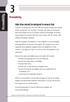 3 Web sites should be designed to ensure that everyone, including users who have difficulty seeing, hearing, and making precise movements, can use them. Generally, this means ensuring that Web sites facilitate
3 Web sites should be designed to ensure that everyone, including users who have difficulty seeing, hearing, and making precise movements, can use them. Generally, this means ensuring that Web sites facilitate
HCC ONLINE COURSE REVIEW RUBRIC
 HCC ONLINE COURSE REVIEW RUBRIC Adapted from Maryland Online FIPSE Project and Lake Superior College I. COURSE OVERVIEW AND INTRODUCTION General Review Standard: The overall design of the course, navigational
HCC ONLINE COURSE REVIEW RUBRIC Adapted from Maryland Online FIPSE Project and Lake Superior College I. COURSE OVERVIEW AND INTRODUCTION General Review Standard: The overall design of the course, navigational
-SoftChalk LessonBuilder-
 -SoftChalk LessonBuilder- SoftChalk is a powerful web lesson editor that lets you easily create engaging, interactive web lessons for your e-learning classroom. It allows you to create and edit content
-SoftChalk LessonBuilder- SoftChalk is a powerful web lesson editor that lets you easily create engaging, interactive web lessons for your e-learning classroom. It allows you to create and edit content
Intelledox Designer WCA G 2.0
 Intelledox Designer WCA G 2.0 Best Practice Guide Intelledox Designer WCAG 2.0 Best Practice Guide Version 1.0 Copyright 2011 Intelledox Pty Ltd All rights reserved. Intelledox Pty Ltd owns the Intelledox
Intelledox Designer WCA G 2.0 Best Practice Guide Intelledox Designer WCAG 2.0 Best Practice Guide Version 1.0 Copyright 2011 Intelledox Pty Ltd All rights reserved. Intelledox Pty Ltd owns the Intelledox
Lesson 1 Quiz. 3. The Internet is which type of medium? a. Passive b. Broadcast c. One-to-one d. Electronic print
 Lesson 1 Quiz 1. Which technology trend in Web development can be defined as a group of XMLbased technologies that enable computers using different operating systems and software to easily exchange information
Lesson 1 Quiz 1. Which technology trend in Web development can be defined as a group of XMLbased technologies that enable computers using different operating systems and software to easily exchange information
Teaching with PowerPoint
 Teaching with PowerPoint PowerPoint can be an effective tool to present material in the classroom and encourage student learning. PowerPoint, when effectively planned and used, can enhance instruction.
Teaching with PowerPoint PowerPoint can be an effective tool to present material in the classroom and encourage student learning. PowerPoint, when effectively planned and used, can enhance instruction.
IM 2701 Multimedia Design and Web Development BSc in Business Information Systems. Chapter 01 Introduction to Multimedia Design
 IM 2701 Multimedia Design and Web Development BSc in Business Information Systems Chapter 01 Introduction to Multimedia Design Topics Definition of Multimedia Multimedia Elements Web Design Principles
IM 2701 Multimedia Design and Web Development BSc in Business Information Systems Chapter 01 Introduction to Multimedia Design Topics Definition of Multimedia Multimedia Elements Web Design Principles
Xerox DocuMate 3125 Document Scanner
 Xerox DocuMate 3125 Document Scanner Voluntary Product Accessibility Template (VPAT) Submitted by Visioneer, Inc., November 30, 2011 Date: 11/30/2011 Name of Product: Xerox DocuMate 3125 Contact for more
Xerox DocuMate 3125 Document Scanner Voluntary Product Accessibility Template (VPAT) Submitted by Visioneer, Inc., November 30, 2011 Date: 11/30/2011 Name of Product: Xerox DocuMate 3125 Contact for more
Blackboard Web Community Manager WCAG 2.0 Support Statement February 2016
 Blackboard Web Community Manager WCAG 2.0 Support Statement February 2016 Blackboard February 2016 Page 1 of 20 Overview The following Support Statement provides an evaluation of accessibility support
Blackboard Web Community Manager WCAG 2.0 Support Statement February 2016 Blackboard February 2016 Page 1 of 20 Overview The following Support Statement provides an evaluation of accessibility support
Instructional Design Techniques for Creating Effective e-learning
 www.elearningguild.com Instructional Design Techniques for Creating Effective e-learning Sighle Brackman, Trivantis 608 Instructional Design Techniques For Creating Effective Elearning Presentation Purpose
www.elearningguild.com Instructional Design Techniques for Creating Effective e-learning Sighle Brackman, Trivantis 608 Instructional Design Techniques For Creating Effective Elearning Presentation Purpose
SCORM Users Guide for Instructional Designers. Version 8
 SCORM Users Guide for Instructional Designers Version 8 September 15, 2011 Brief Table of Contents Chapter 1. SCORM in a Nutshell... 6 Chapter 2. Overview of SCORM... 15 Chapter 3. Structuring Instruction...
SCORM Users Guide for Instructional Designers Version 8 September 15, 2011 Brief Table of Contents Chapter 1. SCORM in a Nutshell... 6 Chapter 2. Overview of SCORM... 15 Chapter 3. Structuring Instruction...
Voluntary Product Accessibility Template (VPAT)
 Voluntary Product Accessibility Template (VPAT) Date: 2013 Name of Product: Pivot Product website: https://pivot.cos.com/ Contact for more Information: http://pivot.cos.com/helpdesk NOTE: All sections
Voluntary Product Accessibility Template (VPAT) Date: 2013 Name of Product: Pivot Product website: https://pivot.cos.com/ Contact for more Information: http://pivot.cos.com/helpdesk NOTE: All sections
Shoreline Community College elearning Best Practice Guidelines
 Shoreline Community College elearning Best Practice Guidelines This document provides recommended guidelines to help improve user experience for any elearning course. Recommendations are based on usability
Shoreline Community College elearning Best Practice Guidelines This document provides recommended guidelines to help improve user experience for any elearning course. Recommendations are based on usability
A Practical Guide to e-learning Development Project Management
 A Practical Guide to e-learning Development Project Management Organizations are now, for the first time ever, experiencing the widest complexity of learning needs ever with four different generations
A Practical Guide to e-learning Development Project Management Organizations are now, for the first time ever, experiencing the widest complexity of learning needs ever with four different generations
 Articulate Certified Training Courses www.omniplex.co 2 Instructional Design for Rapid elearning Course Synopsis: Join our Instructional Design for Rapid elearning course if you want to get the most out
Articulate Certified Training Courses www.omniplex.co 2 Instructional Design for Rapid elearning Course Synopsis: Join our Instructional Design for Rapid elearning course if you want to get the most out
Computer Based Training Proposal for Design Solutions, Inc. Created by: Karen Looney EME 6930 Flash PLE
 Computer Based Training Proposal for Design Solutions, Inc. Created by: Karen Looney EME 6930 Flash PLE Front End Analysis Project Overview: Designs Solutions Inc., a graphic design company located in
Computer Based Training Proposal for Design Solutions, Inc. Created by: Karen Looney EME 6930 Flash PLE Front End Analysis Project Overview: Designs Solutions Inc., a graphic design company located in
Voluntary Product Accessibility Template (VPAT) Policy & Information
 Voluntary Product Accessibility Template (VPAT) Policy & Information What is a VPAT? A VPAT is a vendor-generated statement (using the required template) that provides relevant information on how a vendor
Voluntary Product Accessibility Template (VPAT) Policy & Information What is a VPAT? A VPAT is a vendor-generated statement (using the required template) that provides relevant information on how a vendor
In this topic we discuss a number of design decisions you can make to help ensure your course is accessible to all users.
 Accessible Course Design As a course designer you hold a pivotal role in ensuring that Learning Environment is accessible to all users, regardless of their learning needs. It is your content that students
Accessible Course Design As a course designer you hold a pivotal role in ensuring that Learning Environment is accessible to all users, regardless of their learning needs. It is your content that students
How To Evaluate An Online Course
 OCEP Overview The Online Course Evaluation Project (OCEP) identifies and evaluates existing online courses in higher education, Advanced Placement, and high school. The goal of OCEP is to provide the academic
OCEP Overview The Online Course Evaluation Project (OCEP) identifies and evaluates existing online courses in higher education, Advanced Placement, and high school. The goal of OCEP is to provide the academic
Advanced Presentation Features and Animation
 There are three features that you should remember as you work within PowerPoint 2007: the Microsoft Office Button, the Quick Access Toolbar, and the Ribbon. The function of these features will be more
There are three features that you should remember as you work within PowerPoint 2007: the Microsoft Office Button, the Quick Access Toolbar, and the Ribbon. The function of these features will be more
A Review On Authoring Tools
 2011 5th International Conference on Distance Learning and Education IPCSIT vol.12 (2011) (2011) IACSIT Press, Singapore A Review On Authoring Tools Maryam Khademi 1+, Maryam Haghshenas 2 and Hoda Kabir
2011 5th International Conference on Distance Learning and Education IPCSIT vol.12 (2011) (2011) IACSIT Press, Singapore A Review On Authoring Tools Maryam Khademi 1+, Maryam Haghshenas 2 and Hoda Kabir
Medworxx Learning Management System Manager Guide. Supplement. Importing SCORM Compliant Learning Items
 Medworxx Learning Management System Manager Guide Supplement Importing SCORM Compliant Learning Items Medworxx Learning Management System Version 3.4.8.0011 August 2008, Version 1 2005-2008 Medworxx, Inc.
Medworxx Learning Management System Manager Guide Supplement Importing SCORM Compliant Learning Items Medworxx Learning Management System Version 3.4.8.0011 August 2008, Version 1 2005-2008 Medworxx, Inc.
Online and Hybrid Course Development Guidelines
 Online and Hybrid Course Development Guidelines February 10, 2011 The following is intended to serve as a guide to the development of online and hybrid courses at Cedar Crest College. Substantively, the
Online and Hybrid Course Development Guidelines February 10, 2011 The following is intended to serve as a guide to the development of online and hybrid courses at Cedar Crest College. Substantively, the
Web Design. www.ltscotland.org.uk/sustainabledevelopment/climatechange
 Web Design www.ltscotland.org.uk/sustainabledevelopment/climatechange Web Design Personnel Web design involves a range of skills. Everyone in the class can be involved in planning the website structure
Web Design www.ltscotland.org.uk/sustainabledevelopment/climatechange Web Design Personnel Web design involves a range of skills. Everyone in the class can be involved in planning the website structure
VPAT. Voluntary Product Accessibility Template. Version 1.3
 Version 1.3 EXHIBIT The purpose of the Voluntary Product Accessibility Template, or VPAT, is to assist Federal contracting officials and other buyers in making preliminary assessments regarding the availability
Version 1.3 EXHIBIT The purpose of the Voluntary Product Accessibility Template, or VPAT, is to assist Federal contracting officials and other buyers in making preliminary assessments regarding the availability
Online Course Self-Assessment Form
 Online courses are approved by the University of California in two steps: Online Course Self-Assessment Form 1. Assessment against International Association for K-12 Online Learning (inacol) course standards.
Online courses are approved by the University of California in two steps: Online Course Self-Assessment Form 1. Assessment against International Association for K-12 Online Learning (inacol) course standards.
Creating User-Friendly Web Sites
 Creating User-Friendly Web Sites ADA National Network Knowledge Translation University of Washington Funded by NIDRR Grant # H133A11014 Table of Contents I. Information Architecture... 3 Organization...3
Creating User-Friendly Web Sites ADA National Network Knowledge Translation University of Washington Funded by NIDRR Grant # H133A11014 Table of Contents I. Information Architecture... 3 Organization...3
Chapter 10: Multimedia and the Web
 Understanding Computers Today and Tomorrow 12 th Edition Chapter 10: Multimedia and the Web Learning Objectives Define Web-based multimedia and list some advantages and disadvantages of using multimedia.
Understanding Computers Today and Tomorrow 12 th Edition Chapter 10: Multimedia and the Web Learning Objectives Define Web-based multimedia and list some advantages and disadvantages of using multimedia.
Summary Table Voluntary Product Accessibility Template
 Voluntary Product Accessibility Template (VPAT) Name of Product: imagerunner ADVANCE C5255/C5250/C5240/C5235 Date: May 27, 2012 Note: This document was prepared based on normal walk-up functionality. It
Voluntary Product Accessibility Template (VPAT) Name of Product: imagerunner ADVANCE C5255/C5250/C5240/C5235 Date: May 27, 2012 Note: This document was prepared based on normal walk-up functionality. It
Terminal Four (T4) Site Manager
 Terminal Four (T4) Site Manager Contents Terminal Four (T4) Site Manager... 1 Contents... 1 Login... 2 The Toolbar... 3 An example of a University of Exeter page... 5 Add a section... 6 Add content to
Terminal Four (T4) Site Manager Contents Terminal Four (T4) Site Manager... 1 Contents... 1 Login... 2 The Toolbar... 3 An example of a University of Exeter page... 5 Add a section... 6 Add content to
Creating Accessible Word Documents
 Center for Faculty Development and Support Creating Accessible Word Documents With Microsoft Word 2008 for Macintosh CREATING ACCESSIBLE WORD DOCUMENTS 3 Overview 3 Learning Objectives 3 Prerequisites
Center for Faculty Development and Support Creating Accessible Word Documents With Microsoft Word 2008 for Macintosh CREATING ACCESSIBLE WORD DOCUMENTS 3 Overview 3 Learning Objectives 3 Prerequisites
Critical Components you need in a Course Authoring Tool. By Vantage Path
 The Three most Critical Components you need in a Course Authoring Tool By Vantage Path Table Of Contents Tools To Create a Great Presentation...4 Object Design Tools... 9 Interactivity Elements... 19 Building
The Three most Critical Components you need in a Course Authoring Tool By Vantage Path Table Of Contents Tools To Create a Great Presentation...4 Object Design Tools... 9 Interactivity Elements... 19 Building
Assuring that the Online Course is Ready for Prime Time
 Assuring that the Online Course is Ready for Prime Time Kats Gustafson, Ed.D. Dean, Online and Distributed Learning San Diego Community College District kgustafs@sdccd.edu One of the tried and true techniques
Assuring that the Online Course is Ready for Prime Time Kats Gustafson, Ed.D. Dean, Online and Distributed Learning San Diego Community College District kgustafs@sdccd.edu One of the tried and true techniques
WRITING FOR THE WEB. Lynn Villeneuve lynn@astrolabewebsites.ca
 . WRITING FOR THE WEB Lynn Villeneuve lynn@astrolabewebsites.ca Adopting a specialized writing style for the web is important for reasons such as readability, search engine optimization and accessibility.
. WRITING FOR THE WEB Lynn Villeneuve lynn@astrolabewebsites.ca Adopting a specialized writing style for the web is important for reasons such as readability, search engine optimization and accessibility.
VPAT Voluntary Product Accessibility Template
 Applies to the following products and features: Utelogy U-Control o Includes Configurator, Monitor, and Dashboard Utelogy U-Manage Utelogy U-Help Summary Table Section 1194.21 Software Applications and
Applies to the following products and features: Utelogy U-Control o Includes Configurator, Monitor, and Dashboard Utelogy U-Manage Utelogy U-Help Summary Table Section 1194.21 Software Applications and
Snap Server Manager Section 508 Report
 Overland Storage 4820 Overland Ave San Diego, Ca 92123 Snap Server Manager Section 508 Report Summary Table Voluntary Product Accessibility Template Criteria Section 1194.21 Software Applications and Operating
Overland Storage 4820 Overland Ave San Diego, Ca 92123 Snap Server Manager Section 508 Report Summary Table Voluntary Product Accessibility Template Criteria Section 1194.21 Software Applications and Operating
Duration of online examination will be of 1 Hour 20 minutes (80 minutes).
 Program Name: PGDID Subject: Advanced Instructional Design Assessment Name: AID - Exam Weightage: 70 Total Marks: 70 Duration: 80 mins Online Examination: Online examination is a Computer based examination.
Program Name: PGDID Subject: Advanced Instructional Design Assessment Name: AID - Exam Weightage: 70 Total Marks: 70 Duration: 80 mins Online Examination: Online examination is a Computer based examination.
Summary Table. Voluntary Product Accessibility Template
 Date: October 4, 2011 Name of Product: ActiveData For Excel Version 5 Contact for more information: John West, 613-569-4675 ext 175, jwest@informationactive.com Note, ActiveData For Excel / Microsoft Office
Date: October 4, 2011 Name of Product: ActiveData For Excel Version 5 Contact for more information: John West, 613-569-4675 ext 175, jwest@informationactive.com Note, ActiveData For Excel / Microsoft Office
Best Practices in Online Course Design
 Best Practices in Online Course Design For the Instructor Mark Timbrook Minot State University, Office of Instructional Technology 4/24/2014 Best Practices in Online Course Design Best Practices in Online
Best Practices in Online Course Design For the Instructor Mark Timbrook Minot State University, Office of Instructional Technology 4/24/2014 Best Practices in Online Course Design Best Practices in Online
Web Standards. Chapter Organization To better organize this chapter, topics are grouped according to content, design and technical criteria.
 Overview This chapter addresses the University of San Diego s web standards, which are used to create consistency among university web pages and tie the university s website to its printed materials and
Overview This chapter addresses the University of San Diego s web standards, which are used to create consistency among university web pages and tie the university s website to its printed materials and
Triggers & Actions 10
 Triggers & Actions 10 CHAPTER Introduction Triggers and actions are the building blocks that you can use to create interactivity and custom features. Once you understand how these building blocks work,
Triggers & Actions 10 CHAPTER Introduction Triggers and actions are the building blocks that you can use to create interactivity and custom features. Once you understand how these building blocks work,
Adobe Dreamweaver CC 14 Tutorial
 Adobe Dreamweaver CC 14 Tutorial GETTING STARTED This tutorial focuses on the basic steps involved in creating an attractive, functional website. In using this tutorial you will learn to design a site
Adobe Dreamweaver CC 14 Tutorial GETTING STARTED This tutorial focuses on the basic steps involved in creating an attractive, functional website. In using this tutorial you will learn to design a site
Best Practices in Instructional Design for Web-based Training
 Best Practices in Instructional Design for Web-based Training July 5, 2011 Table of Contents Introduction...3 1.0 Best Practices in Instructional Design for Web-based Training...4 1.1 Designing Instruction...4
Best Practices in Instructional Design for Web-based Training July 5, 2011 Table of Contents Introduction...3 1.0 Best Practices in Instructional Design for Web-based Training...4 1.1 Designing Instruction...4
WSIB e-learning Courseware Standards & Guidelines
 WSIB e-learning Courseware Standards & Guidelines March 2007 Table of Contents Document Purpose... 3 What is elearning courseware?... 4 When is elearning appropriate?... 4 WSIB elearning Standards... 5
WSIB e-learning Courseware Standards & Guidelines March 2007 Table of Contents Document Purpose... 3 What is elearning courseware?... 4 When is elearning appropriate?... 4 WSIB elearning Standards... 5
Ten Simple Steps Toward Universal Design of Online Courses
 Ten Simple Steps Toward Universal Design of Online Courses Implementing the principles of universal design in online learning means anticipating the diversity of students that may enroll in your course
Ten Simple Steps Toward Universal Design of Online Courses Implementing the principles of universal design in online learning means anticipating the diversity of students that may enroll in your course
Creating a website using Voice: Beginners Course. Participant course notes
 Creating a website using Voice: Beginners Course Topic Page number Introduction to Voice 2 Logging onto your website and setting passwords 4 Moving around your site 5 Adding and editing text 7 Adding an
Creating a website using Voice: Beginners Course Topic Page number Introduction to Voice 2 Logging onto your website and setting passwords 4 Moving around your site 5 Adding and editing text 7 Adding an
Web Tools and Techniques for E-Learning
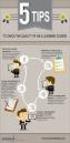 Web Tools and Techniques for E-Learning This paper is intended as an introduction to web-based training for technical communicators who are new to e-learning or want to move into e-learning. We focus on
Web Tools and Techniques for E-Learning This paper is intended as an introduction to web-based training for technical communicators who are new to e-learning or want to move into e-learning. We focus on
This is the ability to use a software application designed for planning, designing and building websites.
 Unit Title: Website software OCR unit number: 81 Level: 2 Credit value: 4 Guided learning hours: 30 Unit reference number: R/502/4631 Unit purpose and aim This is the ability to use a software application
Unit Title: Website software OCR unit number: 81 Level: 2 Credit value: 4 Guided learning hours: 30 Unit reference number: R/502/4631 Unit purpose and aim This is the ability to use a software application
ECU Quality Assurance Guidelines for Online Delivery
 ECU Quality Assurance Guidelines for Online Delivery PURPOSE The purpose of these guidelines is to encompass and improve ECU s existing minimum standards for online units, and to extend ECU s quality assurance
ECU Quality Assurance Guidelines for Online Delivery PURPOSE The purpose of these guidelines is to encompass and improve ECU s existing minimum standards for online units, and to extend ECU s quality assurance
MYP Unit Question. How can I apply and convey my design skills in developing a product to meet the expectations of a client?
 MYP unit planner Unit Title Teacher(s) Communication of Concepts/Creating Business Web Sites Utilizing a Client s Perceptions Nicholson Subject and Grade Level Technology - Year 5 Time frame and duration
MYP unit planner Unit Title Teacher(s) Communication of Concepts/Creating Business Web Sites Utilizing a Client s Perceptions Nicholson Subject and Grade Level Technology - Year 5 Time frame and duration
SVCC Exemplary Online Course Checklist
 SVCC Exemplary Online Course Checklist Purpose of the SVCC Exemplary Course Checklist The SVCC Exemplary Course Checklist has been created to: guide faculty as they prepare a course for online instruction
SVCC Exemplary Online Course Checklist Purpose of the SVCC Exemplary Course Checklist The SVCC Exemplary Course Checklist has been created to: guide faculty as they prepare a course for online instruction
Creating Articulate and Captivating e-learning Courses
 Paper PD14 Creating Articulate and Captivating e-learning Courses Tony Cooper, GlaxoSmithKline, Harlow, UK ABSTRACT Creating training material that communicates the key messages while being engaging is
Paper PD14 Creating Articulate and Captivating e-learning Courses Tony Cooper, GlaxoSmithKline, Harlow, UK ABSTRACT Creating training material that communicates the key messages while being engaging is
Guide To Creating Academic Posters Using Microsoft PowerPoint 2010
 Guide To Creating Academic Posters Using Microsoft PowerPoint 2010 INFORMATION SERVICES Version 3.0 July 2011 Table of Contents Section 1 - Introduction... 1 Section 2 - Initial Preparation... 2 2.1 Overall
Guide To Creating Academic Posters Using Microsoft PowerPoint 2010 INFORMATION SERVICES Version 3.0 July 2011 Table of Contents Section 1 - Introduction... 1 Section 2 - Initial Preparation... 2 2.1 Overall
Font and color choices are all made from the Message or Format Text tab on the ribbon.
 Outlook 2010: Contents Outlook 2010:... 1 Email That Everyone Can Read... 1 Fonts and Colors... 1 What Format Should I Choose?... 2 How to Add Structure and Meaning to a Longer Email... 2 How to Add Images
Outlook 2010: Contents Outlook 2010:... 1 Email That Everyone Can Read... 1 Fonts and Colors... 1 What Format Should I Choose?... 2 How to Add Structure and Meaning to a Longer Email... 2 How to Add Images
Universal Design and Ethical Practices for Designing. Bryan Ayres, M.Ed., ATP, Director Technology & Curriculum Access Center Easter Seals Arkansas
 Universal Design and Ethical Practices for Designing i Accessible Web Environments Bryan Ayres, M.Ed., ATP, Director Technology & Curriculum Access Center Easter Seals Arkansas Contact information Technology
Universal Design and Ethical Practices for Designing i Accessible Web Environments Bryan Ayres, M.Ed., ATP, Director Technology & Curriculum Access Center Easter Seals Arkansas Contact information Technology
Web Design Standards
 Web Design Standards Contents Roles and Responsibilities... 3 Design Guidelines... 4 Page Layout... 4 Font and Styles... 4 File Types... 5 Page Names... 5 Images... 5 Academic Departments Required Content...
Web Design Standards Contents Roles and Responsibilities... 3 Design Guidelines... 4 Page Layout... 4 Font and Styles... 4 File Types... 5 Page Names... 5 Images... 5 Academic Departments Required Content...
Web Style Guide. Columbia College
 Web Style Guide Columbia College Technology Services 11/2014 Table of Contents 1. Layout 1.1 Required Elements... 4 1.2 Page guidelines... 5 1.21 Navigation... 5 1.22 Data tables... 5 1.3 Accessibility...
Web Style Guide Columbia College Technology Services 11/2014 Table of Contents 1. Layout 1.1 Required Elements... 4 1.2 Page guidelines... 5 1.21 Navigation... 5 1.22 Data tables... 5 1.3 Accessibility...
Develop Computer Animation
 Name: Block: A. Introduction 1. Animation simulation of movement created by rapidly displaying images or frames. Relies on persistence of vision the way our eyes retain images for a split second longer
Name: Block: A. Introduction 1. Animation simulation of movement created by rapidly displaying images or frames. Relies on persistence of vision the way our eyes retain images for a split second longer
Online Course Rubrics, Appendix A in DE Handbook
 Online Course Rubrics, Appendix A in DE Hbook Distance Education Course sites must meet Effective Level scores to meet Distance Education Criteria. Distance Education Course Sites will be reviewed a semester
Online Course Rubrics, Appendix A in DE Hbook Distance Education Course sites must meet Effective Level scores to meet Distance Education Criteria. Distance Education Course Sites will be reviewed a semester
Best Practices White Paper: elearning Globalization. ENLASO Corporation
 Best Practices White Paper: elearning Globalization ENLASO Corporation This Page Intentionally Left Blank elearning Globalization Table of Contents Introduction... 1 Challenges... 1 Avoiding Costly Mistakes
Best Practices White Paper: elearning Globalization ENLASO Corporation This Page Intentionally Left Blank elearning Globalization Table of Contents Introduction... 1 Challenges... 1 Avoiding Costly Mistakes
Contents. Launching FrontPage... 3. Working with the FrontPage Interface... 3 View Options... 4 The Folders List... 5 The Page View Frame...
 Using Microsoft Office 2003 Introduction to FrontPage Handout INFORMATION TECHNOLOGY SERVICES California State University, Los Angeles Version 1.0 Fall 2005 Contents Launching FrontPage... 3 Working with
Using Microsoft Office 2003 Introduction to FrontPage Handout INFORMATION TECHNOLOGY SERVICES California State University, Los Angeles Version 1.0 Fall 2005 Contents Launching FrontPage... 3 Working with
2015 Bus & Paratransit Conference
 American Public Transportation Association 2015 Bus & Paratransit Conference Moderator & Speaker Guidelines Your reference for effectively facilitating and presenting educational sessions Moderator Roles
American Public Transportation Association 2015 Bus & Paratransit Conference Moderator & Speaker Guidelines Your reference for effectively facilitating and presenting educational sessions Moderator Roles
PowerPoint 2007 Basics Website: http://etc.usf.edu/te/
 Website: http://etc.usf.edu/te/ PowerPoint is the presentation program included in the Microsoft Office suite. With PowerPoint, you can create engaging presentations that can be presented in person, online,
Website: http://etc.usf.edu/te/ PowerPoint is the presentation program included in the Microsoft Office suite. With PowerPoint, you can create engaging presentations that can be presented in person, online,
Adobe Dreamweaver Exam Objectives
 Adobe Dreamweaver audience needs for a website. 1.2 Identify webpage content that is relevant to the website purpose and appropriate for the target audience. 1.3 Demonstrate knowledge of standard copyright
Adobe Dreamweaver audience needs for a website. 1.2 Identify webpage content that is relevant to the website purpose and appropriate for the target audience. 1.3 Demonstrate knowledge of standard copyright
Using Adobe Dreamweaver CS4 (10.0)
 Getting Started Before you begin create a folder on your desktop called DreamweaverTraining This is where you will save your pages. Inside of the DreamweaverTraining folder, create another folder called
Getting Started Before you begin create a folder on your desktop called DreamweaverTraining This is where you will save your pages. Inside of the DreamweaverTraining folder, create another folder called
Web Ambassador Training on the CMS
 Web Ambassador Training on the CMS Learning Objectives Upon completion of this training, participants will be able to: Describe what is a CMS and how to login Upload files and images Organize content Create
Web Ambassador Training on the CMS Learning Objectives Upon completion of this training, participants will be able to: Describe what is a CMS and how to login Upload files and images Organize content Create
UNIVERSITY OF MICHIGAN-DEARBORN COLLEGE OF BUSINESS CREATION, MAINTENANCE, AND QUALITY MANAGEMENT OF ONLINE COURSES
 UNIVERSITY OF MICHIGAN-DEARBORN COLLEGE OF BUSINESS CREATION, MAINTENANCE, AND QUALITY MANAGEMENT OF ONLINE COURSES OCTOBER 28, 2014 The details that follow concern the pedagogy of online teaching and
UNIVERSITY OF MICHIGAN-DEARBORN COLLEGE OF BUSINESS CREATION, MAINTENANCE, AND QUALITY MANAGEMENT OF ONLINE COURSES OCTOBER 28, 2014 The details that follow concern the pedagogy of online teaching and
The Notebook Software Activity Guide
 The Notebook Software Activity Guide The Notebook software activity guide is intended to act as a reference of the best practices for creating and presenting lesson activities using Notebook software.
The Notebook Software Activity Guide The Notebook software activity guide is intended to act as a reference of the best practices for creating and presenting lesson activities using Notebook software.
GDP11 Student User s Guide. V. 1.7 December 2011
 GDP11 Student User s Guide V. 1.7 December 2011 Contents Getting Started with GDP11... 4 Program Structure... 4 Lessons... 4 Lessons Menu... 4 Navigation Bar... 5 Student Portfolio... 5 GDP Technical Requirements...
GDP11 Student User s Guide V. 1.7 December 2011 Contents Getting Started with GDP11... 4 Program Structure... 4 Lessons... 4 Lessons Menu... 4 Navigation Bar... 5 Student Portfolio... 5 GDP Technical Requirements...
