B-Alert with AcqKnowledge Quick Guide
|
|
|
- Nicholas Chambers
- 8 years ago
- Views:
Transcription
1 B-Alert with AcqKnowledge Quick Guide Baseline Acquisition and Cognitive States Analysis 42 Aero Camino, Goleta, CA Tel (805) Fax (805) Distributed by BIOPAC Systems, Inc. Manufactured by Advanced Brain Monitoring, Inc.
2 Table of Contents Introduction... 2 What is B Alert?... 2 Minimum System Requirements... 3 Chapter 1: Configuration... 4 A. Items Required for Use... 4 B. Connect Hardware and Check Impedance... 4 Chapter 2: B Alert Gauges GUI... 6 Gauges Window... 6 Chapter 3: Acquiring Baselines for B Alert Classifications... 7 A. Baseline Acquisition with Alertness and Memory Profiler (AMP)... 7 B. Steps for AMP Baseline Acquisition... 7 C. Completing the AMP tasks... 9 Chapter 4: Acquisition Troubleshooting B Alert Baseline Issues Appendix: Data Outputs Guide Overview Classifying Cognitive States (B Alert And Workload Models): Real Time Data Outputs Overview Table Offline Data Outputs Overview Table Classification (B Alert and Workload) Output _Classification.csv Power Spectral Densities Outputs Diff_Class.csv Diff_Raw.csv Ref_Class.csv Ref_Raw.csv Heart Rate Outputs _HR_beat.csv HR_epoch.csv Z Score Outputs ZScore.csv Distributed by BIOPAC Systems, Inc. Manufactured by Advanced Brain Monitoring, Inc.
3 _ZScore_PSD.csv Artifact _missed_blocks.csv Create.def File Output Files Definition File (xxxx_ M _A1.def) BaselineReport.csv... 27
4 Introduction Welcome to the B-Alert with AcqKnowledge Quick Guide. The purpose of this manual is to familiarize AcqKnowledge users with the optionally licensed B-Alert wireless EEG Cognitive States Analysis software, as well as the various screens and file formats generated during an EEG study subject s Baseline Definition file session. What is B Alert? B-Alert is a is a Bluetooth wireless system and sensor headset integrated with AcqKnowledge software to record up to 9 channels of monopolar EEG, plus one optional channel of ECG data. B-Alert Cognitive States Analysis software can be additionally used to create a Baseline file of a subject s EEG profile by administering some simple onscreen tests, and storing this session data as a permanent reference for future EEG recordings. The B-Alert Brain State Gauges can be used to display a real-time view of B-Alert headset data as it is being acquired. The EEG data itself is recorded in AcqKnowledge via the wireless B-Alert hardware. Although the B-Alert Cognitive States Analysis software covered in this manual is a stand-alone application manufactured by Advance Brain Monitoring Inc, the following B-Alert features are fully accessible via the AcqKnowledge application s hardware* menu: B-Alert Headset Check Impedance B-Alert Headset AMP Baseline B-Alert Show Brain State Gauges Use B-Alert Definition File The software controls for these features (as well as EEG analog and calculation channel setups) are initially explained in the Biopac AcqKnowledge Software Guide, and this manual is intended as an adjunct to assist the user in greater detail. Using B-Alert with AcqKnowledge should be easy and intuitive for users already familiar with AcqKnowledge. For specific information on using proprietary B-Alert software independently of AcqKnowledge, see the B-Alert Software Manual. *In B-Alert hardware mode, the B-Alert menu replaces the MP menu. For a full explanation of the B-Alert wireless EEG hardware and hardware setup, please refer to the B-Alert X10 User Manual. For step-by-step direction, request B-Alert X10 User Training Videos from support@biopac.com. 2
5 Minimum System Requirements Personal computer (PC) with minimum Pentium TM 2.4 GHz processor; Minimum of 1 GB of installed RAM memory and 4 MB virtual memory; Windows XP or Windows 7 operating system;.net framework version 3.5 installed; Minimum of 50 MB hard disk space per 5-hour session; One CD-ROM drive; VGA or higher resolution video adapter; One available USB port; Monitor size between 15 and 21 required for Baseline acquisition. 3
6 Chapter 1: Configuration A. Items Required for Use B Alert Headset x10 B Alert USB Receiver B Alert Dongle or ESU B. Connect Hardware and Check Impedance Before starting Check Impedance, plug the B-alert USB Receiver into the PC and turn the headset to ON. Wait for the solid green LED pattern on both headset and B-Alert USB Receiver to confirm the Receiver and Headset have connected. (Refer to the B-Alert X10 User Manual for full details on attaching the Headset to the subject). The Check Impedance function allows the technician to test the impedance levels at each electrode site. Impedances measure resistance between the scalp and electrode in kω, where lower values reflect lower resistance and better conductivity between scalp and electrodes. In order to optimize data quality, the manufacturer strongly recommends conducting an impedance check before starting any data collection. In AcqKnowledge software access Check Impedance via: 1. B-Alert menu > B-Alert Headset Check Impedance 2. Click Start Check Impedance to perform the test. 4
7 Impedance values lower than 40kΩ will be highlighted in green. Impedance values between 40kΩ and 80kΩ will be highlighted in yellow. Impedance values higher than 80kΩ will be highlighted in red, indicating that the sensor is outside of the acceptable range. Impedances generally will decrease for the first minutes following application to a participant. For additional tips on lowering impedance values, refer to troubleshooting (pg.11). The manufacturer recommends getting all electrode sensors below 40kΩ for optimal data quality. Users are recommended to set a standard impedance threshold for data collections to maintain data quality across subjects. Having impedances higher than 40kΩ (yellow) will still collect good quality EEG and may not be reason to exclude a participant from continuing to collect, however, the manufacturer recommends getting impedances lower than 40kΩ for all 9 EEG sites and the Ref (mastoid sensors) sites before starting an acquisition. If high impedances are seen across ALL 9 EEG channels, try replacing the mastoid sensors before troubleshooting each EEG site -- high Reference impedance will impact ALL EEG impedance measurements. The following output files are generated during an impedance test, thee files are useful for technical support not for data analysis: xxxxxxxxx.ebsimpedance checking.csv: This CSV file will contain the impedance values from each impedance test performed. If repeated impedance tests are performed for the subject, all of the values will be saved to the same CSV file, organized by system time. xxxxxxxxx.ebsimpedance_checking_0_35_12.ebs: An impedance EBS file is saved in the subject folder for each impedance test performed. The system time is included in the file name to allow simple file tracking. 5
8 Chapter 2: B Alert Gauges GUI In AcqKnowledge software access the B-Alert Brain State Gauges via: B-Alert menu > Show Brain State Gauges Gauges Window The gauges are fully customizable to optimize information display to fit the requirements of the user. The easy-toread gauge and time series windows present second by second B-Alert classification metrics: Engagement, Workload, Drowsiness, and Heart Rate. Heat maps display EEG power spectral densities (PSD) in both spatial and temporal maps for the traditional Hz bands (Beta, Alpha, Theta, Sigma). 1. Gauges Meter Gauges: B Alert classifications averaged on a 3 second window, default to show Workload, High Engagement, Distraction, and Heart Rate 2. Time Series Time Series Gauges second by second EEG Data in 15 second windows (Displays B Alert classification, PSD, and HR data) Z Score Z Score Histogram: displays second by second Z Scored values Default set to Alpha (8 12Hz), Theta (3 7 Hz), and Heart Rate (Second by Second) 3. Heat Map Heat Map Gauges: 4 sec. averaged distribution of power spectra intensity across scalp 4. PSD Surface Map Gauges: Shows Average PSD across all 9 channels across time, with PSD bin on x axis and time on y axis. Theta 3 7 Hz Alpha 8 12 Hz Beta Hz Sigma Hz 6
9 Chapter 3: Acquiring Baselines for B Alert Classifications A. Baseline Acquisition with Alertness and Memory Profiler (AMP) The acquisition of baseline data is used to create the individualized EEG profiles required for the B-Alert cognitive state metrics (B-Alert model and Workload models). The Baseline AMP obtains 5 minutes each of a 3-choice psychomotor vigilance task (3CVT), eyes open (EO), and eyes closed (EC). The Drowsy AMP extends the 3CVT to 20-minutes, which allows users to profile individuals unable to remain within a normal performance range during the 3CVT task, a predictor that may result in abnormal B-Alert classifications. Typically baseline data only needs to be obtained one time for each individual, if performed on a healthy, rested subject. However additional session iterations are recommended when pre- and post-conditional changes are made. Baseline = ~ 15 minutes Drowsy = ~ 30 minutes Baseline configuration 15m_Baseline.apr 30m_Drowsy.apr Task 1 3C VT (~7 min) 3C VT (~20 min) Task 2 EO (~6 min) EO (~6 min) Task 3 EC (~6 min) EC (~6 min) Total Run Time ~19min ~32min In AcqKnowledge software access B-Alert Headset AMP Baseline feature via: 1. B-Alert menu > B-Alert Headset AMP Baseline 2. Enter the Subject id (four digits), Group id (one digit) and Iteration number (one digit). 3. Select the desired baseline recording length (APR Setting). 4. Click OK in the AMP Baseline dialog. The AMP (Alertness Memory Profiler) Baseline blue startup screen (shown on page 8, Fig. 3.1) will appear. Refer to pages 8-10 for full details about performing AMP Baseline tasks. B. Steps for AMP Baseline Acquisition 1. Starting AMP acquisition After a quality check is performed, an impedance check will be initiated. The following window (Fig. 3.1) will be shown; press the left arrow button on the keyboard to begin the impedance check. 7
10 Fig. 3.1 During the Impedance Check the following window will be shown (Fig. 3.2). Channels highlighted in green have passed the impedance check. Channels highlighted in red "fail" the impedance check, as the selected sensor site is too high. If any impedance values are high, the window indicating that sensors need to be adjusted will appear (Fig. 3.2). Click F11 to exit from this screen and return to the impedance check window. Click the ALL button to repeat the impedance test or click OK to continue to the AMP session. After the impedance check, the subject is ready to begin (Fig. 3.3). It is important to note: All impedance values should have passing results before the AMP is started. Refer to the hardware manual or strip labeling for the electrode site naming convention. If impedance values have been previously checked using the B-Alert > Check Impedance menu item, you may choose to bypass this built-in impedance check by pressing OK at any time. Fig. 3.2 Fig
11 C. Completing the AMP tasks The subject will be prompted to complete at least three neurocognitive tests. The standard session length for eyes open and eyes closed is 5-minutes, with additional time extended if the user fails to respond consistently (suggesting they fell asleep, thereby distorting the baseline measures). a. Three-Choice Vigilance Task (3CVT) After the instructions are presented (Figures 3.4 and 3.5), the 3CVT session begins with a Practice Session. During the practice session, AMP will alert the subject when an incorrect response is made (Figure 3.6) to insure that he/she understands the task. As soon as the user demonstrates that they understand each of the responses, the practice session will terminate (Fig 3.7) and the testing session will begin. Fig. 3.4 Fig. 3.5 Fig. 3.6 Fig. 3.7 The length of the 3CVT (after the practice period) will either be 5- or 20-minutes long, depending on the baseline type selected. During the first 5-minute period, stimuli appear frequently and require a high state of alertness. The interstimulus intervals are extended in the remaining 15 minutes of the 3CVT in order to better identify individuals who are unable to remain engaged (i.e., excessive daytime drowsiness or other sleep related disorders). Subjects who are unable to sustain performance within a normal range across the 3CVT will be flagged as having an invalid baseline session. 9
12 b. Eyes Open (EO) Figs. 3.8 and 3.9 are screenshots of the Eyes Open instructions. Fig. 3.8 Fig. 3.9 c. Eyes Closed (EC) Figs and 3.11 are screenshots of the Eyes Closed instructions. Fig Fig After completing the AMP, a completion dialogue will appear (Fig. 3.12). Once acquired, the AMP session files will be stored in the subject s folder. The definition file needed for B-Alert classifications will also be automatically generated and placed in the subject s folder. The.def file is required for generating EEG classification metrics in Real-Time during acquisition or during offline data analysis. Fig
13 Chapter 4: Acquisition Troubleshooting B Alert Baseline Issues During any of the three tasks in B-Alert Baseline, the technician may interrupt the session using three key controls: F3, F8, and F11. F3 - takes the subject to the very end of the ENTIRE AMP SESSION and is available for use ONLY during the instruction windows (Fig.4.B). Fig. 4.B F8 - allows the technician to interrupt the subject ONLY during Testing Sessions. This window will then appear: At this point, the technician can choose the appropriate action. If the technician chooses the option to restart the current testing session, the following window will then appear: Fig. 4.A.1 In order to recollect data, the technician must make note of any problems that occurred during the testing, i.e., drowsiness, low batteries, EEG, etc. Select Other, if none of displayed problems are appropriate. (Fig.4.A.1) F11 - is used to get out of a Technician Requested window when a subject presses the Pause button during testing, when subject is kicked out of a task due to a lack of response (Fig. 4.A.2) or to exit out of the last screen of the Baseline (Fig. 4.A.3). 11
14 The following three windows are examples of when to use this button: Fig. 4.A.2 Fig. 4.A.3 When F8 is pressed during Figs. 4.A.2 and 4.A.3, the interrupted session window prompts the technician to continue, restart or skip the current testing session. If restarting the current testing session, the repeated session info window will appear. For data quality maintenance, it is important to best describe the problems that occurred while testing. Upon completing the AMP session, Fig. 4.A.3 will appear. Once the technician exits out of this screen using F11, the main screen of BAA will appear on the subject s computer with the AMP ABD Checking window shown. The AMP ABD Checking window displays the processing of the.def and report output files. Definition File is created pop up window will notify user when processing is complete (5-10 min). 12
15 Appendix: Data Outputs Guide Overview B-Alert software allows users to utilize Artifact Identification, EEG-Classification, PSD, and ECG algorithms if desired. These data outputs are either created in real time (See Real Time Data Outputs) or offline (see Create.def file Outputs and Generate Reports Outputs). Below is an overview of some of the methods and techniques used by B- Alert to compute its various measures. Computing Power Spectral Densities: Power spectral density (PSD) is computed by performing Fast Fourier Transform (FFT) on a segment of data that is of interest, and calculating the amplitudes of the sinusoidal components for designated frequency bins. Input variables to this transformation are an EEG segment for which PSD is to be computed, and its length; output variables include PSD amplitudes. Frequency domain variables are based on the power spectral density derived after application of a 50% overlapping window, and a FFT with ('_raw') and without ('_class') application of a Kaiser window. The B-Alert software provides two sets of PSD values (Ref_Raw and Ref- Class) from 1 to 40 Hz for each EEG channel that are logged to obtain a Gaussian distribution. Selected 1-Hz bins are averaged, then logged to create conventional EEG bands (e.g., theta = 3 7 Hz, alpha = 8 12 Hz, etc.). 'Diff_' files contain data for Differential EEG channels used for B-Alert s's Classification measures (FzPOz, CzPO, FzC3, C3C4, F3Cz). 'Ref_' files contain PSD values for 9 referential EEG channels (POz, Fz, Cz, C3, C4, F3, F4, P3, P4). Both sets of PSD output files apply a 50% overlapping window which averages the PSD across three x one-second overlays to smooth the data. The illustration below shows that overlays 0, 1 and 2 are averaged (each overlay containing 256 data points with 128 data points being shared for each overlay) to provide the PSD values for epoch n. 50% Overlap Ref_Raw, Diff_Raw 50% Overlap Ref_Class, Diff_Class (Kaiser windowing applied) Epoch n Epoch n Overlay 0 Overlay 1 Overlay For the 'Ref_Class.csv' and 'Diff_Class.csv' PSD calculation, a Kaiser window is applied to each overlay in order to accentuate the contribution of power from the signal in the middle third of the overlay and minimize the impact of signal near each edge of the overlay. Windowing reduces the likelihood of extreme PSD values resulting from edgeeffects when an EEG wave shape does not begin or end at the exact edge of an overlay. No Kaiser windowing is used for Ref_Raw and Diff_Raw analysis. The manufacturer recommends using the _Raw data for users wishing to use PSD based computations using this PSD overlaying procedure. Decontaminating Signals: Prior to computing the 1-Hz PSD bins, the raw signals are processed to eliminate known artifacts. Spikes, excursions and amplifier saturations, which occur when ambulatory EEG is acquired, can impact both low and high frequencies. EMG will contaminate the beta and sigma frequency ranges. Eye blinks occur in the same frequency range as theta activity. Before Decontamination: After Decontamination: 13
16 Excursions and amplifier saturation contaminated periods are replaced with zero values starting and ending at zero crossing before and after each event. Spikes caused by artifact are identified and signal value is interpolated. Invalid Epochs -- If more than 128 zero values are inserted for an overlay, the overlay is not included in the epoch average, if two of the three overlays are rejected, the epoch is classified as invalid ( inserted for PSD value) and should be excluded from analysis. EMG -- a combination of High Frequency EMG (based off Hz bins for each overlay) and Low Frequency EMG (based off Hz) is used to identify periods with excessive EMG. If only one overlay has EMG the PSD for the epoch is based on the average of the remaining two overlays. If excessive EMG is detected in two overlays, the second is classified as EMG and should be excluded from analysis. Eye Blinks wavelet transforms deconstruct the signal and a regression equation is used to identify the EEG regions contaminated with eye blinks. Representative EEG preceding the eye blink is inserted in the contaminated region. Classifying Cognitive States (B Alert And Workload Models) : B-Alert Wireless EEG bio-metrics are normalized to an individual subject using 5-7 minutes of baseline data from three distinct tasks (3-Choice Vigilance, Eyes Open, and Eyes Closed) with the sleep onset class predicted from the baseline PSD values; for a total of min of data across tasks. Based on this identification data, a probability-offit is then generated for each of the four classes for each epoch with the sum of the probabilities across the four classes equaling 1.0 (e.g., 0.45 high engagement, 0.30 low engagement, 0.20 distraction and 0.05 sleep onset). Cognitive State for a given second represents the class with the greatest probability using numeric labels (.1= sleep onset,.3= distraction,.6= low engagement, and.9= high engagement). B-Alert cognitive state metrics are derived for each one- second epoch using 1 Hz power spectra densities (PSD) (from the bins from differential sites FzPOz, CzPO, FzC3, C3C4, F3Cz) in a four-class quadratic discriminant function analysis (DFA) that is fitted to the individual s unique EEG patterns. The table below identifies and briefly describes each baseline task, and associates the task with the B- Alert classification. ******FAILURE TO COLLECT THESE 3 SPECIFIC TA SKS FOR EACH PARTICIPANT WILL RESULT IN AN INABILITY TO UTLIZE THE B-ALERT COGNITIVE STATE CLASSIFICATIONS. ****** 14
17 Baseline task Action B Alert Class probabilities 3 choice vigilance task Discriminate between primary vs. secondary or High Engagement (~7 min; optional 20 min) tertiary stimulus every 1.5 to 3 seconds Eyes open (5 min) Respond to visual probe every 2 seconds Low Engagement Eyes closed (5 min) Respond to audio tone every 2 seconds Distraction None Derived by regression from other three tasks Sleep Onset The B-Alert probabilities for each individual should be interpreted in a relative, rather than absolute manner. Three standardized baseline tasks normalize the cognitive state metrics to each individual. High population variability for EEG activity requires individualized model fitting, which is done for each 1-Hz bin (from 1-40Hz), and is not fit to classic summed bandwidths/rhythms (i.e. theta, alpha, beta, etc.) to optimize classification measures. Two individuals will generate somewhat different probabilities for the same task due to a) their innate capability, and b) their state during acquisition of baseline data. If a participant is mentally balancing their checkbook during the eyes closed task, for example, they will not generate as much alpha activity as they would in a relaxed state. This may increase the occurrence of Distraction probabilities when applied to a different task in which they do mentally relax. Participants are more aroused the first time they complete a baseline session due to the novelty, so it is preferable to reuse the individual s DFA to classify new data/sessions rather than re-run the identification tasks repeatedly. Participants should avoid consumption of caffeine or nicotine immediately prior to baseline/identification acquisition; and the session should occur in the morning (8am-10am) after a full night of sleep to collect an optimal session. The B-Alert Workload metric is a generalized model (i.e., it is not individually fit), thus it should also be interpreted in a relative manner. For the linear 2-class workload DFA, probabilities closer to 1 reflect higher workload. EEG workload is correlated with increased working memory load and difficulty level in mental arithmetic and other complex problem solving tasks. B-Alert has 2 workload models -- one model was built on a Forward digit span (FBDS) task (recommended to use -- fits for 85% of population) and the other built on a backward digit span (BDS) task (fits 15% of population). B-Alert's data outputs also contain the mean probability between the FBDS and BDS model. Z-scoring is a useful transformation to convert the relative B-Alert metrics into values that can be compared across participants, or for a repeated-measures within-subject experimental design. Output files: The output files generated with the B-Alert software share common formatting features. For example, all file names begin with the nine digit subject/session number (XXXXXXXXX), followed by the label which describes the data. For generated files, one row of data is provided per second of recording time. The first column lists the subject/session number, the second column the elapsed time (since the start of recording) in hour::minute:second:millisecond (HH:MM:SS:MS), and the third column the system clock time associated with the start of the primary (middle) overlay for the epoch. Output files use a comma separated value (CSV) format for easy import into statistical/analytical software applications. 15
18 Real Time Data Outputs Overview Table Real Time Output file name Description Data file Xxxxxxxxx.ebs European data format containing nine raw and nine decontaminated EEG channels, raw ECG channel, plus derived heart rate, head movement value and head movement level Xxxxxxxxx_Impedance.csv Lists the values obtained for each channel each time impedance was measured Automatically Generated during Acquisition for all EEG Channels Xxxxxxxxx_Ref_Raw.csv Absolute PSD from 1 to 40 Hz, relative PSD from 1 to 40 Hz, and EEG bands labeled by channel (no edge effect window) Xxxxxxxxx_Ref_Class.csv Absolute PSD from 1 to 40 Hz, relative PSD from 1 to 40 Hz, and EEG bands labeled by channel (with Kaiser window) Automatically Generated during Acquisition Derived Signals Xxxxxxxxx_HR_beat.csv Presentation of heart rate based on beat to beat interval Xxxxxxxxx_HR_epoch.csv Beat to beat heart rate interpolated to sec by sec value Optionally Generated with B alert Cognitive State Classifications Xxxxxxxxx_Classification.csv Xxxxxxxxx_Diff_Raw.csv Xxxxxxxxx_Diff_Class.csv Xxxxxxxxx_Zscore_class.csv Xxxxxxxxx_Zscore_psd.csv Probabilities for sleep, distraction, low and high engagement, cognitive state from DFA with greatest probability, probability of high workload based on forward and backward digit span (FBDS), backward digit span (BDS), and average of FBDS and BDS Absolute PSD from 1 to 40 Hz, relative PSD from 1 to 40 Hz, and EEG bands for differential channels: FzPO,CzPO,FzC3,C3C4, and F3Cz (no edge effect window) Absolute PSD from 1 to 40 Hz, relative PSD from 1 to 40 Hz, and EEG bands for 5 differential channels FzPOz, CzPO, FzC3, C3C4, F3Cz (with Kaiser window) Updates and applies mean and standard deviation with each new second to provide z scores for B Alert cognitive states (sleep onset, distraction, low and high engagement, three workload measures) Updates and applies mean and standard deviation with each new second to provide z scores for PSD for all channels requested in initialization process 16
19 Offline Data Outputs Overview Table Real Time Output file Extensions.eec _datasummary.csv Description EEG Classification Reports Lists the values obtained for each channel each time impedance was measured. Summary EEG classification information averaged across an entire session. HR.csv Summary_HR.csv HRV.csv PSD_HRV.csv.psd.sbw.EBW.wf10.df10.fpc Heart Rate Reports Second by Second (Epoch by epoch) heart rate data. Summary heart rate data over the entire session. Heart Rate Variability data averaged over each 5 minute window in the session. Contains the ECG (EKG) Power Spectral densities for each 5min interval from.01.40hz. Power Spectral Density (PSD) Reports _Ref: Referential EEG channels (F3,Fz,F4,C3,Cz,C4,P3,PO,P4) _Class: Differential EEG channels (FzPO, CzPO, FzC3, C3C4, F3Cz) Second to second PSDs are computed for each channel (relative and absolute PSD) for 3 40Hz bin, and PSD bandwidths Theta (Fast, Slow, and Total), Alpha (Fast, Slow, and Total), Beta, Gamma, Sigma. Summary Bandwidth information for Theta, Alpha, Beta, Gamma, and Sigma across the entire session: Theta (Fast, Slow, and Total), Alpha (Fast, Slow, and Total), Beta, Gamma, Sigma. Second to Second PSD Bandwidth data for Theta (Fast, Slow, and Total), Alpha (Fast, Slow, and Total), Beta, Gamma, Sigma. Obsolete Output Files These File types are Obsolete and no longer supported. During an Acquisition (and in Real-Time playback mode), the B-alert Software will generate the following data outputs: XXXXXXXX _Classification.csv (if B-Alert or Workload checked and.def selected prior to start) XXXXXXXX_Diff_Class.csv XXXXXXXX _Diff_Raw.csv XXXXXXXX _HR_beat.csv XXXXXXXX _HR_epoch.csv XXXXXXXX _Ref_Class.csv XXXXXXXX _Ref_Raw.csv XXXXXXXX _ZScore.csv XXXXXXXX _ZScore_PSD.csv These output files are explained in more detail below. 17
20 Classification (B Alert and Workload) Output _Classification.csv Classification.csv shows the second by second (epoch by epoch) data outputs for two EEG models: 4-Class B-Alert model of drowsiness: (Sleep Onset, Distraction, Low Engagement, High Engagement) and 2-Class model of Workload (High Workload) These outputs will ONLY be generated if the user has checked either of the 'Brain State' check boxes (B-Alert Classification and Workload Classification) and selected the appropriate.def file prior to initializing a data Acquisition. Column Column Name Description A SessionNum Session Name (.ebs File Name) B Elapsed Time Total Elapsed Time for session in seconds (hh:mm:ss:ms) C Clock Time Local Computer Time (hh:mm:ss:ms) D ProbSleepOnset Sleep Onset classification probability (0 1) E ProbDistraction Distraction classification Probability (0 1) F ProbLowEng Low Engagement classification probability (0 1) G ProbHighEng High Engagement classification probability (0 1) H CogState The highest Probability in columns D,E,F,G will determine what the epoch is classified. Classifications are:.1: Sleep onset,.3: Distraction,.6: Low Engagement,.9: High Engagement Seconds with excessive artifact where classification data could not be computed are identified with.05, 1 and 2 I ProbFBDSWorkload Raw Workload probability (FBDS model), where higher probability reflects higher WL (FBDS is the best model for 85% of population) J ProbBDSWorkload Alternate WL model (BDS model): Not recommended for use, higher probability reflects higher WL (Best WL model for other 15% of population) K ProbAveWorkload Average Workload between 2 models (in Columns I and J) Power Spectral Densities Outputs _Diff_Class.csv _Diff_Raw.csv _Ref_Class.csv _Ref_Raw.csv Power spectral density (PSD) is computed by performing Fast Fourier Transform (FFT) on a segment of data that is of interest, and calculating the amplitudes of the sinusoidal components for designated frequency bins. Input variables to this transformation are an EEG segment for which PSD is to be computed, and its length; output variables include PSD amplitudes. Frequency domain variables are based on the power spectral density derived after application of a 50% overlapping window, and a FFT with (_raw) and without (_class) application of a Kaiser window. Refer to Outputs Overview above for additional information regarding the PSD analysis procedures. Diff_Class.csv PSDs (1-40Hz) for the differential channels (FzPOz, CzPO, FzC3, C3C4, F3Cz) are computed for generating B- Alert s's classifications for each second of a given.ebs file. PSDs in this file are computed for each second of a given session with the Kaiser Windowing procedure described above. Relative power values are derived by subtracting the logged power of the individual Hz bin from the summed logged power for the EEG band (1 40 Hz) for that channel. 18
21 Column Column Name Description A SessionNum Session Name (.ebs File Name) B Elapsed Time Total Elapsed Time for session in seconds (hh:mm:ss:ms) C Clock Time Local Computer Time or ESU TimeStamp (if configured) (hh:mm:ss:ms) D fzpoz_1 PSD power at channel FzPoz (with Kaiser windowing) for the 1 Hz bin E fzpoz_2 PSD power at channel FzPoz (with Kaiser windowing) for the 2 Hz bin F AQ fzpoz_3 40 PSD power at channel FzPoz (with Kaiser windowing) for the 3 40 Hz bins AR fzpoz_rel1 Relative PSD power at channel FzPoz (with Kaiser windowing) for 1 Hz Bin AS CE fzpoz_rel2 rel40 Relative PSD power at channel FzPoz (with Kaiser windowing) for 2 40 Hz Bin CF fzpoz_delta_1_2 PSD for Delta Bandwidth at channel FzPoz (not relative PSD) summed from Hz bins 1 2 CG fzpoz_thetaslow_3_5 PSD for Theta Slow Bandwidth (not relative PSD) summed from Hz bins 3 5 CH fzpoz_thetafast_5_7 PSD for Theta Fast Bandwidth (not relative PSD) summed from Hz bins 5 7 CI fzpoz_thetatotal_3_7 PSD for Theta Total Bandwidth (not relative PSD) summed from Hz bins 3 7 CJ fzpoz_alphaslow_8_10 PSD for Alpha Slow Bandwidth (not relative PSD) summed from Hz bins 8 10 CK fzpoz_alphafast_10_12 PSD for Alpha Fast Bandwidth (not relative PSD) summed from Hz bins CL fzpoz_alphatotal_8_12 PSD for Alpha Fast Bandwidth (not relative PSD) summed from Hz bins 8 12 CM fzpoz_beta_13_29 PSD for Beta Bandwidth (not relative PSD) summed from Hz bins CN fzpoz_sigma_13_29 PSD for Sigma Bandwidth (not relative PSD) summed from Hz bins CO czpoz_1 PSD power at channel CzPOz (with Kaiser windowing) for the 1 Hz bin CP QF PSD/Relative PSD information for all differential channels (CzPOz, FzC3, C3C4, F3Cz uses the same naming convention as fzpoz (described above) QG ThetaOverall_3_7 PSD Across ALL 5 differential channels (FzPoz, CzPoz, FzC3, C3C4, F3Cz) for Theta Total Bandwidth (not relative PSD) summed from Hz bins 3 7 QH AlphaOverall_8_12 PSD Across ALL 5 differential channels (FzPoz, CzPoz, FzC3, C3C4, F3Cz) for Alpha Bandwidth (not relative PSD) summed from Hz bins 8 12 QI BetaOverall_13_29 PSD Across ALL 5 differential channels (FzPoz, CzPoz, FzC3, C3C4, F3Cz) for Beta Bandwidth (not relative PSD) summed from Hz bins QJ SigmaOverall_30_40 PSD Across ALL 5 differential channels (FzPoz, CzPoz, FzC3, C3C4, F3Cz) for Beta Bandwidth (not relative PSD) summed from Hz bins
22 Diff_Raw.csv PSDs (1-40Hz) for the differential channels (FzPOz, CzPO, FzC3, C3C4, F3Cz) are computed for generating B- Alert s's classifications for each second of a given.ebs file. PSDs in this file computed for each second of a given session without the Kaiser Windowing procedure. Relative power values are derived by subtracting the logged power of the individual Hz bin from the summed logged power for the EEG band (1 40 Hz) for that channel. Column Column Name Description A SessionNum Session Name (.ebs File Name) B Elapsed Time Total Elapsed Time for session in seconds (hh:mm:ss:ms) C Clock Time Local Computer Time or ESU TimeStamp (if configured) (hh:mm:ss:ms) D fzpoz_1 PSD power at channel FzPoz (without Kaiser windowing) for the 1 Hz bin E fzpoz_2 PSD power at channel FzPoz (without Kaiser windowing) for the 2 Hz bin F AQ fzpoz_3 40 PSD power at channel FzPoz (without Kaiser windowing) for the 3 40 Hz bins AR fzpoz_rel1 Relative PSD power at channel FzPoz (without Kaiser windowing) for 1 Hz Bin AS CE fzpoz_rel2 rel40 Relative PSD power at channel FzPoz (without Kaiser windowing) for 2 40 Hz Bin CF fzpoz_delta_1_2 PSD for Delta Bandwidth at channel FzPoz (not relative PSD) summed from Hz bins 1 2 (without Kaiser windowing) CG fzpoz_thetaslow_3_5 PSD for Theta Slow Bandwidth (not relative PSD) summed from Hz bins 3 5 (without Kaiser windowing) CH fzpoz_thetafast_5_7 PSD for Theta Fast Bandwidth (not relative PSD) summed from Hz bins 5 7 (without Kaiser windowing) CI fzpoz_thetatotal_3_7 PSD for Theta Total Bandwidth (not relative PSD) summed from Hz bins 3 7(without Kaiser windowing) CJ fzpoz_alphaslow_8_10 PSD for Alpha Slow Bandwidth (not relative PSD) summed from Hz bins 8 10 (without Kaiser windowing) CK fzpoz_alphafast_10_12 PSD for Alpha Fast Bandwidth (not relative PSD) summed from Hz bins (without Kaiser windowing) CL fzpoz_alphatotal_8_12 PSD for Alpha Fast Bandwidth (not relative PSD) summed from Hz bins 8 12(without Kaiser windowing) CM fzpoz_beta_13_29 PSD for Beta Bandwidth (not relative PSD) summed from Hz bins (without Kaiser windowing) CN fzpoz_sigma_13_29 PSD for Sigma Bandwidth (not relative PSD) summed from Hz bins (without Kaiser windowing) CO czpoz_1 PSD power at channel CzPOz (with Kaiser windowing) for the 1 Hz bin (without Kaiser windowing) CP QF PSD/Relative PSD information for all differential channels (CzPoz, FzC3, C3C4, F3Cz uses the same naming convention as fzpoz (described above) QG ThetaOverall_3_7 PSD Across ALL 5 differential channels (FzPoz, CzPoz, FzC3, C3C4, F3Cz) for Theta Total Bandwidth (not relative PSD) summed from Hz bins 3 7 (without Kaiser windowing) QH AlphaOverall_8_12 PSD Across ALL 5 differential channels (FzPoz, CzPoz, FzC3, C3C4, F3Cz) for Alpha Bandwidth (not relative PSD) summed from Hz bins 20
23 8 12 (without Kaiser windowing) QI BetaOverall_13_29 PSD Across ALL 5 differential channels (FzPoz, CzPoz, FzC3, C3C4, F3Cz) for Beta Bandwidth (not relative PSD) summed from Hz bins (without Kaiser windowing) QJ SigmaOverall_30_40 PSD Across ALL 5 differential channels (FzPoz, CzPoz, FzC3, C3C4, F3Cz) for Beta Bandwidth (not relative PSD) summed from Hz bins (without Kaiser windowing) Ref_Class.csv PSDs (1-40Hz) for the referential channels (POz, Fz, Cz, C3, C4, F3, F4, P3, P4) are computed for generating B- Alert's classifications for each second of a given.ebs file. PSDs in this file are computed for each second of a given session with the Kaiser Windowing procedure described above. Relative power values (_rel) are derived by subtracting the logged power of the individual Hz bin from the summed logged power for the EEG band (1 40 Hz) for that channel. Column Column Name Description A SessionNum Session Name (.ebs File Name) B Elapsed Time Total Elapsed Time for session in seconds (hh:mm:ss:ms) C Clock Time Local Computer Time or ESU TimeStamp (if configured) (hh:mm:ss:ms) D POz_1 PSD power at channel POz (with Kaiser windowing) for the 1 Hz bin E POz_2 PSD power at channel POz (with Kaiser windowing) for the 2 Hz bin F AQ POz_3 40 PSD power at channel POz (with Kaiser windowing) for the 3 40 Hz bins AR POz_rel1 Relative PSD power at channel POz (with Kaiser windowing) for 1 Hz Bin AS CE POz_rel2 rel40 Relative PSD power at channel POz (with Kaiser windowing) for 2 40 Hz Bin CF POz_Delta_1_2 PSD for Delta Bandwidth at channel POz (not relative PSD) summed from Hz bins 1 2 (with Kaiser windowing) CG POz _ThetaSlow_3_5 PSD for Theta Slow Bandwidth at channel POz (not relative PSD) summed from Hz bins 3 5 (with Kaiser windowing) CH POz _ThetaFast_5_7 PSD for Theta Fast Bandwidth at channel POz (not relative PSD) summed from Hz bins 5 7 (with Kaiser windowing) CI POz _ThetaTotal_3_7 PSD for Theta Total Bandwidth at channel POz (not relative PSD) summed from Hz bins 3 7 (with Kaiser windowing) CJ POz _AlphaSlow_8_10 PSD for Alpha Slow Bandwidth at channel POz (not relative PSD) summed from Hz bins 8 10 (with Kaiser windowing) CK POz _AlphaFast_10_12 PSD for Alpha Fast Bandwidth at channel POz (not relative PSD) summed from Hz bins (with Kaiser windowing) CL POz _AlphaTotal_8_12 PSD for Alpha Fast Bandwidth at channel POz (not relative PSD) summed from Hz bins 8 12 (with Kaiser windowing) CM POz _Beta_13_29 PSD for Beta Bandwidth at channel POz (not relative PSD) summed from Hz bins (with Kaiser windowing) CN POz _Sigma_13_29 PSD for Sigma Bandwidth at channel POz (not relative PSD) summed from Hz bins (with Kaiser windowing) CO Fz_1 PSD power at channel Fz (with Kaiser windowing) for the 1 Hz bin (with Kaiser windowing) CP ADX PSD information for all referential channels (POz, Fz, Cz, C3, C4, F3, F4, P3, P4); uses the same naming convention and analysis as Fz 21
24 (described above all with Kaiser windowing) ADY ThetaOverall_3_7 Mean PSD across ALL 9 referential channels (POz, Fz, Cz, C3, C4, F3, F4, P3, P4) for Theta Total Bandwidth (not relative PSD) summed from Hz bins 3 7 (with Kaiser windowing) ADZ AlphaOverall_8_12 Mean PSD across ALL 9 referential channels (POz, Fz, Cz, C3, C4, F3, F4, P3, P4) for Alpha Bandwidth (not relative PSD) summed from Hz bins 8 12 (with Kaiser windowing) AEA BetaOverall_13_29 Mean PSD across ALL 9 referential channels (POz, Fz, Cz, C3, C4, F3, F4, P3, P4) for Beta Bandwidth (not relative PSD) summed from Hz bins (with Kaiser windowing) AEB SigmaOverall_30_40 Mean PSD across ALL 9 referential channels (POz, Fz, Cz, C3, C4, F3, F4, P3, P4) for Sigma Bandwidth (not relative PSD) summed from Hz bins (with Kaiser windowing) Ref_Raw.csv PSDs (1-40Hz) for the referential channels (POz, Fz, Cz, C3, C4, F3, F4, P3, P4) are computed for generating B- Alert's classifications for each second of a given.ebs file. PSDs in this file are computed for each second of a given session without the Kaiser windowing procedure. Relative power values (_rel) are derived by subtracting the logged power of the individual Hz bin from the summed logged power for the EEG band (1 40 Hz) for that channel. Column Column Name Description A SessionNum Session Name (.ebs File Name) B Elapsed Time Total Elapsed Time for session in seconds (hh:mm:ss:ms) C Clock Time Local Computer Time or ESU TimeStamp (if configured) (hh:mm:ss:ms) D POz_1 PSD power at channel POz (without Kaiser windowing) for the 1 Hz bin E POz_2 PSD power at channel POz (without Kaiser windowing) for the 2 Hz bin F AQ POz_3 40 PSD power at channel POz (without Kaiser windowing) for the 3 40 Hz bins AR POz_rel1 Relative PSD power at channel POz (without Kaiser windowing) for 1 Hz Bin AS CE POz_rel2 rel40 Relative PSD power at channel POz (with Kaiser windowing) for 2 40 Hz Bin CF POz_Delta_1_2 PSD for Delta Bandwidth at channel POz (not relative PSD) summed from Hz bins 1 2 (without Kaiser windowing) CG POz _ThetaSlow_3_5 PSD for Theta Slow Bandwidth at channel POz (not relative PSD) summed from Hz bins 3 5 (without Kaiser windowing) CH POz _ThetaFast_5_7 PSD for Theta Fast Bandwidth at channel POz (not relative PSD) summed from Hz bins 5 7 (without Kaiser windowing) CI POz _ThetaTotal_3_7 PSD for Theta Total Bandwidth at channel POz (not relative PSD) summed from Hz bins 3 7(without Kaiser windowing) CJ POz _AlphaSlow_8_10 PSD for Alpha Slow Bandwidth at channel POz (not relative PSD) summed from Hz bins 8 10 (without 22
25 Kaiser windowing) CK POz _AlphaFast_10_12 PSD for Alpha Fast Bandwidth at channel POz (not relative PSD) summed from Hz bins (without Kaiser windowing) CL POz _AlphaTotal_8_12 PSD for Alpha Fast Bandwidth at channel POz (not relative PSD) summed from Hz bins 8 12(without Kaiser windowing) CM POz _Beta_13_29 PSD for Beta Bandwidth at channel POz (not relative PSD) summed from Hz bins (without Kaiser windowing) CN POz _Sigma_13_29 PSD for Sigma Bandwidth at channel POz (not relative PSD) summed from Hz bins (without Kaiser windowing) CO Fz_1 PSD power at channel Fz (without Kaiser windowing) for the 1 Hz bin CP ADX PSD/Relative PSD information for all referential channels (POz, Fz, Cz, C3, C4, F3, F4, P3, P4) uses same naming convention and analysis as Fz (described above all without Kaiser windowing) ADY ThetaOverall_3_7 Mean PSD across ALL 9 referential channels (POz, Fz, Cz, C3, C4, F3, F4, P3, P4) for Theta Total Bandwidth (not relative PSD) summed from Hz bins 3 7 (without Kaiser windowing) ADZ AlphaOverall_8_12 Mean PSD across ALL 9 referential channels (POz, Fz, Cz, C3, C4, F3, F4, P3, P4) for Alpha Bandwidth (not relative PSD) summed from Hz bins 8 12 (without Kaiser windowing) AEA BetaOverall_13_29 Mean PSD across ALL 9 referential channels (POz, Fz, Cz, C3, C4, F3, F4, P3, P4) for Beta Bandwidth (not relative PSD) summed from Hz bins (without Kaiser windowing) AEB SigmaOverall_30_40 Mean PSD across ALL 9 referential channels (POz, Fz, Cz, C3, C4, F3, F4, P3, P4) for Sigma Bandwidth (not relative PSD) summed from Hz bins (without Kaiser windowing) Heart Rate Outputs _HR_beat.csv _HR_epoch.csv Signal processing performs 5 operations on the raw EKG (ECG) signal, the output being a signal with QRS complexes enhanced and other components attenuated. The r to r interval is calculated to determine each heart rate. Heart rate variability will be determined based on detected heart rate values. B-Alert s Heart Rate (HR) algorithm computes beat to beat (_HR_beat.csv) and second by second (_HR_Epoch.csv). 23
26 _HR_beat.csv The beat to beat heart rate based on B-Alert 's Heart Rate algorithm. Column Column Name Description A SessionNum Session Name (.ebs File Name) B Elapsed Time Elapsed time (hh:mm:ss:ms) C Clock Time Local Computer Time or ESU TimeStamp (if configured) (hh:mm:ss:ms) D Beat Quality 1 or 0 value, 0=beat quality good, 1 = beat quality poor based on artifact in ECG channel. E Inter Beat Interval Inter beat Interval. F Heart Rate Second to second Heart Rate (beats per minute): Interpreted to the second. HR_epoch.csv The second by second (epoch by epoch) heart rate based on B-Alert s Heart Rate algorithm. Column Column Name Description A SessionNum Session Name (.ebs File Name) B Elapsed Time Elapsed time for the detected beat (hh:mm:ss:ms) C Clock Time Local Computer Time or ESU TimeStamp (if configured) (hh:mm:ss:ms) D Beat Quality 1 or 0 value, 0=beat quality good, 1 = beat quality poor based on artifact in ECG channel. E Inter Beat Interval Inter beat Interval: Interpreted to the second F Heart Rate Second to Second Heart Rate (beats per minute) Z Score Outputs To remove individual variability from the various metrics, a z-score output is also provided. The Z-score for this purpose is calculated on the mean and standard deviation for at least the first 5 seconds, with additional epochs (seconds) added. The initial period to begin calculation is defaulted to 5 sec, but can be set by the user. A new mean and SD are computed if the raw data differs more than 2.5 SD from the mean. Epochs that are invalid will not be included in Z-score calculation. Instead the mean, st dev, and z-score from previous valid second are used. After acquiring configured period of valid seconds to determine the mean and standard deviation, the ZScore algorithms begins computing the z-score for each epoch for input signal by: ZScore = (Epoch value mean)/ standard deviation 24
27 ZScore.csv The ZScore.csv output file contains classification, workload, and heart rate information. Column Column Name Description A SessionNum Session Name (.ebs File Name) B Elapsed Time Elapsed time for the detected beat (hh:mm:ss:ms) C Clock Time Local Computer Time or ESU TimeStamp (if configured) (hh:mm:ss:ms) D class_higheng Z Score of High Engagement Probability ( if it falls within Z score computation window) E class_loweng Z Score of Low Engagement Probability ( if it falls within Z score computation window) F class_distraction Z Score of Class Engagement Probability ( if it falls within Z score computation window) G class_drowsy Z Score of Class Drowsy Probability ( if it falls within Z score computation window) H wl_fbds Z Score of Workload probability (FBDS model), where higher probability reflects higher WL (FBDS is best model for 85% of population) ( if it falls within Z score computation window) I wl_bds Z Score of Alternate Workload probability (BDS model): Not recommended for use, higher probability reflects higher WL (BDS Best WL model for other 15% of model) ( if it falls within Z score computation window) J wl_ave Z score of mean workload probability (mean of BDS and FBDS models), higher probability reflects higher workload (( if it falls within Z score computation window) K HeartRate Z Score of the second by second Heart Rate ( if during Z score computation window) 25
28 _ZScore_PSD.csv Z-scored info (same Z-scoring procedure as used for _ZScore output) for Heart Rate, and PSD info for 9 referential channels (POz, Fz, Cz, C3, C4, F3, F4, P3, P4) and 5 differential channels (FzPOz, CzPOz, FzC3, C3C4, F3Cz). The 5 differential channels available are fixed, based on the channels required for B-Alert's classification models. Column Column Name Description A SessionNum Session Name (.ebs File Name) B Elapsed Time Elapsed time for the detected beat (hh:mm:ss:ms) C Clock Time Local Computer Time or ESU TimeStamp (if configured) (hh:mm:ss:ms) D HeartRate Z Score of Heart Rate ( if it falls within Z score computation window) Interpreted to the second E OvRawRef_0 Z score PSD (No Kaiser Window) for Theta Total (3 7Hz bins) F OvRawRef_1 Z score PSD of (No Kaiser Window) for Alpha Total (8 12Hz bins) G poz_3 Z scored PSD (No Kaiser Window) for Theta Total (3 7 Hz bin) at Channel POz H poz_6 Z scored PSD (No Kaiser Window) for Alpha Total (8 12 Hz bin) at Channel POz I poz_7 Z scored PSD (No Kaiser Window) for Beta (13 29 Hz bin) at Channel POz J poz_8 Z scored PSD (No Kaiser Window) for Sigma (30 40 Hz bin at Channel POz K BJ Z Scored PSD for all 9 Referential channels (POz, Fz, Cz, C3, C4, F3, F4, P3, P4) and 5 Differential channels using same naming conventions described above (FzPOz, CzPOz, FzC3, C3C4, F3Cz) Artifact _missed_blocks.csv This output file can be used to determine whether BT packets (or blocks) were dropped or missed during a data collection Column Column Name Description A sessionid.ebs file Name B Blocks Blocks: this increments for each blocks of lost packets, for example if packets 5,6,7 were missed and then 25,26,27,28 were missed, There will be two row entries in the csv file. Blocks will be 1 for former and 2 for late C Start Counter Count when missed block started (6 bit counter in the headset (debugging) D End Counter Count when missed block stopped (6 bit counter in the headset (debugging) E Epoch Start Starting second (Epoch) of missed block F Offset Start Starting Sample (datapoint or Offest) of missed block (in 1/256sec) G Epoch End Ending second (Epoch) of missed block H OffsetEnd Ending Sample (datapoint or Offest) of missed block (in 1/256sec) I Hour J Minute Time of storing to file (or time of first packet AFTER missed blocks) K Second L Millisecond 26
29 Create.def File Output Files Running the Create.def file function from the B-alert Software will create 2 output files, a.def file and a BaselineReport.csv file. Definition File (xxxx_ M _A1.def) The Definition file is used to individualize the Engagement and Workload classification models. When a series of tasks conclude that include the three baseline tasks (or when the Create Definition File function is invoked), then a Definition file (xxxx_m _a1.def) will be generated. The Definition file should not be used directly for analysis. It is solely used by the software to individualize the data for cognitive classification. Once a valid Definition file is created, it can then be used to classify Engagement and/or Workload for any EEG session for that participant. BaselineReport.csv This file summarizes performance, classification data, and PSDs (along with heart rate if available) across the three baseline tasks: Eyes open (xxxxxx111.ebs), Eyes closed (xxxxxx121.ebs) and the 3 choice vigilance task (3CVT; xxxxxx231.ebs). Included are healthy, fully rested population norms (n=160) for all three aspects for comparison purposes. When a series of tasks conclude that include the three baseline tasks, then a definition file (used to individualize the classification models) and this baseline report automatically generate, and when completed a dialogue like this appears: If any of the data is determined to be 'bad', the reasons for classifying the definition file as such and suggested action will be presented in this box. If the definition file and baseline report generation are not automatically triggered, or fail for some reason, you can get them offline, by selecting the create definition file button and following the instructions in the manual. The dialogue summary will also appear when invoking the action offline. (xxxxx_baselinereport.csv) where xxxxx- indicates subj ID and session ID The Baseline report contains the following information: Cell/Cell range Description Notes A1 B1 Data Quality based on performance Subject's performance must fall within a given performance range (percent correct) for the definition file model to be valid A2 B2 Data Quality based on EEG data quality This summarizes the quality in terms of artifacts (EMG, eyeblinks, spikes, excursions, etc.), and tells if enough good data was collected to determine a valid definition file model A5 E9 Performance Data subject Gives the number of responses (EO/EC) or percent of correct responses (3CVT), and lapses (single: missed, and mulitple:slow) for EO/EC, and Reaction time for 3CVT H5 K9 Population performance The population norm performances 27
Building a Simulink model for real-time analysis V1.15.00. Copyright g.tec medical engineering GmbH
 g.tec medical engineering GmbH Sierningstrasse 14, A-4521 Schiedlberg Austria - Europe Tel.: (43)-7251-22240-0 Fax: (43)-7251-22240-39 office@gtec.at, http://www.gtec.at Building a Simulink model for real-time
g.tec medical engineering GmbH Sierningstrasse 14, A-4521 Schiedlberg Austria - Europe Tel.: (43)-7251-22240-0 Fax: (43)-7251-22240-39 office@gtec.at, http://www.gtec.at Building a Simulink model for real-time
Setup Manual /KW ϰϯ ĞƌŽ ĂŵŝŶŽ 'ŽůĞƚĂ ϯϭϭϳ ϴϬϱ ϲθϱ ϬϬϲϲ http://www.ďŝžɖăđ.com/
 Setup Manual, CA 9. 9 http://www..com/ Table of Contents Chapter 1: Introduction and Safety Information... 3 A. About the B-ALERT X10... 3 B. Intended Use... 3 C. Safety... 4 D. Minimum System Requirements...
Setup Manual, CA 9. 9 http://www..com/ Table of Contents Chapter 1: Introduction and Safety Information... 3 A. About the B-ALERT X10... 3 B. Intended Use... 3 C. Safety... 4 D. Minimum System Requirements...
WAMLocal. Wireless Asset Monitoring - Local Food Safety Software. Software Installation and User Guide BA/WAM-L-F
 Wireless Asset Monitoring - Local Food Safety Software BA/WAM-L-F Software Installation and User Guide System Overview The BAPI Wireless Asset Monitoring Local (WAM Local) Software receives temperature
Wireless Asset Monitoring - Local Food Safety Software BA/WAM-L-F Software Installation and User Guide System Overview The BAPI Wireless Asset Monitoring Local (WAM Local) Software receives temperature
SA-9600 Surface Area Software Manual
 SA-9600 Surface Area Software Manual Version 4.0 Introduction The operation and data Presentation of the SA-9600 Surface Area analyzer is performed using a Microsoft Windows based software package. The
SA-9600 Surface Area Software Manual Version 4.0 Introduction The operation and data Presentation of the SA-9600 Surface Area analyzer is performed using a Microsoft Windows based software package. The
Data Analysis Methods: Net Station 4.1 By Peter Molfese
 Data Analysis Methods: Net Station 4.1 By Peter Molfese Preparing Data for Statistics (preprocessing): 1. Rename your files to correct any typos or formatting issues. a. The General format for naming files
Data Analysis Methods: Net Station 4.1 By Peter Molfese Preparing Data for Statistics (preprocessing): 1. Rename your files to correct any typos or formatting issues. a. The General format for naming files
TECHNICAL SPECIFICATIONS, VALIDATION, AND RESEARCH USE CONTENTS:
 TECHNICAL SPECIFICATIONS, VALIDATION, AND RESEARCH USE CONTENTS: Introduction to Muse... 2 Technical Specifications... 3 Research Validation... 4 Visualizing and Recording EEG... 6 INTRODUCTION TO MUSE
TECHNICAL SPECIFICATIONS, VALIDATION, AND RESEARCH USE CONTENTS: Introduction to Muse... 2 Technical Specifications... 3 Research Validation... 4 Visualizing and Recording EEG... 6 INTRODUCTION TO MUSE
Heart Rate Data Collection Software Application User Guide
 Y O R K B I O F E E D B A C K w w w. y o r k - b i o f e e d b a c k. c o. u k G l y n B l a c k e t t Heart Rate Data Collection Software Application User Guide Table of Contents 1 Introduction...1 2
Y O R K B I O F E E D B A C K w w w. y o r k - b i o f e e d b a c k. c o. u k G l y n B l a c k e t t Heart Rate Data Collection Software Application User Guide Table of Contents 1 Introduction...1 2
Release Notes Easy III Version 3.15 November, 2014
 Release Notes Easy III Version 3.15 November, 2014 PN# 369031-810 Rev 17 Please contact the Cadwell Application Support department if you have any questions about the new features available in this upgrade.
Release Notes Easy III Version 3.15 November, 2014 PN# 369031-810 Rev 17 Please contact the Cadwell Application Support department if you have any questions about the new features available in this upgrade.
Analyses: Statistical Measures
 Application Note 129 APPLICATION NOTE Heart Rate Variability 42 Aero Camino, Goleta, CA 93117 Tel (805) 685-0066 Fax (805) 685-0067 info@biopac.com www.biopac.com 05.22.14 Analyses: Statistical Measures
Application Note 129 APPLICATION NOTE Heart Rate Variability 42 Aero Camino, Goleta, CA 93117 Tel (805) 685-0066 Fax (805) 685-0067 info@biopac.com www.biopac.com 05.22.14 Analyses: Statistical Measures
#AS148 - Automated ECG Analysis
 BIOPAC Systems, Inc. 42 Aero Camino Goleta, Ca 93117 Ph (805)685-0066 Fax (805)685-0067 www.biopac.com info@biopac.com #AS148 - Automated ECG Analysis An electrocardiogram (ECG) is a graphical recording
BIOPAC Systems, Inc. 42 Aero Camino Goleta, Ca 93117 Ph (805)685-0066 Fax (805)685-0067 www.biopac.com info@biopac.com #AS148 - Automated ECG Analysis An electrocardiogram (ECG) is a graphical recording
AcqKnowledge for Windows: Upgrade for 1+MP150s and Domain Network Access or Direct Communication Setup (Domain/Non-domain)
 APPLICATION NOTES 42 Aero Camino, Goleta, CA 93117 Tel (805) 685-0066 Fax (805) 685-0067 info@biopac.com www.biopac.com 09.10.2007 Application Note 208: AcqKnowledge for Windows: Upgrade for 1+MP150s and
APPLICATION NOTES 42 Aero Camino, Goleta, CA 93117 Tel (805) 685-0066 Fax (805) 685-0067 info@biopac.com www.biopac.com 09.10.2007 Application Note 208: AcqKnowledge for Windows: Upgrade for 1+MP150s and
Transmitter Interface Program
 Transmitter Interface Program Operational Manual Version 3.0.4 1 Overview The transmitter interface software allows you to adjust configuration settings of your Max solid state transmitters. The following
Transmitter Interface Program Operational Manual Version 3.0.4 1 Overview The transmitter interface software allows you to adjust configuration settings of your Max solid state transmitters. The following
AcqKnowledge 3.7.3 or better for Windows OS (version compatibility varies each release)
 APPLICATION NOTES 42 Aero Camino, Goleta, CA 93117 Tel (805) 685-0066 Fax (805) 685-0067 info@biopac.com www.biopac.com 09.10.2007 Application Note 209: AcqKnowledge for Windows: Upgrade for 1+MP150s and
APPLICATION NOTES 42 Aero Camino, Goleta, CA 93117 Tel (805) 685-0066 Fax (805) 685-0067 info@biopac.com www.biopac.com 09.10.2007 Application Note 209: AcqKnowledge for Windows: Upgrade for 1+MP150s and
COULBOURN HUMAN MEASUREMENT SYSTEM SCRIPT-DRIVEN IMAGERY SOFTWARE FOR THE PORTABLE PHYSIOLOGY PLATFORM USERS GUIDE (HMS-300-P3)
 COULBOURN HUMAN MEASUREMENT SYSTEM SCRIPT-DRIVEN IMAGERY SOFTWARE FOR THE PORTABLE PHYSIOLOGY PLATFORM USERS GUIDE (HMS-300-P3) Table of Contents Software Installation...1 Utilities... 1 Audition/Register
COULBOURN HUMAN MEASUREMENT SYSTEM SCRIPT-DRIVEN IMAGERY SOFTWARE FOR THE PORTABLE PHYSIOLOGY PLATFORM USERS GUIDE (HMS-300-P3) Table of Contents Software Installation...1 Utilities... 1 Audition/Register
Quick Start Guide. GV-Redundant Server GV-Failover Server. 1 Introduction. Packing List
 1 Introduction Quick Start Guide GV-Redundant Server GV-Failover Server Welcome to the GV-Redundant Server / Failover Server Quick Start Guide. In the following sections, you will be guided through the
1 Introduction Quick Start Guide GV-Redundant Server GV-Failover Server Welcome to the GV-Redundant Server / Failover Server Quick Start Guide. In the following sections, you will be guided through the
Orange Apps UserLogonUSB V1.0
 Orange Apps UserLogonUSB V1.0 KUKA KRC4 User Documentation As of 07/08/2013 Document version: 1.0 2 Introduction Copyright 2013 OrangeApps GmbH Arnikaweg 1 87471 Durach Germany www.orangeapps.de This documentation
Orange Apps UserLogonUSB V1.0 KUKA KRC4 User Documentation As of 07/08/2013 Document version: 1.0 2 Introduction Copyright 2013 OrangeApps GmbH Arnikaweg 1 87471 Durach Germany www.orangeapps.de This documentation
LOREX CLIENT Remote Software 4.0
 LOREX CLIENT Remote Software 4.0 Instruction Manual English Version 2.0 MODEL: L20WD800 Series www.lorexcctv.com Copyright 2008 LOREX Technology Inc. Table of Contents Table of Contents Software Installation...
LOREX CLIENT Remote Software 4.0 Instruction Manual English Version 2.0 MODEL: L20WD800 Series www.lorexcctv.com Copyright 2008 LOREX Technology Inc. Table of Contents Table of Contents Software Installation...
13 Managing Devices. Your computer is an assembly of many components from different manufacturers. LESSON OBJECTIVES
 LESSON 13 Managing Devices OBJECTIVES After completing this lesson, you will be able to: 1. Open System Properties. 2. Use Device Manager. 3. Understand hardware profiles. 4. Set performance options. Estimated
LESSON 13 Managing Devices OBJECTIVES After completing this lesson, you will be able to: 1. Open System Properties. 2. Use Device Manager. 3. Understand hardware profiles. 4. Set performance options. Estimated
BillQuick Agent 2010 Getting Started Guide
 Time Billing and Project Management Software Built With Your Industry Knowledge BillQuick Agent 2010 Getting Started Guide BQE Software, Inc. 2601 Airport Drive Suite 380 Torrance CA 90505 Support: (310)
Time Billing and Project Management Software Built With Your Industry Knowledge BillQuick Agent 2010 Getting Started Guide BQE Software, Inc. 2601 Airport Drive Suite 380 Torrance CA 90505 Support: (310)
OPTOFORCE DATA VISUALIZATION 3D
 U S E R G U I D E - O D V 3 D D o c u m e n t V e r s i o n : 1. 1 B E N E F I T S S Y S T E M R E Q U I R E M E N T S Analog data visualization Force vector representation 2D and 3D plot Data Logging
U S E R G U I D E - O D V 3 D D o c u m e n t V e r s i o n : 1. 1 B E N E F I T S S Y S T E M R E Q U I R E M E N T S Analog data visualization Force vector representation 2D and 3D plot Data Logging
TR-3 Channel Editor. Software Manual
 TR-3 Channel Editor Software Manual Trilithic Company Profile Trilithic is a privately held manufacturer founded in 1986 as an engineering and assembly company that built and designed customer-directed
TR-3 Channel Editor Software Manual Trilithic Company Profile Trilithic is a privately held manufacturer founded in 1986 as an engineering and assembly company that built and designed customer-directed
Audio-Technica AT-LP60-USB, AT-LP120-USB, AT-LP240-USB & AT-LP1240-USB Turntables. Software Guide
 Audio-Technica AT-LP60-USB, AT-LP120-USB, AT-LP240-USB & AT-LP1240-USB Turntables Software Guide Audio-Technica USB Turntables Contents A note about software... 2 System requirements... 2 Installing Audacity
Audio-Technica AT-LP60-USB, AT-LP120-USB, AT-LP240-USB & AT-LP1240-USB Turntables Software Guide Audio-Technica USB Turntables Contents A note about software... 2 System requirements... 2 Installing Audacity
Table of Contents. Chapter 5 Backed-up Video Playback & Exportation... 29 5.1 Playing back Backed-up Video... 29 5.2 Exporting Backed-up Video...
 inex Backup Table of Contents Chapter 1 Introduction... 1 1.1 System Diagram... 2 Backup Service Registered on Administration Service... 2 Backup Service Registered on Federation Service... 3 Chapter 2
inex Backup Table of Contents Chapter 1 Introduction... 1 1.1 System Diagram... 2 Backup Service Registered on Administration Service... 2 Backup Service Registered on Federation Service... 3 Chapter 2
TFA. KlimaLogg Pro. User Manual. Revision: 0.1
 TFA KlimaLogg Pro User Manual Revision: 0.1 Table of Contents Overview... 2 Getting Started... 2 Setting up the KlimaLogg Pro device... 2 Installing the USB-Stick... 2 Installation... 2 System Requirements...
TFA KlimaLogg Pro User Manual Revision: 0.1 Table of Contents Overview... 2 Getting Started... 2 Setting up the KlimaLogg Pro device... 2 Installing the USB-Stick... 2 Installation... 2 System Requirements...
DAS202Tools v1.0.0 for DAS202 Operating Manual
 DAS202Tools v1.0.0 for DAS202 Operating Manual DAT102Tools 1.0.0 Manual Table of context 2 Table of Contents 1 General Information... 3 2 PC... Configuration Requirements 3 3 Software Installation... 3
DAS202Tools v1.0.0 for DAS202 Operating Manual DAT102Tools 1.0.0 Manual Table of context 2 Table of Contents 1 General Information... 3 2 PC... Configuration Requirements 3 3 Software Installation... 3
Be sure to connect the USB cable from TonePort into your computer s USB port, and then proceed with the following steps
 GearBox/TonePort setup for Line 6 Monkey Compatibility Check Mac OS X This document is designed to provide information for using the Line 6 Monkey compatibility utility. One of the very useful functions
GearBox/TonePort setup for Line 6 Monkey Compatibility Check Mac OS X This document is designed to provide information for using the Line 6 Monkey compatibility utility. One of the very useful functions
AXIS Camera Station Quick Installation Guide
 AXIS Camera Station Quick Installation Guide Copyright Axis Communications AB April 2005 Rev. 3.5 Part Number 23997 1 Table of Contents Regulatory Information.................................. 3 AXIS Camera
AXIS Camera Station Quick Installation Guide Copyright Axis Communications AB April 2005 Rev. 3.5 Part Number 23997 1 Table of Contents Regulatory Information.................................. 3 AXIS Camera
Lenovo IdeaCentre Q180 Series
 Machine type: 10087/3110 Lenovo IdeaCentre Q180 Series User Guide Version 1.0 2011.09 31500665 Important Safety Information Before using this manual, it is important that you read and understand all of
Machine type: 10087/3110 Lenovo IdeaCentre Q180 Series User Guide Version 1.0 2011.09 31500665 Important Safety Information Before using this manual, it is important that you read and understand all of
Manual Software SPECTRO3-MONITORING V5.0
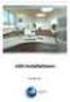 Manual Software SPECTRO3-MONITORING V5.0 (PC software for Microsoft Windows XP, VISTA, 7) for color sensors of the SPECTRO-3 series This manual describes the installation and operation of the SPECTRO3-MONITORING
Manual Software SPECTRO3-MONITORING V5.0 (PC software for Microsoft Windows XP, VISTA, 7) for color sensors of the SPECTRO-3 series This manual describes the installation and operation of the SPECTRO3-MONITORING
User Manual V1.0. Remote Software
 User Manual V1.0 Notice: The information in this manual was current when published. The manufacturer reserves the right to revise and improve its products. All specifications are therefore subject to change
User Manual V1.0 Notice: The information in this manual was current when published. The manufacturer reserves the right to revise and improve its products. All specifications are therefore subject to change
OPERATION MANUAL. MV-410RGB Layout Editor. Version 2.1- higher
 OPERATION MANUAL MV-410RGB Layout Editor Version 2.1- higher Table of Contents 1. Setup... 1 1-1. Overview... 1 1-2. System Requirements... 1 1-3. Operation Flow... 1 1-4. Installing MV-410RGB Layout
OPERATION MANUAL MV-410RGB Layout Editor Version 2.1- higher Table of Contents 1. Setup... 1 1-1. Overview... 1 1-2. System Requirements... 1 1-3. Operation Flow... 1 1-4. Installing MV-410RGB Layout
PLUS TV ANALOG USB STICK Installation Manual
 PLUS TV ANALOG USB STICK Installation Manual Contents V1.2 Chapter 1 : PLUS TV ANALOG USB STICK Hardware Installation...2 1.1 Package Contents...2 1.2 System Requirements...2 1.3 Hardware Installation...2
PLUS TV ANALOG USB STICK Installation Manual Contents V1.2 Chapter 1 : PLUS TV ANALOG USB STICK Hardware Installation...2 1.1 Package Contents...2 1.2 System Requirements...2 1.3 Hardware Installation...2
P300 Spelling Device with g.usbamp and Simulink V3.12.03. Copyright 2012 g.tec medical engineering GmbH
 g.tec medical engineering GmbH 4521 Schiedlberg, Sierningstrasse 14, Austria Tel.: (43)-7251-22240-0 Fax: (43)-7251-22240-39 office@gtec.at, http://www.gtec.at P300 Spelling Device with g.usbamp and Simulink
g.tec medical engineering GmbH 4521 Schiedlberg, Sierningstrasse 14, Austria Tel.: (43)-7251-22240-0 Fax: (43)-7251-22240-39 office@gtec.at, http://www.gtec.at P300 Spelling Device with g.usbamp and Simulink
Call Recorder Oygo Manual. Version 1.001.11
 Call Recorder Oygo Manual Version 1.001.11 Contents 1 Introduction...4 2 Getting started...5 2.1 Hardware installation...5 2.2 Software installation...6 2.2.1 Software configuration... 7 3 Options menu...8
Call Recorder Oygo Manual Version 1.001.11 Contents 1 Introduction...4 2 Getting started...5 2.1 Hardware installation...5 2.2 Software installation...6 2.2.1 Software configuration... 7 3 Options menu...8
Korosi Monitoring System (KMS) Software Manual
 PT. KOROSI SPECINDO Corrosion Monitoring System Eng. Doc. No.: KS-MNL-KMS Korosi Monitoring System (KMS) Software Manual Revision Date Prepared Approved Description 0 23/05/2008 ES JH Issued for approval
PT. KOROSI SPECINDO Corrosion Monitoring System Eng. Doc. No.: KS-MNL-KMS Korosi Monitoring System (KMS) Software Manual Revision Date Prepared Approved Description 0 23/05/2008 ES JH Issued for approval
Metrico Wireless Datum Dialer User s Manual. Document Version Number: 1.0
 Metrico Wireless Datum Dialer User s Manual Document Version Number: 1.0 Metrico Wireless, Inc. 7340 Executive Way, Suite A Frederick, Maryland 21704 www.metricowireless.com Contents 1 Introduction...
Metrico Wireless Datum Dialer User s Manual Document Version Number: 1.0 Metrico Wireless, Inc. 7340 Executive Way, Suite A Frederick, Maryland 21704 www.metricowireless.com Contents 1 Introduction...
How To Use An Easymp Network Projector On A Computer Or Network Projection On A Network Or Network On A Pc Or Mac Or Ipnet On A Laptop Or Ipro Or Ipo On A Powerbook On A Microsoft Computer On A Mini
 EasyMP Network Projection Operation Guide Contents 2 Before Use Functions of EasyMP Network Projection....................... 5 Sharing the Projector....................................................
EasyMP Network Projection Operation Guide Contents 2 Before Use Functions of EasyMP Network Projection....................... 5 Sharing the Projector....................................................
Chapter 2 Dispatch Server
 Chapter 2 Dispatch Server The availability of Center V2 Servers may be threatened by network overload. Thru Dispatch Server, the concern can be settled by arranging and distributing subscribers requests
Chapter 2 Dispatch Server The availability of Center V2 Servers may be threatened by network overload. Thru Dispatch Server, the concern can be settled by arranging and distributing subscribers requests
SOFTWARE GUIDE PM1405 DATA PROCESSING SOFTWARE
 SOFTWARE GUIDE PM1405 DATA PROCESSING SOFTWARE Equipment Software Manufacturer Survey meter РМ1405 "РМ1405 Software" Polimaster Copyright Polimaster 2015. All rights reserved. According Copyright protection
SOFTWARE GUIDE PM1405 DATA PROCESSING SOFTWARE Equipment Software Manufacturer Survey meter РМ1405 "РМ1405 Software" Polimaster Copyright Polimaster 2015. All rights reserved. According Copyright protection
DSG SoftPhone & USB Phone Series User Guide
 DSG SoftPhone & USB Phone Series User Guide Table of Contents Overview Before You Start Installation Step 1. Installing DSG SoftPhone Step 2. Installing USB Phone Step 3. System Check First Time Use Step
DSG SoftPhone & USB Phone Series User Guide Table of Contents Overview Before You Start Installation Step 1. Installing DSG SoftPhone Step 2. Installing USB Phone Step 3. System Check First Time Use Step
IDIS Solution Suite. Backup Service. Software Manual. Powered by
 Solution Suite Software Manual Backup Service Powered by Before reading this manual This Operation Manual provides instructions for using Solution Suite, a network integration solution enabling remote
Solution Suite Software Manual Backup Service Powered by Before reading this manual This Operation Manual provides instructions for using Solution Suite, a network integration solution enabling remote
IDIS Solution Suite. Backup Service. Software Manual. Powered by
 Solution Suite Software Manual Backup Service Powered by Before reading this manual This Operation Manual provides instructions for using Solution Suite, a network integration solution enabling remote
Solution Suite Software Manual Backup Service Powered by Before reading this manual This Operation Manual provides instructions for using Solution Suite, a network integration solution enabling remote
4310/4320 Wireless Position Monitor Burst Configuration and Diagnostics
 Instruction Manual Supplement 4310/4320 Wireless Position Monitor 4310/4320 Wireless Position Monitor Burst Configuration and Diagnostics This document applies to: Fisher 4320 Device Type 1308 (hex) 4872
Instruction Manual Supplement 4310/4320 Wireless Position Monitor 4310/4320 Wireless Position Monitor Burst Configuration and Diagnostics This document applies to: Fisher 4320 Device Type 1308 (hex) 4872
Parts List. Navigation
 Parts List quantity description 1 LCD-200 Display 1 LCD-200 Display cable 1 CD-ROM 2 dual lock or velcro 1 1GB SD card (optional) 1 CAN termination plug Navigation Main Menu Begin Log/Stop Log page 4 Log
Parts List quantity description 1 LCD-200 Display 1 LCD-200 Display cable 1 CD-ROM 2 dual lock or velcro 1 1GB SD card (optional) 1 CAN termination plug Navigation Main Menu Begin Log/Stop Log page 4 Log
Licensed Functionality: Remote Monitoring
 Appendices 473 Chapter 24 Licensed Functionality: Remote Monitoring Remote Monitoring functionality is available through an optional license available with AcqKnowledge 4.2 or above. The license must be
Appendices 473 Chapter 24 Licensed Functionality: Remote Monitoring Remote Monitoring functionality is available through an optional license available with AcqKnowledge 4.2 or above. The license must be
EasyMP Network Projection Operation Guide
 EasyMP Network Projection Operation Guide Contents 2 Before Use Functions of EasyMP Network Projection... 5 Sharing the Projector... 5 Various Screen Transfer Functions... 5 Installing the Software...
EasyMP Network Projection Operation Guide Contents 2 Before Use Functions of EasyMP Network Projection... 5 Sharing the Projector... 5 Various Screen Transfer Functions... 5 Installing the Software...
Operating Manual QUESTOR
 QUESTOR AS 273 Management Software Document: KSW3s527.0004 / en 2010.08 Edition: August 2010 QUESTOR TABLE OF CONTENT 1 Product description EN-4 1.1 Purpose... EN-4 1.2 System components... EN-4 1.2.1
QUESTOR AS 273 Management Software Document: KSW3s527.0004 / en 2010.08 Edition: August 2010 QUESTOR TABLE OF CONTENT 1 Product description EN-4 1.1 Purpose... EN-4 1.2 System components... EN-4 1.2.1
Troubleshooting Guide
 PYRAMIX 8 Troubleshooting Guide Merging Technologies Le Verney 4, CH-1070 Puidoux Switzerland www.merging.com/horus T : +41 21 946 04 44 F : +41 21 946 04 45 HORUS Make sure that you are running the latest
PYRAMIX 8 Troubleshooting Guide Merging Technologies Le Verney 4, CH-1070 Puidoux Switzerland www.merging.com/horus T : +41 21 946 04 44 F : +41 21 946 04 45 HORUS Make sure that you are running the latest
ANALYZER BASICS WHAT IS AN FFT SPECTRUM ANALYZER? 2-1
 WHAT IS AN FFT SPECTRUM ANALYZER? ANALYZER BASICS The SR760 FFT Spectrum Analyzer takes a time varying input signal, like you would see on an oscilloscope trace, and computes its frequency spectrum. Fourier's
WHAT IS AN FFT SPECTRUM ANALYZER? ANALYZER BASICS The SR760 FFT Spectrum Analyzer takes a time varying input signal, like you would see on an oscilloscope trace, and computes its frequency spectrum. Fourier's
EasyMP Network Projection Operation Guide
 EasyMP Network Projection Operation Guide Contents 2 About EasyMP Network Projection Functions of EasyMP Network Projection....................... 5 Various Screen Transfer Functions.......................................
EasyMP Network Projection Operation Guide Contents 2 About EasyMP Network Projection Functions of EasyMP Network Projection....................... 5 Various Screen Transfer Functions.......................................
1. System Requirements
 BounceBack Ultimate 14.2 User Guide This guide presents you with information on how to use BounceBack Ultimate 14.2. Contents 1. System Requirements 2. BounceBack Pre-Installation 3. How To Install The
BounceBack Ultimate 14.2 User Guide This guide presents you with information on how to use BounceBack Ultimate 14.2. Contents 1. System Requirements 2. BounceBack Pre-Installation 3. How To Install The
User's Guide. Integrating Sound Level Datalogger. Model 407780. Introduction
 User's Guide 99 Washington Street Melrose, MA 02176 Phone 781-665-1400 Toll Free 1-800-517-8431 Visit us at www.testequipmentdepot.com Back to the Extech 407780 Product Page Integrating Sound Level Datalogger
User's Guide 99 Washington Street Melrose, MA 02176 Phone 781-665-1400 Toll Free 1-800-517-8431 Visit us at www.testequipmentdepot.com Back to the Extech 407780 Product Page Integrating Sound Level Datalogger
WAVES. MultiRack SETUP GUIDE V9.80
 WAVES MultiRack SETUP GUIDE V9.80 1 Table of Contents 1. Overview... 3 2. Basic Requirements... 3 3. Software... 4 4. Required Waves Licenses... 4 5. Installing MultiRack... 5 6. MultiRack Native... 6
WAVES MultiRack SETUP GUIDE V9.80 1 Table of Contents 1. Overview... 3 2. Basic Requirements... 3 3. Software... 4 4. Required Waves Licenses... 4 5. Installing MultiRack... 5 6. MultiRack Native... 6
Manager Express Release 3.0 Software User Manual Jan 2012
 Manager Express Release 3.0 Software User Manual Jan 2012 0 Contents 1. Overview... 1 1.1. What s new... 1 1.2. Conventions... 1 1.3. Content management Overview... 2 2. Installation... 2 2.1. Minimum
Manager Express Release 3.0 Software User Manual Jan 2012 0 Contents 1. Overview... 1 1.1. What s new... 1 1.2. Conventions... 1 1.3. Content management Overview... 2 2. Installation... 2 2.1. Minimum
QUICK INSTALLATION GUIDE. Model No: T18
 QUICK INSTALLATION GUIDE Model No: T18 Contents V1.0 Chapter 1:iBall Claro TV Hardware Installation... 2 1.1 Package Contents... 2 1.2 System Requirements... 2 1.3 Hardware Installation... 2 Chapter 2:iBall
QUICK INSTALLATION GUIDE Model No: T18 Contents V1.0 Chapter 1:iBall Claro TV Hardware Installation... 2 1.1 Package Contents... 2 1.2 System Requirements... 2 1.3 Hardware Installation... 2 Chapter 2:iBall
FX-BTCVT Bluetooth Commissioning Converter Commissioning Guide
 FX-BTCVT Bluetooth Commissioning Converter Commissioning Guide FX-BTCVT-1 (Bluetooth Commissioning Converter) Code No. LIT-12011665 Issued December 5, 2014 Refer to the QuickLIT website for the most up-to-date
FX-BTCVT Bluetooth Commissioning Converter Commissioning Guide FX-BTCVT-1 (Bluetooth Commissioning Converter) Code No. LIT-12011665 Issued December 5, 2014 Refer to the QuickLIT website for the most up-to-date
STB- 2. Installation and Operation Manual
 STB- 2 Installation and Operation Manual Index 1 Unpacking your STB- 2 2 Installation 3 WIFI connectivity 4 Remote Control 5 Selecting Video Mode 6 Start Page 7 Watching TV / TV Guide 8 Recording & Playing
STB- 2 Installation and Operation Manual Index 1 Unpacking your STB- 2 2 Installation 3 WIFI connectivity 4 Remote Control 5 Selecting Video Mode 6 Start Page 7 Watching TV / TV Guide 8 Recording & Playing
DATA PROJECTOR XJ-A135/XJ-A145/XJ-A235/ XJ-A245
 DATA PROJECTOR XJ-A135/XJ-A145/XJ-A235/ XJ-A245 E Data Projector Wireless Function Guide Be sure to read the precautions in the User s Guide (Basic Operations) that comes with the Data Projector. Be sure
DATA PROJECTOR XJ-A135/XJ-A145/XJ-A235/ XJ-A245 E Data Projector Wireless Function Guide Be sure to read the precautions in the User s Guide (Basic Operations) that comes with the Data Projector. Be sure
Installing S500 Power Monitor Software and LabVIEW Run-time Engine
 EigenLight S500 Power Monitor Software Manual Software Installation... 1 Installing S500 Power Monitor Software and LabVIEW Run-time Engine... 1 Install Drivers for Windows XP... 4 Install VISA run-time...
EigenLight S500 Power Monitor Software Manual Software Installation... 1 Installing S500 Power Monitor Software and LabVIEW Run-time Engine... 1 Install Drivers for Windows XP... 4 Install VISA run-time...
TECHNICAL BULLETIN. Configuring Wireless Settings in an i-stat 1 Wireless Analyzer
 i-stat TECHNICAL BULLETIN Configuring Wireless Settings in an i-stat 1 Wireless Analyzer Before configuring wireless settings, please enable the wireless functionality by referring to the Technical Bulletin
i-stat TECHNICAL BULLETIN Configuring Wireless Settings in an i-stat 1 Wireless Analyzer Before configuring wireless settings, please enable the wireless functionality by referring to the Technical Bulletin
Field Calibration Software
 SIGNAL HOUND Field Calibration Software User s Manual Version 1.1.0 7/8/2016 This information is being released into the public domain in accordance with the Export Administration Regulations 15 CFR 734
SIGNAL HOUND Field Calibration Software User s Manual Version 1.1.0 7/8/2016 This information is being released into the public domain in accordance with the Export Administration Regulations 15 CFR 734
Spectrum and Power Measurements Using the E6474A Wireless Network Optimization Platform
 Application Note Spectrum and Power Measurements Using the E6474A Wireless Network Optimization Platform By: Richard Komar Introduction With the rapid development of wireless technologies, it has become
Application Note Spectrum and Power Measurements Using the E6474A Wireless Network Optimization Platform By: Richard Komar Introduction With the rapid development of wireless technologies, it has become
Real Time Monitor. A Real-Time Windows Operator Interface. DDE Compliant. (for remote data display)
 Real Time Monitor A Real-Time Windows Operator Interface DDE Compliant (for remote data display) TABLE OF CONTENTS 1. INTRODUCTION...1 1.1 INSTALLATION...2 1.2 FIRST START UP - DDE CONFIGURE...2 1.3 AUTO-STARTUP...2
Real Time Monitor A Real-Time Windows Operator Interface DDE Compliant (for remote data display) TABLE OF CONTENTS 1. INTRODUCTION...1 1.1 INSTALLATION...2 1.2 FIRST START UP - DDE CONFIGURE...2 1.3 AUTO-STARTUP...2
Table of Contents. 1. Overview... 3. 1.1 Materials Required. 3 1.2 System Requirements. 3 1.3 User Mode 3. 2. Installation Instructions..
 Table of Contents 1. Overview..... 3 1.1 Materials Required. 3 1.2 System Requirements. 3 1.3 User Mode 3 2. Installation Instructions.. 4 2.1 Installing the On Call Diabetes Management Software. 4 2.2
Table of Contents 1. Overview..... 3 1.1 Materials Required. 3 1.2 System Requirements. 3 1.3 User Mode 3 2. Installation Instructions.. 4 2.1 Installing the On Call Diabetes Management Software. 4 2.2
Test Center Enterprise. ios Device Onboarding Guide
 Test Center Enterprise ios Device Onboarding Guide Copyright Copyright 2012 Keynote DeviceAnywhere. All Rights Reserved. March 2012. Notice 2012 Keynote DeviceAnywhere. All rights reserved. THE INFORMATION
Test Center Enterprise ios Device Onboarding Guide Copyright Copyright 2012 Keynote DeviceAnywhere. All Rights Reserved. March 2012. Notice 2012 Keynote DeviceAnywhere. All rights reserved. THE INFORMATION
e-dpp 4.0.2 May 2013 Quick Installation Guide Microsoft Windows 2003 Server, XP, Vista, 7 Access Database
 e-dpp 4.0.2 May 2013 Microsoft Windows 2003 Server, XP, Vista, 7 Access Database ELTECHS Engineering and Consulting Co., Ltd., Japan www.eltechs.co.jp Tel No. +81 (47) 490-1010 Fax No. +81 (47) 490-1011
e-dpp 4.0.2 May 2013 Microsoft Windows 2003 Server, XP, Vista, 7 Access Database ELTECHS Engineering and Consulting Co., Ltd., Japan www.eltechs.co.jp Tel No. +81 (47) 490-1010 Fax No. +81 (47) 490-1011
Table Of Contents. System Monitoring... 14 System Monitoring Display...14 Monitoring Zones...15 About Areas (partitions)...15 Area Status Display...
 Quick Start Table Of Contents Getting Started... 2 NEware Editions...2 Installing NEware...3 Installing Languages...3 Connecting to NEware...3 Changing Your IP100 Password...4 User Codes... 5 Master Feature...5
Quick Start Table Of Contents Getting Started... 2 NEware Editions...2 Installing NEware...3 Installing Languages...3 Connecting to NEware...3 Changing Your IP100 Password...4 User Codes... 5 Master Feature...5
Animated Lighting Software Overview
 Animated Lighting Software Revision 1.0 August 29, 2003 Table of Contents SOFTWARE OVERVIEW 1) Dasher Pro and Animation Director overviews 2) Installing the software 3) Help 4) Configuring the software
Animated Lighting Software Revision 1.0 August 29, 2003 Table of Contents SOFTWARE OVERVIEW 1) Dasher Pro and Animation Director overviews 2) Installing the software 3) Help 4) Configuring the software
User s Manual. Management Software for ATS
 ATS Monitor User s Manual Management Software for ATS Table of Contents 1. ATS Monitor Overview... 2 2. ATS Monitor Install and Uninstall... 2 2.1. System Requirement... 2 2.2. Software Install... 2 2.3.
ATS Monitor User s Manual Management Software for ATS Table of Contents 1. ATS Monitor Overview... 2 2. ATS Monitor Install and Uninstall... 2 2.1. System Requirement... 2 2.2. Software Install... 2 2.3.
WINDAQ Data Acquisition and Playback Software
 WINDAQ Data Acquisition and Playback Software Supports All DI-Series Data Acquisition Hardware Disk Streaming and Real Time Display At the Hardware Rate Check Hardware Page For Supported Sampling Rates
WINDAQ Data Acquisition and Playback Software Supports All DI-Series Data Acquisition Hardware Disk Streaming and Real Time Display At the Hardware Rate Check Hardware Page For Supported Sampling Rates
OPTAC Fleet Viewer. Instruction Manual
 OPTAC Fleet Viewer Instruction Manual Stoneridge Limited Claverhouse Industrial Park Dundee DD4 9UB Help-line Telephone Number: 0870 887 9256 E-Mail: optac@stoneridge.com Document version 4.0 Part Number:
OPTAC Fleet Viewer Instruction Manual Stoneridge Limited Claverhouse Industrial Park Dundee DD4 9UB Help-line Telephone Number: 0870 887 9256 E-Mail: optac@stoneridge.com Document version 4.0 Part Number:
Lab 3: Introduction to Data Acquisition Cards
 Lab 3: Introduction to Data Acquisition Cards INTRODUCTION: In this lab, you will be building a VI to display the input measured on a channel. However, within your own VI you will use LabVIEW supplied
Lab 3: Introduction to Data Acquisition Cards INTRODUCTION: In this lab, you will be building a VI to display the input measured on a channel. However, within your own VI you will use LabVIEW supplied
Polar Cardio GX: Help Topics
 Polar Cardio GX: Help Topics Table of Contents The Polar Cardio GX system... 1 Quick steps... 2 PC requirements... 2 Training articles... 3 Bluetooth... 3 Introduction to hardware... 5 Base station...
Polar Cardio GX: Help Topics Table of Contents The Polar Cardio GX system... 1 Quick steps... 2 PC requirements... 2 Training articles... 3 Bluetooth... 3 Introduction to hardware... 5 Base station...
User Manual Version 0.9.9.p BETA III December 23rd, 2015
 User Manual Version 0.9.9.p BETA III December 23rd, 2015 Disclaimer: This document is provided as-is. Information and views expressed in this document, including URL and other Internet website references,
User Manual Version 0.9.9.p BETA III December 23rd, 2015 Disclaimer: This document is provided as-is. Information and views expressed in this document, including URL and other Internet website references,
Digital Cable TV. User Guide
 Digital Cable TV User Guide T a b l e o f C o n T e n T s DVR and Set-Top Box Basics............... 2 Remote Playback Controls................ 4 What s on TV.......................... 6 Using the OK Button..................
Digital Cable TV User Guide T a b l e o f C o n T e n T s DVR and Set-Top Box Basics............... 2 Remote Playback Controls................ 4 What s on TV.......................... 6 Using the OK Button..................
SOFTWARE EasyComm (Code 775 044) USER S MANUAL (Code M 981 357/00 - A) 1997-2000 CIRCUTOR, S.A. All rights reserved
 SOFTWARE EasyComm (Code 775 044) USER S MANUAL (Code M 981 357/00 - A) 1997-2000 CIRCUTOR, S.A. All rights reserved EasyComm INDEX 1. Introduction... Page 2 2. EasyComm contents... Page 2 3. Main features...
SOFTWARE EasyComm (Code 775 044) USER S MANUAL (Code M 981 357/00 - A) 1997-2000 CIRCUTOR, S.A. All rights reserved EasyComm INDEX 1. Introduction... Page 2 2. EasyComm contents... Page 2 3. Main features...
How To Use An Easymp Network Projection Software On A Projector On A Computer Or Computer
 EasyMP Network Projection Operation Guide Contents 2 Before Use Functions of EasyMP Network Projection....................... 5 Sharing the Projector....................................................
EasyMP Network Projection Operation Guide Contents 2 Before Use Functions of EasyMP Network Projection....................... 5 Sharing the Projector....................................................
How To Use An Fsm1
 17 Data Storage & Downloading The SFM does not store data on internal memory. Data is stored on Non-Volatile storage: MicroSD cards. Data can be downloaded via USB Cable, wireless Radio Frequency (RF),
17 Data Storage & Downloading The SFM does not store data on internal memory. Data is stored on Non-Volatile storage: MicroSD cards. Data can be downloaded via USB Cable, wireless Radio Frequency (RF),
SYSTEM REQUIREMENTS...
 Contents INTRODUCTION... 1 BillQuick HR Setup Checklist... 2 SYSTEM REQUIREMENTS... 3 HARDWARE REQUIREMENTS... 3 SOFTWARE REQUIREMENTS... 3 Operating System Requirements... 3 Other System Requirements...
Contents INTRODUCTION... 1 BillQuick HR Setup Checklist... 2 SYSTEM REQUIREMENTS... 3 HARDWARE REQUIREMENTS... 3 SOFTWARE REQUIREMENTS... 3 Operating System Requirements... 3 Other System Requirements...
Dash 18X / Dash 18 Data Acquisition Recorder
 75 Dash 18X / Dash 18 Data Acquisition Recorder QUICK START GUIDE Supports Recorder System Software Version 3.1 1. INTRODUCTION 2. GETTING STARTED 3. HARDWARE OVERVIEW 4. MENUS & BUTTONS 5. USING THE DASH
75 Dash 18X / Dash 18 Data Acquisition Recorder QUICK START GUIDE Supports Recorder System Software Version 3.1 1. INTRODUCTION 2. GETTING STARTED 3. HARDWARE OVERVIEW 4. MENUS & BUTTONS 5. USING THE DASH
3D MultiVision SOFTWARE OPERATING INSTRUCTIONS
 MVL 3D MultiVision SOFTWARE OPERATING INSTRUCTIONS Changing the market from level to volume Accurate, reliable volume data from silos, open bins and warehouses where the diameters or areas are exceptionally
MVL 3D MultiVision SOFTWARE OPERATING INSTRUCTIONS Changing the market from level to volume Accurate, reliable volume data from silos, open bins and warehouses where the diameters or areas are exceptionally
Table of Contents. Chapter1. Introduction...1. 1.1 Before Installation... 1 1.2 System Requirements... 1
 Table of Contents Chapter1. Introduction...1 1.1 Before Installation... 1 1.2 System Requirements... 1 Chapter2. IVS-110 1-Channel Internet Video Server...2 2.1 Package Content... 2 2.2 Physical Installation...
Table of Contents Chapter1. Introduction...1 1.1 Before Installation... 1 1.2 System Requirements... 1 Chapter2. IVS-110 1-Channel Internet Video Server...2 2.1 Package Content... 2 2.2 Physical Installation...
ComTool Tool for managing parametric controllers
 ComTool Tool for managing parametric controllers User manual 2 IMPORTANT WARNINGS BEFORE INSTALLING OR HANDLING THE DEVICE PLEASE CAREFULLY READ AND FOLLOW THE INSTRUCTIONS DESCRIBED IN THIS MANUAL. The
ComTool Tool for managing parametric controllers User manual 2 IMPORTANT WARNINGS BEFORE INSTALLING OR HANDLING THE DEVICE PLEASE CAREFULLY READ AND FOLLOW THE INSTRUCTIONS DESCRIBED IN THIS MANUAL. The
HANTZ + PARTNER The Upgrade Company! www.hantz.com
 Quick Start Guide X3000 HD Network Media Player X3000 HD NETWORK MEDIA PLAYER POWER HANTZ + PARTNER The Upgrade Company! www.hantz.com A Get to know your HELIOS X3000 Thank you for purchasing the HELIOS
Quick Start Guide X3000 HD Network Media Player X3000 HD NETWORK MEDIA PLAYER POWER HANTZ + PARTNER The Upgrade Company! www.hantz.com A Get to know your HELIOS X3000 Thank you for purchasing the HELIOS
Dash 8Xe / Dash 8X Data Acquisition Recorder
 75 Dash 8Xe / Dash 8X Data Acquisition Recorder QUICK START GUIDE Supports Recorder System Software Version 2.0 1. INTRODUCTION 2. GETTING STARTED 3. HARDWARE OVERVIEW 4. MENUS & BUTTONS 5. USING THE DASH
75 Dash 8Xe / Dash 8X Data Acquisition Recorder QUICK START GUIDE Supports Recorder System Software Version 2.0 1. INTRODUCTION 2. GETTING STARTED 3. HARDWARE OVERVIEW 4. MENUS & BUTTONS 5. USING THE DASH
Guide to Installing BBL Crystal MIND on Windows 7
 Guide to Installing BBL Crystal MIND on Windows 7 Introduction The BBL Crystal MIND software can not be directly installed on the Microsoft Windows 7 platform, however it can be installed and run via XP
Guide to Installing BBL Crystal MIND on Windows 7 Introduction The BBL Crystal MIND software can not be directly installed on the Microsoft Windows 7 platform, however it can be installed and run via XP
USB 2.0 VGA ADAPTER USER MANUAL
 USB 2.0 VGA ADAPTER USER MANUAL CONTENTS INTRODUCTION... 3 FEATURES... 3 SYSTEM REQUIREMENTS... 3 PACKAGE CONTENTS... 3 SUPPORTED COMMON DISPLAY RESOLUTION... 4 TECHNICAL SPECIFICATIONS... 4 INSTALLATION
USB 2.0 VGA ADAPTER USER MANUAL CONTENTS INTRODUCTION... 3 FEATURES... 3 SYSTEM REQUIREMENTS... 3 PACKAGE CONTENTS... 3 SUPPORTED COMMON DISPLAY RESOLUTION... 4 TECHNICAL SPECIFICATIONS... 4 INSTALLATION
Hydras 3 LT Quick Start
 Catalog Number 6234218 Hydras 3 LT Quick Start SOFTWARE MANUAL December 2005, Edition 2 Hach Company, 2005. All rights reserved. Printed in the U.S.A. Catalog Number 6234218 Hydras 3 LT SOFTWARE MANUAL
Catalog Number 6234218 Hydras 3 LT Quick Start SOFTWARE MANUAL December 2005, Edition 2 Hach Company, 2005. All rights reserved. Printed in the U.S.A. Catalog Number 6234218 Hydras 3 LT SOFTWARE MANUAL
1. Central Monitoring System Software
 1. Central Monitoring System Software 1-1. General information CMS program is an application with which users not only watch and control remote DVRs, but also receive video/audio data or alarm signals
1. Central Monitoring System Software 1-1. General information CMS program is an application with which users not only watch and control remote DVRs, but also receive video/audio data or alarm signals
DATA PROJECTOR XJ-A146/XJ-A246/XJ-A256
 DATA PROJECTOR XJ-A146/XJ-A246/XJ-A256 E Data Projector Wireless Function Guide Be sure to read the precautions in the Setup Guide that comes with the Data Projector. Be sure to keep all user documentation
DATA PROJECTOR XJ-A146/XJ-A246/XJ-A256 E Data Projector Wireless Function Guide Be sure to read the precautions in the Setup Guide that comes with the Data Projector. Be sure to keep all user documentation
PHD User Manual. Table of Contents
 Table of Contents Overview...2 Install PHD Software...3 Connect PHD Equipment...5 Connect Sensor to the PHD Programmer...6 Run PHD Application...7 Verify Parameters and Program Sensor...10 View Output
Table of Contents Overview...2 Install PHD Software...3 Connect PHD Equipment...5 Connect Sensor to the PHD Programmer...6 Run PHD Application...7 Verify Parameters and Program Sensor...10 View Output
How to use the VMware Workstation / Player to create an ISaGRAF (Ver. 3.55) development environment?
 Author Janice Hong Version 1.0.0 Date Mar. 2014 Page 1/56 How to use the VMware Workstation / Player to create an ISaGRAF (Ver. 3.55) development environment? Application Note The 32-bit operating system
Author Janice Hong Version 1.0.0 Date Mar. 2014 Page 1/56 How to use the VMware Workstation / Player to create an ISaGRAF (Ver. 3.55) development environment? Application Note The 32-bit operating system
Using Avaya Flare Experience for Windows
 Using Avaya Flare Experience for Windows Release 9.0 Issue 02.01 September 2013 Contents Chapter 1: About Flare Experience... 5 About Flare Experience... 5 Main window... 6 Button descriptions... 10 Chapter
Using Avaya Flare Experience for Windows Release 9.0 Issue 02.01 September 2013 Contents Chapter 1: About Flare Experience... 5 About Flare Experience... 5 Main window... 6 Button descriptions... 10 Chapter
Quick Start Guide ActiGraph GT9X Link + ActiLife
 Quick Start Guide ActiGraph GT9X Link + ActiLife Activity Monitor: ActiGraph GT9X Link Revision: A Released: 11/24/2014 Quick Start Guide ActiGraph GT9X Link + ActiLife Activity Monitor: ActiGraph GT9X
Quick Start Guide ActiGraph GT9X Link + ActiLife Activity Monitor: ActiGraph GT9X Link Revision: A Released: 11/24/2014 Quick Start Guide ActiGraph GT9X Link + ActiLife Activity Monitor: ActiGraph GT9X
Unmatched RF Spectrum Analysis
 Datasheet: AirMagnet Spectrum XT AirMagnet Spectrum XT is the industry s first professional spectrum analyzer solution that combines in-depth RF analysis with real-time WLAN information for quicker and
Datasheet: AirMagnet Spectrum XT AirMagnet Spectrum XT is the industry s first professional spectrum analyzer solution that combines in-depth RF analysis with real-time WLAN information for quicker and
ERPLAB TOOLBOX TUTORIAL
 ERPLAB TOOLBOX TUTORIAL Version Beta1.1.9 1 July 2010 Tutorial written by Steve Luck, Stan Huang, and Javier Lopez- Calderon ERPLAB Toolbox core designed by Javier Lopez- Calderon and Steve Luck Important
ERPLAB TOOLBOX TUTORIAL Version Beta1.1.9 1 July 2010 Tutorial written by Steve Luck, Stan Huang, and Javier Lopez- Calderon ERPLAB Toolbox core designed by Javier Lopez- Calderon and Steve Luck Important
N600 WiFi USB Adapter
 Model WNDA3100v3 User Manual December 2014 202-11470-01 350 East Plumeria Drive San Jose, CA 95134 USA Support Thank you for selecting NETGEAR products. After installing your device, locate the serial
Model WNDA3100v3 User Manual December 2014 202-11470-01 350 East Plumeria Drive San Jose, CA 95134 USA Support Thank you for selecting NETGEAR products. After installing your device, locate the serial
Dexcom Update Tool: Instructions for Use
 Dexcom Update Tool: Instructions for Use 1 Table of Contents Section 1: Overview... 3 What is the Dexcom Update Tool?... 3 What do I Need to Use This Tool?... 3 Indications for Use... 3 Precautions...
Dexcom Update Tool: Instructions for Use 1 Table of Contents Section 1: Overview... 3 What is the Dexcom Update Tool?... 3 What do I Need to Use This Tool?... 3 Indications for Use... 3 Precautions...
1. Central Monitoring System Software
 1. Central Monitoring System Software 1-1. General information CMS program is an application with which users not only watch and control remote DVRs, but also receive video/audio data or alarm signals
1. Central Monitoring System Software 1-1. General information CMS program is an application with which users not only watch and control remote DVRs, but also receive video/audio data or alarm signals
Quick Start Using DASYLab with your Measurement Computing USB device
 Quick Start Using DASYLab with your Measurement Computing USB device Thank you for purchasing a USB data acquisition device from Measurement Computing Corporation (MCC). This Quick Start document contains
Quick Start Using DASYLab with your Measurement Computing USB device Thank you for purchasing a USB data acquisition device from Measurement Computing Corporation (MCC). This Quick Start document contains
