TimePilot iphone App Step-by-Step Guide to Basic Functions
|
|
|
- Bernice Reynolds
- 8 years ago
- Views:
Transcription
1 TimePilot iphone App Step-by-Step Guide to Basic Functions Table of contents Topic Page Setting up the App 1 Using the App 2 Clocking in and out 3 Viewing an employee s transactions and inserting a transaction 4 Deleting profiles and transactions 4 Linking to the TimePilot Central software 4 Sending clock-in and clock-out data to TimePilot Central via Dropbox 5 Importing the data into TimePilot Central 5 Moving Profiles from TimePilot Central to an iphone 6 iphone App case studies 7 Thanks for purchasing TimePilot s iphone App from the itunes Store. The app can be used two ways: If you use TimePilot Central, the software that comes with TimePilot s time and attendance systems, you can send the data collected by your phone to TimePilot Central for processing. TimePilot Corporation manufactures electronic timeclocks replacements for antiquated punch-clock systems that can be used indoors or outdoors and calculate employee hours in seconds. See for details on these systems. You ll also need a free account at Dropbox.com. The app s Main View. As a standalone app, for those who will not use the app with TimePilot Central. The app collects clock-ins and clock-outs by your employees, calculates the time between the in and the out transactions and keeps count of the total number of hours worked. You can export the data collected as a.csv file, which can be read by a spreadsheet program, if you have a Dropbox account. Now that you ve downloaded it, here s how to set it up and use it. If you have any questions or suggestions, please contact us at Support@TimePilot.com. Setting up the App 1. After you install the App, you ll need to give your phone a name and enter its phone number. This is required whether or not you will be using the app with TimePilot Central software. If you use the software, the phone s name and number will be used to identify clock-ins and clock-outs in the TimePilot Central software. The name can be something like Acme iphone 1 or John s iphone. The phone number should be the iphone s 10-digit number (including area code) without dashes, spaces or other punctuation. If you re using the app on an ipod Touch or an ipad, just enter a unique 10-digit number that can be used to identify the device. The phone name and number need to be entered only once. 2. After completing this initial setup, you re ready to begin adding Employee Profiles. These are the employees whose data will be collected on the phone. Copyright TimePilot Corporation. All rights reserved. 1
2 Each profile has a name and a four-digit personal identification number (PIN). To add a new profile, tap the + button in the upper right-hand corner of the app s Main View. Enter the name, create a PIN for the profile and tap Save. (For TimePilot timeclock users: For a quick way to add all of your employee profiles to your iphone, see the section titled Moving Profiles from TimePilot Central to an iphone. ) Important: If you use another TimePilot time and attendance product (TimePilot Vetro, Extreme, etc.), make sure the name you enter exactly matches the name in the TimePilot Central software and the PIN in the iphone app matches employee s User ID in his or her profile. Need to double-check the name or ID? Start TimePilot Central and double-click the appropriate name in the list of employees on the left side of the screen. 3. You should now see the new profile listed in the app s Main View. Using the app The Main View is what you ll see when you start the app after setting it up. Here s an overview, keyed to the image at right: These are the employees you have set up. If there s a red arrow next to the person s name, that person is clocked in; If there s no arrow, that person has clocked out. Under the name are more details about their most recent clock-in or clock-out. To the right of the name is the number of hours accumulated by the employee. (When you clear an employee s records, the counter resets to 0.) Note that the only hours counted are those that have a clock-in and a clock-out. Want to see an individual employee s transactions? Tap the employee s name or the arrow on the right side of the screen. To delete an employee (and all their transactions), tap the Edit button, then the Minus button ( button appears, tap it. ). When the Delete Tap the red Minus button (left) and the Delete button (right) appears. 2
3 To add an employee profile, tap the + button at the top right corner of the Main View. Tapping the Action button gives you a choice of features: Send the clock-in and clock-out data to TimePilot Central. TimePilot Central is the software that comes with the following TimePilot time and attendance systems: TimePilot Extreme, TimePilot Vetro, TimePilot Tap or TimePilot PC. Also requires a free account at Dropbox.com. Check for employee profile updates that were created in TimePilot Central (see previous item and ). Send to Dropbox. If you don t have one of the TimePilot systems mentioned above but have a Dropbox account, you can export your employee clock-in and clock-out data in.csv format to your Dropbox folder. Most spreadsheet programs can open.csv files. Help. Opens your phone s browser and calls up this TimePilot iphone App help page. Opens the App s settings screen. Clocking in and out There are two ways to clock in or out: The first is to tap and hold on the employee s name. Doing so will bring up a menu that will let you clock in the employee, clock out the employee or clear (erase) the employee s clock-ins and clock-outs. The other way is called Fast Clock-In, which allows you to clock in or out by swiping the profile s cell on the main screen. Swiping from left to right will clock him or her in; from right to left will clock the employee out. Fast Clock-In is turned off by default and must be enabled in the app s settings. To do so, tap the Settings button in the lower right-hand corner of the Main View, then tap the switch next to Fast Clock-In to set it to ON. Tap the Done button at the top of the screen to dismiss the view. When you tap and hold a name in the main screen, you can pick from four options (left). If you turn on Fast Clock-In in Settings, you can swipe from left to right on a name to clock in and from right to left on a name to clock out. If you use Fast Clock-In, you ll know you ve successfully clocked in or out when a box like the one at right pops up. 3
4 Viewing an employee s transactions and inserting a transaction To see a list of an employee s clock-ins and clock-outs, simply tap the employee s name in the main view. A list of the employee s transactions will appear. In transactions have a red triangle next to them. At the bottom of the screen is the total accumulated hours for this employee. Want to delete a transaction? Swipe the offending transaction from left to right or right to left, then tap the Delete button that appears. You can also insert a clock-in or clock-out for the employee here. Tap the + button in the top right-hand corner of screen. Select IN or OUT (a blue background indicates it has been selected) and the date and time, and then tap Save. To cancel the entry, tap Cancel. Deleting Profiles and Transactions To delete an employee and all of his or her transactions from the app, tap the Edit button in the upper left-hand corner of the main view to enter editing mode, then the minus button ( ). When the Delete button appears, tap it. Tap Done when finished. To delete an individual transaction for a specific employee, tap the employee s name in the main view to view their records, swipe from left to right on the record you want to delete, then tap the Delete button that appears. To delete all of an employee s transactions but not the employee s profile, tap and hold on the employee s name in the main view. In the pop-up that comes up, tap the button that says Clear User Records. Then tap Clear to confirm. Tap the red Minus button and the Delete button appears. Linking to the TimePilot Central software There may come a time when you want to send the employee clock-in and clock-out data collected by your iphone to another person. For example, you might want to send the data to your home office, where a co-worker is using the TimePilot Central software to prepare employee time data for payroll. The app has been designed to work with Dropbox.com, a free service that allows you to send files easily over the Internet. You ll need three things to do this: 1. An internet connection on the PC that has TimePilot Central installed. 2. An account with Dropbox on the PC that has TimePilot Central Installed. See the Dropbox web site ( for details on creating a free account. 4
5 3. The free Dropbox App on your iphone. Once you have the Dropbox account created on your computer, here s how to set things up on your iphone: 1. Start the TimePilot iphone App and tap Settings in the lower righthand corner of the screen. Then tap the Dropbox Setup button. Tap the Link to Dropbox Account button in the view that appears. If you have the Dropbox app already installed on your iphone, you will be taken to that app and asked if you want to link the TimePilot App to your Dropbox account. Generally you ll click Yes, but if you want to use a different Dropbox account, tap the Change button to enter the info for the other account. If you don t have the Dropbox app installed, you will be taken to a web page that will ask you to sign in to your Dropbox account. If you don t have a Dropbox account there is an option to create one. Follow the screen prompts to create the account and link it. 2. Once you are successfully linked, you will be taken back to the TimePilot App and notified that the link was successful. What s Dropbox and why is TimePilot using it? Dropbox is a free service that uses the internet (commonly known as the cloud ) to move files from--in TimePilot s case--your iphone to your computer. When you send the clock-ins and clock-outs collected by your iphone to TimePIlot Central, the file moves through the cell-phone network to Dropbox s servers, and then from Dropbox s servers through the Internet to your PC. In effect, Dropbox acts as the bridge between your iphone and the TimePilot software on your computer. Sending clock-in and clock-out data to TimePilot Central via Dropbox Here s how to send your data to TimePilot Central: 1. Tap the Action button in the lower left-hand corner of the Main View to access the Upload Options menu. You will then be presented with four options: Send to TimePilot Central: This uploads your profiles and their associated data to Dropbox, which they can be imported into TimePilot Central. Check for Profile Updates: Checks to see if TimePilot Central has made changes to your employee profiles; if so, it updates them on your iphone. See Page 6 for more. Send to Dropbox: Upload all your profiles and their associated data to Dropbox (for non-timepilot Central users). Help: View this user guide on your iphone. 2. Tap the Send to TimePilot Central button. The data will be sent to Dropbox s servers, and then to the Dropbox folder on your computer. Importing the data into TimePilot Central A few seconds after the iphone transmits the data, it will be automatically downloaded to the Dropbox folder on your PC. You can check to see if it s there by looking here: Dropbox > Apps > TimePilot_iOS > XXXXXXXXXX. The X s represent the number of the phone that sent the information. All uploads and everything for this phone will be stored in this folder. Here s how to import the data into TimePilot Central: 1. Start TimePilot Central. To ensure you re running the latest version of TimePilot Central, click the Help menu and then choose Check for Updates. You ll need the latest update to complete the import process. 5
6 2. In TimePilot Central, click the File menu and then Retrieve Data from Phones. 3. The TimePilot Clock Manager will pop up, showing the phones that are linked to your computer s Dropbox account. (See screenshot at right.) If your iphone doesn t appear in the Manager, make sure the iphone is linked to the proper Dropbox account and that the Manager can find your Dropbox folder. 4. If a phone s name appears in red (as shown with Mike s iphone in the screenshot at right), that means that transactions have been sent from that iphone and are waiting to be moved into TimePilot Central. 5. To do that, right-click the phone s icon and choose Get Transactions from Phone in the menu that appears. The transactions will be downloaded to TimePilot Central. Once they re downloaded, you can delete them from your iphone, if you wish. To delete them, tap and hold on an employee s name in the Main View, then choose Clear User Records from the menu that pops up. 6. In TimePilot Central, the first time you get your transactions, you might receive a message saying that the employee s profile appears on the iphone but not in TimePilot Central, and you ll be asked if you want to add it. Click Yes. 7. The New Employee Profile box will appear. You can change anything in the profile except the Display Name and the User ID (both of those must match what s on the iphone). Moving Profiles from TimePilot Central to an iphone You can send your employee profiles from TimePilot Central straight to an iphone, so you don t have to set up each profile individually on each iphone. Here s how: 1. Start TimePilot Central. Click the File menu, then Retrieve Data from Phones to start the TimePilot Clock Manager. 2. Right-click the image of the iphone to which you want to send your profiles. Choose Send Profiles to Phone from the pop-up menu that appears. 3. On the iphone, tap the button in the lower left corner of the Main View (Item 4 in the diagram in the section above titled Using the app ). 4. Tap the Check for Profile Updates button. All of the employee profiles you have in TimePilot Central will be copied to the iphone. Any profiles that are transferred that you don t want can be deleted from the iphone. See Deleting Profiles and Transactions, above, for instructions. 5. The final step is to return to the TimePilot Clock Manager. You ll see that the name of the iphone to which you sent the profiles is now in red, meaning there are transactions to download. Right-click the iphone and choose Retrieve Data from Phones. Even though no new transactions will be downloaded to TimePilot Central, this action will complete process of the copying the profiles to the iphone from TimePilot Central. 6
7 iphone App Case Studies How can you use the TimePilot iphone App? Here are four fictional examples: Example 1 The background Joe Smith owns a small company, Riverville Software. Dana Lawson, one of his best technical support people, recently had a baby, so for the next few months she will work from home. From 9 a.m. to 2:30 p.m. Monday through Friday she will answer ed questions from customers. Joe uses TimePilot Vetro at his headquarters. Dana is paid by the hour and owns an iphone. The challenge How can Joe keep track of the hours that Dana works? The solution The TimePilot iphone App. The cost $3.99. The process Dana downloads the TimePilot App from the itunes App Store and links it to Riverville Software s free Dropbox.com account. (Joe reimburses her for the $3.99 cost of the App.) She uses the App to clock in and out for the week. At the end of the week, she taps a button on the iphone screen to send her clock-in and clock-out data to TimePilot Central. Within seconds, the data appears in TimePilot Central on the PC at headquarters, joining the clock-in and clock-out data collected by Joe s other TimePilot products. Joe prepares the data for payroll and Dana gets her paycheck. Example 2 The background Andy Krawczyk owns a construction company, AXK Construction. He has crews at three locations. Two of the crews use TimePilot Extreme to clock in and out on site. His foreman at the third site, Larry Jackson, keeps track of the six workers hours in a notebook and at the end of the week copies the data into TimePilot Central at Andy s office. Andy would like to automate the process, because copying the data is time-consuming Larry has to drive an hour just to get to the office and the chances of a mistake are high. Larry owns an iphone. The challenge Moving from a paper-based, error-prone system to an all-electronic system. The solution The TimePilot iphone App. The cost $3.99 The process Larry downloads the TimePilot iphone App to his iphone from the itunes App Store and links it to AXK Construction s free account at Dropbox.com. (Andy reimburses him for the $3.99 cost of the App.) Using TimePilot Central, Andy sends the workers profiles to Larry s iphone. Within seconds all six names appear in the App. Each day, it takes just a tap for Larry to clock each worker in and out. On Thursday, after he s clocked out, a worker asks Larry how many hours he s worked for the week. Larry taps the worker s name on his iphone and the App tells him: hours. At the end of the week, Larry taps a button on the iphone screen to send the workers clock-in and clock-out data to TimePilot Central. Within seconds, the data 7
8 appears in TimePilot Central on the PC at headquarters, joining the clock-in and clock-out data collected by Andy s TimePilot Extremes. Andy prepares the data for payroll and the six workers get paid for exactly the number of hours they worked. No mistakes, and Larry is home more than an hour earlier than usual. Example 3 The background Miriam Gonzales owns a trucking company, San Antonio Freight Systems. She has 12 trucks, each of whom has a driver and a helper, both paid hourly. To keep in contact with each driver, each has been assigned a company iphone. Miriam currently tracks time and attendance with log sheets in each truck, but compiling the data at the end of the pay period takes hours and her payroll clerk makes occasional mistakes when calculating in hours and minutes. Because of the mistakes, sometimes employees are paid less than what they deserve; other times they re paid too much. Miriam doesn t have that problem with her office staff, because they use TimePilot Vetro. The challenge Make the process more efficient and eliminate math errors for the drivers and helpers. The solution The TimePilot iphone App. The cost $47.88 (the $3.99 TimePilot iphone App on all 12 iphones) The process Miriam s office manager gathers up all 12 iphones, downloads the TimePilot iphone App to each and links each to her company s free Dropbox.com account. Then she sends the workers profiles from TimePilot Central on her PC to each iphone. Finally, she prepares each iphone by deleting all the workers profiles except for those of the driver and the helper who will be using each device. She distributes each iphone (which now contains only the names of one driver and one helper) to the appropriate driver. The drivers and helpers start their shifts, tapping their names on their iphone screens to clock in. They clock out with a tap for lunch, clock back in for the afternoon and clock out at the end of the day. At the end of the week, each driver taps the Send to TimePilot Central button, and within seconds the driver s and helper s clock-ins and clock-outs appear in TimePilot Central on the office computer. Miriam s payroll clerk finishes her job in minutes instead of hours and without any calculation errors. Example 4 The background Edmund James is an attorney. At any time, he has an average of six cases. He s looking for a way to keep track of the billable time he spends on each case. He owns an iphone and his office staff clocks in and out with TimePilot Vetro. The challenge Keep track of billable hours for each of his clients. The solution The TimePilot iphone App. The cost $3.99 The process First, a little housekeeping: Edmund has his office manager create a new company called Clients in TimePilot Central. The manager creates a profile for each client and assigns them to the Clients company. (By doing this, Edmund keeps his clients segregated and avoids mixing his clients billable hours with his employees work hours.) The manager then transfers the profiles to Edmund s iphone. When Edmund begins work on a particular case, he starts the TimePilot iphone App and clocks in the client. When he s done working on that case and is starting a new one, he clocks out the first client and clocks in the second one. Every week, he sends his transactions to TimePilot Central on his office PC so that the clients can be billed. 8
TimePilot. Time and Attendance Systems Instruction Manual
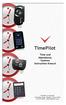 TimePilot Extreme TimePilot Vetro TimePilot Time and Attendance Systems Instruction Manual TimePilot Tap + TimePilot PC TimePilot Corporation 340 McKee Street, Batavia, Illinois 60510 630.879.6400 www.timepilot.com
TimePilot Extreme TimePilot Vetro TimePilot Time and Attendance Systems Instruction Manual TimePilot Tap + TimePilot PC TimePilot Corporation 340 McKee Street, Batavia, Illinois 60510 630.879.6400 www.timepilot.com
ios How to Back Up from icloud
 ios How to Back Up from icloud How to back up from icloud icloud automatically backs up the most important data on your device using ios 5 or later. After you have enabled Backup on your iphone, ipad,
ios How to Back Up from icloud How to back up from icloud icloud automatically backs up the most important data on your device using ios 5 or later. After you have enabled Backup on your iphone, ipad,
Utilizing Dropbox to Share Files
 Utilizing Dropbox to Share Files At times it is necessary to share large files with instructors or other students. Dropbox.com provides a very user friendly solution to fill this need. Dropbox is designed
Utilizing Dropbox to Share Files At times it is necessary to share large files with instructors or other students. Dropbox.com provides a very user friendly solution to fill this need. Dropbox is designed
INTRODUCTION TO CLOUD STORAGE
 University of North Carolina at Chapel Hill Libraries Carrboro Cybrary Chapel Hill Public Library Durham County Public Library INTRODUCTION TO CLOUD STORAGE GETTING STARTED PAGE 02 Class Overview What
University of North Carolina at Chapel Hill Libraries Carrboro Cybrary Chapel Hill Public Library Durham County Public Library INTRODUCTION TO CLOUD STORAGE GETTING STARTED PAGE 02 Class Overview What
Setting up RDP on your ipad
 This document will show you how to set up RDP (Remote Desktop Protocol) on your ipad. It will cover the following: Step 1: Creating an itunes account (if necessary) Step 2: Using the App Store Step 3:
This document will show you how to set up RDP (Remote Desktop Protocol) on your ipad. It will cover the following: Step 1: Creating an itunes account (if necessary) Step 2: Using the App Store Step 3:
LEARNING RESOURCE CENTRE. Guide to Microsoft Office Online and One Drive
 LEARNING RESOURCE CENTRE Guide to Microsoft Office Online and One Drive LEARNING RESOURCE CENTRE JULY 2015 Table of Contents Microsoft Office Online... 3 How to create folders... 6 How to change the document
LEARNING RESOURCE CENTRE Guide to Microsoft Office Online and One Drive LEARNING RESOURCE CENTRE JULY 2015 Table of Contents Microsoft Office Online... 3 How to create folders... 6 How to change the document
Chronicle USER MANUAL
 Chronicle USER MANUAL 1st Edition 2 IN THIS MANUAL Part One The Chronicle Interface The Overview Screen The Bill Detail Screen Part Two Creating, Editing and Viewing Bills Creating Your First Bill Editing
Chronicle USER MANUAL 1st Edition 2 IN THIS MANUAL Part One The Chronicle Interface The Overview Screen The Bill Detail Screen Part Two Creating, Editing and Viewing Bills Creating Your First Bill Editing
Job costing with TimePilot time and attendance systems
 Job costing with TimePilot time and attendance systems Your TimePilot system can also be used for keeping track of the time taken by particular jobs. Commonly known as job costing, this feature can be
Job costing with TimePilot time and attendance systems Your TimePilot system can also be used for keeping track of the time taken by particular jobs. Commonly known as job costing, this feature can be
Contents First Time Setup... 2 Setting up the Legal Vault Client (KiteDrive)... 3 Setting up the KiteDrive Outlook Plugin... 10 Using the Legal Vault
 Contents First Time Setup... 2 Setting up the Legal Vault Client (KiteDrive)... 3 Setting up the KiteDrive Outlook Plugin... 10 Using the Legal Vault Outlook Plugin... 13 Using KiteDrive to Send Large
Contents First Time Setup... 2 Setting up the Legal Vault Client (KiteDrive)... 3 Setting up the KiteDrive Outlook Plugin... 10 Using the Legal Vault Outlook Plugin... 13 Using KiteDrive to Send Large
Installation, Setup, & Uninstall Guide Virtual TimeClock 15 Network Edition for Mac
 Virtual TimeClock Installation, Setup, & Uninstall Guide Virtual TimeClock 15 Network Edition for Mac Overview This guide will help you quickly install, configure, and if needed, uninstall Virtual TimeClock
Virtual TimeClock Installation, Setup, & Uninstall Guide Virtual TimeClock 15 Network Edition for Mac Overview This guide will help you quickly install, configure, and if needed, uninstall Virtual TimeClock
TimeValue Software Due Date Tracking and Task Management Software
 User s Guide TM TimeValue Software Due Date Tracking and Task Management Software File In Time Software User s Guide Copyright TimeValue Software, Inc. (a California Corporation) 1992-2010. All rights
User s Guide TM TimeValue Software Due Date Tracking and Task Management Software File In Time Software User s Guide Copyright TimeValue Software, Inc. (a California Corporation) 1992-2010. All rights
GO!Enterprise MDM Device Application User Guide Installation and Configuration for ios with TouchDown
 GO!Enterprise MDM Device Application User Guide Installation and Configuration for ios with TouchDown GO!Enterprise MDM for ios Devices, Version 3.x GO!Enterprise MDM for ios with TouchDown 1 Table of
GO!Enterprise MDM Device Application User Guide Installation and Configuration for ios with TouchDown GO!Enterprise MDM for ios Devices, Version 3.x GO!Enterprise MDM for ios with TouchDown 1 Table of
Google Apps for Sharing Folders and Collecting Assignments
 Google Apps for Sharing Folders and Collecting Assignments The Google Drive is cloud (online) storage space, and it is also where you create and work with Google Docs, Sheets, Slides, etc. Create a Folder
Google Apps for Sharing Folders and Collecting Assignments The Google Drive is cloud (online) storage space, and it is also where you create and work with Google Docs, Sheets, Slides, etc. Create a Folder
Macs are not directly compatible with Noetix.
 Those that use Macintosh computers to access Noetix cannot directly access Noetix through http://www.sandiego.edu/noetix. If one is on a Mac and goes to Noetix directly in a web browser, the page is likely
Those that use Macintosh computers to access Noetix cannot directly access Noetix through http://www.sandiego.edu/noetix. If one is on a Mac and goes to Noetix directly in a web browser, the page is likely
Save and Restore Backups using itunes File
 Save and Restore Backups using itunes File Make and Export a Backup Access the Options On ipad, tap right-most button in the toolbar to access the Options. On iphone/ipod touch, tap the Views button (double
Save and Restore Backups using itunes File Make and Export a Backup Access the Options On ipad, tap right-most button in the toolbar to access the Options. On iphone/ipod touch, tap the Views button (double
MiraCosta College now offers two ways to access your student virtual desktop.
 MiraCosta College now offers two ways to access your student virtual desktop. We now feature the new VMware Horizon View HTML access option available from https://view.miracosta.edu. MiraCosta recommends
MiraCosta College now offers two ways to access your student virtual desktop. We now feature the new VMware Horizon View HTML access option available from https://view.miracosta.edu. MiraCosta recommends
FirstClass for Mobile - Email
 FirstClass for Mobile - Email There is a FirstClass app that is available for iphone, ipad, and ipod Touch. WiFi or 3G connectivity is required to use the FirstClass app. NOTE: FirstClass email is not
FirstClass for Mobile - Email There is a FirstClass app that is available for iphone, ipad, and ipod Touch. WiFi or 3G connectivity is required to use the FirstClass app. NOTE: FirstClass email is not
Remote Desktop Services
 Remote Desktop Services AMERICAN INSTITUTES FOR RESEARCH AIR REMOTE DESKTOP SERVICES (RDS) GUIDE Overview Welcome to AIR Remote Desktop Services! AIR Remote Desktop Services can be accessed from a Windows
Remote Desktop Services AMERICAN INSTITUTES FOR RESEARCH AIR REMOTE DESKTOP SERVICES (RDS) GUIDE Overview Welcome to AIR Remote Desktop Services! AIR Remote Desktop Services can be accessed from a Windows
Connect for iphone. Aug, 2012 Ver 5.3b AWest. 1 P age
 Connect for iphone Aug, 2012 Ver 5.3b AWest 1 P age About the Connect for iphone App... 3 iphone app system requirements... 3 Required Software... 3 Blackboard Requirements... 3 iphone App Installation,
Connect for iphone Aug, 2012 Ver 5.3b AWest 1 P age About the Connect for iphone App... 3 iphone app system requirements... 3 Required Software... 3 Blackboard Requirements... 3 iphone App Installation,
Making a Website with Hoolahoop
 Making a Website with Hoolahoop 1) Open up your web browser and goto www.wgss.ca/admin (wgss.hoolahoop.net temporarily) and login your the username and password. (wgss.ca is for teachers ONLY, you cannot
Making a Website with Hoolahoop 1) Open up your web browser and goto www.wgss.ca/admin (wgss.hoolahoop.net temporarily) and login your the username and password. (wgss.ca is for teachers ONLY, you cannot
ImportManager 5 Installation Manual
 ImportManager 5 Installation Manual Installation and setup The installation guide comes in two versions, a short version that simply describes the overall steps you need to go through to install ImportManager
ImportManager 5 Installation Manual Installation and setup The installation guide comes in two versions, a short version that simply describes the overall steps you need to go through to install ImportManager
ADP Mobile Solutions: Register to use the ADP Mobile App
 ADP Mobile Solutions: Register to use the ADP Mobile App **NOTE: Registering for an ADP account is only needed if you plan to use the Mobile app. You DO NOT need to register if you DO NOT plan to use the
ADP Mobile Solutions: Register to use the ADP Mobile App **NOTE: Registering for an ADP account is only needed if you plan to use the Mobile app. You DO NOT need to register if you DO NOT plan to use the
Mail in Outlook Web App
 Page 1 of 7 Mail in Outlook Web App When you open Outlook Web App, the first thing you ll see is your Inbox. This is where messages sent to you arrive, and this is where you ll probably spend the most
Page 1 of 7 Mail in Outlook Web App When you open Outlook Web App, the first thing you ll see is your Inbox. This is where messages sent to you arrive, and this is where you ll probably spend the most
Mail Chimp Basics. Glossary
 Mail Chimp Basics Mail Chimp is a web-based application that allows you to create newsletters and send them to others via email. While there are higher-level versions of Mail Chimp, the basic application
Mail Chimp Basics Mail Chimp is a web-based application that allows you to create newsletters and send them to others via email. While there are higher-level versions of Mail Chimp, the basic application
What is My Teamwork? What s new in this release? MY TEAMWORK 5.0 QUICK START GUIDE
 MY TEAMWORK 5.0 QUICK START GUIDE What is My Teamwork? My Teamwork is a converged communications solution that combines presence-aware instant messaging with the ability to make phone calls, conference
MY TEAMWORK 5.0 QUICK START GUIDE What is My Teamwork? My Teamwork is a converged communications solution that combines presence-aware instant messaging with the ability to make phone calls, conference
User Manual. Updated for igrill 2.7.1 and ios 7
 User Manual Updated for igrill 2.7.1 and ios 7 Table of Contents 1. Getting Started... 3 2. Quick Start Instructions... 4 3. igrill Instructions... 5 3.1 Batteries... 5 3.2 Probes... 5 3.3 Fahrenheit or
User Manual Updated for igrill 2.7.1 and ios 7 Table of Contents 1. Getting Started... 3 2. Quick Start Instructions... 4 3. igrill Instructions... 5 3.1 Batteries... 5 3.2 Probes... 5 3.3 Fahrenheit or
Driver Updater Manual
 Driver Updater Manual Keep your drivers up-to-date! Improve your system performance and stability by keeping your drivers updated. Automatically find, update and fix the drivers on your computer and turn
Driver Updater Manual Keep your drivers up-to-date! Improve your system performance and stability by keeping your drivers updated. Automatically find, update and fix the drivers on your computer and turn
Where do you go to get started? Please see the table below to find the web address for your division.
 hcare Access Upgraded We have heard the call of physicians and providers across HCA and are pleased to introduce you to the new, improved hcare Access. Enjoy login times reduced by nearly 70% as you access
hcare Access Upgraded We have heard the call of physicians and providers across HCA and are pleased to introduce you to the new, improved hcare Access. Enjoy login times reduced by nearly 70% as you access
Mobility with Eye-Fi Scanning Guide
 Mobility with Eye-Fi Scanning Guide Scan and Transfer Images Wirelessly with Eye-Fi This document is to be used in addition to the scanner s user guide located on the installation disc. The instructions
Mobility with Eye-Fi Scanning Guide Scan and Transfer Images Wirelessly with Eye-Fi This document is to be used in addition to the scanner s user guide located on the installation disc. The instructions
CinePlay 1.1.2. User Manual
 CinePlay User Manual 1 CinePlay 1.1.2 User Manual CinePlay is a professional ios video player complete with timecode overlays, markers, masking, safe areas and much more. It is ideal for dailies, portfolios,
CinePlay User Manual 1 CinePlay 1.1.2 User Manual CinePlay is a professional ios video player complete with timecode overlays, markers, masking, safe areas and much more. It is ideal for dailies, portfolios,
USING MS OUTLOOK WITH FUSEMAIL
 USING MS OUTLOOK WITH FUSEMAIL In this tutorial you will learn how to use Microsoft Outlook with your FuseMail account. You will learn how to setup an IMAP account, and also how to move your emails and
USING MS OUTLOOK WITH FUSEMAIL In this tutorial you will learn how to use Microsoft Outlook with your FuseMail account. You will learn how to setup an IMAP account, and also how to move your emails and
2) Log in using the Email Address and Password provided in your confirmation email
 Welcome to HR Classroom! The following will show you how to use your HR Classroom admin account, including setting up Training Groups, inserting Policies, and generating Trainee Reports. 1) Logging into
Welcome to HR Classroom! The following will show you how to use your HR Classroom admin account, including setting up Training Groups, inserting Policies, and generating Trainee Reports. 1) Logging into
Installation, Setup, & Uninstall Guide Virtual TimeClock 15 Pro Edition for Windows
 Virtual TimeClock Installation, Setup, & Uninstall Guide Virtual TimeClock 15 Pro Edition for Windows Overview This guide will help you quickly install, configure, and if needed, uninstall Virtual TimeClock
Virtual TimeClock Installation, Setup, & Uninstall Guide Virtual TimeClock 15 Pro Edition for Windows Overview This guide will help you quickly install, configure, and if needed, uninstall Virtual TimeClock
School Account Configuration Procedures
 School Account Configuration Procedures School Email Account. Page 1 Dropbox Account Page 3 isme Storage Account Page 4 WebDAV Sign in for iworkssuite (Pages, Keynote & Numbers)..Page 8 Configure School
School Account Configuration Procedures School Email Account. Page 1 Dropbox Account Page 3 isme Storage Account Page 4 WebDAV Sign in for iworkssuite (Pages, Keynote & Numbers)..Page 8 Configure School
Database Program Instructions
 Database Program Instructions 1) Start your Comparative Rating software by double-clicking the icon on your desktop. 2) Click on the button on the Comparative Rating Software Main Menu. 3) A message Loading
Database Program Instructions 1) Start your Comparative Rating software by double-clicking the icon on your desktop. 2) Click on the button on the Comparative Rating Software Main Menu. 3) A message Loading
GET INTO OFFICE 365: OneDrive for Business Guide
 GET INTO : OneDrive for Business Guide Your classroom resources online, anywhere at any time. This guide will introduce you to OneDrive for Business, which is part of the Office 365 offering provided by
GET INTO : OneDrive for Business Guide Your classroom resources online, anywhere at any time. This guide will introduce you to OneDrive for Business, which is part of the Office 365 offering provided by
COOK COUNTY OFFICE 365 MIGRATION USER GUIDE
 COOK COUNTY OFFICE 365 MIGRATION USER GUIDE Dear Cook County Office 365 User: Your mailbox is schedule to be migrated to Microsoft s Office 365 platform. Page 1 TABLE OF CONTENTS 01. PRE-MIGRATION RECOMMENDATIONS
COOK COUNTY OFFICE 365 MIGRATION USER GUIDE Dear Cook County Office 365 User: Your mailbox is schedule to be migrated to Microsoft s Office 365 platform. Page 1 TABLE OF CONTENTS 01. PRE-MIGRATION RECOMMENDATIONS
NetPortal All your documents, direct to your iphone
 Copyright Stratospherix 2010 Apple, the Apple logo, ipod, ipod touch, and itunes are trademarks of Apple Inc., registered in the U.S. and other countries. iphone is a trademark of Apple Inc. App Store
Copyright Stratospherix 2010 Apple, the Apple logo, ipod, ipod touch, and itunes are trademarks of Apple Inc., registered in the U.S. and other countries. iphone is a trademark of Apple Inc. App Store
ESC Mobile App Guide
 ESC Mobile App Guide General Info and Installation Guide For iphone and ipad Note: If you re just trying to demo the ESC Mobile app in our sample database, then all that is required is to download it from
ESC Mobile App Guide General Info and Installation Guide For iphone and ipad Note: If you re just trying to demo the ESC Mobile app in our sample database, then all that is required is to download it from
Guide to using Cumulus software (a.k.a., the Cumulus "client")
 Guide to using Cumulus software (a.k.a., the Cumulus "client") January 2012 Stanford Law School s images database is in Cumulus a digital asset manager made by Canto Software http://www.canto.com. Stanford
Guide to using Cumulus software (a.k.a., the Cumulus "client") January 2012 Stanford Law School s images database is in Cumulus a digital asset manager made by Canto Software http://www.canto.com. Stanford
TULSA PUBLIC SCHOOLS KRONOS TIME CLOCK MANAGERS MANUAL
 TULSA PUBLIC SCHOOLS KRONOS TIME CLOCK MANAGERS MANUAL July, 2005 Table of Contents page Enrolling Employees 3 Logging into Kronos 3 Scheduling Employees 5 Changing Existing Pattern 10 Time Periods 11
TULSA PUBLIC SCHOOLS KRONOS TIME CLOCK MANAGERS MANUAL July, 2005 Table of Contents page Enrolling Employees 3 Logging into Kronos 3 Scheduling Employees 5 Changing Existing Pattern 10 Time Periods 11
PlanGrid. User Guide. www.plangrid.com support@plangrid.com
 PlanGrid User Guide www.plangrid.com support@plangrid.com Table of Contents Create a New Project Connecting Cloud Storage Partial Downloading ios Web Viewer and Web Markups Viewing Markups on your device
PlanGrid User Guide www.plangrid.com support@plangrid.com Table of Contents Create a New Project Connecting Cloud Storage Partial Downloading ios Web Viewer and Web Markups Viewing Markups on your device
TMx Time Management System
 TMx Time Management System TMx System Components The TMx system has 2 main physical components: 1) TMx software programs running on your PC; 2) The TMx Kiosk, a touchscreen device equipped with ID card
TMx Time Management System TMx System Components The TMx system has 2 main physical components: 1) TMx software programs running on your PC; 2) The TMx Kiosk, a touchscreen device equipped with ID card
The End is Near. Options for File Management and Storage
 The End is Near Options for File Management and Storage Options Google Drive icloud Drive USB Drives H:Drive icloud icloud IOS 8 icloud Drive icloud With icloud Drive, you can safely store all your presentations,
The End is Near Options for File Management and Storage Options Google Drive icloud Drive USB Drives H:Drive icloud icloud IOS 8 icloud Drive icloud With icloud Drive, you can safely store all your presentations,
A Guide to Getting Started with the AmeriCorps VISTA Applicant Tracking Tool
 A Guide to Getting Started with the AmeriCorps VISTA Applicant Tracking Tool The AmeriCorps VISTA Applicant Tracking Tool will help you stay organized, monitor all the necessary steps, and record applicant
A Guide to Getting Started with the AmeriCorps VISTA Applicant Tracking Tool The AmeriCorps VISTA Applicant Tracking Tool will help you stay organized, monitor all the necessary steps, and record applicant
KinLogix EMR User guide mobile application
 KinLogix EMR User guide mobile application User Guide Mobile Application 2014-10-20 3 Table of Contents App Features... 5 Availability... 9 Getting Started... 10 KinLogix... EMR 10 Enabling... the mobile
KinLogix EMR User guide mobile application User Guide Mobile Application 2014-10-20 3 Table of Contents App Features... 5 Availability... 9 Getting Started... 10 KinLogix... EMR 10 Enabling... the mobile
AppAssure Software Information Collection Utility: AAInfo
 AppAssure Software Information Collection Utility: AAInfo Introduction AppAssure Software understands the value of being able to quickly and easily provide our technical staff valuable system information
AppAssure Software Information Collection Utility: AAInfo Introduction AppAssure Software understands the value of being able to quickly and easily provide our technical staff valuable system information
NETGEAR genie Apps. User Manual. 350 East Plumeria Drive San Jose, CA 95134 USA. August 2012 202-10933-04 v1.0
 User Manual 350 East Plumeria Drive San Jose, CA 95134 USA August 2012 202-10933-04 v1.0 Support Thank you for choosing NETGEAR. To register your product, get the latest product updates, get support online,
User Manual 350 East Plumeria Drive San Jose, CA 95134 USA August 2012 202-10933-04 v1.0 Support Thank you for choosing NETGEAR. To register your product, get the latest product updates, get support online,
The easy way to accept EFTPOS, Visa and MasterCard payments on the spot. Mobile Users... 2. Charging your PayClip. 2. Downloading the PayClip app.
 PayClip User Guide The easy way to accept EFTPOS, Visa and MasterCard payments on the spot. Contents Getting started made easy 2 Information for Merchants....................................................2
PayClip User Guide The easy way to accept EFTPOS, Visa and MasterCard payments on the spot. Contents Getting started made easy 2 Information for Merchants....................................................2
Use Office 365 on your iphone or ipad
 Use Office 365 on your iphone or ipad Quick Start Guide Check email Set up your iphone or ipad to send and receive mail from your Office 365 account. Check your calendar wherever you are Always know where
Use Office 365 on your iphone or ipad Quick Start Guide Check email Set up your iphone or ipad to send and receive mail from your Office 365 account. Check your calendar wherever you are Always know where
Making and Exporting a Backup
 Save and Restore Backups using itunes File Sharing on iphone/ipod touch Making and Exporting a Backup Hiding the keyboard Launch Proloquo4Text by tapping on its icon. If the keyboard is visible, tap the
Save and Restore Backups using itunes File Sharing on iphone/ipod touch Making and Exporting a Backup Hiding the keyboard Launch Proloquo4Text by tapping on its icon. If the keyboard is visible, tap the
Remote Online Support
 Remote Online Support STRONGVON Tournament Management System 1 Overview The Remote Online Support allow STRONGVON support personnel to log into your computer over the Internet to troubleshoot your system
Remote Online Support STRONGVON Tournament Management System 1 Overview The Remote Online Support allow STRONGVON support personnel to log into your computer over the Internet to troubleshoot your system
ipad Set Up Guide: Staff! 1 of! 20
 ipad Set Up Guide: Staff! 1 of! 20 Follow the step-by-step directions in this document to activate your ipad; set up Lotus Notes Traveler; install and configure Google Chrome and Google Drive; and set
ipad Set Up Guide: Staff! 1 of! 20 Follow the step-by-step directions in this document to activate your ipad; set up Lotus Notes Traveler; install and configure Google Chrome and Google Drive; and set
Pogo> User Guide. for iphone, ipad and ipod touch
 Pogo> User Guide for iphone, ipad and ipod touch Introduction to Pogo> This document provides detailed information on how best to use the Pogo> application to benefit your business. The intention is to
Pogo> User Guide for iphone, ipad and ipod touch Introduction to Pogo> This document provides detailed information on how best to use the Pogo> application to benefit your business. The intention is to
Install MS Office 365 on your Android mobile device
 Install MS Office 365 on your Android mobile device IT Documentation Team, March 2015 This factsheet contains instructions for installing the Office Mobile for Android phone and Office for Android tablet
Install MS Office 365 on your Android mobile device IT Documentation Team, March 2015 This factsheet contains instructions for installing the Office Mobile for Android phone and Office for Android tablet
FTP Over SSL (FTPS) Core FTP LE. Installing Core FTP LE"
 FTP Over SSL (FTPS) Gordon State College has setup FTP Over SSL (also known as FTPS ) to allow students, faculty, and staff to access resources from our Servers from off-campus using an encrypted connection.
FTP Over SSL (FTPS) Gordon State College has setup FTP Over SSL (also known as FTPS ) to allow students, faculty, and staff to access resources from our Servers from off-campus using an encrypted connection.
As your financial institution completes its system conversion, you
 QuickBooks Business Accounting Software 2007 2009 for Windows Account Conversion Instructions Converting from Direct Connect to Web Connect As your financial institution completes its system conversion,
QuickBooks Business Accounting Software 2007 2009 for Windows Account Conversion Instructions Converting from Direct Connect to Web Connect As your financial institution completes its system conversion,
New Participant Digital Certificate Enrollment Procedure
 New Participant Digital Certificate Enrollment Procedure Now that your account has been setup in the ETS system, you need to access it. As this is a secure site, a digital certificate will be required
New Participant Digital Certificate Enrollment Procedure Now that your account has been setup in the ETS system, you need to access it. As this is a secure site, a digital certificate will be required
Your First App Store Submission
 Your First App Store Submission Contents About Your First App Store Submission 4 At a Glance 5 Enroll in the Program 5 Provision Devices 5 Create an App Record in itunes Connect 5 Submit the App 6 Solve
Your First App Store Submission Contents About Your First App Store Submission 4 At a Glance 5 Enroll in the Program 5 Provision Devices 5 Create an App Record in itunes Connect 5 Submit the App 6 Solve
1. Configuring your PC... 2 1.1. Windows 7... 2 Enable File Sharing... 2 Use the following steps to enable it... 2
 Table of Contents 1. Configuring your PC.... 2 1.1. Windows 7... 2 Enable File Sharing... 2 Use the following steps to enable it... 2 How to share a folder.... 3 Find Computer Name... 4 Find your Username...
Table of Contents 1. Configuring your PC.... 2 1.1. Windows 7... 2 Enable File Sharing... 2 Use the following steps to enable it... 2 How to share a folder.... 3 Find Computer Name... 4 Find your Username...
Mobile App: Synthes International Installation Guide
 Mobile App: Synthes International Installation Guide Version: 1.0 Datum: June 15, 2011 Autor: Urs Heller Table of Contents 1. Requirements 3 1.1 Hardware 3 1.2 Software 3 2. Do I have an Apple ID? Is my
Mobile App: Synthes International Installation Guide Version: 1.0 Datum: June 15, 2011 Autor: Urs Heller Table of Contents 1. Requirements 3 1.1 Hardware 3 1.2 Software 3 2. Do I have an Apple ID? Is my
Getting Started. with VitalSource Bookshelf. How to Access your ebooks Using VitalSource Bookshelf
 Getting Started with VitalSource Bookshelf How to Access your ebooks Using VitalSource Bookshelf Table of Contents Step 1: Accessing VitalSource Bookshelf Online... 1 Step 2: Configuring Your Account for
Getting Started with VitalSource Bookshelf How to Access your ebooks Using VitalSource Bookshelf Table of Contents Step 1: Accessing VitalSource Bookshelf Online... 1 Step 2: Configuring Your Account for
USING MS OUTLOOK. Microsoft Outlook
 USING MS OUTLOOK In this tutorial you will learn how to use Microsoft Outlook with your EmailHosting.com account. You will learn how to setup an IMAP account, and also how to move your emails and contacts
USING MS OUTLOOK In this tutorial you will learn how to use Microsoft Outlook with your EmailHosting.com account. You will learn how to setup an IMAP account, and also how to move your emails and contacts
Quick Start Guide Using OneDisk with the Tappin Service
 Quick Start Guide Using OneDisk with the Tappin Service Copyright 2013, Tappin, Inc. All rights reserved. Tappin and the Tappin logo are trademarks of Tappin, Inc. All other trademarks are the property
Quick Start Guide Using OneDisk with the Tappin Service Copyright 2013, Tappin, Inc. All rights reserved. Tappin and the Tappin logo are trademarks of Tappin, Inc. All other trademarks are the property
Sophos Mobile Encryption Help. Product version: 1.0 Document date: April 2012
 Sophos Mobile Encryption Help Product version: 1.0 Document date: April 2012 Contents 1 About Sophos Mobile Encryption...3 2 Home view...5 3 itunes...6 4 Dropbox...7 5 Favorites...9 6 Document view...11
Sophos Mobile Encryption Help Product version: 1.0 Document date: April 2012 Contents 1 About Sophos Mobile Encryption...3 2 Home view...5 3 itunes...6 4 Dropbox...7 5 Favorites...9 6 Document view...11
GO!Enterprise MDM Device Application User Guide Installation and Configuration for ios Devices
 GO!Enterprise MDM Device Application User Guide Installation and Configuration for ios Devices GO!Enterprise MDM for ios Devices, Version 3.x GO!Enterprise MDM for ios Devices 1 Table of Contents GO!Enterprise
GO!Enterprise MDM Device Application User Guide Installation and Configuration for ios Devices GO!Enterprise MDM for ios Devices, Version 3.x GO!Enterprise MDM for ios Devices 1 Table of Contents GO!Enterprise
Quick Start Guide. Highly customizable automated trading Automate your trades according to rules and models you create.
 POWER E*TRADE PRO EXCEL MANAGER Quick Start Guide We are pleased to announce the launch of Excel Manager, an exciting new feature in Power E*TRADE Pro that leverages the flexibility of Microsoft Excel
POWER E*TRADE PRO EXCEL MANAGER Quick Start Guide We are pleased to announce the launch of Excel Manager, an exciting new feature in Power E*TRADE Pro that leverages the flexibility of Microsoft Excel
GoodReader User Guide. Version 1.0 GoodReader version 3.16.0
 GoodReader User Guide Version 1.0 GoodReader version 3.16.0 Contents Operating GoodReader 1 Send PDF files to Your ipad 2 Copy Files with itunes 2 Copy Files to a Cloud Service 5 Download Files from the
GoodReader User Guide Version 1.0 GoodReader version 3.16.0 Contents Operating GoodReader 1 Send PDF files to Your ipad 2 Copy Files with itunes 2 Copy Files to a Cloud Service 5 Download Files from the
Bulk Upload Tool (Beta) - Quick Start Guide 1. Facebook Ads. Bulk Upload Quick Start Guide
 Bulk Upload Tool (Beta) - Quick Start Guide 1 Facebook Ads Bulk Upload Quick Start Guide Last updated: February 19, 2010 Bulk Upload Tool (Beta) - Quick Start Guide 2 Introduction The Facebook Ads Bulk
Bulk Upload Tool (Beta) - Quick Start Guide 1 Facebook Ads Bulk Upload Quick Start Guide Last updated: February 19, 2010 Bulk Upload Tool (Beta) - Quick Start Guide 2 Introduction The Facebook Ads Bulk
How To Use Timepilot Pc
 TimePilot Extreme TimePilot PC TimePilot Standard TimePilot Corporation 340 McKee Street, Batavia, Illinois 60510 630.879.6400 www.timepilot.com TimePilot time and attendance systems 1 2 TimePilot time
TimePilot Extreme TimePilot PC TimePilot Standard TimePilot Corporation 340 McKee Street, Batavia, Illinois 60510 630.879.6400 www.timepilot.com TimePilot time and attendance systems 1 2 TimePilot time
Flexible Identity Federation
 Flexible Identity Federation User guide version 1.0.1 Publication History Date Description Revision 2015.09.25 initial release 1.0.0 2015.12.10 minor corrections 1.0.1 Copyright Orange Business Services
Flexible Identity Federation User guide version 1.0.1 Publication History Date Description Revision 2015.09.25 initial release 1.0.0 2015.12.10 minor corrections 1.0.1 Copyright Orange Business Services
Using an Android Phone or Tablet For Your Speech / Video Submission Assignment
 Using an Android Phone or Tablet For Your Speech / Video Submission Assignment McGraw- Hill Education s CONNECT for the following titles: Communication Matters, 2 nd ed. (Floyd) Communication Works, 11th
Using an Android Phone or Tablet For Your Speech / Video Submission Assignment McGraw- Hill Education s CONNECT for the following titles: Communication Matters, 2 nd ed. (Floyd) Communication Works, 11th
USING OUTLOOK WITH ENTERGROUP. Microsoft Outlook
 USING OUTLOOK WITH ENTERGROUP In this tutorial you will learn how to use Outlook with your EnterGroup account. You will learn how to setup an IMAP or POP account, and also how to move your emails and contacts
USING OUTLOOK WITH ENTERGROUP In this tutorial you will learn how to use Outlook with your EnterGroup account. You will learn how to setup an IMAP or POP account, and also how to move your emails and contacts
Mechanics Bank Mobile Banking Mobile Finance Manager (MFM) Application Palm Treo Installation
 Mechanics Bank Mobile Banking Mobile Finance Manager (MFM) Application Palm Treo Installation Thank you for your interest in Mechanics Bank Mobile Banking. This guide will help you get started with Mechanics
Mechanics Bank Mobile Banking Mobile Finance Manager (MFM) Application Palm Treo Installation Thank you for your interest in Mechanics Bank Mobile Banking. This guide will help you get started with Mechanics
Wind River Financial iprocess Setup Guide for IOS Devices
 Wind River Financial iprocess Setup Guide for IOS Devices (Requires ios 4.3 or later. Compatible with iphone, ipad, and ipod touch. This app is optimized for iphone 5.) Table of Contents (Clickable Links):
Wind River Financial iprocess Setup Guide for IOS Devices (Requires ios 4.3 or later. Compatible with iphone, ipad, and ipod touch. This app is optimized for iphone 5.) Table of Contents (Clickable Links):
SJRWMD Cloud-Based Email Quick-Start Guide
 SJRWMD Cloud-Based Email Quick-Start Guide Your email account is now in the Microsoft cloud, also known as Office 365. This change from onpremise email provisioning to the cloud allows the agency to provide
SJRWMD Cloud-Based Email Quick-Start Guide Your email account is now in the Microsoft cloud, also known as Office 365. This change from onpremise email provisioning to the cloud allows the agency to provide
Send a print job to the Margaret River Library from my home PC, laptop or mobile device
 Send a print job to the Margaret River Library from my home PC, laptop or mobile device Send a print job to the Margaret River Library Print Release station from any internet-connected device, any time,
Send a print job to the Margaret River Library from my home PC, laptop or mobile device Send a print job to the Margaret River Library Print Release station from any internet-connected device, any time,
You can learn more about Stick around by visiting stickaround.info and by finding Stick Around on social media.
 Stick Around Play, design, and share sorting and labeling puzzles! Stick Around comes with an assortment of example puzzles, including ordering decimals and classifying rocks. It's the player's job to
Stick Around Play, design, and share sorting and labeling puzzles! Stick Around comes with an assortment of example puzzles, including ordering decimals and classifying rocks. It's the player's job to
How to create and edit mailing groups in the MIS Portal
 How to create and edit mailing groups in the MIS Portal Enter sub heading Instructions for MIS Administrators and school staff with the delegated role Mailing Groups The new MIS Portal (newmis.eq.edu.au)
How to create and edit mailing groups in the MIS Portal Enter sub heading Instructions for MIS Administrators and school staff with the delegated role Mailing Groups The new MIS Portal (newmis.eq.edu.au)
The Coast to Coast AM Podcast for itunes 11
 The Coast to Coast AM Podcast for itunes 11 System Requirements In order to run itunes 11, please see the system requirements at http://www.apple.com/itunes/download/. A Note on Downloading Directly to
The Coast to Coast AM Podcast for itunes 11 System Requirements In order to run itunes 11, please see the system requirements at http://www.apple.com/itunes/download/. A Note on Downloading Directly to
District 211 Technology. ipad Setup Instructions
 District 211 Technology ipad Setup Instructions Turn power on & Start Setup Hold down the power button to turn on your ipad. The power button is located on the top right edge of the ipad. Slide the slider
District 211 Technology ipad Setup Instructions Turn power on & Start Setup Hold down the power button to turn on your ipad. The power button is located on the top right edge of the ipad. Slide the slider
MaineCare Medicaid EHR Incentive Program Meaningful Use Wizard Guide Last Update: February 10, 2014
 Before You Begin: MaineCare Medicaid EHR Incentive Program Meaningful Use Wizard Guide Last Update: February 10, 2014 Be sure your computer is running the Windows operating system (Windows XP or higher).
Before You Begin: MaineCare Medicaid EHR Incentive Program Meaningful Use Wizard Guide Last Update: February 10, 2014 Be sure your computer is running the Windows operating system (Windows XP or higher).
Empowered by Innovation. Setting Up and Using Fax Mail. P/N 1770087 July 2006 Printed in U.S.A.
 Empowered by Innovation Setting Up and Using Fax Mail P/N 1770087 July 2006 Printed in U.S.A. This manual has been developed by NEC Unified Solutions, Inc. It is intended for the use of its customers and
Empowered by Innovation Setting Up and Using Fax Mail P/N 1770087 July 2006 Printed in U.S.A. This manual has been developed by NEC Unified Solutions, Inc. It is intended for the use of its customers and
Payco, Inc. Evolution and Employee Portal. Payco Services, Inc.., 2013. 1 Home
 Payco, Inc. Evolution and Employee Portal Payco Services, Inc.., 2013 1 Table of Contents Payco Services, Inc.., 2013 Table of Contents Installing Evolution... 4 Commonly Used Buttons... 5 Employee Information...
Payco, Inc. Evolution and Employee Portal Payco Services, Inc.., 2013 1 Table of Contents Payco Services, Inc.., 2013 Table of Contents Installing Evolution... 4 Commonly Used Buttons... 5 Employee Information...
Business Mobile Banking Features
 Business Mobile Banking Features Overview There are two modes of Business Mobile Banking available. Each mode offers a different level of functionality. Business Mobile Banking App o Business Online Banking
Business Mobile Banking Features Overview There are two modes of Business Mobile Banking available. Each mode offers a different level of functionality. Business Mobile Banking App o Business Online Banking
Axis 360 ebooks & the Blio
 Axis 360 ebooks & Blio: Windows, Android, & Apple ios subscribes to collection of ebooks available from Baker & Taylor s Axis360 service which can be checked out and read on a computer, tablet, or smartphone
Axis 360 ebooks & Blio: Windows, Android, & Apple ios subscribes to collection of ebooks available from Baker & Taylor s Axis360 service which can be checked out and read on a computer, tablet, or smartphone
TELUS Business ConnectTM. User Guide
 TELUS Business ConnectTM User Guide TELUS Business Connect User Guide Table of Contents Table of Contents 3 Part - Getting Started 4 Introduction 5 Overview 6 Messages 7 Call Log 8 Contacts 9 User Settings
TELUS Business ConnectTM User Guide TELUS Business Connect User Guide Table of Contents Table of Contents 3 Part - Getting Started 4 Introduction 5 Overview 6 Messages 7 Call Log 8 Contacts 9 User Settings
Frequently Asked Questions for the USA TODAY e-newspaper
 Frequently Asked Questions for the USA TODAY e-newspaper Navigating the USA TODAY e-newspaper A look at the toolbar Toolbar Functions, Buttons, and Descriptions The tab marked Contents will take the e-reader
Frequently Asked Questions for the USA TODAY e-newspaper Navigating the USA TODAY e-newspaper A look at the toolbar Toolbar Functions, Buttons, and Descriptions The tab marked Contents will take the e-reader
Getting the best from your OneDrive
 Getting the best from your OneDrive Context As part of WeLearn365 every user gets a personal storage area known as OneDrive for Business. This is fully integrated within the Office365 environment and provides
Getting the best from your OneDrive Context As part of WeLearn365 every user gets a personal storage area known as OneDrive for Business. This is fully integrated within the Office365 environment and provides
How Do I Remove My Office 365 Account From An iphone, ipad or ipod Touch?... 1
 How Do I Remove My Office 365 Account From An iphone, ipad or ipod Touch?... 1 How Do I Set Up My Office 365 Account On An iphone, ipad or ipod Touch?... 3 How Do I Remove My Office 365 Account From A
How Do I Remove My Office 365 Account From An iphone, ipad or ipod Touch?... 1 How Do I Set Up My Office 365 Account On An iphone, ipad or ipod Touch?... 3 How Do I Remove My Office 365 Account From A
How to Add Users 1. 2.
 Administrator Guide Contents How to Add Users... 2 How to Delete a User... 9 How to Create Sub-groups... 12 How to Edit the Email Sent Out to New Users... 14 How to Edit and Add a Logo to Your Group's
Administrator Guide Contents How to Add Users... 2 How to Delete a User... 9 How to Create Sub-groups... 12 How to Edit the Email Sent Out to New Users... 14 How to Edit and Add a Logo to Your Group's
The Rush 24/7 Podcast for itunes 11
 The Rush 24/7 Podcast for itunes 11 System Requirements In order to run itunes 11, please see the system requirements at http://www.apple.com/itunes/download/. A Note on Downloading Directly to Mobile
The Rush 24/7 Podcast for itunes 11 System Requirements In order to run itunes 11, please see the system requirements at http://www.apple.com/itunes/download/. A Note on Downloading Directly to Mobile
End User Training Guide
 End User Training Guide October 2013 2005-2013 ExpenseWire LLC. All rights reserved. 1 expensewire.com Use of this user documentation is subject to the terms and conditions of the applicable End- User
End User Training Guide October 2013 2005-2013 ExpenseWire LLC. All rights reserved. 1 expensewire.com Use of this user documentation is subject to the terms and conditions of the applicable End- User
Mobile Banking FAQ for Business
 Mobile Banking FAQ for Business General Questions 1. What is National Bank of Arizona Business Mobile Banking? Mobile Banking provides anytime access to your eligible account(s) from select mobile phones
Mobile Banking FAQ for Business General Questions 1. What is National Bank of Arizona Business Mobile Banking? Mobile Banking provides anytime access to your eligible account(s) from select mobile phones
REFERENCE GUIDE. Let s Get Started HOMEBASE. Available free in the Clover App Market
 REFERENCE GUIDE Let s Get Started Available free in the Clover App Market HOMEBASE TIME CLOCK Time Clock - Overview To accurately record your employees hours & run payroll, you need to use the Homebase
REFERENCE GUIDE Let s Get Started Available free in the Clover App Market HOMEBASE TIME CLOCK Time Clock - Overview To accurately record your employees hours & run payroll, you need to use the Homebase
Fax User Guide 07/31/2014 USER GUIDE
 Fax User Guide 07/31/2014 USER GUIDE Contents: Access Fusion Fax Service 3 Search Tab 3 View Tab 5 To E-mail From View Page 5 Send Tab 7 Recipient Info Section 7 Attachments Section 7 Preview Fax Section
Fax User Guide 07/31/2014 USER GUIDE Contents: Access Fusion Fax Service 3 Search Tab 3 View Tab 5 To E-mail From View Page 5 Send Tab 7 Recipient Info Section 7 Attachments Section 7 Preview Fax Section
Health Science Center AirWatch Installation and Enrollment Instructions For Apple ios 8 Devices
 Health Science Center AirWatch Installation and Enrollment Instructions For Apple ios 8 Devices Following are the steps necessary to register and enroll an Apple ios 8 device with the University s AirWatch
Health Science Center AirWatch Installation and Enrollment Instructions For Apple ios 8 Devices Following are the steps necessary to register and enroll an Apple ios 8 device with the University s AirWatch
WELCOME TO REVEL SYSTEMS RETAIL SERVICE... 5 STARTING YOUR WORK... 6. Logging In to Your POS... 7. Refreshing the POS Settings...
 Retail Service User Guide. Page 2 of 81 Table of Contents WELCOME TO REVEL SYSTEMS RETAIL SERVICE... 5 STARTING YOUR WORK... 6 Logging In to Your POS... 7 Refreshing the POS Settings... 8 Clocking In and
Retail Service User Guide. Page 2 of 81 Table of Contents WELCOME TO REVEL SYSTEMS RETAIL SERVICE... 5 STARTING YOUR WORK... 6 Logging In to Your POS... 7 Refreshing the POS Settings... 8 Clocking In and
1 CoverMyMeds User s Guide User s Guide
 1 CoverMyMeds User s Guide User s Guide 2 CoverMyMeds User s Guide TABLE OF CONTENTS Overview 3 Starting a Request 3 Using a Key 4 Completing the Request 5 Address Books 5 Required and Important Tags 5
1 CoverMyMeds User s Guide User s Guide 2 CoverMyMeds User s Guide TABLE OF CONTENTS Overview 3 Starting a Request 3 Using a Key 4 Completing the Request 5 Address Books 5 Required and Important Tags 5
Business mail 1 MS OUTLOOK CONFIGURATION... 2
 Business mail Instructions for configuration of Outlook, 2007, 2010, 2013 and mobile devices CONTENT 1 MS OUTLOOK CONFIGURATION... 2 1.1 Outlook 2007, 2010 and 2013 adding new exchange account, automatic
Business mail Instructions for configuration of Outlook, 2007, 2010, 2013 and mobile devices CONTENT 1 MS OUTLOOK CONFIGURATION... 2 1.1 Outlook 2007, 2010 and 2013 adding new exchange account, automatic
