Substitute Teacher Handbook
|
|
|
- Lily Nelson
- 8 years ago
- Views:
Transcription
1 Substitute Teacher Handbook
2 Table of Contents I. Substitute Teacher Application Process II. Working as a Substitute Teacher III. Rates of Pay and Payroll Information IV. District Expectations for Substitute Teachers V. How to Be a Successful Substitute Teacher VI. Evaluation of Substitute Teachers VII. Discipline of Substitute Teachers 2
3 I. Substitute Teacher Application Process The Vista Unified School Districts accepts Substitute Teacher applications from credentialed and non- credentialed teachers. How to become a certificated substitute teacher: 1. Possess a valid current teaching credential registered through the San Diego County office of Education, contact the office of credentialing at Fingerprints processed through the SDCOE clearinghouse 3. Completed application for the Guest Teaching position through 4. Offer of employment from Certificated Human Resources. How to become a substitute teacher without a teaching credential: 1. Must have at least a Bachelors degree. 2. Must pass the California Basic Educational Skills Test (CBEST), 3. Fingerprints processed through the SDCOE clearinghouse 4. Obtain a 30-day emergency teaching permit through the San Diego County Office of Education. This permit enables the holder to substitute up to 30 days in the same class room in one year, otherwise daily in varying classrooms. Permit must be renewed yearly. 5. Apply for the Guest Teaching position through 6. Offer of employment from Certificated Human Resources. After being contacted by Human Resources and offered employment applicants must provide the following documents: 1. A valid driver s license or Department of Motor Vehicles Identification card 2. Official social security card and/or Work permit and Permanent resident card. 3. Proof of Negative TB test results in the last 4 years 3
4 II. Working as a Substitute Teacher Substitute teachers are considered temporary employees of the Vista Unified School District. Offers of employment can be extended only through the Human Resources Department. Substitute teachers only receive offers of assignment for day to day vacancies through the automated calling system. Substitute teachers only receive offers of assignment for long term vacancies through the Human Resources Department. Using the Smart Find System 1. After notification of employment with VUSD employees must register using the automated calling system. Refer to the Substitute Quick Reference Card. 2. Once registered employees will start receiving calls after 4:00 pm for future jobs, and after 5:00 am for jobs that day. The system can also be accessed using the Internet. 3. It is possible to receive calls after the school starts, this could be because the system has been unable to fill the job. If an employee is interested in the job, they should accept it, then call the office manager of the site and confirm the assignment. 4. Once an employee accepts the job the employee assumes the following responsibilities: a. Arrive 30 minutes before the start of school; remain on campus until the end of the contract day. Refer to school start and end times. b. If for any reason an employee is going to be late, please call the site to inform them of the expected arrival time. c. If for any reason an employee must cancel an accepted assignment please call the site to inform them of the absence*. d. Upon arrival employees should, check in with the front office to receive the keys to the classroom, directions and attendance sheets. Often lesson plans are attached to the job and are accessible online. CANCELLATION OF ACCEPTED ASSIGNMENTS Employees who accept assignments are expected to serve in those assignments. If you accept a job and cannot fill the position, please cancel the assignment 24 hours before the expected start time. 1. Employees who cancel three (3) jobs within 24 hours of the expected start time will be removed from active status for 6 months. 2. Employees will have the opportunity to be reactivated after 6 months. If the employee cancels two (2) jobs within 24 hours of the expected start time will be terminated. 4
5 III. Rates of Pay and Payroll Information Daily Rates Effective November 17, 2006 Substitute Teacher (4-7.5 hours): Monday- Friday (Day to Day assignments) Part- time assignments (up to 3.75 hours) Long Term Substitute Teacher: Monday- Thursday (Begins on the 11 th day) Long Term Substitute Teacher: Friday Site Substitutes: Monday- Friday $ day $50.00 day $ day $ day $ day Payroll Information 1. Substitute teachers complete monthly timesheets to track their work days. Timesheets must be signed at the site. Incomplete timesheets will not be processed. 2. Substitute teachers are paid one month in arrears, on the last working day of the month. For example if you work in February you will not be paid until the last working day of March. 3. Timesheets should be turned in at the last site worked or taken to the Payroll Department at the District Office on the last working day of the month. a. Employees may pick up their paycheck at the Payroll Department on the last working day of the month before 3:00 pm or it will be mailed to the address on file. 4. It is the responsibility of the employee to keep their credential renewed. If the employee fails to keep a current credential they will be blocked from working one month before expiration. a. If an employee s credential expires their pay warrant will be held by the San Diego County Office of Education. b. When an employee renews the credential they must notify Human Resources. When the employee receives the actual document send a copy or bring it in to Certificated Human Resources office. 5. It is the responsibility of the employee to have the TB test completed every 4 years and have their file updated. If the TB test results expire the employee will be blocked from working until they have successfully fulfilled this employment requirement. 5
6 IV. District Expectations for Substitute Teachers Substitute teachers are required to abide by all District policies as stated in the Board of Education Policies, the Vista Unified School District Employee Handbook and school site policies and procedures. Substitute teachers are required to fulfill the following responsibilities: 1. Implement the teacher s written lesson plans. Consult with site administration and/ or staff to resolve questions and/ or concerns. 2. Teach scheduled classes. a. Prepare a written summary of work completed. b. Make teacher and/ or site administration aware of special situations or problems encountered. 3. Maintain proper control and discipline both inside and outside the classroom in a positive manner by establishing good, wholesome rapport through healthy, human relationships between individuals involved in the learning processes and in accordance with district policy and procedure. a. Implement effective pupil management procedures. b. Maintain high standards and upholds the student conduct code. c. Properly report misconduct to site administration. d. Maintain supervisory control of students including but not limited to before and after school as well as classroom transitions. 4. Perform basic attendance accounting and business services as required. 5. Comply with all building procedures and schedules. Promote the proper use and care of school property. 6. Uphold Board policies and follow administrative procedures. 7. Identify pupil needs and cooperate with other professional staff members in assessing and helping pupils solve health, attitude, and learning problems. 8. Ensure a comfortable room environment through control of heating, lighting, and ventilation to the extent possible. 9. Work cooperatively with site administration, staff, students and families. 10. Follow directives of site administration including but not limited to substituting in another classroom during a preparation period, performing administrative tasks and performing other related duties as assigned. 11. Substitute teachers accepting long term assignments (11 days or more) are responsible for performing all responsibilities listed in items 1-10 above as well as those identified in the absent teacher s job description. 6
7 V. How to Be a Successful Substitute Teacher ROLE OF THE SUBSTITUTE TEACHER The substitute teacher is in charge of the classroom in the absence of the regular teacher. The substitute teacher is responsible for the delivery of the instructional program as well as to maintain the care, welfare, safety and security of students in the classroom. Classroom teachers, site administrators and district personnel praise and value substitute teachers who are professional in dress, attitude and presentation. ARRIVAL o Arrive 30 minutes before the start of school. School times are given when the job assignment is offered and are available on the district website Often lesson plans are attached to the job and are accessible online. o Check in with the front office for instructions, classroom keys, directions and attendance information. o Determine if you are responsible for a duty assignment at this site. o Ask about restroom facilities, student passes and procedures and how to contact the office for assistance if needed. o Introduce yourself to the teachers on both sides of your classroom as you may need assistance from them during the day. IN THE CLASSROOM Review the following: o Lesson plans o Immediately inform the office if there are insufficient or no plans left by the classroom teacher. o Review the teacher s expectations or classroom rules. o Worksheets or other produced materials for carrying out the day s activities in the classroom o Emergency plans o Notes regarding specific students (e.g. special education, individual health plans and behavior intervention plans). o Attendance directions and materials o Special procedures (it is important that you do not vary from the practices of the regular teacher) o Seating chart(s) o Names of student helpers o Name and hours of the teacher assistant (if applicable) During the student day: o Introduce yourself to the class; write your name on the board and require students to use your proper name. 7
8 o Greet the students at the door and get them involved in a learning activity immediately. o Establish your responsibility as their teacher for the day. Let students know your expectations. A positive, but firm attitude will help make your day successful. Closely following the teacher s written expectations will make the day run smoothly. o Start class promptly; this helps reduce discipline problems. o Record attendance. o Supervise students at all times. Circulate the classroom and offer assistance. o Follow the teacher s lesson plans as closely as possible. If you find it necessary to deviate, be sure to leave a note for the teacher with that information. o Use clear, consistent instructions in directing every activity. o Immediately request assistance from the front office in situations that threaten the safety of students and others. o It is a good idea to have some plans and activities of your own that can be used if there are no lesson plans, or if the class covers the planned material before the end of the day. o Substitute teachers are not entitled to a preparation period. You may be asked to substitute in another classroom, perform administrative tasks or other related duties as assigned. o Conducting personal business during a substitute assignment is prohibited. The following are examples of unacceptable behavior: reading the newspaper, personal phone calls on school or cellular phone, sending text messages and using the Internet for non- school related purposes. o If you need assistance resolving a problem contact site administration. At the end of the student day: o Do not leave school early. You are required to remain until the end of the contract day. o Write a detailed summary for the teacher describing the day s instruction and student interactions. o Leave the classroom in the same condition as when you arrived. Be sure to turn off any electrical devices used, close windows and lock the classroom door. o Report any accidents, spills or repairs to site administration. At the end of the contract day: o Check out with the front office. Have your time sheet signed and return any keys or materials. 8
9 CLASSROOM MANAGEMENT o Start the day out quickly, firmly, concisely. Be pleasant. Appear confident. o You are legally responsible for the students safety. While on campus, students are not to be left unattended at any time. Do not release a student to anyone without approval from the office. o Maintain established routines as much as possible and follow established proactive disciplinary measures of the classroom and/ or school site. o With any group, smile, be friendly, show enthusiasm, and be positive. Try to see that every student experiences some success or praise. o Solve problems on the spot. Never degrade students, but do handle problem situations when they occur. o Deal with the individual student, not the group, when corrections are necessary. o Have all the facts. Listen to both sides of a story. Focus attention on the problem. o Give the child the benefit of the doubt. o As a professional, maintain the use of conservative, non-controversial, acceptable language when in the classroom. The use of foul, vulgar, or sexually suggestive language creates a potentially volatile situation for the students as well as the teacher. Also, limit personal stories you share with students. You may give examples if appropriately related to the academic content. o The only time it is legal to physically restrain a student is when you determine the student will injure him/herself or others. The amount of restraint that can be applied is the absolute minimum to control the situation. Once order is maintained, immediately report the matter to site administration. o Dress code violations should be reported to site administration to be addressed. o Students must remain on campus for the entire school day. They do not leave campus during the break(s) or at lunch. 9
10 VI: Evaluation of Substitute Teachers Substitute teachers are not formally evaluated in the Vista Unified School District. Teachers and/ or site administration may informally evaluate a substitute teacher using forms found in Appendix V: Substitute Teacher Evaluation Forms. Site administrators may choose to complete a performance evaluation for employees serving in long term assignments using the Performance Evaluation for Long Term Substitute Teachers found in Appendix V: Substitute Teacher Evaluation Forms. The completion of an evaluation does not constitute a change in status of the employee. Substitute teachers are temporary employees who serve at the pleasure of the board. 10
11 VII: Discipline of Substitute Teachers Substitute teachers are required to abide by all District policies as stated in the Board of Education Policies, the Vista Unified School District Employee Handbook, the Vista Unified School District Substitute Handbook and school site policies and procedures. Violations will lead to disciplinary action up to and including termination as defined by the written policies and procedures. NEGATIVE EVALUATIONS Substitute teachers who receive negative evaluations will receive: 1 st Offense: Written notification of negative evaluation 2 nd Offense: Written notification of negative evaluation, warning that 3 rd offense will result in termination 3 rd Offense: Written notification of negative evaluation and termination CANCELLATION OF ACCEPTED ASSIGNMENTS Employees who accept assignments are expected to serve in those assignments. If a job is accepted and the employee cannot fill the position, cancel the assignment 24 hours before the expected start time. 3. Employees who cancel three (3) jobs within 24 hours of the expected start time will be removed from active status for 6 months. 4. Employees will have the opportunity to be reactivated after 6 months. If the employee cancels two (2) jobs within 24 hours of the expected start time will be terminated 5. Office managers or site administrators should complete the Individual Teacher Evaluation form and send it to Human Resources to report this kind of cancellation. Employees may request a meeting with the Coordinator, Human Resources at any time to discuss any negative evaluation or pending disciplinary action. 11
12 Appendix I: Substitute Quick Reference Card VISTA UNIFIED SCHOOL DISTRICT Substitute Quick Reference Card System Phone Number Help Desk Phone Number Certificated & sub system problems: x2379 Classified: x2293 Write your PIN number here Web Browser URL THE SYSTEM CALLS SUBSTITUTES DURING THESE TIMES: Today s Jobs Future Jobs DECLINE/CANCELLATION REASONS Number Description 1. Illness 2. Other Assignment 3. Transportation 4. Child Care 5. Jury Duty 6. Other 7. No Show 8. Weekdays Starts at 5:00 am and continues until % of completion of job TELEPHONE ACCESS INSTRUCTIONS 4:00 pm - 09:30 pm Saturday None None Sunday None 4:00 pm - 09:30 pm Holidays None 4:00 pm - 09:30 pm 1. Enter your Access ID, followed by the star (*) key 2. Enter your PIN, followed by the star (*) key (If you do not have a PIN, enter your Access ID again, when prompted for your PIN. You will then be able to enter a new PIN to use.) When the system calls you, pressing the star (*) key will make the system wait for 2 minutes for you to enter your Access ID and PIN. 12
13 REGISTRATION 1. Record your name followed by the star (*) key PRESS 1 to Accept PRESS 2 to Re-enter PRESS 9 to Exit and hang-up 2. Hear your callback telephone number PRESS 1 to Modify your callback number PRESS 1 if Correct PRESS 2 to Re-enter PRESS 9 to Exit to next step 3. If your PIN is the same as your access ID, enter a PIN at least six (6) digits in length followed by the star (*) key PRESS 1 if Correct PRESS 8 to Re-enter PRESS 9 to Exit and hang-up HEAR THE JOB OFFER THE SYSTEM CALLS 1. PRESS 1 to Hear the job offer PRESS 2 to Set temporary Do Not Call PRESS 9 to Exit and hang-up 2. If you pressed 1 to Hear the job offer PRESS 1 to Hear the job description PRESS 2 to Decline the job (without hearing the description) Enter the decline reason from page 1 followed by the star (*) key or wait for a list of reasons 3. If you pressed 1 to Hear the job description PRESS 1 to Accept this job Record the Job Number. You are successfully assigned to the job. PRESS 1 to Hear the job number again PRESS 2 to Repeat the job description PRESS 3 to Decline the job Enter the decline reason from page 1 followed by the star (*) key or wait for a list of reasons PRESS 1 to Accept PRESS 2 to Re-enter PRESS 9 to Exit and repeat this step 4. If you pressed 2 to Set temporary Do Not Call, hear a time offered PRESS 1 to Accept the time offered PRESS 2 to Enter an earlier time in HH:MM format. Enter two digits for the hour and two digits for the minutes. Enter 1 for am or 2 for pm PRESS 9 to Exit and hear the job offer HEAR THE CANCELLATION 13
14 1. Hear This assignment has been cancelled and the job information 2. PRESS 1 to Repeat the job information PRESS 9 to Exit and hang-up CALLING THE SYSTEM MENU OPTIONS 1 - Review or Cancel Assignments 2 Hear Available Jobs 3 - Change your Callback Number 4 - Review or Modify Temporary Do Not Call Time 5 - Review or Modify Unavailability Dates 6 - Review or Modify Daily Availability 7 - Change PIN, Re-record Name, or Change Language Preference* 9 - Exit and hang-up * If multiple languages are configured. 1 - REVIEW OR CANCEL ASSIGNMENTS 1. Hear assignments in chronological order PRESS 1 to Hear assigned job information again PRESS 2 to Cancel this assigned job PRESS 8 to Hear another assigned job 2. If you pressed 2 to Cancel assignment PRESS 1 to Confirm cancellation Enter cancellation reason from page 1 followed by the star (*) key or wait for a list of reasons PRESS 1 to Accept PRESS 2 to Re-enter PRESS 9 to Exit and hear next assignment PRESS 9 to Exit and hear next assignment (assignment will not be cancelled) 2 HEAR AVAILABLE JOBS 1. Hear assignment information PRESS 1 to Repeat assignment PRESS 2 to Accept assignment PRESS 3 to Decline assignment PRESS 8 to Hear next assignment 2. If you pressed 2 to Accept assignment, hear the job assignment PRESS 1 to Repeat assignment PRESS 2 to Hear next assignment 3. If you pressed 3 to Decline assignment Enter decline reason from page 1 followed by the star (*) key or wait for a list of reasons PRESS 1 to Accept PRESS 2 to Re-enter PRESS 9 to Exit and hear next assignment 14
15 3 - CHANGE YOUR CALLBACK NUMBER 1. Hear the Callback telephone number PRESS 1 to Modify callback telephone number (number will not be changed) 2. Enter new telephone number followed by the star (*) key. Hear the new telephone number PRESS 1 if Correct PRESS 2 to Re-enter the number 4 - REVIEW OR MODIFY TEMPORARY DO NOT CALL TIMES 1. Hear the temporary Do Not Call time PRESS 1 to Enter a time PRESS 2 to Delete this time 2. If you pressed 1 to Enter a time, hear a time offered PRESS 1 to Accept the time offered PRESS 8 to Enter an earlier time in HH:MM format. Enter two digits for the hour and two digits for the minutes. Enter 1 for am or 2 for pm 5 - REVIEW OR MODIFY UNAVAILABILITY DATES 1. PRESS 1 to Review or delete unavailability period PRESS 2 to Add a new unavailability period 2. If you pressed 1 to Review or delete, hear the unavailable period information PRESS 1 to Delete this unavailability period PRESS 2 to Hear the next unavailability period 3. If you pressed 2 to Add dates Enter Start Date; two digits for the month, two digits for the day, two digits for the year (MMDDYY) Enter End Date; two digits for the month, two digits for the day, two digits for the year (MMDDYY) Indicate unavailable all day? PRESS 1 for Yes PRESS 2 to Enter time Enter Start Time in HH:MM format. Enter two digits for the hour and two digits for the minutes. Enter 1 for am or 2 for pm Repeat procedure for End time Receive calls for future assignments during unavailable period? PRESS 1 to Receive calls for future jobs during this unavailability period PRESS 2 if you do not want to receive calls for future jobs during this unavailability period PRESS 9 to Exit and review or modify unavailability dates (without saving unavailability period) 6 - REVIEW OR MODIFY DAILY AVAILABILITY 15
16 1. PRESS 1 to Review or delete, hear a time period you are available to work PRESS 2 to Enter a new time period you are available to work PRESS 3 to Review or delete, hear a time period you should not be called PRESS 4 to Enter a new time period you should not be called 2. If you pressed 1 to Review or delete a time period you are available to work, or pressed 3 to review or delete a time period you should not be called, hear the day and time period in chronological order PRESS 1 to Delete this time period PRESS 8 to Hear the next time period PRESS 9 to Exit to review or modify daily availability 3. If you pressed 2 to Enter a new time period you are available to work, or pressed 4 to a new time period you should not be called Select the day of the week PRESS 1 for Monday thru Friday PRESS 2 8 for Sunday thru Saturday (2=Sunday, 3=Monday, 4=Tuesday, 5=Wednesday, 6=Thursday, 7=Friday, 8=Saturday) If you pressed 1 thru 8, enter a time PRESS 1 for All day PRESS 2 to Enter start and end time Enter the time in HH:MM format. Enter two digits for the hour and two digits for the minutes. Enter 1 for am or 2 for pm PRESS 9 to Exit to review or modify daily availability (without saving changes) 7 - TO CHANGE PIN, RE-RECORD NAME, OR CHANGE LANGUAGE PREFERENCE 1. PRESS 1 to Change your PIN PRESS 2 to Change the recording of your name PRESS 3 to Change the language preference 2. If you pressed 1 to Change your PIN Enter a new PIN at least xx digits in length followed by the star (*) key PRESS 1 if Correct PRESS 8 to Re-enter 3. If you pressed 2 to Change the recording of your name Hear Your name is recorded as recorded name. PRESS 1 to Hear your name again PRESS 2 to Re-record name If you pressed 2 to Re-record name, system plays, Please record your name. Press * when done. System plays Name. PRESS 1 to Accept this recording PRESS 2 to Re-record name 4. If you pressed 3 to Change the language preference Enter language followed by the star key (*) when finished PRESS 1 to Accept 16
17 PRESS 2 to Hear more language options (without saving language) 4. If you pressed 3 to Change the language preference Enter language followed by the star key (*) when finished PRESS 1 to Accept PRESS 2 to Hear more language options (without saving language) 17
18 Appendix II: Web Browser Access Instructions SIGN IN: WEB BROWSER ACCESS INSTRUCTIONS Open your web browser and access the SmartFindExpress Sign In page. Review the messages above the Sign In. Enter your User ID and Password. Review additional announcements on your home page, if any. LANGUAGE SELECTION (not available for VUSD) If multiple languages are present, the language choice is offered on the Sign In page. Selecting the language choice on the Sign In page will immediately refresh the page and all screens are displayed in the selected language after you successfully log into the system. The language choice must be made before clicking the Submit button on the Sign In page. PIN/PASSWORD REMINDER The Trouble Signing in? link supports users who want to log into the system, but have forgotten their PIN/password. When this link is selected, the system displays the PIN/Password request page. The User s ID and the security code being displayed must be entered on this page. Note: You must be registered with the system to use this option. If the submitted information is valid, the system sends the user an containing their PIN/password. This information will enable the user to successfully log into the system. The is sent to the address on the user s profile. If the submitted information is invalid, the system will return an error message and allow new information to be entered, or refer the user to their system administrator for assistance. PROFILE Choose the Profile link to view and update your information Profile Tab Change your Callback Number Enter the telephone number where you can be contacted by the system. Include the 1 (long distance indicator) and area code only if required for the system to call you from the district office Add Temporary Do Not Call setting Enter a time in HH:MM am or pm format for the system to resume calling (The maximum is 24 hours from the current time) Schedule Tab Create a new Availability Schedule o Select New button o Select days of the week for the schedule by leaving boxes checked by that day o Select either the times you are available to work or the times you should not be called, but not both Check box for all day or Enter a start and end time range in HH:MM am or pm format o Select Save button 18
19 o To Exit without saving changes, select the Return to List button Modify an Availability Schedule o Choose day or days of the week you want to delete by checking the boxes by that day o Select the Delete button o Select the New button to add a new day of week or time. Follow the steps for Create a New Availability Schedule as outlined above Classifications and Locations Tab Review classifications and locations you have chosen for possible assignments Unavail Dates Tab Create Unavailability Schedule o Select the New button o Enter Start and End Date Range (MM/DD/YYYY) or use the calendar icon o Select the All Day check box or enter the time range in HH:MM am or pm format o Select the Call for Future Assignments checkbox, if during the unavailable time period entered you would still like to receive calls for future assignments. Leave box unchecked if you do not want any calls during this time o Select Save button Delete Unavailability Schedule o Place a checkmark in the desired date range box o Select the Delete button Tab Enter or change address. AVAILABLE JOBS Choose the Available Jobs link to view and accept assignments To view and accept jobs You must be available to work all days and times of the job You have specified that you will work at the location You are specified for the job Follow these steps: Select the date range for your search entering in the dates with forward slashes (MM/DD/YYYY) or using the calendar icon. Leaving dates blank will return all data Press the Search button to display the list of jobs Press the Details link to view the job details. Review the specifics and choose one of the following o Select the Accept Job button. A job number will be assigned to you if the job has been successfully assigned to you. Please record this Job Number. o Select the Decline Job button. Select a reason for decline from the drop-down list, then select the Decline Job button o Select the Return to List button to return to the job listing REVIEW ASSIGNMENTS Choose the Review Assignments link to review past, present and future assignments or to cancel an assignment Follow these steps: Select format for Assignment display. List or Calendar view 19
20 Search for assignments o Enter the date range with forward slashes (MM/DD/YYYY) for your search or use the calendar icon. Leaving dates blank will return all data o Enter a specific job number (date range will not be used) Press the Search button to display the list of assigned jobs Choose the Job Number link to view job details o Select the Return to List button to review other jobs assigned to you o Select the Cancel Assignment button to cancel your assignment. Enter a reason for canceling from the pull down list. Wait for the Job was cancelled successfully notification. You cannot cancel an assignment that has already started o An assignment may contain file attachments. To view or download a file attachment, click on the file name. SIGN OUT AND WEB BROWSER INFORMATION At any time during the session, the Sign Out link can be pressed to end the session and disconnect from SmartFindExpress. Pressing the browser's back button or going to another site on the Internet does not disconnect the session from SmartFindExpress. To ensure security and privacy of information, use the Sign Out link to disconnect from SmartFindExpress and close the browser when you finish with your session. Important Note: Do NOT use the browser's BACK button to navigate to screens. Navigation buttons are on the bottom of SmartFindExpress screens, such as the Return to List and Continue buttons. 20
21 Acknowledgement Form This Substitute Handbook has been prepared for your understanding of the policies and practices of Vista Unified School District; it is important to read this entire Handbook. We reserve the right to make changes at any time without notice and to interpret these policies and procedures at the discretion of the district. This Substitute Handbook supersedes all prior Handbooks and previously-issued policies. By signing below, you acknowledge that you have read and understood the policies outlined in this Substitute Handbook. You agree to comply with the policies contained in this Handbook and to read and understand any revisions to it and be bound by them. You understand this Handbook is intended only as a general reference and is not intended to cover every situation that may arise during your employment. This Handbook is not a full statement of district policy. Any questions regarding this Handbook can be discussed with your supervisor or human resources representative. You acknowledge that this Handbook is not intended to create, nor shall be construed as creating, any express or implied contract of employment for a definite or specific period of time between you and the Vista Unified School District or to otherwise create express or implied legally enforceable contractual obligations on the part of the Vista Unified School District concerning any terms, conditions, or privileges of employment. Employee name (print legibly) Employee signature Employee ID Number Date Signature Date TO BE FILED IN EMPLOYEE S PERSONNEL RECORDS 21
REDLANDS UNIFIED SCHOOL DISTRICT ADMINISTRATOR TELEPHONE ACCESS
 ADMINISTRATOR TELEPHONE ACCESS System Phone Number 3 0 7-5 3 4 5 Help Desk Phone Number 7 4 8-6 7 7 8 Browser URL https://webcenter.redlands.k12.ca.us Deleted: 0 0 0-0 0 0 0 Deleted: 0 0 0-0 0 0 0 ID PIN
ADMINISTRATOR TELEPHONE ACCESS System Phone Number 3 0 7-5 3 4 5 Help Desk Phone Number 7 4 8-6 7 7 8 Browser URL https://webcenter.redlands.k12.ca.us Deleted: 0 0 0-0 0 0 0 Deleted: 0 0 0-0 0 0 0 ID PIN
The SubCentral System for Substitute Paraprofessionals
 The SubCentral System for Substitute Paraprofessionals Introduction The New York City Department of Education launched the SmartFind Express/ SubCentral System in late 2005. This system, referred to as
The SubCentral System for Substitute Paraprofessionals Introduction The New York City Department of Education launched the SmartFind Express/ SubCentral System in late 2005. This system, referred to as
Aesop QuickStart Guide for Substitutes
 Aesop QuickStart Guide for Substitutes This guide will show you how to: Log on to the Aesop system Navigate the Aesop Web site Find and accept jobs online* Manage your schedule Cancel an assignment* Manage
Aesop QuickStart Guide for Substitutes This guide will show you how to: Log on to the Aesop system Navigate the Aesop Web site Find and accept jobs online* Manage your schedule Cancel an assignment* Manage
2013 Kelly Services, Inc. R6/13
 2013 Kelly Services, Inc. R6/13 KASS Reference Guide for Substitute Employees Table of Contents First Things First Section A: Verify Your Name Recording Internet Feature Section B: Section C: Section D:
2013 Kelly Services, Inc. R6/13 KASS Reference Guide for Substitute Employees Table of Contents First Things First Section A: Verify Your Name Recording Internet Feature Section B: Section C: Section D:
Los Angeles Unified School District Human Resources Automated Substitute Request and Assignment System SUBSTITUTE EMPLOYEE INSTRUCTIONS
 SubFinder for Substitutes Users Guide for SubFinder 6.1 Los Angeles Unified School District Human Resources Automated Substitute Request and Assignment System SUBSTITUTE EMPLOYEE INSTRUCTIONS SubFinder
SubFinder for Substitutes Users Guide for SubFinder 6.1 Los Angeles Unified School District Human Resources Automated Substitute Request and Assignment System SUBSTITUTE EMPLOYEE INSTRUCTIONS SubFinder
2013 Kelly Services, Inc. 06/13
 2013 Kelly Services, Inc. 06/13 KASS Reference Guide for School District Employees Table of Contents First Things First Section A: Verify Your Name and Title Recordings Internet Feature Section B: Section
2013 Kelly Services, Inc. 06/13 KASS Reference Guide for School District Employees Table of Contents First Things First Section A: Verify Your Name and Title Recordings Internet Feature Section B: Section
Vonage Voicemail Plus. User Guide
 Vonage Voicemail Plus User Guide Version:. Revised 08 DEC 006 Vonage documentation is considered proprietary and is made available for business operations and review by employees and regulatory agencies.
Vonage Voicemail Plus User Guide Version:. Revised 08 DEC 006 Vonage documentation is considered proprietary and is made available for business operations and review by employees and regulatory agencies.
Schools CPD Online General User Guide Contents
 Schools CPD Online General User Guide Contents New user?...2 Access the Site...6 Managing your account in My CPD...8 Searching for events...14 Making a Booking on an Event...20 Tracking events you are
Schools CPD Online General User Guide Contents New user?...2 Access the Site...6 Managing your account in My CPD...8 Searching for events...14 Making a Booking on an Event...20 Tracking events you are
Banner Web Time Entry. Banner Web Time Entry (WTE) Time Entry User Guide
 Banner Web Time Entry Banner Web Time Entry (WTE) Time Entry User Guide Overview Banner s Web Time Entry module automates the time entry collection, calculation and approval process for job assignments.
Banner Web Time Entry Banner Web Time Entry (WTE) Time Entry User Guide Overview Banner s Web Time Entry module automates the time entry collection, calculation and approval process for job assignments.
Getting Started. Getting Started with Time Warner Cable Business Class. Voice Manager. A Guide for Administrators and Users
 Getting Started Getting Started with Time Warner Cable Business Class Voice Manager A Guide for Administrators and Users Table of Contents Table of Contents... 2 How to Use This Guide... 3 Administrators...
Getting Started Getting Started with Time Warner Cable Business Class Voice Manager A Guide for Administrators and Users Table of Contents Table of Contents... 2 How to Use This Guide... 3 Administrators...
Hosted VoIP Phone System. Admin Portal User Guide for. Call Center Administration
 Hosted VoIP Phone System Admin Portal User Guide for Call Center Administration Contents Table of Figures... 4 1 About this Guide... 6 2 Accessing the Hosted VoIP Phone System Administration Portal...
Hosted VoIP Phone System Admin Portal User Guide for Call Center Administration Contents Table of Figures... 4 1 About this Guide... 6 2 Accessing the Hosted VoIP Phone System Administration Portal...
Many technical and non technical questions can be answered by using the search feature in the MCPS website (www.montgomeryschoolsmd.org).
 Welcome to MCPS! The Technical Help Desk is providing the following Tech Tips to assist and guide you through some of the common MCPS applications such as: Onboarding Human Resources Online (HRO) Outlook
Welcome to MCPS! The Technical Help Desk is providing the following Tech Tips to assist and guide you through some of the common MCPS applications such as: Onboarding Human Resources Online (HRO) Outlook
Welcome to the Florida On-line Application for Educator Certification!
 Welcome Page Submit Application The following is the text displayed for you to read and agree to: Welcome to the Florida On-line Application for Educator Certification! You may use this site to apply for:
Welcome Page Submit Application The following is the text displayed for you to read and agree to: Welcome to the Florida On-line Application for Educator Certification! You may use this site to apply for:
Time Reporting System
 Time Reporting System Technical Documentation Background TRS Website: https://etsuul.etsu.edu/trs/login Purpose The system was upgraded in 2009 at the request of Internal Audit following a State Audit
Time Reporting System Technical Documentation Background TRS Website: https://etsuul.etsu.edu/trs/login Purpose The system was upgraded in 2009 at the request of Internal Audit following a State Audit
WELCOME TO THE BAKERSFIELD CITY SCHOOL DISTRICT
 WELCOME TO THE BAKERSFIELD CITY SCHOOL DISTRICT We are pleased to have you join us as a substitute teacher. The Bakersfield City School District (BCSD) operates forty-two schools, K-8, in the greater Bakersfield
WELCOME TO THE BAKERSFIELD CITY SCHOOL DISTRICT We are pleased to have you join us as a substitute teacher. The Bakersfield City School District (BCSD) operates forty-two schools, K-8, in the greater Bakersfield
Time Clock Team Roles and Responsibilities
 Time Clock Team Roles and Responsibilities The following outlines the Time Clock Team Roles and Responsibilities for Go Live Preparation: Agency Point of Contact Facilitate and coordinate agency efforts
Time Clock Team Roles and Responsibilities The following outlines the Time Clock Team Roles and Responsibilities for Go Live Preparation: Agency Point of Contact Facilitate and coordinate agency efforts
KASS Reference Guide for Administrators Table of Contents
 KASS Reference Guide for Administrators Table of Contents Internet Feature Section A: Section B: Section C: Section D: Section E: Section F: Section G: Section H: Section I: Section J: Section K: Section
KASS Reference Guide for Administrators Table of Contents Internet Feature Section A: Section B: Section C: Section D: Section E: Section F: Section G: Section H: Section I: Section J: Section K: Section
Provider Portal Manual Electronic Claims:
 Provider Portal Manual Electronic Claims: Site Registration Site Navigation Site Training FAQs Introduction and Overview... 1 Section I Prerequisites... 2 Section II Creating an Account... 2 Section III
Provider Portal Manual Electronic Claims: Site Registration Site Navigation Site Training FAQs Introduction and Overview... 1 Section I Prerequisites... 2 Section II Creating an Account... 2 Section III
BUSINESS SERVICES ONLINE. Registration and Access to Services. Handbook
 If you are navigating using only the keyboard or using an assistive device and need help, visit our Navigation Instructional page for alternative views and navigation. Warning: If you select this link,
If you are navigating using only the keyboard or using an assistive device and need help, visit our Navigation Instructional page for alternative views and navigation. Warning: If you select this link,
Aesop QuickStart Guide for Employees
 Aesop QuickStart Guide for Employees This guide will show you how to: -Log on to the Aesop system -Navigate your Aesop home page -Create an absence online -Assign a substitute to an absence* -Attach a
Aesop QuickStart Guide for Employees This guide will show you how to: -Log on to the Aesop system -Navigate your Aesop home page -Create an absence online -Assign a substitute to an absence* -Attach a
Voicemail Plus User Guide
 Voicemail Plus User Guide Version: 2.0_US Revised: 25 September 2007 Notices Copyright 2007 Vonage. All rights reserved. No part of this documentation may be reproduced in any form or by any means or used
Voicemail Plus User Guide Version: 2.0_US Revised: 25 September 2007 Notices Copyright 2007 Vonage. All rights reserved. No part of this documentation may be reproduced in any form or by any means or used
ewebextra OfficeMate Integration User s Guide
 ewebextra OfficeMate Integration User s Guide April 2014 2014 Eyefinity, Inc. All rights reserved. Eyefinity, OfficeMate, ewebextra, and ExamWRITER are registered trademarks of Eyefinity, Inc. All other
ewebextra OfficeMate Integration User s Guide April 2014 2014 Eyefinity, Inc. All rights reserved. Eyefinity, OfficeMate, ewebextra, and ExamWRITER are registered trademarks of Eyefinity, Inc. All other
Home Voice Mail. User Guide. 2014 Frontier Communications Corporation. HVM_UG_0414
 Home Voice Mail User Guide 2014 Frontier Communications Corporation. HVM_UG_0414 Basic Standard OnePoint Voice Mail Greeting 5 minutes 5 minutes 5 minutes Busy Greeting Message Storage 30 days 30 days
Home Voice Mail User Guide 2014 Frontier Communications Corporation. HVM_UG_0414 Basic Standard OnePoint Voice Mail Greeting 5 minutes 5 minutes 5 minutes Busy Greeting Message Storage 30 days 30 days
If you need help using Verizon Voice Mail or have questions about the service, please call: 1-800-483-2000
 If you need help using Verizon Voice Mail or have questions about the service, please call: -800-8-000 Representatives are available hours a day, 7 days a week. While you re listening to messages... Move
If you need help using Verizon Voice Mail or have questions about the service, please call: -800-8-000 Representatives are available hours a day, 7 days a week. While you re listening to messages... Move
Substitute Teacher Handbook
 . PAUL PREPARATORY SCHOOL ST EST. 2003 Substitute Teacher Handbook WELCOME This booklet is a guide for substitute teaching at St. Paul Preparatory School. It is our hope that the information will serve
. PAUL PREPARATORY SCHOOL ST EST. 2003 Substitute Teacher Handbook WELCOME This booklet is a guide for substitute teaching at St. Paul Preparatory School. It is our hope that the information will serve
Payroll Services Saint Louis University
 Payroll Services Employee Web Time Entry Saint Louis University Office of the Controller Table of Contents Chapter One: Employee Web Time Entry...1-1 Lesson 1-1: Web Time Entry Flowchart... 1-2 Lesson
Payroll Services Employee Web Time Entry Saint Louis University Office of the Controller Table of Contents Chapter One: Employee Web Time Entry...1-1 Lesson 1-1: Web Time Entry Flowchart... 1-2 Lesson
Premium Digital Voice Solution. User Guide
 Premium Digital Voice Solution User Guide Table of Contents How to Log into Account Portal & Changing your Password 1 How to Download Toolbar 2 Utilizing Voice Mail 3 Feature Guide & How to Configure
Premium Digital Voice Solution User Guide Table of Contents How to Log into Account Portal & Changing your Password 1 How to Download Toolbar 2 Utilizing Voice Mail 3 Feature Guide & How to Configure
Policy: Motor Vehicle Record Policy for Drivers of University Vehicles
 Policy: Motor Vehicle Record Policy for Drivers of University Vehicles Financial Affairs Department Insurance and Risk Management Effective: June 2005 Revised: January 2014 I. PURPOSE The purpose of this
Policy: Motor Vehicle Record Policy for Drivers of University Vehicles Financial Affairs Department Insurance and Risk Management Effective: June 2005 Revised: January 2014 I. PURPOSE The purpose of this
ewebextra OfficeMate Integration User s Guide
 ewebextra OfficeMate Integration User s Guide September 2013 2013 Eyefinity, Inc. All rights reserved. Eyefinity, OfficeMate, ewebextra, and ExamWRITER are registered trademarks of Eyefinity, Inc. All
ewebextra OfficeMate Integration User s Guide September 2013 2013 Eyefinity, Inc. All rights reserved. Eyefinity, OfficeMate, ewebextra, and ExamWRITER are registered trademarks of Eyefinity, Inc. All
Stewart Secure Email User Guide. March 13, 2015
 Stewart Secure Email User Guide March 13, 2015 Table of Contents Introduction... 1 What is secure email?... 1 Why secure email?... 1 What is personal, non-public information?... 1 How is my data protected?...
Stewart Secure Email User Guide March 13, 2015 Table of Contents Introduction... 1 What is secure email?... 1 Why secure email?... 1 What is personal, non-public information?... 1 How is my data protected?...
XPRESSIONS USER GUIDE
 XPRESSIONS USER GUIDE 1 WHAT IS XPRESSIONS? A voicemail system that enables access via the telephone or by PC/MAC. NOTE: Siemens no longer supports the current PhoneMail system. Xpressions is the replacement.
XPRESSIONS USER GUIDE 1 WHAT IS XPRESSIONS? A voicemail system that enables access via the telephone or by PC/MAC. NOTE: Siemens no longer supports the current PhoneMail system. Xpressions is the replacement.
Banner Web Time Entry Approver s Handbook
 Banner Web Time Entry Approver s Handbook Welcome to Banner Web Time Entry The Web Time Entry system allows employees to individually log onto the mybanner.kenyon.edu secure website and enter the hours
Banner Web Time Entry Approver s Handbook Welcome to Banner Web Time Entry The Web Time Entry system allows employees to individually log onto the mybanner.kenyon.edu secure website and enter the hours
Wightman s. Home Phone. Quick Reference Guide
 Wightman s Home Phone Quick Reference Guide Welcome to Wightman Telecom! We would like to thank you for making the decision to join Wightman Telecom as one of our valued customers. Our goal is to prove
Wightman s Home Phone Quick Reference Guide Welcome to Wightman Telecom! We would like to thank you for making the decision to join Wightman Telecom as one of our valued customers. Our goal is to prove
St. John s University Rev. 2/5/2014. Web Time Sheet. User s Guide
 Web Time Sheet User s Guide 1 Table of Contents Introduction... 3 Understanding User Roles and Status 3 Process Flow Chart... 5 Instruction: A. Logging On UIS Web... 6 B. Welcome Page... 7 C. Employee
Web Time Sheet User s Guide 1 Table of Contents Introduction... 3 Understanding User Roles and Status 3 Process Flow Chart... 5 Instruction: A. Logging On UIS Web... 6 B. Welcome Page... 7 C. Employee
itrent Employee Self Service User Guide v1.0
 Table of Contents 0.0 Introduction... 3 1.0 Getting Started - Logging On... 3 2.0 Personal... 4 3.0 Absence... 10 3.1 Holiday Dates... 10 3.2 Holiday Balances... 11 3.2.1Policy on Annual Leave Balances...
Table of Contents 0.0 Introduction... 3 1.0 Getting Started - Logging On... 3 2.0 Personal... 4 3.0 Absence... 10 3.1 Holiday Dates... 10 3.2 Holiday Balances... 11 3.2.1Policy on Annual Leave Balances...
1 P a g e. Digital Voice Services Business User Guide
 1 P a g e Digital Voice Services Business User Guide Feature Access Codes *62 Voice Portal *86 Direct Voice Mail Retrieval *77 Anonymous Call Rejection Activation *87 Anonymous Call Rejection Deactivation
1 P a g e Digital Voice Services Business User Guide Feature Access Codes *62 Voice Portal *86 Direct Voice Mail Retrieval *77 Anonymous Call Rejection Activation *87 Anonymous Call Rejection Deactivation
Northern VA Community College. Human Resources Management System. Manager Toolkit
 Northern VA Community College Human Resources Management System Manager Toolkit Northern Virginia Community College HRMS Manager s Toolkit January 13, 2014 Table of Contents A Friendly Reminder: Attendance
Northern VA Community College Human Resources Management System Manager Toolkit Northern Virginia Community College HRMS Manager s Toolkit January 13, 2014 Table of Contents A Friendly Reminder: Attendance
Digital Phone @ Home Tutorial
 Digital Phone @ Home Tutorial 2 Table of Contents Quick Start Guide... 4 Making Phone Calls... 5 Voicemail Setup... 6 Setup instructions:... 6 To Check Messages:... 6 Quick Key Reference:... 6 Customer
Digital Phone @ Home Tutorial 2 Table of Contents Quick Start Guide... 4 Making Phone Calls... 5 Voicemail Setup... 6 Setup instructions:... 6 To Check Messages:... 6 Quick Key Reference:... 6 Customer
Voicemail User Guide UCLA INFORMATION TECHNOLOGY SERVICES
 Voicemail User Guide UCLA INFORMATION TECHNOLOGY SERVICES 1 Introduction UCLA Voicemail is a dynamic communications tool that provides you with a personal voice mailbox accessible from any touch-tone telephone
Voicemail User Guide UCLA INFORMATION TECHNOLOGY SERVICES 1 Introduction UCLA Voicemail is a dynamic communications tool that provides you with a personal voice mailbox accessible from any touch-tone telephone
Web Time Entry. Instructions for Employees
 Web Time Entry Instructions for Employees Introduction: Page 2 Section 1: Login to My Ramapo - Page 3 Section 2: Enter and Submit Time Page 7 The Web Time Entry component of Employee Self Service allows
Web Time Entry Instructions for Employees Introduction: Page 2 Section 1: Login to My Ramapo - Page 3 Section 2: Enter and Submit Time Page 7 The Web Time Entry component of Employee Self Service allows
Verizon Business National Unified Messaging Service Enhanced Service Guide
 USER GUIDE Voice Verizon Business National Unified Messaging Service Enhanced Service Guide What Is Unified Messaging? Verizon Business National Unified Messaging Service is an interactive voicemail system
USER GUIDE Voice Verizon Business National Unified Messaging Service Enhanced Service Guide What Is Unified Messaging? Verizon Business National Unified Messaging Service is an interactive voicemail system
MERLIN Messaging System User's Guide
 MERLIN Messaging System User's Guide Back Panels: Using Personal Group Lists Using Outcalling Front Panels: Getting Started Personalizing Your Mailbox Your Messages 585-323-203 COMCODE 108873795 Issue
MERLIN Messaging System User's Guide Back Panels: Using Personal Group Lists Using Outcalling Front Panels: Getting Started Personalizing Your Mailbox Your Messages 585-323-203 COMCODE 108873795 Issue
Substitute Teaching Guidelines
 Substitute Teaching Guidelines 2015-16 HANDBOOK Orchard Farm R-V School District Saint Charles, MO Conditions of Employment Application Procedures Applications for substitute teaching are received and
Substitute Teaching Guidelines 2015-16 HANDBOOK Orchard Farm R-V School District Saint Charles, MO Conditions of Employment Application Procedures Applications for substitute teaching are received and
NYS OCFS CMS Contractor Manual
 NYS OCFS CMS Contractor Manual C O N T E N T S CHAPTER 1... 1-1 Chapter 1: Introduction to the Contract Management System... 1-2 CHAPTER 2... 2-1 Accessing the Contract Management System... 2-2 Shortcuts
NYS OCFS CMS Contractor Manual C O N T E N T S CHAPTER 1... 1-1 Chapter 1: Introduction to the Contract Management System... 1-2 CHAPTER 2... 2-1 Accessing the Contract Management System... 2-2 Shortcuts
I. User registration NOTE: Click here to continue
 Page 1 of 15 Facility Online Manager @ OSU Instruction for users FOM is an online accounting and instrument management software. For questions regarding the instruments or a facilities contact the facility
Page 1 of 15 Facility Online Manager @ OSU Instruction for users FOM is an online accounting and instrument management software. For questions regarding the instruments or a facilities contact the facility
<Insert Picture Here> Contact Center Anywhere: Interaction Manager (IM) Overview
 Contact Center Anywhere: Interaction Manager (IM) Overview What is Interaction Manager? Interaction Manager is the software that each call center agent uses to take and place customer
Contact Center Anywhere: Interaction Manager (IM) Overview What is Interaction Manager? Interaction Manager is the software that each call center agent uses to take and place customer
Guide to Handling Direct Deposit
 PAYROLL CS DIRECT DEPOSIT Guide to Handling Direct Deposit version 2009.x.x TL20765 (7/10/09) Copyright Information Text copyright 1998 2009 by Thomson Reuters/Tax & Accounting. All rights reserved. Video
PAYROLL CS DIRECT DEPOSIT Guide to Handling Direct Deposit version 2009.x.x TL20765 (7/10/09) Copyright Information Text copyright 1998 2009 by Thomson Reuters/Tax & Accounting. All rights reserved. Video
A Guide to Submitting Invoices for Related Services
 A Guide to Submitting Invoices for Related Services and SETSS via the Vendor Portal Updated 3/2013 Table of Contents Chapter 1 Overview Pages 1 6 Chapter 2 Vendor Portal Registration Pages 7 9 Chapters
A Guide to Submitting Invoices for Related Services and SETSS via the Vendor Portal Updated 3/2013 Table of Contents Chapter 1 Overview Pages 1 6 Chapter 2 Vendor Portal Registration Pages 7 9 Chapters
GMS Applicant Procedures Applicant - OJP Grants Management System Welcome Page (AP-1)
 Applicant - OJP Grants Management System Welcome Page (AP-) Welcome to the Applicant Procedures (AP) for the OJP Grants Management System. These Job Aids will guide you through the procedures for using
Applicant - OJP Grants Management System Welcome Page (AP-) Welcome to the Applicant Procedures (AP) for the OJP Grants Management System. These Job Aids will guide you through the procedures for using
Mechanics Bank Mobile Banking Mobile Finance Manager (MFM) Application Windows Mobile Phone Installation
 Mechanics Bank Mobile Banking Mobile Finance Manager (MFM) Application Windows Mobile Phone Installation Thank you for your interest in Mechanics Bank Mobile Banking. This guide will help you get started
Mechanics Bank Mobile Banking Mobile Finance Manager (MFM) Application Windows Mobile Phone Installation Thank you for your interest in Mechanics Bank Mobile Banking. This guide will help you get started
vsuite Home Phone Feature Reference
 vsuite Home Phone Feature Reference Below is a list of features that are included with your new vsuite telephone service. Should you have any questions or problems with a feature please feel free to contact
vsuite Home Phone Feature Reference Below is a list of features that are included with your new vsuite telephone service. Should you have any questions or problems with a feature please feel free to contact
Voice Mail Online User Guide
 Voice Mail Online User Guide Overview Welcome to the online version of SaskTel Voice Mail that is now accessible from any computer with Internet access You can listen to, sort, forward and/or delete your
Voice Mail Online User Guide Overview Welcome to the online version of SaskTel Voice Mail that is now accessible from any computer with Internet access You can listen to, sort, forward and/or delete your
Electra Elite and InfoSet are registered trademarks of NEC America, Inc.
 reserves the right to change the specifications, functions, or features, at any time, without notice. has prepared this document for the use by its employees and customers. The information contained herein
reserves the right to change the specifications, functions, or features, at any time, without notice. has prepared this document for the use by its employees and customers. The information contained herein
Big Sandy Res Premium Hosted VoIP Solution. Product Feature Guide
 Big Sandy Res Premium Hosted VoIP Solution Product Feature Guide January 2007 Big Sandy Res Premium Features Alternate Numbers Anonymous Call Rejection Automatic Callback (intragroup) Call Forwarding (Always,
Big Sandy Res Premium Hosted VoIP Solution Product Feature Guide January 2007 Big Sandy Res Premium Features Alternate Numbers Anonymous Call Rejection Automatic Callback (intragroup) Call Forwarding (Always,
NCID User Guide Version 1.8. Office of Information Technology Services As of July 26, 2011
 NCID User Guide Version 1.8 Office of Information Technology Services As of July 26, 2011 Document History Version Change Reference Date Author 1.0 Initial draft release 9/16/10 Heather Ferrie Update w/
NCID User Guide Version 1.8 Office of Information Technology Services As of July 26, 2011 Document History Version Change Reference Date Author 1.0 Initial draft release 9/16/10 Heather Ferrie Update w/
Self Service Time Entry Time Only
 Self Service Time Entry Time Only Introduction Welcome to this Self Service Time Entry session. This session is intended for employees that report hours worked, leave taken, and other payroll information
Self Service Time Entry Time Only Introduction Welcome to this Self Service Time Entry session. This session is intended for employees that report hours worked, leave taken, and other payroll information
NASDAQ Web Security Entitlement Installation Guide November 13, 2007
 November 13, 2007 Table of Contents: Copyright 2006, The Nasdaq Stock Market, Inc. All rights reserved.... 2 Chapter 1 - Entitlement Overview... 3 Hardware/Software Requirements...3 NASDAQ Workstation...3
November 13, 2007 Table of Contents: Copyright 2006, The Nasdaq Stock Market, Inc. All rights reserved.... 2 Chapter 1 - Entitlement Overview... 3 Hardware/Software Requirements...3 NASDAQ Workstation...3
Federal Work-Study Student Handbook
 Financial Aid Office Federal Work-Study Student Handbook Table of Contents Introduction What is Federal Work- Study? How do I apply for Federal Work- Study? Who is eligible for Federal Work- Study? What
Financial Aid Office Federal Work-Study Student Handbook Table of Contents Introduction What is Federal Work- Study? How do I apply for Federal Work- Study? Who is eligible for Federal Work- Study? What
MySphere Assistant User Guide
 MySphere Assistant User Guide Release 070420 Document Version 1 TeleSphere 9237 E. Via de Ventura Blvd. 2 nd Floor Scottsdale, AZ 85258 888-MYSPHERE 480.385.7007 WWW.TELESPHERE.COM Page 1 of 44 Table of
MySphere Assistant User Guide Release 070420 Document Version 1 TeleSphere 9237 E. Via de Ventura Blvd. 2 nd Floor Scottsdale, AZ 85258 888-MYSPHERE 480.385.7007 WWW.TELESPHERE.COM Page 1 of 44 Table of
Table of Contents. Welcome... 1. FCPS Mission Statement... 2. Professional Expectations... 2. Important Information... 5. End of Day...
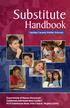 Table of Contents Welcome... 1 FCPS Mission Statement... 2 Professional Expectations... 2 Important Information... 5 SmartFindExpress (SFE)... 7 End of Day... 10 Important Contact Information... 11 Frequently
Table of Contents Welcome... 1 FCPS Mission Statement... 2 Professional Expectations... 2 Important Information... 5 SmartFindExpress (SFE)... 7 End of Day... 10 Important Contact Information... 11 Frequently
Time and Attendance Solution. Version 2014
 E m p l o y e e T r a i n i n g G u i d e Time and Attendance Solution Version 2014 P a g e 2 TABLE OF CONTENTS Introduction... 3 Objectives... 3 Understanding Compass (AAMC s Time and Attendance Solution)...
E m p l o y e e T r a i n i n g G u i d e Time and Attendance Solution Version 2014 P a g e 2 TABLE OF CONTENTS Introduction... 3 Objectives... 3 Understanding Compass (AAMC s Time and Attendance Solution)...
Voice Mail with E-Forward Online User Guide
 Voice Mail with E-Forward Online User Guide Check voice messages from any phone, your e-mail or online! Discover the ultimate convenience of managing your home and family life using Ponderosa Voice Mail
Voice Mail with E-Forward Online User Guide Check voice messages from any phone, your e-mail or online! Discover the ultimate convenience of managing your home and family life using Ponderosa Voice Mail
... This page intentionally left blank... Print in duplex mode (front and back) to avoid printing this page on separate sheet.
 August - 2003 This guide is available at http://blue.usps.gov/hrisp/hris/guidebks/welcome.htm and is designed for printing in duplex mode (front and back). ... This page intentionally left blank... Print
August - 2003 This guide is available at http://blue.usps.gov/hrisp/hris/guidebks/welcome.htm and is designed for printing in duplex mode (front and back). ... This page intentionally left blank... Print
Driving School Manual
 ROAD TEST SCHEDULING SYSTEM (RTSS) https://lyra.dmv.ny.gov Driving School Manual RT-4 (3/15) Note: When viewing this manual on the Internet, CTRL + click on a topic below to go directly to it. INTRODUCTION...
ROAD TEST SCHEDULING SYSTEM (RTSS) https://lyra.dmv.ny.gov Driving School Manual RT-4 (3/15) Note: When viewing this manual on the Internet, CTRL + click on a topic below to go directly to it. INTRODUCTION...
WEB TIME AND LEAVE ENTRY (WTLE) AND APPROVAL
 WEB TIME AND LEAVE ENTRY (WTLE) AND APPROVAL A How-To for Employees and Supervisors The University of Idaho primarily uses an online system to record, review and approve time and leave for employees. This
WEB TIME AND LEAVE ENTRY (WTLE) AND APPROVAL A How-To for Employees and Supervisors The University of Idaho primarily uses an online system to record, review and approve time and leave for employees. This
Casey State Bank Online Banking Agreement and Disclosure
 Casey State Bank Online Banking Agreement and Disclosure Please carefully read this entire agreement and keep a copy for your records. By pressing the I ACCEPT button, you agree to the terms and conditions
Casey State Bank Online Banking Agreement and Disclosure Please carefully read this entire agreement and keep a copy for your records. By pressing the I ACCEPT button, you agree to the terms and conditions
Your Guide to Kelly Web Time
 Your Guide to Kelly Web Time About Kelly Web Time Kelly Web Time is a web based time-keeping system that enables you to submit and track your timesheets via the Internet. Your timesheets are then automatically
Your Guide to Kelly Web Time About Kelly Web Time Kelly Web Time is a web based time-keeping system that enables you to submit and track your timesheets via the Internet. Your timesheets are then automatically
Banner Employee Self-Service Web Time Entry. Student Workers User s Guide
 Banner Employee Self-Service Web Time Entry Student Workers User s Guide Table of Contents Introduction to Web Time Entry (WTE)... 1 Timeframe and Deadlines...1 Logging On....3 Access Time Sheet...5 Time
Banner Employee Self-Service Web Time Entry Student Workers User s Guide Table of Contents Introduction to Web Time Entry (WTE)... 1 Timeframe and Deadlines...1 Logging On....3 Access Time Sheet...5 Time
323203_6.book Page 1 Friday, March 5, 2004 5:38 AM. MERLIN Messaging System User s Guide
 323203_6.book Page 1 Friday, March 5, 2004 5:38 AM MERLIN Messaging System User s Guide 585-323-203 Issue 6 May 2004 323203_6.book Page 2 Friday, March 5, 2004 5:38 AM Copyright 2004, Avaya Inc. All Rights
323203_6.book Page 1 Friday, March 5, 2004 5:38 AM MERLIN Messaging System User s Guide 585-323-203 Issue 6 May 2004 323203_6.book Page 2 Friday, March 5, 2004 5:38 AM Copyright 2004, Avaya Inc. All Rights
FIRST AID/CRAFT SERVICES DEPARTMENT APPLICATION PACKAGE
 FIRST AID/CRAFT SERVICES DEPARTMENT APPLICATION PACKAGE PERMITTEE/2ND CATEGORY/SISTER LOCAL 1640 Boundary Road Burnaby, BC V5K 4V4 604-664-8910 (p) 604-298-3456 (f) www.iatse.com Please read the information
FIRST AID/CRAFT SERVICES DEPARTMENT APPLICATION PACKAGE PERMITTEE/2ND CATEGORY/SISTER LOCAL 1640 Boundary Road Burnaby, BC V5K 4V4 604-664-8910 (p) 604-298-3456 (f) www.iatse.com Please read the information
Auto Attendant Setup & Operation
 SCS 4.0 Auto Attendant Setup & Operation Task Based Guide Copyright 2010 Avaya Inc. All Rights Reserved. Notices While reasonable efforts have been made to ensure that the information in this document
SCS 4.0 Auto Attendant Setup & Operation Task Based Guide Copyright 2010 Avaya Inc. All Rights Reserved. Notices While reasonable efforts have been made to ensure that the information in this document
Online Payment Center T-Mobile User s Guide
 Online Payment Center T-Mobile User s Guide Table of Contents Introduction... 3 Features... 3 Getting Started... 4 Starting Qpay Online Payment Center... 4 Login... 4 Changing Your Password... 5 Navigating...
Online Payment Center T-Mobile User s Guide Table of Contents Introduction... 3 Features... 3 Getting Started... 4 Starting Qpay Online Payment Center... 4 Login... 4 Changing Your Password... 5 Navigating...
Cisco Unity Express 8.5 Voice-Mail System User s Guide for Advanced Features
 Cisco Unity Express 8.5 Voice-Mail System User s Guide for Advanced Features First Published: January 18, 2011 This guide provides information about using some of the advanced voice-mail features of your
Cisco Unity Express 8.5 Voice-Mail System User s Guide for Advanced Features First Published: January 18, 2011 This guide provides information about using some of the advanced voice-mail features of your
Outlook Operating Instructions. Internal Desktop Access
 Outlook Operating Instructions Internal Desktop Access OUTLOOK OPERATING INSTRUCTIONS (INTERNAL DESKTOP ACCESS) FREQUENTLY ASKED QUESTIONS & ANSWERS Q: How do I check my email while on campus? A: Click
Outlook Operating Instructions Internal Desktop Access OUTLOOK OPERATING INSTRUCTIONS (INTERNAL DESKTOP ACCESS) FREQUENTLY ASKED QUESTIONS & ANSWERS Q: How do I check my email while on campus? A: Click
Who can I contact with questions? Contact Interlibrary Loan by email at interlib@bsu.edu or by phone at (765) 285-1323.
 What is? is a service that allows you to request items from libraries outside of BSU. As a distance education student, you can also request items be delivered to you from the BSU Libraries. Page 2 Who
What is? is a service that allows you to request items from libraries outside of BSU. As a distance education student, you can also request items be delivered to you from the BSU Libraries. Page 2 Who
[FREQUENTLY ASKED QUESTIONS]
![[FREQUENTLY ASKED QUESTIONS] [FREQUENTLY ASKED QUESTIONS]](/thumbs/27/12197640.jpg) 2012 [FREQUENTLY ASKED QUESTIONS] Frequently Asked Questions General Topics How do I find my Michigan Tech User ID and ISO Password? Your Michigan Tech User ID is your email address, ending right before
2012 [FREQUENTLY ASKED QUESTIONS] Frequently Asked Questions General Topics How do I find my Michigan Tech User ID and ISO Password? Your Michigan Tech User ID is your email address, ending right before
VRIRSA Frequently Asked Questions (FAQs)
 Policy FAQs Q: What is VRIRSA? Q: Can a county choose to not participate in VRIRSA? Q: What initial years are available in VRIRSA? Q: How will I know which years are presently available in VRIRSA? Q: How
Policy FAQs Q: What is VRIRSA? Q: Can a county choose to not participate in VRIRSA? Q: What initial years are available in VRIRSA? Q: How will I know which years are presently available in VRIRSA? Q: How
Center for Educational Performance and Information (CEPI) Student Data System (SDS)
 Center for Educational Performance and Information (CEPI) Student Data System (SDS) Training Manual Questions? Contact: 517.335.0505 E-mail: CEPI@michigan.gov Table of Contents MODULE 1 STUDENT DATA SYSTEM
Center for Educational Performance and Information (CEPI) Student Data System (SDS) Training Manual Questions? Contact: 517.335.0505 E-mail: CEPI@michigan.gov Table of Contents MODULE 1 STUDENT DATA SYSTEM
Banner Web Time Entry
 Banner Web Time Entry Employee Web Timekeeping Manual TABLE OF CONTENTS Introduction...1 Timeframes and Deadlines...1 Signing onto MyIIT and Web Time Entry...2 Transaction Status...3 Entering Time...4
Banner Web Time Entry Employee Web Timekeeping Manual TABLE OF CONTENTS Introduction...1 Timeframes and Deadlines...1 Signing onto MyIIT and Web Time Entry...2 Transaction Status...3 Entering Time...4
Web Time Sheet Instructions For Management, Academic Professional (Full Time), and Classified (Full Time)
 Web Time Sheet Instructions For Management, Academic Professional (Full Time), and Classified (Full Time) Important Things to Note: Remember to use the and buttons to see additional days in the pay period.
Web Time Sheet Instructions For Management, Academic Professional (Full Time), and Classified (Full Time) Important Things to Note: Remember to use the and buttons to see additional days in the pay period.
Web Time Entry. Instructions for Approvers
 Web Time Entry Instructions for Approvers Introduction: Page 2 Section 1: Login to My Ramapo and web self service Page 3 Section 2: Set Proxies Page 9 Section 3: Approve Time Page 11 Section 4: Extract
Web Time Entry Instructions for Approvers Introduction: Page 2 Section 1: Login to My Ramapo and web self service Page 3 Section 2: Set Proxies Page 9 Section 3: Approve Time Page 11 Section 4: Extract
How do I contact someone if my question is not answered in this FAQ?
 Help Where may I find the answers to my Internet Banking questions? How do I contact someone if my question is not answered in this FAQ? Enrolling How do I enroll in Internet Banking? Logging In How do
Help Where may I find the answers to my Internet Banking questions? How do I contact someone if my question is not answered in this FAQ? Enrolling How do I enroll in Internet Banking? Logging In How do
NuPoint Unified Messaging
 MITEL NuPoint Unified Messaging User Guide Release 5.0 NOTICE The information contained in this document is believed to be accurate in all respects but is not warranted by Mitel Networks Corporation (MITEL
MITEL NuPoint Unified Messaging User Guide Release 5.0 NOTICE The information contained in this document is believed to be accurate in all respects but is not warranted by Mitel Networks Corporation (MITEL
Frequently Asked Questions
 Frequently Asked Questions The decision to become a substitute teacher is not one that should be made lightly. Anyone considering this employment opportunity should be armed with as much information as
Frequently Asked Questions The decision to become a substitute teacher is not one that should be made lightly. Anyone considering this employment opportunity should be armed with as much information as
Quick Start Guide: NotifyLink for Symbian Series 60, 3 rd Edition
 Quick Start Guide: NotifyLink for Symbian Series 60, 3 rd Edition Service Requirements Your device will require one of the following: Cellular connection supporting data transmission through your mobile
Quick Start Guide: NotifyLink for Symbian Series 60, 3 rd Edition Service Requirements Your device will require one of the following: Cellular connection supporting data transmission through your mobile
CANADA SAVINGS BONDS WEB TRANSMISSION GUIDE 2014. csb.gc.ca PAYROLL SAVINGS PROGRAM 20$ 40$ 80$ 50 $ 30$ WEBGUIDE-14
 7 WEB TRANSMISSION GUIDE 204 CANADA SAVINGS BONDS csb.gc.ca PAYROLL SAVINGS PROGRAM 40$ 5$ 30$ 0$ 20$ 80$ 70$ 0$ What are you saving for? 50 $ 40$ 20 0$ 80$ 4 20$ 7 7 $ $ $ $ $ $ $ $ $ $ $ $ WEBGUIDE-4
7 WEB TRANSMISSION GUIDE 204 CANADA SAVINGS BONDS csb.gc.ca PAYROLL SAVINGS PROGRAM 40$ 5$ 30$ 0$ 20$ 80$ 70$ 0$ What are you saving for? 50 $ 40$ 20 0$ 80$ 4 20$ 7 7 $ $ $ $ $ $ $ $ $ $ $ $ WEBGUIDE-4
VoiceManager User Guide Release 2.0
 VoiceManager User Guide Release 2.0 Table of Contents 2013 by Cox Communications. All rights reserved. No part of this document may be reproduced or transmitted in any form or by any means, electronic,
VoiceManager User Guide Release 2.0 Table of Contents 2013 by Cox Communications. All rights reserved. No part of this document may be reproduced or transmitted in any form or by any means, electronic,
Hosted IP-PBX Phone System
 Administrator Guide Hosted IP-PBX Phone System Business Voice Systems Metro Connection Services Commercial DirecTV Managed Services Data Center Business Voice Systems Metro Broadband Services Data Center
Administrator Guide Hosted IP-PBX Phone System Business Voice Systems Metro Connection Services Commercial DirecTV Managed Services Data Center Business Voice Systems Metro Broadband Services Data Center
Newark City Schools Computer Network, Internet And Bring Your Own Device (BYOD) Acceptable Use Policy and Agreement
 Newark City Schools Computer Network, Internet And Bring Your Own Device (BYOD) Acceptable Use Policy and Agreement The Newark City Schools is pleased to make available access to the Internet, and a Bring
Newark City Schools Computer Network, Internet And Bring Your Own Device (BYOD) Acceptable Use Policy and Agreement The Newark City Schools is pleased to make available access to the Internet, and a Bring
Revised: 08/07/15 G: DISTRICT OFFICE/PERS/SECRETARIES/Substitutes/Sub Teacher Handbook
 Revised: 08/07/15 G: DISTRICT OFFICE/PERS/SECRETARIES/Substitutes/Sub Teacher Handbook HANDBOOK FOR SUBSTITUTE TEACHERS SADDLEBACK VALLEY UNIFIED SCHOOL DISTRICT 25631 Peter A. Hartman Way Mission Viejo,
Revised: 08/07/15 G: DISTRICT OFFICE/PERS/SECRETARIES/Substitutes/Sub Teacher Handbook HANDBOOK FOR SUBSTITUTE TEACHERS SADDLEBACK VALLEY UNIFIED SCHOOL DISTRICT 25631 Peter A. Hartman Way Mission Viejo,
Employee Access User Guide. Waller Independent School District
 Employee Access User Guide Waller Independent School District Revised 8/1/2012 Table of Contents Introduction... 1 Getting Started... 1 Changing Your Initial Password... 2 Navigating Employee Access...
Employee Access User Guide Waller Independent School District Revised 8/1/2012 Table of Contents Introduction... 1 Getting Started... 1 Changing Your Initial Password... 2 Navigating Employee Access...
2010 Hawaiian Telcom. Business Voicemail USER GUIDE. customer service: 643-4411 hawaiiantel.com. local - long distance - internet - wireless
 Hawaiian Telcom Business Voicemail USER GUIDE customer service: 643-44 hawaiiantel.com HTLR-043 BizVM 0/200 200 Hawaiian Telcom local - long distance - internet - wireless Thank you for subscribing to
Hawaiian Telcom Business Voicemail USER GUIDE customer service: 643-44 hawaiiantel.com HTLR-043 BizVM 0/200 200 Hawaiian Telcom local - long distance - internet - wireless Thank you for subscribing to
Verizon Business National Unified Messaging Service Standard User Guide
 USER GUIDE Voice Verizon Business National Unified Messaging Service Standard User Guide What is Unified Messaging? Verizon Business National Unified Messaging Service is an interactive voicemail system
USER GUIDE Voice Verizon Business National Unified Messaging Service Standard User Guide What is Unified Messaging? Verizon Business National Unified Messaging Service is an interactive voicemail system
VTHR 101 ESS & Time Entry
 VTHR 101 ESS & Time Entry Agenda Overview & Basic Navigation Personal Information Payroll Information Time Entry Oracle Peoplesoft VTHR 3 1 Password 8 characters long 1 number Expires every 90 days No
VTHR 101 ESS & Time Entry Agenda Overview & Basic Navigation Personal Information Payroll Information Time Entry Oracle Peoplesoft VTHR 3 1 Password 8 characters long 1 number Expires every 90 days No
Voicemail to E-mail (including Voicemail)
 table of contents Configuration of your new services 2 Step 1 Initializing your Voicemail 2 Step 2 Configuring rapid access to your message 6 Call Feature Manager 7 What you will find in the Call Feature
table of contents Configuration of your new services 2 Step 1 Initializing your Voicemail 2 Step 2 Configuring rapid access to your message 6 Call Feature Manager 7 What you will find in the Call Feature
Please let us know if you need anything. Our customer service number is 1-866-311-5900. We re always happy to help.
 Dear Valued Customer, We are proud to welcome you to the EvenLink s Crystal Clear Digital Phone service. Our network reliability, customer support and value pricing are a great combination. We appreciate
Dear Valued Customer, We are proud to welcome you to the EvenLink s Crystal Clear Digital Phone service. Our network reliability, customer support and value pricing are a great combination. We appreciate
Kronos (Full/Java) for Supervisors: Quick Reference
 Kronos (Full/Java) for Supervisors: Quick Reference What is the Full (Java) Version of Kronos? Kronos is offered in a full (Java) version and a Basic (HTML) version. Both versions provide the basic functionality
Kronos (Full/Java) for Supervisors: Quick Reference What is the Full (Java) Version of Kronos? Kronos is offered in a full (Java) version and a Basic (HTML) version. Both versions provide the basic functionality
TIMS Web Getting Started Industry User Guide United States Department of the Interior Information Technology Division
 TIMS Web Getting Started Industry User Guide United States Department of the Interior Information Technology Division August 2012 https://timsweb.bsee.gov Table of Contents Introduction... 1 What is TIMS
TIMS Web Getting Started Industry User Guide United States Department of the Interior Information Technology Division August 2012 https://timsweb.bsee.gov Table of Contents Introduction... 1 What is TIMS
Understanding Voicemail
 Version 3.2 September 2010 Document No. 100 Version No. V3.2/0910/1 Copyright SpliceCom Ltd SpliceCom Ltd The Hall Business Centre, Berry Lane Chorleywood, Herts WD3 5EX Tel: 01923 287700 Website: www.splicecom.com
Version 3.2 September 2010 Document No. 100 Version No. V3.2/0910/1 Copyright SpliceCom Ltd SpliceCom Ltd The Hall Business Centre, Berry Lane Chorleywood, Herts WD3 5EX Tel: 01923 287700 Website: www.splicecom.com
Banner Web Time Entry. University of Dallas
 Banner Web Time Entry University of Dallas 8/1/2011 Log on to Banner Self Service Information System. Double click Enter Secure Area. Can anybody else get access to my personal data? The only way anybody
Banner Web Time Entry University of Dallas 8/1/2011 Log on to Banner Self Service Information System. Double click Enter Secure Area. Can anybody else get access to my personal data? The only way anybody
