User s and Service Guide
|
|
|
- Jeffery Eaton
- 8 years ago
- Views:
Transcription
1 User s and Service Guide Agilent Technologies 87050E and 87075C Multiport Test Set For E506x Network Analyzers Part No Printed in USA Print Date: February 2006 Supersedes: March 2004 Copyright Agilent Technologies, Inc.
2 WARRANTY STATEMENT THE MATERIAL CONTAINED IN THIS DOCUMENT IS PROVIDED AS IS, AND IS SUBJECT TO BEING CHANGED, WITHOUT NOTICE, IN FUTURE EDITIONS. FURTHER, TO THE MAXIMUM EXTENT PERMITTED BY APPLICABLE LAW, AGILENT DISCLAIMS ALL WARRANTIES, EITHER EXPRESS OR IMPLIED WITH REGARD TO THIS MANUAL AND ANY INFORMATION CONTAINED HEREIN, INCLUDING BUT NOT LIMITED TO THE IMPLIED WARRANTIES OF MERCHANTABILITY AND FITNESS FOR A PARTICULAR PURPOSE. AGILENT SHALL NOT BE LIABLE FOR ERRORS OR FOR INCIDENTAL OR CONSEQUENTIAL DAMAGES IN CONNECTION WITH THE FURNISHING, USE, OR PERFORMANCE OF THIS DOCUMENT OR ANY INFORMATION CONTAINED HEREIN. SHOULD AGILENT AND THE USER HAVE A SEPARATE WRITTEN AGREEMENT WITH WARRANTY TERMS COVERING THE MATERIAL IN THIS DOCUMENT THAT CONFLICT WITH THESE TERMS, THE WARRANTY TERMS IN THE SEPARATE AGREEMENT WILL CONTROL. DFARS/Restricted Rights Notice If software is for use in the performance of a U.S. Government prime contract or subcontract, Software is delivered and licensed as Commercial computer software as defined in DFAR (June 1995), or as a commercial item as defined in FAR 2.101(a) or as Restricted computer software as defined in FAR (June 1987) or any equivalent agency regulation or contract clause. Use, duplication or disclosure of Software is subject to Agilent Technologies standard commercial license terms, and non-dod Departments and Agencies of the U.S. Government will receive no greater than Restricted Rights as defined in FAR (c)(1-2) (June 1987). U.S. Government ii
3 users will receive no greater than Limited Rights as defined in FAR (June 1987) or DFAR (b)(2) (November 1995), as applicable in any technical data. Certification Agilent Technologies, Inc. certifies that this product met its published specifications at the time of shipment from the factory. Agilent Technologies, Inc. further certifies that its calibration measurements are traceable to the United States National Institute of Standards and Technology, to the extent allowed by the Institute's calibration facility, and to the calibration facilities of other International Standards Organization members. Assistance Product maintenance agreements and other customer assistance agreements are available for Agilent Technologies, Inc. products. For information about these agreements and for other assistance, contact Agilent. Refer to page 126. Safety Notes The following safety notes are used throughout this manual. Familiarize yourself with each of the notes and its meaning before operating this instrument. All pertinent safety notes for using this product are located in Chapter 10. iii
4 WARNING CAUTION Warning denotes a hazard. It calls attention to a procedure which, if not correctly performed or adhered to, could result in injury or loss of life. Do not proceed beyond a warning note until the indicated conditions are fully understood and met. Caution denotes a hazard. It calls attention to a procedure that, if not correctly performed or adhered to, could result in damage to or destruction of the instrument. Do not proceed beyond a caution sign until the indicated conditions are fully understood and met. Printing Copies of This Document To print copies of documentation from the Web, download the PDF file from the Agilent web site: Go to Enter the document s part number (located on the title page) in the Search box. Click Search.. iv
5 Contents 1. Introduction and Installation Introduction to the Multiport Test Set A Complete Multiport Test System Fully Characterize Your Devices with a Single Connection Improve Your Competitiveness with a Fully Specified Test System...3 Eliminate Redundant Connection of Calibration Standards with Test Set Cal3 Reduce the Effects of Test-System Drift with SelfCal Decrease Calibration Times and Increase Production Throughput...4 Improve Measurement Accuracy with Two-Port Calibration Typeface Conventions If You are Using an 8712ET/ES or 8714ET/ES Analyzer Installation Step 1. Check the Shipment Step 2. Determine Network Analyzer Compatibility Step 3. Connect the Test Set to the Analyzer Step 4. Satisfy Electrical and Environmental Requirements Step 5. Activate the Test Set Step 6. Connect Peripheral Devices Preventive Maintenance Cleaning the Test Set Making Measurements Measurement Procedures Setting port connections of the multi-port test set Setting the measurement conditions Calibrating the test set Performing Measurements Contents-v
6 Contents 3. Test Set Cal and SelfCal Introduction Test Set Cal SelfCal Test Set Cal: An Overview Setting Up the Measurement Parameters Determining the Best Position for the Calibration Reference Plane. 36 Determining the Type of Calibration Kit to Use Determine the Test Set Ports to Be Used Performing the Test Set Cal with a Mechanical Calibration Kit Performing the Test Set Cal with an ECal Module Saving the Test Set Cal Recalling the Test Set Cal Copying the Test Set Cal Executing Self Cal Test Set Cal and SelfCal: Theory of Operation Front/Rear Panel Front Panel Line Power Switch Test Ports The REFLECTION Connector The TRANSMISSION Connector The Chassis Ground Connector The PORT CONNECTION Status LEDs Rear Panel The PARALLEL IN Connector The PARALLEL OUT Connector Line Module Contents-vi
7 Contents 5. Key Reference Cal Menu System Menu SCPI Command Reference 7. COM Object Reference 8. Specifications About This Chapter Definitions Test Set Performance Physical Dimensions Warranty Limitation of Warranty Exclusive Remedies Contacting Agilent Service Automated Performance Tests Test Equipment Required Program Overview Performance Verification Test Results Manual Performance Tests Adjustments Troubleshooting The Power Supply The LED Display Board Contents-vii
8 Contents The Main Switch Board Assembly Post-Repair Procedure Block Diagram Parts List Ordering Information Rebuilt-Exchange Assemblies Major Parts and Assemblies Cables, Front Panel, and Main Board Assembly Option 012 (75 Ω ανδ 50 Ω)147 Cables, Front Panel, and Main Board Assembly Option 008 (50 Ω only)150 Instrument Covers and Associated Parts Accessories Safety and Regulatory Information Safety Information Warnings Cautions Statement of Compliance Cleaning Instructions Shipping Instructions Instrument Markings Regulatory Information Notice for Germany: Noise Declaration Declaration of Conformity Contents-viii
9 1 Introduction and Installation 1
10 Introduction and Installation Introduction to the Multiport Test Set Introduction to the Multiport Test Set The 87050E is a 50-ohm multiport test set that is available with 4, 8, or 12 test ports. The 87075C is a 75-ohm multiport test set that is available with 6 or 12 test ports. A Complete Multiport Test System 87050E and 87075C multiport test sets are designed to work with E5061A (1.5 GHz) and E5062A (3 GHz) RF network analyzers to provide complete measurement systems for 50 ohm and 75 ohm multiport devices. These test systems offer fast measurement speed, high accuracy, and productivity features that will maximize your production throughput. They feature: specified performance to 1.3 GHz (87075C) or 2.2 GHz (87050E - with typical performance to 3 GHz) solid-state switches for fast, repeatable, and reliable switching between measurement paths Fully Characterize Your Devices with a Single Connection A single connection between the multiport test set and each port of the DUT allows complete testing of all transmission paths and port reflection characteristics. Agilent multiport test systems eliminate time-consuming reconnections to the DUT, keeping your production costs down and your volumes up. By reducing the number of RF connections, you also: lower the risk of misconnections reduce operator fatigue minimize wear on cables, fixtures, connectors, and the DUT 2 Chapter 1
11 Introduction and Installation Introduction to the Multiport Test Set Improve Your Competitiveness with a Fully Specified Test System A multiport test set coupled with an E5061A/E5062A network analyzer offers fully specified performance at the actual test ports, whether you measure in a fixture or at the end of test cables. Specified performance means you can: get the same results no matter which test station you use to measure your DUT correlate test data from many DUTs across multiple test systems reduce measurement uncertainty to tighten your product specifications increase customer confidence in your products Eliminate Redundant Connection of Calibration Standards with Test Set Cal Calibrating a multiport test set using two-port error correction and a traditional network analyzer requires a unique instrument state for each measurement path, forcing many redundant connections of calibration standards. As the number of ports increases, so does the number of connections required to calibrate all possible measurement paths. Full calibration of the multiport test system is quick and simple when performing a Test Set Cal: connect short, open, and load standards only once to each measurement port minimize the number of through standards required during calibration Chapter 1 3
12 Introduction and Installation Introduction to the Multiport Test Set Reduce the Effects of Test-System Drift with SelfCal SelfCal is an internally automated calibration technique that uses solid-state switches to measure calibration standards located inside the test set. SelfCal executes automatically in just a few seconds (at an interval you define), so the impact to your test process is minimal. Use SelfCal to: re-calibrate your multiport test system, returning it to the same measurement accuracy achieved immediately after performing a Test Set Cal reduce the effects of test-system drift, improving overall measurement accuracy between Test Set Cals Since SelfCal does not correct for drift associated with interconnect elements between the test set and your DUT, it is essential to use high-quality test cables, adapters, and fixtures to ensure the best measurement accuracy. Decrease Calibration Times and Increase Production Throughput With SelfCal, a Test Set Cal needs to be performed about once per month, if within the specified temperature range. This is unlike other test systems that typically require calibration once or twice a day. Using Test Set Cal and SelfCal, you can: easily reduce your overall calibration times by a factor of twenty or more increase the amount of time a test station can be used for measuring devices typically, by three days per month. Improve Measurement Accuracy with Two-Port Calibration When using a multiport test set with an E5061A/E5062A with the option 275 S-parameter test set, Test Set Cal and SelfCal support full two-port calibrations. Two-port error correction greatly improves the effective load match of the test system, providing excellent measurement accuracy. 4 Chapter 1
13 Introduction and Installation Introduction to the Multiport Test Set Typeface Conventions Sample (bold) Sample (Italic) Boldface type is used when a term is defined or emphasis. Italic type is used for emphasis. [ ] key Indicates a hardkey (key on the front panel or external keyboard) labeled Sample. key may be omitted. Sample menu/button/box Sample block/toolbar Sample 1 - Sample 2 - Sample 3 Indicates a menu/button/box on the screen labeled Sample which can be selected/executed by clicking. menu, button, or box may be omitted. Indicates a block (group of hardkeys) or a toolbar (setup toolbar) labeled Sample. Indicates a sequential operation of Sample 1, Sample 2, and Sample 3 (menu, button, or box). - may be omitted. Chapter 1 5
14 Introduction and Installation If You are Using an 8712ET/ES or 8714ET/ES Analyzer If You are Using an 8712ET/ES or 8714ET/ES Analyzer This document is intended for use with E5061A and E5062A analyzers, so some of the information (for example, key presses and calibration features) does not apply to your analyzer. From the Agilent Technologies Web site, you can download and print a PDF copy of a manual specifically written for using the 87050E and 87075C multiport test sets with 8712ET/ES and 8714ET/ES analyzers. Go to and enter the manual s part number ( ) in the Search function. 6 Chapter 1
15 Introduction and Installation Installation Installation This section will guide you through the steps necessary to correctly and safely install your multiport test set. The steps are: Step 1. Check the Shipment Step 2. Determine Network Analyzer Compatibility Step 3. Connect the Test Set to the Analyzer Step 4. Satisfy Electrical and Environmental Requirements Step 5. Activate the Test Set Step 6. Connect Peripheral Devices Chapter 1 7
16 Introduction and Installation Installation Figure E Multiport Test Set Three Versions 87050E Option 004 Four Port Test Set 87050E Option 008 Eight Port Test Set 8 Chapter 1
17 Introduction and Installation Installation 87050E Option 012 Twelve Port Test Set Figure C Multiport Test Set Two Versions 87075C Option 006 Six Port Test Set Chapter 1 9
18 Introduction and Installation Installation 87075C Option 012 Twelve Port Test Set 10 Chapter 1
19 Introduction and Installation Installation Step 1. Check the Shipment After you have unpacked your test set, keep the packaging materials to use if your instrument should need to be returned for maintenance or repair. NOTE The packaging material is designed to protect the test set from damage that can happen during shipping. Returning the test set in anything other than the original packaging may result in non-warranted damage. Check the items received against Table 1-1 to make sure that you received everything. Chapter 1 11
20 Introduction and Installation Installation Table 1-1 Test Set Accessories Supplied Item No. Description Quantity Part Number 1 Power Cord 1 See Figure Type-N Cable (Analyzer to test set s REFLECTION Port) 1 1 (75 Ω) (50 Ω) Type-N Cable (Analyzer to test set s TRANSMISSION Port) 1 1 (75 Ω) (50 Ω) Type-N Cable (Analyzer to test set s REFLECTION Port) 2 1 (75 Ω) (50 Ω) Type-N Cable (Analyzer to test set s 1 (75 Ω) TRANSMISSION Port) 2 (50 Ω) Parallel Port Interface Cable E and 87075C User's and Service Guide (for E506x Network Analyzers) 87050E and 87075C User s and Service Guide (for 871x Network Analyzers) Test Set Calibration Disk 1 N/A 9 Performance Test Programs Disk Set (DOS and LIF formats) CD-ROM Not to be used with a rack-mounted system or if the analyzer has had its bottom feet removed. See Figure 1-7 to see how these cables are to be connected. 2. You will only receive these cables if you ordered Option 1CM (rack mount kit). Use these cables if you are rack-mounting your system, or if the bottom feet of the analyzer have been removed. See Figure 1-7 for information on how to connect these cables. 12 Chapter 1
21 Introduction and Installation Installation Figure 1-3 Test Set Accessories Supplied Step 2. Determine Network Analyzer Compatibility If you are using a 8712ET/ES or 8714ET/ES analyzer, refer to If You are Using an 8712ET/ES or 8714ET/ES Analyzer on page 6. Chapter 1 13
22 Introduction and Installation Installation Step 3. Connect the Test Set to the Analyzer For using your system on a bench, configure and connect the two instruments as shown in Figure 1-4: Connect the Parallel In connector of the test set to the analyzer Parallel connector. Use the parallel cable that was shipped with the multiport test set. If you will be installing your system in a rack, read Installing the System in a Rack, next in this section, before connecting the test set to the analyzer. Figure 1-4 System Configuration Installing the System in a Rack The rack mount kit for the test set is Option 1CM when ordered with the test set, or part number when ordered separately. 14 Chapter 1
23 Introduction and Installation Installation NOTE There are special semi-rigid cables that should be used to connect the analyzer s test ports to the test set s REFLECTION and TRANSMISSION ports when used in a rack (or a bench configuration where the analyzer s bottom feet have been removed). These cables were shipped with your analyzer if you ordered Option 1CM. If you order the rack mount kit separately, you will need to order these special cables separately also. See Table 1-1 for part numbers. To install your system in an 85043D rack, follow the instructions in the rack manual. CAUTION CAUTION When installing your system in other racks, improper installation may cause shock hazards, overheating, dust contamination, and inferior system performance. For support details and information about installation and warranty, call Agilent Technologies. See page 126 for contact information. When installing the system in a cabinet, the convection into and out of the system must not be restricted. The ambient temperature (outside the cabinet) must be less than the maximum operating temperature of the system by 4 C for every 100 watts dissipated in the cabinet. If the total power dissipated in the cabinet is greater than 800 watts, then forced convection must be used. Chapter 1 15
24 Introduction and Installation Installation Step 4. Satisfy Electrical and Environmental Requirements NOTE Refer to your network analyzer s User s Guide for information on electrical and environmental requirements for your network analyzer. 1. The line power module on your multiport test set has an autoranging input. It is designed to be used with an ac power source with a nominal voltage of either 115 V or 230 V. 2. Ensure the available ac power source meets the following requirements: Nominal Frequency: 50/60 Hz Line Voltage: 100/115 V or 230/240 V Power Range Hz V 45 W max CAUTION This product has an autoranging line-voltage input. Be sure the supply voltage is within the specified range. If the ac line voltage does not fall within these ranges, an autotransformer that provides third-wire continuity to earth ground should be used. 3. Ensure the operating environment meets the following requirements for safety: indoor use altitude up to 15,000 feet (4,572 meters) temperature 0 C to 55 C maximum relative humidity 80% for temperatures up to 31 C decreasing linearly to 50% relative humidity at 40 C use only in INSTALLATION CATEGORY II, and POLLUTION DEGREE 2, per IEC 1010 and 664 respectively 4. Verify that the power cable is not damaged, and that the power source outlet provides a protective earth ground contact. Note that the following illustration depicts only one type of power source outlet. Refer to Figure 4-3 to see the different types of power cord plugs that can be used with your test set. 16 Chapter 1
25 Introduction and Installation Installation Figure 1-5 Protective Earth Ground WARNING This is a Safety Class I product (provided with a protective earthing ground incorporated in the power cord). The mains plug shall only be inserted in a socket outlet provided with a protective earth contact. Any interruption of the protective conductor, inside or outside the instrument, is likely to make the instrument dangerous. Intentional interruption is prohibited. Chapter 1 17
26 Introduction and Installation Installation 5. Ensure there are at least two inches of clearance around the sides and back of the test set or the system cabinet. Figure 1-6 Ventilation Clearance Requirements 6. Set up a static-safe workstation. Electrostatic discharge (ESD) can damage or destroy components. table mat with earth ground wire: part number wrist-strap cord with 1 Meg Ohm resistor: part number wrist-strap: part number heel straps: part number floor mat 18 Chapter 1
27 Introduction and Installation Installation Step 5. Activate the Test Set 1. Connect the semi-rigid cables that were shipped with your test set as shown in Figure 1-7. Check Table 1-1 to be sure that you are using the correct cables with your system configuration (the cables you use will be different depending on whether you are using a bench system configuration as shown in Figure 1-7 or a rack configuration). Figure 1-7 Connect the Front Panel RF Cables NOTE Steps 2 and 3 must be performed before you can use your network analyzer to control the multiport test set. 2. Turn on the test set. 3. Turn on the analyzer and Press [System] /75 Setup /75 Control to activate the test set control. Chapter 1 19
28 Introduction and Installation Installation Step 6. Connect Peripheral Devices After you ve ensured that your system is working properly, connect any peripherals that you intend to use with your system. NOTE See your analyzer s User s Guide for information on peripheral connections. 20 Chapter 1
29 Introduction and Installation Preventive Maintenance Preventive Maintenance Preventive maintenance consists of checking the front panel connectors. This should be done at least every six months more often if the test set is used daily on a production line or in a harsh environment. Visually inspect the front panel connectors. The most important connectors are those to which the DUT is connected. All connectors should be clean and the center pins centered. The fingers of female connectors should be unbroken and uniform in appearance. If you are unsure whether the connectors are good, gauge the connectors to confirm that their dimensions are correct. CAUTION CAUTION 87050E multiport test set only: Connecting 75 ohm cables to the front panel 50ohm connectors of the analyzer or test set usually results in intermittent or no electrical connections C multiport test set only: Never connect 50 ohm cables to the front panel 75 ohm connectors of the analyzer or test set. Otherwise, irreparable connector damage will occur. Cleaning the Test Set Use a dry cloth or one slightly dampened with water to clean the external case parts. Do not attempt to clean internally. WARNING To prevent electrical shock, disconnect the test set from power mains before cleaning. Chapter 1 21
30 Introduction and Installation Preventive Maintenance 22 Chapter 1
31 2 Making Measurements This chapter describes the procedure of measurement using the 87075C multi-port test set. 23
32 Making Measurements Measurement Procedures Measurement Procedures Measurement is performed in 4 major steps below. Setting the port connections of the multi-port test set Setting the measurement conditions Calibrating the test set Performing measurement Multiport test system needs to be properly installed before making measurements. For the installation procedure see Installation on page 1-7. Figure 2-1 Multiport Test System Setting port connections of the multi-port test set The procedure to set the test set port connections is described below. Note that the port connections are set separately for each measurement channel. Step 1. Press [Channel Next] or [Channel Prev] to select the channel for which you want to execute multi-port measurement. 24 Chapter 2
33 Making Measurements Measurement Procedures Step 2. Press [System]. Step 3. Press 87050/75 Setup. Step 4. Press 87050/75 Control to make the status on. Step 5. Press Reflection. Step 6. Select the port to be connected to the reflection port. Step 7. Press Transmission. Step 8. Select the port to be connected to the transmission port. Step 9. Repeat Step 1 through Step 8 for all the channels to use. Setting the measurement conditions The procedure to set the measurement conditions is described below. Keys or softkeys typically used in each step are shown. For more information, see the E5061A/E5062A User s Guide. Step 1. Setting measurement parameter for each trace Set measurement parameter to be measured for each trace. [Meas] -Corresponding softkey Step 2. Setting the stimulus for each trace Set the stimulus (sweep type, sweep range, power range, etc.) for each trace. [Sweep Setup] - Corresponding softkey [Start], [Stop], [Center], [Span] (each key for specifying the sweep range) Step 3. Setting the data format for each trace Set the display data format (log amplitude, polar coordinates, etc.). [Format] - Corresponding softkey Step 4. Setting the scale for each trace Set the scale for each trace so that you can observe comfortably. [Scale] - Divisions [Scale] - Scale/Div Chapter 2 25
34 Making Measurements Measurement Procedures [Scale] - Reference Position [Scale] - Reference Value Step 5. Other settings Set the graph title, trace color, and so on as necessary. [Display] - Edit Title Label [System] - Misc Setup - Color Setup - Corresponding softkey 26 Chapter 2
35 Making Measurements Measurement Procedures Calibrating the test set The procedure to calibrate the test set is described below. Note that the calibration procedure described here is a typical one using a mechanical calibration kit. For more detailed information, including procedures using ECal, see Chapter 3. Step 1. Selecting a mechanical calibration kit Select a mechanical calibration kit you want to use for calibration. You can select a mechanical calibration kit using one of the following 2 methods. [Cal] - Cal Kit - Subsequent corresponding softkeys [Cal] - Test Set Cal - Calibration - Cal Kit - Subsequent corresponding softkeys Step 2. Selecting Cal Type Select a calibration method from full 2-port calibration or enhanced response calibration. If the E5061A/62A is of the T/R test set type you cannot select the full 2-port calibration. [Cal] - Test Set Cal - Calibration - Cal Type Step 3. Selecting an adjacent port pair and executing the measurement of the calibration standards Select an adjacent port pair for which you want to perform test set calibration. Adjacent port pairs are: [1, 2], [3, 4], [5, 6], [7, 8], [9, 10], and [11, 12]. For the 87050E and 87075C multi-port test set, calibration is performed for each port pair. For this reason, when you want to use, for example, ports 1 and 5, you need to calibrate 4 ports (ports 1 and 2, and ports 5 and 6). [Cal] - Test Set Cal - Calibration - Port x-y - Port x Open [Cal] - Test Set Cal - Calibration - Port x-y - Port x Short [Cal] - Test Set Cal - Calibration - Port x-y - Port x Load [Cal] - Test Set Cal - Calibration - Port x-y - Port y Open [Cal] - Test Set Cal - Calibration - Port x-y - Port y Short [Cal] - Test Set Cal - Calibration - Port x-y - Port y Load [Cal] - Test Set Cal - Calibration - Port x-y - Port x-y Thru Chapter 2 27
36 Making Measurements Measurement Procedures Step 4. Executing calibration After the measurement of the calibration standards for necessary ports is finished, calculate and save the calibration coefficients. [Cal] - Test Set Cal - Calibration - Done NOTE The calibration data of the 87050E and 87075C multi-port test sets has higher priority over the analyzer s normal calibration data. Therefore, if Test Set Cal is turned on with normal calibration data existed, the multi-port test set calibration data is used, and the normal calibration data is ignored. 28 Chapter 2
37 Making Measurements Measurement Procedures Performing Measurements The procedure to execute measurement is described below. This section describes how to trigger actual measurement. For more information, see the E5061A/62A User s Guide. Step 1. Setting the trigger source Select a trigger source. Because the trigger source is common to all the channels, you need not to set it channel by channel. [Trigger] - Trigger Source - Corresponding softkey Step 2. Setting the trigger mode Select a trigger mode. You must set it separately for each channel. [Trigger] - Corresponding softkey Step 3. Generating a trigger Generate a trigger from the trigger source specified in setting the trigger source. NOTE If the internal trigger is specified, triggers are generated continuously immediately after the setting. Step 4. Adjusting the settings Adjust each setting made in Setting the measurement conditions according to your measurement needs. Chapter 2 29
38 Making Measurements Measurement Procedures 30 Chapter 2
39 3 Test Set Cal and SelfCal 31
40 Test Set Cal and SelfCal Introduction Introduction This chapter presents information on the following topics: Test Set Cal: An Overview Test Set Cal and SelfCal: Theory of Operation Measurement calibration is a process that improves measurement accuracy by using error correction arrays to remove systematic measurement errors. By implementing the Test Set Cal and SelfCal features on your multiport system, you can increase the accuracy of your measurements and increase the throughput of your multiport measurements by eliminating frequent and lengthy calibration procedures. Cal Type What is it? When to do it? Test Set Cal SelfCal A full calibration of the multiport test system. Requires connections of external calibration standards. An internally automated calibration technique. Uses solid-state switches to measure calibration standards located inside the test set. When you first set up your test system. Thereafter, about once a month if within the specified temperature range. Set SelfCal to execute automatically as often as needed (typically once an hour). Test Set Cal A Test Set Cal is a calibration that should be performed when you first set up your test system and thereafter on a regular, but relatively infrequent basis. The time interval between Test Set Cals is dependent mainly on temperature. If the operating temperature of the analyzer and test set is within the specified range, the recommended time interval is about once a month. A Test Set Cal requires you to connect calibration standards to all of the ports to be used. See Test Set Cal: An Overview to learn how to perform a Test Set Cal. 32 Chapter 3
41 Test Set Cal and SelfCal Introduction SelfCal A SelfCal is an automated internal system calibration that should be performed on a regular, frequent basis. If the operating temperature of the analyzer and test set is within the specified range (refer to Chapter 8), the recommended time interval is about once an hour. A SelfCal does not require removal of the DUT or external connections of calibration standards. The SelfCal uses the results of the most recent Test Set Cal along with measurements of internal, electronically switched open, short, load, and through transfer standards to remove the drift of the network analyzer and multiport test set due to environmental variations. See Test Set Cal and SelfCal: Theory of Operation for detailed information on how the Test Set Cal and SelfCal work together. NOTE Agilent recommends that you use the Test Set Cal and SelfCal features whenever you are using your multiport system. If you prefer, you can select from traditional analyzer calibrations, although in doing so the Test Set Cal and SelfCal features will not be available. Refer to your analyzer s User s Guide for information on these traditional calibrations. Chapter 3 33
42 Test Set Cal and SelfCal Test Set Cal: An Overview Test Set Cal: An Overview To perform a Test Set Cal the following steps are required and are explained in detail in this section: 1. Set up measurement parameters, such as frequency range, power level, number of measurements points, etc. 2. Determine the best position for the calibration reference plane. 3. Determine the type of calibration kit you will need to match the connectors at your calibration reference plane. 4. Determine the number of test set ports to be used. 5. Perform the Test Set Cal. The following optional steps are also explained in detail in this section: 6. Save the Test Set Cal. 7. Recall the Test Set Cal. 8. Copy the Test Set Cal. 9. Execute the SelfCal. Setting Up the Measurement Parameters You will need to determine the measurement parameters for your Test Set Cal by determining all the measurements you will be making on a particular device and setting your parameters accordingly. The analyzer will be able to accurately interpolate between error-correction data points when most parameters are changed. However, some special considerations are discussed below. Frequency Range You should set your frequency range to the narrowest span possible that will cover all of the measurements you will be making. The analyzer uses a fixed number of frequency points during a calibration and interpolates as the frequency span is narrowed. Setting the analyzer to the narrowest span possible for your measurements will ensure the most accurate calibration. For example, if you will be measuring a device that requires three different measurements, set your start frequency to the lowest frequency used among the measurements and your stop frequency to the highest frequency used among the measurements. See Figure Chapter 3
43 Test Set Cal and SelfCal Test Set Cal: An Overview The analyzer will interpolate between calibrated measurement points when the frequency span is narrowed. However, you should be aware that best measurement accuracy is compromised with this interpolation. Figure 3-1 Frequency Range Example NOTE 87075C only It is recommended that you set your stop frequency to 1300 MHz. The performance of the test set is not specified above 1300 MHz. Using this method of calibration will yield accurate measurements with optimum throughput. If your accuracy requirements are more important than your throughput requirements, you may want to perform a separate Test Set Cal for each measurement setup, which eliminates the need for the analyzer to use interpolation. Chapter 3 35
44 Test Set Cal and SelfCal Test Set Cal: An Overview Other Parameters to Consider The following parameters, if changed after calibrating, will not invalidate the calibration, but will cause the C? notation to appear at the status bar of the display: Sweep time Number of points Power level IF bandwidth The C? notation indicates that a measurement parameter has changed after a calibration was performed. For best accuracy, avoid measurements which cause the C? notation to appear. There is a trade-off between selecting the parameters for best measurement accuracy and the resulting time required for the SelfCal routine. Generally, as your parameters are modified for the greatest accuracy, the time required for a SelfCal increases. For example, selecting a large number of points and a narrow system bandwidth will improve measurement accuracy but will increase the time needed for SelfCal. Therefore, when choosing parameters, you will have to weigh the importance of measurement accuracy versus throughput. Determining the Best Position for the Calibration Reference Plane Most often you will not be connecting your DUT directly to the test set front panel. More likely, you will be connecting your DUT to a test fixture or test cables that are connected to the test set. See Figure 3-2 for an example. The calibration reference plane is where you connect your calibration standards, and the measurement reference plane is where you connect your DUT. Best measurement results occur when these reference planes are aligned so that you calibrate out the effects of the test fixture and its associated cables and hardware. Figure 3-2 illustrates how to align the reference planes by connecting your calibration standards at the same point that you connect your DUT. 36 Chapter 3
45 Test Set Cal and SelfCal Test Set Cal: An Overview Figure 3-2 The Calibration Reference Plane Chapter 3 37
46 Test Set Cal and SelfCal Test Set Cal: An Overview CAUTION Although the Test Set Cal can calibrate out the effects of your external hardware, the drift-removing features of the SelfCal cannot remove drift associated with any external fixtures or cabling. See Figure 3-4. Be sure that all external fixtures and cables are extremely stable. Agilent recommends the use of semi-rigid cabling external to your multiport test set. Design fixturing such that movement of all cables and connectors is minimized. Determining the Type of Calibration Kit to Use For the most accurate calibrations and measurements, you should select a calibration kit to match each connector of your DUT. This will ensure that no adapters are needed after a calibration has been performed. Procedures to select a calibration kit is given below. For more information on calibration kits, refer to the E5061A/E5062A User s Guide. Step 1. Press [Channel Next] or [Channel Prev] to select the channel for which you want to select the calibration kit. Step 2. Press [Cal]. Step 3. Press Cal Kit. Step 4. Select the calibration kit you use. NOTE Alternatively, you can also use [Cal] - Test Set Cal - Calibration - Cal Kit to select a mechanical calibration kit. Follow these steps. Step 1. Press [Channel Next] or [Channel Prev] to select the channel for which you want to select the calibration kit. Step 2. Press [Cal]. Step 3. Press Test Set Cal - Calibration - Cal Kit and select a calibration kit you want to use from the softkey menu. NOTE The calibration kit definitions for Port 1 are used for the test set ports with an odd number, while the definitions for Port 2 are used for the ports with an even number. 38 Chapter 3
47 Test Set Cal and SelfCal Test Set Cal: An Overview Determine the Test Set Ports to Be Used To save time, calibrate the lowest number of ports necessary for your test setup. For example, if your test setup requires the use of only 6 of the available twelve ports, calibrate for 6 ports; there is no need to spend the time to calibrate all twelve ports. The selection of the number of ports is necessary, in part, in order to perform the minimum-through portion of the Test Set Cal. This portion occurs during the calibration when measuring through standards for a transmission measurement (S 21 or S 12 ) or measurements using 2-port calibration. Suppose that you have a 6-port DUT and that you have selected the ports 1 to 6 to calibrate on your test set. A traditional network analyzer calibration would require (in addition to connecting opens, shorts, and loads to all connectors) that you connect a through standard between every possible pairing of the 6 test set ports in order to measure all possible transmission paths. This would mean 15 different connections of through standards, each needing its own separate calibration file. The Test Set Cal simplifies this process by only requiring a through-standard connection between 3 adjacent port * pairs of the 6 test set ports: Port 1 to Port 2 Port 3 to Port 4 Port 5 to Port 6 The analyzer calculates the remainder of the test set port combinations and saves the data as only one calibration file. The test set calibration can be done in any combination of the adjacent port pairs, [1, 2] and [5, 6] for example. This results in significant calibration-time savings, which improves your measurement throughput. Performing the Test Set Cal with a Mechanical Calibration Kit This section describes how to perform the Test Set Cal with a mechanical calibration kit. Step 1. Press [Channel Next] or [Channel Prev] to select the channel for which you want to execute multi-port test set calibration. Step 2. Press [Cal]. * Adjacent ports are those which share an internal through calibration standard. Adjacent ports are: [1, 2], [3, 4], [5, 6], [7, 8], [9, 10], [11, 12]. Chapter 3 39
48 Test Set Cal and SelfCal Test Set Cal: An Overview Step 3. Press Test Set Cal. Step 4. Press Calibration. NOTE If Calibration is disabled, the status of the multi-port test set of this channel may be off. See "Procedure of setting ports for the multi-port test set" in the previous chapter. Step 5. Press Port x-y (a port pair for which you want to execute calibration). NOTE The multi-port test set calibration is performed for each port pair. If you want to use, for example, ports 1 and 3 for measurement, calibration must be performed for 1-2 and 3-4. Step 6. Connect the open standard to the Port x side and press Port x Open to measure calibration data. Step 7. Connect the short standard to the Port x side and press Port x Short to measure calibration data. Step 8. Connect the load standard to the Port x side and press Port x Load to measure calibration data. Step 9. Connect the open standard to the Port y side and press Port y Open to measure calibration data. 40 Chapter 3
49 Test Set Cal and SelfCal Test Set Cal: An Overview Step 10. Connect the short standard to the Port y side and press Port y Short to measure calibration data. Step 11. Connect the load standard to the Port y side and press Port y Load to measure calibration data. Step 12. Connect the thru standard between ports x and y side and press Portx- y Thru to measure calibration data. Step 13. Press Return to return to the port selection menu. Step 14. Repeat Step 5 through Step 13 for necessary port pairs. NOTE When you calibrate the same port pair in multiple channels, you can reduce the number of standard connections by measuring a standard while changing measurement channels. You don t need to complete the step 5 through 13 before you perform calibration in other channel, thus you can measure standards for Test Set Cal in parallel in multiple channels. Step 15. Press Done to finish the calibration of the multi-port test set. The calibration coefficients are calculated and saved by this operation. Chapter 3 41
50 Test Set Cal and SelfCal Test Set Cal: An Overview Calibrating: Insertable Port Pairs versus Noninsertable Port Pairs During the through portion of the calibration, if an adjacent port pair (for example, 1-to-2, 3-to-4, 5-to-6, etc.) can be connected directly without using a cable or an adapter, the port pair is insertable. If an adjacent port pair can only be connected by using a through cable or an adapter, the port pair is noninsertable. If the port pair is noninsertable, the through cable or adapter is not used when the DUT is measured, so its electrical delay must be subtracted out. This is done by modifying the definition of the through-standard in the calibration kit for each port. Most test fixtures have fixed-location connectors, so their port pairs can only be connected by using a through cable. During the calibration you will be prompted to connect a through cable between specific port pairs. If you can connect your cables to the test set so that the cables adjacent port pairs are male-to-female, all of your port pairs will be insertable. Configuring your test setup this way saves calibration time and improves your measurement throughput. Performing the Test Set Cal with an ECal Module This section describes how to perform the Test Set Cal with an ECal module. Step 1. Press [Channel Next] or [Channel Prev] to select the channel for which you want to execute multi-port test set calibration. Step 2. Press [Cal]. Step 3. Press Test Set Cal. Step 4. Press Calibration. NOTE If Calibration is disabled, the status of the multi-port test set of this channel may be off. See "Procedure of setting ports for the multi-port test set" in the previous section. Step 5. Press Port x-y (a port pair for which you want to execute calibration). NOTE The multi-port test set calibration is performed for each port pair. If you want to use, for example, ports 1 and 3 for measurement, calibration must be performed for ports 1-2 and Chapter 3
51 Test Set Cal and SelfCal Test Set Cal: An Overview Step 6. Connect the ECal module between ports x and y and press ECal to measure calibration data and calculate the calibration coefficients. Step 7. Repeat Step 5 and Step 6 for necessary port pairs. Chapter 3 43
52 Test Set Cal and SelfCal Test Set Cal: An Overview NOTE A 2-port type ECal module is assumed in the above procedure. For a 4-port ECal module, in case of S-parameter test set, you can connect any two of the 4 ports when connecting the ECal module in Step 6. In case of transmission/reflection test set, one of the connections listed in the table must be used. 4-Port ECal connection to T/R test set Reflection Port A Port B Port C Port D Transmission Port B Port C Port D Port A Saving the Test Set Cal It is a good idea to manually save the results of your Test Set Cal. You can save the test set cal data as a part of the instrument state. Following is a basic procedure to save the instrument state into the pre-defined register. See your analyzer s User s Guide for more detailed information on saving, and recalling files. Step 1. Press [Channel Next] or [Channel Prev] to select the channel for which you want to save calibration data. Step 2. Press [Save/Recall]. Step 3. Press Save Type, then either State & Cal or All so that the calibration data is included in the state data. Step 4. Press Save State, then the softkey corresponding to the register in which you want to save the instrument state. Recalling the Test Set Cal You can recall the test set cal data as a part of the instrument state. Following is a basic procedure to recall the instrument state from the pre-defined register. See your analyzer s User s Guide for more detailed information on saving, and recalling files. Step 1. Press [Channel Next] or [Channel Prev] to select the channel for which you want to recall calibration data. 44 Chapter 3
53 Test Set Cal and SelfCal Test Set Cal: An Overview Step 2. Press [Save/Recall]. Step 3. Press Recall State, then the softkey corresponding to the register from which you want to recall the instrument state. Copying the Test Set Cal. The E5061A/62A lets you temporarily save Test Set calibration data only for each channel and copy it to another channel. When the same calibration data is used in multiple channels, you can reduce calibration time by using this method instead of doing the same calibration multiple times. The procedure is as follows: Step 1. Press [Channel Next] or [Channel Prev] to select the channel for which you want to save calibration data temporarily. Step 2. Press [Save/Recall]. Step 3. Press Save Channel. Step 4. Press one of Cal Only A through Cal Only D. NOTE An area with an asterisk (*) to the right of Cal Only x contains saved data already. If you press the key, the previous calibration data is deleted and new calibration data is written over it. In this case, the previous calibration data cannot be restored. Step 5. Press [Channel Next] or [Channel Prev] to select a channel to which you want to copy calibration data. Step 6. Press [Save/Recall]. Step 7. Press Recall Channel. Step 8. Press Cal Only x in which you have saved calibration data to read it out. NOTE Only keys for which saved data exists are active. Executing Self Cal The SelfCal timer feature allows you to set up your multiport system to automatically perform a SelfCal at a user-defined interval. The default interval is 60 minutes. Your environmental conditions and accuracy requirements may dictate either a shorter interval or allow a longer interval. Chapter 3 45
Keysight N4877A Clock Data Recovery and Demultiplexer 1:2
 Keysight N4877A Clock Data Recovery and Demultiplexer 1:2 Getting Started Getting Started with the Keysight N4877A Clock Data Recovery and Demultiplexer 1:2 You only need a few minutes to get started
Keysight N4877A Clock Data Recovery and Demultiplexer 1:2 Getting Started Getting Started with the Keysight N4877A Clock Data Recovery and Demultiplexer 1:2 You only need a few minutes to get started
User s Guide. HP 8712ET and HP 8714ET RF Network Analyzers. HP Part No. 08714-90011. Printed in USA Print Date: October 1999
 User s Guide HP 8712ET and HP 8714ET RF Network Analyzers HP Part No. 08714-90011 Printed in USA Print Date: October 1999 Supersedes: November 1998 Copyright 1998, 1999 Hewlett-Packard Company Notice The
User s Guide HP 8712ET and HP 8714ET RF Network Analyzers HP Part No. 08714-90011 Printed in USA Print Date: October 1999 Supersedes: November 1998 Copyright 1998, 1999 Hewlett-Packard Company Notice The
AGILENT E5071C ENA NETWORK ANALYZER
 AGILENT E5071C ENA NETWORK ANALYZER Flow Diagram of Procedure The operational flow of the software is depicted by the flowchart shown below. Basic Calibration Before executing calibration, you need to
AGILENT E5071C ENA NETWORK ANALYZER Flow Diagram of Procedure The operational flow of the software is depicted by the flowchart shown below. Basic Calibration Before executing calibration, you need to
Agilent Test Solutions for Multiport and Balanced Devices
 Agilent Test Solutions for Multiport and Balanced Devices Duplexer test solutions 8753ES option H39/006 During design and final alignment of duplexers, it is often necessary to see both the transmit-antenna
Agilent Test Solutions for Multiport and Balanced Devices Duplexer test solutions 8753ES option H39/006 During design and final alignment of duplexers, it is often necessary to see both the transmit-antenna
Impedance 50 (75 connectors via adapters)
 VECTOR NETWORK ANALYZER PLANAR TR1300/1 DATA SHEET Frequency range: 300 khz to 1.3 GHz Measured parameters: S11, S21 Dynamic range of transmission measurement magnitude: 130 db Measurement time per point:
VECTOR NETWORK ANALYZER PLANAR TR1300/1 DATA SHEET Frequency range: 300 khz to 1.3 GHz Measured parameters: S11, S21 Dynamic range of transmission measurement magnitude: 130 db Measurement time per point:
Agilent P940xA/C Solid State PIN Diode Switches
 Agilent P940xA/C Solid State PIN Diode Switches Operating and Service Manual Agilent Technologies Notices Agilent Technologies, Inc. 2007 No part of this manual may be reproduced in any form or by any
Agilent P940xA/C Solid State PIN Diode Switches Operating and Service Manual Agilent Technologies Notices Agilent Technologies, Inc. 2007 No part of this manual may be reproduced in any form or by any
Revision 1.10 April 7, 2015 Method of Implementation (MOI) for 100BASE-TX Ethernet Cable Tests Using Keysight E5071C ENA Option TDR
 Revision 1.10 April 7, 2015 Method of Implementation (MOI) for 100BASE-TX Ethernet Cable Tests Using Keysight E5071C ENA Option TDR 1 Table of Contents 1. Revision History... 3 2. Purpose... 3 3. References...
Revision 1.10 April 7, 2015 Method of Implementation (MOI) for 100BASE-TX Ethernet Cable Tests Using Keysight E5071C ENA Option TDR 1 Table of Contents 1. Revision History... 3 2. Purpose... 3 3. References...
R&S ZVA-Z75, -Z110, -Z140, -Z170, -Z220, -Z325, -Z500 Converters Quick Start Guide
 R&S ZVA-Z75, -Z110, -Z140, -Z170, -Z220, -Z325, -Z500 Converters Quick Start Guide (=7ÔWÌ) 1307.7039.62 06 Test & Measurement Quick Start Guide This Quick Start Guide describes the following converter
R&S ZVA-Z75, -Z110, -Z140, -Z170, -Z220, -Z325, -Z500 Converters Quick Start Guide (=7ÔWÌ) 1307.7039.62 06 Test & Measurement Quick Start Guide This Quick Start Guide describes the following converter
HP UPS R1500 Generation 3
 HP UPS R1500 Generation 3 Installation Instructions Part Number 650952-001 NOTE: The rating label on the device provides the class (A or B) of the equipment. Class B devices have a Federal Communications
HP UPS R1500 Generation 3 Installation Instructions Part Number 650952-001 NOTE: The rating label on the device provides the class (A or B) of the equipment. Class B devices have a Federal Communications
Agilent 8753ET/8753ES Network Analyzers
 Agilent 8753ET/8753ES Network Analyzers 8753ET, 300 khz to 3 or 6 GHz 8753ES, 30 khz to 3 or 6 GHz Configuration Guide System configuration summary The following summary lists the main components required
Agilent 8753ET/8753ES Network Analyzers 8753ET, 300 khz to 3 or 6 GHz 8753ES, 30 khz to 3 or 6 GHz Configuration Guide System configuration summary The following summary lists the main components required
Agilent Electronic Calibration (ECal) Modules for Vector Network Analyzers
 Agilent Electronic Calibration (ECal) Modules for Vector Network Analyzers N4690 Series, 2-port Microwave ECal 85090 Series, 2-port RF ECal N4430 Series, 4-port ECal Technical Overview Control ECal directly
Agilent Electronic Calibration (ECal) Modules for Vector Network Analyzers N4690 Series, 2-port Microwave ECal 85090 Series, 2-port RF ECal N4430 Series, 4-port ECal Technical Overview Control ECal directly
Express5800/120Ed. Rack Mount Kit Installation Procedures PN: 455-01607-001
 Express5800/120Ed Rack Mount Kit Installation Procedures PN: 455-01607-001 Proprietary Notice and Liability Disclaimer The information disclosed in this document, including all designs and related materials,
Express5800/120Ed Rack Mount Kit Installation Procedures PN: 455-01607-001 Proprietary Notice and Liability Disclaimer The information disclosed in this document, including all designs and related materials,
About this Manual. Support for Your Product
 About this Manual We ve added this manual to the Agilent website in an effort to help you support your product. This manual is the best copy we could find; it may be incomplete or contain dated information.
About this Manual We ve added this manual to the Agilent website in an effort to help you support your product. This manual is the best copy we could find; it may be incomplete or contain dated information.
StorTrends 3400 Hardware Guide for Onsite Support
 StorTrends 3400 Hardware Guide for Onsite Support MAN-3400-SS 11/21/2012 Copyright 1985-2012 American Megatrends, Inc. All rights reserved. American Megatrends, Inc. 5555 Oakbrook Parkway, Building 200
StorTrends 3400 Hardware Guide for Onsite Support MAN-3400-SS 11/21/2012 Copyright 1985-2012 American Megatrends, Inc. All rights reserved. American Megatrends, Inc. 5555 Oakbrook Parkway, Building 200
User s Guide. Publication number E2697-97001 June 2004. Copyright Agilent Technologies 2003-2004 All Rights Reserved. E2697A 1 MΩ Impedance Adapter
 User s Guide A Publication number E2697-97001 June 2004 Copyright Agilent Technologies 2003-2004 All Rights Reserved. E2697A 1 MΩ Impedance Adapter In This Book This guide provides user and service information
User s Guide A Publication number E2697-97001 June 2004 Copyright Agilent Technologies 2003-2004 All Rights Reserved. E2697A 1 MΩ Impedance Adapter In This Book This guide provides user and service information
Agilent 8510-13 Measuring Noninsertable Devices
 Agilent 8510-13 Measuring Noninsertable Devices Product Note A new technique for measuring components using the 8510C Network Analyzer Introduction The majority of devices used in real-world microwave
Agilent 8510-13 Measuring Noninsertable Devices Product Note A new technique for measuring components using the 8510C Network Analyzer Introduction The majority of devices used in real-world microwave
Agilent FieldFox RF Vector Network Analyzer N9923A Quick Reference Guide
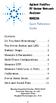 Contents Agilent FieldFox RF Vector Network Analyzer N9923A Quick Reference Guide Do You Have Everything?... 2 The Power Button and LED... 2 Battery Usage... 3 Measure S-Parameters... 4 Multi-Trace Configurations...
Contents Agilent FieldFox RF Vector Network Analyzer N9923A Quick Reference Guide Do You Have Everything?... 2 The Power Button and LED... 2 Battery Usage... 3 Measure S-Parameters... 4 Multi-Trace Configurations...
Installation and User Guide. RotatIR Automated Rotating Sample Stage Accessory
 Installation and User Guide RotatIR Automated Rotating Sample Stage Accessory The information in this publication is provided for reference only. All information contained in this publication is believed
Installation and User Guide RotatIR Automated Rotating Sample Stage Accessory The information in this publication is provided for reference only. All information contained in this publication is believed
Technical Datasheet Scalar Network Analyzer Model 8003-10 MHz to 40 GHz
 Technical Datasheet Scalar Network Analyzer Model 8003-10 MHz to 40 GHz The Giga-tronics Model 8003 Precision Scalar Network Analyzer combines a 90 db wide dynamic range with the accuracy and linearity
Technical Datasheet Scalar Network Analyzer Model 8003-10 MHz to 40 GHz The Giga-tronics Model 8003 Precision Scalar Network Analyzer combines a 90 db wide dynamic range with the accuracy and linearity
2. The Vector Network Analyzer
 ECE 584 Laboratory Experiments 2. The Vector Network Analyzer Introduction: In this experiment we will learn to use a Vector Network Analyzer to measure the magnitude and phase of reflection and transmission
ECE 584 Laboratory Experiments 2. The Vector Network Analyzer Introduction: In this experiment we will learn to use a Vector Network Analyzer to measure the magnitude and phase of reflection and transmission
R&S ZNC Vector Network Analyzer Specifications
 ZNC3_dat-sw_en_5214-5610-22_v0300_cover.indd 1 Data Sheet 03.00 Test & Measurement R&S ZNC Vector Network Analyzer Specifications 04.09.2012 13:39:47 CONTENTS Definitions... 3 Measurement range... 4 Measurement
ZNC3_dat-sw_en_5214-5610-22_v0300_cover.indd 1 Data Sheet 03.00 Test & Measurement R&S ZNC Vector Network Analyzer Specifications 04.09.2012 13:39:47 CONTENTS Definitions... 3 Measurement range... 4 Measurement
How To Install A Power Supply (Uplast) With A Battery Pack
 APC Smart-UPS RT SURTA48XLBP/SURTA48XLBPJ External Battery Pack User Manual Introduction/Before Installation About this Manual The APC Smart-UPS RT external battery pack (SURTA48XLBP or SURTA48XLBPJ) connects
APC Smart-UPS RT SURTA48XLBP/SURTA48XLBPJ External Battery Pack User Manual Introduction/Before Installation About this Manual The APC Smart-UPS RT external battery pack (SURTA48XLBP or SURTA48XLBPJ) connects
Agilent Technologies 85022A System Cable Kit
 Agilent Technologies 85022A System Cable Kit Instruction Manual REPRODUCTION AND DISTRIBUTION OF THIS TECHNICAL MANUAL IS AUTHORIZED FOR GOVERNMENT PURPOSES. AgilentTechnologies Instruction Manual This
Agilent Technologies 85022A System Cable Kit Instruction Manual REPRODUCTION AND DISTRIBUTION OF THIS TECHNICAL MANUAL IS AUTHORIZED FOR GOVERNMENT PURPOSES. AgilentTechnologies Instruction Manual This
Agilent 8720 Family Microwave Vector Network Analyzers
 Agilent 8720 Family Microwave Vector Network Analyzers Product Overview High-Performance Solutions for Your Measurement Challenges Now more choices for solving your measurement challenges What's new in
Agilent 8720 Family Microwave Vector Network Analyzers Product Overview High-Performance Solutions for Your Measurement Challenges Now more choices for solving your measurement challenges What's new in
Model 1756 Test Lead Kit
 Keithley Instruments 28775 Aurora Road Cleveland, Ohio 44139 1-888-KEITHLEY http://www.keithley.com Model 1756 Test Lead Kit Gerneral Purpose Test Lead Information Description These test leads allow you
Keithley Instruments 28775 Aurora Road Cleveland, Ohio 44139 1-888-KEITHLEY http://www.keithley.com Model 1756 Test Lead Kit Gerneral Purpose Test Lead Information Description These test leads allow you
One Port Network Analyzer
 99 Washington Street Melrose, MA 02176 Phone 781-665-1400 Toll Free 1-800-517-8431 Visit us at www.testequipmentdepot.com One Port Network Analyzer 5.4GHz Impendance : 50Ω(75Ωconnectors via adapters) Test
99 Washington Street Melrose, MA 02176 Phone 781-665-1400 Toll Free 1-800-517-8431 Visit us at www.testequipmentdepot.com One Port Network Analyzer 5.4GHz Impendance : 50Ω(75Ωconnectors via adapters) Test
IP DSLAM IDL-2402. Quick Installation Guide
 IP DSLAM IDL-2402 Quick Installation Guide Table of Contents Package Contents... 3 Overview... 4 Setup the IDL series IP DSLAM... 5 Safety Instruction... 5 Hardware Installation... 6 WEB Configuration...
IP DSLAM IDL-2402 Quick Installation Guide Table of Contents Package Contents... 3 Overview... 4 Setup the IDL series IP DSLAM... 5 Safety Instruction... 5 Hardware Installation... 6 WEB Configuration...
MCR1900 Media Converter 19-Slot Chassis
 MCR1900 Media Converter 19-Slot Chassis Installation Guide Part #5500304-11 Copyright Statement This document must not be reproduced in any way whatsoever, either printed or electronically, without the
MCR1900 Media Converter 19-Slot Chassis Installation Guide Part #5500304-11 Copyright Statement This document must not be reproduced in any way whatsoever, either printed or electronically, without the
Vector Network Analyzer Techniques to Measure WR340 Waveguide Windows
 LS-296 Vector Network Analyzer Techniques to Measure WR340 Waveguide Windows T. L. Smith ASD / RF Group Advanced Photon Source Argonne National Laboratory June 26, 2002 Table of Contents 1) Introduction
LS-296 Vector Network Analyzer Techniques to Measure WR340 Waveguide Windows T. L. Smith ASD / RF Group Advanced Photon Source Argonne National Laboratory June 26, 2002 Table of Contents 1) Introduction
User Manual. RK-2d / RK-2t. dedicated KVM switch and rackmount screen technology. Designed and manufactured by Austin Hughes
 dedicated KVM switch and rackmount screen technology User Manual RK-2d / RK-2t 1U Short Depth Keyboard Drawer Designed and manufactured by Austin Hughes 751 Legal Information First English printing, October
dedicated KVM switch and rackmount screen technology User Manual RK-2d / RK-2t 1U Short Depth Keyboard Drawer Designed and manufactured by Austin Hughes 751 Legal Information First English printing, October
Ground Resistance Clamp-On Tester
 User s Manual Ground Resistance Clamp-On Tester MODEL 382357 Warranty EXTECH INSTRUMENTS CORPORATION (a FLIR company) warrants the basic instrument to be free of defects in parts and workmanship for one
User s Manual Ground Resistance Clamp-On Tester MODEL 382357 Warranty EXTECH INSTRUMENTS CORPORATION (a FLIR company) warrants the basic instrument to be free of defects in parts and workmanship for one
Daker DK 1, 2, 3 kva. Manuel d installation Installation manual. Part. LE05334AC-07/13-01 GF
 Daker DK 1, 2, 3 kva Manuel d installation Installation manual Part. LE05334AC-07/13-01 GF Daker DK 1, 2, 3 kva Index 1 Introduction 24 2 Conditions of use 24 3 LCD Panel 25 4 Installation 28 5 UPS communicator
Daker DK 1, 2, 3 kva Manuel d installation Installation manual Part. LE05334AC-07/13-01 GF Daker DK 1, 2, 3 kva Index 1 Introduction 24 2 Conditions of use 24 3 LCD Panel 25 4 Installation 28 5 UPS communicator
ATS Overhead Table Shelf System INSTRUCTION MANUAL
 ATS Overhead Table Shelf System INSTRUCTION MANUAL ATS Overhead Table Shelf System Instruction Manual Warranty Newport Corporation warrants this product to be free of defects in material and workmanship
ATS Overhead Table Shelf System INSTRUCTION MANUAL ATS Overhead Table Shelf System Instruction Manual Warranty Newport Corporation warrants this product to be free of defects in material and workmanship
DICKSON PR100/PR300/PR500 DICKSON. Pressure Logger Operation. Contents:
 PR100/PR300/PR500 Pressure Logger Operation Contents: Product Applications and Useful Features Product Specifications Operating Instructions / Getting Started DicksonWare Software Specifications Product
PR100/PR300/PR500 Pressure Logger Operation Contents: Product Applications and Useful Features Product Specifications Operating Instructions / Getting Started DicksonWare Software Specifications Product
User's Guide. Integrating Sound Level Datalogger. Model 407780. Introduction
 User's Guide 99 Washington Street Melrose, MA 02176 Phone 781-665-1400 Toll Free 1-800-517-8431 Visit us at www.testequipmentdepot.com Back to the Extech 407780 Product Page Integrating Sound Level Datalogger
User's Guide 99 Washington Street Melrose, MA 02176 Phone 781-665-1400 Toll Free 1-800-517-8431 Visit us at www.testequipmentdepot.com Back to the Extech 407780 Product Page Integrating Sound Level Datalogger
Agilent PN 8753-1 RF Component Measurements: Amplifier Measurements Using the Agilent 8753 Network Analyzer. Product Note
 Agilent PN 8753-1 RF Component Measurements: Amplifier Measurements Using the Agilent 8753 Network Analyzer Product Note 2 3 4 4 4 4 6 7 8 8 10 10 11 12 12 12 13 15 15 Introduction Table of contents Introduction
Agilent PN 8753-1 RF Component Measurements: Amplifier Measurements Using the Agilent 8753 Network Analyzer Product Note 2 3 4 4 4 4 6 7 8 8 10 10 11 12 12 12 13 15 15 Introduction Table of contents Introduction
AU-110 racking guide NBXPN: 023
 AU-110 racking guide NBXPN: 023 1. Overview NIMBOXX AU-110 Rack Installation This guide provides setup instructions for installing your NIMBOXX AU-110 in a rack. Following these steps in the order given
AU-110 racking guide NBXPN: 023 1. Overview NIMBOXX AU-110 Rack Installation This guide provides setup instructions for installing your NIMBOXX AU-110 in a rack. Following these steps in the order given
RIGOL. Quick Guide. DS1000CA Series Oscilloscope. Aug. 2011. RIGOL Technologies, Inc.
 Quick Guide DS1000CA Series Oscilloscope Aug. 2011 Technologies, Inc. Guaranty and Declaration Copyright 2011 Technologies, Inc. All Rights Reserved. Trademark Information is a registered trademark of
Quick Guide DS1000CA Series Oscilloscope Aug. 2011 Technologies, Inc. Guaranty and Declaration Copyright 2011 Technologies, Inc. All Rights Reserved. Trademark Information is a registered trademark of
Advantium 2 Plus Alarm
 ADI 9510-B Advantium 2 Plus Alarm INSTALLATION AND OPERATING INSTRUCTIONS Carefully Read These Instructions Before Operating Carefully Read These Controls Corporation of America 1501 Harpers Road Virginia
ADI 9510-B Advantium 2 Plus Alarm INSTALLATION AND OPERATING INSTRUCTIONS Carefully Read These Instructions Before Operating Carefully Read These Controls Corporation of America 1501 Harpers Road Virginia
HP ProLiant DL380 G6 Carrier-Grade Server Read Before Install
 HP ProLiant DL380 G6 Carrier-Grade Server Read Before Install Carrier-Grade Instructions HP Part Number: AM275-9001A Published: July 2012 Edition: 3 Copyright 2009, 2012 Hewlett-Packard Development Company,
HP ProLiant DL380 G6 Carrier-Grade Server Read Before Install Carrier-Grade Instructions HP Part Number: AM275-9001A Published: July 2012 Edition: 3 Copyright 2009, 2012 Hewlett-Packard Development Company,
T5113A/T5215A/T5230A/T5280A T5113H/T5231A/T5281A. Vector Network Analyzer
 T5113A/T5215A/T5230A/T5280A T5113H/T5231A/T5281A Vector Network Analyzer User s Guide TRANSCOM INSTRUMENTS CO., LTD. 2012-4 Transcom Vector Network Analyzer User s Guide Copyright Statement The information
T5113A/T5215A/T5230A/T5280A T5113H/T5231A/T5281A Vector Network Analyzer User s Guide TRANSCOM INSTRUMENTS CO., LTD. 2012-4 Transcom Vector Network Analyzer User s Guide Copyright Statement The information
AXIS 291 1U Video Server Rack Installation Guide
 AXIS 291 1U Video Server Rack Installation Guide About This Document This document describes how to install Axis blade video servers in the AXIS 291 1U Video Server Rack. Updated versions of this document
AXIS 291 1U Video Server Rack Installation Guide About This Document This document describes how to install Axis blade video servers in the AXIS 291 1U Video Server Rack. Updated versions of this document
Data Analysis Software
 TRAKPRO Data Analysis Software User s Manual November 1996 P/N 1980200 Rev. D TSI Incorporated TRAKPRO Data Analysis Software User s Manual November 1996 P/N 1980200 Rev. D SHIP TO: TSI Incorporated 500
TRAKPRO Data Analysis Software User s Manual November 1996 P/N 1980200 Rev. D TSI Incorporated TRAKPRO Data Analysis Software User s Manual November 1996 P/N 1980200 Rev. D SHIP TO: TSI Incorporated 500
Installation Guide. 85070E Dielectric Probe Kit 85071E Materials Measurement Software
 Installation Guide This guide provides instructions for installing and configuring the following software products: 85070E Dielectric Probe Kit 85071E Materials Measurement Software Agilent Part Number:
Installation Guide This guide provides instructions for installing and configuring the following software products: 85070E Dielectric Probe Kit 85071E Materials Measurement Software Agilent Part Number:
dedicated KVM switch and rackmount screen technology User Manual IP-S101 Combo KVM Extender Designed and manufactured by Austin Hughes
 dedicated KVM switch and rackmount screen technology User Manual IP-S101 Combo KVM Extender Designed and manufactured by Austin Hughes 751 Legal Information First English printing, October 2002 Information
dedicated KVM switch and rackmount screen technology User Manual IP-S101 Combo KVM Extender Designed and manufactured by Austin Hughes 751 Legal Information First English printing, October 2002 Information
LOXONE 12 Channel Amplifier
 LOXONE 12 Channel Amplifier Item no.: 200110 Thank you for purchasing the Loxone Twelve Channel Amplifier. The versatility of the Amplifier makes it the perfect choice for almost every type of custom multi-room
LOXONE 12 Channel Amplifier Item no.: 200110 Thank you for purchasing the Loxone Twelve Channel Amplifier. The versatility of the Amplifier makes it the perfect choice for almost every type of custom multi-room
Quick Start Guide. Cisco Small Business. 300 Series Managed Switches
 Quick Start Guide Cisco Small Business 300 Series Managed Switches Welcome Thank you for choosing the Cisco 300 Series Managed Switch, a Cisco Small Business network communications device. This device
Quick Start Guide Cisco Small Business 300 Series Managed Switches Welcome Thank you for choosing the Cisco 300 Series Managed Switch, a Cisco Small Business network communications device. This device
Rack Installation. Unpacking the System. Choosing a Setup Location. General Server Precautions. Barracuda Appliances
 This set of instructions applies to racking and rail kit installation for 6XX and above. The Rack Mounting Instructions section below provides information on installing the SC825 chassis into a rack unit
This set of instructions applies to racking and rail kit installation for 6XX and above. The Rack Mounting Instructions section below provides information on installing the SC825 chassis into a rack unit
Experiment 7: Familiarization with the Network Analyzer
 Experiment 7: Familiarization with the Network Analyzer Measurements to characterize networks at high frequencies (RF and microwave frequencies) are usually done in terms of scattering parameters (S parameters).
Experiment 7: Familiarization with the Network Analyzer Measurements to characterize networks at high frequencies (RF and microwave frequencies) are usually done in terms of scattering parameters (S parameters).
Hard Disk Drive (HDD)
 Installation Instructions Hard Disk Drive (HDD) Catalog Number 6189V-35HDDST80, 6189V-35HDDST160 Topic Page About This Publication 1 Important User Information 2 Electrostatic Discharge (ESD) Precautions
Installation Instructions Hard Disk Drive (HDD) Catalog Number 6189V-35HDDST80, 6189V-35HDDST160 Topic Page About This Publication 1 Important User Information 2 Electrostatic Discharge (ESD) Precautions
Calibration Guide. Agilent Technologies ESG Vector Signal Generator
 Calibration Guide Agilent Technologies ESG Vector Signal Generator This guide applies to signal generator models and associated serial number prefixes listed below. Depending on your firmware revision,
Calibration Guide Agilent Technologies ESG Vector Signal Generator This guide applies to signal generator models and associated serial number prefixes listed below. Depending on your firmware revision,
BODi rs BD004 Series Bandwidth-on-Demand Internet with Reliability and Survivability. Quick Start Guide NOTES
 NOTES BODi rs BD004 Series Bandwidth-on-Demand Internet with Reliability and Survivability Quick Start Guide This is a Class A device and is not intended for use in a residential environment. Important
NOTES BODi rs BD004 Series Bandwidth-on-Demand Internet with Reliability and Survivability Quick Start Guide This is a Class A device and is not intended for use in a residential environment. Important
Technical Update TAA.TU.11093 Rev. 1
 http://www.gambro.com/en/usa_tech/ 800-525-2623 303-222-6500 Technical Update TAA.TU.11093 Rev. 1 Effective: 05 APR 2013 CO# 13084 Product: Subject: From: Phoenix Dialysis System Required Electrical Safety
http://www.gambro.com/en/usa_tech/ 800-525-2623 303-222-6500 Technical Update TAA.TU.11093 Rev. 1 Effective: 05 APR 2013 CO# 13084 Product: Subject: From: Phoenix Dialysis System Required Electrical Safety
Ground Resistance Clamp On Tester
 USER MANUAL Ground Resistance Clamp On Tester MODEL 382357 Introduction Congratulations on your purchase of Extech s 382357 Ground Resistance Tester. This Clamp on device allows the user to measure ground
USER MANUAL Ground Resistance Clamp On Tester MODEL 382357 Introduction Congratulations on your purchase of Extech s 382357 Ground Resistance Tester. This Clamp on device allows the user to measure ground
Agilent 10 Hints for Making Better Network Analyzer Measurements. Application Note 1291-1B
 Agilent 10 Hints for Making Better Network Analyzer Measurements Application Note 1291-1B Contents HINT 1. Measuring high-power amplifiers HINT 2. Compensating for time delay in cable HINT 3. Improving
Agilent 10 Hints for Making Better Network Analyzer Measurements Application Note 1291-1B Contents HINT 1. Measuring high-power amplifiers HINT 2. Compensating for time delay in cable HINT 3. Improving
Agilent AN 1287-5 Improving Throughput in Network Analyzer Applications. Application Note
 Agilent AN 1287-5 Improving Throughput in Network Analyzer Applications Application Note Table of Contents 2 3 5 12 13 15 18 20 20 20 21 22 23 Introduction Throughput Considerations Sweep Speed Instrument
Agilent AN 1287-5 Improving Throughput in Network Analyzer Applications Application Note Table of Contents 2 3 5 12 13 15 18 20 20 20 21 22 23 Introduction Throughput Considerations Sweep Speed Instrument
Agilent N9911X Economical Waveguide Calibration Components
 Agilent N9911X Economical Waveguide Calibration Components Configuration Guide Agilent Technologies Notices Agilent Technologies, Inc. 2013 No part of this manual may be reproduced in any form or by any
Agilent N9911X Economical Waveguide Calibration Components Configuration Guide Agilent Technologies Notices Agilent Technologies, Inc. 2013 No part of this manual may be reproduced in any form or by any
Small form factor bay converter and hard drive installation
 Small form factor bay converter and hard drive installation HP xw6600 and HP xw8600 Workstations This document describes how to convert HP xw6600 and HP xw8600 Workstation 3.5-inch hard drive bays to hold
Small form factor bay converter and hard drive installation HP xw6600 and HP xw8600 Workstations This document describes how to convert HP xw6600 and HP xw8600 Workstation 3.5-inch hard drive bays to hold
2-Bay Raid Sub-System Smart Removable 3.5" SATA Multiple Bay Data Storage Device User's Manual
 2-Bay Raid Sub-System Smart Removable 3.5" SATA Multiple Bay Data Storage Device User's Manual www.vipower.com Table of Contents 1. How the SteelVine (VPMP-75211R/VPMA-75211R) Operates... 1 1-1 SteelVine
2-Bay Raid Sub-System Smart Removable 3.5" SATA Multiple Bay Data Storage Device User's Manual www.vipower.com Table of Contents 1. How the SteelVine (VPMP-75211R/VPMA-75211R) Operates... 1 1-1 SteelVine
Current Probes. User Manual
 Current Probes User Manual ETS-Lindgren L.P. reserves the right to make changes to any product described herein in order to improve function, design, or for any other reason. Nothing contained herein shall
Current Probes User Manual ETS-Lindgren L.P. reserves the right to make changes to any product described herein in order to improve function, design, or for any other reason. Nothing contained herein shall
281A/B Adapters. Operating and Service Manual
 281A/B Adapters Operating and Service Manual Manual part number: 00281-90045 Printed in USA Print Date: May 2001 Supersedes: October 2000 Notice The information contained in this document is subject to
281A/B Adapters Operating and Service Manual Manual part number: 00281-90045 Printed in USA Print Date: May 2001 Supersedes: October 2000 Notice The information contained in this document is subject to
How To Use A Cdm250 Digital Multimeter
 User Manual CDM250 Digital Multimeter 070-6736-03 Copyright Tektronix, Inc. 1987. All rights reserved. Tektronix products are covered by U.S. and foreign patents, issued and pending. Information in this
User Manual CDM250 Digital Multimeter 070-6736-03 Copyright Tektronix, Inc. 1987. All rights reserved. Tektronix products are covered by U.S. and foreign patents, issued and pending. Information in this
Agilent X/P/K281C Adapters
 Agilent X/P/K281C Adapters Including Options 006, 012, 013, 106 Operating and Service Manual Contents 1 Introduction 7 Product Overview 8 Options 8 Instruments Covered by Manual 10 2 Installation 11 Initial
Agilent X/P/K281C Adapters Including Options 006, 012, 013, 106 Operating and Service Manual Contents 1 Introduction 7 Product Overview 8 Options 8 Instruments Covered by Manual 10 2 Installation 11 Initial
8510XF Network Analyzer Systems
 8510XF Network Analyzer Systems E7340A & E7342A (2 to 85 GHz) E7350A & E7352A (2 to 110 GHz) Operating and Service Manual Agilent Part Number: E7350-90001 Printed in USA Print Date: April 2002 Supersedes:
8510XF Network Analyzer Systems E7340A & E7342A (2 to 85 GHz) E7350A & E7352A (2 to 110 GHz) Operating and Service Manual Agilent Part Number: E7350-90001 Printed in USA Print Date: April 2002 Supersedes:
Agilent E5100A Network Analyzer
 Agilent E5100A Network Analyzer Data Sheet These specifications are the performance standards or limits against which the instrument is tested. When shipped from the factory, the E5100A meets the specifications
Agilent E5100A Network Analyzer Data Sheet These specifications are the performance standards or limits against which the instrument is tested. When shipped from the factory, the E5100A meets the specifications
TR-3 Channel Editor. Software Manual
 TR-3 Channel Editor Software Manual Trilithic Company Profile Trilithic is a privately held manufacturer founded in 1986 as an engineering and assembly company that built and designed customer-directed
TR-3 Channel Editor Software Manual Trilithic Company Profile Trilithic is a privately held manufacturer founded in 1986 as an engineering and assembly company that built and designed customer-directed
Agilent N8973A, N8974A, N8975A NFA Series Noise Figure Analyzers. Data Sheet
 Agilent N8973A, N8974A, N8975A NFA Series Noise Figure Analyzers Data Sheet Specifications Specifications are only valid for the stated operating frequency, and apply over 0 C to +55 C unless otherwise
Agilent N8973A, N8974A, N8975A NFA Series Noise Figure Analyzers Data Sheet Specifications Specifications are only valid for the stated operating frequency, and apply over 0 C to +55 C unless otherwise
Applying Error Correction to Network Analyzer Measurements. Application Note 1287-3. Table of Contents. Page
 Applying Error Correction to Network Analyzer Measurements Application Note 287-3 Table of Contents Page Introduction 2 Sources of Errors and Types of Errors 3 Types of Error Correction 4 One-Port 4 The
Applying Error Correction to Network Analyzer Measurements Application Note 287-3 Table of Contents Page Introduction 2 Sources of Errors and Types of Errors 3 Types of Error Correction 4 One-Port 4 The
V281C/D and W281C/D 1.0 mm Coaxial to Waveguide Adapters. Operating and Service Manual
 V281C/D and W281C/D 1.0 mm Coaxial to Waveguide Adapters Operating and Service Manual Agilent Part Number: 00281-90056 Printed in Malaysia Print Date: March 2013 Supersedes: May 2001 Documentation Warranty
V281C/D and W281C/D 1.0 mm Coaxial to Waveguide Adapters Operating and Service Manual Agilent Part Number: 00281-90056 Printed in Malaysia Print Date: March 2013 Supersedes: May 2001 Documentation Warranty
Agilent Automated Card Extraction Dried Blood Spot LC/MS System
 Agilent Automated Card Extraction Dried Blood Spot LC/MS System SCAP DBS Software User Guide Notices Agilent Technologies, Inc. 2012 No part of this manual may be reproduced in any form or by any means
Agilent Automated Card Extraction Dried Blood Spot LC/MS System SCAP DBS Software User Guide Notices Agilent Technologies, Inc. 2012 No part of this manual may be reproduced in any form or by any means
R&S ZNBT8 Vector Network Analyzer Specifications
 ZNBT8_dat-sw_en_3606-9727-22_v0200_cover.indd 1 Data Sheet 02.00 Test & Measurement R&S ZNBT8 Vector Network Analyzer Specifications 20.05.2014 08:39:42 CONTENTS Definitions... 3 Measurement range... 4
ZNBT8_dat-sw_en_3606-9727-22_v0200_cover.indd 1 Data Sheet 02.00 Test & Measurement R&S ZNBT8 Vector Network Analyzer Specifications 20.05.2014 08:39:42 CONTENTS Definitions... 3 Measurement range... 4
PRELIMINARY MANUAL STAGE COLOR 48. Preliminary User Guide. Official version will follow soon on: WWW.BRITEQ-LIGHTING.COM TABLE OF CONTENTS
 STGE COO 48 Preliminary User Guide Official version will follow soon on: WWW.BITEQ-IGHTIG.COM TBE OF COTETS 1. Safety Instruction 2. Technical Specification 3. How To Set The Unit 4. How To Control The
STGE COO 48 Preliminary User Guide Official version will follow soon on: WWW.BITEQ-IGHTIG.COM TBE OF COTETS 1. Safety Instruction 2. Technical Specification 3. How To Set The Unit 4. How To Control The
Agilent 87421A/87422A Power Supply
 Agilent 87421A/87422A Power Supply Technical Overview Designed specifically for Agilent Technologies microwave system amplifiers Bias cable permits remote placement Compact size for easy system integration
Agilent 87421A/87422A Power Supply Technical Overview Designed specifically for Agilent Technologies microwave system amplifiers Bias cable permits remote placement Compact size for easy system integration
Agilent E5063A ENA Series Network Analyzer
 Agilent E5063A ENA Series Network Analyzer 100 khz to 4.5/ 8.5/18 GHz Configuration Guide Ordering Guide The following steps will guide you through configuring your E5063A. Standard furnished item Description
Agilent E5063A ENA Series Network Analyzer 100 khz to 4.5/ 8.5/18 GHz Configuration Guide Ordering Guide The following steps will guide you through configuring your E5063A. Standard furnished item Description
INSTRUCTION MANUAL MODEL PCD-88
 INSTRUCTION MANUAL MODEL PCD-88 CLOSED CAPTION DECODER LINK ELECTRONICS, INC. 2137 Rust Avenue Cape Girardeau, Missouri 63703 Phone: 573-334-4433 Fax: 573-334-9255 e-mail: sales @ linkelectronics.com website:
INSTRUCTION MANUAL MODEL PCD-88 CLOSED CAPTION DECODER LINK ELECTRONICS, INC. 2137 Rust Avenue Cape Girardeau, Missouri 63703 Phone: 573-334-4433 Fax: 573-334-9255 e-mail: sales @ linkelectronics.com website:
AIR QUALITY SURVEILLANCE BRANCH ACCEPTANCE TEST PROCEDURE (ATP) FOR. Teledyne Advanced Pollution Instruments Model 400 E Ozone Analyzer AQSB ATP 002
 AIR QUALITY SURVEILLANCE BRANCH ACCEPTANCE TEST PROCEDURE (ATP) FOR Teledyne Advanced Pollution Instruments Model 400 E Ozone Analyzer AQSB ATP 002 First Edition MONITORING AND LABORATORY DIVISION August
AIR QUALITY SURVEILLANCE BRANCH ACCEPTANCE TEST PROCEDURE (ATP) FOR Teledyne Advanced Pollution Instruments Model 400 E Ozone Analyzer AQSB ATP 002 First Edition MONITORING AND LABORATORY DIVISION August
Network analyzer and spectrum analyzer two in one
 R&S ZVL Vector Network Analyzer Network analyzer and spectrum analyzer two in one The R&S ZVL is the lightest and smallest vector network analyzer in its class. On top of this, it can be used as a full-featured
R&S ZVL Vector Network Analyzer Network analyzer and spectrum analyzer two in one The R&S ZVL is the lightest and smallest vector network analyzer in its class. On top of this, it can be used as a full-featured
±15 V Current-Limited Power Supply
 USER S GUIDE ±15 V Current-Limited Power Supply Model 0901 Newport Corporation 3635 Peterson Way Santa Clara, CA 95054 www.newport.com/newfocus Warranty Newport Corporation guarantees its products to be
USER S GUIDE ±15 V Current-Limited Power Supply Model 0901 Newport Corporation 3635 Peterson Way Santa Clara, CA 95054 www.newport.com/newfocus Warranty Newport Corporation guarantees its products to be
AMERICAN NATIONAL STANDARD
 ENGINEERING COMMITTEE Interface Practices Subcommittee AMERICAN NATIONAL STANDARD ANSI/SCTE 05 2014 Test Method for F Connector Return Loss In-Line Pair NOTICE The Society of Cable Telecommunications Engineers
ENGINEERING COMMITTEE Interface Practices Subcommittee AMERICAN NATIONAL STANDARD ANSI/SCTE 05 2014 Test Method for F Connector Return Loss In-Line Pair NOTICE The Society of Cable Telecommunications Engineers
Multi Tube Rotator. Model No. 4632Q 4632-1CE 4632-1CECN 057-213-00 11/05/11
 Multi Tube Rotator Model No. 4632Q 4632-1CE 4632-1CECN 057-213-00 11/05/11 Table of Contents Safety Information...3 Alert Signals...3 Description...4 Specifications...5 Power Requirements...5 Shaker Motion...5
Multi Tube Rotator Model No. 4632Q 4632-1CE 4632-1CECN 057-213-00 11/05/11 Table of Contents Safety Information...3 Alert Signals...3 Description...4 Specifications...5 Power Requirements...5 Shaker Motion...5
Five9NS R2100RS Rack Mount Server. Installation Manual
 Five9NS R2100RS Rack Mount Server Installation Manual Version July 24, 2014: This version supersedes all previous versions. 2014 Five9 Network Systems LLC, 300 Main Street, Suite 12A, East Rochester, NY
Five9NS R2100RS Rack Mount Server Installation Manual Version July 24, 2014: This version supersedes all previous versions. 2014 Five9 Network Systems LLC, 300 Main Street, Suite 12A, East Rochester, NY
spinner Measurement & Calibration equipment for network analyzers
 spinner Measurement & Calibration equipment for network analyzers Edition B 2011 High Frequency Performance Worldwide www.spinner-group.com SPINNER test & calibration equipment for best measurement results
spinner Measurement & Calibration equipment for network analyzers Edition B 2011 High Frequency Performance Worldwide www.spinner-group.com SPINNER test & calibration equipment for best measurement results
Setting Up and Testing the MAX Hardware
 Page 1 of 12 Setting Up and Testing the MAX Hardware This chapter covers these topics: Planning the hardware installation Inserting an expansion card Setting up the hardware Connecting to input power Connecting
Page 1 of 12 Setting Up and Testing the MAX Hardware This chapter covers these topics: Planning the hardware installation Inserting an expansion card Setting up the hardware Connecting to input power Connecting
Quick Start Guide. Cisco Small Business. 200E Series Advanced Smart Switches
 Quick Start Guide Cisco Small Business 200E Series Advanced Smart Switches Welcome Thank you for choosing the Cisco 200E series Advanced Smart Switch, a Cisco Small Business network communications device.
Quick Start Guide Cisco Small Business 200E Series Advanced Smart Switches Welcome Thank you for choosing the Cisco 200E series Advanced Smart Switch, a Cisco Small Business network communications device.
About the HotWire 7900 10-Slot Standalone Shelf
 TM HotWire Model 7900 10-Slot Standalone Shelf Installation Instructions Document Number 7900-A2-GN10-10 About the HotWire 7900 10-Slot Standalone Shelf The HotWire 7900 10-Slot Standalone Shelf is designed
TM HotWire Model 7900 10-Slot Standalone Shelf Installation Instructions Document Number 7900-A2-GN10-10 About the HotWire 7900 10-Slot Standalone Shelf The HotWire 7900 10-Slot Standalone Shelf is designed
Agilent 4339B/4349B High Resistance Meters
 Agilent 4339B/4349B High Resistance Meters Technical Overview Within Budget Without Compromise Introducing the Agilent Technologies 4339B and 4349B High Resistance Meters Used for Making Ultra- High Resistance
Agilent 4339B/4349B High Resistance Meters Technical Overview Within Budget Without Compromise Introducing the Agilent Technologies 4339B and 4349B High Resistance Meters Used for Making Ultra- High Resistance
Current Monitoring Kit QUICK START GUIDE
 Current Monitoring Kit QUICK START GUIDE Pico Technology EL040 Current Monitoring Kit Quick Start Guide CONTENTS 1 Introduction... 1 2 Kit contents... 3 3 Installation... 3 3.1 Connecting the system together...
Current Monitoring Kit QUICK START GUIDE Pico Technology EL040 Current Monitoring Kit Quick Start Guide CONTENTS 1 Introduction... 1 2 Kit contents... 3 3 Installation... 3 3.1 Connecting the system together...
Sense. 3D Scanner. User Guide. See inside for use and safety information.
 Sense 3D Scanner User Guide See inside for use and safety information. 1 CONTENTS INTRODUCTION.... 3 IMPORTANT SAFETY INFORMATION... 4 Safety Guidelines....4 SENSE 3D SCANNER FEATURES AND PROPERTIES....
Sense 3D Scanner User Guide See inside for use and safety information. 1 CONTENTS INTRODUCTION.... 3 IMPORTANT SAFETY INFORMATION... 4 Safety Guidelines....4 SENSE 3D SCANNER FEATURES AND PROPERTIES....
User s Guide. Agilent 86030A Lightwave Component Analyzer System
 User s Guide Agilent 86030A Lightwave Component Analyzer System Copyright Agilent Technologies, Inc. 2000, 2002 All Rights Reserved. Reproduction, adaptation, or translation without prior written permission
User s Guide Agilent 86030A Lightwave Component Analyzer System Copyright Agilent Technologies, Inc. 2000, 2002 All Rights Reserved. Reproduction, adaptation, or translation without prior written permission
HP 2530 8-Port Switches Quick Setup Guide
 HP 2530 8-Port Switches Quick Setup Guide The switch drawings in this document are for illustration only and may not match your particular switch model. For more detailed instructions and information to
HP 2530 8-Port Switches Quick Setup Guide The switch drawings in this document are for illustration only and may not match your particular switch model. For more detailed instructions and information to
Performance Verification of GigaSPEED X10D Installations with Fluke Networks DTX 1800 CableAnalyzer
 SYSTIMAX Solutions Performance Verification of GigaSPEED X10D Installations with Fluke Networks DTX 1800 CableAnalyzer Issue 2 Draft 1 June 2010 Contents Overview 3 GigaSPEED X10D Guaranteed Channel Performance
SYSTIMAX Solutions Performance Verification of GigaSPEED X10D Installations with Fluke Networks DTX 1800 CableAnalyzer Issue 2 Draft 1 June 2010 Contents Overview 3 GigaSPEED X10D Guaranteed Channel Performance
Current Monitoring Kit
 Current Monitoring Kit QUICK START GUIDE DO090-6 CONTENTS Issues: 1) 2.10.02 WP A4 format 2) 2.10.02 Added safety warning 3) 17.3.06 Word A5 format. S1: Removed relay modules. S2: Added MI010. S4.1: added
Current Monitoring Kit QUICK START GUIDE DO090-6 CONTENTS Issues: 1) 2.10.02 WP A4 format 2) 2.10.02 Added safety warning 3) 17.3.06 Word A5 format. S1: Removed relay modules. S2: Added MI010. S4.1: added
Digital Link Cross Connect (DLx ) System User Manual
 Issue, April 998 Digital Link Cross Connect (DLx ) System User Manual Content Page TRODUCTION... Revision History... Trademark Information... Admonishments... Compliance Statement... Certification... Standards...
Issue, April 998 Digital Link Cross Connect (DLx ) System User Manual Content Page TRODUCTION... Revision History... Trademark Information... Admonishments... Compliance Statement... Certification... Standards...
Keysight N9911X Economical Waveguide Calibration Components
 Keysight N9911X Economical Waveguide Calibration Components Configuration Guide Notices Keysight Technologies 2013, 2014 No part of this manual may be reproduced in any form or by any means (including
Keysight N9911X Economical Waveguide Calibration Components Configuration Guide Notices Keysight Technologies 2013, 2014 No part of this manual may be reproduced in any form or by any means (including
Power Amplifier Gain Compression Measurements
 Technical Brief Power Amplifier Gain Compression Measurements GPIB Private Bus Sweep Out Sweep In Pulse In AC Mod Out Blank/Marker Out Blanking In Overview The 1 db gain compression of an amplifier describes
Technical Brief Power Amplifier Gain Compression Measurements GPIB Private Bus Sweep Out Sweep In Pulse In AC Mod Out Blank/Marker Out Blanking In Overview The 1 db gain compression of an amplifier describes
Instructions & Safety Information Models A220-20D and A220-20L Version 2
 Quick 220 Voltage Converting Power Supply Instructions & Safety Information Models A220-20D and A220-20L Version 2 Quick 220 Systems LLC PO Box 47489 Phoenix, Arizona 85068-7489 800-347-0394 602-938-6057
Quick 220 Voltage Converting Power Supply Instructions & Safety Information Models A220-20D and A220-20L Version 2 Quick 220 Systems LLC PO Box 47489 Phoenix, Arizona 85068-7489 800-347-0394 602-938-6057
Fixture One Power Cord One User Manual One Omega Bracket One DMX Cable - One
 1. INTRODUCTION AND UNPACKING Thank you for purchasing the MICROH LED NEO SPOT 60R moving head fixture. For your own safety and knowledge, please read this manual before installing or operating the device.
1. INTRODUCTION AND UNPACKING Thank you for purchasing the MICROH LED NEO SPOT 60R moving head fixture. For your own safety and knowledge, please read this manual before installing or operating the device.
BrightStor ARCserve Backup for Windows
 BrightStor ARCserve Backup for Windows Tape RAID Option Guide r11.5 D01183-1E This documentation and related computer software program (hereinafter referred to as the "Documentation") is for the end user's
BrightStor ARCserve Backup for Windows Tape RAID Option Guide r11.5 D01183-1E This documentation and related computer software program (hereinafter referred to as the "Documentation") is for the end user's
Quick Installation Guide 24-port PoE switch with 2 copper Gigabit ports and 2 Gigabit SFP ports (af Version 15.4W)
 Quick Installation Guide 24-port PoE switch with 2 copper Gigabit ports and 2 Gigabit SFP ports (af Version 15.4W) Table of Contents Introduction.. Power Over Ethernet (PoE) & Features.... Unpacking and
Quick Installation Guide 24-port PoE switch with 2 copper Gigabit ports and 2 Gigabit SFP ports (af Version 15.4W) Table of Contents Introduction.. Power Over Ethernet (PoE) & Features.... Unpacking and
HP ProDisplay P19A LED Backlit Monitor. User Guide
 HP ProDisplay P19A LED Backlit Monitor User Guide 2013 Hewlett-Packard Development Company, L.P. The only warranties for HP products and services are set forth in the express warranty statements accompanying
HP ProDisplay P19A LED Backlit Monitor User Guide 2013 Hewlett-Packard Development Company, L.P. The only warranties for HP products and services are set forth in the express warranty statements accompanying
