FC-200V FC-100V. User's Guide. CASIO Worldwide Education Website CASIO EDUCATIONAL FORUM
|
|
|
- Bonnie McCoy
- 8 years ago
- Views:
Transcription
1 E FC-200V FC-100V User's Guide CASIO Worldwide Education Website CASIO EDUCATIONAL FORUM
2 Important! CASIO COMPUTER CO., LTD. makes no guarantees concerning accuracy of the contents of this manual or their suitability for any commercial purpose or other particular purpose, or concerning the accuracy of calculation results (such as financial calculation simulation results) produced by this calculator. Financial calculation rules and practices can differ according to country, geographic area, or financial institution. It is up to you to determine whether the calculation results produced by this calculator are compatible with the financial calculation rules that apply to you. Manufacturer: CASIO COMPUTER CO., LTD. 6-2, Hon-machi 1-chome Shibuya-ku, Tokyo , Japan Responsible within the European Union: CASIO EUROPE GmbH Casio-Platz Norderstedt, Germany
3 About this Manual This User s Guide covers use and operation of the CASIO FC-200V and FC-100V. Operations apply to both models, except in cases indicated by the text FC-200V only. Keycap markings indicate what a key inputs or what function it performs. Example: 1, 2, +, -, A, etc. Pressing the SHIFT or ALPHA key followed by a second key performs the alternate function of the second key. The alternate function is indicated by the text printed above the key. The following shows what the different colors of the alternate function key text mean. If key marking text is this color: Yellow Red Keycap function VARS t Y} It means this: Press SHIFT and then the key to access the applicable function. Press ALPHA and then the key to input the applicable variable or constant. In this manual, a SHIFT key operation is shown as 1, while an ALPHA key operation is shown as S. The following shows an example of how an alternate function operation is represented in this User s Guide. Example: 17(S-MENU) Indicates the function that is accessed by the key operation (17) before it. Note that this is not part of the actual key operation you perform. E-1 Alternate function
4 The following shows an example of how a key operation to select an on-screen menu item is represented in this User s Guide. Example: 1(1-VAR) Indicates the menu item that is selected by the number key operation (1) before it. Note that this is not part of the actual key operation you perform. The cursor key is marked with four arrows, indicating direction, as shown in the illustration nearby. In this User s REPLAY Guide, cursor key operation is indicated as f, c, d, and e. Some examples in this manual start out assuming that the calculator is set to a particular angle unit. This is indicated by the following marks. z : Degrees Z : Radians The displays and illustrations (such as key markings) shown in this User s Guide are for illustrative purposes only, and may differ somewhat from the actual items they represent. The contents of this manual are subject to change without notice. In no event shall CASIO Computer Co., Ltd. be liable to anyone for special, collateral, incidental, or consequential damages in connection with or arising out of the purchase or use of this product and items that come with it. Moreover, CASIO Computer Co., Ltd. shall not be liable for any claim of any kind whatsoever by any other party arising out of the use of this product and the items that come with it. E-2
5 Initializing the Calculator Perform the following procedure when you want to initialize the calculator and return the calculation mode and setup to their initial default settings. Note that this operation also clears all data currently in calculator memory. 1. O19(CLR) 2. All:EXE (cf), then E. 3. E(Yes) 4. A To cancel initialization without doing anything, press E(Cancel) instead of E(Yes). This setting: Is initialized to this: Calculation Mode COMP This setting: Is initialized to this: Payment End Date Mode 365 dn CI Periods/Y Annual (FC-200V only) Bond Date Date (FC-200V only) Date Input MDY PRF/Ratio PRF (FC-200V only) B-Even Quantity (FC-200V only) Digit Sep. Off Angle Deg Display Digits Norm1 Off For information about memory, see Using Calculator Memory on page E-35. For information about shortcut keys settings, see Shortcuts on page E-94. E-3
6 Safety Precautions Be sure to read the following safety precautions before using this calculator. Keep this manual handy for later reference. Caution This symbol is used to indicate information that can result in personal injury or material damage if ignored. Battery After removing the battery from the calculator, put it in a safe place where it will not get into the hands of small children and accidentally swallowed. Keep batteries out of the reach of small children. If accidentally swallowed, consult with a physician immediately. Never charge the battery, try to take the battery apart, or allow the battery to become shorted. Never expose the battery to direct heat or dispose of it by incineration. Improperly using a battery can cause it to leak and damage nearby items, and can create the risk of fire and personal injury. Always make sure that the battery s positive k and negative l ends are facing correctly when you load it into the calculator. Remove the battery if you do not plan to use the calculator for a long time. Use only the type of battery specified for this calculator in this manual. Disposing of the Calculator Never dispose of the calculator by burning it. Doing so can cause certain components to suddenly burst, creating the risk of fire and personal injury. E-4
7 Handling Precautions Be sure to press the O key before using the calculator for the first time. Even if the calculator is operating normally, replace the battery at least once every three years (FC-200V) or two years (FC-100V). A dead battery can leak, causing damage to and malfunction of the calculator. Never leave a dead battery in the calculator. The battery that comes with this unit discharges slightly during shipment and storage. Because of this, it may require replacement sooner than the normal expected battery life. Low battery power can cause memory contents to become corrupted or lost completely. Always keep written records of all important data. Avoid use and storage of the calculator in areas subjected to temperature extremes. Very low temperatures can cause slow display response, total failure of the display, and shortening of battery life. Also avoid leaving the calculator in direct sunlight, near a window, near a heater or anywhere else it might be exposed to very high temperatures. Heat can cause discoloration or deformation of the calculator s case, and damage to internal circuitry. Avoid use and storage of the calculator in areas subjected to large amounts of humidity and dust. Take care never to leave the calculator where it might be splashed by water or exposed to large amounts of humidity or dust. Such conditions can damage internal circuitry. Never drop the calculator or otherwise subject it to strong impact. Never twist or bend the calculator. Avoid carrying the calculator in the pocket of your trousers or other tight-fitting clothing where it might be subjected to twisting or bending. Never try to take the calculator apart. E-5
8 Never press the keys of the calculator with a ballpoint pen or other pointed object. Use a soft, dry cloth to clean the exterior of the calculator. If the calculator becomes very dirty, wipe it off with a cloth moistened in a weak solution of water and a mild neutral household detergent. Wring out all excess liquid before wiping the calculator. Never use thinner, benzene or other volatile agents to clean the calculator. Doing so can remove printed markings and can damage the case. E-6
9 Contents About this Manual... 1 Initializing the Calculator... 3 Safety Precautions... 4 Handling Precautions... 5 Before Using the Calculator kremoving the Hard Case kturning Power On and Off kadjusting Display Contrast kabout the Display kdisplay Indicators Calculation Modes and Calculator Setup kcalculation Modes kusing the Setup Screen Inputting Expressions and Values kinputting a Calculation Expression Using Standard Format kcorrecting an Expression kdisplaying the Location of an Error Basic Calculations karithmetic Calculations kpercent Calculations Using Multi-statements in Calculations Using Calculation History Memory and Replay Using Calculator Memory kanswer Memory (Ans) kindependent Memory (M) kvariables (A, B, C, D, X, Y) kfinancial Calculation Variables (VARS) kclearing Memory Contents E-7
10 Financial Calculation ksimple Interest Mode kcompound Interest Mode kcash Flow Mode kamortization Mode kconversion Mode kcost/sell/margin Mode kday Calculation Mode kdepreciation Mode (FC-200V only) kbond Mode (FC-200V only) kbreak-even Mode (FC-200V only) kbev Sub-mode (Break-Even Mode 1) kmargin of Safety Sub-mode (Break-Even Mode 2) kdegree of Operating Leverage Sub-mode (Break-Even Mode 3) kdegree of Financial Leverage Sub-mode (Break-Even Mode 4) kdegree of Combined Leverage Sub-mode (Break-Even Mode 5) kquantity Conversion Sub-mode (Break-Even Mode 6) Shortcuts kcustom Shortcut Keys kfunction Shortcut Keys Function Calculations kpi (π) and Natural Logarithm Base e ktrigonometric and Inverse Trigonometric Functions khyperbolic and Inverse Hyperbolic Functions kconverting an Input Value to the Calculator s Default Angle Unit kexponential Functions and Logarithmic Functions kpower Functions and Power Root Functions krectangular-polar Coordinate Conversion kother Functions E-8
11 Statistical Calculation kstatistical Calculation Types kinputting Sample Data k Calculation Screen kusing the Menu Technical Information kcalculation Priority Sequence kstack Limitations kcalculation Ranges, Number of Digits, and Precision kspecial Financial Calculation Error Messages kerror Messages kbefore assuming malfunction of the calculator Reference kpower Requirements and Battery Replacement Specifications E-9
12 Before Using the Calculator k Removing the Hard Case Before using the calculator, slide its hard case downwards to remove it, and then affix the hard case to the back of the calculator as shown in the illustration below. k Turning Power On and Off Press O to turn on the calculator. Press 1A(OFF) to turn off the calculator. k Adjusting Display Contrast 1. Press s. 2. Use c to select CONTRAST:EXE, and then press E. This displays the contrast adjustment screen. Use d and e to adjust display contrast. After the setting is the way you want, press E. Important! If adjusting display contrast does not improve display readability, it probably means that battery power is low. Replace the battery. E-10
13 k About the Display Your calculator has a 31-dot 96-dot LCD screen. Example: Input expression Calculation result { Financial Calculation Mode k Display Indicators Sample Display: This indicator: 7 Means this: The keypad has been shifted by pressing the 1 key. The keypad will unshift and this indicator will disappear when you press a key. The alpha input mode has been entered by pressing the S key. 3 The alpha input mode will be exited and this indicator will disappear when you press a key. M STO RCL There is a value stored in independent memory. The calculator is standing by for input of a variable name to assign a value to the variable. This indicator appears after you press 1t(STO). The calculator is standing by for input of a variable name to recall the variable s value. This indicator appears after you press t. Page: E-1 E-37 E-37 E-38 E-94 E-11
14 This indicator: Means this: The calculator is in the Mode days in a year. SI DMY Simple interest for interest calculations of odd (partial) months. Day, month, year (DMY) as the date format. 7 The default angle unit is degrees. 8 The default angle unit is radians. 9 The default angle unit is grads. FIX SCI $` Disp A fixed number of decimal places is in effect. A fixed number of significant digits is in effect. Calculation history memory data is available and can be replayed, or there is more data above/below the current screen. The display currently shows an intermediate result of a multi-statement calculation. Page: E-108 E-15 E-33 E-32 Important! For a very complex calculation or some other type of calculation that takes a long time to execute, the display may show only the above indicators (without any value) while it performs the calculation internally. E-12
15 Calculation Modes and Calculator Setup k Calculation Modes When you want to perform this type of operation: Press this key: Page: Simple interest calculations S E-42 Compound interest calculations c E-44 Cash flow calculations C E-50 Amortization calculations A E-55 General and function calculations m E-28 E-98 Statistical and regression calculations a E-108 Interest rate conversion calculations n E-59 Cost, selling price, or margin calculations o E-61 Day or date calculations D E-64 Depreciation calculations (FC-200V only) Purchase price and annual yield calculations (FC-200V only) Break-even point calculations (FC-200V only) k Using the Setup Screen d E-66 b E-71 B E-78 The setup screen lets you configure various conditions and screen settings used for calculations. You can also use the setup screen to adjust display contrast. E-13
16 A Displaying the Setup Screen There are two different ways to display the setup screen. Pressing the s key Selecting the Set: item on the menu screen that appears when you enter some modes. The following are the procedures you need to perform to access and use the setup screen using the above operations. E-14 FC-200V Important! All of the example procedures presented in this manual use the s key procedure to display the setup screen. To display the setup screen with the s key 1. Press the s key. This displays a menu of setup items. See Setup Screen Settings on page E-15 for a complete list of menu items. 2. Use fc to select the setup item whose setting you want to change, and then press E. This displays a screen for configuring the setting of the setup item you selected. 3. Configure the setting you want. You can select a setting by with the cursor and then press E, or you can input the number that corresponds to the setting you want to select. See Configuring Settings on page E-16 for information about configuring each setting. To display the setup screen by selecting Set: on a mode menu Important! The following procedure is possible only when there is a Set: item on the menu that initially appears when you enter a mode. It is not available in all modes.
17 1. On the menu that appears when you initially enter a mode, use fc to select Set:, and then press E. This displays a setup screen of settings that apply to the current mode only. The content of the setup screen depends on what mode you are currently in. 2. Use fc to select the setup item whose setting you want to change. You can also select a setup item by inputting the applicable number. See Setup Screen Settings below for information about configuring each setting. A Setup Screen Settings No. Setup Screen Item 1 Payment E-15 Description Payment date (beginning of term/end of term) Page E-16 2 Date Mode Number of days in a year E-16 3 dn Odd period interest calculation E-16 4 Periods/Y 5 Bond Date Number of payment periods per year Date or number of coupon payments specification E-17 E-17 6 Date Input Date format E-18 7 PRF/Ratio Profit or profit ratio specification E-18 8 B-Even Sales quantity or sales amount specification E-18 9 Digit Sep. 3-digit separator symbol E-19 0 Angle Angle unit E-19! Fix Number of decimal places Sci Number of significant digits E-20 # Norm Value range for exponential format E-21 $ Statistical display E-21 % CONTRAST Contrast adjustment E-22
18 A Configuring Settings 1 Payment: Compound Interest (CMPD) Mode, Amortization (AMRT) Mode This setting specifies the payment date. 1:Begin Beginning of period 2:End End of period 1. Use fc to select Payment, and then press E. 2. Press 1(1:Begin) or 2(2:End) to select the setting you want. You can also use fc to select a setting and then press E. 2 Date Mode: Simple Interest (SMPL) Mode, Day Calculation (DAYS) Mode, Bond (BOND) Mode (FC-200V only) This setting specifies the number of days in a year. 1: days 2: days 1. Use fc to select Date Mode, and then press E. 2. Press 1(1:360) or 2(2:365) to select the setting you want. You can also use fc to select a setting and then press E. 3 dn: Compound Interest (CMPD) Mode This setting specifies whether simple interest or compound interest for interest calculations of odd (partial) months. 1:CI Compound interest 2:SI Simple interest 1. Use fc to select dn, and then press E. E-16
19 2. Press 1(1:CI) or 2(2:SI) to select the setting you want. You can also use fc to select a setting and then press E. 4 Periods/Y: Bond (BOND) Mode (FC-200V only) This setting specifies once a year (Annual) or twice a year (Semi-Annual) coupon payments. 1:Annual One coupon payment per year 2:Semi One coupon payment every six months 1. Use fc to select Periods/Y, and then press E. 2. Press 1(1:Annual) or 2(2:Semi) to select the setting you want. You can also use fc to select a setting and then press E. 5 Bond Date: Bond (BOND) Mode (FC-200V only) This setting specifies use of either a date (Date) or a number of payments (Term) as the term for bond calculations. 1:Date Date 2:Term Number of payments 1. Use fc to select Bond Date, and then press E. 2. Press 1(1:Date) or 2(2:Term) to select the setting you want. You can also use fc to select a setting and then press E. E-17
20 6 Date Input: Day Calculation (DAYS) Mode, Bond (BOND) Mode (FC-200V only) This setting specifies either month, day, year (MDY) or day, month, year (DMY) as the date format. 1:MDY Month, day, year (June 1, 2006) 2:DMY Day, month, year (June 1, 2006) 1. Use fc to select Date Input, and then press E. 2. Press 1(1:MDY) or 2(2:DMY) to select the setting you want. You can also use fc to select a setting and then press E. 7 PRF/Ratio: Break-Even Point Calculation (BEV) Submode of Break-Even (BEVN) Mode (FC- 200V only) This setting specifies use of either profit (PRF) or profit ratio (r%) for break-even point calculations. 1:PRF Profit 2:r% Profit ratio 1. Use fc to select PRF/ Ratio, and then press E. 2. Press 1(1:PRF) or 2(2:r%) to select the setting you want. You can also use fc to select a setting and then press E. 8 B-Even: Break-Even Point Calculation (BEV) Submode of Break-Even (BEVN) Mode (FC-200V only) This setting specifies use of either sales quantity (Quantity) or sales amount (Sales) for break-even point calculations. 1: Quantity Sales quantity 2: Sales Sales amount E-18
21 1. Use fc to select B-Even, and then press E. 2. Press 1(1:Quantity) or 2(2:Sales) to select the setting you want. You can also use fc to select a setting and then press E. 9 Digit Sep.: All modes except for the Mode and COMP Mode This setting specifies what type of 3-digit separator should be used. Note that the 3-digit separator is not displayed after you specify a number of significant digits Sci. 1:Superscript Superscript comma :Subscript Subscript comma 123,456 3:Off Separator off Use fc to select Digit Sep., and then press E. 2. Press 1(1:Superscript), 2(2:Subscript), or 3(3:Off) to select the setting you want. You can also use fc to select a setting and then press E. 0 Angle: All modes This setting specifies the angle unit used for trigonometric functions. π 90 = radians = 100 grads 2 1:Deg Degrees 2:Rad Radians 3:Gra Grads 1. Use fc to select Angle, and then press E. E-19
22 2. Press 1(1:Deg), 2(2:Rad), or 3(3:Gra) to select the setting you want. You can also use fc to select a setting and then press E.! Fix: All modes This setting specifies a fixed number of digits to the right of the decimal place. Calculation results are rounded off to the specified number of digits before being displayed. Changing this setting automatically cancels any previous settings made Sci and # Norm. Specify the number of decimal places by inputting a value in the range of 0 (round off and then cut fraction part) to 9 (nine decimal places). 1. Use fc to select Fix, and then press E. 2. Input a value from 0 to 9 to specify the number of decimal places. Example: = (Fix 3) = (Fix Sci: All modes This setting specifies the number of significant digits. Calculation results are rounded off to the specified number of digits before being displayed. Changing this setting automatically cancels any previous settings made for! Fix and # Norm. You can specify anywhere from 1 significant digit (by inputting 1) to 10 significant digits (by inputting 0). 1. Use fc to select Sci, and then press E. 2. Input a value from 0 to 9 to specify the number of significant digits. Example: 10 7 = (Sci 5) = (Sci 4) E-20
23 # Norm: All modes This setting specifies the range that determines when display of values switches to exponential format. Changing this setting automatically cancels any previous settings made for! Fix Sci. Norm1: 10 2 > x, x > Norm2: 10 9 > x, x > Example: = (Norm1) = (Norm2) 1. Use fc to select Norm, and then press E. 2. Press 1(Norm1) or 2(Norm2). $ : Statistics () Mode, Cash Flow (CASH) Mode This setting controls whether a frequency (FREQ) column is included in the Mode DataEditor. The Cash Flow (CASH) Mode uses the same DataEditor as the Mode. Turning on display of the frequency column reduces the maximum number of data items that can be input for investment appraisal. 1:On Frequency (FREQ) column display on 2:Off Frequency (FREQ) column display off 1. Use fc to select, and then press E. 2. Press 1(1:On) or 2(2:Off) to select the setting you want. You can also use fc to select a setting and then press E. Important! This operation clears DataEditor data. Note that data is cleared even if you select the setting that corresponds to the current FREQ column display status. Selecting On while FREQ column display is currently turned on, for example, will clear DataEditor data. E-21
24 % CONTRAST: All modes Select this setting when you want to adjust screen contrast and make display figures lighter or darker. 1. Use fc to select CONTRAST, and then press E. 2. Use d and e to adjust display contrast. 3. Press E. Note On a setting screen, the cursor mark displayed on the upper right of a screen cannot be used. A Initializing the Setup Screen Settings 1. O19(CLR) 2. Setup:EXE (fc), then E. 3. E(Yes) 4. A To cancel initialization without doing anything, press E(Cancel) instead of E(Yes). The calculator will automatically enter the COMP Mode after you initialize the setup screen settings. E-22
25 Inputting Expressions and Values k Inputting a Calculation Expression Using Standard Format Your calculator lets you input calculation expressions just as they are written. Then simply press the E key to execute it. The calculator automatically judges the calculation priority sequence for addition, subtraction, multiplication, and division, functions, and parentheses. Example: 2 (5 + 4) 2 ( 3) = 2(5+4)- 2*y3E A Inputting a Function with Parenthesis When you input any of the functions shown below, it is automatically input with the open parenthesis ( ( ) character. Next, you need to input the argument and the closing parenthesis ( ) ). sin(, cos(, tan(, sin 1 (, cos 1 (, tan 1 (, sinh(, cosh(, tanh(, sinh 1 (, cosh 1 (, tanh 1 (, log(, ln(, e^(, 10^(, ^(, '(, 3 '(, x '(, Abs(, Pol(, Rec(, Rnd( Example: sin 30 = z 1. t 2. sin( (fc), then E )E Some commonly used functions can also be input using a direct key operation. Example: sin 30 = 1. 11(sin) 2. 30)E E-23
26 A Omitting the Multiplication Sign You can omit the multiplication sign ( ) in any of the following cases. Before an open parentheses ( ( ): 2 (5 + 4), etc. Before a function with parenthesis: 2 sin(30), 2 '(3), etc. Before a variable name, constant, or random number: 20 A, 2 π, etc. A Final Closed Parenthesis You can omit one or more closed parentheses that come at the end of a calculation, immediately before the E key is pressed. For details, see Omitting a Final Closed Parenthesis on page E-29. A Displaying a Long Expression The display can show up to 14 characters at a time. Inputting the 15th character causes the expression to shift to the left. At this time, the ] indicator appears to the left of the expression, indicating that it runs off the left side of the screen. Input expression: Displayed portion: Cursor When the ] indicator is displayed, you can scroll left and view the hidden part by pressing the d key. This will cause the ' indicator to appear to the right of the expression. At this time, you can use the e key to scroll back. A Number of Input Characters (Bytes) You can input up to 99 bytes of data for a single expression. Basically, each key operation uses up one byte. A function that requires two key operations to input (like 11(sin)) also uses only one byte. E-24
27 Normally the input cursor appears as a straight vertical (I) or horizontal ( ) flashing line on the display screen. When there are 10 or fewer bytes of input remaining in the current expression, the cursor changes shape to I to let you know. If the I cursor appears, terminate the expression at a convenient point and calculate the result. Each expression in calculation history memory (page E-33) can contain up to 76 bytes of data. Up to 89 bytes of data can be assigned to each custom shortcut key (page E-94). k Correcting an Expression This section explains how to correct an expression as you are inputting it. The procedure you should use depends on whether you have insert or overwrite selected as the input mode. A About the Insert and Overwrite Input Modes With the insert mode, the displayed characters shift to the left to make room when you input a new character. With the overwrite mode, any new character you input replaces the character at the current cursor position. The cursor is a vertical flashing line (I) when the insert mode is selected. The cursor is a horizontal flashing line ( ) when the overwrite mode is selected. The initial default is the insert mode. You can switch between the insert mode and the overwrite mode by pressing 1Y(INS). A Changing the Character or Function You Just Input Example: To correct the expression so it becomes *13 Y 2 E-25 E
28 A Deleting a Character or Function Example: To correct the expression so it becomes Insert Mode: 369**12 dd Y Overwrite Mode: 369**12 ddd Y A Correcting a Calculation Example: To correct cos(60) so it becomes sin(60) Insert Mode: 12(cos)60) dddy 11(sin) Overwrite Mode: 12(cos)60) dddd 11(sin) E-26
29 A Inserting input into a Calculation Always use the insert mode for this operation. Use d or e to move the cursor to the location where you want to insert new input, and then input what you want. k Displaying the Location of an Error If an error message (like Math ERROR or Syntax ERROR ) appears when you press E, press d or e. This will display the part of the calculation where the error occurred, with the cursor positioned at the error location. You can then make necessary corrections. Example: When you input = by mistake instead of = Insert Mode: 14/0*2E Press e or d. This is causing the error. d1 E You can also exit the error screen by pressing A, which clears the calculation. E-27
30 Basic Calculations This section explains how to perform arithmetic and percent calculations. All calculations in this section are performed in the COMP Mode (g). k Arithmetic Calculations Use the +, -, *, and / keys to perform arithmetic calculations. Example: = 36 7*8-4*5E The calculator automatically judges the calculation priority sequence. For more information, see Calculation Priority Sequence on page E-134. A Number of Decimal Places and Number of Significant Digits You can specify a fixed number of decimal places and significant digits for the calculation result. Example: 1 6 = Initial default setting (Norm1) 3 decimal places (Fix3) FIX 3 significant digits (Sci3) SCI For more information, see Configuring Settings on page E-16. E-28
31 A Omitting a Final Closed Parenthesis You can omit any closed parenthesis ( ) ) immediately preceding operation of the E key at the end of a calculation. Example: (2 + 3) (4 1) = 15 (2+3)* (4-1E k Percent Calculations Example 1: 2% = ((%)E Example 2: % = *20 1((%)E Example 3: To calculate what percentage of 880 is /880 1((%)E Example 4: To increase 2500 by 15% * 151((%)E E-29
32 Example 5: To discount 3500 by 25% * 251((%)E Example 6: To discount the sum of 168, 98, and 734 by 20% E -G*201((%)E Example 7: If 300 grams are added to a test sample originally weighing 500 grams, what is the percentage increase in weight? (A%) Example 8: What is the percentage change when a value is increased from 40 to 46? How about to 48? Insert Mode: (A%) eeey8e E-30
33 Example 9: To calculate the selling price and profit when the purchase price is $480 and the profit rate to the selling price is 25%. 480*25 1.(A%) 480/25 1.(A%) Example 10: To calculate the bargain price and loss when the purchase price is $130 and the loss rate is 4%. 130*y4 1.(A%) 130/y4 1.(A%) E-31
34 Using Multi-statements in Calculations You can use the colon character (:) to connect two or more expressions and execute them in sequence from left to right when you press E. Example: To create a multi-statement that performs the following two calculations: and 3 3 Insert Mode: t 3. : (fc), then E. 4. 3*3 E Disp Disp indicates this is an intermediate result of a multi-statement. E E-32
35 Using Calculation History Memory and Replay Calculation history memory maintains a record of each calculation expression you input and execute, and its result. You can use calculation history memory in the COMP Mode (g) only. A Recalling Calculation History Memory Contents Press f to back-step through calculation history memory contents. Calculation history memory shows both calculation expressions and results. Example: 1+1E 2+2E 3+3E f f Note that calculation history memory contents are cleared whenever you turn off the calculator, press the O key, change to another mode, or perform the operation under Initializing the Calculator (page E-3) or Initializing the Setup Screen Settings (page E-22). Calculation history memory is limited. When the calculation you are performing causes calculation history memory to become full, the oldest calculation is deleted automatically to make room for the new calculation. E-33
36 A Replay Function While a calculation result is on the display, you can press d or e to edit the expression you used for the previous calculation. Example: = = 4.9 4*3+2.5E A d YYYY -7.1E E-34
37 Using Calculator Memory Memory Name Answer Memory Independent Memory Description Stores the last calculation result obtained. Calculation results can be added to or subtracted from independent memory. The M display indicator indicates data in independent memory. Variables Six variables named A, B, C, D, X, and Y can be used for storage of individual values. VARS The following are the names of the financial calculation variables: n, I, PV, PMT, FV, P/Y, C/Y, PM1, PM2, Dys. This section uses the COMP Mode (g) to demonstrate how you can use memory. k Answer Memory (Ans) A Answer Memory Overview Answer Memory contents are updated whenever you execute a calculation using any one of the following keys: E, 9, m, 1m(M ), t, or 1t(STO). Answer Memory can hold up to 15 digits. Answer Memory contents do not change if an error occurs during the current calculation. Answer Memory contents are maintained even if you press the A key, change the calculation mode, or turn off the calculator. When multiple results are obtained (in polar coordinate calculations, when ALL:Solve is selected in the Simple Interest Mode, etc.), the result that is displayed at the top of the screen is the one stored in Answer Memory. E-35
38 A Using Answer Memory to Perform a Series of Calculations Example: To divide the result of 3 4 by 30 3*4E (Continuing)/30E Pressing / automatically inputs Ans command. With the above procedure, you need to perform the second calculation immediately after the first one. If you need to recall Answer Memory contents after pressing A, press the G key. A Inputting Answer Memory Contents into an Expression Example: To perform the calculations shown below: = = E 789-GE E-36
39 k Independent Memory (M) You can add calculation results to or subtract results from independent memory. The M appears on the display when independent memory contains a value. A Independent Memory Overview The following is a summary of the different operations you can perform using independent memory. Perform this key To do this: operation: Add the displayed value or result of the expression to m independent memory Subtract the displayed value or result of the expression 1m(M ) from independent memory Recall current independent Sm(M) memory contents Assign a specific value or (for example) result of the expression to 2. 1t(STO) independent memory 3. M: (fc), then E. 4. E(Yes) You can also store financial calculation value in independent memory. Example: In the SMPL Mode, store the value of SI in independent memory (M) 1. Enter the SMPL Mode for calculation of simple interest (SI). See pages E-42 and E-43 for more information. 2. 1t(STO) 3. SI (fc), then E. 4. M: (fc), then E. 5. E(Yes) A number sign (#) next to the independent memory variable name indicates that it already contains data. Performing the following steps will replace any existing data with the new data. E-37
40 The M indicator appears in the upper left of the display when there is any value other than zero stored in independent memory. Independent memory contents are maintained even if you press the A key, change the calculation mode, or turn off the calculator. A Calculation Examples Using Independent Memory If the M indicator is on the display, perform the procedure under Clearing Independent Memory before performing this example. Example: = m 53 6 = m ) 45 2 = 90 45*21m(M ) 99 3 = 33 99/3m (Total) 22 Sm(M)E A Clearing Independent Memory t(STO) 3. M: (fc), then E. 4. E(Yes) This clears independent memory and causes the M indicator to disappear from the display. k Variables (A, B, C, D, X, Y) A Variable Overview You can assign a specific value or a calculation result to a variable. Example: To assign the result of to variable A t(STO) 3. A: (fc), then E. 4. E(Yes) E-38
41 Use the following procedure when you want to check the contents of a variable. Example: To recall the contents of variable A Sn(A) The following shows how you can include variables inside of an expression. Example: To multiply the contents of variable A by the contents of variable B Sn(A)*So(B)E You can also assign a financial calculation value to a variable. Example: In the CMPD Mode, assign the value of PMT to variable A. 1. CMPD mode: PMT (fc). 2. 1t(STO) 3. A: (fc), then E. 4. E(Yes) A number sign (#) next to a variable name indicates that there is already data assigned to the variable. Performing the following steps will replace any existing data with the new data. Variable contents are maintained even if you press the A key, change the calculation mode, or turn off the calculator. Example: = * t(STO) 3. B: (fc), then E. 4. E(Yes) 5. 5*8 6. 1t(STO) 7. C: (fc), then E. 8. E(Yes) E-39
42 9. So(B)/SD(C) E k Financial Calculation Variables (VARS) The following are the names of the financial calculation variables (VARS): n, I, PV, PMT, FV, P/Y, C/Y, PM1, PM2, Dys. Financial calculation variables are used in financial calculations to store values. See the sections that describe the various modes for information about which variables are used in each mode. In the COMP Mode, the above variables are used as arithmetic variables, and are referred to as such in the section explaining the COMP Mode. A To select an financial calculation variable in the COMP mode 1. Press 1t(VARS). 2. On the menu screen that appears, use fc to move the highlighting to the variable you want to select, and then press E. A Clearing the Contents of VARS Memories Only 1. O19(CLR) 2. VARS:EXE (fc), then E. 3. E(Yes) 4. A To cancel the clear operation without doing anything, press E(Cancel) instead of E(Yes). VARS Memory Initial Default Values P/Y, C/Y... 1 n, I, PV, PMT, FV, PM1, PM2, Dys... 0 E-40
43 k Clearing Memory Contents Use the following procedure to clear the contents of Answer Memory, independent memory, and all of the variables. This procedure does not clear VARS memory contents. See Clearing the Contents of VARS Memories Only for more information. 1. O19(CLR) 2. Memory:EXE (fc), then E. 3. E(Yes) 4. A To cancel the clear operation without doing anything, press E(Cancel) instead of E(Yes). E-41
44 Financial Calculation k Simple Interest Mode The Simple Interest (SMPL) Mode lets you calculate the interest amount and/or simple future value (principal and interest amount). A Entering the SMPL Mode Press S to enter the SMPL Mode. Value Input Screen A Setting Values No. Display Name Values Used in Examples 1 Set* Days in Year (Date Mode) Dys Number of Interest Periods (Number of Days) I Interest Rate (Annual) 5% 4 PV Principal (Present Value) $10,000 * For information about specifying the Date Mode, see the Date Mode item under Configuring Settings on page E-16. A Basic SMPL Mode Procedure Example 1: To calculate the interest amount (SI), and the simple future value (SFV) 1. Input the values for 1, 2, 3, and 4 from the Setting Values table above. For this example, use fc to select 1 Set:, and then press E. E-42
45 Press 2 to select 365. Use fc to select 2 Dys, input 120, and then press E. Use fc to select 3 I, input 5, and then press E. Use fc to select 4 PV, input 10000, and then press E. 2. Select the value you want to calculate. For this example, use fc to select ALL: Solve. 3. Press 9 to perform the calculation. Pressing the E key returns to the value input screen. To solve for the items that have Solve specified (such as ALL:Solve ), you can press E instead of 9. A Other SMPL Mode Calculations Example 2: To calculate the simple interest (SI) amount only In step 2 of the basic procedure (Example 1), select SI:Solve. Example 3: To calculate the simple future value (SFV) only In step 2 of the basic procedure (Example 1), select SFV:Solve. E-43
46 A SMPL Mode Financial Calculation Variables (VARS) Variables Dys, I, and PV are used in the SMPL Mode. The values of SMPL Mode variables are retained even if you change to another mode. Note, however, that SMPL Mode variables are also used by other modes, so performing an input or calculation operation may change the values assigned to them. Though SMPL Mode variables are financial calculation variables, they are also used by arithmetic and function operations in the COMP Mode. A Calculation Formulas 365-day Mode SI' = Dys 365 PV i I% i = day Mode SI' = Dys 360 PV i I% i = 100 SI = SI' SFV = (PV + SI') SI : simple interest Dys : number of interest periods PV : principal I % : interest rate (annual) SFV : principal plus interest k Compound Interest Mode The Compound Interest (CMPD) Mode lets you calculate any one of the following values, by inputting values for the other four: number of payments, interest rate, principal, payment amount, and future value (principal and interest, or final payment amount). A Entering the CMPD Mode Press c to enter the CMPD Mode. Value Input Screen E-44 E
47 A Setting Values No. Display Name Values Used in Examples 1 Set* 1 Payment Period (Payment) End 2 n Number of Payments 48 3 I Interest Rate 4% 4 PV Present Value (Principal) $1,000 5 PMT Payment Amount $300 Future Value (Principal and 6 FV Interest, or Final Payment $16,760 Amount) Number of Annual Payments 7 P/Y (PMT) 8 C/Y* 2 Number of Annual Compoundings * 1 For information about specifying the payment period, see the Payment item under Configuring Settings on page E-16. In the case of compound interest calculations, you can also use the compound interest mode (dn) setting on the setup screen for interest calculations of odd (partial) months. See the explanation of the compound interest mode (dn) setting (page E-16) for more information. * 2 Specify 2 for semiannual compound interest, or 12 for monthly compound interest. Note After specifying the 1 Payment Period (Payment) and inputting values for 7 Number of Annual Payments (P/Y) and 8 Number of Annual Compoundings, you can calculate any one of the following by inputting values for the other four: Number of Payments, Interest Rate, Principal, Payment Amount, Future Value (principal and interest, or final payment amount). Input money paid out as a negative value, using the y key to input the minus sign E-45 E
48 A Basic CMPD Mode Procedure Example 1: To calculate the future value (FV) of an investment vehicle that pays an annual interest rate of 4%, when the initial deposit is $1,000 and additional deposits of $300 are made each month 1. Input the required values from the Setting Values table (page E-45). For this example, use fc to select 1 Set:, and then press E. Press 2 to select End. Use fc to select 2 n, input 48, and then press E. Use fc to select 3 I, input 4, and then press E. Use fc to select 4 PV, input 1000, and then press E. Use fc to select 5 PMT, input 300, and then press E. Use fc to select 7 P/Y, input 12, and then press E. Use fc to select 8 C/Y, input 12, and then press E. Input Precautions Before specifying the number of months when there is a partial month, see Calculating the Number of Months when a Partial Month is Included (page E-47). Input money paid out as a negative value, using the y key to input the minus sign. 2. Select the value you want to calculate. For this example, use fc to select FV. E-46
49 3. Press l to perform the calculation. A Calculating the Number of Payments (n), Interest Rate (I%), Present Value (Principal: PV), and Payment Amount (PMT) Use the same procedure as shown under Example 1 (page E-46), substituting the required values. A Calculating the Number of Months when a Partial Month is Included The following example shows how to calculate the number of months (number of days/total days in the month) for the number of payments (n) when a partial month is include. Example 1: When the payment period is 16 months and 20 days When P/Y=12, n can be thought of as being the payment period (number of months). 1. Use fc to select n. 2. Input the division operation that divides the number of days in the partial month (20 in this example) by the total number of days in the month. This example assumes that there are 30 days in the month. 3. Add the number of full months (16 in this example). 4. Press E. Note When n includes a fractional part (odd period), the calculator always assumes the odd period occurs before the first full payment period. E-47 E
50 A Selecting Interest Calculation for a Period with a Partial Month You can select compound interest or simple interest to calculate interest for a period with a partial month. Before performing each type of calculation, first use Configuring Settings (page E-16) to select either compound interest or simple interest for the dn setting. A CMPD Mode Financial Calculation Variables (VARS) Variables n, I, PV, PMT, FV, P/Y, and C/Y are used in the CMPD Mode. The values of CMPD Mode variables are retained even if you change to another mode. Note, however, that CMPD Mode variables are also used by other modes, so performing an input or calculation operation may change the values assigned to them. Though CMPD Mode variables are financial calculation variables, they are also used by arithmetic and function operations in the COMP Mode. A Calculation Formulas u PV, PMT, FV, n I % G 0 α PMT PV = β FV γ PMT = γ PV β FV α FV = γ PV α PMT β n = log { } (1+ is) PMT FV i (1+ is) PMT + PV i log (1+ i) E-48 D
51 I % = 0 PV = (PMT n + FV ) PV + FV PMT = n FV = (PMT n + PV) PV + FV n = PMT = (1+ i S) 1 β α, β = (1 + i) ( Intg(n)) i γ = { { (1+ i ) Frac (n)... dn : CI (Setup Screen) 1+ i Frac (n)... dn : SI (Setup Screen) 0... Payment : End (Setup Screen) S = 1... Payment : Begin (Setup Screen) { I %... (P/Y = C/Y = 1) 100 i = C/Y I % P/Y (1+ ) 1...(Other than 100 [C/Y ] those above) u I % i (effective interest rate) i (effective interest rate) is calculated using Newton's Method. γ PV + α PMT + β FV = 0 To I % from i (effective interest rate) { i (P/Y = C/Y = 1) { } P/Y I% = C/Y (1+ i ) 1 C/Y (Other than those above) E-49
52 n : Number of Payments I % : Interest Rate PV : Present Value (Principal) PMT : Payment Amount FV : Future Value (Principal and Interest, or Final Payment Amount) P/Y : Number of Annual Payments (PMT) : Number of Annual Compoundings C/Y Note This calculator performs interest (I) calculations using Newton s Method, which produces approximate values whose precision can be affected by various calculation conditions. Because of this, interest calculation results produced by this calculator should be used keeping the above limitation in mind, or the results should be verified. When you use f and c to select an item that can be calculated, the = changes to 7. You can perform a calculation by inputting the required values for the other items, and then pressing the l key. Performing the calculation causes the 7 to change back to =. k Cash Flow Mode The Cash Flow (CASH) mode calculates the total of income and expenses over a fixed period, and then uses the discounted cash flow (DCF) method to perform investment appraisal. The following four items are appraised. NPV : Net Present Value IRR : Internal Rate of Return PBP : Payback Period* NFV : Net Future Value * The payback period (PBP) can also be called the discounted payback period (DPP). When the annual interest rate (I) is zero, the PBP is called the simple payback period (SPP). E-50 E
53 A Entering the CASH Mode Press C to enter the CASH Mode. Value Input Screen A cash flow diagram like the one shown below helps to visualize the movement of funds. CF2 CF3 CF4 CF5 CF6 CF7 CF0 With this graph, the initial investment amount is represented by CF0. The cash flow one year later is shown by CF1, two years later by CF2, and so on. A Setting Values No. Display CF1 Name Values Used in Examples 1 I Annual Interest 3% A Receipt and Payment Summary Period Receipt/Payment Values Used in Examples CF0 Payment $10,000 CF1 Payment $1,000 CF2 Receipt $4,500 CF3 Receipt $5,000 CF4 Receipt $4,000 Input money paid out as a negative value, using the y key to input the minus sign. E-51
54 A Basic CASH Mode Procedure Example 1: To calculate net present value (NPV) 1. Input the annual interest (I), and then receipt and payment values provided on page E-51. Use fc to select 1 I, input 3, and then press E. Use fc to select Csh =D.Editor x, and then press E. This displays the DataEditor. Only the x-column is used for calculation. Any values in the y-column and FREQcolumn are not used. Note The editor and the D.Editor x of the CASH Mode use the same memory area to store data E(CF0) Input money paid out as a negative value, using the y key to input the minus sign E(CF1) 4500 E(CF2) 5000 E(CF3) 4000 E(CF4) 2. Press E to return to the value input screen. 3. Select the value you want to calculate. For this example, use fc to select NPV: Solve. 4. Press l to perform the calculation. Pressing the E key returns to the value input screen. E-52
55 A Other CASH Mode Calculations Example 2: To calculate the internal rate of return (IRR) In step 3 of the basic procedure (Example 1), select IRR:Solve. The IRR calculation result is assigned to financial variable (VARS) I. Example 3: To calculate the payback period (PBP) In step 3 of the basic procedure (Example 1), select PBP:Solve. Example 4: To calculate net future value (NFV) In step 3 of the basic procedure (Example 1), select NFV: Solve. A Maximum Number of DataEditor Items Maximum Number of Data Items DataEditor Screen 80 X 40 X, Y or X, FREQ 26 X, Y, FREQ Only the x-column is used for calculation. Any values in the y-column and FREQ-column are not used. Normally, you will be able to input up to 80 data items in the DataEditor. To maximize the number of data items you can input, enter the Mode, select 1-VAR, and then use the setup screen to select Off for the setting (page E-21). Values you input while 1-VAR is selected are cleared when 2-VAR is selected in the Mode. Conversely, values you input while 2-VAR is selected are cleared when 1-VAR is selected in the Mode. A CASH Mode Financial Calculation Variables (VARS) Variable I is used in the CASH Mode. The value of the CASH Mode variable is retained even if you change to another mode. Note, however, that I is also used by other modes, so performing an input or calculation operation may change the value assigned to it. E-53
56 Though I is a financial calculation variable, it is also used by arithmetic and function operations in the COMP Mode. A Calculation Formulas unpv CF1 CF2 CF3 NPV = CF (1+ i) (1+ i) 2 (1+ i) 3 CFn I % + i = (1+ i) n 100 n: natural number up to 79 unfv NFV = NPV (1 + i ) n uirr IRR is calculated using Newton s Method. CF1 CF2 CF3 0 = CF (1+ i) (1+ i) 2 (1+ i) 3 CFn (1+ i) n In this formula, NPV = 0, and the value of IRR is equivalent to i 100. It should be noted, however, that minute fractional values tend to accumulate during the subsequent calculations performed automatically by the calculator, so NPV never actually reaches exactly zero. IRR becomes more accurate the closer that NPV approaches to zero. upbp {0... (CF0 > 0) PBP = NPVn (Other than n... NPVn+1 NPVn those above) n NPVn = Σ k = 0 CFk (1 + i) k n: Smallest positive integer that satisfies the conditions NPVn < 0, NPVn+1 > 0, or 0. E-54
fx-92b Collège 2D+ User s Guide http://edu.casio.com http://edu.casio.com/forum/ CASIO Worldwide Education Website CASIO EDUCATIONAL FORUM
 E fx-92b Collège 2D+ User s Guide CASIO Worldwide Education Website http://edu.casio.com CASIO EDUCATIONAL FORUM http://edu.casio.com/forum/ Contents Important Information... 2 Sample Operations... 2 Initializing
E fx-92b Collège 2D+ User s Guide CASIO Worldwide Education Website http://edu.casio.com CASIO EDUCATIONAL FORUM http://edu.casio.com/forum/ Contents Important Information... 2 Sample Operations... 2 Initializing
fx-83gt PLUS fx-85gt PLUS User s Guide
 E fx-83gt PLUS fx-85gt PLUS User s Guide CASIO Worldwide Education Website http://edu.casio.com CASIO EDUCATIONAL FORUM http://edu.casio.com/forum/ Contents Important Information... 2 Sample Operations...
E fx-83gt PLUS fx-85gt PLUS User s Guide CASIO Worldwide Education Website http://edu.casio.com CASIO EDUCATIONAL FORUM http://edu.casio.com/forum/ Contents Important Information... 2 Sample Operations...
fx-85w fx-85wa fx-300w fx-350tl User s Guide Guía del usuario Mode d emploi Bedienungsanleitung Guida dell utilizzatore
 fx-85w fx-85wa fx-300w fx-350tl User s Guide Guía del usuario Mode d emploi Bedienungsanleitung Guida dell utilizzatore E S F G I ENGLISH Removing and Replacing the Calculator s Cover To Remove the cover
fx-85w fx-85wa fx-300w fx-350tl User s Guide Guía del usuario Mode d emploi Bedienungsanleitung Guida dell utilizzatore E S F G I ENGLISH Removing and Replacing the Calculator s Cover To Remove the cover
Display Format To change the exponential display format, press the [MODE] key 3 times.
![Display Format To change the exponential display format, press the [MODE] key 3 times. Display Format To change the exponential display format, press the [MODE] key 3 times.](/thumbs/25/6796588.jpg) Tools FX 300 MS Calculator Overhead OH 300 MS Handouts Other materials Applicable activities Activities for the Classroom FX-300 Scientific Calculator Quick Reference Guide (inside the calculator cover)
Tools FX 300 MS Calculator Overhead OH 300 MS Handouts Other materials Applicable activities Activities for the Classroom FX-300 Scientific Calculator Quick Reference Guide (inside the calculator cover)
fx-300es PLUS User s Guide
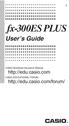 E fx-300es PLUS User s Guide CASIO Worldwide Education Website http://edu.casio.com CASIO EDUCATIONAL FORUM http://edu.casio.com/forum/ Contents Important Information...2 Sample Operations...2 Initializing
E fx-300es PLUS User s Guide CASIO Worldwide Education Website http://edu.casio.com CASIO EDUCATIONAL FORUM http://edu.casio.com/forum/ Contents Important Information...2 Sample Operations...2 Initializing
fx-95ms fx-100ms fx-115ms (fx-912ms) fx-570ms fx-991ms
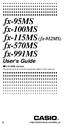 fx-95ms fx-100ms fx-115ms (fx-912ms) fx-570ms fx-991ms User's Guide kfx-912ms owners Please be sure to read the important notice of this manual. E http://world.casio.com/edu_e/ CASIO ELECTRONICS CO., LTD.
fx-95ms fx-100ms fx-115ms (fx-912ms) fx-570ms fx-991ms User's Guide kfx-912ms owners Please be sure to read the important notice of this manual. E http://world.casio.com/edu_e/ CASIO ELECTRONICS CO., LTD.
fx-3650p fx-3950p User's Guide Guía del usuario http://world.casio.com/edu_e/ E S
 fx-3650p fx-3950p User's Guide Guía del usuario E S http://world.casio.com/edu_e/ CASIO ELECTRONICS CO., LTD. Unit 6, 1000 North Circular Road, London NW2 7JD, U.K. ENGLISH E-1 Safety Precautions Be sure
fx-3650p fx-3950p User's Guide Guía del usuario E S http://world.casio.com/edu_e/ CASIO ELECTRONICS CO., LTD. Unit 6, 1000 North Circular Road, London NW2 7JD, U.K. ENGLISH E-1 Safety Precautions Be sure
FX 115 MS Training guide. FX 115 MS Calculator. Applicable activities. Quick Reference Guide (inside the calculator cover)
 Tools FX 115 MS Calculator Handouts Other materials Applicable activities Quick Reference Guide (inside the calculator cover) Key Points/ Overview Advanced scientific calculator Two line display VPAM to
Tools FX 115 MS Calculator Handouts Other materials Applicable activities Quick Reference Guide (inside the calculator cover) Key Points/ Overview Advanced scientific calculator Two line display VPAM to
fx-115es fx-991es User's Guide RCA502160-001V01 http://world.casio.com/edu/
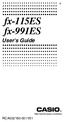 E fx-115es fx-991es User's Guide RCA502160-001V01 http://world.casio.com/edu/ CASIO Europe GmbH Bornbarch 10, 22848 Norderstedt, Germany About this Manual The MATH mark indicates an example that uses Math
E fx-115es fx-991es User's Guide RCA502160-001V01 http://world.casio.com/edu/ CASIO Europe GmbH Bornbarch 10, 22848 Norderstedt, Germany About this Manual The MATH mark indicates an example that uses Math
fx-100au User's Guide
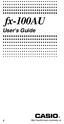 fx-100au User's Guide E http://world.casio.com/edu_e/ Removing and Replacing the Calculator s Cover Before starting...1 Holding the cover as shown in the illustration, slide the unit out of the cover.
fx-100au User's Guide E http://world.casio.com/edu_e/ Removing and Replacing the Calculator s Cover Before starting...1 Holding the cover as shown in the illustration, slide the unit out of the cover.
BA II PLUS PROFESSIONAL Calculator
 BA II PLUS PROFESSIONAL Calculator Important Information Texas Instruments makes no warranty, either express or implied, including but not limited to any implied warranties of merchantability and fitness
BA II PLUS PROFESSIONAL Calculator Important Information Texas Instruments makes no warranty, either express or implied, including but not limited to any implied warranties of merchantability and fitness
BA II PLUS Calculator
 BA II PLUS Calculator Important Information Texas Instruments makes no warranty, either express or implied, including but not limited to any implied warranties of merchantability and fitness for a particular
BA II PLUS Calculator Important Information Texas Instruments makes no warranty, either express or implied, including but not limited to any implied warranties of merchantability and fitness for a particular
Notes on the SHARP EL-738 calculator
 Chapter 1 Notes on the SHARP EL-738 calculator General The SHARP EL-738 calculator is recommended for this module. The advantage of this calculator is that it can do basic calculations, financial calculations
Chapter 1 Notes on the SHARP EL-738 calculator General The SHARP EL-738 calculator is recommended for this module. The advantage of this calculator is that it can do basic calculations, financial calculations
BA II PLUS Calculator
 BA II PLUS Calculator 1997, 2002 Texas Instruments Incorporated Important Texas Instruments makes no warranty, either expressed or implied, including but not limited to any implied warranties of merchantability
BA II PLUS Calculator 1997, 2002 Texas Instruments Incorporated Important Texas Instruments makes no warranty, either expressed or implied, including but not limited to any implied warranties of merchantability
Casio Financial Consultant A Supplementary Reader - Part 2
 Casio Financial Consultant A Supplementary Reader - Part 2 An Electronic Publication By Contents i CASIO Financial Consultant: A Supplementary Reader - Part 2 CONTENTS Page Introduction ii Compound Interest
Casio Financial Consultant A Supplementary Reader - Part 2 An Electronic Publication By Contents i CASIO Financial Consultant: A Supplementary Reader - Part 2 CONTENTS Page Introduction ii Compound Interest
FX 260 Training guide. FX 260 Solar Scientific Calculator Overhead OH 260. Applicable activities
 Tools Handouts FX 260 Solar Scientific Calculator Overhead OH 260 Applicable activities Key Points/ Overview Basic scientific calculator Solar powered Ability to fix decimal places Backspace key to fix
Tools Handouts FX 260 Solar Scientific Calculator Overhead OH 260 Applicable activities Key Points/ Overview Basic scientific calculator Solar powered Ability to fix decimal places Backspace key to fix
HP 20b Business Consultant HP 30b Business Professional Financial Calculator User s Guide
 HP 20b Business Consultant HP 30b Business Professional Financial Calculator User s Guide HP Part Number: NW238-90001 Edition 1, March 2010 i Legal Notice This manual and any examples contained herein
HP 20b Business Consultant HP 30b Business Professional Financial Calculator User s Guide HP Part Number: NW238-90001 Edition 1, March 2010 i Legal Notice This manual and any examples contained herein
Getting Going With Casio Financial Consultants: For Users of FC-200V and FC-100V
 Getting Going With Casio Financial Consultants: For Users of FC-200V and FC-100V This publication is authored by QE Education Scientific Sdn Bhd with supports provided by Marco Corporation (M) Sdn Bhd.
Getting Going With Casio Financial Consultants: For Users of FC-200V and FC-100V This publication is authored by QE Education Scientific Sdn Bhd with supports provided by Marco Corporation (M) Sdn Bhd.
Note: In the authors opinion the Ativa AT 10 is not recommended as a college financial calculator at any level of study
 Appendix 1: Ativa AT 10 Instructions Note: DNS = Does Not Calculate Note: Loan and Savings Calculations Automatically round to two decimals. -Clear -Store Data in Memory -Recall Stored Data in Memory [CE]
Appendix 1: Ativa AT 10 Instructions Note: DNS = Does Not Calculate Note: Loan and Savings Calculations Automatically round to two decimals. -Clear -Store Data in Memory -Recall Stored Data in Memory [CE]
BA II Plus. Guidebook. Texas Instruments Instructional Communications. Dave Caldwell David Santucci Gary Von Berg
 BA II Plus Guidebook Guidebook developed by: Texas Instruments Instructional Communications With contributions by: Dave Caldwell David Santucci Gary Von Berg 1997 by Texas Instruments Incorporated. Important
BA II Plus Guidebook Guidebook developed by: Texas Instruments Instructional Communications With contributions by: Dave Caldwell David Santucci Gary Von Berg 1997 by Texas Instruments Incorporated. Important
Prepared by: Dalia A. Marafi Version 2.0
 Kuwait University College of Business Administration Department of Finance and Financial Institutions Using )Casio FC-200V( for Fundamentals of Financial Management (220) Prepared by: Dalia A. Marafi Version
Kuwait University College of Business Administration Department of Finance and Financial Institutions Using )Casio FC-200V( for Fundamentals of Financial Management (220) Prepared by: Dalia A. Marafi Version
fx-50f PLUS http://world.casio.com/edu/ User's Guide RCA502903-001V01
 E fx-50f PLUS User's Guide http://world.casio.com/edu/ RCA502903-001V01 Getting Started Thank you for purchasing this CASIO product. k Before using the calculator for the first time... Turn over the calculator
E fx-50f PLUS User's Guide http://world.casio.com/edu/ RCA502903-001V01 Getting Started Thank you for purchasing this CASIO product. k Before using the calculator for the first time... Turn over the calculator
Casio Financial Consultant A Supplementary Reader - Part 4
 Casio Financial Consultant A Supplementary Reader - Part 4 An Electronic Publication By Contents i CASIO Financial Consultant: A Supplementary Reader - Part 4 CONTENTS Page Introduction ii BOND Calculations
Casio Financial Consultant A Supplementary Reader - Part 4 An Electronic Publication By Contents i CASIO Financial Consultant: A Supplementary Reader - Part 4 CONTENTS Page Introduction ii BOND Calculations
MODEL EL-738 BUSINESS/FINANCIAL CALCULATOR OPERATION MANUAL
 MODEL EL-738 BUSINESS/FINANCIAL CALCULATOR OPERATION MANUAL NOTICE SHARP makes no guarantee that this product or this manual is suitable or accurate for any purpose, commercial or otherwise. Rules and
MODEL EL-738 BUSINESS/FINANCIAL CALCULATOR OPERATION MANUAL NOTICE SHARP makes no guarantee that this product or this manual is suitable or accurate for any purpose, commercial or otherwise. Rules and
Finance Application for the TI-89 / TI-92 Plus
 Finance Application for the TI-89 / TI-92 Plus Important Information 2 Where to Find Installation Instructions 3 The Time-Value-of-Money (TVM) Solver 4 Editing Values in the TVM Solver 5 Calculating TVM
Finance Application for the TI-89 / TI-92 Plus Important Information 2 Where to Find Installation Instructions 3 The Time-Value-of-Money (TVM) Solver 4 Editing Values in the TVM Solver 5 Calculating TVM
Introduction to the Hewlett-Packard (HP) 10BII Calculator and Review of Mortgage Finance Calculations
 Introduction to the Hewlett-Packard (HP) 10BII Calculator and Review of Mortgage Finance Calculations Real Estate Division Sauder School of Business University of British Columbia Introduction to the Hewlett-Packard
Introduction to the Hewlett-Packard (HP) 10BII Calculator and Review of Mortgage Finance Calculations Real Estate Division Sauder School of Business University of British Columbia Introduction to the Hewlett-Packard
SCIENTIFIC CALCULATOR OPERATION GUIDE. <Write View>
 SCIENTIFIC CALCULATOR OPERATION GUIDE CONTENTS HOW TO OPERATE Read Before Using Key layout 2 Reset switch/ pattern 3 format and decimal setting function 3-4 Exponent display 4 Angular unit
SCIENTIFIC CALCULATOR OPERATION GUIDE CONTENTS HOW TO OPERATE Read Before Using Key layout 2 Reset switch/ pattern 3 format and decimal setting function 3-4 Exponent display 4 Angular unit
BASICS. Access blue functions with [Shift up] Access orange functions with [Shift down]
![BASICS. Access blue functions with [Shift up] Access orange functions with [Shift down] BASICS. Access blue functions with [Shift up] Access orange functions with [Shift down]](/thumbs/27/10770263.jpg) CALCULATOR COURSE BASICS Most keys have three functions: Primary function printed in white Secondary function printed in orange Tertiary function printed in blue Access blue functions with [Shift up] Access
CALCULATOR COURSE BASICS Most keys have three functions: Primary function printed in white Secondary function printed in orange Tertiary function printed in blue Access blue functions with [Shift up] Access
Graphing Calculator Workshops
 Graphing Calculator Workshops For the TI-83/84 Classic Operating System & For the TI-84 New Operating System (MathPrint) LEARNING CENTER Overview Workshop I Learn the general layout of the calculator Graphing
Graphing Calculator Workshops For the TI-83/84 Classic Operating System & For the TI-84 New Operating System (MathPrint) LEARNING CENTER Overview Workshop I Learn the general layout of the calculator Graphing
For another way to generate recursive sequences, see Calculator Note 1D.
 !"# If you want to do further calculation on a result you ve just found, and that result is the first number in the expression you now want to evaluate, you can simply continue the expression. For example,
!"# If you want to do further calculation on a result you ve just found, and that result is the first number in the expression you now want to evaluate, you can simply continue the expression. For example,
Hewlett Packard (HP) 10BII
 Hewlett Packard (HP) 10BII The HP10BII is programmed to perform two basic types of operations: statistical operations and financial operations. Various types of computations are activated by depressing
Hewlett Packard (HP) 10BII The HP10BII is programmed to perform two basic types of operations: statistical operations and financial operations. Various types of computations are activated by depressing
BA-35 Solar Quick Reference Guide
 BA-35 Solar Quick Reference Guide Table of Contents General Information... 2 The Display... 4 Arithmetic Operations... 6 Correcting Errors... 7 Display Formats... 8 Memory Operations... 9 Math Operations...
BA-35 Solar Quick Reference Guide Table of Contents General Information... 2 The Display... 4 Arithmetic Operations... 6 Correcting Errors... 7 Display Formats... 8 Memory Operations... 9 Math Operations...
KL-60. User s Guide. ESGFISw
 KL-60 User s Guide ESGFISw Important Safety Precautions Note of the following safety precautions before using the label printer for the first time. Keep these safety precautions and operating instructions
KL-60 User s Guide ESGFISw Important Safety Precautions Note of the following safety precautions before using the label printer for the first time. Keep these safety precautions and operating instructions
HANDBOOK: HOW TO USE YOUR TI BA II PLUS CALCULATOR
 HANDBOOK: HOW TO USE YOUR TI BA II PLUS CALCULATOR This document is designed to provide you with (1) the basics of how your TI BA II Plus financial calculator operates, and (2) the typical keystrokes that
HANDBOOK: HOW TO USE YOUR TI BA II PLUS CALCULATOR This document is designed to provide you with (1) the basics of how your TI BA II Plus financial calculator operates, and (2) the typical keystrokes that
SOME EXCEL FORMULAS AND FUNCTIONS
 SOME EXCEL FORMULAS AND FUNCTIONS About calculation operators Operators specify the type of calculation that you want to perform on the elements of a formula. Microsoft Excel includes four different types
SOME EXCEL FORMULAS AND FUNCTIONS About calculation operators Operators specify the type of calculation that you want to perform on the elements of a formula. Microsoft Excel includes four different types
Continue this process until you have cleared the stored memory positions that you wish to clear individually and keep those that you do not.
 Texas Instruments (TI) BA II PLUS Professional The TI BA II PLUS Professional functions similarly to the TI BA II PLUS model. Any exceptions are noted here. The TI BA II PLUS Professional can perform two
Texas Instruments (TI) BA II PLUS Professional The TI BA II PLUS Professional functions similarly to the TI BA II PLUS model. Any exceptions are noted here. The TI BA II PLUS Professional can perform two
EL-738F FINANCIAL CALCULATOR OPERATION MANUAL. Contents
 MODEL EL-738F FINANCIAL CALCULATOR OPERATION MANUAL Contents Page Introduction... 3 Getting Started... 5 General Information... 11 Financial Functions... 17 Scientific Functions... 60 Statistical Functions...
MODEL EL-738F FINANCIAL CALCULATOR OPERATION MANUAL Contents Page Introduction... 3 Getting Started... 5 General Information... 11 Financial Functions... 17 Scientific Functions... 60 Statistical Functions...
Texas Instruments BAII Plus Tutorial for Use with Fundamentals 11/e and Concise 5/e
 Texas Instruments BAII Plus Tutorial for Use with Fundamentals 11/e and Concise 5/e This tutorial was developed for use with Brigham and Houston s Fundamentals of Financial Management, 11/e and Concise,
Texas Instruments BAII Plus Tutorial for Use with Fundamentals 11/e and Concise 5/e This tutorial was developed for use with Brigham and Houston s Fundamentals of Financial Management, 11/e and Concise,
Texas Instruments BA II Plus. Calculator tutorial
 Chartered Financial Analyst Program Texas Instruments BA II Plus calculator tutorial Nicholas J Blain, CFA Chief Executive Quartic Training 1 outline 0. Calculator setup and introduction 1. Basic algebra
Chartered Financial Analyst Program Texas Instruments BA II Plus calculator tutorial Nicholas J Blain, CFA Chief Executive Quartic Training 1 outline 0. Calculator setup and introduction 1. Basic algebra
In this section, the functions of a financial calculator will be reviewed and some sample problems will be demonstrated.
 Section 4: Using a Financial Calculator Tab 1: Introduction and Objectives Introduction In this section, the functions of a financial calculator will be reviewed and some sample problems will be demonstrated.
Section 4: Using a Financial Calculator Tab 1: Introduction and Objectives Introduction In this section, the functions of a financial calculator will be reviewed and some sample problems will be demonstrated.
Course FM / Exam 2. Calculator advice
 Course FM / Exam 2 Introduction It wasn t very long ago that the square root key was the most advanced function of the only calculator approved by the SOA/CAS for use during an actuarial exam. Now students
Course FM / Exam 2 Introduction It wasn t very long ago that the square root key was the most advanced function of the only calculator approved by the SOA/CAS for use during an actuarial exam. Now students
CALCULATOR TUTORIAL. Because most students that use Understanding Healthcare Financial Management will be conducting time
 CALCULATOR TUTORIAL INTRODUCTION Because most students that use Understanding Healthcare Financial Management will be conducting time value analyses on spreadsheets, most of the text discussion focuses
CALCULATOR TUTORIAL INTRODUCTION Because most students that use Understanding Healthcare Financial Management will be conducting time value analyses on spreadsheets, most of the text discussion focuses
TVM Appendix B: Using the TI-83/84. Time Value of Money Problems on a Texas Instruments TI-83 1
 Before you start: Time Value of Money Problems on a Texas Instruments TI-83 1 To calculate problems on a TI-83, you have to go into the applications menu, the blue APPS key on the calculator. Several applications
Before you start: Time Value of Money Problems on a Texas Instruments TI-83 1 To calculate problems on a TI-83, you have to go into the applications menu, the blue APPS key on the calculator. Several applications
Using the Casio fx-82au PLUS Scientific Calculator
 Using the Casio fx-8au PLUS Scientific Calculator Techniques and activities Sue Thomson and Shriro Australia PTY Limited Casio Education division The pages and activities included in this publication may
Using the Casio fx-8au PLUS Scientific Calculator Techniques and activities Sue Thomson and Shriro Australia PTY Limited Casio Education division The pages and activities included in this publication may
Using Financial and Business Calculators. Daniel J. Borgia
 Using Financial and Business Calculators Daniel J. Borgia Table of Contents Texas Instruments (TI) BA-35 SOLAR......................................1 Texas Instruments (TI) BA II PLUS........................................11
Using Financial and Business Calculators Daniel J. Borgia Table of Contents Texas Instruments (TI) BA-35 SOLAR......................................1 Texas Instruments (TI) BA II PLUS........................................11
BUSI 121 Foundations of Real Estate Mathematics
 Real Estate Division BUSI 121 Foundations of Real Estate Mathematics SESSION 2 By Graham McIntosh Sauder School of Business University of British Columbia Outline Introduction Cash Flow Problems Cash Flow
Real Estate Division BUSI 121 Foundations of Real Estate Mathematics SESSION 2 By Graham McIntosh Sauder School of Business University of British Columbia Outline Introduction Cash Flow Problems Cash Flow
Using Financial And Business Calculators. Daniel J. Borgia
 Using Financial And Business Calculators Daniel J. Borgia August 2000 Table of Contents I. Texas Instruments BA-35 SOLAR II. Texas Instruments BAII PLUS III. Hewlett Packard 12C IV. Hewlett Packard 17BII..
Using Financial And Business Calculators Daniel J. Borgia August 2000 Table of Contents I. Texas Instruments BA-35 SOLAR II. Texas Instruments BAII PLUS III. Hewlett Packard 12C IV. Hewlett Packard 17BII..
TI-Nspire CAS Graphing Calculator
 TI-Nspire CAS Graphing Calculator Contents Opening a New Document 2 Setting Auto/Approximate Mode 2 Setting Degree Mode 2 Copying and Pasting a Expression or Equation 3 Accessing the Catalogue 3 Defining
TI-Nspire CAS Graphing Calculator Contents Opening a New Document 2 Setting Auto/Approximate Mode 2 Setting Degree Mode 2 Copying and Pasting a Expression or Equation 3 Accessing the Catalogue 3 Defining
HP 20b Business Consultant. Financial Calculator Manual. For free training, visit www.hp.com/go/calctraining. HP part number: F2219-90201
 HP 20b Business Consultant Financial Calculator Manual For free training, visit www.hp.com/go/calctraining HP part number: F2219-90201 First edition: August 2008 Legal Notices Legal Notices This manual
HP 20b Business Consultant Financial Calculator Manual For free training, visit www.hp.com/go/calctraining HP part number: F2219-90201 First edition: August 2008 Legal Notices Legal Notices This manual
The Time Value of Money
 The following is a review of the Quantitative Methods: Basic Concepts principles designed to address the learning outcome statements set forth by CFA Institute. This topic is also covered in: The Time
The following is a review of the Quantitative Methods: Basic Concepts principles designed to address the learning outcome statements set forth by CFA Institute. This topic is also covered in: The Time
HOW TO USE YOUR HP 12 C CALCULATOR
 HOW TO USE YOUR HP 12 C CALCULATOR This document is designed to provide you with (1) the basics of how your HP 12C financial calculator operates, and (2) the typical keystrokes that will be required on
HOW TO USE YOUR HP 12 C CALCULATOR This document is designed to provide you with (1) the basics of how your HP 12C financial calculator operates, and (2) the typical keystrokes that will be required on
Introduction. Turning the Calculator On and Off
 Texas Instruments BAII PLUS Calculator Tutorial to accompany Cyr, et. al. Contemporary Financial Management, 1 st Canadian Edition, 2004 Version #6, May 5, 2004 By William F. Rentz and Alfred L. Kahl Introduction
Texas Instruments BAII PLUS Calculator Tutorial to accompany Cyr, et. al. Contemporary Financial Management, 1 st Canadian Edition, 2004 Version #6, May 5, 2004 By William F. Rentz and Alfred L. Kahl Introduction
Bond Price Arithmetic
 1 Bond Price Arithmetic The purpose of this chapter is: To review the basics of the time value of money. This involves reviewing discounting guaranteed future cash flows at annual, semiannual and continuously
1 Bond Price Arithmetic The purpose of this chapter is: To review the basics of the time value of money. This involves reviewing discounting guaranteed future cash flows at annual, semiannual and continuously
CHAPTER 4 DISCOUNTED CASH FLOW VALUATION
 CHAPTER 4 DISCOUNTED CASH FLOW VALUATION Solutions to Questions and Problems NOTE: All-end-of chapter problems were solved using a spreadsheet. Many problems require multiple steps. Due to space and readability
CHAPTER 4 DISCOUNTED CASH FLOW VALUATION Solutions to Questions and Problems NOTE: All-end-of chapter problems were solved using a spreadsheet. Many problems require multiple steps. Due to space and readability
H Edition 4 HP part number F2232-90001. hp 12c platinum financial calculator. user's guide
 hp 12c platinum financial calculator user's guide H Edition 4 HP part number F2232-90001 File name: hp 12c pt_user's guide_english_hdpmf123e27 Page: 1 of 275 Notice REGISTER YOUR PRODUCT AT: www.register.hp.com
hp 12c platinum financial calculator user's guide H Edition 4 HP part number F2232-90001 File name: hp 12c pt_user's guide_english_hdpmf123e27 Page: 1 of 275 Notice REGISTER YOUR PRODUCT AT: www.register.hp.com
Using Financial Calculators
 Chapter 4 Discounted Cash Flow Valuation 4B-1 Appendix 4B Using Financial Calculators This appendix is intended to help you use your Hewlett-Packard or Texas Instruments BA II Plus financial calculator
Chapter 4 Discounted Cash Flow Valuation 4B-1 Appendix 4B Using Financial Calculators This appendix is intended to help you use your Hewlett-Packard or Texas Instruments BA II Plus financial calculator
Hewlett-Packard 10BII Tutorial
 This tutorial has been developed to be used in conjunction with Brigham and Houston s Fundamentals of Financial Management 11 th edition and Fundamentals of Financial Management: Concise Edition. In particular,
This tutorial has been developed to be used in conjunction with Brigham and Houston s Fundamentals of Financial Management 11 th edition and Fundamentals of Financial Management: Concise Edition. In particular,
The explanations below will make it easier for you to use the calculator. The ON/OFF key is used to turn the calculator on and off.
 USER GUIDE Texas Instrument BA II Plus Calculator April 2007 GENERAL INFORMATION The Texas Instrument BA II Plus financial calculator was designed to support the many possible applications in the areas
USER GUIDE Texas Instrument BA II Plus Calculator April 2007 GENERAL INFORMATION The Texas Instrument BA II Plus financial calculator was designed to support the many possible applications in the areas
Hewlett-Packard 10B Tutorial
 To begin, look at the face of the calculator. Every key (except one, the gold shift key) on the 10B has two functions: each key's primary function is noted in white on the key itself, while each key's
To begin, look at the face of the calculator. Every key (except one, the gold shift key) on the 10B has two functions: each key's primary function is noted in white on the key itself, while each key's
SYSTEMS OF EQUATIONS AND MATRICES WITH THE TI-89. by Joseph Collison
 SYSTEMS OF EQUATIONS AND MATRICES WITH THE TI-89 by Joseph Collison Copyright 2000 by Joseph Collison All rights reserved Reproduction or translation of any part of this work beyond that permitted by Sections
SYSTEMS OF EQUATIONS AND MATRICES WITH THE TI-89 by Joseph Collison Copyright 2000 by Joseph Collison All rights reserved Reproduction or translation of any part of this work beyond that permitted by Sections
Main TVM functions of a BAII Plus Financial Calculator
 Main TVM functions of a BAII Plus Financial Calculator The BAII Plus calculator can be used to perform calculations for problems involving compound interest and different types of annuities. (Note: there
Main TVM functions of a BAII Plus Financial Calculator The BAII Plus calculator can be used to perform calculations for problems involving compound interest and different types of annuities. (Note: there
first complete "prior knowlegde" -- to refresh knowledge of Simple and Compound Interest.
 ORDINARY SIMPLE ANNUITIES first complete "prior knowlegde" -- to refresh knowledge of Simple and Compound Interest. LESSON OBJECTIVES: students will learn how to determine the Accumulated Value of Regular
ORDINARY SIMPLE ANNUITIES first complete "prior knowlegde" -- to refresh knowledge of Simple and Compound Interest. LESSON OBJECTIVES: students will learn how to determine the Accumulated Value of Regular
substantially more powerful. The internal rate of return feature is one of the most useful of the additions. Using the TI BA II Plus
 for Actuarial Finance Calculations Introduction. This manual is being written to help actuarial students become more efficient problem solvers for the Part II examination of the Casualty Actuarial Society
for Actuarial Finance Calculations Introduction. This manual is being written to help actuarial students become more efficient problem solvers for the Part II examination of the Casualty Actuarial Society
CHAPTER 4 DISCOUNTED CASH FLOW VALUATION
 CHAPTER 4 DISCOUNTED CASH FLOW VALUATION Answers to Concepts Review and Critical Thinking Questions 1. Assuming positive cash flows and interest rates, the future value increases and the present value
CHAPTER 4 DISCOUNTED CASH FLOW VALUATION Answers to Concepts Review and Critical Thinking Questions 1. Assuming positive cash flows and interest rates, the future value increases and the present value
TI-86 Financial Functions
 TI-86 Financial Functions Loading and Installing Finance Features on Your TI-86... 2 Loading the Finance Features into TI-86 Memory... 2 Installing the Finance Features for Use... 2 Displaying the FIN
TI-86 Financial Functions Loading and Installing Finance Features on Your TI-86... 2 Loading the Finance Features into TI-86 Memory... 2 Installing the Finance Features for Use... 2 Displaying the FIN
Instructions for Using the Casio FC range of Business/Financial Calculators
 Instructions for Using the Casio FC range of Business/Financial Calculators These instructions are based on the Casio FC-100 Financial Consultant calculator, and may vary slightly with different models.
Instructions for Using the Casio FC range of Business/Financial Calculators These instructions are based on the Casio FC-100 Financial Consultant calculator, and may vary slightly with different models.
TIME VALUE OF MONEY PROBLEM #5: ZERO COUPON BOND
 TIME VALUE OF MONEY PROBLEM #5: ZERO COUPON BOND Professor Peter Harris Mathematics by Dr. Sharon Petrushka Introduction This assignment will focus on using the TI - 83 to calculate the price of a Zero
TIME VALUE OF MONEY PROBLEM #5: ZERO COUPON BOND Professor Peter Harris Mathematics by Dr. Sharon Petrushka Introduction This assignment will focus on using the TI - 83 to calculate the price of a Zero
TIME VALUE OF MONEY. Hewlett-Packard HP-12C Calculator
 SECTION 1, CHAPTER 6 TIME VALUE OF MONEY CHAPTER OUTLINE Clues, Hints, and Tips Present Value Future Value Texas Instruments BA II+ Calculator Hewlett-Packard HP-12C Calculator CLUES, HINTS, AND TIPS Present
SECTION 1, CHAPTER 6 TIME VALUE OF MONEY CHAPTER OUTLINE Clues, Hints, and Tips Present Value Future Value Texas Instruments BA II+ Calculator Hewlett-Packard HP-12C Calculator CLUES, HINTS, AND TIPS Present
MATLAB Basics MATLAB numbers and numeric formats
 MATLAB Basics MATLAB numbers and numeric formats All numerical variables are stored in MATLAB in double precision floating-point form. (In fact it is possible to force some variables to be of other types
MATLAB Basics MATLAB numbers and numeric formats All numerical variables are stored in MATLAB in double precision floating-point form. (In fact it is possible to force some variables to be of other types
6: Financial Calculations
 : Financial Calculations The Time Value of Money Growth of Money I Growth of Money II The FV Function Amortisation of a Loan Annuity Calculation Comparing Investments Worked examples Other Financial Functions
: Financial Calculations The Time Value of Money Growth of Money I Growth of Money II The FV Function Amortisation of a Loan Annuity Calculation Comparing Investments Worked examples Other Financial Functions
Chapter. Financial Calculations
 Chapter Finanial Calulations 19 19-1 Before Performing Finanial Calulations 19-2 Simple Interest Calulations 19-3 Compound Interest Calulations 19-4 Investment Appraisal 19-5 Amortization of a Loan 19-6
Chapter Finanial Calulations 19 19-1 Before Performing Finanial Calulations 19-2 Simple Interest Calulations 19-3 Compound Interest Calulations 19-4 Investment Appraisal 19-5 Amortization of a Loan 19-6
Chapter 8. 48 Financial Planning Handbook PDP
 Chapter 8 48 Financial Planning Handbook PDP The Financial Planner's Toolkit As a financial planner, you will be doing a lot of mathematical calculations for your clients. Doing these calculations for
Chapter 8 48 Financial Planning Handbook PDP The Financial Planner's Toolkit As a financial planner, you will be doing a lot of mathematical calculations for your clients. Doing these calculations for
Calculator (Hewlett-Packard 10BII) Tutorial
 UNDERSTANDING HEALTHCARE FINANCIAL MANAGEMENT Calculator (Hewlett-Packard 10BII) Tutorial To begin, look at the face of the calculator. Most keys (except a few) have two functions: Each key s primary function
UNDERSTANDING HEALTHCARE FINANCIAL MANAGEMENT Calculator (Hewlett-Packard 10BII) Tutorial To begin, look at the face of the calculator. Most keys (except a few) have two functions: Each key s primary function
Using Casio Graphics Calculators
 Using Casio Graphics Calculators (Some of this document is based on papers prepared by Donald Stover in January 2004.) This document summarizes calculation and programming operations with many contemporary
Using Casio Graphics Calculators (Some of this document is based on papers prepared by Donald Stover in January 2004.) This document summarizes calculation and programming operations with many contemporary
Getting started Texas Instruments TI-85 and TI-86 calculators
 Getting started Texas Instruments TI-85 and TI-86 calculators Overview: Your graphing calculator or computer is a powerful and flexible tool, which you would probably be able to use fairly well without
Getting started Texas Instruments TI-85 and TI-86 calculators Overview: Your graphing calculator or computer is a powerful and flexible tool, which you would probably be able to use fairly well without
Getting to know your TI-83
 Calculator Activity Intro Getting to know your TI-83 Press ON to begin using calculator.to stop, press 2 nd ON. To darken the screen, press 2 nd alternately. To lighten the screen, press nd 2 alternately.
Calculator Activity Intro Getting to know your TI-83 Press ON to begin using calculator.to stop, press 2 nd ON. To darken the screen, press 2 nd alternately. To lighten the screen, press nd 2 alternately.
hp 12c financial calculator user's guide H Edition 4 HP Part Number 0012C-90001 File name: hp 12c_user's guide_english_hdpmbf12e44 Page: 1 of 209
 hp 12c financial calculator user's guide H Edition 4 HP Part Number 0012C-90001 File name: hp 12c_user's guide_english_hdpmbf12e44 Page: 1 of 209 Printed Date: 2005/7/29 Notice REGISTER YOUR PRODUCT AT:
hp 12c financial calculator user's guide H Edition 4 HP Part Number 0012C-90001 File name: hp 12c_user's guide_english_hdpmbf12e44 Page: 1 of 209 Printed Date: 2005/7/29 Notice REGISTER YOUR PRODUCT AT:
EXAM 2 OVERVIEW. Binay Adhikari
 EXAM 2 OVERVIEW Binay Adhikari FEDERAL RESERVE & MARKET ACTIVITY (BS38) Definition 4.1 Discount Rate The discount rate is the periodic percentage return subtracted from the future cash flow for computing
EXAM 2 OVERVIEW Binay Adhikari FEDERAL RESERVE & MARKET ACTIVITY (BS38) Definition 4.1 Discount Rate The discount rate is the periodic percentage return subtracted from the future cash flow for computing
RS Stock No. 724-4207 Instruction Manual RS-1340 Hot Wire Anemometer
 RS Stock No. 724-4207 Instruction Manual RS-1340 Hot Wire Anemometer EN FR IT DE ES CONTENTS / EN Title CONTENTS Page 1. SAFETY INFORMATION...1 2. INTRODUCTION...2 3. SPECIFICATIONS...3 4. PARTS & CONTROLS...4
RS Stock No. 724-4207 Instruction Manual RS-1340 Hot Wire Anemometer EN FR IT DE ES CONTENTS / EN Title CONTENTS Page 1. SAFETY INFORMATION...1 2. INTRODUCTION...2 3. SPECIFICATIONS...3 4. PARTS & CONTROLS...4
14 Financial. Functions. Financial Functions 14-1. Contents
 14 Financial Functions Contents Getting Started: Financing a Car... 14-2 Getting Started: Computing Compound Interest... 14-3 Using the TVM Solver... 14-4 Using the Financial Functions... 14-5 Calculating
14 Financial Functions Contents Getting Started: Financing a Car... 14-2 Getting Started: Computing Compound Interest... 14-3 Using the TVM Solver... 14-4 Using the Financial Functions... 14-5 Calculating
Texas Instruments BAII PLUS Tutorial
 To begin, look at the face of the calculator. Almost every key on the BAII PLUS has two functions: each key's primary function is noted on the key itself, while each key's secondary function is noted in
To begin, look at the face of the calculator. Almost every key on the BAII PLUS has two functions: each key's primary function is noted on the key itself, while each key's secondary function is noted in
BA II Plus Advanced Business Analyst Calculator
 BA II Plus Advanced Business Analyst Calculator Quick Guide to Settings and Concepts Purpose of Guide This Quick Guide is a supplement to the BA II Plus Guidebook. It includes brief examples of commonly
BA II Plus Advanced Business Analyst Calculator Quick Guide to Settings and Concepts Purpose of Guide This Quick Guide is a supplement to the BA II Plus Guidebook. It includes brief examples of commonly
SAMPLE. Computer Algebra System (Classpad 330 using OS 3 or above) Application selector. Icolns that access working zones. Icon panel (Master toolbar)
 A P P E N D I X B Computer Algebra System (Classpad 330 using OS 3 or above) B.1 Introduction For reference material on basic operations of the calculator, refer to the free downloadable documentation
A P P E N D I X B Computer Algebra System (Classpad 330 using OS 3 or above) B.1 Introduction For reference material on basic operations of the calculator, refer to the free downloadable documentation
Commonly Used Excel Formulas
 Microsoft Excel 2007 Advanced Formulas Windows XP Look Up Values in a List of Data: Commonly Used Excel Formulas Let's say you want to look up an employee's phone extension by using their badge number
Microsoft Excel 2007 Advanced Formulas Windows XP Look Up Values in a List of Data: Commonly Used Excel Formulas Let's say you want to look up an employee's phone extension by using their badge number
LAYOUT OF THE KEYBOARD
 Dr. Charles Hofmann, LaSalle hofmann@lasalle.edu Dr. Roseanne Hofmann, MCCC rhofman@mc3.edu ------------------------------------------------------------------------------------------------- DISPLAY CONTRAST
Dr. Charles Hofmann, LaSalle hofmann@lasalle.edu Dr. Roseanne Hofmann, MCCC rhofman@mc3.edu ------------------------------------------------------------------------------------------------- DISPLAY CONTRAST
Pre-Calculus Graphing Calculator Handbook
 Pre-Calculus Graphing Calculator Handbook I. Graphing Functions A. Button for Functions This button is used to enter any function to be graphed. You can enter up to 10 different functions at a time. Use
Pre-Calculus Graphing Calculator Handbook I. Graphing Functions A. Button for Functions This button is used to enter any function to be graphed. You can enter up to 10 different functions at a time. Use
Q&As: Microsoft Excel 2013: Chapter 2
 Q&As: Microsoft Excel 2013: Chapter 2 In Step 5, why did the date that was entered change from 4/5/10 to 4/5/2010? When Excel recognizes that you entered a date in mm/dd/yy format, it automatically formats
Q&As: Microsoft Excel 2013: Chapter 2 In Step 5, why did the date that was entered change from 4/5/10 to 4/5/2010? When Excel recognizes that you entered a date in mm/dd/yy format, it automatically formats
hp calculators HP 12C Internal Rate of Return Cash flow and IRR calculations Cash flow diagrams The HP12C cash flow approach
 Cash flow and IRR calculations Cash flow diagrams The HP12C cash flow approach Practice with solving cash flow problems related to IRR How to modify cash flow entries Cash Flow and IRR calculations Cash
Cash flow and IRR calculations Cash flow diagrams The HP12C cash flow approach Practice with solving cash flow problems related to IRR How to modify cash flow entries Cash Flow and IRR calculations Cash
averages simple arithmetic average (arithmetic mean) 28 29 weighted average (weighted arithmetic mean) 32 33
 537 A accumulated value 298 future value of a constant-growth annuity future value of a deferred annuity 409 future value of a general annuity due 371 future value of an ordinary general annuity 360 future
537 A accumulated value 298 future value of a constant-growth annuity future value of a deferred annuity 409 future value of a general annuity due 371 future value of an ordinary general annuity 360 future
hp calculators HP 12C Net Present Value Cash flow and NPV calculations Cash flow diagrams The HP12C cash flow approach Practice solving NPV problems
 Cash flow and NPV calculations Cash flow diagrams The HP12C cash flow approach Practice solving NPV problems How to modify cash flow entries Cash Flow and NPV calculations Cash flow analysis is an extension
Cash flow and NPV calculations Cash flow diagrams The HP12C cash flow approach Practice solving NPV problems How to modify cash flow entries Cash Flow and NPV calculations Cash flow analysis is an extension
Interest Theory. Richard C. Penney Purdue University
 Interest Theory Richard C. Penney Purdue University Contents Chapter 1. Compound Interest 5 1. The TI BA II Plus Calculator 5 2. Compound Interest 6 3. Rate of Return 18 4. Discount and Force of Interest
Interest Theory Richard C. Penney Purdue University Contents Chapter 1. Compound Interest 5 1. The TI BA II Plus Calculator 5 2. Compound Interest 6 3. Rate of Return 18 4. Discount and Force of Interest
Sharp EL-733A Tutorial
 To begin, look at the face of the calculator. Almost every key on the EL-733A has two functions: each key's primary function is noted on the key itself, while each key's secondary function is noted in
To begin, look at the face of the calculator. Almost every key on the EL-733A has two functions: each key's primary function is noted on the key itself, while each key's secondary function is noted in
Hewlett-Packard 17BII Tutorial
 To begin, look at the face of the calculator. Most keys on the 17BII have two functions: a key's primary function is noted in white on the key itself, while the key's secondary function is noted in gold
To begin, look at the face of the calculator. Most keys on the 17BII have two functions: a key's primary function is noted in white on the key itself, while the key's secondary function is noted in gold
The Mathematics of Financial Planning (supplementary lesson notes to accompany FMGT 2820)
 The Mathematics of Financial Planning (supplementary lesson notes to accompany FMGT 2820) Using the Sharp EL-738 Calculator Reference is made to the Appendix Tables A-1 to A-4 in the course textbook Investments:
The Mathematics of Financial Planning (supplementary lesson notes to accompany FMGT 2820) Using the Sharp EL-738 Calculator Reference is made to the Appendix Tables A-1 to A-4 in the course textbook Investments:
Texas Instruments BAII PLUS Tutorial
 Omar M. Al Nasser, Ph.D., MBA. Visiting Assistant Professor of Finance School of Business Administration University of Houston-Victoria Email: alnassero@uhv.edu Texas Instruments BAII PLUS Tutorial To
Omar M. Al Nasser, Ph.D., MBA. Visiting Assistant Professor of Finance School of Business Administration University of Houston-Victoria Email: alnassero@uhv.edu Texas Instruments BAII PLUS Tutorial To
Excel Financial Functions
 Excel Financial Functions PV() Effect() Nominal() FV() PMT() Payment Amortization Table Payment Array Table NPer() Rate() NPV() IRR() MIRR() Yield() Price() Accrint() Future Value How much will your money
Excel Financial Functions PV() Effect() Nominal() FV() PMT() Payment Amortization Table Payment Array Table NPer() Rate() NPV() IRR() MIRR() Yield() Price() Accrint() Future Value How much will your money
UNDERSTANDING HEALTHCARE FINANCIAL MANAGEMENT, 5ed. Time Value Analysis
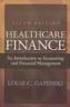 This is a sample of the instructor resources for Understanding Healthcare Financial Management, Fifth Edition, by Louis Gapenski. This sample contains the chapter models, end-of-chapter problems, and end-of-chapter
This is a sample of the instructor resources for Understanding Healthcare Financial Management, Fifth Edition, by Louis Gapenski. This sample contains the chapter models, end-of-chapter problems, and end-of-chapter
The Mathematics of Financial Planning (supplementary lesson notes to accompany FMGT 2820)
 The Mathematics of Financial Planning (supplementary lesson notes to accompany FMGT 2820) Using the Sharp EL-733A Calculator Reference is made to the Appendix Tables A-1 to A-4 in the course textbook Investments:
The Mathematics of Financial Planning (supplementary lesson notes to accompany FMGT 2820) Using the Sharp EL-733A Calculator Reference is made to the Appendix Tables A-1 to A-4 in the course textbook Investments:
Dick Schwanke Finite Math 111 Harford Community College Fall 2013
 Annuities and Amortization Finite Mathematics 111 Dick Schwanke Session #3 1 In the Previous Two Sessions Calculating Simple Interest Finding the Amount Owed Computing Discounted Loans Quick Review of
Annuities and Amortization Finite Mathematics 111 Dick Schwanke Session #3 1 In the Previous Two Sessions Calculating Simple Interest Finding the Amount Owed Computing Discounted Loans Quick Review of
Time Value of Money. If you deposit $100 in an account that pays 6% annual interest, what amount will you expect to have in
 Time Value of Money Future value Present value Rates of return 1 If you deposit $100 in an account that pays 6% annual interest, what amount will you expect to have in the account at the end of the year.
Time Value of Money Future value Present value Rates of return 1 If you deposit $100 in an account that pays 6% annual interest, what amount will you expect to have in the account at the end of the year.
