R&S ZNB/ZNBT Vector Network Analyzers Getting Started
|
|
|
- Baldric Ball
- 8 years ago
- Views:
Transcription
1 R&S ZNB/ZNBT Vector Network Analyzers Getting Started Getting Started Test & Measurement
2 This manual describes the following vector network analyzer types: R&S ZNB4, 2 test ports, order no R&S ZNB4, 4 test ports, order no R&S ZNB8, 2 test ports, order no R&S ZNB8, 4 test ports, order no R&S ZNB20, 2 test ports, order no R&S ZNB20, 4 test ports, order no R&S ZNB40, 2 test ports, order no R&S ZNBT8, 4 test ports (up to 24 ports optional), order no The firmware of the instrument makes use of several valuable open source software packages. For information, see the "Open Source Acknowledgement" on the user documentation CD-ROM (included in delivery). Rohde & Schwarz would like to thank the open source community for their valuable contribution to embedded computing Rohde & Schwarz GmbH & Co. KG Mühldorfstr. 15, München, Germany Phone: Fax: info@rohde-schwarz.com Internet: Subject to change Data without tolerance limits is not binding. R&S is a registered trademark of Rohde & Schwarz GmbH & Co. KG. Trade names are trademarks of the owners. Throughout this guide R&S is abbreviated as R&S.
3 Basic Safety Instructions Always read through and comply with the following safety instructions! All plants and locations of the Rohde & Schwarz group of companies make every effort to keep the safety standards of our products up to date and to offer our customers the highest possible degree of safety. Our products and the auxiliary equipment they require are designed, built and tested in accordance with the safety standards that apply in each case. Compliance with these standards is continuously monitored by our quality assurance system. The product described here has been designed, built and tested in accordance with the EC Certificate of Conformity and has left the manufacturer s plant in a condition fully complying with safety standards. To maintain this condition and to ensure safe operation, you must observe all instructions and warnings provided in this manual. If you have any questions regarding these safety instructions, the Rohde & Schwarz group of companies will be happy to answer them. Furthermore, it is your responsibility to use the product in an appropriate manner. This product is designed for use solely in industrial and laboratory environments or, if expressly permitted, also in the field and must not be used in any way that may cause personal injury or property damage. You are responsible if the product is used for any purpose other than its designated purpose or in disregard of the manufacturer's instructions. The manufacturer shall assume no responsibility for such use of the product. The product is used for its designated purpose if it is used in accordance with its product documentation and within its performance limits (see data sheet, documentation, the following safety instructions). Using the product requires technical skills and, in some cases, a basic knowledge of English. It is therefore essential that only skilled and specialized staff or thoroughly trained personnel with the required skills be allowed to use the product. If personal safety gear is required for using Rohde & Schwarz products, this will be indicated at the appropriate place in the product documentation. Keep the basic safety instructions and the product documentation in a safe place and pass them on to the subsequent users. Observing the safety instructions will help prevent personal injury or damage of any kind caused by dangerous situations. Therefore, carefully read through and adhere to the following safety instructions before and when using the product. It is also absolutely essential to observe the additional safety instructions on personal safety, for example, that appear in relevant parts of the product documentation. In these safety instructions, the word "product" refers to all merchandise sold and distributed by the Rohde & Schwarz group of companies, including instruments, systems and all accessories. For product-specific information, see the data sheet and the product documentation. Safety labels on products The following safety labels are used on products to warn against risks and dangers. Symbol Meaning Symbol Meaning Notice, general danger location ON/OFF supply voltage Observe product documentation Caution when handling heavy equipment Standby indication Danger of electric shock Direct current (DC) Page 1
4 Basic Safety Instructions Symbol Meaning Symbol Meaning Warning! Hot surface Alternating current (AC) Protective conductor terminal Direct/alternating current (DC/AC) Ground Device fully protected by double (reinforced) insulation Ground terminal EU labeling for batteries and accumulators For additional information, see section "Waste disposal/environmental protection", item 1. Be careful when handling electrostatic sensitive devices EU labeling for separate collection of electrical and electronic devices For additonal information, see section "Waste disposal/environmental protection", item 2. Warning! Laser radiation For additional information, see section "Operation", item 7. Signal words and their meaning The following signal words are used in the product documentation in order to warn the reader about risks and dangers. Indicates a hazardous situation which, if not avoided, will result in death or serious injury. Indicates a hazardous situation which, if not avoided, could result in death or serious injury. Indicates a hazardous situation which, if not avoided, could result in minor or moderate injury. Indicates information considered important, but not hazard-related, e.g. messages relating to property damage. In the product documentation, the word ATTENTION is used synonymously. These signal words are in accordance with the standard definition for civil applications in the European Economic Area. Definitions that deviate from the standard definition may also exist in other economic areas or military applications. It is therefore essential to make sure that the signal words described here are always used only in connection with the related product documentation and the related product. The use of signal words in connection with unrelated products or documentation can result in misinterpretation and in personal injury or material damage Page 2
5 Basic Safety Instructions Operating states and operating positions The product may be operated only under the operating conditions and in the positions specified by the manufacturer, without the product's ventilation being obstructed. If the manufacturer's specifications are not observed, this can result in electric shock, fire and/or serious personal injury or death. Applicable local or national safety regulations and rules for the prevention of accidents must be observed in all work performed. 1. Unless otherwise specified, the following requirements apply to Rohde & Schwarz products: predefined operating position is always with the housing floor facing down, IP protection 2X, use only indoors, max. operating altitude 2000 m above sea level, max. transport altitude 4500 m above sea level. A tolerance of ±10 % shall apply to the nominal voltage and ±5 % to the nominal frequency, overvoltage category 2, pollution severity Do not place the product on surfaces, vehicles, cabinets or tables that for reasons of weight or stability are unsuitable for this purpose. Always follow the manufacturer's installation instructions when installing the product and fastening it to objects or structures (e.g. walls and shelves). An installation that is not carried out as described in the product documentation could result in personal injury or even death. 3. Do not place the product on heat-generating devices such as radiators or fan heaters. The ambient temperature must not exceed the maximum temperature specified in the product documentation or in the data sheet. Product overheating can cause electric shock, fire and/or serious personal injury or even death. Electrical safety If the information on electrical safety is not observed either at all or to the extent necessary, electric shock, fire and/or serious personal injury or death may occur. 1. Prior to switching on the product, always ensure that the nominal voltage setting on the product matches the nominal voltage of the AC supply network. If a different voltage is to be set, the power fuse of the product may have to be changed accordingly. 2. In the case of products of safety class I with movable power cord and connector, operation is permitted only on sockets with a protective conductor contact and protective conductor. 3. Intentionally breaking the protective conductor either in the feed line or in the product itself is not permitted. Doing so can result in the danger of an electric shock from the product. If extension cords or connector strips are implemented, they must be checked on a regular basis to ensure that they are safe to use. 4. If there is no power switch for disconnecting the product from the AC supply network, or if the power switch is not suitable for this purpose, use the plug of the connecting cable to disconnect the product from the AC supply network. In such cases, always ensure that the power plug is easily reachable and accessible at all times. For example, if the power plug is the disconnecting device, the length of the connecting cable must not exceed 3 m. Functional or electronic switches are not suitable for providing disconnection from the AC supply network. If products without power switches are integrated into racks or systems, the disconnecting device must be provided at the system level. 5. Never use the product if the power cable is damaged. Check the power cables on a regular basis to ensure that they are in proper operating condition. By taking appropriate safety measures and carefully laying the power cable, ensure that the cable cannot be damaged and that no one can be hurt by, for example, tripping over the cable or suffering an electric shock Page 3
6 Basic Safety Instructions 6. The product may be operated only from TN/TT supply networks fuse-protected with max. 16 A (higher fuse only after consulting with the Rohde & Schwarz group of companies). 7. Do not insert the plug into sockets that are dusty or dirty. Insert the plug firmly and all the way into the socket provided for this purpose. Otherwise, sparks that result in fire and/or injuries may occur. 8. Do not overload any sockets, extension cords or connector strips; doing so can cause fire or electric shocks. 9. For measurements in circuits with voltages V rms > 30 V, suitable measures (e.g. appropriate measuring equipment, fuse protection, current limiting, electrical separation, insulation) should be taken to avoid any hazards. 10. Ensure that the connections with information technology equipment, e.g. PCs or other industrial computers, comply with the IEC /EN or IEC /EN standards that apply in each case. 11. Unless expressly permitted, never remove the cover or any part of the housing while the product is in operation. Doing so will expose circuits and components and can lead to injuries, fire or damage to the product. 12. If a product is to be permanently installed, the connection between the protective conductor terminal on site and the product's protective conductor must be made first before any other connection is made. The product may be installed and connected only by a licensed electrician. 13. For permanently installed equipment without built-in fuses, circuit breakers or similar protective devices, the supply circuit must be fuse-protected in such a way that anyone who has access to the product, as well as the product itself, is adequately protected from injury or damage. 14. Use suitable overvoltage protection to ensure that no overvoltage (such as that caused by a bolt of lightning) can reach the product. Otherwise, the person operating the product will be exposed to the danger of an electric shock. 15. Any object that is not designed to be placed in the openings of the housing must not be used for this purpose. Doing so can cause short circuits inside the product and/or electric shocks, fire or injuries. 16. Unless specified otherwise, products are not liquid-proof (see also section "Operating states and operating positions", item 1). Therefore, the equipment must be protected against penetration by liquids. If the necessary precautions are not taken, the user may suffer electric shock or the product itself may be damaged, which can also lead to personal injury. 17. Never use the product under conditions in which condensation has formed or can form in or on the product, e.g. if the product has been moved from a cold to a warm environment. Penetration by water increases the risk of electric shock. 18. Prior to cleaning the product, disconnect it completely from the power supply (e.g. AC supply network or battery). Use a soft, non-linting cloth to clean the product. Never use chemical cleaning agents such as alcohol, acetone or diluents for cellulose lacquers. Operation 1. Operating the products requires special training and intense concentration. Make sure that persons who use the products are physically, mentally and emotionally fit enough to do so; otherwise, injuries or material damage may occur. It is the responsibility of the employer/operator to select suitable personnel for operating the products Page 4
7 Basic Safety Instructions 2. Before you move or transport the product, read and observe the section titled "Transport". 3. As with all industrially manufactured goods, the use of substances that induce an allergic reaction (allergens) such as nickel cannot be generally excluded. If you develop an allergic reaction (such as a skin rash, frequent sneezing, red eyes or respiratory difficulties) when using a Rohde & Schwarz product, consult a physician immediately to determine the cause and to prevent health problems or stress. 4. Before you start processing the product mechanically and/or thermally, or before you take it apart, be sure to read and pay special attention to the section titled "Waste disposal/environmental protection", item Depending on the function, certain products such as RF radio equipment can produce an elevated level of electromagnetic radiation. Considering that unborn babies require increased protection, pregnant women must be protected by appropriate measures. Persons with pacemakers may also be exposed to risks from electromagnetic radiation. The employer/operator must evaluate workplaces where there is a special risk of exposure to radiation and, if necessary, take measures to avert the potential danger. 6. Should a fire occur, the product may release hazardous substances (gases, fluids, etc.) that can cause health problems. Therefore, suitable measures must be taken, e.g. protective masks and protective clothing must be worn. 7. Laser products are given warning labels that are standardized according to their laser class. Lasers can cause biological harm due to the properties of their radiation and due to their extremely concentrated electromagnetic power. If a laser product (e.g. a CD/DVD drive) is integrated into a Rohde & Schwarz product, absolutely no other settings or functions may be used as described in the product documentation. The objective is to prevent personal injury (e.g. due to laser beams). 8. EMC classes (in line with EN 55011/CISPR 11, and analogously with EN 55022/CISPR 22, EN 55032/CISPR 32) Class A equipment: Equipment suitable for use in all environments except residential environments and environments that are directly connected to a low-voltage supply network that supplies residential buildings Note: Class A equipment is intended for use in an industrial environment. This equipment may cause radio disturbances in residential environments, due to possible conducted as well as radiated disturbances. In this case, the operator may be required to take appropriate measures to eliminate these disturbances. Class B equipment: Equipment suitable for use in residential environments and environments that are directly connected to a low-voltage supply network that supplies residential buildings Repair and service 1. The product may be opened only by authorized, specially trained personnel. Before any work is performed on the product or before the product is opened, it must be disconnected from the AC supply network. Otherwise, personnel will be exposed to the risk of an electric shock Page 5
8 Basic Safety Instructions 2. Adjustments, replacement of parts, maintenance and repair may be performed only by electrical experts authorized by Rohde & Schwarz. Only original parts may be used for replacing parts relevant to safety (e.g. power switches, power transformers, fuses). A safety test must always be performed after parts relevant to safety have been replaced (visual inspection, protective conductor test, insulation resistance measurement, leakage current measurement, functional test). This helps ensure the continued safety of the product. Batteries and rechargeable batteries/cells If the information regarding batteries and rechargeable batteries/cells is not observed either at all or to the extent necessary, product users may be exposed to the risk of explosions, fire and/or serious personal injury, and, in some cases, death. Batteries and rechargeable batteries with alkaline electrolytes (e.g. lithium cells) must be handled in accordance with the EN standard. 1. Cells must not be taken apart or crushed. 2. Cells or batteries must not be exposed to heat or fire. Storage in direct sunlight must be avoided. Keep cells and batteries clean and dry. Clean soiled connectors using a dry, clean cloth. 3. Cells or batteries must not be short-circuited. Cells or batteries must not be stored in a box or in a drawer where they can short-circuit each other, or where they can be short-circuited by other conductive materials. Cells and batteries must not be removed from their original packaging until they are ready to be used. 4. Cells and batteries must not be exposed to any mechanical shocks that are stronger than permitted. 5. If a cell develops a leak, the fluid must not be allowed to come into contact with the skin or eyes. If contact occurs, wash the affected area with plenty of water and seek medical aid. 6. Improperly replacing or charging cells or batteries that contain alkaline electrolytes (e.g. lithium cells) can cause explosions. Replace cells or batteries only with the matching Rohde & Schwarz type (see parts list) in order to ensure the safety of the product. 7. Cells and batteries must be recycled and kept separate from residual waste. Rechargeable batteries and normal batteries that contain lead, mercury or cadmium are hazardous waste. Observe the national regulations regarding waste disposal and recycling. Transport 1. The product may be very heavy. Therefore, the product must be handled with care. In some cases, the user may require a suitable means of lifting or moving the product (e.g. with a lift-truck) to avoid back or other physical injuries. 2. Handles on the products are designed exclusively to enable personnel to transport the product. It is therefore not permissible to use handles to fasten the product to or on transport equipment such as cranes, fork lifts, wagons, etc. The user is responsible for securely fastening the products to or on the means of transport or lifting. Observe the safety regulations of the manufacturer of the means of transport or lifting. Noncompliance can result in personal injury or material damage. 3. If you use the product in a vehicle, it is the sole responsibility of the driver to drive the vehicle safely and properly. The manufacturer assumes no responsibility for accidents or collisions. Never use the product in a moving vehicle if doing so could distract the driver of the vehicle. Adequately secure the product in the vehicle to prevent injuries or other damage in the event of an accident Page 6
9 Instrucciones de seguridad elementales Waste disposal/environmental protection 1. Specially marked equipment has a battery or accumulator that must not be disposed of with unsorted municipal waste, but must be collected separately. It may only be disposed of at a suitable collection point or via a Rohde & Schwarz customer service center. 2. Waste electrical and electronic equipment must not be disposed of with unsorted municipal waste, but must be collected separately. Rohde & Schwarz GmbH & Co. KG has developed a disposal concept and takes full responsibility for take-back obligations and disposal obligations for manufacturers within the EU. Contact your Rohde & Schwarz customer service center for environmentally responsible disposal of the product. 3. If products or their components are mechanically and/or thermally processed in a manner that goes beyond their intended use, hazardous substances (heavy-metal dust such as lead, beryllium, nickel) may be released. For this reason, the product may only be disassembled by specially trained personnel. Improper disassembly may be hazardous to your health. National waste disposal regulations must be observed. 4. If handling the product releases hazardous substances or fuels that must be disposed of in a special way, e.g. coolants or engine oils that must be replenished regularly, the safety instructions of the manufacturer of the hazardous substances or fuels and the applicable regional waste disposal regulations must be observed. Also observe the relevant safety instructions in the product documentation. The improper disposal of hazardous substances or fuels can cause health problems and lead to environmental damage. For additional information about environmental protection, visit the Rohde & Schwarz website. Instrucciones de seguridad elementales Es imprescindible leer y cumplir las siguientes instrucciones e informaciones de seguridad! El principio del grupo de empresas Rohde & Schwarz consiste en tener nuestros productos siempre al día con los estándares de seguridad y de ofrecer a nuestros clientes el máximo grado de seguridad. Nuestros productos y todos los equipos adicionales son siempre fabricados y examinados según las normas de seguridad vigentes. Nuestro sistema de garantía de calidad controla constantemente que sean cumplidas estas normas. El presente producto ha sido fabricado y examinado según el certificado de conformidad de la UE y ha salido de nuestra planta en estado impecable según los estándares técnicos de seguridad. Para poder preservar este estado y garantizar un funcionamiento libre de peligros, el usuario deberá atenerse a todas las indicaciones, informaciones de seguridad y notas de alerta. El grupo de empresas Rohde & Schwarz está siempre a su disposición en caso de que tengan preguntas referentes a estas informaciones de seguridad. Además queda en la responsabilidad del usuario utilizar el producto en la forma debida. Este producto está destinado exclusivamente al uso en la industria y el laboratorio o, si ha sido expresamente autorizado, para aplicaciones de campo y de ninguna manera deberá ser utilizado de modo que alguna persona/cosa pueda sufrir daño. El uso del producto fuera de sus fines definidos o sin tener en cuenta las instrucciones del fabricante queda en la responsabilidad del usuario. El fabricante no se hace en ninguna forma responsable de consecuencias a causa del mal uso del producto Page 7
10 Instrucciones de seguridad elementales Se parte del uso correcto del producto para los fines definidos si el producto es utilizado conforme a las indicaciones de la correspondiente documentación del producto y dentro del margen de rendimiento definido (ver hoja de datos, documentación, informaciones de seguridad que siguen). El uso del producto hace necesarios conocimientos técnicos y ciertos conocimientos del idioma inglés. Por eso se debe tener en cuenta que el producto solo pueda ser operado por personal especializado o personas instruidas en profundidad con las capacidades correspondientes. Si fuera necesaria indumentaria de seguridad para el uso de productos de Rohde & Schwarz, encontraría la información debida en la documentación del producto en el capítulo correspondiente. Guarde bien las informaciones de seguridad elementales, así como la documentación del producto, y entréguelas a usuarios posteriores. Tener en cuenta las informaciones de seguridad sirve para evitar en lo posible lesiones o daños por peligros de toda clase. Por eso es imprescindible leer detalladamente y comprender por completo las siguientes informaciones de seguridad antes de usar el producto, y respetarlas durante el uso del producto. Deberán tenerse en cuenta todas las demás informaciones de seguridad, como p. ej. las referentes a la protección de personas, que encontrarán en el capítulo correspondiente de la documentación del producto y que también son de obligado cumplimiento. En las presentes informaciones de seguridad se recogen todos los objetos que distribuye el grupo de empresas Rohde & Schwarz bajo la denominación de "producto", entre ellos también aparatos, instalaciones así como toda clase de accesorios. Los datos específicos del producto figuran en la hoja de datos y en la documentación del producto. Señalización de seguridad de los productos Las siguientes señales de seguridad se utilizan en los productos para advertir sobre riesgos y peligros. Símbolo Significado Símbolo Significado Aviso: punto de peligro general Observar la documentación del producto Tensión de alimentación de PUESTA EN MARCHA / PARADA Atención en el manejo de dispositivos de peso elevado Indicación de estado de espera (standby) Peligro de choque eléctrico Corriente continua (DC) Advertencia: superficie caliente Corriente alterna (AC) Conexión a conductor de protección Corriente continua / Corriente alterna (DC/AC) Conexión a tierra El aparato está protegido en su totalidad por un aislamiento doble (reforzado) Conexión a masa Distintivo de la UE para baterías y acumuladores Más información en la sección "Eliminación/protección del medio ambiente", punto Page 8
11 Instrucciones de seguridad elementales Símbolo Significado Símbolo Significado Aviso: Cuidado en el manejo de dispositivos sensibles a la electrostática (ESD) Distintivo de la UE para la eliminación por separado de dispositivos eléctricos y electrónicos Más información en la sección "Eliminación/protección del medio ambiente", punto 2. Advertencia: rayo láser Más información en la sección "Funcionamiento", punto 7. Palabras de señal y su significado En la documentación del producto se utilizan las siguientes palabras de señal con el fin de advertir contra riesgos y peligros. Indica una situación de peligro que, si no se evita, causa lesiones graves o incluso la muerte. Indica una situación de peligro que, si no se evita, puede causar lesiones graves o incluso la muerte. Indica una situación de peligro que, si no se evita, puede causar lesiones leves o moderadas. Indica información que se considera importante, pero no en relación con situaciones de peligro; p. ej., avisos sobre posibles daños materiales. En la documentación del producto se emplea de forma sinónima el término CUIDADO. Las palabras de señal corresponden a la definición habitual para aplicaciones civiles en el área económica europea. Pueden existir definiciones diferentes a esta definición en otras áreas económicas o en aplicaciones militares. Por eso se deberá tener en cuenta que las palabras de señal aquí descritas sean utilizadas siempre solamente en combinación con la correspondiente documentación del producto y solamente en combinación con el producto correspondiente. La utilización de las palabras de señal en combinación con productos o documentaciones que no les correspondan puede llevar a interpretaciones equivocadas y tener por consecuencia daños en personas u objetos. Estados operativos y posiciones de funcionamiento El producto solamente debe ser utilizado según lo indicado por el fabricante respecto a los estados operativos y posiciones de funcionamiento sin que se obstruya la ventilación. Si no se siguen las indicaciones del fabricante, pueden producirse choques eléctricos, incendios y/o lesiones graves con posible consecuencia de muerte. En todos los trabajos deberán ser tenidas en cuenta las normas nacionales y locales de seguridad del trabajo y de prevención de accidentes Page 9
12 Instrucciones de seguridad elementales 1. Si no se convino de otra manera, es para los productos Rohde & Schwarz válido lo que sigue: como posición de funcionamiento se define por principio la posición con el suelo de la caja para abajo, modo de protección IP 2X, uso solamente en estancias interiores, utilización hasta 2000 m sobre el nivel del mar, transporte hasta 4500 m sobre el nivel del mar. Se aplicará una tolerancia de ±10 % sobre el voltaje nominal y de ±5 % sobre la frecuencia nominal. Categoría de sobrecarga eléctrica 2, índice de suciedad No sitúe el producto encima de superficies, vehículos, estantes o mesas, que por sus características de peso o de estabilidad no sean aptos para él. Siga siempre las instrucciones de instalación del fabricante cuando instale y asegure el producto en objetos o estructuras (p. ej. paredes y estantes). Si se realiza la instalación de modo distinto al indicado en la documentación del producto, se pueden causar lesiones o, en determinadas circunstancias, incluso la muerte. 3. No ponga el producto sobre aparatos que generen calor (p. ej. radiadores o calefactores). La temperatura ambiente no debe superar la temperatura máxima especificada en la documentación del producto o en la hoja de datos. En caso de sobrecalentamiento del producto, pueden producirse choques eléctricos, incendios y/o lesiones graves con posible consecuencia de muerte. Seguridad eléctrica Si no se siguen (o se siguen de modo insuficiente) las indicaciones del fabricante en cuanto a seguridad eléctrica, pueden producirse choques eléctricos, incendios y/o lesiones graves con posible consecuencia de muerte. 1. Antes de la puesta en marcha del producto se deberá comprobar siempre que la tensión preseleccionada en el producto coincida con la de la red de alimentación eléctrica. Si es necesario modificar el ajuste de tensión, también se deberán cambiar en caso dado los fusibles correspondientes del producto. 2. Los productos de la clase de protección I con alimentación móvil y enchufe individual solamente podrán enchufarse a tomas de corriente con contacto de seguridad y con conductor de protección conectado. 3. Queda prohibida la interrupción intencionada del conductor de protección, tanto en la toma de corriente como en el mismo producto. La interrupción puede tener como consecuencia el riesgo de que el producto sea fuente de choques eléctricos. Si se utilizan cables alargadores o regletas de enchufe, deberá garantizarse la realización de un examen regular de los mismos en cuanto a su estado técnico de seguridad. 4. Si el producto no está equipado con un interruptor para desconectarlo de la red, o bien si el interruptor existente no resulta apropiado para la desconexión de la red, el enchufe del cable de conexión se deberá considerar como un dispositivo de desconexión. El dispositivo de desconexión se debe poder alcanzar fácilmente y debe estar siempre bien accesible. Si, p. ej., el enchufe de conexión a la red es el dispositivo de desconexión, la longitud del cable de conexión no debe superar 3 m). Los interruptores selectores o electrónicos no son aptos para el corte de la red eléctrica. Si se integran productos sin interruptor en bastidores o instalaciones, se deberá colocar el interruptor en el nivel de la instalación. 5. No utilice nunca el producto si está dañado el cable de conexión a red. Compruebe regularmente el correcto estado de los cables de conexión a red. Asegúrese, mediante las medidas de protección y de instalación adecuadas, de que el cable de conexión a red no pueda ser dañado o de que nadie pueda ser dañado por él, p. ej. al tropezar o por un choque eléctrico Page 10
13 Instrucciones de seguridad elementales 6. Solamente está permitido el funcionamiento en redes de alimentación TN/TT aseguradas con fusibles de 16 A como máximo (utilización de fusibles de mayor amperaje solo previa consulta con el grupo de empresas Rohde & Schwarz). 7. Nunca conecte el enchufe en tomas de corriente sucias o llenas de polvo. Introduzca el enchufe por completo y fuertemente en la toma de corriente. La no observación de estas medidas puede provocar chispas, fuego y/o lesiones. 8. No sobrecargue las tomas de corriente, los cables alargadores o las regletas de enchufe ya que esto podría causar fuego o choques eléctricos. 9. En las mediciones en circuitos de corriente con una tensión U eff > 30 V se deberán tomar las medidas apropiadas para impedir cualquier peligro (p. ej. medios de medición adecuados, seguros, limitación de tensión, corte protector, aislamiento etc.). 10. Para la conexión con dispositivos informáticos como un PC o un ordenador industrial, debe comprobarse que éstos cumplan los estándares IEC /EN o IEC /EN válidos en cada caso. 11. A menos que esté permitido expresamente, no retire nunca la tapa ni componentes de la carcasa mientras el producto esté en servicio. Esto pone a descubierto los cables y componentes eléctricos y puede causar lesiones, fuego o daños en el producto. 12. Si un producto se instala en un lugar fijo, se deberá primero conectar el conductor de protección fijo con el conductor de protección del producto antes de hacer cualquier otra conexión. La instalación y la conexión deberán ser efectuadas por un electricista especializado. 13. En el caso de dispositivos fijos que no estén provistos de fusibles, interruptor automático ni otros mecanismos de seguridad similares, el circuito de alimentación debe estar protegido de modo que todas las personas que puedan acceder al producto, así como el producto mismo, estén a salvo de posibles daños. 14. Todo producto debe estar protegido contra sobretensión (debida p. ej. a una caída del rayo) mediante los correspondientes sistemas de protección. Si no, el personal que lo utilice quedará expuesto al peligro de choque eléctrico. 15. No debe introducirse en los orificios de la caja del aparato ningún objeto que no esté destinado a ello. Esto puede producir cortocircuitos en el producto y/o puede causar choques eléctricos, fuego o lesiones. 16. Salvo indicación contraria, los productos no están impermeabilizados (ver también el capítulo "Estados operativos y posiciones de funcionamiento", punto 1). Por eso es necesario tomar las medidas necesarias para evitar la entrada de líquidos. En caso contrario, existe peligro de choque eléctrico para el usuario o de daños en el producto, que también pueden redundar en peligro para las personas. 17. No utilice el producto en condiciones en las que pueda producirse o ya se hayan producido condensaciones sobre el producto o en el interior de éste, como p. ej. al desplazarlo de un lugar frío a otro caliente. La entrada de agua aumenta el riesgo de choque eléctrico. 18. Antes de la limpieza, desconecte por completo el producto de la alimentación de tensión (p. ej. red de alimentación o batería). Realice la limpieza de los aparatos con un paño suave, que no se deshilache. No utilice bajo ningún concepto productos de limpieza químicos como alcohol, acetona o diluyentes para lacas nitrocelulósicas Page 11
14 Instrucciones de seguridad elementales Funcionamiento 1. El uso del producto requiere instrucciones especiales y una alta concentración durante el manejo. Debe asegurarse que las personas que manejen el producto estén a la altura de los requerimientos necesarios en cuanto a aptitudes físicas, psíquicas y emocionales, ya que de otra manera no se pueden excluir lesiones o daños de objetos. El empresario u operador es responsable de seleccionar el personal usuario apto para el manejo del producto. 2. Antes de desplazar o transportar el producto, lea y tenga en cuenta el capítulo "Transporte". 3. Como con todo producto de fabricación industrial no puede quedar excluida en general la posibilidad de que se produzcan alergias provocadas por algunos materiales empleados los llamados alérgenos (p. ej. el níquel). Si durante el manejo de productos Rohde & Schwarz se producen reacciones alérgicas, como p. ej. irritaciones cutáneas, estornudos continuos, enrojecimiento de la conjuntiva o dificultades respiratorias, debe avisarse inmediatamente a un médico para investigar las causas y evitar cualquier molestia o daño a la salud. 4. Antes de la manipulación mecánica y/o térmica o el desmontaje del producto, debe tenerse en cuenta imprescindiblemente el capítulo "Eliminación/protección del medio ambiente", punto Ciertos productos, como p. ej. las instalaciones de radiocomunicación RF, pueden a causa de su función natural, emitir una radiación electromagnética aumentada. Deben tomarse todas las medidas necesarias para la protección de las mujeres embarazadas. También las personas con marcapasos pueden correr peligro a causa de la radiación electromagnética. El empresario/operador tiene la obligación de evaluar y señalizar las áreas de trabajo en las que exista un riesgo elevado de exposición a radiaciones. 6. Tenga en cuenta que en caso de incendio pueden desprenderse del producto sustancias tóxicas (gases, líquidos etc.) que pueden generar daños a la salud. Por eso, en caso de incendio deben usarse medidas adecuadas, como p. ej. máscaras antigás e indumentaria de protección. 7. Los productos con láser están provistos de indicaciones de advertencia normalizadas en función de la clase de láser del que se trate. Los rayos láser pueden provocar daños de tipo biológico a causa de las propiedades de su radiación y debido a su concentración extrema de potencia electromagnética. En caso de que un producto Rohde & Schwarz contenga un producto láser (p. ej. un lector de CD/DVD), no debe usarse ninguna otra configuración o función aparte de las descritas en la documentación del producto, a fin de evitar lesiones (p. ej. debidas a irradiación láser). 8. Clases de compatibilidad electromagnética (conforme a EN / CISPR 11; y en analogía con EN / CISPR 22, EN / CISPR 32) Aparato de clase A: Aparato adecuado para su uso en todos los entornos excepto en los residenciales y en aquellos conectados directamente a una red de distribución de baja tensión que suministra corriente a edificios residenciales. Nota: Los aparatos de clase A están destinados al uso en entornos industriales. Estos aparatos pueden causar perturbaciones radioeléctricas en entornos residenciales debido a posibles perturbaciones guiadas o radiadas. En este caso, se le podrá solicitar al operador que tome las medidas adecuadas para eliminar estas perturbaciones. Aparato de clase B: Aparato adecuado para su uso en entornos residenciales, así como en aquellos conectados directamente a una red de distribución de baja tensión que suministra corriente a edificios residenciales Page 12
15 Instrucciones de seguridad elementales Reparación y mantenimiento 1. El producto solamente debe ser abierto por personal especializado con autorización para ello. Antes de manipular el producto o abrirlo, es obligatorio desconectarlo de la tensión de alimentación, para evitar toda posibilidad de choque eléctrico. 2. El ajuste, el cambio de partes, el mantenimiento y la reparación deberán ser efectuadas solamente por electricistas autorizados por Rohde & Schwarz. Si se reponen partes con importancia para los aspectos de seguridad (p. ej. el enchufe, los transformadores o los fusibles), solamente podrán ser sustituidos por partes originales. Después de cada cambio de partes relevantes para la seguridad deberá realizarse un control de seguridad (control a primera vista, control del conductor de protección, medición de resistencia de aislamiento, medición de la corriente de fuga, control de funcionamiento). Con esto queda garantizada la seguridad del producto. Baterías y acumuladores o celdas Si no se siguen (o se siguen de modo insuficiente) las indicaciones en cuanto a las baterías y acumuladores o celdas, pueden producirse explosiones, incendios y/o lesiones graves con posible consecuencia de muerte. El manejo de baterías y acumuladores con electrolitos alcalinos (p. ej. celdas de litio) debe seguir el estándar EN No deben desmontarse, abrirse ni triturarse las celdas. 2. Las celdas o baterías no deben someterse a calor ni fuego. Debe evitarse el almacenamiento a la luz directa del sol. Las celdas y baterías deben mantenerse limpias y secas. Limpiar las conexiones sucias con un paño seco y limpio. 3. Las celdas o baterías no deben cortocircuitarse. Es peligroso almacenar las celdas o baterías en estuches o cajones en cuyo interior puedan cortocircuitarse por contacto recíproco o por contacto con otros materiales conductores. No deben extraerse las celdas o baterías de sus embalajes originales hasta el momento en que vayan a utilizarse. 4. Las celdas o baterías no deben someterse a impactos mecánicos fuertes indebidos. 5. En caso de falta de estanqueidad de una celda, el líquido vertido no debe entrar en contacto con la piel ni los ojos. Si se produce contacto, lavar con agua abundante la zona afectada y avisar a un médico. 6. En caso de cambio o recarga inadecuados, las celdas o baterías que contienen electrolitos alcalinos (p. ej. las celdas de litio) pueden explotar. Para garantizar la seguridad del producto, las celdas o baterías solo deben ser sustituidas por el tipo Rohde & Schwarz correspondiente (ver lista de recambios). 7. Las baterías y celdas deben reciclarse y no deben tirarse a la basura doméstica. Las baterías o acumuladores que contienen plomo, mercurio o cadmio deben tratarse como residuos especiales. Respete en esta relación las normas nacionales de eliminación y reciclaje. Transporte 1. El producto puede tener un peso elevado. Por eso es necesario desplazarlo o transportarlo con precaución y, si es necesario, usando un sistema de elevación adecuado (p. ej. una carretilla elevadora), a fin de evitar lesiones en la espalda u otros daños personales Page 13
16 Instrucciones de seguridad elementales 2. Las asas instaladas en los productos sirven solamente de ayuda para el transporte del producto por personas. Por eso no está permitido utilizar las asas para la sujeción en o sobre medios de transporte como p. ej. grúas, carretillas elevadoras de horquilla, carros etc. Es responsabilidad suya fijar los productos de manera segura a los medios de transporte o elevación. Para evitar daños personales o daños en el producto, siga las instrucciones de seguridad del fabricante del medio de transporte o elevación utilizado. 3. Si se utiliza el producto dentro de un vehículo, recae de manera exclusiva en el conductor la responsabilidad de conducir el vehículo de manera segura y adecuada. El fabricante no asumirá ninguna responsabilidad por accidentes o colisiones. No utilice nunca el producto dentro de un vehículo en movimiento si esto pudiera distraer al conductor. Asegure el producto dentro del vehículo debidamente para evitar, en caso de un accidente, lesiones u otra clase de daños. Eliminación/protección del medio ambiente 1. Los dispositivos marcados contienen una batería o un acumulador que no se debe desechar con los residuos domésticos sin clasificar, sino que debe ser recogido por separado. La eliminación se debe efectuar exclusivamente a través de un punto de recogida apropiado o del servicio de atención al cliente de Rohde & Schwarz. 2. Los dispositivos eléctricos usados no se deben desechar con los residuos domésticos sin clasificar, sino que deben ser recogidos por separado. Rohde & Schwarz GmbH & Co.KG ha elaborado un concepto de eliminación de residuos y asume plenamente los deberes de recogida y eliminación para los fabricantes dentro de la UE. Para desechar el producto de manera respetuosa con el medio ambiente, diríjase a su servicio de atención al cliente de Rohde & Schwarz. 3. Si se trabaja de manera mecánica y/o térmica cualquier producto o componente más allá del funcionamiento previsto, pueden liberarse sustancias peligrosas (polvos con contenido de metales pesados como p. ej. plomo, berilio o níquel). Por eso el producto solo debe ser desmontado por personal especializado con formación adecuada. Un desmontaje inadecuado puede ocasionar daños para la salud. Se deben tener en cuenta las directivas nacionales referentes a la eliminación de residuos. 4. En caso de que durante el trato del producto se formen sustancias peligrosas o combustibles que deban tratarse como residuos especiales (p. ej. refrigerantes o aceites de motor con intervalos de cambio definidos), deben tenerse en cuenta las indicaciones de seguridad del fabricante de dichas sustancias y las normas regionales de eliminación de residuos. Tenga en cuenta también en caso necesario las indicaciones de seguridad especiales contenidas en la documentación del producto. La eliminación incorrecta de sustancias peligrosas o combustibles puede causar daños a la salud o daños al medio ambiente. Se puede encontrar más información sobre la protección del medio ambiente en la página web de Rohde & Schwarz Page 14
17 Quality management and environmental management Certified Quality System ISO 9001 Certified Environmental System ISO Sehr geehrter Kunde, Sie haben sich für den Kauf eines Rohde & Schwarz Produktes entschieden. Sie erhalten damit ein nach modernsten Fertigungsmethoden hergestelltes Produkt. Es wurde nach den Regeln unserer Qualitäts- und Umweltmanagementsysteme entwickelt, gefertigt und geprüft. Rohde & Schwarz ist unter anderem nach den Managementsystemen ISO 9001 und ISO zertifiziert. Der Umwelt verpflichtet Energie-effiziente, RoHS-konforme Produkte Kontinuierliche Weiterentwicklung nachhaltiger Umweltkonzepte ISO zertifiziertes Umweltmanagementsystem Dear customer, You have decided to buy a Rohde & Schwarz product. This product has been manufactured using the most advanced methods. It was developed, manufactured and tested in compliance with our quality management and environmental management systems. Rohde & Schwarz has been certified, for example, according to the ISO 9001 and ISO management systems. Environmental commitment Energy-efficient products Continuous improvement in environmental sustainability ISO certified environmental management system Cher client, Vous avez choisi d acheter un produit Rohde & Schwarz. Vous disposez donc d un produit fabriqué d après les méthodes les plus avancées. Le développement, la fabrication et les tests de ce produit ont été effectués selon nos systèmes de management de qualité et de management environnemental. La société Rohde & Schwarz a été homologuée, entre autres, conformément aux systèmes de management ISO 9001 et ISO Engagement écologique Produits à efficience énergétique Amélioration continue de la durabilité environnementale Système de management environnemental certifié selon ISO V
18 Customer Support Technical support where and when you need it For quick, expert help with any Rohde & Schwarz equipment, contact one of our Customer Support Centers. A team of highly qualified engineers provides telephone support and will work with you to find a solution to your query on any aspect of the operation, programming or applications of Rohde & Schwarz equipment. Up-to-date information and upgrades To keep your instrument up-to-date and to be informed about new application notes related to your instrument, please send an to the Customer Support Center stating your instrument and your wish. We will take care that you will get the right information. Europe, Africa, Middle East Phone customersupport@rohde-schwarz.com North America Phone TEST-RSA ( ) customer.support@rsa.rohde-schwarz.com Latin America Phone customersupport.la@rohde-schwarz.com Asia/Pacific Phone customersupport.asia@rohde-schwarz.com China Phone / customersupport.china@rohde-schwarz.com
19 Contents Contents 1 Documentation Map Putting the Analyzer into Operation Unpacking and Checking the Instrument Positioning the Instrument Bench Top Operation Operation in a 19" Rack EMI Suppression Connecting the Analyzer to the AC Supply Starting the Analyzer and Shutting Down Standby and Ready State Connecting External Accessories Connecting a Monitor Connecting a Keyboard Connecting a Mouse Connecting a Printer Connecting a LAN Cable Minimizing the VNA application Changing the Screen Resolution (R&S ZNBT) Remote Operation in a LAN Assigning an IP Address Remote Desktop Connection Windows Firewall Settings Instrument Tour Front Panel R&S ZNB Touchscreen Setup Keys Data Entry Keys Rotary Knob Navigation Keys Standby Key Front Panel Connectors
20 Contents 3.2 Front Panel R&S ZNBT Front Panel Connectors Rear Panel R&S ZNB Rear Panel R&S ZNBT Operating the Instrument Manual Operation Control Elements of the Screen Title Bar Toolbar Softtool Panel Menu Bar Menu Structure Hardkey Emulation Status Bar Working with Dialogs Handling Diagrams, Traces, and Markers Adding New Traces and Diagrams Adding New Markers Deleting Display Elements Using Drag and Drop Entering Data Using Front Panel Keys Using the Numeric Editor Using the Analyzer's On-Screen Keyboard Using the Windows On-Screen Keyboard Scaling Diagrams Using the Graphic Zoom Setting the Sweep Range Reference Value and Position Auto Scale Circular Diagrams Set by Marker Enlarging a Diagram
21 Contents 5 Performing Measurements Transmission S-Parameter Measurement Connecting the Instrument for Transmission Measurements Selecting the Sweep Range and Other Parameters Calibrating the Instrument Evaluating Data Saving and Printing Data Reflection S-Parameter Measurement Administrative Tasks Windows Operating System Firmware Update Maintenance Storing and Packing the Instrument Replacing Fuses Obtaining Technical Support...72 Index
22 Contents 6
23 Documentation Map 1 Documentation Map The R&S ZNB/ZNBT documentation is delivered as a printed Getting Started guide and a documentation CD-ROM providing the complete user documentation. In addition, a help system is embedded in the instrument. Getting Started Guide The Getting Started guide describes everything that is needed to put the instrument into operation and helps you to get familiar with the R&S ZNB/ZNBT. It gives an introduction to the instrument's operating concept and provides simple measurement examples. A printed Getting Started guide is delivered with each R&S ZNB/ZNBT. User Manual The User Manual complements the Getting Started guide, providing a detailed description of the instrument's capabilities, examples and reference information for manual and remote control. The User Manual is available on the documentation CD-ROM; the most recent version is available for download on the R&S ZNB/ZNBT product pages on the R&S internet. Help System The help system is embedded in the instrument, offering quick, context-sensitive reference to the information needed for operation and programming. It comprises the complete information of the Getting Started guide and the User Manual. You can use the help also if you control the instrument from an external monitor. Furthermore you can transfer the help to your PC and use it as a standalone help. Documentation CD-ROM The CD-ROM contains the complete user documentation for the R&S ZNB/ZNBT: the help system the Getting Started guide in printable form the User Manual in printable form brochures and data sheets in printable form the Service Manual in printable form links to various useful sites in the R&S Internet 7
24 Putting the Analyzer into Operation Unpacking and Checking the Instrument 2 Putting the Analyzer into Operation This section describes the basic steps to be taken when setting up the analyzer for the first time. Simple measurement examples are provided in chapter 5, "Performing Measurements", on page 59; for a description of the operating concept refer to chapter 4, "Operating the Instrument", on page 34. For all background and reference information concerning manual and remote control of the instrument refer to your analyzer's help system or user manual. A more detailed description of the hardware connectors and interfaces is also part of the help system or user manual. Risk of injury and instrument damage The instrument must be used in an appropriate manner to prevent electric shock, fire, personal injury, or damage. Do not open the instrument casing. Read and observe the "Basic Safety Instructions" at the beginning of this manual or on the documentation CD-ROM, in addition to the safety instructions in the following sections. Notice that the data sheet may specify additional operating conditions. Risk of instrument damage during operation An unsuitable operating site or test setup can cause damage to the instrument and to connected devices. Ensure the following operating conditions before you switch on the instrument: All fan openings are unobstructed and the airflow perforations are unimpeded. The minimum distance from the wall is 10 cm. The instrument is dry and shows no sign of condensation. The instrument is positioned as described in the following sections. The ambient temperature does not exceed the range specified in the data sheet. Signal levels at the input connectors are all within the specified ranges. Signal outputs are correctly connected and are not overloaded. 2.1 Unpacking and Checking the Instrument Check the equipment for completeness using the delivery note and the accessory lists for the various items. Should you notice any damage, immediately contact the carrier who delivered the instrument. 8
25 Putting the Analyzer into Operation Positioning the Instrument Packing material Retain the original packing material. If the instrument needs to be transported or shipped at a later date, you can use the material to protect the control elements and connectors. Risk of injury and damage during transportation and shipment Insufficient protection against mechanical and electrostatic effects during transportation and shipment can damage the instrument. Always make sure that sufficient mechanical and electrostatic protection is provided. When shipping an instrument, the original packaging should be used. If you do not have the original packaging, use sufficient padding to prevent the instrument from moving around inside the box. Pack the instrument in antistatic wrap to protect it from electrostatic charging. Secure the instrument to prevent any movement and other mechanical effects during transportation. The carrying handles at the front of the casing are designed to lift or carry the instrument. Do not apply an excessive external force to the handles. As the R&S ZNBT is very heavy (over 35 kg fully equipped), it must always be carried by two people using both carrying handles to avoid personal injury or damage to the instrument. Observe the information on transporting heavy instruments in the basic safety instructions included at the front of the printed manual and on the supplied CD ROM. 2.2 Positioning the Instrument The network analyzer is designed for use under laboratory conditions, either on a bench top or in a rack. Notice the general ambient conditions at the operating site described under "Risk of instrument damage during operation" on page 8. 9
26 Putting the Analyzer into Operation Bench Top Operation Risk of electrostatic discharge Electrostatic discharge (ESD) can cause damage to the electronic components of the DUT and the analyzer. ESD is most likely to occur when you connect or disconnect a device under test (DUT) or test fixture to the analyzer's test ports. To prevent ESD, use a wrist strap and cord and connect yourself to the ground connector on the rear panel of the R&S ZNB/ZNBT. For additional information refer to the "Instructions for Electrostatic Discharge Protection" on the R&S ZNB/ZNBT documentation CD-ROM. 2.3 Bench Top Operation If the analyzer is operated on a bench top, the surface should be flat. The instrument can be used in horizontal or vertical position, standing on its feet, or with the support feet on the bottom expanded. 2.4 Operation in a 19" Rack The R&S ZNB/ZNBT can be mounted in 19" racks using the adapter R&S ZZA-KN5 (order number ). Proceed according to the mounting instructions supplied with the rack adapter. Risk of instrument damage in a rack An insufficient airflow can cause the instrument to overheat, which may disturb the operation and even cause damage. Make sure that all fan openings are unobstructed, that the airflow perforations are unimpeded, and that the minimum distance from the wall is 10 cm. 2.5 EMI Suppression Electromagnetic Interference (EMI) may affect the measurement results. 10
27 Putting the Analyzer into Operation Connecting the Analyzer to the AC Supply To suppress generated Electromagnetic Interference: Use suitable shielded cables of high quality. For example use double-shielded RF and LAN cables. Always terminate open cable ends. Note the EMC classification in the data sheet 2.6 Connecting the Analyzer to the AC Supply The network analyzer is automatically adapted to the AC supply voltage, which must be in the range of 100 V to 240 V at 50 Hz to 60 Hz. For the R&S ZNB 400 Hz is also supported. The mains connector is located in the upper part of the rear panel (see chapter 3.3, "Rear Panel R&S ZNB", on page 29 or chapter 3.4, "Rear Panel R&S ZNBT", on page 31). Connect the network analyzer to the AC power source using the AC power cable delivered with the instrument. The maximum power consumption and the typical power consumption of the individual analyzer models are listed in the data sheet. The R&S ZNBT is protected by a fuse located below the AC power switch; see chapter 7.2, "Replacing Fuses", on page Starting the Analyzer and Shutting Down The AC power switch is located in the upper part of the rear panel, together with the mains connector and the fuse drawer (R&S ZNBT only; see chapter 3.3, "Rear Panel R&S ZNB", on page 29 or chapter 3.4, "Rear Panel R&S ZNBT", on page 31). To start the analyzer, proceed as follows: 1. Switch the AC power switch to position I (On). After power-on, the analyzer automatically goes to standby or ready state, depending on the state of the standby toggle key at the front panel when the instrument was switched off last time. 2. If necessary, press the standby toggle key on the front panel to switch the instrument to ready state (R&S ZNB: green LED goes on; R&S ZNBT PWR LED turns from amber to green). The analyzer automatically performs a system check, boots the Windows operating system and then starts the network analyzer (VNA) application. If the last analyzer session was terminated regularly, the VNA application uses the last recall set with all instrument settings. 11
28 Putting the Analyzer into Operation Standby and Ready State To shut down the analyzer, proceed as follows: 1. Press the standby key. This will cause the instrument to save the current recall set, close the VNA application, shut down Windows, and go to standby state. Of course you can also perform these steps manually, like in any Windows session. 2. If desired, set the AC power switch to position O (Off). Risk of data loss It is strongly recommended to switch the analyzer to standby state before disconnecting it from the AC supply. If you set the power switch to 0 while the VNA application is still running, you will lose the current settings. Moreover, loss of program data can not be excluded if the application is terminated improperly. The AC power switch can be permanently on. It is recommendable, however, to switch it off if the instrument is not used for some time. When you switch the instrument back on, be sure to comply with the extended warm up phase specified in the data sheet. 2.8 Standby and Ready State R&S ZNB: The standby toggle key is located in the bottom left corner of the front panel. In standby state, the right, amber LED is on, in ready state, the left, green LED is on. R&S ZNBT: The standby toggle key is located in the bottom right corner of the front panel. In standby state the PWR LED light is amber, in ready state it is green. The standby power only supplies the power switch circuits and the optional oven quartz (option R&S ZNB-B4/R&S ZNBT8-B4, "OCXO Frequency Reference"). In this state it is safe to switch the AC power off and disconnect the instrument from the power supply. In ready state all modules are power-supplied. When switched to ready state, the analyzer initiates its startup procedure. Observe the instructions for startup and shutdown in chapter 2.7, "Starting the Analyzer and Shutting Down", on page Connecting External Accessories The analyzer's standard PC interfaces (DVI-D, USB, LAN) can be used to connect a variety of accessories: An external monitor expands/displays the Windows desktop, which is, by default, covered by the Vector Network Analyzer (VNA) application window in full-screen mode. 12
29 Putting the Analyzer into Operation Connecting External Accessories External keyboard and mouse enable/simplify local control, in particular manual (GUI) operation of the VNA application. A printer can be used for example to create hard copies of the measurement diagrams and traces from within the VNA application. A LAN connection can be established in order to access the hard disk or control the analyzer from an external PC. For the R&S ZNBT an external monitor and mouse are required for local operation. The R&S ZNB can be fully controlled by tapping the touchscreen and front panel keys Connecting a Monitor A standard monitor can be connected to the MONITOR (DVI-D) connector of the R&S ZNB/ZNBT. No extra configuration is required. Safety aspects The monitor must be connected while the instrument is switched off (or in standby mode). Otherwise correct operation can not be guaranteed. Select "DISPLAY > View Bar > Hard Key Panel" from the Menu bar of the VNA application to add the (virtual) "Hard Key Panel" to the analyzer screen Connecting a Keyboard A keyboard can be connected to any of the USB connectors. After being auto-detected by the operating system it can safely be disconnected and reconnected even during measurements. Keyboard configuration The default input language is English US. Select "Control Panel > Clock, Language, and Region > Region and Language > Keyboards and Languages" from the Windows Start menu to configure the keyboard properties. To access Windows, press the Windows key on the front panel (R&S ZNB only) or on the external keyboard Connecting a Mouse A USB mouse can be connected to any of the USB connectors. After being auto-detected by the operating system it can safely be disconnected and reconnected even during measurements. 13
30 Putting the Analyzer into Operation Connecting External Accessories Mouse configuration Select "Control Panel > Hardware and Sound > Devices and Printers > Mouse" from the Windows "Start" menu to configure the mouse properties. To access Windows, press the Windows key on the front panel (R&S ZNB only) or on the external keyboard Connecting a Printer A printer can be connected to any of the USB connectors. After successful installation it can safely be disconnected and reconnected even during measurements. When printing a copy (PRINT), the analyzer checks whether a printer is connected and turned on and whether the appropriate printer driver is installed. Printer driver installation If required, printer driver installation is initiated using the operating system's "Add Printer Wizard". The wizard is self-explanatory. A printer driver needs to be installed only once, even though the printer may be temporarily removed from the analyzer. A great variety of printer drivers is available on the analyzer. To obtain the complete list, select "Control Panel > Hardware and Sound > Devices and Printers" from the Windows "Start" menu. To access Windows, press the Windows key on the front panel (R&S ZNB only) or on the external keyboard. You can load updated and improved driver versions or new drivers from an installation disk, USB memory stick or another external storage medium. Alternatively, if the analyzer is integrated in a network, you can install driver data stored in a network directory. In either case, use the "Add Printer" wizard to complete the installation. Printer configuration Use the "Page Setup" dialog or the "Start > Control Panel > Devices and Printers" menu of Windows to configure the printer properties and printing preferences Connecting a LAN Cable A LAN cable can be connected to the LAN connector on the rear panel of the analyzer. To establish a LAN connection proceed as follows: 1. Refer to section chapter , "Assigning an IP Address", on page 17 and learn how to avoid connection errors. 2. Connect a CAT6 or CAT7 RJ-45 (LAN, Ethernet) cable to the LAN port. The LAN port of the analyzer is an auto-crossover Ethernet port. You can connect it to a network that is equipped with Ethernet hardware (hub, switch, router), but you can 14
31 Putting the Analyzer into Operation Minimizing the VNA application also set up a direct connection to a computer or another test instrument. For both connection types, you can use either crossover or straight through (patch) cables. The IP address information is shown in the "SETUP > Remote Settings" softtool panel and on the Mini display (R&S ZNBT only) Minimizing the VNA application With a minimized VNA application, you can access your analyzer's Windows desktop or run other applications. To exit the default full-screen mode of the VNA application, deselect "Display > View Bar > Title and Task Bar On". Then use the standard titlebar functions to minimize/ maximize/close the application window To automatically start the VNA application with a minimized window 1. Right-click the VNA shortcut icon on the desktop and open the "Properties" dialog. 2. In the "Shortcut" tab, select "Run: Minimized" After a software update the VNA application is started with a maximized window again. Moreover, if a second VNA application is started after a first, minimized application, this will cause the first application to appear in the foreground. 15
32 Putting the Analyzer into Operation Changing the Screen Resolution (R&S ZNBT) 2.11 Changing the Screen Resolution (R&S ZNBT) In case the R&S ZNBT fails to properly adjust the display resolution when an external monitor is connected, proceed as follows: 1. Connect a USB keyboard and mouse as decribed in chapter 2.9, "Connecting External Accessories", on page Hold the Ctrl key and press Esc to show the task bar 3. Click the rectangular button at the very right of the task bar to show the Windows desktop 4. Right click the Windows desktop and select "Screen resolution" from the context menu 5. In the Windows Screen Resolution" management a) Change the "Multiple displays" setting to "Show desktop only on 2"; apply and confirm the modified settings ("Keep Changes") b) Select Display 2 in the panel at the top c) Change the dsiplay "Resolution" to the desired value by dragging the slider; click "OK" and confirm the modified settings ("Keep Changes") 2.12 Remote Operation in a LAN A LAN connection is used to integrate the analyzer into a home/company network. This offers several applications, e.g.: Transfer data between a controller and the analyzer, e.g. in order run a remote control program. Control the measurement from a remote computer using Remote Desktop or a similar application. Use external network devices (e.g. printers). Virus protection An efficient virus protection is a prerequisite for secure operation in the network. Never connect your analyzer to an unprotected network because this may cause damage to the instrument software. For useful hints refer to the application note 1EF73_0E, which is available at: type=20&downid=5699 The analyzer uses a user name and password as credentials for remote access; see note on "User accounts and password protection" on page 69 for details. To protect 16
33 Putting the Analyzer into Operation Remote Operation in a LAN the analyzer from unauthorized access, it is recommended to change the factory setting. LXI compliance The analyzer complies with LXI class C. LXI gives you direct access to the LAN settings described in the following sections; see "LXI Configuration" in your analyzer's help system Assigning an IP Address Depending on the network capacities, the TCP/IP address information for the analyzer can be obtained in different ways. If the network supports dynamic TCP/IP configuration using the Dynamic Host Configuration Protocol (DHCP), all address information can be assigned automatically. If the network does not support DHCP, or if the analyzer is set to use alternate TCP/IP configuration, the addresses must be set manually. By default, the analyzer is configured to use dynamic TCP/IP configuration and obtain all address information automatically. This means that it is safe to establish a physical connection to the LAN without any previous analyzer configuration. Manual TCP/IP configuration If your network does not support DHCP, or if you choose to disable dynamic TCP/IP configuration, you must assign valid address information before you connect the analyzer to the LAN. Contact your network administrator to obtain a valid IP address, because connection errors can affect the entire network. Administrator account You need administrator rights to change the TCP/IP configuration. See note on "User accounts and password protection" on page 69 for details. The R&S ZNBT provides a miniature display in the upper right-hand corner of the front panel indicating the current IP address of the instrument. See chapter 3.2, "Front Panel R&S ZNBT", on page 26. To enter the TCP/IP address information manually 1. Obtain the IP address and subnet mask for the analyzer and the IP address for the local default gateway from your network administrator. If necessary, also obtain the name of your DNS domain and the IP addresses of the DNS and WINS servers on your network. 17
34 Putting the Analyzer into Operation Remote Operation in a LAN 2. For the R&S ZNBT connect an external monitor, keyboard and mouse. 3. Press the Windows key in the SYSTEM keypad (R&S ZNB only) or on an external keyboard to access Windows. 4. Open the "Control Panel > Network and Internet > Network and Sharing Center > Local Area Connection Status" dialog. 5. Select "Properties" and confirm the user account control message, depending on your current user account. If your current account is an administrator account, select "Yes". If your account is an account with standard user rights, enter the password of the administrator account and select "Yes". Fig. 2-1: Windows 7 User Account Control dialog 6. In the "Local Area Connection Properties" dialog opened, select "Internet Protocol Version 4 (TCP/IPv4) > Properties" and enter the IP address information, e.g.: 18
35 Putting the Analyzer into Operation Remote Operation in a LAN Remote Desktop Connection Remote Desktop is a Windows application which you can use to access and control the analyzer from a remote computer through a LAN connection. While the measurement is running, the analyzer screen contents are displayed on the remote computer, and Remote Desktop provides access to all of the applications, files, and network resources of the analyzer. At the R&S ZNB/ZNBT by default remote connections are enabled using a local group policy and remote access is granted to users instrument and administrator. For detailed information about Remote Desktop and the connection refer to the Windows Help ("Windows Start Menu > Help and Support"). To establish a remote desktop connection, proceed as follows: 1. Connect remote Windows PC and VNA to the LAN and make sure an IP conncection can be established. 2. At the remote Windows PC select "Start > Programs > Accessories > Remote Desktop Connection", enter the VNA's computer name or IP address and select "Connect". 19
36 Putting the Analyzer into Operation Remote Operation in a LAN Windows Firewall Settings A firewall protects an instrument by preventing unauthorized users from gaining access to it through a network. In the default configuration of the R&S ZNB/ZNBT the firewall is enabled. A remote desktop connection does not require any changes in the firewall settings. Administrator account You need administrator rights to change the firewall settings. See note on "User accounts and password protection" on page 69 above for details. Some actions require a different firewall configuration, e.g.: To transfer data with other hosts in the LAN, you have to allow "File and Printer Sharing". To change the firewall settings proceed as follows: 1. Access the operating system by pressing the Windows key on the external keyboard. Open the "Control Panel". 2. Select "System and Security > Windows Firewall". Select "Change Settings > Allow a program or feature through Windows Firewall" to enable "File and Printer Sharing". Select "Turn Windows Firewall on or off" to enable or disable the firewall. You must confirm a user account control message to allow the desired changes (see figure 2-1). For detailed information about the firewall refer to the Windows Help. Risks of changing the firewall settings Disabling the firewall or allowing exceptions may make your instrument more vulnerable to viruses and intruders. It is recommend to restore the default firewall configuration after completing a task which requires modified settings. 20
37 R&S ZNB/ZNBT Instrument Tour Front Panel R&S ZNB 3 Instrument Tour This chapter gives an overview of the control elements and connectors of the R&S ZNB/ZNBT and gives all information that is necessary to put the instrument into operation and connect external devices. 3.1 Front Panel R&S ZNB The front panel of a R&S ZNB consists of the touchscreen with the diagrams and softtool panels (left side), the hardkey area (right side) and the test port area below. Brief explanations on the controls and connectors, the hardkey area and the rear panel can be found on the next pages. Two-port and four-port network analyzers The figures and examples in this Getting Started guide show a two-port network analyzer. Everything described in this guide is also valid for four-port analyzers. The extended measurement functionality of the four-port instruments is described in the help system and in the user manual. Fig. 3-1: R&S ZNB8 with two ports Touchscreen The analyzer is equipped with a 12.1'' XGA color touchscreen. The touchscreen presents all measurement results, mostly in the form of diagrams. Besides, all instrument 21
38 Instrument Tour Front Panel R&S ZNB functions can be accessed and operated by tapping the control elements on the touchscreen. For an introduction to touchscreen operation, refer to chapter 4.1, "Manual Operation ", on page 34. The following sections contain further useful information about manual control of the instrument. Refer to the other sections in chapter chapter 4, "Operating the Instrument", on page 34 to learn how to handle traces and diagrams, and how to use menus, keys and softtools. Refer to chapter "Concepts and Features" in the user manual or help system to obtain information about the results in the diagram. Refer to section "Display Menu" in the user manual or help system to learn how to customize the screen. Refer to the data sheet for the technical specifications of the display. Screen saver The screen saver function of the operating system can be used to switch off the display if the analyzer receives no command for a selectable period of time. The display is switched on again if any front panel key is pressed. To enable the screen saver, access the Windows operating system (e.g. by pressing the Windows key in the SYSTEM keypad) and tap "Control Panel > Hardware and Sound > Power Options > Edit Plan Settings > Turn off the display" Setup Keys The keys in the TRACE, CHANNEL, STIMULUS, and SYSTEM keypads call up groups of related measurement settings. Each key corresponds to a softtool tab or a function of the graphical user interface. The TRACE keys give access to all trace settings, to the limit check settings, and to the marker functions including marker search. The MEAS settings select the measured and displayed quantity. The FORMAT settings define how the measured data is presented in the diagram. The SCALE settings define how the active trace is displayed in the diagram selected via FORMAT. The TRACE CONFIG settings store traces to the memory and perform mathematical operations on traces. The LINES settings define limits for the measurement results, visualize them in the diagrams and activate/deactivate the limit check. The MARKER settings position markers on a trace, configure their properties and select the format of the numerical readout. Markers can also be used to locate specific points on the trace, define the sweep range, and scale the diagram. The CHANNEL keys give access to the hardware-related (channel) settings. The POWER BW AVG settings define the power of the internal signal source, the IF bandwidth, and the sweep average. 22
39 Instrument Tour Front Panel R&S ZNB The SWEEP settings define the scope of measurement, including the sweep type and the number of measured sweeps. CAL provides all functions that are necessary to perform a system error correction (calibration). CHANNEL CONFIG provides functions for channel management. The TRIGGER settings control the start of the measurement sequence. OFFSET EMBED provides a selection of length offset parameters to shift the measurement plane. The STIMULUS keys (START, STOP, CENTER, SPAN) define the sweep range, depending on the sweep type. The SYSTEM keys provide general system settings. FILE provides standard Windows functions used to create, save, recall or print recall sets, to copy the active screen and to shut down the application. The PRINT settings control an external printer that is used to print a hardcopy of the current recall set. APPLIC gives access to external software tools. DISPLAY gives access to all display settings and to the functions which activate, modify and arrange different diagrams. SETUP provides general system settings which are not restricted to a particular recall set. The Windows key opens the startup menu of the Windows operating system from where you can perform system configurations and call up additional software utilities. HELP opens the context-sensitive help system of the analyzer. PRESET performs a preset of the instrument settings Data Entry Keys The keys in the DATA ENTRY keypad are used to enter numbers, units, and characters. The data entry keys are only enabled while the cursor is placed on a data input field in a dialog or in the Help navigation pane. The keys 0 to 9 enter the corresponding numbers. The function of the "." and " " keys depends on the data type of the active input field: In numeric input fields, the keys enter the decimal point and a negative sign for the entered numeric value. Multiple entries have not effect. In character input fields, the keys enter a dot and a hyphen, respectively. Both entries can be repeated as often as desired. The function of the four unit keys depends on the data type of the active input field; see chapter 4.5, "Entering Data", on page
40 Instrument Tour Front Panel R&S ZNB In numeric input fields, the G/n, M/μ, k/m or x1 keys multiply the entered value with factors of 10 (-)9, 10 (-)6, 10 (-)3 or 1 and add the appropriate physical unit. x1 is equivalent to ENTER and confirms the previous entry. In character input fields, the G/n, M/μ, k/m keys enter the letters G, M, K, respectively. x1 is equivalent to ENTER and confirms the previous entry. ESC is used to: Cancel entries / close dialogs without activating the entries made (equivalent to the "Close" button). Close the Help system. ENTER is used to: Activate the selected active control element, e.g. a button in a dialog or a link in the "Contents" page of the Help system. Confirm selections and entries made and close dialogs (equivalent to the "OK" button). Compress or expand menus or the Help table of contents BACKSPACE deletes the last character before the cursor position or the selected character sequence or numeric value Rotary Knob The rotary knob increases and decreases numerical values, scrolls within lists, activates controls and confirms entries. Turning or pressing the rotary knob is equivalent to the action of the "Cursor Up" and "Cursor Down" navigation keys or of the ENTER key in the DATA ENTRY keypad, respectively. STEP SIZE opens an input box to select the steps (in units of the current physical parameter) between two consecutive numerical values. The step size is also valid for value changes using the "Cursor Up" and "Cursor Down" keys. See also chapter 4.5.2, "Using the Numeric Editor", on page Navigation Keys The keys in the NAVIGATION keypad are used to navigate within the touchscreen and the help system, to access and control active elements. The "Cursor Up" and "Cursor Down" keys are used to: Scroll up and down in lists, e.g. among menu items, in a list of keywords, in the Help table of contents, or in the Help index Navigate between table rows in diagrams. Press "OK" to toggle between navigation mode and data entries. Increase and decrease numerical input values "Cursor Up" (Down) become inactive as soon as the beginning of the list is reached. "Cursor Up" (Down) is equivalent to a rotation of the rotary knob to the right (left). The "Cursor Left" and "Cursor Right" keys are used to: Move the cursor to the left or right within input fields 24
41 Instrument Tour Front Panel R&S ZNB Navigate between table columns in diagrams. Press "OK" to toggle between navigation mode and data entries. Compress or expand menus or the Help table of contents Move the highlighted item in the menu bar of the active application ENT OK is equivalent to the action of the ENTER key in the DATA ENTRY keypad. UNDO reverses the last action, if possible. REDO reverses the action of the UNDO button Standby Key The standby toggle switch is located in the bottom left corner of the front panel. The key serves two main purposes: Toggle between standby and ready state; see chapter 2.8, "Standby and Ready State", on page 12. Shut down the instrument; see chapter 2.7, "Starting the Analyzer and Shutting Down", on page Front Panel Connectors The test ports and four USB connectors are located on the front panel of the R&S ZNB Test Ports Numbered connectors: type N (7 mm, female) for R&S ZNB4 and R&S ZNB8 PC (3.5 mm, male) for R&S ZNB20 K (2.92 mm, male) for R&S ZNB40 The test ports serve as outputs for the RF stimulus signal and as inputs for the measured RF signals from the DUT (response signals). With a single test port, it is possible to generate a stimulus signal and measure the response signal in reflection. For a measurement example refer to chapter 5.2, "Reflection S-Parameter Measurement", on page 67. With more than one test port it is possible to perform full two-port, 3-port,..., or n- port measurements; see chapter 5.1, "Transmission S-Parameter Measurement", on page 59. In the standard R&S ZNB configuration, all test ports are supplied by a common source. Four-port instruments are available with an optional second source. 25
42 Instrument Tour Front Panel R&S ZNBT Maximum input levels The maximum input levels at all test ports according to the front panel labeling or the data sheet must not be exceeded. In addition, the maximum input voltages of the other input connectors at the rear panel must not be exceeded. It is recommended to use a torque wrench when screwing RF cables on the test port connectors USB Connectors Four high speed Universal Serial Bus connectors of type A (master USB). The USB ports can be used to connect external PC accessories such as mouse or other pointing devices, a keyboard, printer or external storage device (USB stick, CD-ROM drive etc.) external measurement equipment such as a calibration unit, power meter, signal generator or switch matrix The length of passive connecting USB cables should not exceed 1 m. The maximum current per USB port is 500 ma. See also chapter 2.5, "EMI Suppression", on page Front Panel R&S ZNBT The largest part of R&S ZNBT front panel is reserved for the test ports, with an administrative area to the right. Brief explanations on the connectors and controls and the rear panel can be found on the next pages. 26
43 Instrument Tour Front Panel R&S ZNBT Fig. 3-2: Front view of R&S ZNBT (fully equipped with the maximum 24 ports) Instrument damage caused by cleaning agents Cleaning agents contain substances that may damage the instrument. For example, cleaning agents that contain a solvent may damage the front panel labeling, plastic parts, or the display. Never use cleaning agents such as solvents (thinners, acetone, etc), acids, bases, or other substances. The outside of the instrument can be cleaned sufficiently using a soft, lint-free dust cloth. Mini display A miniature display is provided in the upper right-hand corner of the front panel to provide the following instrument information: IP address Operational "Status" or "Error <error code>" "OK": no error Info: general errors (e.g. related to external devices or remote control) Warning: setting errors (e.g. generator power out of range) Error <error code>: severe errors (e.g. FW boot errors, HW errors) Control mode: "Local": manual interaction (e.g. via Remote Desktop) "Remote": remote control (using a script) via a LAN or GPIB connection 27
44 Instrument Tour Front Panel R&S ZNBT LED controls Above the standby toggle switch some LEDs indicate various status information: ERR: operation state; if an error occurs, the LED lights up red; for more information on errors and troubleshooting see the R&S ZNB/ZNBT User Manual LAN: LAN error occurred PWR: power state (ready/standby); see chapter 2.8, "Standby and Ready State", on page 12 Standby key The standby key is located at the lower right-hand corner of the front panel. It serves two main purposes: Toggle between standby and ready state; see chapter 2.8, "Standby and Ready State", on page 12. Shut down the instrument; see chapter 2.7, "Starting the Analyzer and Shutting Down", on page Front Panel Connectors The test ports and two USB connectors are located on the front panel of the analyzer Test Ports Numbered type N female connectors. Depending on the equipped options there are 4, 8, 12, 16, 20 or 24 test ports. The test ports serve as outputs for the RF stimulus signal and as inputs for the measured RF signals from the DUT (response signals). With a single test port, it is possible to generate a stimulus signal and measure the response signal in reflection. For a measurement example refer to chapter 5.2, "Reflection S-Parameter Measurement", on page 67. With more than one test port it is possible to perform full two-port, 3-port,..., or n- port measurements; see chapter 5.1, "Transmission S-Parameter Measurement", on page 59. Maximum input levels The maximum input levels at all test ports according to the front panel labeling or the data sheet must not be exceeded. In addition, the maximum input voltages of the other input connectors at the rear panel must not be exceeded. 28
45 Instrument Tour Rear Panel R&S ZNB It is recommended that you use a torque wrench when screwing RF cables on the test port connectors. Connector usage Two LEDs next to each test port indicate the connector usage: on: connector is used as a source port on: connector is used as a receive port both LEDs on: connector is used as a bidirectional (source and receive) port USB Connectors Two high speed Universal Serial Bus connectors of type A (master USB) are provided on the front panel. They can be used to connect external PC accessories such as mouse or other pointing devices, a keyboard, printer or external storage device (USB stick, CD-ROM drive etc.) external measurement equipment such as a calibration unit, power meter, signal generator or switch matrix The length of passive connecting USB cables should not exceed 1 m. The maximum current per USB port is 500 ma. See also chapter 2.5, "EMI Suppression", on page Rear Panel R&S ZNB This section gives an overview of the rear panel controls and connectors of the network analyzer. 29
46 R&S ZNB/ZNBT Instrument Tour Rear Panel R&S ZNB Fig. 3-3: R&S ZNB rear view Table 3-1: Rear panel connectors available on all instruments Index Label Description 1 (Power I/O) Power on / off switch, see chapter 2.7, "Starting the Analyzer and Shutting Down", on page 11 2 LAN RJ-45 connector to integrate the instrument to a Local Area Network, primarily for remote control purposes; see chapter , "Assigning an IP Address", on page USB The two additional USB connectors are equivalent to the USB connectors on the front panel; see chapter , "USB Connectors", on page MONITOR External monitor connector; see chapter 2.9.1, "Connecting a Monitor", on page 13. (DVI-D) 5 (User port) 25-pin D-Sub connector used as an input and output for low-voltage (3.3 V) TTL control signals 6 EXT TRIG IN / EXT TRIG OUT Two BNC connectors for 5 V TTL external trigger signals 7 REF OUT BNC output for the internal reference frequency of the R&S ZNB. Use this connector to synchronize other instruments to the analyzer. 8 REF IN BNC input for an external reference frequency. Use this connector to synchronize the R&S ZNB to another device. 30
47 Instrument Tour Rear Panel R&S ZNBT Index Label Description 9 (System drive) Contains the removable system hard disk of the R&S ZNB, containing all software (including the operating system and the VNA application) and data. No other hard disk is built in. Do not remove the disk during operation. Option R&S ZNB-B19 provides an additional removable HD (160 GB) for instruments with controller LPW10 10 (Ground connector) The ground connector provides the ground of the analyzer's supply voltage. Use this connector for ESD protection; see "Risk of electrostatic discharge" on page 10. Table 3-2: Optional rear panel connectors Index Label Description 11 Bias Tees or RFFE - GPIO Interface 12 Device Control 13 Handler I/O This slot can be equipped with one of the following options: R&S ZNB-B1, "Bias Tees", providing two or four additional BNC inputs labeled BIAS (for two-port or four-port analyzers). The inputs can be used to apply an external DC voltage (bias) to the test ports. For fuse replacement refer to chapter 7.2, "Replacing Fuses", on page 71. R&S ZN-B15 "RFFE - GPIO Interface", providing 2 independent RF Front-End (RFFE) interfaces according to the MIPI Alliance "System Power Management Interface Specification" and 10 General Purpose Input/Output (GPIO) pins on a single 25 pin female connector Option R&S ZNB-B12 "Device Control" provides a PCIe and a Direct Control connector. Option R&S ZN-B14, Handler I/O (Universal Interface), providing a Centronics 36 input/output connector. 14 GPIB Option R&S ZNB-B10 provides a GPIB bus connector according to standard IEEE 488 / IEC DC INPUT Option R&S ZNB-B81"DC Inputs" provides four BNC inputs for DC measurements (adjustable to different voltage ranges). Input levels, EMC The maximum input levels and voltages of the input connectors at the front and rear panel must not be exceeded. Use double shielded cables at the BNC rear panel connectors (EXT. TRIGGER OUT, EXT TRIGGER IN, REF OUT, REF IN) and match signals with 50 Ω in order to comply with EMC directives! See also chapter 2.5, "EMI Suppression", on page Rear Panel R&S ZNBT This section gives an overview of the rear panel controls and connectors of the R&S ZNBT. 31
48 Instrument Tour Rear Panel R&S ZNBT Fig. 3-4: R&S ZNBT rear view Table 3-3: Rear panel connectors available on all instruments Index Label Description 1 (Power I/O) 2 (Fuse holder) Power on/off switch, see chapter 2.7, "Starting the Analyzer and Shutting Down", on page 11 Fuse holder, see chapter 7.2, "Replacing Fuses", on page 71 3 LAN RJ-45 connector to integrate the instrument to a Local Area Network, primarily for remote control purposes; see chapter , "Assigning an IP Address", on page USB The two additional USB connectors are equivalent to the USB connectors on the front panel; see chapter , "USB Connectors", on page MONITOR (DVI-D) 6 (User port) 7 EXT TRIG IN / EXT TRIG OUT External monitor connector; see chapter 2.9.1, "Connecting a Monitor", on page pin D-Sub connector used as an input and output for low-voltage (3.3 V) TTL control signals Two BNC connectors for 5 V TTL external trigger signals 8 REF OUT BNC output for the internal reference frequency of the R&S ZNBT. Use this connector to synchronize other instruments to the analyzer. 9 REF IN BNC input for an external reference frequency. Use this connector to synchronize the R&S ZNBT to another device. 10 (System drive) Contains the removable system hard disk of the R&S ZNBT, containing all software (including the operating system and the VNA application) and data. No other hard disk is built in. Do not remove the disk during operation. 32
49 Instrument Tour Rear Panel R&S ZNBT Index Label Description 11 (Ground connector) The ground connector provides the ground of the analyzer's supply voltage. Use this connector for ESD protection; see "Risk of electrostatic discharge" on page Digital I/O Used to connect an external Handler I/O (option R&S ZNBT-Z14), providing a Centronics 36 input/output connector. Table 3-4: Optional rear panel connectors Index Label Description 13 DC INPUT Option R&S ZNBT8-B81"DC Inputs" provides four BNC inputs for DC measurements (adjustable to different voltage ranges). 14 Device Control This slot can be equipped with option R&S ZNBT8 -B12, providing a PCIe and a Direct Control connector. 15 GPIB Option R&S ZNBT8-B10 provides a GPIB bus connector according to standard IEEE 488 / IEC 625. Input levels, EMC The maximum input levels and voltages of the input connectors at the front and rear panel must not be exceeded. Use double shielded cables at the BNC rear panel connectors (EXT. TRIGGER OUT, EXT TRIGGER IN, REF OUT, REF IN) and match signals with 50 Ω in order to comply with EMC directives! See also chapter 2.5, "EMI Suppression", on page
50 Operating the Instrument Manual Operation 4 Operating the Instrument The following sections describe how to solve basic tasks that you will frequently encounter when working with the instrument. In particular you can learn how to access instrument functions and control dialogs without a mouse and/or keyboard. Manual and remote control of the instrument In contrast to the R&S ZNB, the R&S ZNBT is primarily intended to be remote-controlled via the GPIB or LAN interface (see chapter 'Remote Control' in the user manual). However, all instruments can be controlled manually, either using touchscreen and frontpanel keys (R&S ZNB only), an external monitor in combination with a mouse (see also chapter 2.9, "Connecting External Accessories", on page 12) or via Remote Desktop (see also chapter 2.12, "Remote Operation in a LAN", on page 16). Manual and remote control of the R&S ZNB/ZNBT are described in separate chapters of the user manual. Background information is provided in the reference chapter for manual control, together with the dialogs that may be displayed on an external monitor. To avoid redundancy, the reference chapter for remote control focusses on program syntax and parameter ranges but contains only a short description of the command functions. Manual operation is particularly useful for getting to know the instrument and for trouble shooting. The following sections describe how to access the instrument functions and control dialogs at the graphical user interface. 4.1 Manual Operation The analyzer functions are arranged in tabbed softtool panels and dialogs. The keys on the front panel (R&S ZNB only) or the on-screen "Hard Key Panel" open the most frequently used panels. This provides quick access to the instrument settings, avoiding complicated menu structures and long operating sequences. The control elements in the softtool panels can be accessed in different alternative ways. 34
51 Operating the Instrument Manual Operation Customizing the screen The contents of the screen and the size and position of many display and control elements are not fixed. You can display or hide most elements. You can also drag and drop traces, info fields, and even the softtool panel to your preferred position; see chapter 4.4.4, "Using Drag and Drop", on page 50. For example, you can show/hide the on-screen Hard Key Panel by selecting/deselecting "Display > View Bar > Hard Key Panel On" in the main menu. The following table shows possible touchscreen operations (R&S ZNB only) with the corresponding mouse operations. Touchscreen Mouse Typical task Tap control element for a short time Click control element (left mouse button) Select button or softtool tab Tap for an extended time (tap and hold) Click (right button) Open context menu Tap twice (double-tap) Double-click (left button) Open on-screen keyboard Using (Virtual) Hard Keys To access an instrument function 1. Press a (virtual) key, e.g. the MEAS key in the TRACE panel. The corresponding softtool panel expands at the current docking position. 35
52 Operating the Instrument Manual Operation 2. Activate the desired softtool tab, e.g. "Z Sij". 3. Select a control element, e.g. "Z S11". The diagram immediately shows the result of your setting. In the present example, the active trace shows the converted impedance parameter Z 11. A control element with three dots (e.g. "SYSTEM > SETUP > System Config...") opens a dialog, containing a group of related settings, a wizard or additional information. 36
53 Operating the Instrument Manual Operation Using the menu bar The menu bar at the bottom of the application screen provides an alternative access to all instrument functions. To repeat the "Z S11" setting described above, Select "Trace > Meas > Z Sij > Z S11". The diagram immediately shows the result of your setting. At the same time, the related softtool tab is opened. Using context menus Context menus are another alternative for quick access to instrument settings. To repeat the "Z S11" setting described above, 1. Touch and hold (R&S ZNB only) or right-click the measured quantity section in the trace list for a couple of seconds until the context menu appears. 37
54 Operating the Instrument Manual Operation 2. Select "S-Parameter" to open the "Meas > S-Params" softtool tab. 3. Select "Z Sij > Z S11". 38
55 Operating the Instrument Control Elements of the Screen 4.2 Control Elements of the Screen The main window of the analyzer provides all control elements for the measurements and contains the diagrams for the results. There are several alternative ways for accessing an instrument function: Using the icons in the toolbar above the diagram area (for frequent actions) Using the control elements of the softtool panel (recommended, provides all settings) Using the menus and submenus of the menu bar (alternative to the previous method) Using the hardkey panel (preselection of the most important softtool panels) 39
56 Operating the Instrument Control Elements of the Screen These methods are described in more detail in the following sections Title Bar The main application window of the vector network analyzer application provides a title bar, in analogy to every Windows application. The title bar contains the name of the application and the standard minimize, maximize, and close buttons. The appearance depends on the "Control Panel" settings of the operating system. You can display or hide the title bar using "SYSTEM > DISPLAY > View Bar" or "APPLIC > External Tools". The title bar is displayed together with the taskbar across the bottom of the screen which you can use to change between the VNA application and external tools. 40
57 Operating the Instrument Control Elements of the Screen Toolbar The toolbar above the diagram area contains the most frequently used control elements of the user interface. All controls are also accessible from the R&S ZNB/ZNBT's softtool panels. The toolbar is divided into two parts. The icons in the left part initiate frequently used actions: Add a new recall set ("FILE > Recall Sets > New..."), open/recall a recall set file ("FILE > Recall Sets > New..."), save active recall set to a file ("FILE > Recall Sets > Save..."), undo/redo the last action ("System > Undo / Redo"). The "Undo" and "Redo" icons are equivalent to the corresponding front panel keys. The icons in the middle part control the graphical zoom function, unzoom, zoom, and enable zoom overview ("TRACE > Scale > Zoom"). The icons in the right part allow to add a new trace and (possibly) a new diagram ("TRACE > Trace Config > Trace"), add a marker ("TRACE > Marker > Markers"), and delete a marker, trace, or diagram. You can hide the toolbar using "SYSTEM > DISPLAY > View Bar" Softtool Panel Softtool panels display groups of related settings. They can be opened via keys on the front panel (R&S ZNB only) or the on-screen "Hard Key" panel, or via menu bar and context menu items. Selecting a control element in the softtool panels activates a setting. You can also enter values and open dialogs with extended settings. A softtool panel consists of a title (e.g. "Display") with a close/re-open icon and the control element area below. The title remains displayed when the softtoool panel is closed, which allows you to re-open closed softtools at any time. Most softtool panels are subdivided into different tabs (e.g. "Diagram", "Split", "Config", "View Bar"). 41
58 Operating the Instrument Control Elements of the Screen Softtool panels may contain different types of control elements: A button with a double arrow (e.g. "Color Scheme" in the example above) opens a list of alternative settings. A button with three dots (e.g. "User Define..." in the example above) opens a dialog which provides several related settings. A button with a checkmark (e.g. "Frequency Info" in the example above) enables or disables. A button with a light background (e.g. "Font Size" in the example above) is an input fields for numbers or characters. A labeled button with no additional symbols directly initiates an action Menu Bar All analyzer functions are arranged in drop-down menus. The menu bar is located across the bottom of the diagram: As in any Windows application, menus can be controlled with the touchscreen (R&S ZNB only) or a mouse. A short tap (left mouse click) expands a menu or submenu. If a menu command has no submenu assigned, a short tap (left mouse click) opens a dialog or directly activates the menu command. When a (sub)menu is selected, the R&S ZNB/ZNBT displays the corresponding softtool panel. Overview of menu functions The "File" menu provides standard Windows functions that can be used to create, save, recall or print recall sets, to copy the current screen or to shut down the application. 42
59 Operating the Instrument Control Elements of the Screen The "Trace" menu provides all trace settings, the limit check settings, and the marker functions including marker search. The "Channel" menu provides all channel settings and activates, modifies or stores different channels. The "Display" menu provides all display settings and the functions for activating, modifying and arranging different diagrams. The "System" menu provides functions that can be used to return to a defined instrument state, reverse operations, access service functions and define various system-related settings. The "Help" menu provides assistance with the network analyzer and its operation. You can hide the menu bar using "SYSTEM > DISPLAY > View Bar" Menu Structure All menus show an analogous structure. A menu command with a right arrow expands a submenu with further related settings. Example: "Marker" expands a submenu with marker-related properties. A menu command with three dots appended calls up a dialog providing several related settings. Example: "Search Range" opens a dialog to define the search range for the marker search. A menu command with no arrow or dots initiates an immediate action. Example: "Max" sets the active marker to the maximum of the active trace. 43
60 Operating the Instrument Control Elements of the Screen Hardkey Emulation The keys of the hardkey panel (see "SYSTEM > DISPLAY > View Bar") open a particular tab of the softtool panel providing related control elements. The keys in the TRACE, CHANNEL, STIMULUS, and SYSTEM keypads call up groups of related measurement settings. Each key corresponds to a softtool tab or a function of the graphical user interface. The TRACE keys give access to all trace settings, to the limit check settings, and to the marker functions including marker search. The MEAS settings select the measured and displayed quantity. The FORMAT settings define how the measured data is presented in the diagram. The SCALE settings define how the active trace is displayed in the diagram selected via FORMAT. The TRACE CONFIG settings store traces to the memory and perform mathematical operations on traces. The LINES settings define limits for the measurement results, visualize them in the diagrams and activate/deactivate the limit check. The MARKER settings position markers on a trace, configure their properties and select the format of the numerical readout. Markers can also be used to locate specific points on the trace, define the sweep range, and scale the diagram. The CHANNEL keys give access to the hardware-related (channel) settings. The POWER BW AVG settings define the power of the internal signal source, the IF bandwidth, and the sweep average. The SWEEP settings define the scope of measurement, including the sweep type and the number of measured sweeps. 44
61 Operating the Instrument Control Elements of the Screen CAL provides all functions that are necessary to perform a system error correction (calibration). CHANNEL CONFIG provides functions for channel management. The TRIGGER settings control the start of the measurement sequence. OFFSET EMBED provides a selection of length offset parameters to shift the measurement plane. The STIMULUS keys (START, STOP, CENTER, SPAN) define the sweep range, depending on the sweep type. The SYSTEM keys provide general system settings. FILE provides standard Windows functions used to create, save, recall or print recall sets, to copy the active screen and to shut down the application. The PRINT settings control an external printer that is used to print a hardcopy of the current recall set. APPLIC gives access to external software tools. DISPLAY gives access to all display settings and to the functions which activate, modify and arrange different diagrams. SETUP provides general system settings which are not restricted to a particular recall set. The Windows key opens the startup menu of the Windows operating system from where you can perform system configurations and call up additional software utilities. HELP opens the context-sensitive help system of the analyzer. PRESET performs a preset of the instrument settings Status Bar The status bar shows the active channel and drive port (P1, P2...) the statistics for the sweep average (if sweep average is on, otherwise "Avg None") the progress of the sweep The progress bar also shows when the R&S ZNB/ZNBT prepares a sweep with new channel settings the LXI status symbol (if enabled; see "SYSTEM > SETUP > Remote Settings") A green LXI status symbol indicates that a LAN connection has been established; a red symbol indicates that no LAN cable is connected. the switch matrix status symbol, if a switch matrix is connected to the analyzer (See the R&S ZNB/ZNBT User Manual) the current date and time 45
62 Operating the Instrument Working with Dialogs The progress bar slowly oscillates from left to right and back if the sweep is too fast to be monitored, e.g. because the number of sweep points is low. You can hide the status bar using "SYSTEM > DISPLAY > View Bar". 4.3 Working with Dialogs Dialogs provide groups of related settings and allow to make selections and enter data in an organized way. The settings are visualized, if possible. An example is shown below. All dialogs are operated in a similar way. To open a dialog, select a softtool button with three dots behind its labeling (e.g. "Start Cal (Manual)..."). Use the "Transparency" function to obtain a transparent dialog which you can control while viewing the underlying traces and display elements. Drag and drop the hatched triangle in the lower right corner of the dialog to modify its size. Some dialogs are subdivided into tabs, containing groups of related settings. Activate a tab to access the settings. Select "OK" to activate the current settings and close the dialog, "Cancel" to discard all changes. 46
63 Operating the Instrument Handling Diagrams, Traces, and Markers The Help system provides useful information about each dialog's specific settings. Tap "Help" to open the Help. 4.4 Handling Diagrams, Traces, and Markers The analyzer displays measurement results as traces in rectangular diagrams. Markers are used to read specific numerical values and to search for points or regions on a trace. The following section will make you familiar with some of the graphical tools the R&S ZNB/ZNBT provides for trace and marker handling. For further reference Refer to chapter "Concepts and Features" in the R&S ZNB/ZNBT Help or in the User Manual to learn more about traces, channels, and screen elements Adding New Traces and Diagrams A new trace is needed if you want to measure and display an additional quantity. Typical scenario: The transmission coefficient S 21 is measured as described in chapter 5.1, "Transmission S-Parameter Measurement", on page 59. A trace is added to display the reflection coefficient S 11 for comparison. To create a new trace, 1. Drag the "New Trace" icon from the toolbar above the diagram area into a diagram. The diagram changes its color scheme and contents as shown below. A rectangle with diagonal lines divides the diagram into different sectors. 2. Select the sector, depending on whether you want to display the new trace in the existing diagram, or whether you want to add a new diagram. 47
64 Operating the Instrument Handling Diagrams, Traces, and Markers 3. In the dialog box that is opened when you release the "New Trace" icon, select an S-parameter to display. For a four-port analyzer: The R&S ZNB/ZNBT generates a new trace for the selected S-parameter. Alternative control elements The "TRACE > Trace Config" softtool tab provides more functions for trace handling. The "DISPLAY > Display > Diagram" softtool tab provides functions for efficient diagram handling. To add a trace for an arbitrary measured quantity (e.g. a ratio, wave, impedance, or admittance parameter), you can open the tabs of the "TRACE > Meas" softtool and simply drag and drop the corresponding softkeys into a diagram area Adding New Markers A marker is needed e.g. if you want to read a particular numerical trace value. To add a new marker, Drag and drop the "New Marker" icon in the toolbar above the diagram area to the desired position. 48
65 Operating the Instrument Handling Diagrams, Traces, and Markers The marker appears on the active trace. The marker info field displays the stimulus value (x-axis value) and response value (y-axis value) at the marker position. The response value varies as the analyzer continues performing sweeps. Alternatively, any marker offered in "TRACE > Marker > Markers" softtool tab can be positioned on the active trace by Drag&Drop. Active trace, alternative control elements The trace line of the active trace in the upper part of the diagram is highlighted. If the diagram contains several traces, first activate the the target trace, then add the marker. The "TRACE > Marker > Markers" softtool tab provides more functions for marker handling Deleting Display Elements Markers, traces, diagram areas, and other display elements are most conveniently deleted using the "Delete" icon in the toolbar above the diagram area. To delete a single marker, drag it into vertical direction to release it from the trace and drop it onto the "Delete" icon. To delete a set of markers, drag and drop their marker info field onto the "Delete" icon. You can delete all types of marker info fields, including e.g. the info fields for a band-filter search. Deleting a marker and its info field also disables the associated marker function. To delete a trace, drag and drop its trace line onto the "Delete" icon. To delete a channel, drag and drop all associated traces onto the "Delete" icon. To hide the limit lines and disable the limit check, drag and drop the PASS / FAIL message onto the "Delete" icon. The limit line itself is not deleted; you can re-use it any time. To delete a diagram area, drag and drop the diagram number label in the upper right corner onto the "Delete" icon. The context menu of some display elements (e.g. markers) also provides the "Delete" function. 49
66 Operating the Instrument Entering Data Undo function If you happen to delete a display element unintentionally, you can simply restore it using the UNDO key or the "Undo" icon in the toolbar Using Drag and Drop You can drag and drop many of the R&S ZNB/ZNBT's control and display elements in order to change their size and position. The drag and drop functionality is often more convenient to use than the equivalent buttons of the softtool panels. The following table gives an overview. Table 4-1: Drag and drop functionality for various screen elements Screen element Action Drag and drop... Diagram Create "New Trace" icon --> existing diagram; see chapter 4.4.1, "Adding New Traces and Diagrams", on page 47 Re-size Delete Frame (shaded bar in-between adjacent diagrams) Diagram number label ---> "Delete" icon; see chapter 4.4.3, "Deleting Display Elements", on page 49 Trace Create "New Trace" or "New Ch + Tr" icon --> existing diagram; see chapter 4.4.1, "Adding New Traces and Diagrams", on page 47 Move vertically Move into other or new diagram Delete Reset / suspend graphic zoom Reference line marker (right diagram edge) Trace line Trace line --> "Delete" icon; see chapter 4.4.3, "Deleting Display Elements", on page 49 "Graphic Zoom" element in additional trace line --> "Delete" icon; see chapter 4.6.1, "Using the Graphic Zoom", on page 54 Marker Create "New Marker" icon --> existing diagram; see chapter 4.4.2, "Adding New Markers", on page 48 Move horizontally Delete Marker symbol Marker or marker info field --> "Delete" icon; see chapter 4.4.3, "Deleting Display Elements", on page 49 Marker info field Add / delete See marker above (the info field is always tied to a marker) Move within diagram Marker info field (move to one of several pre-defined positions) Softtool area Move Softtool area (move to the right or left edge of the screen) 4.5 Entering Data The analyzer provides dialogs with various types of input fields where you can enter numeric values and character data. Data entry with a mouse and an external keyboard 50
67 Operating the Instrument Entering Data is a standard procedure known from other Windows applications. However, there are various other ways to enter data Using Front Panel Keys On a R&S ZNB you can use the keys in the DATA ENTRY keypad to enter numbers, units, and characters. To enter a numeric value 1. Select a numeric data input field to activate it. 2. Press the DATA ENTRY keys. Use "0" to "9" to enter the corresponding numbers. Use "." and "-" to enter a decimal point or change the sign of the value. Use "G/n", "M/μ", "k/m", or "x1" to multiply the entered value with factors of 10 (-)9, 10 (-)6, 10 (-)3 or 1 and add the appropriate physical unit. To enter a character string 1. Tap a character data input field to activate it. 2. Press the DATA ENTRY keys as if you were writing a short message on your mobile phone. Press "0" to "9" once to enter the corresponding numbers. Use "." or "-" to enter a dot or a hyphen. Use "G/n", "M/μ", or "k/m" to enter the letters G, M or K (case-insensitive). Use the BACKSPACE key to correct wrong entries, deleting the character to the left of the current cursor position. Press ENTER to complete an entry. Press ESC CANCEL to discard the entries made. 3. To enter letters other than G, M or K, you can also use one of the methods described in the following sections: 51
68 Operating the Instrument Entering Data chapter 4.5.3, "Using the Analyzer's On-Screen Keyboard", on page 53 chapter 4.5.4, "Using the Windows On-Screen Keyboard", on page Using the Numeric Editor The "Numeric Editor" is a tool for convenient entry and modification of numeric values. It is available for all numeric input fields in the "Vector Network Analyzer" (VNA) application. Operation with touchscreen or mouse: 1. Double-tap or double-click a numeric input field in a dialog or softtool panel to open the numeric editor. 2. Use the buttons in the numeric keypad to compose the numeric input value. 3. If desired, select a "Stepsize" and use the cursor up/down buttons to increment/ decrement the current value. If a marker is active, you can also set the numeric value to the current marker value ("Set to Marker"). 4. After completing the input string select "Enter" to apply your selection and close the numeric editor. STEP SIZE key If a numeric input field is active, the STEP SIZE front panel key to the right of the rotary knob opens a dialog box containing the "Step Size" panel of the numeric editor. Use this box for efficient operation of the rotary knob. 52
69 Operating the Instrument Entering Data Using the Analyzer's On-Screen Keyboard The on-screen "Keyboard" allows you to enter characters, in particular letters, without an external keyboard. It is available for all character input fields in the "Vector Network Analyzer" (VNA) application. Operation with touchscreen: 1. Double-tap to activate a character data input field in a dialog or in a softtool panel and open the on-screen keyboard. 2. Tap the buttons to select the characters for the input string. 3. After completing the input string tap "Enter" to apply your selection and close the keyboard. Operation with a mouse: 1. Double-click a character data input field to open the on-screen keyboard. 2. Click a sequence of characters and "Enter" to apply your selection and close the keyboard Using the Windows On-Screen Keyboard The Windows on-screen keyboard allows you to enter characters, in particular letters, even if an input field cannot call up the analyzer's own on-screen keyboard. Examples are input fields in standard Windows dialogs. 53
70 Operating the Instrument Scaling Diagrams To call up the on-screen keyboard, 1. Use the "SYSTEM > APPLIC" key to open the "Applic" softtool. 2. In the "External Tools" tab select "Screen Keyboard". 4.6 Scaling Diagrams The analyzer provides many alternative tools for customizing the diagrams and for setting the sweep range. Choose the method that is most convenient for you Using the Graphic Zoom The graphic zoom function magnifies a rectangular portion of the diagram (zoom window) to fill the entire diagram area. The sweep points are not affected. To activate the graphic zoom, Activate the "Zoom Select" toggle button in the toolbar above the diagram area. The icon changes its color as shown on the left side. In the active diagram area, select an appropriate rectangular area. The zoomed view shows the selected area, scaled in both horizontal and vertical direction. In general, the zoom window covers only part of the sweep range; the distance between the displayed sweep points increases. The reduced sweep range is displayed in the additional trace lines at the bottom of the diagram. 54
71 Operating the Instrument Scaling Diagrams If you activate the "Overview Select" toggle button and then proceed as described for "Zoom Select", the upper part of the diagram shows a small version of the original diagram for comparison. You can move the zoomed part of the trace by moving the selected rectangular area in the overview. Use the "Zoom Reset" icon to restore the original diagram. Alternatively, you can drag and drop the "Zoom" label in the additional channel line onto the "Delete" button. Alternative settings The "TRACE > Scale > Zoom" softtool panel provides numeric input fields where you can refine the displayed zoom range. To zoom the stimulus range and change the sweep point spacing so that the number of displayed sweep points is maintained, use "STIMULUS > Stimulus > Zoom Stimulus" Setting the Sweep Range The sweep range for all channels is displayed in the channel list across the bottom of the diagram: To change the sweep range, use one of the following methods: Press either the START and STOP keys or the CENTER and SPAN keys in the STIMULUS keypad. 55
72 Operating the Instrument Scaling Diagrams Tap and hold (with a mouse: right-click) the start or stop value in the channel list for some seconds and select "Start Frequency", "Stop Frequency", "Center Frequency", "Frequency Span" from the context menu. Select "Start Frequency", "Stop Frequency", "Center Frequency", "Span Frequency" from the "Channel > Stimulus" menu. Use the "Set by Marker" functions ("TRACE > MARKER > Set by Marker"; see chapter 4.6.6, "Set by Marker", on page 57) Reference Value and Position The analyzer provides three parameters for changing the scale of the vertical (response) axis: Changing the "Ref Value" or "Ref Position" shifts the trace in vertical direction and adjusts the labels of the vertical axis. "Ref Value" also works for radial diagrams. Changing the "Scale/Div" modifies the value of the vertical or radial diagram divisions and thus the entire range of response values displayed. The "Scale/Div" and the "Ref Value" are indicated in the scale section of the trace list. In the example below, a "Scale/Div" of 10 db and a "Ref Value" of 0 db is used. To change one of the parameters use one of the following methods: Select "TRACE > SCALE > Scale Values" to access the settings in the softtool tab. Tap and hold (with a mouse: right-click) the scale section in the trace list for some seconds and select the settings from the context menu. Select the settings from the "Trace > Scale > Scale Values" menu. Use the "Set by Marker" functions ("TRACE > MARKER > Marker Funct"; see chapter 4.6.6, "Set by Marker", on page 57) Auto Scale The "Auto Scale" function adjusts the scale divisions and the reference value so that the entire trace fits into the diagram. To access "Auto Scale", use one of the following methods: Select "TRACE > SCALE > Scale Values" to access the "Auto Scale..." settings in the softtool tab. Tap and hold (with a mouse: right-click) the scale section in the trace list and select "Auto Scale Trace" from the context menu. Select "Auto Scale..." from the "Trace > Scale > Scale Values" menu. 56
73 Operating the Instrument Scaling Diagrams Circular Diagrams The radial scale of a circular ("Polar", "Smith" or "Inverted Smith") diagram can be changed with a single linear parameter, the "Ref Value". The reference value defines the radius of the outer circumference. Increasing the "Ref Value" scales down the polar diagram. Decreasing the "Ref Value" magnifies the polar diagram. The "Ref Value" is indicated in the scale section of the trace list. To change the "Ref Value" use one of the following methods: Select "TRACE > SCALE > Scale Values" to access the parameter in the softtool tab. Tap and hold (with a mouse: right-click) the scale section in the trace list and select the parameter from the context menu. Tap and hold the scale section in the trace list for some seconds (with a mouse: right-click) and select "Ref Value..." from the context menu. Select the parameter from the "Trace > Scale > Scale Values" menu. Use the "Set by Marker" functions; see chapter 4.6.6, "Set by Marker", on page Set by Marker The "Set by Marker" functions are a convenient tool for scaling (in particular: magnifying) diagrams without entering explicit numeric values. You simply place a marker to a trace point and use the marker values to change the sweep range or move the trace relative to the vertical axis. The touchscreen or a mouse makes it easier to activate (touch/click) or move (drag and drop) markers. To set the sweep range use one of the following methods. 57
74 Operating the Instrument Scaling Diagrams Define "Start" and "Stop" values: 1. Create two normal markers, e.g. the markers Mkr 1 (M1) and Mkr 2 (M2), and place them to the desired start and stop values of the sweep range. 2. Activate "M1" and tap "TRACE > MARKER > Set by Marker > Start = Marker". 3. Activate "M2" and tap "TRACE > MARKER > Set by Marker > Stop = Marker". Use a definite "Span:" 1. Create a marker and set it to delta mode. The analyzer automatically creates a reference marker in addition to the delta marker. 2. Place the reference marker to the desired start value of the sweep range. 3. Set the value of the delta marker equal to the desired (positive or negative) span. 4. Activate the delta marker and tap "TRACE > MARKER > Set by Marker > Span = Marker". To move the trace relative to the vertical axis proceed as follows: 1. Create a normal marker, e.g. the marker Mkr 1 (M1), and place it to a particular trace point. E.g. you can use the "Marker Search" functions to locate a maximum or minimum on the trace. 2. Select "TRACE > MARKER > Set by Marker > Max = Marker" to move the trace towards the upper diagram edge, leaving the values of the vertical divisions ("Scale/Div") and the overall vertical scale unchanged. Analogously, select "Min = Marker" to move the trace towards the lower diagram edge, or select "Ref Val = Marker" to move the trace towards the "Ref Value". You can also use marker values in the "Numeric Editor" dialog; see chapter 4.5.2, "Using the Numeric Editor", on page Enlarging a Diagram The analyzer provides different tools for customizing the contents and size of the diagrams: Double-Tapping (or double-clicking) a diagram maximizes the diagram to occupy the whole diagram area. The "Menu Bar", "Status Bar", "Hard Key Panel", and the "Title Bar" are optional display elements which you can hide in order to gain space for the diagrams ("SYSTEM > DISPLAY > View Bar"). "SYSTEM > DISPLAY > Config" softtool tab provides optional display elements for the interior of the diagrams. Use the context menu of the diagram, the SYSTEM > DISPLAY key or the "Display" menu to access the display settings. 58
75 Performing Measurements Transmission S-Parameter Measurement 5 Performing Measurements The following chapter describes a sample session with a R&S ZNB/ZNBT network analyzer and explains how to solve basic tasks that you will frequently encounter when working with the instrument. Safety considerations Before starting any measurement on your network analyzer, please note the instructions given in chapter 2, "Putting the Analyzer into Operation", on page 8. Use the "S-Parameter Wizard" accessible via "TRACE > MEAS > S-Params > S- Param Wizard..." to perform a standard S-parameter measurement in a straightforward way. The wizard provides a series of dialogs where you can select the test setup, screen configuration and measurement parameters, configure the essential channel settings and perform a guided calibration. Measurement stages in the wizard The individual dialogs of the "S-parameter Wizard" correspond to the typical stages of any measurement: 1. Select the test setup 2. Define port impedances 3. Select the measurement parameters and the diagrams 4. Define the sweep range 5. Adjust the receiver and source settings (measurement bandwidth, source power) 6. Perform a calibration 5.1 Transmission S-Parameter Measurement In a transmission measurement, the analyzer transmits a stimulus signal to the input port of the device under test (DUT) and measures the transmitted wave at the DUT's output port. The trace settings allow you to select the measured quantities and display formats, depending on what you want to learn from the data. A minimum of two analyzer test ports are required for transmission measurements. In the following example, the analyzer is set up for a two-port transmission measurement. A frequency sweep range is selected, the instrument is calibrated and the measurement result is analyzed using various display formats. 59
76 Performing Measurements Transmission S-Parameter Measurement Connecting the Instrument for Transmission Measurements In order to prepare a transmission measurement, you have to connect your DUT (which for simplicity we assume to have appropriate connectors) in-between a pair of analyzer test ports. It is recommended that you preset the R&S ZNB/ZNBT in order to start from a well-defined instrument state. 1. Connect the DUT between test ports 1 and 2 of the network analyzer as shown above. 2. Proceed as described in chapter 2.7, "Starting the Analyzer and Shutting Down", on page 11, to switch on the instrument and start the VNA application. 3. Use the SYSTEM > PRESET key to perform a factory preset of the analyzer. 60
77 Performing Measurements Transmission S-Parameter Measurement The analyzer is now set to its default state. The default measured quantity is the transmission S-parameter S 21. Select TRACE > TRACE CONFIG and use the control elements in the "Traces" softtool panel if you wish to create a new trace or a new diagram Selecting the Sweep Range and Other Parameters After a system preset the display shows a diagram with a db magnitude scale, and the S-parameter S 21 is selected as a measured quantity. This S-parameter is the forward transmission coefficient of the DUT, defined as the ratio of the transmitted wave at the DUT's output port (port no. 2) to the incident wave at the DUT's input port (port no. 1). The R&S ZNB/ZNBT automatically adjusts its internal source and receiver to the selected measured quantities: For an S 21 measurement, a stimulus signal (termed a 1 ) is transmitted at the analyzer port no. 1; the transmitted wave (termed b 2 ) is measured at port 2. The stimulus signal from the analyzer port no. 2 is not needed except for some calibration types. The default sweep range is from 100 khz to the maximum frequency of the analyzer, except for the R&S ZNB40, which starts at 10 MHz. To gain some more insight into the transmission characteristics of your DUT you can select a smaller sweep range. 1. Select STIMULUS > START and, in the "Start Frequency" input field of the opened softtool panel, enter the lowest frequency you want to measure (e.g GHz). For convenient numeric entry, open the "Numeric Editor" dialog (see chapter 4.5.2, "Using the Numeric Editor", on page 52). Tip: If you use the DATA ENTRY keys at the front panel for data entry (R&S ZNB only), simply type 1.77 and terminate the entry with the G/n key. Refer to chapter 4.5, "Entering Data", on page 50 to learn more about entering numeric values and characters. 2. In the "Stop Frequency" input field enter the highest frequency you want to measure (e.g. 2.5 GHz). 3. Select "TRACE > SCALE > Scale Values" and activate the "Auto Scale Trace" function. The analyzer adjusts the scale of the diagram to fit in the entire S 21 trace, leaving an appropriate display margin. 61
78 Performing Measurements Transmission S-Parameter Measurement Tip: Refer to chapter 4.6, "Scaling Diagrams", on page 54 to learn more about the different methods and tools for diagram scaling Calibrating the Instrument Calibration (system error correction) is the process of eliminating systematic, reproducible errors from the measurement results. E.g. in the current test setup, the connecting cables between the analyzer ports and the DUT introduce an attenuation of the waves on their way from the analyzer port 1 to the input of the DUT and from the DUT output to the analyzer port 2. The length of the cables also introduces a phase shift of the waves. Both effects impair the accuracy of the S-parameter measurement. The analyzer provides a wide range of sophisticated calibration methods for all types of measurements. Which calibration method should be selected depends on the expected system errors, the accuracy requirements of the measurement, on the test setup and on the types of calibration standards available. The following example requires a calibration kit with a male Through standard with known transmission characteristics for the related test port connector type and gender. With a single Through, it is possible to perform a transmission normalization, compensating for a frequency-dependent attenuation and phase shift in the signal paths. Due to the R&S ZNB/ZNBT's calibration wizard, calibration is a straightforward, menuguided process. 1. Replace the DUT by the Through standard of your calibration kit. 2. Select "CHANNEL > CAL > Start Cal (Manual)" to open the "Calibration Presetting" dialog. 3. Select the port combination Port 1 (P1) and Port 2 (P2) and the calibration type "Trans Norm". Ensure that port 1 is defined as the source port. 62
79 Performing Measurements Transmission S-Parameter Measurement Tip: For a R&S ZNBT with more than 4 ports the graphical port representation is replaced by a generic port list. The selection logic is unchanged. 4. Select "Next" to proceed to the next page of the "Calibration Presetting" wizard. 5. Select the test port connector type and gender (here: N 50 Ω, Female, corresponding to a male Through standard) and the calibration kit (here: "ZV-Z121"), then click "Start". 63
80 Performing Measurements Transmission S-Parameter Measurement 6. The "Calibration" dock widget indicates the calibration standards to be measured. Select "Through (mm)" to initiate the measurement of the connected Through standard. 64
81 Performing Measurements Transmission S-Parameter Measurement The analyzer performs a calibration sweep for the measured quantity S 21. The magnitude and phase of the result is displayed in two diagrams, together with the expected typical result for a through standard (red traces, hidden by the blue ones in our example). The similarity of the red and the blue traces indicates that the Through standard has been properly connected. After the R&S ZNB/ZNBT has completed the calibration sweep and calculated the correction data, the "Apply" button is available. 7. Select "Apply" to close the wizard and apply the system error correction to the current channel. A "Cal" label appears in the trace list. 8. Remove the Through standard and connect the DUT again Evaluating Data The analyzer provides various tools to optimize the display and analyze the measurement data. For instance, you can use markers to determine maxima and minima on the trace, and change the display format to obtain information about the group delay of the transmitted wave. 1. Select "TRACE > MARKER > Mkr 1". This places "Marker 1" to its default position (center of the sweep range). A marker symbol (triangle) appears on the trace. The stimulus value (frequency) and response value (magnitude of the transmission coefficient converted to a db value) at the marker position is displayed in the marker info field in the upper right corner of the diagram. 2. Select the "Marker Search" softtool tab and activate "Min" search. The marker jumps to the absolute minimum of the curve in the entire sweep range. The marker info field shows the coordinates of the new marker position. 3. Select "TRACE > FORMAT" and choose the "Delay" of the transmission coefficient as displayed quantity. The group delay represents the propagation time of the wave through the DUT; it is displayed in a Cartesian diagram. The marker info field shows the frequency and group delay at the marker position. 65
82 Performing Measurements Transmission S-Parameter Measurement Refer to section "Display Formats and Diagram Types" in the help system or in the user manual to learn more about the diagram properties Saving and Printing Data The analyzer provides standard functions for saving measurement settings and for saving or printing the results. You can use these functions as if you were working on a standard PC. Moreover you can export your trace data to an ASCII file and reuse it in a later session or in an external application. Data transfer is made easier if external accessories are connected to the analyzer or if the instrument is integrated into a LAN. Refer to chapter 2.9, "Connecting External Accessories", on page 12, and chapter 2.12, "Remote Operation in a LAN", on page 16 to obtain information about the necessary steps. 1. Select "SYSTEM > FILE" to open the "File" softtool. 2. In the "Trace Data" tab of the "File" softtool select "Export > ASCII" to open the "Export Data - ASCII Files" dialog 3. In the "Export Data - ASCII Files" dialog, select a file location ("Look in:"), enter a file name and select "Save". The active trace data is written to an ASCII file and the dialog closes. 4. In the "Print" tab of the "File" softtool select "Print" to create a hardcopy of your diagram or "To Clipboard" to copy the diagram to the Windows clipboard 5. Select "SYSTEM > FILE > Recall Sets > Save..." to open the "Save" dialog for recall sets. 6. In the "Save" dialog, select a file location ("Look in:"), enter a name for the recall set file and select "Save". The active recall set containing your instrument settings is stored to a file and can be used again in a later session. Proceed as described in chapter 2.7, "Starting the Analyzer and Shutting Down", on page 11 to shut down your analyzer. 66
83 Performing Measurements Reflection S-Parameter Measurement 5.2 Reflection S-Parameter Measurement In a reflection measurement, the analyzer transmits a stimulus signal to the input port of the device under test (DUT) and measures the reflected wave. A number of trace formats allow you to express and display the results, depending on what you want to learn from the data. Only one analyzer test port is required for reflection measurements. In principle a reflection measurement involves the same steps as a transmission measurement. Note the following differences: The basic test setup for reflection measurements involves a single DUT and analyzer port. For instance, you can connect the input of your DUT to port 1 of the analyzer as shown below. 67
84 Performing Measurements Reflection S-Parameter Measurement You can also use the basic transmission test setup, e.g. if you want to measure reflection and transmission parameters in parallel. The analyzer provides special calibration types for reflection measurements. Use the calibration wizard and select an appropriate type. The full n-port calibration types (TOSM, UOSM, TNA...) will correct the system errors for all transmission and reflection S-parameters. Some of the trace formats are particularly suited for reflection measurements. E.g. you can display the measured reflection coefficient S 11 in a Smith chart in order to obtain the complex input impedance at port no
R&S SGS100A SGMA RF Source. Service Manual 1173.9111.02 06. Service Manual. Test and Measurement
 Test and Measurement Service Manual R&S SGS100A SGMA RF Source Service Manual 1173.9111.02 06 This Service Manual provides servicing and maintenance procedures for the R&S SGS100A 2015 Rohde & Schwarz
Test and Measurement Service Manual R&S SGS100A SGMA RF Source Service Manual 1173.9111.02 06 This Service Manual provides servicing and maintenance procedures for the R&S SGS100A 2015 Rohde & Schwarz
R&S ZNB/ZNBT Vector Network Analyzers Getting Started
 R&S ZNB/ZNBT Vector Network Analyzers Getting Started (=@0Ì2) Getting Started Test & Measurement 1316.0062.02 20 This manual describes the following vector network analyzer types: R&S ZNB4, 2 test ports,
R&S ZNB/ZNBT Vector Network Analyzers Getting Started (=@0Ì2) Getting Started Test & Measurement 1316.0062.02 20 This manual describes the following vector network analyzer types: R&S ZNB4, 2 test ports,
Universal Power Sensor
 Operating Manual Universal Power Sensor R&S NRP-Z11 1138.3004.02/.04 R&S NRP-Z21 1137.6000.02 R&S NRP-Z31 1169.2400.02 R&S NRP-Z41 1171.8801.02 R&S NRP-Z61 1171.7505.02 R&S NRP-Z211 1417.0409.02 R&S NRP-Z221
Operating Manual Universal Power Sensor R&S NRP-Z11 1138.3004.02/.04 R&S NRP-Z21 1137.6000.02 R&S NRP-Z31 1169.2400.02 R&S NRP-Z41 1171.8801.02 R&S NRP-Z61 1171.7505.02 R&S NRP-Z211 1417.0409.02 R&S NRP-Z221
R&S FSW Signal and Spectrum Analyzer Getting Started
 R&S FSW Signal and Spectrum Analyzer Getting Started (=
R&S FSW Signal and Spectrum Analyzer Getting Started (=
Sirius Radio Digital Standard for R&S Signal Generators Operating Manual
 Digital Standard for R&S Signal Generators Operating Manual (;ÕÎ\
Digital Standard for R&S Signal Generators Operating Manual (;ÕÎ\
R&S RSC Attenuator User Manual
 R&S RSC Attenuator User Manual User Manual Test & Measurement (==ç:2) 1313.8910.02 02 This manual describes the R&S RSC and its instrument variants: R&S RSC base unit without attenuator 1313.8004.02 R&S
R&S RSC Attenuator User Manual User Manual Test & Measurement (==ç:2) 1313.8910.02 02 This manual describes the R&S RSC and its instrument variants: R&S RSC base unit without attenuator 1313.8004.02 R&S
Average Power Sensor. Operating Manual R&S NRP-Z11 R&S NRP-Z211 1138.3004.02/.04 R&S NRP-Z21 R&S NRP-Z221 1137.6000.02 R&S NRP-Z31 1169.2400.
 Operating Manual Average Power Sensor R&S NRP-Z11 R&S NRP-Z211 1138.3004.02/.04 1417.0409.02 R&S NRP-Z21 R&S NRP-Z221 1137.6000.02 1417.0309.02 R&S NRP-Z31 1169.2400.02 Printed in Germany Test and Measurement
Operating Manual Average Power Sensor R&S NRP-Z11 R&S NRP-Z211 1138.3004.02/.04 1417.0409.02 R&S NRP-Z21 R&S NRP-Z221 1137.6000.02 1417.0309.02 R&S NRP-Z31 1169.2400.02 Printed in Germany Test and Measurement
SOFTWARE DESCRIPTION
 SOFTWARE DESCRIPTION Enhanced Generic Test Software Library R&S EGTSL Note Software Description for ROHDE & SCHWARZ Enhanced Generic Test Software Library R&S EGTSL 10th Issue / 08.09 / D 1143.4140.42
SOFTWARE DESCRIPTION Enhanced Generic Test Software Library R&S EGTSL Note Software Description for ROHDE & SCHWARZ Enhanced Generic Test Software Library R&S EGTSL 10th Issue / 08.09 / D 1143.4140.42
Average Power Sensor. Operating Manual R&S NRP-Z22 1137.7506.02 R&S NRP-Z23 1137.8002.02 R&S NRP-Z24 1137.8502.02. Test and Measurement
 Operating Manual Average Power Sensor R&S NRP-Z22 1137.7506.02 R&S NRP-Z23 1137.8002.02 R&S NRP-Z24 1137.8502.02 Printed in Germany Test and Measurement 1137.7870.12-06- 1 Dear Customer, R&S is a registered
Operating Manual Average Power Sensor R&S NRP-Z22 1137.7506.02 R&S NRP-Z23 1137.8002.02 R&S NRP-Z24 1137.8502.02 Printed in Germany Test and Measurement 1137.7870.12-06- 1 Dear Customer, R&S is a registered
R&S FSQ-K70/FSMR/FSU-B73 Application Firmware VSA Extension Software Manual
 R&S FSQ-K70/FSMR/FSU-B73 Application Firmware VSA Extension Software Manual 6.8073.42 2 Test & Measurement Software Manual The Software Manual describes the following R&S FSQ-K70/FSMR/FSU-B73 Options:
R&S FSQ-K70/FSMR/FSU-B73 Application Firmware VSA Extension Software Manual 6.8073.42 2 Test & Measurement Software Manual The Software Manual describes the following R&S FSQ-K70/FSMR/FSU-B73 Options:
Software for Hearing Aids Tests
 Operating Manual Software for Hearing Aids Tests R&S UPV-K7 1401.9301.02 Version 1.2.0.11 Printed in Germany Test and Measurement 1401.9353.12-03 1 Dear Customer, R&S is a registered trademark of Rohde
Operating Manual Software for Hearing Aids Tests R&S UPV-K7 1401.9301.02 Version 1.2.0.11 Printed in Germany Test and Measurement 1401.9353.12-03 1 Dear Customer, R&S is a registered trademark of Rohde
R&S FSQ-K100/ -K102/ -K104 EUTRA / LTE Downlink Measurement Application User Manual
 EUTRA / LTE Downlink Measurement Application User Manual (; 6DZ) 1173.0620.42 04 Test & Measurement User Manual This manual describes the following software applications: R&S FSQ-K100 EUTRA / LTE FDD Downlink
EUTRA / LTE Downlink Measurement Application User Manual (; 6DZ) 1173.0620.42 04 Test & Measurement User Manual This manual describes the following software applications: R&S FSQ-K100 EUTRA / LTE FDD Downlink
GSM/EDGE Mobile and Base Station Test for Spectrum Analyzers Applications Firmware
 Software Manual GSM/EDGE Mobile and Base Station Test for Spectrum Analyzers Applications Firmware R&S FS-K5 1141.1496.02 Test and Measurement 1141.1515.44-07 1 02/09 This Software Manual describes GSM/EDGE
Software Manual GSM/EDGE Mobile and Base Station Test for Spectrum Analyzers Applications Firmware R&S FS-K5 1141.1496.02 Test and Measurement 1141.1515.44-07 1 02/09 This Software Manual describes GSM/EDGE
R&S FSH4/8/13/20 Spectrum Analyzer Quick Start Guide
 R&S FSH4/8/13/20 Spectrum Analyzer Quick Start Guide 1309.6269.12 08 Test & Measurement Quick Start Guide The Quick Start Guide describes the following R&S FSH models and options: R&S FSH4 (1309.6000.04)
R&S FSH4/8/13/20 Spectrum Analyzer Quick Start Guide 1309.6269.12 08 Test & Measurement Quick Start Guide The Quick Start Guide describes the following R&S FSH models and options: R&S FSH4 (1309.6000.04)
SMIQ-K3. Software Manual. PC Software: WorldSpace Signal Editor for Signal Generators SMIQ02W/03W 1104.9480.02. Test and Measurement Division
 Test and Measurement Division Software Manual PC Software: WorldSpace Signal Editor for Signal Generators SMIQ02W/03W SMIQ-K3 1104.9480.02 Printed in the Federal Republic of Germany 1104.9574.42-03 1 SMIQ-K3
Test and Measurement Division Software Manual PC Software: WorldSpace Signal Editor for Signal Generators SMIQ02W/03W SMIQ-K3 1104.9480.02 Printed in the Federal Republic of Germany 1104.9574.42-03 1 SMIQ-K3
Quick Start Guide. EMI Test Receiver R&S ESL3 R&S ESL6 1300.5001K06 1300.5001K16 1300.5001K03 1300.5001K13. Test and Measurement 1300.5024.
 Quick Start Guide EMI Test Receiver R&S ESL3 1300.5001K03 1300.5001K13 R&S ESL6 1300.5001K06 1300.5001K16 Test and Measurement 1300.5024.62-02 The firmware of the instrument makes use of several valuable
Quick Start Guide EMI Test Receiver R&S ESL3 1300.5001K03 1300.5001K13 R&S ESL6 1300.5001K06 1300.5001K16 Test and Measurement 1300.5024.62-02 The firmware of the instrument makes use of several valuable
R&S ViCom Interface for R&S TSM Instruments User Manual
 Interface for R&S TSM Instruments User Manual (?5=MZ) 1505.1329.42 29 Test & Measurement User Manual This manual describes the R&S ViCom version 15.70. The software contained in this product makes use
Interface for R&S TSM Instruments User Manual (?5=MZ) 1505.1329.42 29 Test & Measurement User Manual This manual describes the R&S ViCom version 15.70. The software contained in this product makes use
Safety Information BEFORE YOU BEGIN CAUTION: CAUTION: CAUTION: IMPORTANT Save these instructions for local inspector s use.
 Safety Information BEFORE YOU BEGIN Read these instructions completely and carefully. IMPORTANT Save these instructions for local inspector s use. IMPORTANT Observe all governing codes and ordinances.
Safety Information BEFORE YOU BEGIN Read these instructions completely and carefully. IMPORTANT Save these instructions for local inspector s use. IMPORTANT Observe all governing codes and ordinances.
Versión precedente* Lista productos disponibles** Disponible desde el June 1, 2013
 Versión precedente* Lista productos disponibles** Disponible desde el June 1, 2013 Las solicitudes de licencias de versión anterior sólo están disponibles para los productos enumerados en este documento.
Versión precedente* Lista productos disponibles** Disponible desde el June 1, 2013 Las solicitudes de licencias de versión anterior sólo están disponibles para los productos enumerados en este documento.
How To Know If An Ipod Is Compatible With An Ipo Or Ipo 2.1.1 (Sanyo)
 IntesisBox PA-RC2-xxx-1 SANYO compatibilities In this document the compatible SANYO models with the following IntesisBox RC2 interfaces are listed: / En éste documento se listan los modelos SANYO compatibles
IntesisBox PA-RC2-xxx-1 SANYO compatibilities In this document the compatible SANYO models with the following IntesisBox RC2 interfaces are listed: / En éste documento se listan los modelos SANYO compatibles
Remote Port USB 2.0 4-Port User Guide
 September 2006 IC248A Remote Port USB 2.0 4-Port User Guide CUSTOMER SUPPORT INFORMATION Order toll-free in the U.S. 24 hours, 7 A.M. Monday to midnight Friday: 877-877-BBOX FREE technical support, 24
September 2006 IC248A Remote Port USB 2.0 4-Port User Guide CUSTOMER SUPPORT INFORMATION Order toll-free in the U.S. 24 hours, 7 A.M. Monday to midnight Friday: 877-877-BBOX FREE technical support, 24
Como sabemos que lo funcional y lo estético son importantes para ti, te ofrecemos diferentes acabados y colores.
 A En Rejiplas fabricamos y comercializamos organizadores y soluciones de espacio para el hogar. Hacemos realidad tus proyectos e ideas optimizando todos los ambientes. Nuestros herrajes y soluciones están
A En Rejiplas fabricamos y comercializamos organizadores y soluciones de espacio para el hogar. Hacemos realidad tus proyectos e ideas optimizando todos los ambientes. Nuestros herrajes y soluciones están
aseries A13B Mini Bullet Camera User Manual
 aseries A13B Mini Bullet Camera User Manual Thank you for purchasing our product. If there are any questions, or requests, please do not hesitate to contact the dealer. This manual applies to the MicroView
aseries A13B Mini Bullet Camera User Manual Thank you for purchasing our product. If there are any questions, or requests, please do not hesitate to contact the dealer. This manual applies to the MicroView
Quick Installation Guide. Guía de instalación rápida. Wireless 150 N USB Adapter W150NU
 Quick Installation Guide Guía de instalación rápida Wireless 150 N USB Adapter W150NU V1 Contents Español 1 1. Antes de iniciar 2. Cómo se instala 1 2 3. Cómo usar el adaptador inalámbrico 4 Troubleshooting
Quick Installation Guide Guía de instalación rápida Wireless 150 N USB Adapter W150NU V1 Contents Español 1 1. Antes de iniciar 2. Cómo se instala 1 2 3. Cómo usar el adaptador inalámbrico 4 Troubleshooting
Quick Installation Guide TK-RP08. H/W: v1.0r
 Quick Installation Guide TK-RP08 H/W: v1.0r Table of of Contents Contents... 1. Before You Start... 2. How to Install... 3. Operation and Configuration... 1 1 2 5 Troubleshooting... 7 Version 04.10.2008
Quick Installation Guide TK-RP08 H/W: v1.0r Table of of Contents Contents... 1. Before You Start... 2. How to Install... 3. Operation and Configuration... 1 1 2 5 Troubleshooting... 7 Version 04.10.2008
Copyright 2004. Black Box Corporation. All rights reserved.
 Copyright 2004. Black Box Corporation. All rights reserved. 1000 Park Drive Lawrence, PA 15055-1018 724-746-5500 Fax 724-746-0746 JULY 2004 LR9603A Pure Networking Broadband Router Quick Install Guide
Copyright 2004. Black Box Corporation. All rights reserved. 1000 Park Drive Lawrence, PA 15055-1018 724-746-5500 Fax 724-746-0746 JULY 2004 LR9603A Pure Networking Broadband Router Quick Install Guide
SUBCHAPTER A. AUTOMOBILE INSURANCE DIVISION 3. MISCELLANEOUS INTERPRETATIONS 28 TAC 5.204
 Part I. Texas Department of Insurance Page 1 of 10 SUBCHAPTER A. AUTOMOBILE INSURANCE DIVISION 3. MISCELLANEOUS INTERPRETATIONS 28 TAC 5.204 1. INTRODUCTION. The commissioner of insurance adopts amendments
Part I. Texas Department of Insurance Page 1 of 10 SUBCHAPTER A. AUTOMOBILE INSURANCE DIVISION 3. MISCELLANEOUS INTERPRETATIONS 28 TAC 5.204 1. INTRODUCTION. The commissioner of insurance adopts amendments
Voice Magic Plus MARCH 2001 CP179A CUSTOMER SUPPORT INFORMATION
 MARCH 2001 CP179A Voice Magic Plus CUSTOMER SUPPORT INFORMATION Order toll-free in the U.S.: Call 877-877-BBOX (outside U.S. call 724-746-5500) FREE technical support 24 hours a day, 7 days a week: Call
MARCH 2001 CP179A Voice Magic Plus CUSTOMER SUPPORT INFORMATION Order toll-free in the U.S.: Call 877-877-BBOX (outside U.S. call 724-746-5500) FREE technical support 24 hours a day, 7 days a week: Call
LOS ANGELES UNIFIED SCHOOL DISTRICT REFERENCE GUIDE
 TITLE: Environmental Health Advisory Procedures ROUTING All Schools and Offices NUMBER: ISSUER: Robert Laughton, Director Office of Environmental Health and Safety DATE: March 30, 2015 Thelma Meléndez,
TITLE: Environmental Health Advisory Procedures ROUTING All Schools and Offices NUMBER: ISSUER: Robert Laughton, Director Office of Environmental Health and Safety DATE: March 30, 2015 Thelma Meléndez,
Fiber Optic Converter I Fiber Optic Converter II
 JANUARY 1997 LT222A Fiber Optic Converter I Fiber Optic Converter II POWER DATA RX TX CONFIG DATA RX TX CUSTOMER SUPPORT INFORMATION Order toll-free in the U.S. 24 hours, 7 A.M. Monday to midnight Friday:
JANUARY 1997 LT222A Fiber Optic Converter I Fiber Optic Converter II POWER DATA RX TX CONFIG DATA RX TX CUSTOMER SUPPORT INFORMATION Order toll-free in the U.S. 24 hours, 7 A.M. Monday to midnight Friday:
Modificación de los Gastos operativos y de administración en JPMorgan Investment Funds y JPMorgan Funds
 Modificación de los operativos y de administración en JPMorgan Investment s y JPMorgan s June 2015 Por la presente, la Sociedad gestora informa a los accionistas de las modificaciones efectuadas en relación
Modificación de los operativos y de administración en JPMorgan Investment s y JPMorgan s June 2015 Por la presente, la Sociedad gestora informa a los accionistas de las modificaciones efectuadas en relación
TopSec Phone App for ios User Manual
 TopSec Phone App for ios User Manual 5415.5396.02 01 Rohde & Schwarz SIT GmbH User Manual The User Manual describes the following TopSec Phone models: TopSec Phone, App for ios 5415.5050.02 2012 Rohde
TopSec Phone App for ios User Manual 5415.5396.02 01 Rohde & Schwarz SIT GmbH User Manual The User Manual describes the following TopSec Phone models: TopSec Phone, App for ios 5415.5050.02 2012 Rohde
Daker DK 1, 2, 3 kva. Manuel d installation Installation manual. Part. LE05334AC-07/13-01 GF
 Daker DK 1, 2, 3 kva Manuel d installation Installation manual Part. LE05334AC-07/13-01 GF Daker DK 1, 2, 3 kva Index 1 Introduction 24 2 Conditions of use 24 3 LCD Panel 25 4 Installation 28 5 UPS communicator
Daker DK 1, 2, 3 kva Manuel d installation Installation manual Part. LE05334AC-07/13-01 GF Daker DK 1, 2, 3 kva Index 1 Introduction 24 2 Conditions of use 24 3 LCD Panel 25 4 Installation 28 5 UPS communicator
features características wall mount cabinets PRESTO range has been developed for networking solutions. Its
 presto wall mount cabinets PRESTO range has been developed for networking solutions. Its smart design allows an easy installation of equipment, and a fast and simple wall mounting. La gama de murales PRESTO
presto wall mount cabinets PRESTO range has been developed for networking solutions. Its smart design allows an easy installation of equipment, and a fast and simple wall mounting. La gama de murales PRESTO
Handheld Spectrum Analyzer R&S FSH
 Test and Measurement Division Service Manual Handheld Spectrum Analyzer R&S FSH 1145.5850.03 1145.5850.06 1145.5850.13 1145.5850.23 1145.5850.26 1145.5973.821 1 Dear Customer, R&S is a registered trademark
Test and Measurement Division Service Manual Handheld Spectrum Analyzer R&S FSH 1145.5850.03 1145.5850.06 1145.5850.13 1145.5850.23 1145.5850.26 1145.5973.821 1 Dear Customer, R&S is a registered trademark
ET0101-VF1&VF2 User manual ET0101-VF1/VF2 User Manual
 ET0101-VF1/VF2 User Manual www.solidview.com Contact: sales@solidview.com 1 Thank you for purchasing this product. For optimum performance and safety, please read these instructions carefully before connecting,
ET0101-VF1/VF2 User Manual www.solidview.com Contact: sales@solidview.com 1 Thank you for purchasing this product. For optimum performance and safety, please read these instructions carefully before connecting,
D755M CONTROL CARD FOR TWO SINGLE-PHASE MOTORS 220/230 VAC TARJETA DE MANDO PARA DOS MOTORES MONOFÁSICOS 220/230 VAC INSTALLATION GUIDE
 Distributed by: AFW Access Systems Phone: 305-691-7711 Fax: 305-693-1386 E-mail: sales@anchormiami.com D755M CONTROL CARD FOR TWO SINGLE-PHASE MOTORS 220/230 VAC TARJETA DE MANDO PARA DOS MOTORES MONOFÁSICOS
Distributed by: AFW Access Systems Phone: 305-691-7711 Fax: 305-693-1386 E-mail: sales@anchormiami.com D755M CONTROL CARD FOR TWO SINGLE-PHASE MOTORS 220/230 VAC TARJETA DE MANDO PARA DOS MOTORES MONOFÁSICOS
Quick Installation Guide
 Quick Installation Guide TEW-432BRP H/W: v.d1.0r Table of Contents... 1 1. Before You Start... 1 2. Install Router... 2 3. Replacing an existing router... 5 4. Adding the router behind an existing router...
Quick Installation Guide TEW-432BRP H/W: v.d1.0r Table of Contents... 1 1. Before You Start... 1 2. Install Router... 2 3. Replacing an existing router... 5 4. Adding the router behind an existing router...
Management effectiveness evaluation: for the CBD and for better parks Principles for MEE Methodologies
 Management effectiveness evaluation: for the CBD and for better parks Principles for MEE Methodologies Key question: How will the evaluation help management? Before choosing a methodology or undertaking
Management effectiveness evaluation: for the CBD and for better parks Principles for MEE Methodologies Key question: How will the evaluation help management? Before choosing a methodology or undertaking
R&S ZVA-Z75, -Z110, -Z140, -Z170, -Z220, -Z325, -Z500 Converters Quick Start Guide
 R&S ZVA-Z75, -Z110, -Z140, -Z170, -Z220, -Z325, -Z500 Converters Quick Start Guide (=7ÔWÌ) 1307.7039.62 06 Test & Measurement Quick Start Guide This Quick Start Guide describes the following converter
R&S ZVA-Z75, -Z110, -Z140, -Z170, -Z220, -Z325, -Z500 Converters Quick Start Guide (=7ÔWÌ) 1307.7039.62 06 Test & Measurement Quick Start Guide This Quick Start Guide describes the following converter
Memorial Health Care System Catholic Health Initiatives Financial Assistance Application Form
 B Please note - Memorial Hospital may access external validation resources to assist in determining whether a full application for assistance is required. Financial Assistance Application 1) Patient Name
B Please note - Memorial Hospital may access external validation resources to assist in determining whether a full application for assistance is required. Financial Assistance Application 1) Patient Name
High specification KVM switches that interface precisely with the Black Box ServView Rack Tray series.
 NETWORK SERVICES KVT8CATUV KVT1IP8CATUV KVT16CATUV KVT1IP16CATUV KVT4IP16CATUV KVM Modules for ServView Rack Tray High specification KVM switches that interface precisely with the Black Box ServView Rack
NETWORK SERVICES KVT8CATUV KVT1IP8CATUV KVT16CATUV KVT1IP16CATUV KVT4IP16CATUV KVM Modules for ServView Rack Tray High specification KVM switches that interface precisely with the Black Box ServView Rack
Environmental Policy (English Version)
 Example #1 Environmental Policy (English Version) ABC Farms commits to meet all environmental rules and regulations in the swine industry and to strive to protect our environment through sound management
Example #1 Environmental Policy (English Version) ABC Farms commits to meet all environmental rules and regulations in the swine industry and to strive to protect our environment through sound management
LINIO COLOMBIA. Starting-Up & Leading E-Commerce. www.linio.com.co. Luca Ranaldi, CEO. Pedro Freire, VP Marketing and Business Development
 LINIO COLOMBIA Starting-Up & Leading E-Commerce Luca Ranaldi, CEO Pedro Freire, VP Marketing and Business Development 22 de Agosto 2013 www.linio.com.co QUÉ ES LINIO? Linio es la tienda online #1 en Colombia
LINIO COLOMBIA Starting-Up & Leading E-Commerce Luca Ranaldi, CEO Pedro Freire, VP Marketing and Business Development 22 de Agosto 2013 www.linio.com.co QUÉ ES LINIO? Linio es la tienda online #1 en Colombia
Ready. Set. Go. Pick a spot and plug it in.
 Ready. Set. Go. Pick a spot and plug it in. Download the Nest app for Android or ios and follow the simple setup instructions. It should only take a minute. Literally. Learn how to install safely at nest.com/setup/nestcam
Ready. Set. Go. Pick a spot and plug it in. Download the Nest app for Android or ios and follow the simple setup instructions. It should only take a minute. Literally. Learn how to install safely at nest.com/setup/nestcam
FÖRSVARETS MATERIELVERK TEKNISK ORDER ALLMÄN AF SAMBAND Teknisk chef Ledn Marktele 100 017307 2010-03-01 Sida 1 (10)
 FÖRSVARETS MATERIELVERK TEKNISK ORDER ALLMÄN AF SAMBAND Teknisk chef Ledn Marktele 100 017307 2010-03-01 Sida 1 (10) Rohde&Schwarz M3SR (XT4410A) SÄNDTAG VHF/UHF M3952-722010 SÄNDTAG VHF/UHF GRX M3952-722110
FÖRSVARETS MATERIELVERK TEKNISK ORDER ALLMÄN AF SAMBAND Teknisk chef Ledn Marktele 100 017307 2010-03-01 Sida 1 (10) Rohde&Schwarz M3SR (XT4410A) SÄNDTAG VHF/UHF M3952-722010 SÄNDTAG VHF/UHF GRX M3952-722110
ATTORNEY GENERAL LAW ENFORCEMENT DIRECTIVE NO. 2004-1 APPENDIX A
 APPENDIX A Pursuant to Attorney General Law Enforcement Directive No. 2004-1, and under the provisions of N.J.S.A. 39:4-50.22, the content and form, in American English, and in an official Spanish translation
APPENDIX A Pursuant to Attorney General Law Enforcement Directive No. 2004-1, and under the provisions of N.J.S.A. 39:4-50.22, the content and form, in American English, and in an official Spanish translation
ENGLISH FRANÇAIS DEUTSCH ESPAÑOL ÐÓÑÑÊÈÉ
 ÐÓÑÑÊÈÉ ESPAÑOL DEUTSCH FRANÇAIS ENGLISH ÐÓÑÑÊÈÉ ESPAÑOL DEUTSCH FRANÇAIS ENGLISH ÐÓÑÑÊÈÉ ESPAÑOL DEUTSCH FRANÇAIS ENGLISH ÐÓÑÑÊÈÉ ESPAÑOL DEUTSCH FRANÇAIS ENGLISH ÐÓÑÑÊÈÉ ESPAÑOL DEUTSCH FRANÇAIS ENGLISH
ÐÓÑÑÊÈÉ ESPAÑOL DEUTSCH FRANÇAIS ENGLISH ÐÓÑÑÊÈÉ ESPAÑOL DEUTSCH FRANÇAIS ENGLISH ÐÓÑÑÊÈÉ ESPAÑOL DEUTSCH FRANÇAIS ENGLISH ÐÓÑÑÊÈÉ ESPAÑOL DEUTSCH FRANÇAIS ENGLISH ÐÓÑÑÊÈÉ ESPAÑOL DEUTSCH FRANÇAIS ENGLISH
TopSec Phone App for Android User Manual
 App for Android User Manual 5415.5380.02 02 Rohde & Schwarz SIT GmbH User Manual The User Manual describes the following TopSec Phone models: TopSec Phone, App for Android 5415.5044.02 2012 Rohde & Schwarz
App for Android User Manual 5415.5380.02 02 Rohde & Schwarz SIT GmbH User Manual The User Manual describes the following TopSec Phone models: TopSec Phone, App for Android 5415.5044.02 2012 Rohde & Schwarz
BALANCE DUE 10/25/2007 $500.00 STATEMENT DATE BALANCE DUE $500.00 PLEASE DETACH AND RETURN TOP PORTION WITH YOUR PAYMENT
 R E M I T T O : IF PAYING BY MASTERCARD, DISCOVER, VISA, OR AMERICAN EXPRESS, FILL OUT BELOW: XYZ Orthopaedics STATEMENT DATE BALANCE DUE 10/25/2007 $500.00 BALANCE DUE $500.00 ACCOUNT NUMBER 1111122222
R E M I T T O : IF PAYING BY MASTERCARD, DISCOVER, VISA, OR AMERICAN EXPRESS, FILL OUT BELOW: XYZ Orthopaedics STATEMENT DATE BALANCE DUE 10/25/2007 $500.00 BALANCE DUE $500.00 ACCOUNT NUMBER 1111122222
Monitor Access Unit JUNE 1999 TS760A TS761A TS765A TS766A CUSTOMER SUPPORT INFORMATION
 JUNE 1999 TS760A TS761A TS765A TS766A Monitor Access Unit MON 2 1 2 3 4 5 6 7 8 MON 1 CUSTOMER SUPPORT INFORMATION Order toll-free in the U.S. 24 hours, 7 A.M. Monday to midnight Friday: 877-877-BBOX FREE
JUNE 1999 TS760A TS761A TS765A TS766A Monitor Access Unit MON 2 1 2 3 4 5 6 7 8 MON 1 CUSTOMER SUPPORT INFORMATION Order toll-free in the U.S. 24 hours, 7 A.M. Monday to midnight Friday: 877-877-BBOX FREE
No se encuentra extintor ubicado detrás de la cabina de la unidad básica
 During the inspection of the drilling truck rig it was noted the portable fire extinguisher located near the back of the driver s cabin was missing from the rack. This will need to be put back in place.
During the inspection of the drilling truck rig it was noted the portable fire extinguisher located near the back of the driver s cabin was missing from the rack. This will need to be put back in place.
Test and Measurement Division. Operating Manual. Digital Radio Tester for DECT R&S CTS60 1094.0006.60. Printed in Germany 1094.3411.
 Test and Measurement Division Operating Manual Digital Radio Tester for DECT R&S CTS60 1094.0006.60 Printed in Germany 1094.3411.12-06- 1 Dear Customer, R&S is a registered trademark of Rohde & Schwarz
Test and Measurement Division Operating Manual Digital Radio Tester for DECT R&S CTS60 1094.0006.60 Printed in Germany 1094.3411.12-06- 1 Dear Customer, R&S is a registered trademark of Rohde & Schwarz
NOTE: Additional user information for your printer may be available in the "Manuals" section at support.dell.com.
 CAUTION: General Safety Instructions Use the following safety guidelines to help ensure your own personal safety and to help protect your equipment and working environment from potential damage. NOTE:
CAUTION: General Safety Instructions Use the following safety guidelines to help ensure your own personal safety and to help protect your equipment and working environment from potential damage. NOTE:
HAZARD COMMUNICATION PROGRAM
 Katy Independent School District HAZARD COMMUNICATION PROGRAM For Public Employers in Texas Subject to the Texas Hazard Communication Act KISD M&O Environmental Department 281.396.2503 Texas Department
Katy Independent School District HAZARD COMMUNICATION PROGRAM For Public Employers in Texas Subject to the Texas Hazard Communication Act KISD M&O Environmental Department 281.396.2503 Texas Department
User Manual. ipad, Chromebook, Tablet, and Laptop Lockers. Mobile, secure, and powered storage for up to 40 computing devices.
 UD10KP UD20KP UD30KP UD10KP-C UD20KP-C UD30KP-LD UD10KP-LD UD20KP-LD UD40KP ipad, Chromebook, Tablet, and Laptop s User Manual Mobile, secure, and powered storage for up to 40 computing devices. Customer
UD10KP UD20KP UD30KP UD10KP-C UD20KP-C UD30KP-LD UD10KP-LD UD20KP-LD UD40KP ipad, Chromebook, Tablet, and Laptop s User Manual Mobile, secure, and powered storage for up to 40 computing devices. Customer
R&S ZNC Vector Network Analyzer Specifications
 ZNC3_dat-sw_en_5214-5610-22_v0300_cover.indd 1 Data Sheet 03.00 Test & Measurement R&S ZNC Vector Network Analyzer Specifications 04.09.2012 13:39:47 CONTENTS Definitions... 3 Measurement range... 4 Measurement
ZNC3_dat-sw_en_5214-5610-22_v0300_cover.indd 1 Data Sheet 03.00 Test & Measurement R&S ZNC Vector Network Analyzer Specifications 04.09.2012 13:39:47 CONTENTS Definitions... 3 Measurement range... 4 Measurement
R&S SMZ Frequency Multiplier Specifications
 Test & Measurement Data Sheet 02.00 R&S SMZ Frequency Multiplier Specifications CONTENTS Definitions... 3 Specifications... 4 RF performance...4 Frequency...4 Level...4 Spectral purity...4 Connectors...5
Test & Measurement Data Sheet 02.00 R&S SMZ Frequency Multiplier Specifications CONTENTS Definitions... 3 Specifications... 4 RF performance...4 Frequency...4 Level...4 Spectral purity...4 Connectors...5
Use this HDMI and HDCP-compliant USB converter for streaming media files stored on BLACK your PC to BOX an HD screen with HDMI input.
 AC346A USB to HD Pro Use this HDMI and HDCP-compliant USB converter for streaming media files stored on BLACK your PC to BOX an HD screen with HDMI input. Customer Support Information Order toll-free in
AC346A USB to HD Pro Use this HDMI and HDCP-compliant USB converter for streaming media files stored on BLACK your PC to BOX an HD screen with HDMI input. Customer Support Information Order toll-free in
Section 3 Definitions Certification Replace the word acabados with terminados as reference is made to food destined to the end user. Inspection same.
 E Agenda Item 6 CONFERENCE ROOM DOCUMENT CRD 2 February 2002 JOINT FAO/WHO FOOD STANDARDS PROGRAMME CODEX COMMITTEE ON FOOD IMPORT AND EXPORT INSPECTION AND CERTIFICATION SYSTEMS Tenth Session Brisbane,
E Agenda Item 6 CONFERENCE ROOM DOCUMENT CRD 2 February 2002 JOINT FAO/WHO FOOD STANDARDS PROGRAMME CODEX COMMITTEE ON FOOD IMPORT AND EXPORT INSPECTION AND CERTIFICATION SYSTEMS Tenth Session Brisbane,
Comments on Draft OECD/IOPS Good Practices on Pension Fund s Use of Alternative Investments and Derivatives
 Comments on Draft OECD/IOPS Good Practices on Pension Fund s Use of Alternative Investments and Derivatives This document includes comments from various FIAP members, belonging to different countries.
Comments on Draft OECD/IOPS Good Practices on Pension Fund s Use of Alternative Investments and Derivatives This document includes comments from various FIAP members, belonging to different countries.
FORMACIÓN E-LEARNING DE MICROSOFT
 FORMACIÓN E-LEARNING DE MICROSOFT NANFOR IBÉRICA S.L PARTNER GLOBAL DE E-LEARNING DE MICROSOFT, único en Europa del Sur e Iberoamérica, y uno de los 9 existentes en todo el mundo. NOVEDADES EN LAS CERTIFICACIONES
FORMACIÓN E-LEARNING DE MICROSOFT NANFOR IBÉRICA S.L PARTNER GLOBAL DE E-LEARNING DE MICROSOFT, único en Europa del Sur e Iberoamérica, y uno de los 9 existentes en todo el mundo. NOVEDADES EN LAS CERTIFICACIONES
ADSL Router Freedom in a box
 ADSL Router Freedom in a box Installation guide 1 2 Telefónica de España S.A.U. Reservados todos los derechos. Queda prohibida la reproducción total o parcial, así como la venta de este CD-ROM. Cualquier
ADSL Router Freedom in a box Installation guide 1 2 Telefónica de España S.A.U. Reservados todos los derechos. Queda prohibida la reproducción total o parcial, así como la venta de este CD-ROM. Cualquier
SUBCHAPTER A. AUTOMOBILE INSURANCE DIVISION 3. MISCELLANEOUS INTERPRETATIONS 28 TAC 5.204
 Part I. Texas Department of Insurance Page 1 of 11 SUBCHAPTER A. AUTOMOBILE INSURANCE DIVISION 3. MISCELLANEOUS INTERPRETATIONS 28 TAC 5.204 1. INTRODUCTION. The Texas Department of Insurance proposes
Part I. Texas Department of Insurance Page 1 of 11 SUBCHAPTER A. AUTOMOBILE INSURANCE DIVISION 3. MISCELLANEOUS INTERPRETATIONS 28 TAC 5.204 1. INTRODUCTION. The Texas Department of Insurance proposes
 AMPLIFICADORES PARA MÁSTIL Y ALIMENTADORES AMPLIFIERS FOR MAST AND POWER SUPPLIES AMPLIFICATEURS POUR MÂT ET ALIMENTATIONS SERIE 903 SERIES AMPLIFICADOR PARA MÁSTIL - AMPLIFIER FOR MAST - AMPLIFICATEUR
AMPLIFICADORES PARA MÁSTIL Y ALIMENTADORES AMPLIFIERS FOR MAST AND POWER SUPPLIES AMPLIFICATEURS POUR MÂT ET ALIMENTATIONS SERIE 903 SERIES AMPLIFICADOR PARA MÁSTIL - AMPLIFIER FOR MAST - AMPLIFICATEUR
ENVIRONMENT: Collaborative Learning Environment
 Guía Integrada de Actividades Contexto de la estrategia de aprendizaje a desarrollar en el curso: The activity focuses on the Task Based Language Learning (TBLL). The task is used by the student in order
Guía Integrada de Actividades Contexto de la estrategia de aprendizaje a desarrollar en el curso: The activity focuses on the Task Based Language Learning (TBLL). The task is used by the student in order
Black Box Tech Support: FREE! Live. 24/7.
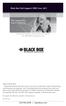 Black Box Tech Support: FREE! Live. 24/7. Tech support the way it should be. Great tech support is just 30 seconds away at 724-746-5500 or blackbox.com. About Black Box Black Box Network Services is your
Black Box Tech Support: FREE! Live. 24/7. Tech support the way it should be. Great tech support is just 30 seconds away at 724-746-5500 or blackbox.com. About Black Box Black Box Network Services is your
OMEGA SOFT WF RISKEVAL
 OMEGA SOFT WF RISKEVAL Quick Start Guide I. PROGRAM DOWNLOAD AND INSTALLATION... 2 II. CONNECTION AND PASSWORD CHANGE... 3 III. LIST OF WIND FARMS / PREVENTION TECHNICIANS... 4 IV. ADD A NEW WIND FARM...
OMEGA SOFT WF RISKEVAL Quick Start Guide I. PROGRAM DOWNLOAD AND INSTALLATION... 2 II. CONNECTION AND PASSWORD CHANGE... 3 III. LIST OF WIND FARMS / PREVENTION TECHNICIANS... 4 IV. ADD A NEW WIND FARM...
Assembled in Florida, USA.
 *some models Assembled in Florida, USA. Check our online UPS section at: www.olinsys.com/ups Descubra nuestra sección online de UPS en: www.olinsys.com/ups UPS Uninterruptible Power Supply / Alimentación
*some models Assembled in Florida, USA. Check our online UPS section at: www.olinsys.com/ups Descubra nuestra sección online de UPS en: www.olinsys.com/ups UPS Uninterruptible Power Supply / Alimentación
INFORMATIONAL NOTICE
 Rod R. Blagojevich, Governor Barry S. Maram, Director 201 South Grand Avenue East Telephone: (217) 782-3303 Springfield, Illinois 62763-0002 TTY: (800) 526-5812 DATE: March 4, 2008 INFORMATIONAL NOTICE
Rod R. Blagojevich, Governor Barry S. Maram, Director 201 South Grand Avenue East Telephone: (217) 782-3303 Springfield, Illinois 62763-0002 TTY: (800) 526-5812 DATE: March 4, 2008 INFORMATIONAL NOTICE
Installation and safety instructions for AC/DC built-in devices
 The device type and date of manufacture (week/year) can be found on the device rating plate. In the event of any queries about the device, please quote all the details given on the rating plate. For further
The device type and date of manufacture (week/year) can be found on the device rating plate. In the event of any queries about the device, please quote all the details given on the rating plate. For further
UNIVERSIDAD FRANCISCO DE PAULA SANTANDER DOMINIOS DE COLISION, SEGMENTACION Y VLAN. Academia Local. Ing. José Martín Calixto Cely
 UNIVERSIDAD FRANCISCO DE PAULA SANTANDER DOMINIOS DE COLISION, SEGMENTACION Y VLAN Academia Local Ing. José Martín Calixto Cely COLLISIONS AND COLLISION DOMAINS Types of Networks Shared media environment
UNIVERSIDAD FRANCISCO DE PAULA SANTANDER DOMINIOS DE COLISION, SEGMENTACION Y VLAN Academia Local Ing. José Martín Calixto Cely COLLISIONS AND COLLISION DOMAINS Types of Networks Shared media environment
BLACK BOX Works with the Black Box ServReach KVM Gate (KVIP1000A), ServReach KVM Cube (KVIP1001A), or as a standalone device.
 PRP1000A Power Reboot Pod User s Manual Switch on or off, or power cycle 1 to 99 servers. BLACK BOX Works with the Black Box ServReach KVM Gate (KVIP1000A), ServReach KVM Cube (KVIP1001A), or as a standalone
PRP1000A Power Reboot Pod User s Manual Switch on or off, or power cycle 1 to 99 servers. BLACK BOX Works with the Black Box ServReach KVM Gate (KVIP1000A), ServReach KVM Cube (KVIP1001A), or as a standalone
intrusion prevention, vulnerability management, and regulatory compliance.
 LVN5250A-R2 LVN5400A-R2 LVN5600A-R2 LVN5800A-R2 Veri-NAC Quick Start Guide Veri-NAC the fastest to deploy, easiest to use BOX Network Access Control (NAC) BLACK appliance for intrusion prevention, vulnerability
LVN5250A-R2 LVN5400A-R2 LVN5600A-R2 LVN5800A-R2 Veri-NAC Quick Start Guide Veri-NAC the fastest to deploy, easiest to use BOX Network Access Control (NAC) BLACK appliance for intrusion prevention, vulnerability
Use and Care Manual. Model CPA12KH AIR CONDITIONER
 Use and Care Manual Model CPA12KH AIR CONDITIONER Introduction Thank you for choosing this air conditioner to provide you and your family with all of the "Home Comfort" requirements for your home, cottage
Use and Care Manual Model CPA12KH AIR CONDITIONER Introduction Thank you for choosing this air conditioner to provide you and your family with all of the "Home Comfort" requirements for your home, cottage
Infrarot-Bewegungsmelder IP44
 Infrarot-Bewegungsmelder IP44 infrared motion sensors IP44 ODA (weiß) slim ODA (schwarz) slim 95174 96000 ODA (weiß) ODA (schwarz) 95175 96001 Betriebsanleitung User s Manual User s Manual infrared motion
Infrarot-Bewegungsmelder IP44 infrared motion sensors IP44 ODA (weiß) slim ODA (schwarz) slim 95174 96000 ODA (weiß) ODA (schwarz) 95175 96001 Betriebsanleitung User s Manual User s Manual infrared motion
Uninterruptible Power Supply ERA LED 1.5 ERA LED 2.0 ERA LED 2.6. User s manual
 Uninterruptible Power Supply ERA LED 1.5 ERA LED 2.0 ERA LED 2.6 User s manual Index Safety Warnings... 2 1 Introduction... 3 2 General Characteristics... 4 3 Receipt and site selection... 4 4 EXTERNAL
Uninterruptible Power Supply ERA LED 1.5 ERA LED 2.0 ERA LED 2.6 User s manual Index Safety Warnings... 2 1 Introduction... 3 2 General Characteristics... 4 3 Receipt and site selection... 4 4 EXTERNAL
Quick Installation Guide TK-209K TK-409K
 Quick Installation Guide TK-209K TK-409K Table of of Contents Contents English... 1. Before You Start... 2. How to Connect... 3. Operation... 1 1 2 4 Troubleshooting... 5 Version 03.16.2007 1. Before You
Quick Installation Guide TK-209K TK-409K Table of of Contents Contents English... 1. Before You Start... 2. How to Connect... 3. Operation... 1 1 2 4 Troubleshooting... 5 Version 03.16.2007 1. Before You
Black Box Tech Support: FREE! Live. 24/7.
 Black Box Tech Support: FREE! Live. 24/7. Tech support the way it should be. Great tech support is just 20 seconds away at 724-746-5500 or blackbox.com. About Black Box Black Box Network Services is your
Black Box Tech Support: FREE! Live. 24/7. Tech support the way it should be. Great tech support is just 20 seconds away at 724-746-5500 or blackbox.com. About Black Box Black Box Network Services is your
RECOMMENDATION TO CUSTOMERS:
 RECOMMENDATION TO CUSTOMERS: * UNLOADING * HANDLING * STORAGE 1 GENERAL RECOMMENDATIONS FOR UNLOADING POLYETHYLENE PIPE: **PALLETIZED SILO LOADS** (Recomendaciones general para descarga de Tuberia pioyethylene:
RECOMMENDATION TO CUSTOMERS: * UNLOADING * HANDLING * STORAGE 1 GENERAL RECOMMENDATIONS FOR UNLOADING POLYETHYLENE PIPE: **PALLETIZED SILO LOADS** (Recomendaciones general para descarga de Tuberia pioyethylene:
Installation Instructions for Alarm Module Kit A043F059
 Instruction Sheet 07-2013 Installation Instructions for Alarm Module Kit A043F059 1 Introduction The information contained within is based on information available at the time of going to print. In line
Instruction Sheet 07-2013 Installation Instructions for Alarm Module Kit A043F059 1 Introduction The information contained within is based on information available at the time of going to print. In line
User Manual. 30-Device ipad, Chromebook, Tablet, and Laptop Cart. Mobile, secure, and powered storage for up to 30 computing devices.
 LCC30H-A LCC30H-AT2 LCC30HC LCC30H-A-HASP LCC30H-AT LCC30H-ACT2 LCC30HCT LCC30H-AC-HASP LCC30H-AC LCC30H LCC30HT2 LCC30H-AT-HASP LCC30H-ACT LCC30HT LCC30HCT2 30-Device ipad, Chromebook, Tablet, and Laptop
LCC30H-A LCC30H-AT2 LCC30HC LCC30H-A-HASP LCC30H-AT LCC30H-ACT2 LCC30HCT LCC30H-AC-HASP LCC30H-AC LCC30H LCC30HT2 LCC30H-AT-HASP LCC30H-ACT LCC30HT LCC30HCT2 30-Device ipad, Chromebook, Tablet, and Laptop
How To Use A Power Supply Unit (Upu)
 BRAVER UPS (Uninterruptible Power System) User s Manual Safety CAUTION! This UPS utilizes voltages that may be hazardous. Do not attempt to disassemble the unit. The unit contains no user replaceable parts.
BRAVER UPS (Uninterruptible Power System) User s Manual Safety CAUTION! This UPS utilizes voltages that may be hazardous. Do not attempt to disassemble the unit. The unit contains no user replaceable parts.
Quick Installation Guide TK-204UK H/W: V1.0R
 Quick Installation Guide TK-204UK H/W: V1.0R English... 1. Before You Start... 2. How to Install... 3. Operation... 4. Using the KVM Utility... Specifications... Troubleshooting... 1 1 2 4 5 8 9 1. Before
Quick Installation Guide TK-204UK H/W: V1.0R English... 1. Before You Start... 2. How to Install... 3. Operation... 4. Using the KVM Utility... Specifications... Troubleshooting... 1 1 2 4 5 8 9 1. Before
NEWTECH PRO 1-2-3 KVA ONLINE UNINTERRUPTIBLE POWER SUPPLY USER MANUAL
 NEWTECH PRO 1-2-3 KVA ONLINE UNINTERRUPTIBLE POWER SUPPLY USER MANUAL info@tuncmatik.com / www.tuncmatik.com Table of Contents 1. Important Safety Warning 2 1-1. Transportation 2 1-2. Preparation 2 1-3.
NEWTECH PRO 1-2-3 KVA ONLINE UNINTERRUPTIBLE POWER SUPPLY USER MANUAL info@tuncmatik.com / www.tuncmatik.com Table of Contents 1. Important Safety Warning 2 1-1. Transportation 2 1-2. Preparation 2 1-3.
Environmental Policy
 Environmental Policy Esta especificación ha sido preparada por ANF AC para liberar a terceras partes. NIVEL DE SEGURIDAD DOCUMENTO PÚBLICO Este documento es propiedad de ANF Autoridad de Certificación.
Environmental Policy Esta especificación ha sido preparada por ANF AC para liberar a terceras partes. NIVEL DE SEGURIDAD DOCUMENTO PÚBLICO Este documento es propiedad de ANF Autoridad de Certificación.
Machinery & Equipment Division. Welding Machines & Accessories Maquinas de Soldar y Accesorios
 Machinery & Equipment Division Welding Machines & Accessories Maquinas de Soldar y Accesorios 410-KTC180E 410-KTC250E AC WELDERS / SOLDADORES AC Industry ACCESORIOS 3m de cable de soldadura con porta electrodos
Machinery & Equipment Division Welding Machines & Accessories Maquinas de Soldar y Accesorios 410-KTC180E 410-KTC250E AC WELDERS / SOLDADORES AC Industry ACCESORIOS 3m de cable de soldadura con porta electrodos
Quick Start Guide. Rackmount Remote Power Manager. Use this guide to quickly set up your power manager. Customer Support Information
 PS580A-R2 PS581A-R2 PS582A-R2 PS583A-R2 PS568A-R2 PS569A-R2 Rackmount Remote Power Manager Quick Start Guide Use this guide to quickly set up your power manager. Customer Support Information Order toll-free
PS580A-R2 PS581A-R2 PS582A-R2 PS583A-R2 PS568A-R2 PS569A-R2 Rackmount Remote Power Manager Quick Start Guide Use this guide to quickly set up your power manager. Customer Support Information Order toll-free
BDL4681XU BDL4675XU. Video Wall Installation Guide
 BDL4681XU BDL4675XU Video Wall Installation Guide Video walls can create a stunning visual effect, attracting attention and audiences to view your messages and other video content. To ensure optimal performance
BDL4681XU BDL4675XU Video Wall Installation Guide Video walls can create a stunning visual effect, attracting attention and audiences to view your messages and other video content. To ensure optimal performance
How To Write A Report On A Drug Company
 Regulatory Quality Forum October 3 and 10, 2014 Four Points Hotel and Casino, Caguas PR Coming to America: Regulatory Opportunities Business Excellence Consulting, Inc. Phone: 787.705.7272 www.calidadpr.com
Regulatory Quality Forum October 3 and 10, 2014 Four Points Hotel and Casino, Caguas PR Coming to America: Regulatory Opportunities Business Excellence Consulting, Inc. Phone: 787.705.7272 www.calidadpr.com
Cambridge IGCSE. www.cie.org.uk
 Cambridge IGCSE About University of Cambridge International Examinations (CIE) Acerca de la Universidad de Cambridge Exámenes Internacionales. CIE examinations are taken in over 150 different countries
Cambridge IGCSE About University of Cambridge International Examinations (CIE) Acerca de la Universidad de Cambridge Exámenes Internacionales. CIE examinations are taken in over 150 different countries
USER INSTRUCTIONS FOR GET PORTABLE 12k BTU AIR CONDITIONER MODEL No. GPACU12HR
 USER INSTRUCTIONS FOR GET PORTABLE 12k BTU AIR CONDITIONER MODEL No. GPACU12HR CONTENTS Introduction Safety Notes Identification of parts Installation instructions Operation instructions Maintenance Troubleshooting
USER INSTRUCTIONS FOR GET PORTABLE 12k BTU AIR CONDITIONER MODEL No. GPACU12HR CONTENTS Introduction Safety Notes Identification of parts Installation instructions Operation instructions Maintenance Troubleshooting
VDSL Line Driver DECEMBER 2006 ME0010A-VDSL-R2
 DECEMBER 2006 ME0010A-VDSL-R2 VDSL Line Driver CUSTOMER Order toll-free in the U.S. 24 hours, 7 A.M. Monday to midnight Friday: 877-877-BBOX SUPPORT FREE technical support, 24 hours a day, 7 days a week:
DECEMBER 2006 ME0010A-VDSL-R2 VDSL Line Driver CUSTOMER Order toll-free in the U.S. 24 hours, 7 A.M. Monday to midnight Friday: 877-877-BBOX SUPPORT FREE technical support, 24 hours a day, 7 days a week:
MICA HEATER INSTRUCTION MANUAL Model No: UHM-786 230V 50Hz 2200W
 MICA HEATER INSTRUCTION MANUAL Model No: UHM-786 230V 50Hz 2200W Safety Precautions To reduce the risk of personal injury or damage to property, basic safety precautions must be observed including the
MICA HEATER INSTRUCTION MANUAL Model No: UHM-786 230V 50Hz 2200W Safety Precautions To reduce the risk of personal injury or damage to property, basic safety precautions must be observed including the
Home Station ADSL Libertad en una caja.
 Compartida, la vida es más. Home Station ADSL Libertad en una caja. Installation guide 1 2 Wifi 2011 Telefónica de España S.A.U. Reservados todos los derechos. Queda prohibida la reproducción total o parcial,
Compartida, la vida es más. Home Station ADSL Libertad en una caja. Installation guide 1 2 Wifi 2011 Telefónica de España S.A.U. Reservados todos los derechos. Queda prohibida la reproducción total o parcial,
FOR THE FOLLOWING MODELS: EE-8075W EE-8075O EE-8075R EE-8075BK
 FIREPLACE HEATER FOR THE FOLLOWING MODELS: EE-8075W EE-8075O EE-8075R EE-8075BK If you have any questions about the operation of your fireplace heater, please contact Crane Customer Care. Toll Free: 888-599-0992
FIREPLACE HEATER FOR THE FOLLOWING MODELS: EE-8075W EE-8075O EE-8075R EE-8075BK If you have any questions about the operation of your fireplace heater, please contact Crane Customer Care. Toll Free: 888-599-0992
USB Director RS422/RS485 Hub 2-Port USB Director RS422 Hub 4-Port NT 4.0 Software Support Upgrade
 APRIL 1999 IC160A IC161A TD150 USB Director RS422/RS485 Hub 2-Port USB Director RS422 Hub 4-Port NT 4.0 Software Support Upgrade USB Director USB RS-422 Hub SYSTEM STATUS USB Director USB RS-422/485 Hub
APRIL 1999 IC160A IC161A TD150 USB Director RS422/RS485 Hub 2-Port USB Director RS422 Hub 4-Port NT 4.0 Software Support Upgrade USB Director USB RS-422 Hub SYSTEM STATUS USB Director USB RS-422/485 Hub
User Guide Nokia Portable Wireless Charging Plate DC-50
 User Guide Nokia Portable Wireless Charging Plate DC-50 Issue 1.1 EN User Guide Nokia Portable Wireless Charging Plate DC-50 Contents For your safety 3 About your accessory 4 Keys and parts 5 Top up your
User Guide Nokia Portable Wireless Charging Plate DC-50 Issue 1.1 EN User Guide Nokia Portable Wireless Charging Plate DC-50 Contents For your safety 3 About your accessory 4 Keys and parts 5 Top up your
ISSAI 1220. Control de calidad en una auditoría de estados financieros. Directriz de auditoría financiera
 Las Normas Internacionales de las Entidades Fiscalizadoras Superiores (ISSAI) son emitidas por la Organización Internacional de Entidades Fiscalizadoras Superiores (INTOSAI). Para más información visite
Las Normas Internacionales de las Entidades Fiscalizadoras Superiores (ISSAI) son emitidas por la Organización Internacional de Entidades Fiscalizadoras Superiores (INTOSAI). Para más información visite
ATTORNEY GENERAL LAW ENFORCEMENT DIRECTIVE NO. 2001-5 APPENDIX A POTENTIAL LIABILITY WARNING - N.J.S.A. 39:4-50.22, FORM AND GUIDELINES 1
 APPENDIX A 1 POTENTIAL LIABILITY WARNING - N.J.S.A. 39:4-50.22 FORM Pursuant to Attorney General Law Enforcement Directive No. 2001-5, P.L. 2001, c. 69, N.J.S.A. 39:4-50.22 & 39:4-50.23, the content and
APPENDIX A 1 POTENTIAL LIABILITY WARNING - N.J.S.A. 39:4-50.22 FORM Pursuant to Attorney General Law Enforcement Directive No. 2001-5, P.L. 2001, c. 69, N.J.S.A. 39:4-50.22 & 39:4-50.23, the content and
