TOWERRAID TR5UT(-B) DETAILED USER S MANUAL v1.0
|
|
|
- Gabriel Fletcher
- 8 years ago
- Views:
Transcription
1 TOWERRAID TR5UT(-B) DETAILED USER S MANUAL v1.0
2 TABLE OF CONTENTS 1 WELCOME INTRODUCTION PRECAUTION FEATURES OVERALL FEATURES SATA FEATURES USB FEATURES PORT ESATA 6 GB/S PCIE 1X 2.0 FEATURE SPECIFICATIONS SYSTEM REQUIREMENTS PC SYSTEMS MACINTOSH SYSTEMS PRODUCT CONTENTS STORAGE POLICIES CLEAN MODE LARGE MODE CLONE MODE R0 MODE R1 MODE R10 MODE R3 MODE R5 MODE INSTALLATION INSTALLING HARD DISK DRIVE POWER ON / OFF INSTALLING SATA TO ESATA BRACKET CABLE INSTALLING HOST BUS ADAPTER CONFIGURATION CONFIGURATION PREREQUISITES SATA HOST CONNECTIONS USB HOST CONNECTIONS CHANGING HOST CONNECTIONS DISCONNECTING A USB DEVICE WINDOWS SYSTEMS MACINTOSH SYSTEMS HARD DISK DRIVE HOT-PLUG & HOT-UNPLUG LED INDICATIVE STATUS POWER LED PC LINK LED HRAD DISK DRIVE LED MODE SETTING CLEAN MODE LARGE MODE
3 4.6.3 CLONE MODE CLONE MODE WITH HOT SPARE R0 MODE R1 MODE R1 MODE WITH HOT SPARE R10 MODE R10 MODE WITH HOT SPARE R3 MODE R3 MODE WITH HOT SPARE R5 MODE R5 MODE WITH HOT SPARE REBUILDING A REDUNDANCY OR HOT SPARE DRIVE REBUILDING A REDUNDANCY DRIVE REBUILDING A HOT SPARE DRIVE PARTITIONING VOLUMES PARTITION A VOLUME WINDOWS SYSTEMS MACINTOSH SYSTEMS APPENDIX FAQ HARD DISK DRIVE COMPATIBILITY LIST MOTHERBOARD COMPATIBILITY LIST...50 TowerRAID TR5UT User s Manual Ver
4 1 WELCOME 1.1 INTRODUCTION Thank you for choosing TowerRAID TR5UT/TR5UT-B storage appliance. It is a hardware RAID solution for digital home and small office storage appliances. Features of the TowerRAID TR5UT/TR5UT-B include advanced RAID modes. It s available from leading storage partners in pre-configured set-ups with USB or esata host connections. Simply connect the appliance with an appropriate USB or esata cable to the USB host or PCIe 1x controller card. esata bracket cable is provided to connect to motherboard if no PCIe slot avaliable. The TowerRAID TR5UT/TR5UT-B storage appliance are available in eight different configurations (Clean, Large, Clone, R0, R1, R10, R3 and R5), each offering a different application of features and capabilities. The TowerRAID TR5UT/TR5UT-B Storage Processors are powered by a RAID controller chip, 1 to 5-ports Serial ATA II Port Multiplier with RAID function support. It is designed to provide SATA port expansion, data protection and performance aggregation at various applications. It is a self-contained storage processor chip which completely frees up the main CPU loading and the SATA ports comply with esata specification, the USB ports comply with Hi-Speed USB specification, making it suitable for use in external storage applications. The TowerRAID TR5UT/TR5UT-B storage appliance uses industry-proven Multi-port Serial ATA PHY technology and storage processor to provide very high efficient SATA RAID operation. With an easy configuration scheme, the device can be a pure port-multiplier which provides SATA port expansion just like a SATA Hub, or hard-drive performance booster which provides a high performance device seen by host controller or hard-drive data protector which automatically backup data to prevent data loss from hard-drive damage. TowerRAID TR5UT/TR5UT-B storage appliance also has advance mode to provide both benefit of performance boost and data protection. The TowerRAID TR5UT/TR5UT-B storage appliance architecture which provides: Fully hardware-accelerated RAID Engine. No driver, BIOS or software required for RAID operation. Independent of device SATA port connection sequence. Rebuild proceeds continuously between power cycling. Supports on-line read data integrity check. Supports on-line command based bad sector recovery. Supports disk modes: Clean, Large, Clone. Supports RAID levels: 0, 1, 3, 5, 10. RAID 3 / 5 write-back cache to enhance performance. Supports Auto-Rebuild on Clone, R1, R3, R5, R10. Supports Hot-Spare on Clone, R1, R3, R5, R10. Rebuild speed: 200GB/hour. Supports various RAID configuration methods. 1.2 PRECAUTION Please read the safe precautions carefully before you using TowerRAID TR5UT/TR5UT-B storage appliance. Ensure that you use the product correctly according to the procedure described in this guide. The following safety precautions are intended to remind you to operate the product safely and correctly. Please read and ensure that you understand them before you proceed to the other sections of this guide. Do not plug any HDD(s) while power is on (except operation in CLEAN MODE). Do not attempt to disassemble or alter any part of the product that is not describe in this guide. Do not allow the product to come into contact with water or other liquids. In the event that water or other liquids enter the interior, immediately unplug the product from the computer. Continued use of the product may result in fire or electrical shock. Please consult your product distributor or the closest support center. Do not handle the product near a heat source or expose them to direct flame or heat. Never place the product in close to equipment generating storage electromagnetic fields. Exposure to strong magnetic fields may cause malfunctions or corrupt data. The product does nto support under Windows 3.x/ 95 / 98SE/ ME/ NT. 4
5 Hard disk drive is not including, unless state otherwise. Please be noted the following product may run irregularly which are not under warranty. Toshiba DynaBook, Satellite series (All K6 CPU models). IBM Aptiva E series (All K6 CPU models). Sotec E-note M260 series. All AMD K6 system. PC with sis7000/ 7001/ 7002 PCI to USB host controller. 1.3 FEATURES OVERALL FEATURES Provides Clean, Large, Clone, R0, R1, R3, R5, R10 modes for effective storage management. Easy configuration of RAID modes, no IT expertise required. Easy monitoring of system status via LED indicators. Ensures data integrity with redundant backup capability. Achieves fastest performance via R0 mode. Supports automatic rebuild in Clone, R1, R3, R5, R10 mode. Supports hot spare drive in Clone, R1, R3, R5, R10 mode. Supports HDD roaming. Supports current SATA II compliant HDDs, backward compatible with most SATA I compliant HDDs. Simplifies HDD installation; user friendly design enables effortless HDD swapping. Flexible connection via esata or USB host port. Eliminates potential downtime, repair costs, and lost sales due to disk failure. Dissipates heat efficiently with metal housing. Maximizes airflow with silent, high quality fan. 1 host port (esata or USB) to 5 Serial ATA hard disk drives. Compatible with SATA Gen1 and Gen2 host controllers. Compatible USB 2.0 specifications. Embedded fast Storage Processor. Ultra-fast 3Gbps host and device port capability. Greater than 200MBps sustained reads in R0 mode (limited by drives and host controller) SATA FEATURES The TowerRAID TR5UT/TR5UT-B provides the following Serial Advanced Technology Attachment (SATA) features: 1 esata host port to 5 SATA devices (Port Multiplier Functionality). Auto-negotiation between SATA I (1.5Gpbs) and SATA II (3Gpbs). Supports SATA II Gen2i and Gen2m (External SATA Connection, esata). Supports Hot-Plug on CLEAN MODE. Supports Native Command Queue (NCQ). Supports PM aware and non-pm aware host on RAID mode. Supports asynchronous signal recovery. Supports spread spectrum clocking. Supports BIST and loopback mode. Supports 48-bit LBA addressing. Supports ATAPI drives. Supports host control of hard disk drive staggered spin-up. Supports Asynchronous Notification. Output swing control and automatic impedance calibration for SATA II PHY USB FEATURES The TowerRAID TR5UT/TR5UT-B provides the following Universal Serial Bus (USB) features: 1 USB 2.0 host port to 5 SATA devices. Operates at USB full and High-speed rates (12 ~ 480Mb/s). OS independent, Driverless, Auto Configuration. Support USB High-Speed and Full-Speed Operation. Supports and compatible with OHCI/UHCI/EHCI hosts. Support Mass Storage Class. Support on line USB firmware update. TowerRAID TR5UT User s Manual Ver
6 Compliance with USB 2.0 electrical specification. Compliance with USB Mass Storage Class, Bulk-Only Transport Specification port esata 6 Gb/s PCIe 1x 2.0 Feature The TowerRAID TR5UT/TR5UT-B bundled with Highpoint R622 host bus adapter. PCI-Express 2.0 x1 (Compatible with PCI-Express 1.0) Serial ATA III (6.0Gbps) compliant, with speed negotiation Serial ATA II (3Gbps) and Serial ATA I (1.5Gbps) 600MB/s per (SATA and esata) port Industry Standard AHCI Compliant Hot-plug capability Supports Native Command Queuing (NCQ) Out-of-the-Box Ready for Windows, Linux and Mac OS X 10.6 and above (Check AHCI detail OS support) Compatible with SATA (III, II, I) Hard Drives, SSD, et Support up to 2TB Hard Drives Power Efficient Going Green Saves Green RoHS compliant 1.4 SPECIFICATIONS Five 3.5-inch SATA HDDs to a standard B type USB or esata interface with HDD trays and door cover. Power, PC Link, and five HDD LEDs. Hardware RAID design to eliminate OS compatibility and other related issues Support Clean, Large, Clone, R0, R1, R3, R5, R10 modes. Metal chassis (SECC) and plastic panel frame (ABS) design. 282 (L) x 150 (W) x 215 (H) mm, NW: 4.1 Kgs, GW: 5.3Kgs. 250 watts power supply, 100 to 132Vac or 200 to 264Vac select switch / 47~63Hz with CE/ FCC/ UL/ CB/ BSMI requirement. Physical Dimensions: 154 mm (L) x 82 mm (W) x 42.5 mm (H). 1.5 SYSTEM REQUIREMENTS PC SYSTEMS Intel Pentium-III 500MHz equivalent or faster Windows XP, Windows Vista, Windows 7, Windows Server 2003/2008 with the latest Service Packs CD-ROM drive 64 MB of RAM (minimum) 250 MB of free disk space Super VGA (800 x 600) or higher resolution display with at least 256 colors Mouse or compatible pointing device esata port for esata connection 6
7 USB connection: USB 1.0 or 2.0 direct host connection or USB hub MACINTOSH SYSTEMS Mac Pro Mac OS Tiger 10.4.x Mac OS Leopard 10.5.x Mac OS Snow Leopard 10.6.x CD-ROM drive Mouse or compatible pointing device esata port for esata connection USB connection: USB 1.0 or 2.0 direct host connection or USB hub 1.6 PRODUCT CONTENTS The following parts are content. TR5UT/TR5UT-B x 1. HDD Tray x 5. USB 2.0 Cable x 1. esata Cable x 1. Power Cable x 1. HDD Screw x 20. Setup and Installation Driver CD x 1. SATA to esata Bracket Cable x 1. PCI-Express 1x HBA x 1. TowerRAID TR5UT User s Manual Ver
8 2 STORAGE POLICIES You can configure the TowerRAID TR5UT/TR5UT-B storage appliance to use any of the following storage policies to map the appliance s physical hard drives to virtual drives that are visible to the host computer. The virtual drives are called volumes. The host operating system treats each volume as if it were a single physical drive. This virtualization allows you to overcome restrictions that are imposed by physical hard drives, such as speed, storage capacity or data storage reliability. 2.1 CLEAN MODE The CLEAN MODE storage policy enables each hard drive to be seen separately as one drive. When using a SATA host controller, CLEAN MODE should only be used if the SATA host controller provides Port Multiplier (PM) support. If a host is not PM-aware, only a single drive is presented (drive 1). No such limitation if using a USB host connection. The CLEAN MODE storage policy is available for a standalone (non-cascaded) storage or the top-level node of a cascaded configuration, but not for subordinate nodes. Even though you can use the MODE SWITCH to select CLEAN MODE for any node in a cascaded configuration, only the first CLEAN MODE volume of any subordinate node is detected by your host. Therefore, selecting CLEAN MODE for any subordinate node is not recommended. In a CLEAN MODE configuration, the TowerRAID TR5UT/TR5UT-B storage appliance directly exposes each physical drive. The CLEAN MODE will not clean up the drives partition if the drives were use as single drive before. TR4UT / TR4UT-B 2.2 LARGE MODE The LARGE MODE storage policy concatenates a series of physical hard drives as a single large volume; resulting in a seamless expansion of virtual volumes beyond the physical limitations of singularly connected hard drives. TOWERRAID TR5UT/TR5UT-B storage policy delivers maximum storage space without a single large capacity and costly hard drive. Any node within a cascaded configuration can be set to LARGE MODE. Hard drives 1 to 5 are concatenated into a single virtual volume in the Figure below with a storage capacity that is equal to the sum of each of the physical hard drives 1 to 5. 8
9 TR4UT / TR4UT-B It is also possible to create a LARGE volume using only a single hard disk drive connected to Port 1. However, it is not possible to expand an existing LARGE volume by adding another hard disk drive and still preserve any existing data on that volume. 2.3 CLONE MODE The CLONE MODE storage policy stores all data in duplicate on separate drives to protect against data loss due to drive failure. One drive clones the others at all times. Every write operation goes to all drives. CLONE MODE provides the highest level of data protection for critical data that you cannot afford to lose if a hard drive fails, but waste the amount of storage capacity because all data must be stored to all drives. The resulting storage capacity of the virtual CLONE volume will be equivalent to the size of one hard drive (if all drives are the same) or the smallest of the all drives (if they are different). If drive fails (Maximum four drives), the CLONE volume is still usable, but it is in a vulnerable state because its cloned hard drive is inaccessible. When the offline drive comes back online, the appliance begins a rebuild process immediately one by one (if they are more than one fails) to restore data redundancy. A message appears in the LED indicator to notify you that a rebuild is in progress. Although the volume remains available during the rebuild process, the volume is susceptible to data loss through damage to the remaining drive until redundancy is restored at the end of the rebuild and verification process. Host access takes precedence over the rebuild process. If you continue to use the CLONE volume during the rebuild, the rebuild process will take a longer time to complete, and the host data transfer performance will also be affected. It is also possible to create a CLONE volume using one hard disk drive connected to Port 1 of the TowerRAID TR5UT(-B), although no clone will occur until a second hard disk drive is connected to Port 1. With only one hard disk drive connected, the CLONE volume will be available, although no data protection will be provided until a second hard disk drive is connected. TR4UT / TR4UT-B TowerRAID TR5UT User s Manual Ver
10 2.4 R0 MODE The R0 MODE storage policy distributes access across all hard disks. R0 MODE presents the best data speed but no data redundancy. R0 MODE storage policy accelerates hard disk drive operating speed by using many disks in parallel. Hard disk drive data segments are written to different disks simultaneously which increases performance while sacrificing data redundancy. To implement the R0 MODE storage policy, the TowerRAID TR5UT/TR5UT-B storage creates a single virtual volume that is striped across both hard drives, with a storage capacity that is five times of the smallest drive. TR4UT / TR4UT-B 2.5 R1 MODE The R1 MODE storage policy stores all data in duplicate on separate drives to protect against data loss due to drive failure. One drive mirrors the other at all times. Every write operation goes to both drives. R1 MODE provides the highest level of data protection for critical data that you cannot afford to lose if a hard drive fails, but halves the amount of storage capacity because all data must be stored twice. The resulting storage capacity of the virtual R1 volume will be equivalent to the size of one hard drive (if both drives are the same) or the smaller of the two drives (if they are different). If one drive fails, the R1 volume is still usable, but it is in a vulnerable state because its mirrored hard drive is inaccessible. When the offline drive comes back online, the appliance begins a rebuild process immediately to restore data redundancy. A message appears in the LED indicator to notify you that a rebuild is in progress. Although the volume remains available during the rebuild process, the volume is susceptible to data loss through damage to the remaining drive until redundancy is restored at the end of the rebuild and verification process. Host access takes precedence over the rebuild process. If you continue to use the R1 volume during the rebuild, the rebuild process will take a longer time to complete, and the host data transfer performance will also be affected. TR4UT / TR4UT-B 10
11 2.6 R10 MODE The R10 MODE storage policy combines the features of both R0 and R1. Performance is provided through the use of R0 MODE, while adding the fault tolerance of R1. The implementation of R10 requires four drives. The drives are assigned as two sets of striped pairs. The data is written to R1 set and provides data redundancy. Alternating blocks of data are then striped (R0) across another R1 set. This provides improved speed. The resulting storage capacity of the virtual R10 volume will be two times of the smallest drive. If one drive fails, the R10 volume is still usable, but it is in a vulnerable state because its mirrored hard drive is inaccessible. When the offline drive comes back online, the appliance begins a rebuild process immediately to restore data redundancy. A message appears in the LED indicator to notify you that a rebuild is in progress. Although the volume remains available during the rebuild process, the volume is susceptible to data loss through damage to the remaining drive until redundancy is restored at the end of the rebuild and verification process. Host access takes precedence over the rebuild process. If you continue to use the R10 volume during the rebuild, the rebuild process will take a longer time to complete, and the host data transfer performance will also be affected. TR4UT / TR4UT-B 2.7 R3 MODE The R3 MODE storage policy requires a minimum of 3 drives to implement. The R3 MODE adds fault tolerance to drive striping by including parity information with the data. R3 MODE dedicates the equivalent of one drive for storing parity stripes. The data and parity information is arranged on the drive array so that parity is written to one drive. There are at least 3 members to a virtual R3 volume. The following example illustrates how the parity is rotated from drive to drive. The R3 MODE uses less capacity for protection and is the preferred method to reduce the cost per megabyte for larger installations. In exchange for low overhead necessary to implement protection, the R3 MODE degrades performance for all write operations. The parity calculations for R3 MODE may result in write performance that is somewhat slower than the write performance to a single drive. The resulting storage capacity of the virtual R3 volume will be four times of the smallest drive. TowerRAID TR5UT User s Manual Ver
12 TR4UT / TR4UT-B If one drive fails, the virtual R3 volume is still usable, but it is in a vulnerable state because its mirrored hard drive is inaccessible. When the offline drive comes back online, the appliance begins a rebuild process immediately to restore data redundancy. A message appears in the LED indicator to notify you that a rebuild is in progress. Although the volume remains available during the rebuild process, the volume is susceptible to data loss through damage to the remaining drive until redundancy is restored at the end of the rebuild and verification process. Host access takes precedence over the rebuild process. If you continue to use the virtual R3 volume during the rebuild, the rebuild process will take a longer time to complete, and the host data transfer performance will also be affected. 2.8 R5 MODE The R5 MODE storage policy requires a minimum of 3 drives to implement. The R5 MODE adds fault tolerance to drive striping by including parity information with the data. R5 MODE dedicates the equivalent of one drive for storing parity stripes. The data and parity information is arranged on the drive array so that parity is written to all drives. There are at least 3 members to a virtual R5 volume. The following example illustrates how the parity is rotated from drive to drive. The R5 MODE uses less capacity for protection and is the preferred method to reduce the cost per megabyte for larger installations. In exchange for low overhead necessary to implement protection, the R5 MODE degrades performance for all write operations. The parity calculations for R5 MODE may result in write performance that is somewhat slower than the write performance to a single drive. The resulting storage capacity of the virtual R5 volume will be four times of the smallest drive. 12
13 TR4UT / TR4UT-B If one drive fails, the virtual R5 volume is still usable, but it is in a vulnerable state because its mirrored hard drive is inaccessible. When the offline drive comes back online, the appliance begins a rebuild process immediately to restore data redundancy. A message appears in the LED indicator to notify you that a rebuild is in progress. Although the volume remains available during the rebuild process, the volume is susceptible to data loss through damage to the remaining drive until redundancy is restored at the end of the rebuild and verification process. Host access takes precedence over the rebuild process. If you continue to use the virtual R5 volume during the rebuild, the rebuild process will take a longer time to complete, and the host data transfer performance will also be affected. TowerRAID TR5UT User s Manual Ver
14 3 INSTALLATION 3.1 INSTALLING HARD DISK DRIVE Please refer below procedure to complete the HDD installation. Open the drive door than unlock the HDD tray lock to remove the HDD trays from TERA STOR SATA RAID III. Install the HDD into the HDD tray. Twist the HDD screws shut to seat the drive securely. Insert the HDD tray back to the TowerRAID TR5UT(-B). 14
15 Close the drive door to complete hard drive disk installation. 3.2 POWER ON / OFF Push the power button to power on, and push again to power off. TowerRAID TR5UT User s Manual Ver
16 3.3 INSTALLING SATA TO ESATA BRACKET CABLE Remove a free I/O bracket from your computer. Install the SATA TO ESATA BRACKET CABLE to the free I/O bracket, and connect the SATA cable to a free SATA port from your computer. 3.4 INSTALLING HOST BUS ADAPTER The package is bundled with Highpoint R622 controller card. The controller card does not require driver installation except Windows 2000/XP/2003. Please review Highpoint R6XX Quick Installation Guide for details. 16
17 4 CONFIGURATION 4.1 CONFIGURATION PREREQUISITES SATA HOST CONNECTIONS This guide assumes that you have already attached the TowerRAID TR5UT/TR5UT-B to a host computer that has been installed with the R622 HBA (Host Bridge Adapter) or another SATA HBA with Port Multiplier (PM) support. If you use a host controller that does not provide Port Multiplier support (Such as R622 or Intel ICH): The CLEAN MODE storage policy is unavailable when configuring the TowerRAID TR5UT(-B). Only one disk is available on the host computer. Virtual volumes that you create in the Advanced Configuration Wizard must use at least 8 gigabytes (GB) of available system capacity USB HOST CONNECTIONS If you are connecting your TowerRAID TR5UT/TR5UT-B using a USB connection to your host, the USB port should be compliant with USB 1.0, 2.0 or connected to a USB hub. 4.2 CHANGING HOST CONNECTIONS The TOWERRAID TR5UT/TR5UT-B supports both USB and esata host connections, although only one connection can be attached at any given time. For the best data transfer performance, you should always use the esata host connection. If it becomes necessary to change the host connection between esata and USB, the host computer system and the TowerRAID TR5UT/TR5UT-B should both be powered down prior to making the host connection change to avoid any potential data loss or corruption. After changing the host connection, all items can be powered-up to resume operation with the new host connection. 4.3 DISCONNECTING A USB DEVICE USB 2.0 external devices provide support for plug & play connection, so that your USB storage device can be connected and disconnected while the computer is running. To prevent data loss or other failures, you must follow these steps when disconnecting your USB 2.0 storage device from your host computer system. Once the physical USB device is disconnected, any volumes that are associated with that device will become unavailable. On O/S (Opration Systems), the TowerRAID TR5UT/TR5UT-B must be stopped from O/S before any devices can be disconnected WINDOWS SYSTEMS 1. Click on the Eject icon (a small green arrow over a hardware image) in the System Tray located in the lower right-hand side of your screen. 2. A message will appear listing all of the devices that the Eject icon controls. Click on the Safely remove USB Mass Storage Device item. 3. The following message then appears: Safe to Remove Hardware. You can now safely disconnect the device from your computer. Note: If your host USB adapter does not support this feature, the device should be disabled using the Device Manager or your system should be shut down cleanly and powered off before disconnecting the USB device MACINTOSH SYSTEMS You must un-mount the hard disk drive by dragging the hard drive icon to the trash before disconnecting it or powering it down. TowerRAID TR5UT User s Manual Ver
18 4.4 HARD DISK DRIVE HOT-PLUG & HOT-UNPLUG The hard disk drives should not be hot-plugged, unless RAID failure occurs. To avoid data corruption or loss, care should be taken to ensure that the host system is not currently using any drive that is about to be hot-unplugged. 4.5 LED INDICATIVE STATUS TowerRAID TR5UT/TR5UT-B provides information on the SATA HDDs, PC Link, and Power LEDs. Each LED activity will turn On/Off the LED for approximately 70 ms. The blinking rate is approximately 400 ms On and 400 ms Off POWER LED The TowerRAID TR5UT/TR5UT-B has one Amber color Power LED. The table shows Power LED function and operation. DESCRIPTION GREEN LED Power On On Power Off Off PC LINK LED The TowerRAID TR5UT/TR5UT-B has one Green color PC Host Link LED. The table shows PC Link LED function and operation. DESCRIPTION GREEN LED PC Link Unplugged / No Power Off PC Link plugged On HRAD DISK DRIVE LED The TowerRAID TR5UT/TR5UT-B has five HDD LEDs (Green and Red) on the front panel and ten green LED on the HDD tray (two on each tray). The table shows HDD LED function and operation. These LEDs behave as follows: THE FRONT PANEL LED DESCRIPTION GREEN LED RED LED HDD Unplugged / No Power Off Off HDD plugged (Idle) On Off HDD plugged (Active) Blink (On) Off Error State (One or More Bad Partial Volumes) Off On HDD Rebuild (A Physical Partition is being Rebuild; i.e. Mirroring Mode) Off Blink (On) 18
19 THE HDD TRAY LED DESCRIPTION GREEN GREEN (UPPER) (LOWER) HDD Unplugged / No Power Off Off HDD plugged (Idle) On Off HDD plugged (Active) Blink (On) Off Error State (One or More Bad Partial Volumes) Off On HDD Rebuild (A Physical Partition is being Rebuild; i.e. Mirroring Mode) On Blink (On) 4.6 MODE SETTING The TowerRAID TR5UT/TR5UT-B with the device s LEDs to indicate status. To select a storage policy in this mode the first time that a new factory-shipped product is used, ensure that the hard disk drives are installed; turn off the power before set the MODE SWITCH on the back of the TowerRAID TR5UT/TR5UT-B to the desired Storage Policy. To change the storage policy thereafter, set the MODE SWITCH to the desired position and press and hold the recessed SETUP BUTTON, than power on to create the new virtual volume(s). Creating new virtual volumes will destroy any existing data that existed on the previous volume. Note: Before reconfiguring a volume, back up your data and delete previously defined partitions CLEAN MODE The CLEAN MODE storage policy requires a minimum of 1 drive to implement. 1. Turn off the power. 2. Set the MODE SWITCH position to CLEAN. TowerRAID TR5UT User s Manual Ver
20 3. Press and hold the recessed SETUP BUTTON. 4. Turn on the power than release the SETUP BUTTON to complete mode setting LARGE MODE The LARGE MODE storage policy requires a minimum of 2 drives to implement. 1. Turn off the power. 2. Set the MODE SWITCH position to LARGE. 20
21 3. Press and hold the recessed SETUP BUTTON. 4. Turn on the power than release the SETUP BUTTON to complete mode setting CLONE MODE The CLONE MODE storage policy requires a minimum of 2 drives to implement. 1. Turn off the power. 2. Set the MODE SWITCH position to CLONE. TowerRAID TR5UT User s Manual Ver
22 3. Press and hold the recessed SETUP BUTTON. 4. Turn on the power than release the SETUP BUTTON to complete mode setting CLONE MODE WITH HOT SPARE The CLONE MODE storage policy with hotspare drive requires a minimum of 3 drives to implement. 1. Turn off the power. 2. Insert 2 drives in order from the top to the bottom. 22
23 3. Set the MODE SWITCH position to CLONE. 4. Press and hold the recessed SETUP BUTTON. 5. Turn on the power than release the SETUP BUTTON. 6. Turn off the power. TowerRAID TR5UT User s Manual Ver
24 7. Insert the hotspare drive into the 3 rd HDD bay. 8. Turn on the power to complete mode setting R0 MODE The R0 MODE storage policy requires a minimum of 2 drives to implement. 1. Turn off the power. 24
25 2. Set the MODE SWITCH position to R0. 3. Press and hold the recessed SETUP BUTTON. 4. Turn on the power than release the SETUP BUTTON to complete mode setting R1 MODE The R1 MODE storage policy requires 2 drives to implement. 1. Turn off the power. TowerRAID TR5UT User s Manual Ver
26 2. Set the MODE SWITCH position to R1/R Press and hold the recessed SETUP BUTTON. 4. Turn on the power than release the SETUP BUTTON to complete mode setting R1 MODE WITH HOT SPARE 1. Turn off the power. 26
27 2. Insert 3 drives in order from the top to the bottom. 3. Set the MODE SWITCH position to R1/R Press and hold the recessed SETUP BUTTON. 5. Turn on the power than release the SETUP BUTTON to complete mode setting. TowerRAID TR5UT User s Manual Ver
28 4.6.8 R10 MODE The R10 MODE storage policy requires 4 drives to implement. 1. Turn off the power. 2. Set the MODE SWITCH position to R1/R Press and hold the recessed SETUP BUTTON. 4. Turn on the power than release the SETUP BUTTON to complete mode setting. 28
29 4.6.9 R10 MODE WITH HOT SPARE 1. Turn off the power. 2. Insert 5 drives in order from the top to the bottom. 3. Set the MODE SWITCH position to R1/R Press and hold the recessed SETUP BUTTON. TowerRAID TR5UT User s Manual Ver
30 5. Turn on the power than release the SETUP BUTTON to complete mode setting R3 MODE The R3 MODE storage policy requires a minimum of 3 drives to implement. 1. Turn off the power. 2. Set the MODE SWITCH position to R3. 30
31 3. Press and hold the recessed SETUP BUTTON. 4. Turn on the power than release the SETUP BUTTON to complete mode setting R3 MODE WITH HOT SPARE The R3 MODE storage policy with hotspare drive requires a minimum of 4 drives to implement. 1. Turn off the power. 2. Insert 3 drives in order from the top to the bottom. TowerRAID TR5UT User s Manual Ver
32 3. Set the MODE SWITCH position to R3. 4. Press and hold the recessed SETUP BUTTON. 5. Turn on the power than release the SETUP BUTTON. 6. Turn off the power. 32
33 7. Insert the hotspare drive into the 4 th HDD bay. 8. Turn on the power to complete mode setting R5 MODE The R5 MODE storage policy requires a minimum of 3 drives to implement. 1. Turn off the power. 2. Set the MODE SWITCH position to R5. TowerRAID TR5UT User s Manual Ver
34 3. Press and hold the recessed SETUP BUTTON. 4. Turn on the power than release the SETUP BUTTON to complete mode setting R5 MODE WITH HOT SPARE The R5 MODE storage policy with hotspare drive requires a minimum of 4 drives to implement. 1. Turn off the power. 2. Insert 3 drives in order from the top to the bottom. 34
35 3. Set the MODE SWITCH position to R5. 4. Press and hold the recessed SETUP BUTTON. 5. Turn on the power than release the SETUP BUTTON. 6. Turn off the power. TowerRAID TR5UT User s Manual Ver
36 7. Insert the hotspare drive into the 4 th HDD bay. 8. Turn on the power to complete mode setting. 4.7 REBUILDING A REDUNDANCY OR HOT SPARE DRIVE The TOWERRAID TR5UT/TR5UT-B storage appliance stores all data in duplicate on separate drives to protect against data loss due to drive failure on CLONE, R1, R3, R5, and R10 MODE. The following example illustrates how the procedure to rebuilding a redundancy or hot spare drive REBUILDING A REDUNDANCY DRIVE 1. If the drive 2 has breakdown, please remove the breakdown drive 2. 36
37 2. Turn off the power. 3. Replace a same or larger size of hard disk drive. 4. Turn on the power. TowerRAID TR5UT User s Manual Ver
38 5. The TOWERRAID TR5UT/TR5UT-B storage appliance will rebuild the virtual volume from degrade mode to normal automatically (Approximately 200GB/hour) REBUILDING A HOT SPARE DRIVE 1. If the there is a hot spare drive on drive 5, and the drive 2 has breakdown, the hot spare drive on drive 5 will replace the breakdown drive and rebuild automatically.to setup a new hot spare drive, please remove the breakdown drive Turn off the power. 38
39 3. Replace a same or larger size hard disk drive. 4. Turn on the power. 5. The TOWERRAID TR5UT/TR5UT-B storage appliance will replace a hot spare drive on drive 2 automatically. TowerRAID TR5UT User s Manual Ver
40 5 PARTITIONING VOLUMES 5.1 PARTITION A VOLUME WINDOWS SYSTEMS Note: Before repartition a volume, back up your data and delete previously defined partitions. 1. Right-click the My Computer icon on your desktop and select Manage from the pop-up window. 2. Select Disk Management under Storage to open the Windows Disk Manager. This example illustrates the LARGE storage policy, which concatenates the capacity of all hard drives connected to the TERA STOR SATA RAID III. Every disk should appear with the word Basic, a size value that shows the available storage capacity, and a status of Online. Instead of Basic, a disk could appear Unknown, Dynamic, or Not Initialized. If the disk appears as Unknown, right-click the disk icon and select Write Signature. A window opens with the selected disk (all Unknown disks may appear in this window). Make sure the box next to each disk is checked and click OK. The disk should now be marked as a Basic disk. If a disk appears as Dynamic, right-click the disk icon, and select Revert to Basic Disk. Within a few 40
41 seconds, the disk should be marked as a Basic disk. If a disk is marked Not Initialized, right-click the disk icon and select Initialize Disk. An additional dialog box appears allowing you to select which disks to initialize. Uncheck the SteelVine Processor Disk item and click OK. Within a few seconds, the selected disk(s) should be marked as a Basic disk. Note: Be sure that you select the correct disk based on the expected disk capacity to create a partition. 3. Right-click the configured disk s unallocated space and select New Partition. If the New Partition option is not available, select the disk and initialize it first. To do this, right-click on the disk item and select "Initialize Disk". 4. Click Next to start the Partition Wizard. TowerRAID TR5UT User s Manual Ver
42 5. Select the Primary or Extended option and click Next. 6. Specify the partition size. By default, the partition occupies the entire volume. Click Next. 42
43 7. Assign a drive letter or mount path and click Next. 8. Name and format the partition and click Next. TowerRAID TR5UT User s Manual Ver
44 9. Review the file system settings and click Finish to create the logical partition. 10. Repeat steps 1 through 9 to partition any remaining disks. 44
45 5.1.2 MACINTOSH SYSTEMS Note: Before reconfiguring a volume, back up your data and drag the old drive to the trash to un-mount previously partition. After you configure and partition the new volumes, restore the backed-up data to the new configuration. 1. Launch Disk Utility from the Application > Utilities folder. 2. Select a configured disk and click the Partition tab. This procedure illustrates the LARGE Storage Policy configuration, which concatenates the capacity of all hard drives connected to the TERA STOR SATA RAID III. TowerRAID TR5UT User s Manual Ver
46 3. Select 1 Partition from the Volume Scheme drop-down list. 4. Enter a name for the volume in the Name field (such as My Disk.) 5. Select Mac OS Extended (journaled) from the Format drop-down list. 6. Specify the size of the partition in the Size field. 7. Click the Partition button. 8. Click Partition to acknowledge the warning. Disk Utility mounts the created partition and represents it with an icon on the desktop. The icon is labeled 46
47 with the partition name. 9. Repeat steps 1 through 8 to partition any remaining disks you configured. TowerRAID TR5UT User s Manual Ver
48 6 APPENDIX 6.1 FAQ If you need some help for troubleshooting, please check the frequently asked question below, it may help you problem solved quickly Can not recognize Make sure all cables have been connected properly. Can not operate in O/S Make sure the O/S is support for the product. Transmission speed is slow If connect USB1.1 interface, the speed will be around 1MB/sec only. When format in the Windows XP/ Vista/ 7 RC2, the dialog box appear Unfinished formatting Windows XP/ Vista/ 7 RC2 can not format HDD over 32GB by FAT32, Please format by NTFS When using different capacity or brand HDD, can we still using COMBINE mode Yes When system is damaging on LARGE mode, is it possible to keep the data? No. The system is different with RAID, the entire disk can not be read. 6.2 HARD DISK DRIVE COMPATIBILITY LIST The TOWERRAID TR5UT(-B) Storage Appliance has been tested compatibility with a range of drive manufacturer and size. The table is updated as new disk drives are certified for compatibility. Only disk drives included in this table are supported. Manufacturer Capacity Family Part Number Firmware Fujitsu GB N/A MH2232DBH Fujitsu GB N/A MHW2160BH Fujitsu GB N/A MHZ2160BH Fujitsu GB N/A MHY2120BH B Fujitsu GB N/A 6D Fujitsu GB N/A MHY2060BH B Hitachi 2000GB Deskstar 7K2000 HDS722020ALA330 JKAOA20N Hitachi 1000GB Deskstar 7K1000 HDS721010KLA330 GKA0AB0A Hitachi 500GB Deskstar P7K500 HDP725050GLA360 GMOA52A Hitachi 500GB Deskstar P7K500 HDP725025GLA360 GM40A52A Hitachi 500GB Deskstar P7K500 HDT725025VL360 V560A52A Hitachi 320GB Deskstar P7K320 HDT725032VLA360 R22L9YDN Hitachi 320GB Deskstar P7K320 HDP725032GLA360 GM30A52A Hitachi 320GB Travelstar 5K320 HTS543232L9A300 FB40L40C Hitachi 250GB Deskstar P7K250 HDP725025GLA380 GM2OA52A Hitachi 250GB Deskstar T7K250 HDT722525DLA380 V44OA9BA Hitachi 250GB Deskstar 7K250 HTS54252K9SA00 BBFOC31P Hitachi 160GB Deskstar 7K80 HDS72180PLA380 P22OABEA Hitachi 160GB Deskstar 7K160 HDS721616PLAT80 P22OABEA Hitachi 80GB Deskstar 7K160 HDS721680PLA380 P210A70A Hitachi 80GB Travelstar 5K100 HTS541080G9SA00 MB40C60R Hitachi 80GB N/A HDD725050GLA360 GM40A50E Hitachi GB Deskstar 7K200 HTS722010K9SA00 DC20C76A Maxtor 750GB DiamondMax 22 STM AS MX15 Maxtor 500GB DiamondMax 22 STM AS MX15 Maxtor 320GB DiamondMax 21 STM AS 3.AAE Maxtor 300GB DiamondMax 10 6L300S0 BANC1G10 Maxtor 250GB DiamondMax 21 STM AS 3.AAF Maxtor 250GB DiamondMax 10 6V250F0 VA Maxtor 250GB MaxLine III 7V250F0 VA Maxtor 200GB DiamondMax 10 6V200E0 VA Maxtor 160GB DiamondMax 21 STM AS 4.AAB Maxtor 80GB DiamondMax 10 6V080E0 VA
49 Samsung 1000GB SpinPoint F1 HD103UJ 1AG01113 Samsung 400GB SpinPoint T133 HD400LJ Samsung 250GB SpinPoint S250 HD250HJ FH Samsung 250GB SpinPoint S250 HD250HJ 01.03A01 Samsung 80GB N/A SP0812C SU Seagate 1500GB Barracuda SATA ST AS SD17 Seagate 1500GB Barracuda SATA ST AS SD17 Seagate 1000GB Barracuda SATA 3Gb/s ST AS SD15 Seagate 1000GB Barracuda ES2 ST NS SN04 Seagate 750GB Barracuda ST AS 3.AAC Seagate 750GB Barracuda ES2 ST NS SN04 Seagate 640GB Barracuda SATA 3Gb/s ST360323AS SD35 Seagate 500GB Barracuda ES ST NS SN04 Seagate 500GB Barracuda SATA 3Gb/s ST AS SD15 Seagate 400GB Barracuda ST AS 12.01B01 Seagate 320GB Barracuda ST AS 3.AAK Seagate 320GB Barracuda SATA 3Gb/s ST AS SD22 Seagate 250GB Barracuda ES ST NS 3.AEG Seagate 250GB DiamondMax 21 STM AS 3.AAF Seagate 250GB Momentus SATA ST AS 3.AAA Seagate 250GB N/A ST AS 3.AAA Seagate 200GB N/A ST AS AKL2YK Seagate 160GB Barracuda SATA 3Gb/s ST AS 4.AAB Seagate 160GB Barracuda SATA 3Gb/s ST AS 3.AAD Seagate 160GB Barracuda Serial ATA ST AS 3.42 Seagate 160GB SV35 ST SV 3.ALP Seagate 80GB Momentus SATA ST980811AS 3.ALC Seagate 80GB DiamondMax 10 6V080E0 3.AAD Seagate 60GB Momentus ST96812AS 3.06 Seagate GB N/A ST AS 3.ALC Toshiba GB N/A MK3252GSX LV010D Toshiba GB N/A MK2546GSX LB012D Toshiba GB N/A MK1637GSX DL050J Toshiba SSD GB N/A THNS128GE8BBDC T Western Digital 2000GB WD Caviar Green WD20EADS-00R6B0 N/I Western Digital 1000GB WD Caviar Green WD10EACS-00ZJB0 1AA01113 Western Digital 1000GB WD Caviar RE2-GP WD1000FYPS-012KB B01 Western Digital 1000GB WD Caviar Black WD1001FALS 02.01B01 Western Digital 1000GB WD Caviar RE-3 WD1001FYPS 02.01B01 Western Digital 640GB WD Caviar Blue WD6400AAKS-00A7B B01 Western Digital 500GB WD Caviar Black WD5000AALS-002UB B01 Western Digital 500GB N/A 2F A01 Western Digital 400GB WD Caviar RE2 WD4000YR-01PLB0 D1.D6AD1 Western Digital 400GB WD Caviar SE16 WD4000AAKS-00TMA C01 Western Digital 320GB WD Caviar Blue WD3200AAJS-22RYA0 D5.D6H05 Western Digital 320GB WD Caviar RE2 WD3201ABYS-01B9A C02 Western Digital 320GB WD Caviar SE WD3200KS-00FB0 21.0DM21 Western Digital 320GB WD Caviar Blue WD3200AAJS-00LSA B01 Western Digital 320GB WD AV WD3200AVJS-63WDA B02 Western Digital 300GB WD VelociRaptor WD3000GLFS-01F8U V01 Western Digital 250GB WD Scorpio Blue WD2500BEVS-60VST A01 Western Digital 250GB WD Caviar Blue WD2500AAKS-00B3A0 FH Western Digital 250GB WD Caviar RE WD2500YS-01SHB1 2D.06CD6 Western Digital 160GB WD Caviar RE2 WD1601ABYS-01C0A H05 Western Digital 160GB WD Scorpio Blue WD1600BEVS-60RST G04 Western Digital 160GB WD Caviar Blue WD1600AAJS-22PSA H05 Western Digital 160GB WD Caviar Blue WD1600JS-22MHB C3 Western Digital 150GB WD Caviar Blue WD1500AHFD-00RAR P19 Western Digital 100GB WD Scorpio Blue WD1000BEVS-22LAT M01 Western Digital 80GB WD Caviar Blue WD800AAJS-00PSA0 D5.06H05 Western Digital 80GB WD Caviar SE WD800JD-00M8A E01 Table last updated October TowerRAID TR5UT User s Manual Ver
50 6.3 MOTHERBOARD COMPATIBILITY LIST The TowerRAID TR5UT/TR5UT-B storage Appliance has been tested compatibility with a range of motherboard manufacturer. The table is updated as new motherboards are certified for compatibility. Only motherboards included in this table are supported. Manufacturer Product North Bridge South Bridge BIOS ABIT IP-95 V1.0 VIA P4M890 VIA VT8237R IP-95 ASUS M2R32-MVP AMD5180 ATI SB ASUS M3A78 PRO AMD 780GX ATI SB ASUS M3A78-T AMD 790GX ATI SB ASUS P4P800-X INTEL 865PE INTEL ICH ASUS P4P800 INTEL 865PE INTEL ICH5R 1019 ASUS P5GD1 PRO INTEL 915P INTEL ICH6R 1004 ASUS P5LD2-X/1333 INTEL P945GC INTEL ICH ASUS P5GZ-MX INTEL 945GZ INTEL ICH ASUS P5LD2 INTEL 945P INTEL ICH7R N/I ASUS P5WDG2WS PRO INTEL 975X INTEL ICH7R 0905 ASUS P5B INTEL P965 INTEL ICH ASUS P5B-VM INTEL G965 INTEL ICH8 N/I ASUS P5K SE INTEL P35 INTEL ICH ASUS P5D DELUXE INTEL 965 INTEL ICH8R 1236 ASUS P5B-E INTEL P965 INTEL ICH8R 1803 ASUS P5KR INTEL P35 INTEL ICH9R 0605 ASUS P5QL PRO INTEL P43 INTEL ICH10 N/I ASUS P5Q PRO INTEL P45 INTEL ICH ASUS P5Q PRO INTEL P45 INTEL ICH ASUS M2NC51-AR NVIDIA NFORCE 410 MCP MCP43 N/I ASUS M2NC51-AR NVIDIA NFORCE 430 MCP MCP43 N/I ASUS M2N-SLI DELUXE NVIDIA NFORCE 570 SLI MCP MCP ASUS M2N-MX NVIDIA NFORCE 430 NFORCE4 N/I ASUS M2N-MX NVIDIA GEFORCE 6100 NFORCE4 N/I ASUS P5N-E SLI NVIDIA NFORCE 650I SLI NFORCE ASUS M3N78-EH NVIDIA NFORCE 730A MCP ASUS P4S800D SIS 655FX SIS BETA003 ASUS P5V800-MX VIA P4M800 VIA VT ECS 761GXM-MV1.0 SIS 761GX SIS 966L GIGABYTE MA78GM-S2H AMD780G ATI SB700 F5 GIGABYTE GA-GC230D INTEL 945GC INTEL ICH7 F1 GIGABYTE GA-8I945PLG INTEL 945PL INTEL ICH7 F8 GIGABYTE GA-P35-DS3X INTEL P35 INTEL ICH9 V GIGABYTE GA-EP45-DS3 INTEL P45 INTEL ICH10 F6 GIGABYTE GA-EX58-UD3R INTEL X58 INTEL ICH10R FB GIGABYTE GA-73PVM-S2H NVIDIA GEFORCE 7100 MCP73 F7A GIGABYTE GA-M78SM-S2H NVIDIA GEFORCE 8200 NVIDIA GEFORCE 8200 F1 MSI K9AG NEO2-DIGITAL AMD 690G ATI SB600 N/I MSI P35D3 PLATINUM INTEL P35 INTEL ICH9R V MSI K8N-NEO4H NVIDIA NFORCE4 ULTRA NFORCE4 V MSI K9N4 SLI NVIDIA NFORCE 500 SLI NFORCE5 N/I INTEL D945GCLF2 INTEL 945GC INTEL ICH7 LF94510J INTEL D201GLY2A SIS 662 SIS 964 LY66210M Table last updated October
5-BAY RAID STATION. Manual
 5-BAY RAID STATION Manual Content 1. Features 3 1.1 Overview 3 1.2 SATA features 3 1.3 USB features 4 2. Specifications 4 3. System requirements 4 4. The device at a glance 4 4.1 Rear panel 5 4.2 The LED
5-BAY RAID STATION Manual Content 1. Features 3 1.1 Overview 3 1.2 SATA features 3 1.3 USB features 4 2. Specifications 4 3. System requirements 4 4. The device at a glance 4 4.1 Rear panel 5 4.2 The LED
TERA STOR SATA RAID IV
 TERA STOR SATA RAID IV Storage Appliance CFI-B8253JD User s Manual September 10, 2010 Table of Contents 1 WELCOME...4 1.1 INTRODUCTION...4 1.2 PRECAUTION...5 1.3 FEATURES...5 1.3.1 OVERALL FEATURES...5
TERA STOR SATA RAID IV Storage Appliance CFI-B8253JD User s Manual September 10, 2010 Table of Contents 1 WELCOME...4 1.1 INTRODUCTION...4 1.2 PRECAUTION...5 1.3 FEATURES...5 1.3.1 OVERALL FEATURES...5
FANTEC MR-35DU3-6G USER MANUAL
 FANTEC MR-35DU3-6G USER MANUAL Menu Menu... 1 1. Product Introduction... 2 2. Operation... 3 2.1 RAID mode setup... 4 2.1.1 JBOD Modus... 5 2.1.2 BIG Modus... 6 2.1.3 RAID0... 7 2.1.4 RAID1... 8 2.1.5
FANTEC MR-35DU3-6G USER MANUAL Menu Menu... 1 1. Product Introduction... 2 2. Operation... 3 2.1 RAID mode setup... 4 2.1.1 JBOD Modus... 5 2.1.2 BIG Modus... 6 2.1.3 RAID0... 7 2.1.4 RAID1... 8 2.1.5
**Please read this manual carefully before you use the product**
 -1- **Please read this manual carefully before you use the product** Description: The CEB-2355S is a multifunction storage device designed in a special body structure, which can be simply connected to
-1- **Please read this manual carefully before you use the product** Description: The CEB-2355S is a multifunction storage device designed in a special body structure, which can be simply connected to
5-Bay Raid Sub-System Smart Removable 3.5" SATA Multiple Bay Data Storage Device User's Manual
 5-Bay Raid Sub-System Smart Removable 3.5" SATA Multiple Bay Data Storage Device User's Manual www.vipower.com Table of Contents 1. How the SteelVine (VPMP-75511R/VPMA-75511R) Operates... 1 1-1 SteelVine
5-Bay Raid Sub-System Smart Removable 3.5" SATA Multiple Bay Data Storage Device User's Manual www.vipower.com Table of Contents 1. How the SteelVine (VPMP-75511R/VPMA-75511R) Operates... 1 1-1 SteelVine
FANTEC MR-35HDC HARD DISK COPYSTATION
 FANTEC MR-35HDC HARD DISK COPYSTATION POWER Red= Blue=Dup 0 Copy Start 1 Compare Mute BIG Prescan JBOG Erase Reset USER MANUAL MENU MENU... 1 1. Product Introduction... 2 2. Operation in function... 3
FANTEC MR-35HDC HARD DISK COPYSTATION POWER Red= Blue=Dup 0 Copy Start 1 Compare Mute BIG Prescan JBOG Erase Reset USER MANUAL MENU MENU... 1 1. Product Introduction... 2 2. Operation in function... 3
Dual/Quad 3.5 SATA to USB 3.0 & esata External Hard Drive RAID/Non-RAID Enclosure w/fan. User s Manual
 Dual/Quad 3.5 SATA to USB 3.0 & esata External Hard Drive RAID/Non-RAID Enclosure w/fan User s Manual Package Contents: NextStar HX4/HX4R NextStar HX2R 1 2 1 2 3 4 3 4 5 6 5 6 7 1 NexStar HX4R/HX4 2 USB
Dual/Quad 3.5 SATA to USB 3.0 & esata External Hard Drive RAID/Non-RAID Enclosure w/fan User s Manual Package Contents: NextStar HX4/HX4R NextStar HX2R 1 2 1 2 3 4 3 4 5 6 5 6 7 1 NexStar HX4R/HX4 2 USB
2-Bay Raid Sub-System Smart Removable 3.5" SATA Multiple Bay Data Storage Device User's Manual
 2-Bay Raid Sub-System Smart Removable 3.5" SATA Multiple Bay Data Storage Device User's Manual www.vipower.com Table of Contents 1. How the SteelVine (VPMP-75211R/VPMA-75211R) Operates... 1 1-1 SteelVine
2-Bay Raid Sub-System Smart Removable 3.5" SATA Multiple Bay Data Storage Device User's Manual www.vipower.com Table of Contents 1. How the SteelVine (VPMP-75211R/VPMA-75211R) Operates... 1 1-1 SteelVine
USER S MANUAL. www.vantecusa.com
 USER S MANUAL www.vantecusa.com Package Contents: Dual 3.5 RAID Enclosure w/fan USB 3.0 & esata Interface 1 NexStar MX 2 USB 3.0 Cable 3 esata Cable 4 Power Adapter 5 User s Manual 6 Enclosure Stand 7
USER S MANUAL www.vantecusa.com Package Contents: Dual 3.5 RAID Enclosure w/fan USB 3.0 & esata Interface 1 NexStar MX 2 USB 3.0 Cable 3 esata Cable 4 Power Adapter 5 User s Manual 6 Enclosure Stand 7
4 Channel 6-Port SATA 6Gb/s PCIe RAID Host Card
 4 Channel 6-Port SATA 6Gb/s PCIe RAID Host Card User Manual Model: UGT-ST644R All brand names and trademarks are properties of their respective owners www.vantecusa.com Contents: Chapter 1: Introduction...
4 Channel 6-Port SATA 6Gb/s PCIe RAID Host Card User Manual Model: UGT-ST644R All brand names and trademarks are properties of their respective owners www.vantecusa.com Contents: Chapter 1: Introduction...
SATA II 4 Port PCI RAID Card RC217 User Manual
 SATA II 4 Port PCI RAID Card RC217 SATA II 4 Port PCI RAID Card This Manual is for many Models of SATAII RAID5 HBA that uses Silicon Image SATA II SiI3124 chipset: 1) 32bit PCI bus host card 2) 64bit PCI-X
SATA II 4 Port PCI RAID Card RC217 SATA II 4 Port PCI RAID Card This Manual is for many Models of SATAII RAID5 HBA that uses Silicon Image SATA II SiI3124 chipset: 1) 32bit PCI bus host card 2) 64bit PCI-X
Taurus Super-S3 LCM. Dual-Bay RAID Storage Enclosure for two 3.5-inch Serial ATA Hard Drives. User Manual March 31, 2014 v1.2 www.akitio.
 Dual-Bay RAID Storage Enclosure for two 3.5-inch Serial ATA Hard Drives User Manual March 31, 2014 v1.2 www.akitio.com EN Table of Contents Table of Contents 1 Introduction... 1 1.1 Technical Specifications...
Dual-Bay RAID Storage Enclosure for two 3.5-inch Serial ATA Hard Drives User Manual March 31, 2014 v1.2 www.akitio.com EN Table of Contents Table of Contents 1 Introduction... 1 1.1 Technical Specifications...
is605 Dual-Bay Storage Enclosure for 3.5 Serial ATA Hard Drives FW400 + FW800 + USB2.0 Combo External RAID 0, 1 Subsystem User Manual
 is605 Dual-Bay Storage Enclosure for 3.5 Serial ATA Hard Drives FW400 + FW800 + USB2.0 Combo External RAID 0, 1 Subsystem User Manual (English/Deutsch/ 中 文 ) v1.0 August 23, 2007 Table of Contents CHAPTER
is605 Dual-Bay Storage Enclosure for 3.5 Serial ATA Hard Drives FW400 + FW800 + USB2.0 Combo External RAID 0, 1 Subsystem User Manual (English/Deutsch/ 中 文 ) v1.0 August 23, 2007 Table of Contents CHAPTER
PCIe SATA 6G Raid Card
 PCIe SATA 6G Raid Card User Manual Ver. 1.00 All brand names and trademarks are properties of their respective owners. Contents: Chapter 1: Introduction... 3 1.1 Product Introduction... 3 1.2 Features...
PCIe SATA 6G Raid Card User Manual Ver. 1.00 All brand names and trademarks are properties of their respective owners. Contents: Chapter 1: Introduction... 3 1.1 Product Introduction... 3 1.2 Features...
Taurus - RAID. Dual-Bay Storage Enclosure for 3.5 Serial ATA Hard Drives. User Manual
 Dual-Bay Storage Enclosure for 3.5 Serial ATA Hard Drives User Manual v1.0 August 23, 2007 EN Table of Contents CHAPTER 1 - INTRODUCTION 1 CHAPTER 3 - SYSTEM SET UP 9 ICON KEY 1 THE TAURUS RAID 1 AVAILABLE
Dual-Bay Storage Enclosure for 3.5 Serial ATA Hard Drives User Manual v1.0 August 23, 2007 EN Table of Contents CHAPTER 1 - INTRODUCTION 1 CHAPTER 3 - SYSTEM SET UP 9 ICON KEY 1 THE TAURUS RAID 1 AVAILABLE
Server RSV-S8 User Manual
 Content 1 WELCOME...3 1.1 PRECAUTION... 3 1.2 FEATURES... 3 1.2.1 DATA SECURITY... 3 1.2.2 DATA PERFORMANCE... 3 1.2.3 DATA VERSATILITY... 3 1.3 EASE OF USE... 4 1.4 SPECIFICATIONS... 4 1.5 SUPPORTED OPERATING
Content 1 WELCOME...3 1.1 PRECAUTION... 3 1.2 FEATURES... 3 1.2.1 DATA SECURITY... 3 1.2.2 DATA PERFORMANCE... 3 1.2.3 DATA VERSATILITY... 3 1.3 EASE OF USE... 4 1.4 SPECIFICATIONS... 4 1.5 SUPPORTED OPERATING
GENERAL INFORMATION COPYRIGHT... 3 NOTICES... 3 XD5 PRECAUTIONS... 3 INTRODUCTION... 4 FEATURES... 4 SYSTEM REQUIREMENT... 4
 1 Table of Contents GENERAL INFORMATION COPYRIGHT... 3 NOTICES... 3 XD5 PRECAUTIONS... 3 INTRODUCTION... 4 FEATURES... 4 SYSTEM REQUIREMENT... 4 XD5 FAMILULARIZATION... 5 PACKAGE CONTENTS... 5 HARDWARE
1 Table of Contents GENERAL INFORMATION COPYRIGHT... 3 NOTICES... 3 XD5 PRECAUTIONS... 3 INTRODUCTION... 4 FEATURES... 4 SYSTEM REQUIREMENT... 4 XD5 FAMILULARIZATION... 5 PACKAGE CONTENTS... 5 HARDWARE
PCI Express SATA / esata 6Gb/s RAID Card User Manual
 PCI Express SATA / esata 6Gb/s RAID Card User Manual Specifications : - 2 x SATA 6Gb/s Port (SATA version) - 2 x esata 6Gb/s Port (esata version) - Max. 6Gb/s transfer rate per port - Supports both SATA
PCI Express SATA / esata 6Gb/s RAID Card User Manual Specifications : - 2 x SATA 6Gb/s Port (SATA version) - 2 x esata 6Gb/s Port (esata version) - Max. 6Gb/s transfer rate per port - Supports both SATA
DF-7506 1-to-2 SATA II RAID Box
 DF-7506 1-to-2 SATA II RAID Box Version 1.0 Table of Contents Chapter 1 Product Introduction...3 1.1 Features...3 1.1.1 Shipping Package Content...3 1.2 Front View...4 1.3 Rear View...6 1.4 Disk Drive
DF-7506 1-to-2 SATA II RAID Box Version 1.0 Table of Contents Chapter 1 Product Introduction...3 1.1 Features...3 1.1.1 Shipping Package Content...3 1.2 Front View...4 1.3 Rear View...6 1.4 Disk Drive
FUSION R400 RAID USB 3.0
 FUSION R400 RAID USB 3.0 1U Rackmount 4-Drive Hardware RAID 5 SATA Storage System with USB 3.0 Interface User s Guide For Windows Contents 1 Fusion R400 RAID USB 3.0 Features 1 2 Drive Installation and
FUSION R400 RAID USB 3.0 1U Rackmount 4-Drive Hardware RAID 5 SATA Storage System with USB 3.0 Interface User s Guide For Windows Contents 1 Fusion R400 RAID USB 3.0 Features 1 2 Drive Installation and
3.5 Dual Bay USB 3.0 RAID HDD Enclosure
 3.5 Dual Bay USB 3.0 RAID HDD Enclosure User Manual August 11, 2011 v1.1 MFG Part # MT2U3-MP BARCODE Introduction 1 Introduction 1.1 System Requirements 1.1.1 PC Requirements Minimum Intel Pentium III
3.5 Dual Bay USB 3.0 RAID HDD Enclosure User Manual August 11, 2011 v1.1 MFG Part # MT2U3-MP BARCODE Introduction 1 Introduction 1.1 System Requirements 1.1.1 PC Requirements Minimum Intel Pentium III
XL-RAID-SATA2-USB. User Manual. v.1.2 (January, 2010)
 XL-RAID-SATA2-USB User Manual v.1.2 (January, 2010) With regard to this manual Thank you for using the product of Xtendlan Technology Inc. This manual will introduce XTENDLAN XL-RAID-SATA2-USB. Before
XL-RAID-SATA2-USB User Manual v.1.2 (January, 2010) With regard to this manual Thank you for using the product of Xtendlan Technology Inc. This manual will introduce XTENDLAN XL-RAID-SATA2-USB. Before
Serial ATA RAID PCI. User's Manual
 Serial ATA RAID PCI User's Manual Chapter 1 Introduction Table of Contents 1-1 Features and Benefits. 1 1-2 System Requirements. 1 Chapter 2 RAID Arrays 2-1 RAID Overview.. 2 2-1.1 RAID 0 (striping)...
Serial ATA RAID PCI User's Manual Chapter 1 Introduction Table of Contents 1-1 Features and Benefits. 1 1-2 System Requirements. 1 Chapter 2 RAID Arrays 2-1 RAID Overview.. 2 2-1.1 RAID 0 (striping)...
NVIDIA RAID Installation Guide
 NVIDIA RAID Installation Guide 1. NVIDIA BIOS RAID Installation Guide.. 2 1.1 Introduction to RAID. 2 1.2 RAID Configurations Precautions.. 3 1.3 Create Disk Array. 4 2. NVIDIA Windows RAID Installation
NVIDIA RAID Installation Guide 1. NVIDIA BIOS RAID Installation Guide.. 2 1.1 Introduction to RAID. 2 1.2 RAID Configurations Precautions.. 3 1.3 Create Disk Array. 4 2. NVIDIA Windows RAID Installation
User s Manual. Home CR-H212. 2.5 2-BAY RAID Storage Enclosure
 User s Manual Home CR-H212 2.5 2-BAY RAID Storage Enclosure 1 Introduction 1.1 Features - 2-Bay Bus Powered Portable RAID Enclosure -Works with SATA HDD or SSD -Supports Big (JBOD), RAID0, RAID1, and Normal
User s Manual Home CR-H212 2.5 2-BAY RAID Storage Enclosure 1 Introduction 1.1 Features - 2-Bay Bus Powered Portable RAID Enclosure -Works with SATA HDD or SSD -Supports Big (JBOD), RAID0, RAID1, and Normal
Manual IB-3620 Series
 IB-RD3620SU3 1 IB-3620U3 CONTENT 1. Introduction... 3 1.1 General Information... 3 2. Hardware IB-3620 Series... 4 2.1 LED Indication / Button Front Panel... 4 2.2 Rear View... 5 3. HDD Installation...
IB-RD3620SU3 1 IB-3620U3 CONTENT 1. Introduction... 3 1.1 General Information... 3 2. Hardware IB-3620 Series... 4 2.1 LED Indication / Button Front Panel... 4 2.2 Rear View... 5 3. HDD Installation...
Hydra Super-S Combo. 4-Bay RAID Storage Enclosure (3.5 SATA HDD) User Manual July 29, 2009 - v1.3
 4-Bay RAID Storage Enclosure (3.5 SATA HDD) User Manual July 29, 2009 - v1.3 EN Introduction 1 Introduction 1.1 System Requirements 1.1.1 PC Requirements Minimum Intel Pentium III CPU 500MHz, 128MB RAM
4-Bay RAID Storage Enclosure (3.5 SATA HDD) User Manual July 29, 2009 - v1.3 EN Introduction 1 Introduction 1.1 System Requirements 1.1.1 PC Requirements Minimum Intel Pentium III CPU 500MHz, 128MB RAM
High Density RocketRAID 2711 + Rocket EJ220 Device Board Data RAID Installation Guide
 High Density RocketRAID 2711 + Rocket EJ220 Device Board Data RAID Installation Guide Introduction The HighPoint High Density Storage Solutions hammer down high density storage cost over a single mini-
High Density RocketRAID 2711 + Rocket EJ220 Device Board Data RAID Installation Guide Introduction The HighPoint High Density Storage Solutions hammer down high density storage cost over a single mini-
SiS964 RAID. User s Manual. Edition. Trademarks V1.0 P/N: 91-187-U49-M2-0E
 SiS964 RAID User s Manual Edition V1.0 P/N: 91-187-U49-M2-0E Trademarks All brand or product names mentioned are trademarks or registered trademarks of their respective holders. CONTENTS Introduction...
SiS964 RAID User s Manual Edition V1.0 P/N: 91-187-U49-M2-0E Trademarks All brand or product names mentioned are trademarks or registered trademarks of their respective holders. CONTENTS Introduction...
SATA RAID Function (Only for chipset Sil3132 used) User s Manual
 SATA RAID Function (Only for chipset Sil3132 used) User s Manual 12ME-SI3132-001 Table of Contents 1 WELCOME...4 1.1 SATARAID5 FEATURES...4 2 AN INTRODUCTION TO RAID...5 2.1 DISK STRIPING (RAID 0)...5
SATA RAID Function (Only for chipset Sil3132 used) User s Manual 12ME-SI3132-001 Table of Contents 1 WELCOME...4 1.1 SATARAID5 FEATURES...4 2 AN INTRODUCTION TO RAID...5 2.1 DISK STRIPING (RAID 0)...5
Guardian MAXimus ASSEMBLY MANUAL & USER GUIDE
 Guardian MAXimus ASSEMBLY MANUAL & USER GUIDE TABLE OF CONTENTS 1. INTRODUCTION...1 1.1 MINIMUM SYSTEM REQUIREMENTS 1.1.1 Apple Mac Requirements 1.1.2 PC Requirements 1.1.3 Supported Drives 1.2 PACKAGE
Guardian MAXimus ASSEMBLY MANUAL & USER GUIDE TABLE OF CONTENTS 1. INTRODUCTION...1 1.1 MINIMUM SYSTEM REQUIREMENTS 1.1.1 Apple Mac Requirements 1.1.2 PC Requirements 1.1.3 Supported Drives 1.2 PACKAGE
SATA 150 RAID. user. Model 176767 MAN-176767-UM-1007-01
 SATA 150 RAID Controller PCI Card user manual Model 176767 MAN-176767-UM-1007-01 introduction Thank you for purchasing this MANHATTAN SATA 150 RAID Controller PCI Card, Model 176767. The easy-to-follow
SATA 150 RAID Controller PCI Card user manual Model 176767 MAN-176767-UM-1007-01 introduction Thank you for purchasing this MANHATTAN SATA 150 RAID Controller PCI Card, Model 176767. The easy-to-follow
How To Set Up A Hard Drive With A Harddrive With A 2Gb Hard Drive (I386) And 2Gb Drive (Amd64) On A Hardrive (I219) (Iee) (Amd66) (Ai219
 1 Package Contents Device User manual Power adapter Power cord USB 2.0 Cable FireWire 800 Cable (IEEE1394.B) esata cable 2 Front View of the Device A Drive eject button B LED indicator C Front door panel
1 Package Contents Device User manual Power adapter Power cord USB 2.0 Cable FireWire 800 Cable (IEEE1394.B) esata cable 2 Front View of the Device A Drive eject button B LED indicator C Front door panel
ESATA PCI CARD. User s Manual
 ESATA PCI CARD User s Manual Introduction... 3 System Requirements... 3 RAID Introduction... 3 BIOS Configuration Utility... 5 Configuring Arrays... 5 RAID Mode Definitions... 5 BIOS Configuration Utility...
ESATA PCI CARD User s Manual Introduction... 3 System Requirements... 3 RAID Introduction... 3 BIOS Configuration Utility... 5 Configuring Arrays... 5 RAID Mode Definitions... 5 BIOS Configuration Utility...
How To Set Up A Raid On A Hard Disk Drive On A Sasa S964 (Sasa) (Sasa) (Ios) (Tos) And Sas964 S9 64 (Sata) (
 SiS964/SiS180 SATA w/ RAID User s Manual Quick User s Guide Version 0.3 Edition December 2003 Copyright 2003 Silicon Integrated Systems Corp. Trademarks SiS is a registered trademark of Silicon Integrated
SiS964/SiS180 SATA w/ RAID User s Manual Quick User s Guide Version 0.3 Edition December 2003 Copyright 2003 Silicon Integrated Systems Corp. Trademarks SiS is a registered trademark of Silicon Integrated
M5281/M5283. Serial ATA and Parallel ATA Host Controller. RAID BIOS/Driver/Utility Manual
 Serial ATA and Parallel ATA Host Controller Rev. 0.96 December 03, 2003 Copyright 2003 ULi Electronics Inc. All rights reserved. COPYRIGHT NOTICE All information in this document is considered ULi Electronics
Serial ATA and Parallel ATA Host Controller Rev. 0.96 December 03, 2003 Copyright 2003 ULi Electronics Inc. All rights reserved. COPYRIGHT NOTICE All information in this document is considered ULi Electronics
TOWERRAID TR8M-B TR8M
 TOWERRAID TR8M-B TR8M DETAILED USER S MANUAL v1.0 Table of Contents TABLE OF CONTENTS...2 CHAPTER 1 - OVERVIEW...4 1.1 PRECAUTION...4 1.2 FEATURES...4 1.2.1 DATA SECURITY...4 1.2.2 DATA VERSATILITY...4
TOWERRAID TR8M-B TR8M DETAILED USER S MANUAL v1.0 Table of Contents TABLE OF CONTENTS...2 CHAPTER 1 - OVERVIEW...4 1.1 PRECAUTION...4 1.2 FEATURES...4 1.2.1 DATA SECURITY...4 1.2.2 DATA VERSATILITY...4
Hydra esata. 4-Bay RAID Storage Enclosure. User Manual January 16, 2009 - v1.0
 4-Bay RAID Storage Enclosure User Manual January 16, 2009 - v1.0 EN Table of Contents 1 Introduction... 1 1.1 System Requirements... 1 1.1.1 PC Requirements... 1 1.1.2 Mac Requirements... 1 1.1.3 Supported
4-Bay RAID Storage Enclosure User Manual January 16, 2009 - v1.0 EN Table of Contents 1 Introduction... 1 1.1 System Requirements... 1 1.1.1 PC Requirements... 1 1.1.2 Mac Requirements... 1 1.1.3 Supported
SiS 180 S-ATA User s Manual. Quick User s Guide. Version 0.1
 SiS 180 S-ATA User s Manual Quick User s Guide Version 0.1 Edition April 2003 Copyright Trademarks SiS is a registered trademark of Silicon Integrated Systems Corp. All brand or product names mentioned
SiS 180 S-ATA User s Manual Quick User s Guide Version 0.1 Edition April 2003 Copyright Trademarks SiS is a registered trademark of Silicon Integrated Systems Corp. All brand or product names mentioned
SiS964/SiS180 SATA w/ RAID User s Manual. Quick User s Guide. Version 0.3
 SiS964/SiS180 SATA w/ RAID User s Manual Quick User s Guide Version 0.3 Edition December 2003 Copyright 2003 Silicon Integrated Systems Corp. Trademarks SiS is a registered trademark of Silicon Integrated
SiS964/SiS180 SATA w/ RAID User s Manual Quick User s Guide Version 0.3 Edition December 2003 Copyright 2003 Silicon Integrated Systems Corp. Trademarks SiS is a registered trademark of Silicon Integrated
esata 3.0Gbps RAID ExpressCard
 esata 3.0Gbps RAID ExpressCard 1. Introduction Quick Installation Guide The esata 3.0Gbps 2-channel RAID ExpressCard provides two ultra high-speed esata channels with RAID 0/1 features into your notebook
esata 3.0Gbps RAID ExpressCard 1. Introduction Quick Installation Guide The esata 3.0Gbps 2-channel RAID ExpressCard provides two ultra high-speed esata channels with RAID 0/1 features into your notebook
Hard Drives Compatibility List
 CTERA C-Series Appliances Hard Drives Compatibility List July 2011, Rev. 1.2 Hard Drives Compatibility List CTERA C-Series Appliances 1 Copyright 2009-2011 CTERA Networks Ltd. All rights reserved. No part
CTERA C-Series Appliances Hard Drives Compatibility List July 2011, Rev. 1.2 Hard Drives Compatibility List CTERA C-Series Appliances 1 Copyright 2009-2011 CTERA Networks Ltd. All rights reserved. No part
Intel Rapid Storage Technology
 Intel Rapid Storage Technology User Guide August 2011 Revision 1.0 1 Document Number: XXXXXX INFORMATION IN THIS DOCUMENT IS PROVIDED IN CONNECTION WITH INTEL PRODUCTS. NO LICENSE, EXPRESS OR IMPLIED,
Intel Rapid Storage Technology User Guide August 2011 Revision 1.0 1 Document Number: XXXXXX INFORMATION IN THIS DOCUMENT IS PROVIDED IN CONNECTION WITH INTEL PRODUCTS. NO LICENSE, EXPRESS OR IMPLIED,
AMD RAID Installation Guide
 AMD RAID Installation Guide 1. AMD BIOS RAID Installation Guide.. 2 1.1 Introduction to RAID.. 2 1.2 RAID Configurations Precautions 3 1.3 Installing Windows XP / XP 64-bit / Vista / Vista 64-bit With
AMD RAID Installation Guide 1. AMD BIOS RAID Installation Guide.. 2 1.1 Introduction to RAID.. 2 1.2 RAID Configurations Precautions 3 1.3 Installing Windows XP / XP 64-bit / Vista / Vista 64-bit With
Version : 1.0. SR3620-2S-SB2 User Manual. SOHORAID Series
 Version : 1.0 SR3620-2S-SB2 User Manual SOHORAID Series Introduction About this Manual Thank you for using the product of RAIDON Technology Inc. This user manual will introduce the STARDOM SR3620-2S-SB2
Version : 1.0 SR3620-2S-SB2 User Manual SOHORAID Series Introduction About this Manual Thank you for using the product of RAIDON Technology Inc. This user manual will introduce the STARDOM SR3620-2S-SB2
Intel Matrix Storage Manager 8.x
 Intel Matrix Storage Manager 8.x User's Manual January 2009 Revision 1.0 Document Number: XXXXXX INFORMATION IN THIS DOCUMENT IS PROVIDED IN CONNECTION WITH INTEL PRODUCTS. NO LICENSE, EXPRESS OR IMPLIED,
Intel Matrix Storage Manager 8.x User's Manual January 2009 Revision 1.0 Document Number: XXXXXX INFORMATION IN THIS DOCUMENT IS PROVIDED IN CONNECTION WITH INTEL PRODUCTS. NO LICENSE, EXPRESS OR IMPLIED,
SATA+Ultra ATA RAID CONTROLLER RC212. User Manual
 SATA+Ultra ATA RAID CONTROLLER RC212 Contents Feature and benefits Package contents System requirement Magic Switch introduction and jumper setting Hardware installation Important message for user RAID
SATA+Ultra ATA RAID CONTROLLER RC212 Contents Feature and benefits Package contents System requirement Magic Switch introduction and jumper setting Hardware installation Important message for user RAID
Guide to SATA Hard Disks Installation and RAID Configuration
 Guide to SATA Hard Disks Installation and RAID Configuration 1. Guide to SATA Hard Disks Installation... 2 1.1 Serial ATA (SATA) Hard Disks Installation... 2 2. Guide to RAID Configurations... 3 2.1 Introduction
Guide to SATA Hard Disks Installation and RAID Configuration 1. Guide to SATA Hard Disks Installation... 2 1.1 Serial ATA (SATA) Hard Disks Installation... 2 2. Guide to RAID Configurations... 3 2.1 Introduction
for 3.5 Serial ATA Hard Drive with One-touch Backup G-S350SU
 Green USB2.0/eSATA Combo Enclosure for 3.5 Serial ATA Hard Drive with One-touch Backup G-S350SU User s Manual CONTENTS INTRODUCING GREEN USB2.0/ESATA 3.5 Hard Drive ENCLOSURE 3 About this Guide 3 System
Green USB2.0/eSATA Combo Enclosure for 3.5 Serial ATA Hard Drive with One-touch Backup G-S350SU User s Manual CONTENTS INTRODUCING GREEN USB2.0/ESATA 3.5 Hard Drive ENCLOSURE 3 About this Guide 3 System
Ultra ATA 133 RAID PCI Pro
 Ultra ATA 133 RAID PCI Pro 1-1 Introduction Quick Installation Guide This ultra high-speed dual channel Ultra ATA/133 RAID controller is designed to support RAID 0, 1, 0+1 and JBOD. RAID configurations
Ultra ATA 133 RAID PCI Pro 1-1 Introduction Quick Installation Guide This ultra high-speed dual channel Ultra ATA/133 RAID controller is designed to support RAID 0, 1, 0+1 and JBOD. RAID configurations
AMD RAID Installation Guide
 AMD RAID Installation Guide 1. AMD BIOS RAID Installation Guide.. 2 1.1 Introduction to RAID.. 2 1.2 RAID Configurations Precautions 3 1.3 Installing Windows 8 / 8 64-bit / 7 / 7 64-bit / Vista TM / Vista
AMD RAID Installation Guide 1. AMD BIOS RAID Installation Guide.. 2 1.1 Introduction to RAID.. 2 1.2 RAID Configurations Precautions 3 1.3 Installing Windows 8 / 8 64-bit / 7 / 7 64-bit / Vista TM / Vista
The SATA II PCIe RAID is an ultra high-speed two channel Serial ATA Generation II RAID controller for use in PCI Express enabled systems.
 SATA II PCIe RAID Quick Installation Guide Introducing the SATA II PCIe RAID The SATA II PCIe RAID is an ultra high-speed two channel Serial ATA Generation II RAID controller for use in PCI Express enabled
SATA II PCIe RAID Quick Installation Guide Introducing the SATA II PCIe RAID The SATA II PCIe RAID is an ultra high-speed two channel Serial ATA Generation II RAID controller for use in PCI Express enabled
TOWERRAID TR4M-B TR4M
 TOWERRAID TR4M-B TR4M DETAILED USER S MANUAL v1.0 Table of Contents CHAPTER 1 - OVERVIEW...4 1.1 PRECAUTION...4 1.2 FEATURES...4 1.2.1 DATA SECURITY...4 1.2.2 DATA VERSATILITY...4 1.3 EASE OF USE...4 1.4
TOWERRAID TR4M-B TR4M DETAILED USER S MANUAL v1.0 Table of Contents CHAPTER 1 - OVERVIEW...4 1.1 PRECAUTION...4 1.2 FEATURES...4 1.2.1 DATA SECURITY...4 1.2.2 DATA VERSATILITY...4 1.3 EASE OF USE...4 1.4
ToughTech Duo Users Manual
 ToughTech Duo Users Manual Models Covered: ToughTech Duo-QR ToughTech Duo-3SR RAID, RAID 0 and Single Drive operation modes. Default RAID Mirroring to assure data integrity and protection on the road.
ToughTech Duo Users Manual Models Covered: ToughTech Duo-QR ToughTech Duo-3SR RAID, RAID 0 and Single Drive operation modes. Default RAID Mirroring to assure data integrity and protection on the road.
OWC Mercury Elite Pro Dual ASSEMBLY MANUAL & USER GUIDE
 OWC Mercury Elite Pro Dual ASSEMBLY MANUAL & USER GUIDE TABLE OF CONTENTS 1. INTRODUCTION...1 1.1 MINIMUM SYSTEM REQUIREMENTS 1.1.1 Apple Mac Requirements 1.1.2 PC Requirements 1.1.3 Supported Drives 1.2
OWC Mercury Elite Pro Dual ASSEMBLY MANUAL & USER GUIDE TABLE OF CONTENTS 1. INTRODUCTION...1 1.1 MINIMUM SYSTEM REQUIREMENTS 1.1.1 Apple Mac Requirements 1.1.2 PC Requirements 1.1.3 Supported Drives 1.2
PCI SATA Controller Card Model: SY-PCI40010
 SY-PCI40010 1 PCI SATA Controller Card Model: SY-PCI40010 User Manual Ver. 2.00 Chipset: Silicon Image SIL3124 SY-PCI40010 2 Product Introduction The Silicon Image Sil3124 Serial ATA I/II to PCI-X32/64-bit
SY-PCI40010 1 PCI SATA Controller Card Model: SY-PCI40010 User Manual Ver. 2.00 Chipset: Silicon Image SIL3124 SY-PCI40010 2 Product Introduction The Silicon Image Sil3124 Serial ATA I/II to PCI-X32/64-bit
SiS S-ATA User s Manual. Quick User s Guide. Version 0.1
 SiS S-ATA User s Manual Quick User s Guide Version 0.1 Edition April 2003 Copyright Trademarks SiS is a registered trademark of Silicon Integrated Systems Corp. All brand or product names mentioned are
SiS S-ATA User s Manual Quick User s Guide Version 0.1 Edition April 2003 Copyright Trademarks SiS is a registered trademark of Silicon Integrated Systems Corp. All brand or product names mentioned are
AMD RAID Installation Guide
 AMD RAID Installation Guide 1. AMD BIOS RAID Installation Guide.. 2 1.1 Introduction to RAID.. 2 1.2 RAID Configurations Precautions 3 1.3 Installing Windows 7 / 7 64-bit / Vista / Vista 64-bit / XP /
AMD RAID Installation Guide 1. AMD BIOS RAID Installation Guide.. 2 1.1 Introduction to RAID.. 2 1.2 RAID Configurations Precautions 3 1.3 Installing Windows 7 / 7 64-bit / Vista / Vista 64-bit / XP /
Refer to the Troubleshooting section first if you experience a problem with the product.
 D3 Station Your product comes with a quick start guide and a user s manual. Following the instructions and precautions of this manual will ensure easier and more enjoyable use of your D3 Station External
D3 Station Your product comes with a quick start guide and a user s manual. Following the instructions and precautions of this manual will ensure easier and more enjoyable use of your D3 Station External
Chapter 2 Array Configuration [SATA Setup Utility] This chapter explains array configurations using this array controller.
![Chapter 2 Array Configuration [SATA Setup Utility] This chapter explains array configurations using this array controller. Chapter 2 Array Configuration [SATA Setup Utility] This chapter explains array configurations using this array controller.](/thumbs/21/1077848.jpg) Embedded MegaRAID SATA User's Guide Areas Covered Before Reading This Manual This section explains the notes for your safety and conventions used in this manual. Chapter 1 Overview This chapter introduces
Embedded MegaRAID SATA User's Guide Areas Covered Before Reading This Manual This section explains the notes for your safety and conventions used in this manual. Chapter 1 Overview This chapter introduces
Cool USB 2.0/eSATA to SATA Docking Duplicator Quick Installation Guide
 Cool USB 2.0/eSATA to SATA Docking Duplicator Quick Installation Guide Introducing the SATA Docking Duplicator The Cool USB 2.0/eSATA to SATA Docking Duplicator adds extra storage space to your computer
Cool USB 2.0/eSATA to SATA Docking Duplicator Quick Installation Guide Introducing the SATA Docking Duplicator The Cool USB 2.0/eSATA to SATA Docking Duplicator adds extra storage space to your computer
VIA RAID Installation Guide
 VIA RAID Installation Guide 1 VIA BIOS RAID Installation Guide.... 3 1.1 Introduction of RAID... 3 1.2 RAID Configuration Precautions... 3 1.3 BIOS Configuration Utility.. 4 1.3.1 Enter BIOS Configuration
VIA RAID Installation Guide 1 VIA BIOS RAID Installation Guide.... 3 1.1 Introduction of RAID... 3 1.2 RAID Configuration Precautions... 3 1.3 BIOS Configuration Utility.. 4 1.3.1 Enter BIOS Configuration
This user guide describes features that are common to most models. Some features may not be available on your computer.
 RAID User Guide Copyright 2011 Hewlett-Packard Development Company, L.P. Intel is a trademark of Intel Corporation in the U.S. and other countries. Microsoft, Windows, and Windows Vista are U.S. registered
RAID User Guide Copyright 2011 Hewlett-Packard Development Company, L.P. Intel is a trademark of Intel Corporation in the U.S. and other countries. Microsoft, Windows, and Windows Vista are U.S. registered
SATA1.5G/ATA133 RAID Controller Card RC215 User Manual
 SATA1.5G/ATA133 RAID Controller Card RC215 Features and Benefits Compliant with Serial ATA 1.0 specification Compliant with PCI Specification, revision 2.2 Provides three independent channels to connect
SATA1.5G/ATA133 RAID Controller Card RC215 Features and Benefits Compliant with Serial ATA 1.0 specification Compliant with PCI Specification, revision 2.2 Provides three independent channels to connect
VIA / JMicron RAID Installation Guide
 VIA / JMicron RAID Installation Guide 1. Introduction to VIA / JMicron RAID Installation Guide. 3 2. VIA RAID Installation Guide. 3 2.1 VIA BIOS RAID Installation Guide.. 3 2.1.1 Introduction of RAID.
VIA / JMicron RAID Installation Guide 1. Introduction to VIA / JMicron RAID Installation Guide. 3 2. VIA RAID Installation Guide. 3 2.1 VIA BIOS RAID Installation Guide.. 3 2.1.1 Introduction of RAID.
User Guide HD-WLU3R1 DriveStation Duo
 User Guide HD-WLU3R1 DriveStation Duo EN 35011790 ver.01 Front Panel Layout Power LED Power On: blue RAID Maintenance: purple Power Off: off Access LEDs Access: blinking green Failure: red Rebuild: blinking
User Guide HD-WLU3R1 DriveStation Duo EN 35011790 ver.01 Front Panel Layout Power LED Power On: blue RAID Maintenance: purple Power Off: off Access LEDs Access: blinking green Failure: red Rebuild: blinking
USB FLASH DRIVE. User s Manual. USB 2.0 Compliant. Version A10. - 1 - Version A10
 USB FLASH DRIVE User s Manual USB 2.0 Compliant Version A10-1 - Version A10 Introduction Thank you for purchasing the USB FLASH DRIVE device. The manual explains how to use the USB FLASH DRIVE software
USB FLASH DRIVE User s Manual USB 2.0 Compliant Version A10-1 - Version A10 Introduction Thank you for purchasing the USB FLASH DRIVE device. The manual explains how to use the USB FLASH DRIVE software
Table of Contents 1. INTRODUCTION TO THE DC-200 RAID CARD... 3
 Table of Contents 1. INTRODUCTION TO THE DC-200 RAID CARD... 3 1.1 UNDERSTANDING RAID CONCEPTS... 3 1.2 OVERVIEW OF DC-200 RAID CARD... 3 1.2.1 Features and specifications of the DC-200 RAID card... 5
Table of Contents 1. INTRODUCTION TO THE DC-200 RAID CARD... 3 1.1 UNDERSTANDING RAID CONCEPTS... 3 1.2 OVERVIEW OF DC-200 RAID CARD... 3 1.2.1 Features and specifications of the DC-200 RAID card... 5
This user guide describes features that are common to most models. Some features may not be available on your computer.
 RAID User Guide Copyright 2009 Hewlett-Packard Development Company, L.P. Intel is a trademark of Intel Corporation in the U.S. and other countries. Microsoft, Windows, and Windows Vista are U.S. registered
RAID User Guide Copyright 2009 Hewlett-Packard Development Company, L.P. Intel is a trademark of Intel Corporation in the U.S. and other countries. Microsoft, Windows, and Windows Vista are U.S. registered
Guide to SATA Hard Disks Installation and RAID Configuration
 Guide to SATA Hard Disks Installation and RAID Configuration 1. Guide to SATA Hard Disks Installation...2 1.1 Serial ATA (SATA) Hard Disks Installation...2 2. Guide to RAID Configurations...3 2.1 Introduction
Guide to SATA Hard Disks Installation and RAID Configuration 1. Guide to SATA Hard Disks Installation...2 1.1 Serial ATA (SATA) Hard Disks Installation...2 2. Guide to RAID Configurations...3 2.1 Introduction
esata 6G RAID PCIe 2.0 Controller Card
 esata 6G RAID PCIe 2.0 Controller Card User Manual Table of Contents Part 1: Introduction Page 3 a. Overview Page 3 b. MAXPower esata 6G RAID Features Page 3 c. What is esata 6Gb/s? Page 3 d. What is RAID?
esata 6G RAID PCIe 2.0 Controller Card User Manual Table of Contents Part 1: Introduction Page 3 a. Overview Page 3 b. MAXPower esata 6G RAID Features Page 3 c. What is esata 6Gb/s? Page 3 d. What is RAID?
Pleiades USB/LAN. User Manual. & Installation Guide. External Storage Enclosure for 3.5 Hard Drive. v1.1
 Pleiades USB/LAN External Storage Enclosure for 3.5 Hard Drive User Manual & Installation Guide v1.1 Table of Contents CHAPTER 1 - INTRODUCTION - 1 - CHAPTER 4 LAN DISK SETUP - 11 - ICON KEY - 1 - NETWORK
Pleiades USB/LAN External Storage Enclosure for 3.5 Hard Drive User Manual & Installation Guide v1.1 Table of Contents CHAPTER 1 - INTRODUCTION - 1 - CHAPTER 4 LAN DISK SETUP - 11 - ICON KEY - 1 - NETWORK
User Manual. For more information visit www.caldigit.com
 User Manual For more information visit www.caldigit.com Contents 1. Introduction 03 Package Contents 06 T3 Diagram 07 2. Using the T3 08 Connecting the T3 08 How to create a RAID 09 - Mac OS X 09 - Windows
User Manual For more information visit www.caldigit.com Contents 1. Introduction 03 Package Contents 06 T3 Diagram 07 2. Using the T3 08 Connecting the T3 08 How to create a RAID 09 - Mac OS X 09 - Windows
3 Port PCI Express 2.0 SATA III 6 Gbps RAID Controller Card w/ msata Slot and HyperDuo SSD Tiering
 3 Port PCI Express 2.0 SATA III 6 Gbps RAID Controller Card w/ msata Slot and HyperDuo SSD Tiering StarTech ID: PEXMSATA343 The PEXMSATA343 3-Port PCI Express 2.0 SATA Card with HyperDuo adds an internal
3 Port PCI Express 2.0 SATA III 6 Gbps RAID Controller Card w/ msata Slot and HyperDuo SSD Tiering StarTech ID: PEXMSATA343 The PEXMSATA343 3-Port PCI Express 2.0 SATA Card with HyperDuo adds an internal
ARAID 3500 / S3500 User s Manual
 1 Model 3500 / S3500 User s Manual Revision A Table of Contents Thank you for purchasing ARAID 3500 / S3500... 2 Mobile Racks... 5 ARAID 3500 / S3500 Features... 4 SPECIFICATIONS... 4 SYSTEM REQUIREMENTS...
1 Model 3500 / S3500 User s Manual Revision A Table of Contents Thank you for purchasing ARAID 3500 / S3500... 2 Mobile Racks... 5 ARAID 3500 / S3500 Features... 4 SPECIFICATIONS... 4 SYSTEM REQUIREMENTS...
USB 3.0 DUAL SATA HDD DOCKING STATION
 USB 3.0 DUAL SATA HDD DOCKING STATION User Manual (DA-70547) Introduction DA-70547 is a USB3.0 enabled dual-sata hard drive enclosure. It supports simultaneously use of two 2.5 or 3.5 SATA hard disk for
USB 3.0 DUAL SATA HDD DOCKING STATION User Manual (DA-70547) Introduction DA-70547 is a USB3.0 enabled dual-sata hard drive enclosure. It supports simultaneously use of two 2.5 or 3.5 SATA hard disk for
Installation Guide. RAID 5 esata 3Gbps 2 external port Low profi le PCI Express card. GICe702S3R5W6 PART NO. M0557
 Installation Guide RAID 5 esata 3Gbps 2 external port Low profi le PCI Express card 1 GICe702S3R5W6 PART NO. M0557 Table of Contents Caution 4 Introduction 6 Features 7 Package Contents 8 What Is RAID?
Installation Guide RAID 5 esata 3Gbps 2 external port Low profi le PCI Express card 1 GICe702S3R5W6 PART NO. M0557 Table of Contents Caution 4 Introduction 6 Features 7 Package Contents 8 What Is RAID?
Paragon Backup Retention Wizard
 Paragon Backup Retention Wizard User Guide Getting Started with the Paragon Backup Retention Wizard In this guide you will find all the information necessary to get the product ready to use. System Requirements
Paragon Backup Retention Wizard User Guide Getting Started with the Paragon Backup Retention Wizard In this guide you will find all the information necessary to get the product ready to use. System Requirements
Dynamode External USB3.0 Dual RAID Encloure. User Manual. www.dynamode.com
 Dynamode External USB3.0 Dual RAID Encloure User Manual www.dynamode.com 1. Introduction Congratulations on the purchase of your new USB3.0 Dual RAID Encloure This high-performance, extremely flexible
Dynamode External USB3.0 Dual RAID Encloure User Manual www.dynamode.com 1. Introduction Congratulations on the purchase of your new USB3.0 Dual RAID Encloure This high-performance, extremely flexible
This chapter explains how to update device drivers and apply hotfix.
 MegaRAID SAS User's Guide Areas Covered Before Reading This Manual This section explains the notes for your safety and conventions used in this manual. Chapter 1 Overview This chapter explains an overview
MegaRAID SAS User's Guide Areas Covered Before Reading This Manual This section explains the notes for your safety and conventions used in this manual. Chapter 1 Overview This chapter explains an overview
BounceBack Server Solution Reference Guide
 BounceBack Server Solution Reference Guide Contents Introduction... 2 System Requirements... 3 Initial Setup... 4 BounceBack Server Appliance Front View... 5 BounceBack Server Appliance Rear View... 6
BounceBack Server Solution Reference Guide Contents Introduction... 2 System Requirements... 3 Initial Setup... 4 BounceBack Server Appliance Front View... 5 BounceBack Server Appliance Rear View... 6
EX-3516 4-Port SATA3 RAID/HyperDuo PCIe(x2) Card
 EX-3516 4-Port SATA3 RAID/HyperDuo PCIe(x2) Card Thank you for purchasing this 4-Port SATA3 RAID/HyperDuo PCIe Card. It is designed to support up to 4 SATA3 ports in RAID 0 and RAID 1, RAID 0+1 modes and
EX-3516 4-Port SATA3 RAID/HyperDuo PCIe(x2) Card Thank you for purchasing this 4-Port SATA3 RAID/HyperDuo PCIe Card. It is designed to support up to 4 SATA3 ports in RAID 0 and RAID 1, RAID 0+1 modes and
Version : 1.1. SR2760-2S-S2 User Manual. SOHORAID Series
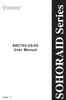 Version : 1.1 SR2760-2S-S2 User Manual SOHORAID Series Forewords About this manual Thank you for using products from Raidon Technology Inc. This manual will introduce the STARDOM SR2760-2S-S2 product.
Version : 1.1 SR2760-2S-S2 User Manual SOHORAID Series Forewords About this manual Thank you for using products from Raidon Technology Inc. This manual will introduce the STARDOM SR2760-2S-S2 product.
SATARAID5 Serial ATA RAID5 Management Software
 SATARAID5 Serial ATA RAID5 Management Software Home Edition Preliminary Draft Subject to Change Without Notice 05/7/04 Silicon Image, Inc. 1060 East Arques Ave. Sunnyvale CA 94085 (408) 616-4000 www.siliconimage.com
SATARAID5 Serial ATA RAID5 Management Software Home Edition Preliminary Draft Subject to Change Without Notice 05/7/04 Silicon Image, Inc. 1060 East Arques Ave. Sunnyvale CA 94085 (408) 616-4000 www.siliconimage.com
Guide to SATA Hard Disks Installation and RAID Configuration
 Guide to SATA Hard Disks Installation and RAID Configuration 1. Guide to SATA Hard Disks Installation... 2 1.1 Serial ATA (SATA) Hard Disks Installation... 2 2. Guide to RAID Configurations... 3 2.1 Introduction
Guide to SATA Hard Disks Installation and RAID Configuration 1. Guide to SATA Hard Disks Installation... 2 1.1 Serial ATA (SATA) Hard Disks Installation... 2 2. Guide to RAID Configurations... 3 2.1 Introduction
SATA RAID SIL 3112 CONTROLLER USER S MANUAL
 SATA RAID SIL 3112 CONTROLLER USER S MANUAL 120410056E1N Copyright Copyright 2003. All rights reserved. No part of this publication may be reproduced, transmitted, transcribed, stored in a retrieval system
SATA RAID SIL 3112 CONTROLLER USER S MANUAL 120410056E1N Copyright Copyright 2003. All rights reserved. No part of this publication may be reproduced, transmitted, transcribed, stored in a retrieval system
RocketRAID esata 3G HBA Series Bootable RAID. Installation Guide.
 RocketRAID esata 3G HBA Series Bootable RAID Installation Guide. Overview: This installation guide provides step and step instructions on how to configure the RocketRAID esata 3G storage to support booting
RocketRAID esata 3G HBA Series Bootable RAID Installation Guide. Overview: This installation guide provides step and step instructions on how to configure the RocketRAID esata 3G storage to support booting
Corsair Flash Voyager USB 2.0 Flash Drive UFD Utility User s Manual
 Corsair Flash Voyager USB 2.0 Flash Drive UFD Utility User s Manual Contents For AP v2.10.0.0 Release For Windows 98/ME/2000/XP Version 1.1B (08/27/2004) Contents...1 Introduction...1 Features & Specifications...2
Corsair Flash Voyager USB 2.0 Flash Drive UFD Utility User s Manual Contents For AP v2.10.0.0 Release For Windows 98/ME/2000/XP Version 1.1B (08/27/2004) Contents...1 Introduction...1 Features & Specifications...2
ITE RAID Controller USER MANUAL
 ITE RAID Controller USER MANUAL 120410096E1N Copyright Copyright 2004. All rights reserved. No part of this publication may be reproduced, transmitted, transcribed, stored in a retrieval system or translated
ITE RAID Controller USER MANUAL 120410096E1N Copyright Copyright 2004. All rights reserved. No part of this publication may be reproduced, transmitted, transcribed, stored in a retrieval system or translated
Mini-EPICa SATA II-to-SATA II RAID SUBSYSTEM
 Mini-EPICa SATA II-to-SATA II RAID SUBSYSTEM Revision 1.5 Contents Preface... 3 Before You Begin... 4 Chapter 1 Introduction... 6 1.1 Technical Specification... 7 1.2 Identifying Parts of the RAID Subsystem...
Mini-EPICa SATA II-to-SATA II RAID SUBSYSTEM Revision 1.5 Contents Preface... 3 Before You Begin... 4 Chapter 1 Introduction... 6 1.1 Technical Specification... 7 1.2 Identifying Parts of the RAID Subsystem...
How To Use An Esata External Hard Drive Enclosure (I386) With A Usb 2.0 And Usb 2/1.1 Hard Drive (I219) On A 2.5\" Hard Drive On A Mini Hard Drive Or An Ip
 HDD external enclosure for data-storage mobility with USB 2.0 and esata interface USER Manual English AKASA Company notices The information contained in this document is subject to change without notice.
HDD external enclosure for data-storage mobility with USB 2.0 and esata interface USER Manual English AKASA Company notices The information contained in this document is subject to change without notice.
Serial ATA RAID PCI Card
 Serial ATA RAID PCI Card User Manual 1 Features Silicon Image SiI3512 SATA controller chip Compliant with PCI Specification, Rev. 2.3 Compliant with Serial ATA 1.0 specification Provides two independent
Serial ATA RAID PCI Card User Manual 1 Features Silicon Image SiI3512 SATA controller chip Compliant with PCI Specification, Rev. 2.3 Compliant with Serial ATA 1.0 specification Provides two independent
How To Set Up A Hard Disk Drive With A Rkd (Sr5650) And A Hard Drive (Srs5650-Wbs1/Sb2)
 Version : 1.0 SR5650-4S-WBS1 SR5650-4S-SB2 User Manual SOHORAID Series Introduction About this Manual Thank you for using the product of RAIDON Technology Inc. This user manual will introduce the STARDOM
Version : 1.0 SR5650-4S-WBS1 SR5650-4S-SB2 User Manual SOHORAID Series Introduction About this Manual Thank you for using the product of RAIDON Technology Inc. This user manual will introduce the STARDOM
Benefits of Intel Matrix Storage Technology
 Benefits of Intel Matrix Storage Technology White Paper December 2005 Document Number: 310855-001 INFORMATION IN THIS DOCUMENT IS PROVIDED IN CONNECTION WITH INTEL PRODUCTS. NO LICENSE, EXPRESS OR IMPLIED,
Benefits of Intel Matrix Storage Technology White Paper December 2005 Document Number: 310855-001 INFORMATION IN THIS DOCUMENT IS PROVIDED IN CONNECTION WITH INTEL PRODUCTS. NO LICENSE, EXPRESS OR IMPLIED,
NAS HARD DRIVE ENCLOSURE USER MANUAL. S T O R E n S H A R E MUSIC DATA PHOTO MOVIE
 NAS HARD DRIVE ENCLOSURE USER MANUAL S T O R E n S H A R E MUSIC DATA PHOTO MOVIE w w w. v a n t e c u s a. c o m Package Contents: NexStar LX External 3.5 HDD NAS Enclosure: User Manual NexStar LX External
NAS HARD DRIVE ENCLOSURE USER MANUAL S T O R E n S H A R E MUSIC DATA PHOTO MOVIE w w w. v a n t e c u s a. c o m Package Contents: NexStar LX External 3.5 HDD NAS Enclosure: User Manual NexStar LX External
2» 10» 18» 26» PD3 34 00 42»
 » STARDOM Safe Capsule Series User Manual... 2» STARDOM Safe Capsule Serie Bedienungsanleitung... 10» Série STARDOM Safe Capsule Manuel de l utilisateur... 18 26 PD3500 34» Manual de usuario de STARDOM
» STARDOM Safe Capsule Series User Manual... 2» STARDOM Safe Capsule Serie Bedienungsanleitung... 10» Série STARDOM Safe Capsule Manuel de l utilisateur... 18 26 PD3500 34» Manual de usuario de STARDOM
PCI Express 2.0 SATA III RAID Controller Card with Internal Mini-SAS SFF-8087 Connector
 PCI Express 2.0 SATA III RAID Controller Card with Internal Mini-SAS SFF-8087 Connector StarTech ID: PEXSAT34SFF The PEXSAT34SFF PCI Express SATA Controller Card enables 4 AHCI SATA III connections to
PCI Express 2.0 SATA III RAID Controller Card with Internal Mini-SAS SFF-8087 Connector StarTech ID: PEXSAT34SFF The PEXSAT34SFF PCI Express SATA Controller Card enables 4 AHCI SATA III connections to
RAID installation guide for Silicon Image SiI3114
 RAID installation guide for Silicon Image SiI3114 Contents Contents 2 1 Introduction 4 1.1 About this Guide 4 1.2 The Basics 4 1.2.1 What is RAID? 4 1.2.2 Advantages of RAID 4 1.2.3 Disadvantages of RAID
RAID installation guide for Silicon Image SiI3114 Contents Contents 2 1 Introduction 4 1.1 About this Guide 4 1.2 The Basics 4 1.2.1 What is RAID? 4 1.2.2 Advantages of RAID 4 1.2.3 Disadvantages of RAID
RocketStor SMART RAID
 RocketStor SMART RAID User Guide v1.0 1 Copyright HighPoint Technologies Inc., 1995-2012. All rights reserved. OS X and Macintosh are registered trademarks of Apple Corporation. All other trademarks and
RocketStor SMART RAID User Guide v1.0 1 Copyright HighPoint Technologies Inc., 1995-2012. All rights reserved. OS X and Macintosh are registered trademarks of Apple Corporation. All other trademarks and
MaxAttach NAS 4000 Series OS 2.2 Hard Disk Drive Replacement
 MaxAttach NAS 4000 Series MaxAttach NAS 4000 Series OS 2.2 Hard Disk Drive Replacement DOCUMENT OVERVIEW Who Should Use This Instruction Set This MaxAttach NAS 4000 Series by Maxtor HDD Replacement Instruction
MaxAttach NAS 4000 Series MaxAttach NAS 4000 Series OS 2.2 Hard Disk Drive Replacement DOCUMENT OVERVIEW Who Should Use This Instruction Set This MaxAttach NAS 4000 Series by Maxtor HDD Replacement Instruction
