Quantitative survey packet
|
|
|
- Arleen Curtis
- 8 years ago
- Views:
Transcription
1 SPSS in a nutshell Quantitative survey packet What is a scale? A scale is something that measures a particular construct or a particular idea o Example: There are scale that try to assess well-being, motivation o All scales are different based upon their own conception of what the construct is being measured Example: measuring happiness how do we define happiness? [operationalization] Happiness could be measured based upon how many positive experiences they have in a day, or how many positive thoughts someone may have. There are many different ways to measure this concept Scales (constructs) are used to measure the dependent variable (aka what you want to find out for your study) We can look at your dependent variable in a variety of different ways using a variety of different scales, this is what makes studies different from one another Since we use the psychosociocultural framework for our studies, we further categorize these scales into different theoretical framework constructs o Example: We group the psychological scales (motivation, self-esteem, etc.), social scales (peers, family, faculty, etc.), and cultural scales (cultural congruity scale, university environment scale, etc) into one concept to measure your dependent variable. The Quantitative Matrix- organizing scales Your matrix is the bread and butter of your quantitative study. It holds all of the information necessary to organize your study. Each line can be filled out by looking up the original information that was located on the article you got the scale from. Look at the first 4 boxes of the matrix, these are the scales that you will be using in your study organized by framework construct (the psychological, social, and cultural factors). Next to these include the author and year, these are extremely important for you to reference to when gathering scales. Created by Melissa Muñoz & Esmeralda Hernandez Page 1 of 10
2 As well you see the construct or the WHAT you are looking at for the scale. Usually the name of the scale and the construct are the same however, sometimes they differ. If you also look to the right you can see the number of items in the scale, this number is important when you re making sure you have all the items for the scale. But wait a second why do we do online survey research in the first place? Online survey research makes our data collection very easy. Instead of having to input our data manually we just download a bunch of numbers, but how does that work? Values for what we want to measures are converted to numbers. I.e. if we wanted to convert an answer choice to a number, we would randomly assign a number to the answer choice. Example: Let s say you have a question about someone s favorite color, with preselected answer choices: o What is your favorite color? Blue Green Yellow Orange o We would need to then create a codebook that would make our answer choices convertible to the number spreadsheet we want to create therefore we need to assign appropriate numbers to the qualitative data we have preselected. So let s try this again o What is your favorite color? Blue = 1 Green = 2 Yellow = 3 Orange = 4 o So now when you look under the column in your spreadsheet for favorite color you will see numerical data in the column instead of blue or green etc we do this so when we do the statistics in SPSS, the data will be nice and happy Created by Melissa Muñoz & Esmeralda Hernandez Page 2 of 10
3 o So now let s apply it to a study, you can either type out a code book for people to look at OR you could manually keep track of it like the image below. This would include you printing out the entire survey packet and manually writing next to it or typing it up. Creating your code book: Demographic Sheet So now let s apply it to a study, you can either type out a code book for people to look at OR you could manually keep track of it like the image below. This would include you printing out the entire survey packet and manually writing next to it or typing it up. Go through the survey and come up with short hand variable abbreviations for each question. This is mainly complicated on the first page of the demographic sheet. As you create main abbreviations, you need to also numerate the nominal values with a number as you can see in the example above. o Select One Answer Type of questions: For instance, look at the question marital status The variable abbreviation for the spreadsheet could read Maritalstatus o *note the SPSS does not like spaces, keep the abbreviation to either one word or use the _ key to separate the words. o Also assign proper numbers to each selection single=1, married=2, in a committed relationship=3 etc Created by Melissa Muñoz & Esmeralda Hernandez Page 3 of 10
4 If the question has an other option, continue to label this value as if it were a regular question. In this case let s say that there was another option for maritalstatus, we would have this option =7. Creating your code book: Scales is going to be Coding your scales is just about 10x s easier, you simply put the main code at the top and number each item accordingly o Example: for the scale below the scale is Collective self esteem race specific the abbreviation for this will be CSERS. You will number each item afterwards and then apply the abbreviation before. Item 1= CSERS1 Item 2= CSERS2 etc Exporting from Survey Gizmo Once you have your data from survey gizmo you will click in the upper right corner export data then SECOND click the CSV/Excel (quick). This will export your data from survey gizmo Created by Melissa Muñoz & Esmeralda Hernandez Page 4 of 10
5 Once your spreadsheet is downloaded open it up via Microsoft excel. Cleaning up your spreadsheet: There are two main things that you need to do to initially clean up your spreadsheet. o 1. Fixing the headings o 2. Fixing the columns Fixing the headings The first thing to do is to make sure that the headings you download match the headings that are on your codebook. Typically when you are on survey gizmo you already start naming these variable names while you re adding your questions, like so: However, sometimes the headings that we put here are not exactly how they are on the codebook. So how do we fix this? Created by Melissa Muñoz & Esmeralda Hernandez Page 5 of 10
6 At the very top row of the excel sheet you have the headers, for this part what you will do is manually make sure that your coding is similar to your code book. If it isn t manually CHANGE IT!!!! But wait up, there are a few question types we need to look at: o Radio Questions (Select One answer) These questions you can only select one answer, therefore will only have one column for the responses and a number in the column Example: Classlevel, you can only choose from the list that is provided on the sheet. ** if the question has an other option to it and then a Blank space (Other: ), or any other question that might have a format like this such as (multiracial: ) You will notice that there will be two columns for that question. For above we can see wherelive and the students will select the appropriate number. If they selected the other option and then filled in the blank space, their NORMINAL response (the written response) will be in the column next to it. As you can see for one of the responses there is an off-campus alone response when they responded to other. o Fill in the blank questions Some questions will require the participant to fill in their own responses (i.e. age, gpa, etc). If you find a question on the demographic sheet that has them have a free response you will leave this response alone. We are not required do anything extra to the columns. o Select all that apply questions For these questions, you are allowed to select as many answers as you want to for the question. Example: Let s take the question: what school do you belong to? We can have someone that is both in humanities and in the social sciences, so how do we come up with a number for that? Created by Melissa Muñoz & Esmeralda Hernandez Page 6 of 10
7 For these questions, there are different answers require their own column. If they identify with that school, then we will put a 1 by the response, if they don t, then we will put nothing (or leave it blank). ** Please note for each one of these headers as well, you will need to have an anchor term for this instance the anchor was school_ then you will add the specific heading for that school name. If the school is Bio for instance you can label the column School_Bio) Just make sure it s on the codebook Fixing the Columns Sometimes when we have our data, we MIGHT NOT have changed the variables because we did this: Although this might be ok to us, but SPSS has no idea what to do with this data. Soo what do we do? We press crtl f on the keyboard then go to the replace tab where we will find the text that says female then replace it with a 2 etc or whatever is written in our codebook. Importing into SPSS Once our data is clean we want to go ahead and import the file to SPSS, so for this we will save the file as an excel workbook then import it into SPSS. Open up the program then go to file then open then select data. At the bottom for file type select the.xls option then find the file. When you do this another screen will pop up, simply press continue. Then BAM your data is entered!! Adding values to your scales This will include adding values to all of your scales manually. It s mainly a pain for demographic sheet, the rest of your scales should be fine. To do this you will: Created by Melissa Muñoz & Esmeralda Hernandez Page 7 of 10
8 First look at the name of the question you want to do. Example: Marital Status o To assign a value click on the box under values o For each numerical value put it in the top box where it says value, next for the label type in whatever nominal value you have for that question. Please refer to your codebook. You will need to do this manually for each question. ** Adding values to the demographic sheet is easy** Look at your codebook and see what nominal values were added to your scales. This should either be on your matrix or in your codebook. o Typically it will be something like Strongly disagree=1, Disagree=2, Agree=3, and Strongly Agree=4 o You will not need to do this for each item, you can always click on the value box for that item then paste it to the value box below. You can also select multiple value boxes at once by holding down the ctrl shift down arrow button keys. Once you have finished all of this you are finished cleaning up your data!!!!! (For input) Syntax What is Syntax? Every operation done in SPSS has its own formula and code. The syntax is documented evidence of the statistics you performed on your data. Syntax is an SPSS record of all of the operations you perform on your data. Your syntax will have several sections o Recodes o Reliabilities o Compute 80s o Analysies Each section should be separated by a title. Examples are as follows o *****************************Recodes**************************** o *****************************Reliabilities**************************** Once in the Syntax you can perform the operation by Pressing the green Play button Created by Melissa Muñoz & Esmeralda Hernandez Page 8 of 10
9 Once the operation has been run then put a * in front of it to tell yourself you have ran that operation Recoding So your data is clean! Now what? What is recoding and why is it important? When scales attempt to measure something they use items (a series of questions). The following is an example of items that may be used to measure how much somebody likes or dislikes McDonalds food: Choose the number that best applies to the statement 1-Strongly Disagree, 2-Disagree, 3-Neutral, 4-Agree, 5-Strongly Agree 1. BigMacs are delicious 2. Happy Meals make my day 3. Filet o fish burgers make me say YUM These are all possible items. However you may also want to ask a question that is asked in an opposite manner. For example the next item might say: 4. Fuck French Fries from McDonalds The position of the statement/question may change but the answer options stay the same. A person who loves McDonalds would say 5-strongly agree for items 1, 2, and 3, but would probably strongly disagree with the 4 th item. While in most questions Strongly disagree means they don t like McDonalds, and strongly Agree means they love McDonalds, on the fourth item it means the opposite. Item number 4 would therefore be a recoded item. SSPS needs to know this before you run your data!! Otherwise your reliability will not exceed the necessary number (.7) Recoding Data on SPSS 1. BEFORE YOU DO ANYTHING! Save As your Raw Data and title it Recoded Data 2. Your matrix is your BEST FRIEND! It should have a column that has the number of the items that were recoded. If you don t have this you need it! That means going through each item and asking yourself whether it is recoded or not. 3. Using the list on your matrix go to the tab Transform then Recode making sure to Recode to same variables 4. A window will pop up listing all of your items. Find the item that corresponds to the scale and items on your matrix. Highlight the item and move it to the Numeric Variables box. 5. Once all of your variables are in the box click Old and New Values Another box will appear. 6. Enter the old value in the first box. For example: in the example above 1 meant strongly disagree, and a 2 meant agree etc. 7. For the new value you will be switching the numbers so that the recoded item matches the other items. For example Strongly disagree really means Strongly agree for item 4 above. Therefore number 1 will actually be 5. Your new value should then be Click Add and the old and new values will appear in the box next to it. o When you enter your values it should look as follows: 1->5 2->4 3->3 4->2 Created by Melissa Muñoz & Esmeralda Hernandez Page 9 of 10
10 o 5->1 Click Paste and this should record your recode to your Syntax Reliabilities Reliability refers to the consistency of a measure. A measure is said to have a high reliability if it produces consistent results under consistent conditions. Running reliability tests on SPSS 1. Click on the Analysis tab and go down to Scale then click on Reliability Analysis 2. A window will pop up. Move every item of the first scale into the box to the right labeled Items. Scales will be inputted one by one! 3. Repeat for every scale 4. Press paste to send it to your Syntax 5. Run the operation on Syntax with the Play button then put a * in front of it to tell yourself you have ran that operation Created by Melissa Muñoz & Esmeralda Hernandez Page 10 of 10
SPSS Workbook 1 Data Entry : Questionnaire Data
 TEESSIDE UNIVERSITY SCHOOL OF HEALTH & SOCIAL CARE SPSS Workbook 1 Data Entry : Questionnaire Data Prepared by: Sylvia Storey s.storey@tees.ac.uk SPSS data entry 1 This workbook is designed to introduce
TEESSIDE UNIVERSITY SCHOOL OF HEALTH & SOCIAL CARE SPSS Workbook 1 Data Entry : Questionnaire Data Prepared by: Sylvia Storey s.storey@tees.ac.uk SPSS data entry 1 This workbook is designed to introduce
Excel Spreadsheet Activity Redo #1
 Excel Spreadsheet Activity Redo #1 Melissa Ebling 11/9/06 Directions: Please follow all directions in this packet. This assignment will consist of your tracking ten different stocks over a period of a
Excel Spreadsheet Activity Redo #1 Melissa Ebling 11/9/06 Directions: Please follow all directions in this packet. This assignment will consist of your tracking ten different stocks over a period of a
Migrating to Excel 2010 from Excel 2003 - Excel - Microsoft Office 1 of 1
 Migrating to Excel 2010 - Excel - Microsoft Office 1 of 1 In This Guide Microsoft Excel 2010 looks very different, so we created this guide to help you minimize the learning curve. Read on to learn key
Migrating to Excel 2010 - Excel - Microsoft Office 1 of 1 In This Guide Microsoft Excel 2010 looks very different, so we created this guide to help you minimize the learning curve. Read on to learn key
Computer Skills Microsoft Excel Creating Pie & Column Charts
 Computer Skills Microsoft Excel Creating Pie & Column Charts In this exercise, we will learn how to display data using a pie chart and a column chart, color-code the charts, and label the charts. Part
Computer Skills Microsoft Excel Creating Pie & Column Charts In this exercise, we will learn how to display data using a pie chart and a column chart, color-code the charts, and label the charts. Part
How To Read Data Files With Spss For Free On Windows 7.5.1.5 (Spss)
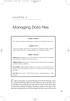 05-Einspruch (SPSS).qxd 11/18/2004 8:26 PM Page 49 CHAPTER 5 Managing Data Files Chapter Purpose This chapter introduces fundamental concepts of working with data files. Chapter Goal To provide readers
05-Einspruch (SPSS).qxd 11/18/2004 8:26 PM Page 49 CHAPTER 5 Managing Data Files Chapter Purpose This chapter introduces fundamental concepts of working with data files. Chapter Goal To provide readers
Creating a Gradebook in Excel
 Creating a Spreadsheet Gradebook 1 Creating a Gradebook in Excel Spreadsheets are a great tool for creating gradebooks. With a little bit of work, you can create a customized gradebook that will provide
Creating a Spreadsheet Gradebook 1 Creating a Gradebook in Excel Spreadsheets are a great tool for creating gradebooks. With a little bit of work, you can create a customized gradebook that will provide
Tutorial Segmentation and Classification
 MARKETING ENGINEERING FOR EXCEL TUTORIAL VERSION 1.0.8 Tutorial Segmentation and Classification Marketing Engineering for Excel is a Microsoft Excel add-in. The software runs from within Microsoft Excel
MARKETING ENGINEERING FOR EXCEL TUTORIAL VERSION 1.0.8 Tutorial Segmentation and Classification Marketing Engineering for Excel is a Microsoft Excel add-in. The software runs from within Microsoft Excel
Excel Charts & Graphs
 MAX 201 Spring 2008 Assignment #6: Charts & Graphs; Modifying Data Due at the beginning of class on March 18 th Introduction This assignment introduces the charting and graphing capabilities of SPSS and
MAX 201 Spring 2008 Assignment #6: Charts & Graphs; Modifying Data Due at the beginning of class on March 18 th Introduction This assignment introduces the charting and graphing capabilities of SPSS and
THE TOP TEN TIPS FOR USING QUALTRICS AT BYU
 THE TOP TEN TIPS FOR USING QUALTRICS AT BYU TIP #1: CREATING A SURVEY FROM A COPY AND COLLABORATING ON SURVEYS TIP #2: CREATING AND USING PANELS TIP #3: LIBRARIES AND HOW TO USE THEM TIP #4: BASIC SKIP
THE TOP TEN TIPS FOR USING QUALTRICS AT BYU TIP #1: CREATING A SURVEY FROM A COPY AND COLLABORATING ON SURVEYS TIP #2: CREATING AND USING PANELS TIP #3: LIBRARIES AND HOW TO USE THEM TIP #4: BASIC SKIP
EXCEL PIVOT TABLE David Geffen School of Medicine, UCLA Dean s Office Oct 2002
 EXCEL PIVOT TABLE David Geffen School of Medicine, UCLA Dean s Office Oct 2002 Table of Contents Part I Creating a Pivot Table Excel Database......3 What is a Pivot Table...... 3 Creating Pivot Tables
EXCEL PIVOT TABLE David Geffen School of Medicine, UCLA Dean s Office Oct 2002 Table of Contents Part I Creating a Pivot Table Excel Database......3 What is a Pivot Table...... 3 Creating Pivot Tables
CJA 20. Automated Billing Program Attorney Training Guide EXCEL BILLING FOR CJA CASES. Page 1
 CJA 20 Automated Billing Program Attorney Training Guide EXCEL BILLING FOR CJA CASES Page 1 NOTES ABOUT MICROSOFT EXCEL Microsoft Excel was selected as the program to drive this billing program because
CJA 20 Automated Billing Program Attorney Training Guide EXCEL BILLING FOR CJA CASES Page 1 NOTES ABOUT MICROSOFT EXCEL Microsoft Excel was selected as the program to drive this billing program because
USC Marshall School of Business Academic Information Services. Excel 2007 Qualtrics Survey Analysis
 USC Marshall School of Business Academic Information Services Excel 2007 Qualtrics Survey Analysis DESCRIPTION OF EXCEL ANALYSIS TOOLS AVAILABLE... 3 Summary of Tools Available and their Properties...
USC Marshall School of Business Academic Information Services Excel 2007 Qualtrics Survey Analysis DESCRIPTION OF EXCEL ANALYSIS TOOLS AVAILABLE... 3 Summary of Tools Available and their Properties...
Mail Merge Tutorial (for Word 2003-2007) By Allison King Spring 2007 (updated Fall 2007)
 Mail Merge Tutorial (for Word 2003-2007) By Allison King Spring 2007 (updated Fall 2007) What is mail merge? You've probably heard it mentioned around the office or at an interview (especially for a temp
Mail Merge Tutorial (for Word 2003-2007) By Allison King Spring 2007 (updated Fall 2007) What is mail merge? You've probably heard it mentioned around the office or at an interview (especially for a temp
Chapter 2 Introduction to SPSS
 Chapter 2 Introduction to SPSS Abstract This chapter introduces several basic SPSS procedures that are used in the analysis of a data set. The chapter explains the structure of SPSS data files, how to
Chapter 2 Introduction to SPSS Abstract This chapter introduces several basic SPSS procedures that are used in the analysis of a data set. The chapter explains the structure of SPSS data files, how to
How to Create a Campaign in AdWords Editor
 How to Create a Campaign in AdWords Editor Using AdWords Editor instead of the online interface for Google Adwords will speed up everything in your online business. AdWords Editor gives you the upper hand
How to Create a Campaign in AdWords Editor Using AdWords Editor instead of the online interface for Google Adwords will speed up everything in your online business. AdWords Editor gives you the upper hand
Measuring Success Information Collection & Evaluation (ICE) Tool User's Guide
 Measuring Success Information Collection & Evaluation (ICE) Tool User's Guide Ice cubes image by Patrick Brosset, used under Creative Commons License BY-SA The Measuring Success Information Collection
Measuring Success Information Collection & Evaluation (ICE) Tool User's Guide Ice cubes image by Patrick Brosset, used under Creative Commons License BY-SA The Measuring Success Information Collection
How to Excel with CUFS Part 2 Excel 2010
 How to Excel with CUFS Part 2 Excel 2010 Course Manual Finance Training Contents 1. Working with multiple worksheets 1.1 Inserting new worksheets 3 1.2 Deleting sheets 3 1.3 Moving and copying Excel worksheets
How to Excel with CUFS Part 2 Excel 2010 Course Manual Finance Training Contents 1. Working with multiple worksheets 1.1 Inserting new worksheets 3 1.2 Deleting sheets 3 1.3 Moving and copying Excel worksheets
Using Excel for Analyzing Survey Questionnaires Jennifer Leahy
 University of Wisconsin-Extension Cooperative Extension Madison, Wisconsin PD &E Program Development & Evaluation Using Excel for Analyzing Survey Questionnaires Jennifer Leahy G3658-14 Introduction You
University of Wisconsin-Extension Cooperative Extension Madison, Wisconsin PD &E Program Development & Evaluation Using Excel for Analyzing Survey Questionnaires Jennifer Leahy G3658-14 Introduction You
Appointments: Calendar Window
 Appointments Appointments: Calendar Window Purpose The Appointment Calendar window is the automated equivalent of a paper appointment book. You can make appointments, confirm appointments, and view appointments
Appointments Appointments: Calendar Window Purpose The Appointment Calendar window is the automated equivalent of a paper appointment book. You can make appointments, confirm appointments, and view appointments
Microsoft Access Rollup Procedure for Microsoft Office 2007. 2. Click on Blank Database and name it something appropriate.
 Microsoft Access Rollup Procedure for Microsoft Office 2007 Note: You will need tax form information in an existing Excel spreadsheet prior to beginning this tutorial. 1. Start Microsoft access 2007. 2.
Microsoft Access Rollup Procedure for Microsoft Office 2007 Note: You will need tax form information in an existing Excel spreadsheet prior to beginning this tutorial. 1. Start Microsoft access 2007. 2.
How to make a line graph using Excel 2007
 How to make a line graph using Excel 2007 Format your data sheet Make sure you have a title and each column of data has a title. If you are entering data by hand, use time or the independent variable in
How to make a line graph using Excel 2007 Format your data sheet Make sure you have a title and each column of data has a title. If you are entering data by hand, use time or the independent variable in
FrontPage 2003: Forms
 FrontPage 2003: Forms Using the Form Page Wizard Open up your website. Use File>New Page and choose More Page Templates. In Page Templates>General, choose Front Page Wizard. Click OK. It is helpful if
FrontPage 2003: Forms Using the Form Page Wizard Open up your website. Use File>New Page and choose More Page Templates. In Page Templates>General, choose Front Page Wizard. Click OK. It is helpful if
WHAT S NEW IN MS EXCEL 2013
 Contents Excel... 1 Filling empty cells using Flash Fill... 1 Filtering records using a Timeline... 2 Previewing with Quick Analysis... 4 Using Chart Advisor recommendations... 5 Finding errors and issues
Contents Excel... 1 Filling empty cells using Flash Fill... 1 Filtering records using a Timeline... 2 Previewing with Quick Analysis... 4 Using Chart Advisor recommendations... 5 Finding errors and issues
Choose the Reports Tab and then the Export/Ad hoc file button. Export Ad-hoc to Excel - 1
 Export Ad-hoc to Excel Choose the Reports Tab and then the Export/Ad hoc file button Export Ad-hoc to Excel - 1 Choose the fields for your report 1) The demographic fields are always listed in the right
Export Ad-hoc to Excel Choose the Reports Tab and then the Export/Ad hoc file button Export Ad-hoc to Excel - 1 Choose the fields for your report 1) The demographic fields are always listed in the right
Search help. More on Office.com: images templates. Here are some basic tasks that you can do in Microsoft Excel 2010.
 Page 1 of 8 Excel 2010 Home > Excel 2010 Help and How-to > Getting started with Excel Search help More on Office.com: images templates Basic tasks in Excel 2010 Here are some basic tasks that you can do
Page 1 of 8 Excel 2010 Home > Excel 2010 Help and How-to > Getting started with Excel Search help More on Office.com: images templates Basic tasks in Excel 2010 Here are some basic tasks that you can do
EXCEL EXERCISE #8: Consolidating and Linking Spreadsheets
 EXCEL EXERCISE #: Consolidating and Linking Spreadsheets. Enter the following information onto Sheet. Double click on the tab for the worksheet and rename it: East. (It represents sales in $000.) 0 Record
EXCEL EXERCISE #: Consolidating and Linking Spreadsheets. Enter the following information onto Sheet. Double click on the tab for the worksheet and rename it: East. (It represents sales in $000.) 0 Record
Excel 2007 A Beginners Guide
 Excel 2007 A Beginners Guide Beginner Introduction The aim of this document is to introduce some basic techniques for using Excel to enter data, perform calculations and produce simple charts based on
Excel 2007 A Beginners Guide Beginner Introduction The aim of this document is to introduce some basic techniques for using Excel to enter data, perform calculations and produce simple charts based on
CREATING YOUR OWN PROFESSIONAL WEBSITE
 First go to Google s main page (www.google.com). If you don t already have a Gmail account you will need one to continue. Click on the Gmail link and continue. 1 Go ahead and sign in if you already have
First go to Google s main page (www.google.com). If you don t already have a Gmail account you will need one to continue. Click on the Gmail link and continue. 1 Go ahead and sign in if you already have
Using Microsoft Office to Manage Projects
 (or, Why You Don t Need MS Project) Using Microsoft Office to Manage Projects will explain how to use two applications in the Microsoft Office suite to document your project plan and assign and track tasks.
(or, Why You Don t Need MS Project) Using Microsoft Office to Manage Projects will explain how to use two applications in the Microsoft Office suite to document your project plan and assign and track tasks.
Microsoft Office Access 2007 Training
 Mississippi College presents: Microsoft Office Access 2007 Training Course contents Overview: Fast, easy, simple Lesson 1: A new beginning Lesson 2: OK, back to work Lesson 3: Save your files in the format
Mississippi College presents: Microsoft Office Access 2007 Training Course contents Overview: Fast, easy, simple Lesson 1: A new beginning Lesson 2: OK, back to work Lesson 3: Save your files in the format
Microsoft Excel 2007 Consolidate Data & Analyze with Pivot Table Windows XP
 Microsoft Excel 2007 Consolidate Data & Analyze with Pivot Table Windows XP Consolidate Data in Multiple Worksheets Example data is saved under Consolidation.xlsx workbook under ProductA through ProductD
Microsoft Excel 2007 Consolidate Data & Analyze with Pivot Table Windows XP Consolidate Data in Multiple Worksheets Example data is saved under Consolidation.xlsx workbook under ProductA through ProductD
Data entry and analysis Evaluation resources from Wilder Research
 Wilder Research Data entry and analysis Evaluation resources from Wilder Research General instructions Preparation for data entry Data entry is often thought of as a time-consuming process, but there are
Wilder Research Data entry and analysis Evaluation resources from Wilder Research General instructions Preparation for data entry Data entry is often thought of as a time-consuming process, but there are
Creating an Excel Database for a Mail Merge on a PC. Excel Spreadsheet Mail Merge. 0 of 8 Mail merge (PC)
 Creating an Excel Database for a Mail Merge on a PC Excel Spreadsheet Mail Merge 0 of 8 Creating an Excel Database for a Mail Merge on a PC 1. To create a database for a mail merge you will first need
Creating an Excel Database for a Mail Merge on a PC Excel Spreadsheet Mail Merge 0 of 8 Creating an Excel Database for a Mail Merge on a PC 1. To create a database for a mail merge you will first need
Advanced Excel 10/20/2011 1
 Advanced Excel Data Validation Excel has a feature called Data Validation, which will allow you to control what kind of information is typed into cells. 1. Select the cell(s) you wish to control. 2. Click
Advanced Excel Data Validation Excel has a feature called Data Validation, which will allow you to control what kind of information is typed into cells. 1. Select the cell(s) you wish to control. 2. Click
Munis Payroll Entry Instructions
 Munis Payroll Entry Instructions All pay processors will be entering time for administrators, teachers, extended employment, extra duty pay, LTE s, etc. via the Time and Attendance screens in Munis. Anything
Munis Payroll Entry Instructions All pay processors will be entering time for administrators, teachers, extended employment, extra duty pay, LTE s, etc. via the Time and Attendance screens in Munis. Anything
Creating a Distribution List from an Excel Spreadsheet
 Creating a Distribution List from an Excel Spreadsheet Create the list of information in Excel Create an excel spreadsheet. The following sample file has the person s first name, last name and email address
Creating a Distribution List from an Excel Spreadsheet Create the list of information in Excel Create an excel spreadsheet. The following sample file has the person s first name, last name and email address
Budgeting in QuickBooks
 Budgeting in QuickBooks Using a budget to plan the expenditure of wing funds helps the wing identify needs along with the ability to analyze the resources necessary to meet those needs. As with any plan,
Budgeting in QuickBooks Using a budget to plan the expenditure of wing funds helps the wing identify needs along with the ability to analyze the resources necessary to meet those needs. As with any plan,
To reuse a template that you ve recently used, click Recent Templates, click the template that you want, and then click Create.
 What is Excel? Applies to: Excel 2010 Excel is a spreadsheet program in the Microsoft Office system. You can use Excel to create and format workbooks (a collection of spreadsheets) in order to analyze
What is Excel? Applies to: Excel 2010 Excel is a spreadsheet program in the Microsoft Office system. You can use Excel to create and format workbooks (a collection of spreadsheets) in order to analyze
Excel 2003 A Beginners Guide
 Excel 2003 A Beginners Guide Beginner Introduction The aim of this document is to introduce some basic techniques for using Excel to enter data, perform calculations and produce simple charts based on
Excel 2003 A Beginners Guide Beginner Introduction The aim of this document is to introduce some basic techniques for using Excel to enter data, perform calculations and produce simple charts based on
Charting LibQUAL+(TM) Data. Jeff Stark Training & Development Services Texas A&M University Libraries Texas A&M University
 Charting LibQUAL+(TM) Data Jeff Stark Training & Development Services Texas A&M University Libraries Texas A&M University Revised March 2004 The directions in this handout are written to be used with SPSS
Charting LibQUAL+(TM) Data Jeff Stark Training & Development Services Texas A&M University Libraries Texas A&M University Revised March 2004 The directions in this handout are written to be used with SPSS
Using Excel to find Perimeter, Area & Volume
 Using Excel to find Perimeter, Area & Volume Level: LBS 4 V = lwh Goal: To become familiar with Microsoft Excel by entering formulas into a spreadsheet in order to calculate the perimeter, area and volume
Using Excel to find Perimeter, Area & Volume Level: LBS 4 V = lwh Goal: To become familiar with Microsoft Excel by entering formulas into a spreadsheet in order to calculate the perimeter, area and volume
MICROSOFT ACCESS STEP BY STEP GUIDE
 IGCSE ICT SECTION 11 DATA MANIPULATION MICROSOFT ACCESS STEP BY STEP GUIDE Mark Nicholls ICT Lounge P a g e 1 Contents Task 35 details Page 3 Opening a new Database. Page 4 Importing.csv file into the
IGCSE ICT SECTION 11 DATA MANIPULATION MICROSOFT ACCESS STEP BY STEP GUIDE Mark Nicholls ICT Lounge P a g e 1 Contents Task 35 details Page 3 Opening a new Database. Page 4 Importing.csv file into the
Creating an Excel Spreadsheet for Mail Merge. Excel Spreadsheet Mail Merge. 1 of 9 Design & Print Offline: Mail Merge
 Creating an Excel Spreadsheet for Mail Merge Excel Spreadsheet Mail Merge 1 of 9 Creating an Excel Database for a Mail Merge 1. To create a database for a mail merge you will first need to open Microsoft
Creating an Excel Spreadsheet for Mail Merge Excel Spreadsheet Mail Merge 1 of 9 Creating an Excel Database for a Mail Merge 1. To create a database for a mail merge you will first need to open Microsoft
Jump Start: Aspen Simulation Workbook in Aspen HYSYS V8
 Jump Start: Aspen Simulation Workbook in Aspen HYSYS V8 A Brief Tutorial (and supplement to training and online documentation) David Tremblay,Product Management Director, Aspen Technology, Inc. Vidya Mantrala,
Jump Start: Aspen Simulation Workbook in Aspen HYSYS V8 A Brief Tutorial (and supplement to training and online documentation) David Tremblay,Product Management Director, Aspen Technology, Inc. Vidya Mantrala,
Excel Budget Homework
 Excel Budget Homework CSE 3, Fall 2009 Due at the BEGINNING of your next lab. A. Annual Budget One of the most common uses of a spreadsheet is to chart financial information. We are going to create an
Excel Budget Homework CSE 3, Fall 2009 Due at the BEGINNING of your next lab. A. Annual Budget One of the most common uses of a spreadsheet is to chart financial information. We are going to create an
Table of Contents. Introduction... 3. Logging into ETO... 4. ETO HMIS Homepage Description... 9. ETO HMIS Homepage Tabs... 13
 HMIS User Manual Table of Contents Introduction... 3 Logging into ETO... 4 ETO HMIS Homepage Description... 9 ETO HMIS Homepage Tabs... 13 Working with a Client... 25 Updating Client Demographics... 27
HMIS User Manual Table of Contents Introduction... 3 Logging into ETO... 4 ETO HMIS Homepage Description... 9 ETO HMIS Homepage Tabs... 13 Working with a Client... 25 Updating Client Demographics... 27
DALHOUSIE NOTES ON PAYROLL EXPENSE DETAIL IN FINANCE SELF SERVICE. QUICK REFERENCE As of September 1, 2015
 DALHOUSIE NOTES ON PAYROLL EXPENSE DETAIL IN FINANCE SELF SERVICE QUICK REFERENCE As of September 1, 2015 Quick reference document outlining the basic steps to access the payroll expense detail results
DALHOUSIE NOTES ON PAYROLL EXPENSE DETAIL IN FINANCE SELF SERVICE QUICK REFERENCE As of September 1, 2015 Quick reference document outlining the basic steps to access the payroll expense detail results
Advanced Excel Charts : Tables : Pivots : Macros
 Advanced Excel Charts : Tables : Pivots : Macros Charts In Excel, charts are a great way to visualize your data. However, it is always good to remember some charts are not meant to display particular types
Advanced Excel Charts : Tables : Pivots : Macros Charts In Excel, charts are a great way to visualize your data. However, it is always good to remember some charts are not meant to display particular types
Module 4 (Effect of Alcohol on Worms): Data Analysis
 Module 4 (Effect of Alcohol on Worms): Data Analysis Michael Dunn Capuchino High School Introduction In this exercise, you will first process the timelapse data you collected. Then, you will cull (remove)
Module 4 (Effect of Alcohol on Worms): Data Analysis Michael Dunn Capuchino High School Introduction In this exercise, you will first process the timelapse data you collected. Then, you will cull (remove)
Time Clock Import Setup & Use
 Time Clock Import Setup & Use Document # Product Module Category CenterPoint Payroll Processes (How To) This document outlines how to setup and use of the Time Clock Import within CenterPoint Payroll.
Time Clock Import Setup & Use Document # Product Module Category CenterPoint Payroll Processes (How To) This document outlines how to setup and use of the Time Clock Import within CenterPoint Payroll.
Using Microsoft Excel to Manage and Analyze Data: Some Tips
 Using Microsoft Excel to Manage and Analyze Data: Some Tips Larger, complex data management may require specialized and/or customized database software, and larger or more complex analyses may require
Using Microsoft Excel to Manage and Analyze Data: Some Tips Larger, complex data management may require specialized and/or customized database software, and larger or more complex analyses may require
Excel Tutorial. Bio 150B Excel Tutorial 1
 Bio 15B Excel Tutorial 1 Excel Tutorial As part of your laboratory write-ups and reports during this semester you will be required to collect and present data in an appropriate format. To organize and
Bio 15B Excel Tutorial 1 Excel Tutorial As part of your laboratory write-ups and reports during this semester you will be required to collect and present data in an appropriate format. To organize and
MEETINGONE ONLINE ACCOUNT MANAGEMENT PORTAL HOST / ROOM USER GUIDE
 MEETINGONE ONLINE ACCOUNT MANAGEMENT PORTAL HOST / ROOM USER GUIDE TABLE OF CONTENTS How to Login... 4 Select a Role... 4 Multiple Rooms... 5 Home Tab... 6 Manage Users... 6 Add a New User... 7 Edit an
MEETINGONE ONLINE ACCOUNT MANAGEMENT PORTAL HOST / ROOM USER GUIDE TABLE OF CONTENTS How to Login... 4 Select a Role... 4 Multiple Rooms... 5 Home Tab... 6 Manage Users... 6 Add a New User... 7 Edit an
January 26, 2009 The Faculty Center for Teaching and Learning
 THE BASICS OF DATA MANAGEMENT AND ANALYSIS A USER GUIDE January 26, 2009 The Faculty Center for Teaching and Learning THE BASICS OF DATA MANAGEMENT AND ANALYSIS Table of Contents Table of Contents... i
THE BASICS OF DATA MANAGEMENT AND ANALYSIS A USER GUIDE January 26, 2009 The Faculty Center for Teaching and Learning THE BASICS OF DATA MANAGEMENT AND ANALYSIS Table of Contents Table of Contents... i
Create an ios App using Adobe Flash Side by Side Training, 2013. And without using a Mac
 Create an ios App using Adobe Flash And without using a Mac Contents 1 Become an Apple ios Developer... 2 2 Add a Development Certificate... 4 3 Create a Certificate Signing Request (CSR)... 6 4 Register
Create an ios App using Adobe Flash And without using a Mac Contents 1 Become an Apple ios Developer... 2 2 Add a Development Certificate... 4 3 Create a Certificate Signing Request (CSR)... 6 4 Register
A Guide to Using Excel in Physics Lab
 A Guide to Using Excel in Physics Lab Excel has the potential to be a very useful program that will save you lots of time. Excel is especially useful for making repetitious calculations on large data sets.
A Guide to Using Excel in Physics Lab Excel has the potential to be a very useful program that will save you lots of time. Excel is especially useful for making repetitious calculations on large data sets.
and satellite image download with the USGS GloVis portal
 Tutorial: NDVI calculation with SPRING GIS and satellite image download with the USGS GloVis portal Content overview: Downloading data from GloVis: p 2 Using SPRING GIS: p 11 This document is meant to
Tutorial: NDVI calculation with SPRING GIS and satellite image download with the USGS GloVis portal Content overview: Downloading data from GloVis: p 2 Using SPRING GIS: p 11 This document is meant to
To launch the Microsoft Excel program, locate the Microsoft Excel icon, and double click.
 EDIT202 Spreadsheet Lab Assignment Guidelines Getting Started 1. For this lab you will modify a sample spreadsheet file named Starter- Spreadsheet.xls which is available for download from the Spreadsheet
EDIT202 Spreadsheet Lab Assignment Guidelines Getting Started 1. For this lab you will modify a sample spreadsheet file named Starter- Spreadsheet.xls which is available for download from the Spreadsheet
emarketing Manual- Creating a New Email
 emarketing Manual- Creating a New Email Create a new email: You can create a new email by clicking the button labeled Create New Email located at the top of the main page. Once you click this button, a
emarketing Manual- Creating a New Email Create a new email: You can create a new email by clicking the button labeled Create New Email located at the top of the main page. Once you click this button, a
Outlook Web App McKinney ISD 5/27/2011
 Outlook Web App McKinney ISD 5/27/2011 Outlook Web App Tutorial Outlook Web Access allows you to gain access to your messages, calendars, contacts, tasks and public folders from any computer with internet
Outlook Web App McKinney ISD 5/27/2011 Outlook Web App Tutorial Outlook Web Access allows you to gain access to your messages, calendars, contacts, tasks and public folders from any computer with internet
Databases in Microsoft Access David M. Marcovitz, Ph.D.
 Databases in Microsoft Access David M. Marcovitz, Ph.D. Introduction Schools have been using integrated programs, such as Microsoft Works and Claris/AppleWorks, for many years to fulfill word processing,
Databases in Microsoft Access David M. Marcovitz, Ph.D. Introduction Schools have been using integrated programs, such as Microsoft Works and Claris/AppleWorks, for many years to fulfill word processing,
After you complete the survey, compare what you saw on the survey to the actual questions listed below:
 Creating a Basic Survey Using Qualtrics Clayton State University has purchased a campus license to Qualtrics. Both faculty and students can use Qualtrics to create surveys that contain many different types
Creating a Basic Survey Using Qualtrics Clayton State University has purchased a campus license to Qualtrics. Both faculty and students can use Qualtrics to create surveys that contain many different types
CHAPTER 6: ANALYZE MICROSOFT DYNAMICS NAV 5.0 DATA IN MICROSOFT EXCEL
 Chapter 6: Analyze Microsoft Dynamics NAV 5.0 Data in Microsoft Excel CHAPTER 6: ANALYZE MICROSOFT DYNAMICS NAV 5.0 DATA IN MICROSOFT EXCEL Objectives The objectives are: Explain the process of exporting
Chapter 6: Analyze Microsoft Dynamics NAV 5.0 Data in Microsoft Excel CHAPTER 6: ANALYZE MICROSOFT DYNAMICS NAV 5.0 DATA IN MICROSOFT EXCEL Objectives The objectives are: Explain the process of exporting
Creating and Using Forms in SharePoint
 Creating and Using Forms in SharePoint Getting started with custom lists... 1 Creating a custom list... 1 Creating a user-friendly list name... 1 Other options for creating custom lists... 2 Building a
Creating and Using Forms in SharePoint Getting started with custom lists... 1 Creating a custom list... 1 Creating a user-friendly list name... 1 Other options for creating custom lists... 2 Building a
Using Word 2007 For Mail Merge
 Using Word 2007 For Mail Merge Introduction This document assumes that you are familiar with using Word for word processing, with the use of a computer keyboard and mouse and you have a working knowledge
Using Word 2007 For Mail Merge Introduction This document assumes that you are familiar with using Word for word processing, with the use of a computer keyboard and mouse and you have a working knowledge
Report and Export Options
 Report and Export Options Report Options You can filter the results of any report by hitting the Options button You will be brought to the Report Options page We will concern ourselves with the bottom
Report and Export Options Report Options You can filter the results of any report by hitting the Options button You will be brought to the Report Options page We will concern ourselves with the bottom
Introduction to SPSS 16.0
 Introduction to SPSS 16.0 Edited by Emily Blumenthal Center for Social Science Computation and Research 110 Savery Hall University of Washington Seattle, WA 98195 USA (206) 543-8110 November 2010 http://julius.csscr.washington.edu/pdf/spss.pdf
Introduction to SPSS 16.0 Edited by Emily Blumenthal Center for Social Science Computation and Research 110 Savery Hall University of Washington Seattle, WA 98195 USA (206) 543-8110 November 2010 http://julius.csscr.washington.edu/pdf/spss.pdf
Creating A Grade Sheet With Microsoft Excel
 Creating A Grade Sheet With Microsoft Excel Microsoft Excel serves as an excellent tool for tracking grades in your course. But its power is not limited to its ability to organize information in rows and
Creating A Grade Sheet With Microsoft Excel Microsoft Excel serves as an excellent tool for tracking grades in your course. But its power is not limited to its ability to organize information in rows and
EXCEL FINANCIAL USES
 EXCEL FINANCIAL USES Table of Contents Page LESSON 1: FINANCIAL DOCUMENTS...1 Worksheet Design...1 Selecting a Template...2 Adding Data to a Template...3 Modifying Templates...3 Saving a New Workbook as
EXCEL FINANCIAL USES Table of Contents Page LESSON 1: FINANCIAL DOCUMENTS...1 Worksheet Design...1 Selecting a Template...2 Adding Data to a Template...3 Modifying Templates...3 Saving a New Workbook as
Excel 2010: Create your first spreadsheet
 Excel 2010: Create your first spreadsheet Goals: After completing this course you will be able to: Create a new spreadsheet. Add, subtract, multiply, and divide in a spreadsheet. Enter and format column
Excel 2010: Create your first spreadsheet Goals: After completing this course you will be able to: Create a new spreadsheet. Add, subtract, multiply, and divide in a spreadsheet. Enter and format column
Access I 2010. Tables, Queries, Forms, Reports. Lourdes Day, Technology Specialist, FDLRS Sunrise
 Access I 2010 Tables, Queries, Forms, Reports Lourdes Day, Technology Specialist, FDLRS Sunrise Objectives Participants will 1. create and edit a table 2. create queries with criteria 3. create and edit
Access I 2010 Tables, Queries, Forms, Reports Lourdes Day, Technology Specialist, FDLRS Sunrise Objectives Participants will 1. create and edit a table 2. create queries with criteria 3. create and edit
EXCEL Tutorial: How to use EXCEL for Graphs and Calculations.
 EXCEL Tutorial: How to use EXCEL for Graphs and Calculations. Excel is powerful tool and can make your life easier if you are proficient in using it. You will need to use Excel to complete most of your
EXCEL Tutorial: How to use EXCEL for Graphs and Calculations. Excel is powerful tool and can make your life easier if you are proficient in using it. You will need to use Excel to complete most of your
Learning Services IT Guide. Access 2013
 Learning Services IT Guide Access 2013 Microsoft Access is a programme which allows you to store a lot of information easily in the form of a database. For example you could create a database which stored
Learning Services IT Guide Access 2013 Microsoft Access is a programme which allows you to store a lot of information easily in the form of a database. For example you could create a database which stored
Creating and Formatting Charts in Microsoft Excel
 Creating and Formatting Charts in Microsoft Excel This document provides instructions for creating and formatting charts in Microsoft Excel, which makes creating professional-looking charts easy. The chart
Creating and Formatting Charts in Microsoft Excel This document provides instructions for creating and formatting charts in Microsoft Excel, which makes creating professional-looking charts easy. The chart
SECTION 5: Finalizing Your Workbook
 SECTION 5: Finalizing Your Workbook In this section you will learn how to: Protect a workbook Protect a sheet Protect Excel files Unlock cells Use the document inspector Use the compatibility checker Mark
SECTION 5: Finalizing Your Workbook In this section you will learn how to: Protect a workbook Protect a sheet Protect Excel files Unlock cells Use the document inspector Use the compatibility checker Mark
PloneSurvey User Guide (draft 3)
 - 1 - PloneSurvey User Guide (draft 3) This short document will hopefully contain enough information to allow people to begin creating simple surveys using the new Plone online survey tool. Caveat PloneSurvey
- 1 - PloneSurvey User Guide (draft 3) This short document will hopefully contain enough information to allow people to begin creating simple surveys using the new Plone online survey tool. Caveat PloneSurvey
SuperOffice AS. CRM Online. Introduction to importing contacts
 SuperOffice AS CRM Online Introduction to importing contacts Index Revision history... 2 How to do an import of contacts in CRM Online... 3 Before you start... 3 Prepare the file you wish to import...
SuperOffice AS CRM Online Introduction to importing contacts Index Revision history... 2 How to do an import of contacts in CRM Online... 3 Before you start... 3 Prepare the file you wish to import...
Microsoft Migrating to Word 2010 from Word 2003
 In This Guide Microsoft Word 2010 looks very different, so we created this guide to help you minimize the learning curve. Read on to learn key parts of the new interface, discover free Word 2010 training,
In This Guide Microsoft Word 2010 looks very different, so we created this guide to help you minimize the learning curve. Read on to learn key parts of the new interface, discover free Word 2010 training,
Creating Online Surveys with Qualtrics Survey Tool
 Creating Online Surveys with Qualtrics Survey Tool Copyright 2015, Faculty and Staff Training, West Chester University. A member of the Pennsylvania State System of Higher Education. No portion of this
Creating Online Surveys with Qualtrics Survey Tool Copyright 2015, Faculty and Staff Training, West Chester University. A member of the Pennsylvania State System of Higher Education. No portion of this
Making Visio Diagrams Come Alive with Data
 Making Visio Diagrams Come Alive with Data An Information Commons Workshop Making Visio Diagrams Come Alive with Data Page Workshop Why Add Data to A Diagram? Here are comparisons of a flow chart with
Making Visio Diagrams Come Alive with Data An Information Commons Workshop Making Visio Diagrams Come Alive with Data Page Workshop Why Add Data to A Diagram? Here are comparisons of a flow chart with
Microsoft Office Access 2007 Basics
 Access(ing) A Database Project PRESENTED BY THE TECHNOLOGY TRAINERS OF THE MONROE COUNTY LIBRARY SYSTEM EMAIL: TRAININGLAB@MONROE.LIB.MI.US MONROE COUNTY LIBRARY SYSTEM 734-241-5770 1 840 SOUTH ROESSLER
Access(ing) A Database Project PRESENTED BY THE TECHNOLOGY TRAINERS OF THE MONROE COUNTY LIBRARY SYSTEM EMAIL: TRAININGLAB@MONROE.LIB.MI.US MONROE COUNTY LIBRARY SYSTEM 734-241-5770 1 840 SOUTH ROESSLER
Customizing Confirmation Text and Emails for Donation Forms
 Customizing Confirmation Text and Emails for Donation Forms You have complete control over the look & feel and text used in your donation confirmation emails. Each form in Sphere generates its own confirmation
Customizing Confirmation Text and Emails for Donation Forms You have complete control over the look & feel and text used in your donation confirmation emails. Each form in Sphere generates its own confirmation
MS Excel Template Building and Mapping for Neat 5
 MS Excel Template Building and Mapping for Neat 5 Neat 5 provides the opportunity to export data directly from the Neat 5 program to an Excel template, entering in column information using receipts saved
MS Excel Template Building and Mapping for Neat 5 Neat 5 provides the opportunity to export data directly from the Neat 5 program to an Excel template, entering in column information using receipts saved
How to Create a Data Table in Excel 2010
 How to Create a Data Table in Excel 2010 Introduction Nicole Bernstein Excel 2010 is a useful tool for data analysis and calculations. Most college students are familiar with the basic functions of this
How to Create a Data Table in Excel 2010 Introduction Nicole Bernstein Excel 2010 is a useful tool for data analysis and calculations. Most college students are familiar with the basic functions of this
Excel Reporting with 1010data
 Excel Reporting with 1010data (212) 405.1010 info@1010data.com Follow: @1010data www.1010data.com Excel Reporting with 1010data Contents 2 Contents Overview... 3 Start with a 1010data query... 5 Running
Excel Reporting with 1010data (212) 405.1010 info@1010data.com Follow: @1010data www.1010data.com Excel Reporting with 1010data Contents 2 Contents Overview... 3 Start with a 1010data query... 5 Running
Company Setup 401k Tab
 Reference Sheet Company Setup 401k Tab Use this page to define company level 401(k) information, including employee status codes, 401(k) sources, and 401(k) funds. The definitions you create here become
Reference Sheet Company Setup 401k Tab Use this page to define company level 401(k) information, including employee status codes, 401(k) sources, and 401(k) funds. The definitions you create here become
In this example, Mrs. Smith is looking to create graphs that represent the ethnic diversity of the 24 students in her 4 th grade class.
 Creating a Pie Graph Step-by-step directions In this example, Mrs. Smith is looking to create graphs that represent the ethnic diversity of the 24 students in her 4 th grade class. 1. Enter Data A. Open
Creating a Pie Graph Step-by-step directions In this example, Mrs. Smith is looking to create graphs that represent the ethnic diversity of the 24 students in her 4 th grade class. 1. Enter Data A. Open
Card sort analysis spreadsheet
 Interaction Design Instructions for use: Card sort analysis spreadsheet June 2007 Page Card sort analysis spreadsheet About the spreadsheet I have an Excel spreadsheet that I use to analyze data from physical
Interaction Design Instructions for use: Card sort analysis spreadsheet June 2007 Page Card sort analysis spreadsheet About the spreadsheet I have an Excel spreadsheet that I use to analyze data from physical
Pivot Tables & Pivot Charts
 Pivot Tables & Pivot Charts Pivot tables... 2 Creating pivot table using the wizard...2 The pivot table toolbar...5 Analysing data in a pivot table...5 Pivot Charts... 6 Creating a pivot chart using the
Pivot Tables & Pivot Charts Pivot tables... 2 Creating pivot table using the wizard...2 The pivot table toolbar...5 Analysing data in a pivot table...5 Pivot Charts... 6 Creating a pivot chart using the
How-To Change your Account Settings in Office Outlook 2010:
 How-To Change your Account Settings in Office Outlook 2010: This document will how you step-by-step how to change your account settings in Microsoft Office Outlook 2010. This how-to only covers this version
How-To Change your Account Settings in Office Outlook 2010: This document will how you step-by-step how to change your account settings in Microsoft Office Outlook 2010. This how-to only covers this version
Activation of your SeKA account
 Activation of your SeKA account You need to do this, if you haven't set your password yet in the SeKA system. If you have already activated your SeKA account, but can't remember your password, use Forgotten
Activation of your SeKA account You need to do this, if you haven't set your password yet in the SeKA system. If you have already activated your SeKA account, but can't remember your password, use Forgotten
4. Are you satisfied with the outcome? Why or why not? Offer a solution and make a new graph (Figure 2).
 Assignment 1 Introduction to Excel and SPSS Graphing and Data Manipulation Part 1 Graphing (worksheet 1) 1. Download the BHM excel data file from the course website. 2. Save it to the desktop as an excel
Assignment 1 Introduction to Excel and SPSS Graphing and Data Manipulation Part 1 Graphing (worksheet 1) 1. Download the BHM excel data file from the course website. 2. Save it to the desktop as an excel
Microsoft Excel Tips & Tricks
 Microsoft Excel Tips & Tricks Collaborative Programs Research & Evaluation TABLE OF CONTENTS Introduction page 2 Useful Functions page 2 Getting Started with Formulas page 2 Nested Formulas page 3 Copying
Microsoft Excel Tips & Tricks Collaborative Programs Research & Evaluation TABLE OF CONTENTS Introduction page 2 Useful Functions page 2 Getting Started with Formulas page 2 Nested Formulas page 3 Copying
O UTLOOK 2003 HELP SHEET MAIL. Opening the program. Mail
 O UTLOOK 2003 HELP SHEET MAIL Opening the program At Work Double-click the icon on your desktop. Or click the Start button. If this icon is displayed, click on it. If it is not displayed, click Start,
O UTLOOK 2003 HELP SHEET MAIL Opening the program At Work Double-click the icon on your desktop. Or click the Start button. If this icon is displayed, click on it. If it is not displayed, click Start,
To determine the fields in a table decide what you need to know about the subject. Here are a few tips:
 Access Introduction Microsoft Access is a relational database software product that you can use to organize your data. What is a "database"? A database is an integrated collection of data that shares some
Access Introduction Microsoft Access is a relational database software product that you can use to organize your data. What is a "database"? A database is an integrated collection of data that shares some
GUIDE FOR SORTING RX HISTORY REPORTS IN MICROSOFT EXCEL
 GUIDE FOR SORTING RX HISTORY REPORTS IN MICROSOFT EXCEL 1. Log in to your INSPECT WebCenter Account. 2. Go to the Requests tab on the left, and select New Request. 3. Select Practitioner from the drop-down
GUIDE FOR SORTING RX HISTORY REPORTS IN MICROSOFT EXCEL 1. Log in to your INSPECT WebCenter Account. 2. Go to the Requests tab on the left, and select New Request. 3. Select Practitioner from the drop-down
Transitioning from TurningPoint 5 to TurningPoint Cloud - NO LMS 1
 Transitioning from TurningPoint 5 to TurningPoint Cloud - NO LMS 1 A Turning Account is a unique identifier that is used to tie together all software accounts and response devices. A Turning Account is
Transitioning from TurningPoint 5 to TurningPoint Cloud - NO LMS 1 A Turning Account is a unique identifier that is used to tie together all software accounts and response devices. A Turning Account is
Getting Started with Excel 2008. Table of Contents
 Table of Contents Elements of An Excel Document... 2 Resizing and Hiding Columns and Rows... 3 Using Panes to Create Spreadsheet Headers... 3 Using the AutoFill Command... 4 Using AutoFill for Sequences...
Table of Contents Elements of An Excel Document... 2 Resizing and Hiding Columns and Rows... 3 Using Panes to Create Spreadsheet Headers... 3 Using the AutoFill Command... 4 Using AutoFill for Sequences...
MEETINGONE ONLINE ACCOUNT MANAGEMENT PORTAL ACCOUNT ADMIN USER GUIDE
 MEETINGONE ONLINE ACCOUNT MANAGEMENT PORTAL ACCOUNT ADMIN USER GUIDE CONTENTS Description of Roles... 4 How to Login... 4 Select a Role... 5 Overview of Tabs... 6 Home Tab... 7 Account Profile Tab... 7
MEETINGONE ONLINE ACCOUNT MANAGEMENT PORTAL ACCOUNT ADMIN USER GUIDE CONTENTS Description of Roles... 4 How to Login... 4 Select a Role... 5 Overview of Tabs... 6 Home Tab... 7 Account Profile Tab... 7
STAFF HIRING PROCESS ******************************************* Posting a Position
 Hiring Manager creates a job posting on-line. STAFF HIRING PROCESS ******************************************* Posting a Position 1. From the www.cmich.edu webpage, select CentralLink in the upper right
Hiring Manager creates a job posting on-line. STAFF HIRING PROCESS ******************************************* Posting a Position 1. From the www.cmich.edu webpage, select CentralLink in the upper right
