mf online Quote Process
|
|
|
- Jeffery Chapman
- 8 years ago
- Views:
Transcription
1 mf online Quote Process
2 Brokers Corner In order to log into our system, user needs to first open up our Internet website and scroll down to the screen below. Click on the Broker Login under the Self Service Corner tab. Click on the Login button and this will navigate user to the mf online system. PLNBPR.1.0 DRAFT Page 2 Authorised Financial Services Provider A Member of the Old Mutual Group
3 User must log in using their User ID and password which they receive once their access was approved. Please refer to the General Annexure for more details. Once user has logged in, they will be presented with mf online Home Page. They will click on Quote/policy Search. You can now commence with creating a quotation. PLNBPR.1.0 DRAFT Page 3 Authorised Financial Services Provider A Member of the Old Mutual Group
4 Create a Quote Step 1: Select the commercial radio button and click on the Create Commercial Client button. Search Refines the search dependent on the Criteria Captured Clear Allows you to clear search criteria and capture new options Report Allows User to export Search Criteria to a PDF Document for printing. Memory Displays the clients accessed in the last 48 hours Step 2: Complete the fields with a * in the tabs Company details, Contact/Postal details & Risk Address Remember to work from left to right mf online Page 4
5 Step 3: Complete the fields with a * and click on Add Risk Address button to add. Step 4: Once that step is done, you will notice that your create quote button is now in green and available for selection. Step 5: Click on Create quote to start the transaction. Create Quote : Will allow user to start the quote Save : Will allow user to save client details Cancel : Will cancel the entire transaction mf online Page 5
6 Step 6: Click on the Create button. mf online Page 6
7 Quote Creation Once the basic details of the client have been captured, the information line must be completed. The information line is mandatory. You will not be able to add any sections before the information line has been added. Follow the steps below to do this. For a quote, only the fields marked with a * are mandatory. Step 1: Navigate to the General Information screen. Click on the drop down arrow and click on Add Section to start capturing a new section on a quote. mf online Page 7
8 Step 2: The Add New Section Line screen displays. The Section Code field defaults to INFO (Information Line). Pay special attention to the questions asked and ensure that you mark the correct radio button. The default selection for all four questions is YES, which will cause the transaction to be referred for authorisation. mf online Page 8
9 Step 3: Once you have added the information line, you can continue adding the various sections of the quote. For this example we will select Fire Step 4: Select an Item Name from the drop down option. Remember to work from left to right mf online Page 9
10 Step 5: Enter the amount that the item must be insured for in the Sum Insured field. Enter the actual rate in the Suggested Rate field. Step 6: Screen below shows buttons are enabled once necessary fields are completed. Risks/Extensions Only extensions that you are required to charge for Item details Interested parties, etc mf online Page 10
11 Step 7: To add another item, click on Add New Item button Step 8: Once information is completed, you have the option to Calculate, Save or Close section. Calculate : Will calculate premium but still keep you in the section Save : Same function as Calculate but will also save your items Close Section : Will prompt you to Save or not save your changes or close section Claims Preparation Costs will be added automatically for 10 % of claim, maximum of R5000 to every section. Once the user has saved the transaction, they will receive a Message : mf online Page 11
12 Step 9: Once sections have been added, click on the submit quote button. Step 10 : Transaction will be referred. Click on the continue button. A proposed quotation schedule will be generated. This schedule is purely for information purposes only. Once the quotation has been authorised, a quotation schedule will be ed. Dependent on your selection of frequency, the proposed schedule will print accordingly. mf online Page 12
13 How to add more than one address This part explains how to load a new risk address during the quote process. Follow the steps below to complete the process. Step 1: Click on Risk Address Tab. Step 2: Complete the fields marked with a * and click on Add Risk Address button. mf online Page 13
14 Different Excesses The default selection for the First Amount Payable button will always default to the normal Mutual & Federal excesses. Should you require specific ones, a request must be sent to a Mutual & Federal Branch. How to Load an Interested Party If there are any parties that have an interest in the insured item, the interested Clients details must be loaded on the quote. This is to ensure that we note the Clients interest in the event of a claim. An example of an interested party is a financial institution that may hold a bond over the insured property. Follow the steps below to load an interested party. Step 1: Interested Parties button will be found under your Item Details button under each section. Step 2: Click on Add New. mf online Page 14
15 How to Load Extensions Perils that are part of the Multisure will not display. An extension can be added by following the following steps : Step 1: Click on the Risks/Extensions button. Step 2: Tick the check box next to the peril. Step 3: Enter the sum insured and actual rate in the Suggested Rate field. Step 4: Click on save mf online Page 15
16 How to Load Additional Claims Preparation Costs mf online automatically loads claims preparation costs as an additional item at 10% of claim min R This is done once any section is loaded. No additional action is required by an mf online user. This item raises no additional premium The client has the option to request cover for additional claims preparation costs. This will raise an additional premium. Follow the steps below to load additional claims preparation costs cover. Step 1: Click on the Claims Preparation Cost item on the on the Multi- Object screen. The Fire Claims Preparation Costs screen displays. Step 2: Click on the Risks/Extensions button. mf online Page 16
17 Step 3: Tick the block in the active column. Step 4: Enter the insured amount in the Sum Insured field, for example, R Step 5: Enter the actual rate in the Suggested Rate field; Step 6: Click Save. mf online Page 17
18 How to Add a Clause and Memo Follow the steps below to add a clause and memo. Step 1: Navigate to the particular section displayed. Step 2: Click on Section Clauses. Step 3: Click on the drop down arrow in the Clause ID field. Step 4: Select the applicable section and item. mf online Page 18
19 Step 5: In this scenario free text is selected. Step 6: Select Add New. The Clause Description field reflects the value: Free text Step 7: Firstly add a heading in the top block and then you are ready to type your message in the bigger block. In this block, you have the option to type unlimited characters and you can also copy and paste from another document. Step 8: Click on Save mf online Page 19
20 How to Add Public Liability section Step 1: Select Public Liability in the drop down option and click on Add Section button Step 2: Step 3: Step 4: Step 5: Step 6: Step 7: Enter your retroactive date (which is the date of your quote) Enter a sum insured in your limit of indemnity block Add the no. of premises per item details as well as a premium. Click on Calculate button or Close section. Claims preparation costs cover will auto default. You have completed Public Liability section. mf online Page 20
21 How to Add Goods in Transit section Step 1: Select Goods in Transit in the drop down option and click on Add Section button Step 2: To have specified vehicle (load limit) cover, you need to specify which vehicle is carrying the load. Click on Item Details button. mf online Page 21
22 Step 3: Click on Add New Vehicle button Step 4: Complete relevant fields Step 5: Click on save button at the bottom of the page mf online Page 22
23 Annual carry steps Step 1: Step 2: Step 3: Step 4: Select basis of cover as Annual Carry Enter sum insured, rate at the top and enter the Annual carry amount. Confirm that the means of conveyance is correct. You have completed Goods in transit section. mf online Page 23
24 How to Add Stated Benefits section Step 1: Select Stated Benefits in the drop down option and click on Add Section button Step2: Step 3: Complete the accumulation limit, occupation, no. of persons, highest Annual Earnings, Total annual Earnings and Death no. of yrs. Click on the Risks/Extensions button Step 4: Step 5: Complete the sum insured and rate block for Death. You have completed Group Personal Accident section. mf online Page 24
25 How to Add Specified Cars section Step 1: Select Specified Cars in the drop down option and click on Add Section button Step 2: Select the item name and enter the sum insured and rate. Step 3: Step 4: Step 5: Complete the cover type and the rest of the fields will auto populate. Complete the make, model and year of manufacture. Remember to work from left to right when completing the tabs. You have completed Specified cars section. mf online Page 25
26 How to Add Broadform Liability section Step 1: Select Broadform Liability in the drop down option and click on Add Section button Step 2: Enter the Retroactive Date (which is the date of your quote) and the Limit of indemnity. Step 3: Working from left to right, complete the no. of premises, premium and Products turnover. Once done, click on the in the Products liability line. Step 4: Enter the Defective Workmanship turnover. mf online Page 26
27 Step 5: Working from left to right, complete the no. of premises and premium Step 6: Enter the rate in Employers Liability and click on the and complete the total remuneration block as shown below. Step 7: Once completed, click on the Item Details Button. Step 8: Step 9: Complete the underwriting questions and click on save. You have completed Broadform section. mf online Page 27
Please use the following index links to quickly access the information you are looking for:
 Please use the following index links to quickly access the information you are looking for: Create a new My PHLY account Registration for Agents Auto ID Web Edit Profile Logout instructions Online Bill
Please use the following index links to quickly access the information you are looking for: Create a new My PHLY account Registration for Agents Auto ID Web Edit Profile Logout instructions Online Bill
Liability & Construction Max 10/10 Online Broker Guide Contractors Liability Insurance
 Liability & Construction Max 10/10 Online Broker Guide Contractors Liability Insurance Insurance from A - Z www.towergate.co.uk/liabilityconstruction Contents 2 Section Page Number Introduction 3 Logging
Liability & Construction Max 10/10 Online Broker Guide Contractors Liability Insurance Insurance from A - Z www.towergate.co.uk/liabilityconstruction Contents 2 Section Page Number Introduction 3 Logging
[COGNOS DATA TRAINING FAQS] This is a list of frequently asked questions for a Cognos user
![[COGNOS DATA TRAINING FAQS] This is a list of frequently asked questions for a Cognos user [COGNOS DATA TRAINING FAQS] This is a list of frequently asked questions for a Cognos user](/thumbs/26/7479572.jpg) 2010 [COGNOS DATA TRAINING FAQS] This is a list of frequently asked questions for a Cognos user Table of Contents 1. How do I run my report in a different format?... 1 2. How do I copy a report to My Folder?...
2010 [COGNOS DATA TRAINING FAQS] This is a list of frequently asked questions for a Cognos user Table of Contents 1. How do I run my report in a different format?... 1 2. How do I copy a report to My Folder?...
My PHLY Registration Process and User Guide
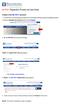 Create a new My PHLY account: 1. From the PHLY.com home page, and select one of the following methods to begin the registration process: 2. Access the Manage Your Account section and click Register 3.
Create a new My PHLY account: 1. From the PHLY.com home page, and select one of the following methods to begin the registration process: 2. Access the Manage Your Account section and click Register 3.
WEB-BASED CLAIMS REPORTING AN OVERVIEW OF THE ONLINE FIRST NOTICE OF LOSS TOOL
 WEB-BASED CLAIMS REPORTING AN OVERVIEW OF THE ONLINE FIRST NOTICE OF LOSS TOOL CONTENTS Overview... 3 How to submit a claim online Step 1: Access the application - POLICY HOLDERS... 4 Step 1A: Access the
WEB-BASED CLAIMS REPORTING AN OVERVIEW OF THE ONLINE FIRST NOTICE OF LOSS TOOL CONTENTS Overview... 3 How to submit a claim online Step 1: Access the application - POLICY HOLDERS... 4 Step 1A: Access the
Online Statements. About this guide. Important information
 Online Statements About this guide This guide shows you how to: View online statements, including CommBiz Activity Statements (Billing summaries) and online statements for Transaction Accounts, Credit
Online Statements About this guide This guide shows you how to: View online statements, including CommBiz Activity Statements (Billing summaries) and online statements for Transaction Accounts, Credit
Open Trader. This guide details the quote process for Open Market and the website and administration pages for both Open Market and PowerPlace.
 Version: 17/09/2012 Open Trader This guide details the quote process for Open Market and the website and administration pages for both Open Market and PowerPlace. Click on the chapter titles below to view
Version: 17/09/2012 Open Trader This guide details the quote process for Open Market and the website and administration pages for both Open Market and PowerPlace. Click on the chapter titles below to view
ON LINE QUOTATION GUIDE. Access WWW.LAMONDIALE.LU. Following screen will appear click on Individual Investors click click here
 ON LINE QUOTATION GUIDE Access WWW.LAMONDIALE.LU Following screen will appear click on Individual Investors click click here Page 1 of 14 Following screen will appear Page 2 of 14 Click Presales 4th Tab
ON LINE QUOTATION GUIDE Access WWW.LAMONDIALE.LU Following screen will appear click on Individual Investors click click here Page 1 of 14 Following screen will appear Page 2 of 14 Click Presales 4th Tab
Enterprise Management System (EMS) Guide
 Enterprise Management System (EMS) Guide Revel is proud to debut the first components of its new Enterprise Management System or EMS. The EMS will allow for centralized administration of multiple establishments.
Enterprise Management System (EMS) Guide Revel is proud to debut the first components of its new Enterprise Management System or EMS. The EMS will allow for centralized administration of multiple establishments.
Administrator Instructions for Link2CDMS Contractor Document Management System
 Table of Contents Administrator Instructions for Link2CDMS Contractor Document Management System Getting Started... 2 Viewing Your Approvals Dashboard... 2 Specifying Contractor Approval Status... 7 Adding
Table of Contents Administrator Instructions for Link2CDMS Contractor Document Management System Getting Started... 2 Viewing Your Approvals Dashboard... 2 Specifying Contractor Approval Status... 7 Adding
Introduction... 2. Download and Install Mobile Application... 2. About Logging In... 4. Springboard... 4. Navigation... 6. List Pages...
 Contents Introduction... 2 Download and Install Mobile Application... 2 About Logging In... 4 Springboard... 4 Navigation... 6 List Pages... 6 Example: Edit Contact... 7 View Pages... 12 Example: Companies...
Contents Introduction... 2 Download and Install Mobile Application... 2 About Logging In... 4 Springboard... 4 Navigation... 6 List Pages... 6 Example: Edit Contact... 7 View Pages... 12 Example: Companies...
FILING REPRESENTATIVES TRAINING ONLINE COURSE SCHEDULING USER GUIDE
 FILING REPRESENTATIVES TRAINING ONLINE COURSE SCHEDULING USER GUIDE October 18, 2013 Online Course Scheduling User Guide Page 1 of 28 TABLE OF CONTENT 1 ABOUT THIS DOCUMENT... 3 2 REGISTRATION... 4 2.1
FILING REPRESENTATIVES TRAINING ONLINE COURSE SCHEDULING USER GUIDE October 18, 2013 Online Course Scheduling User Guide Page 1 of 28 TABLE OF CONTENT 1 ABOUT THIS DOCUMENT... 3 2 REGISTRATION... 4 2.1
Central Commissioning Facility Research Management Systems (RMS): User Guidance
 Central Commissioning Facility Research Management Systems (RMS): User Guidance Contents 1. How to login and register a new account... 2 2. How to accept an invitation to review... 8 3. How to submit a
Central Commissioning Facility Research Management Systems (RMS): User Guidance Contents 1. How to login and register a new account... 2 2. How to accept an invitation to review... 8 3. How to submit a
account multiple solutions
 Quick Start Guide 1 Our easy to use guide will get you up and running in no time! The guide will assist you with: Generating your Sage Pay login Navigation Creating contacts Creating system users Setting
Quick Start Guide 1 Our easy to use guide will get you up and running in no time! The guide will assist you with: Generating your Sage Pay login Navigation Creating contacts Creating system users Setting
1 Introduction. 2 Logging into Webline
 Version 1.1 Contents 1 Introduction... 3 2 Logging into Webline... 3 3 Client Details Standalone Products - Requesting Quotes... 6 4 Requesting Quotes... 7 4.1 Common Buttons... 7 4.2 Standalone Products...
Version 1.1 Contents 1 Introduction... 3 2 Logging into Webline... 3 3 Client Details Standalone Products - Requesting Quotes... 6 4 Requesting Quotes... 7 4.1 Common Buttons... 7 4.2 Standalone Products...
Schools CPD Online General User Guide Contents
 Schools CPD Online General User Guide Contents New user?...2 Access the Site...6 Managing your account in My CPD...8 Searching for events...14 Making a Booking on an Event...20 Tracking events you are
Schools CPD Online General User Guide Contents New user?...2 Access the Site...6 Managing your account in My CPD...8 Searching for events...14 Making a Booking on an Event...20 Tracking events you are
IRIS Help. I R I S H e l p D a t e : 22- S e p - 2 0 1 4 P a g e 1 of 5
 IRIS Help Action Steps Screen Reference Login Enter the User ID already being used for logging in to e-portal in the Field marked Registration No.. Enter the Password already being used for logging in
IRIS Help Action Steps Screen Reference Login Enter the User ID already being used for logging in to e-portal in the Field marked Registration No.. Enter the Password already being used for logging in
Strategic Planning Online (SPOL) Users Guide
 Strategic Planning Online (SPOL) Users Guide Legal and Human Resources Division 2010 TABLE OF CONTENTS Getting Started: Logging into SPOL...3 Getting Started: Planning Section...4 Planning Section Overview:
Strategic Planning Online (SPOL) Users Guide Legal and Human Resources Division 2010 TABLE OF CONTENTS Getting Started: Logging into SPOL...3 Getting Started: Planning Section...4 Planning Section Overview:
Academic Senate Data Management System
 Academic Senate Data Management System User s Guide for Committee Members 9/22/2015 The Academic Senate uses the Data Management System (DMS) for managing, sharing, and archiving council and committee
Academic Senate Data Management System User s Guide for Committee Members 9/22/2015 The Academic Senate uses the Data Management System (DMS) for managing, sharing, and archiving council and committee
ebilling and epayment for Fully Insured Groups
 ebilling and epayment for Fully Insured Groups This document walks you through the basics of registering for, and using, ebilling and epayment Services. Topics covered are: Setting up Roles in BlueConnection
ebilling and epayment for Fully Insured Groups This document walks you through the basics of registering for, and using, ebilling and epayment Services. Topics covered are: Setting up Roles in BlueConnection
Multi-Benefit contents Contents
 Multi-Benefit User Guide Making Protection Better ipipeline is pleased to announce our new Multi-Benefit Protection Portal on Assureweb. As part of a campaign to deliver increased value for you and your
Multi-Benefit User Guide Making Protection Better ipipeline is pleased to announce our new Multi-Benefit Protection Portal on Assureweb. As part of a campaign to deliver increased value for you and your
COLLABORATION NAVIGATING CMiC
 Reference Guide covers the following items: How to login Launching applications and their typical action buttons Querying & filtering log views Export log views to Excel User Profile Update info / Change
Reference Guide covers the following items: How to login Launching applications and their typical action buttons Querying & filtering log views Export log views to Excel User Profile Update info / Change
User Guide Setup, sales, purchase and support information for your Clear Books account
 User Guide Setup, sales, purchase and support information for your Clear Books account Digital Edition Contents 4 Chapter 1: Customising your Dashboard 7 Chapter 2: Setting up a Bank Account 12 Chapter
User Guide Setup, sales, purchase and support information for your Clear Books account Digital Edition Contents 4 Chapter 1: Customising your Dashboard 7 Chapter 2: Setting up a Bank Account 12 Chapter
INSURANCE Training Guide
 INSURANCE Training Guide Group Insurance premium calculator May 2015 Training Guide Group Insurance premium calculator Before you are able to use the Group Insurance premium calculator you must have: 1.
INSURANCE Training Guide Group Insurance premium calculator May 2015 Training Guide Group Insurance premium calculator Before you are able to use the Group Insurance premium calculator you must have: 1.
QUICK GUIDE TO THE PORT STEPHENS COUNCIL CONTRACTOR MANAGEMENT SYSTEM
 QUICK GUIDE TO THE PORT STEPHENS COUNCIL CONTRACTOR MANAGEMENT SYSTEM Port Stephens Council uses two separate systems to gather contractor information. These two systems are CIMS and SitePass, and require
QUICK GUIDE TO THE PORT STEPHENS COUNCIL CONTRACTOR MANAGEMENT SYSTEM Port Stephens Council uses two separate systems to gather contractor information. These two systems are CIMS and SitePass, and require
cnaexcess.co.uk User Guide
 Available exclusively to BIBA Members A broker s guide to using cnaexcess.co.uk Welcome to cnaexcess.co.uk, designed in partnership with the British Insurance Brokers Association (BIBA), cnaexcess.co.uk
Available exclusively to BIBA Members A broker s guide to using cnaexcess.co.uk Welcome to cnaexcess.co.uk, designed in partnership with the British Insurance Brokers Association (BIBA), cnaexcess.co.uk
Discoverer Training Guide
 Discoverer Training Guide Learning objectives Understand what Discoverer is Login and Log out procedures Run a report Select parameters for reports Change report formats Export a report and choose different
Discoverer Training Guide Learning objectives Understand what Discoverer is Login and Log out procedures Run a report Select parameters for reports Change report formats Export a report and choose different
Bidder s Guide to ebid. A How-To Guide for electronic bidding
 Bidder s Guide to ebid A How-To Guide for electronic bidding Epylon Log In Page Log in to Epylon using your user name and password. Need more help? Call Customer Service at 888-211-7438 (Monday-Friday
Bidder s Guide to ebid A How-To Guide for electronic bidding Epylon Log In Page Log in to Epylon using your user name and password. Need more help? Call Customer Service at 888-211-7438 (Monday-Friday
Online Bill Pay Guide
 Online Bill Pay Guide Contents How to Make a Payment 2 Single Payment 2 Recurring Payment 3 Payment History Prior to X Date View Payment History 4 How to Add a Payee Adding a Company Payee 5 Adding an
Online Bill Pay Guide Contents How to Make a Payment 2 Single Payment 2 Recurring Payment 3 Payment History Prior to X Date View Payment History 4 How to Add a Payee Adding a Company Payee 5 Adding an
VE Professional Completing Part 2 of the Online Application
 As part of the boarding process, a candidate is required to access part 2 of the online application to complete the remaining details for set up in PeopleSoft. This reference guide will walk through the
As part of the boarding process, a candidate is required to access part 2 of the online application to complete the remaining details for set up in PeopleSoft. This reference guide will walk through the
ARIBA Contract Management System. User Guide to Accompany Training
 ARIBA Contract Management System User Guide to Accompany Training Technical Training Team 6/29/2010 Table of Contents How to use this Guide... 4 Contract Management Process... 5 ARIBA- Getting Started...
ARIBA Contract Management System User Guide to Accompany Training Technical Training Team 6/29/2010 Table of Contents How to use this Guide... 4 Contract Management Process... 5 ARIBA- Getting Started...
Best Advice Protection Quotes User Guide
 Best Advice Protection Quotes User Guide Best Advice Protection Quotation User Guide 1) Home page Protection Menu Once you have logged in, hover your mouse over the Protection Menu There are several options
Best Advice Protection Quotes User Guide Best Advice Protection Quotation User Guide 1) Home page Protection Menu Once you have logged in, hover your mouse over the Protection Menu There are several options
Online Quote System User Manual
 Rapidquote Online Quote System User Manual Once your broker has signed up to the Rapidquote Online system, our main broker contact will supply us with a list of users, these users will automatically be
Rapidquote Online Quote System User Manual Once your broker has signed up to the Rapidquote Online system, our main broker contact will supply us with a list of users, these users will automatically be
Z.stream Business Insurance. Quick Reference Guide
 Z.stream Business Insurance Quick Reference Guide Z.stream Zurich Business Insurance Z.stream has the ability to deliver Zurich s Business Insurance product with speed and efficiency. This quick reference
Z.stream Business Insurance Quick Reference Guide Z.stream Zurich Business Insurance Z.stream has the ability to deliver Zurich s Business Insurance product with speed and efficiency. This quick reference
Reporting User Guide. Version Oct 2011 Page 1 of 65
 Version Oct 2011 Page 1 of 65 Table of Contents Purpose...3 1. Quick Balances...3 1.1. Quick Balances Setup...3 2. Scheduled Statement Reporting...5 2.1. Scheduled Daily Operating Account Statement...5
Version Oct 2011 Page 1 of 65 Table of Contents Purpose...3 1. Quick Balances...3 1.1. Quick Balances Setup...3 2. Scheduled Statement Reporting...5 2.1. Scheduled Daily Operating Account Statement...5
Sign in. Select Search Committee View
 Applicant Tracking for Search Committees Thank you for agreeing to serve on a search committee at Youngstown State University. The following information will enable you to utilize our online applicant
Applicant Tracking for Search Committees Thank you for agreeing to serve on a search committee at Youngstown State University. The following information will enable you to utilize our online applicant
User Manual. COBA Server Manager ID UM.L82342.2012
 ID UM.L82342.2012 User Manual User Manual 2 (15) Index 4 1. General Information... 5 2. Users & Permissions... 8 2.1 Users... 8 2.2 Roles...10 2.3 Permissions...12 2.4 Quick Create Users...13 3. Services...14
ID UM.L82342.2012 User Manual User Manual 2 (15) Index 4 1. General Information... 5 2. Users & Permissions... 8 2.1 Users... 8 2.2 Roles...10 2.3 Permissions...12 2.4 Quick Create Users...13 3. Services...14
Welcome to Business Internet Banking
 Welcome to Business Internet Banking Member FDIC Table of Contents Logging On to Business Internet Banking. 3 Viewing Balances. 6 Viewing Transaction Information. 7 Issuing Stop Payments. 9 Viewing estatements.
Welcome to Business Internet Banking Member FDIC Table of Contents Logging On to Business Internet Banking. 3 Viewing Balances. 6 Viewing Transaction Information. 7 Issuing Stop Payments. 9 Viewing estatements.
Georgia Department of Revenue. georgia tax center. Quick Reference Guide
 georgia tax center Quick Reference Guide 1 Table of Contents 1. Forgot Password or Username.. 3 2. Create a New GTC Profile.. 4 3. Register a New GA Business.. 5 4. Add Accounts to my GTC Profile. 6 5.
georgia tax center Quick Reference Guide 1 Table of Contents 1. Forgot Password or Username.. 3 2. Create a New GTC Profile.. 4 3. Register a New GA Business.. 5 4. Add Accounts to my GTC Profile. 6 5.
Rural Insurance Smallholders Online Product:
 Rural Insurance Smallholders Online Product: User guide Rural Insurance agricultural and rural insurance specialists Tel: 0844 55 77 177 Fax: 01423 876 001 Email: enquiries@ruralinsurance.co.uk ruralinsurance.co.uk
Rural Insurance Smallholders Online Product: User guide Rural Insurance agricultural and rural insurance specialists Tel: 0844 55 77 177 Fax: 01423 876 001 Email: enquiries@ruralinsurance.co.uk ruralinsurance.co.uk
Guarantee Trust Life Insurance Company. Agent Portal www.gtlic.com. Agent Portal Guide
 Guarantee Trust Life Insurance Company Agent Portal www.gtlic.com Agent Portal Guide Rev. 3/2014 Table of Contents Log in to Agent Portal... 3 Obtain Quote... 4 Print Quote... 5 Save and Retrieve Quote...
Guarantee Trust Life Insurance Company Agent Portal www.gtlic.com Agent Portal Guide Rev. 3/2014 Table of Contents Log in to Agent Portal... 3 Obtain Quote... 4 Print Quote... 5 Save and Retrieve Quote...
How to Login Username Password:
 How to Login After navigating to the SelecTrucks ATTS Call Tracking & Support Site: www.selectrucksatts.com Select Corporate Link to login for Corporate owned Centers/Locations. Username: Your Email Address
How to Login After navigating to the SelecTrucks ATTS Call Tracking & Support Site: www.selectrucksatts.com Select Corporate Link to login for Corporate owned Centers/Locations. Username: Your Email Address
Database Program Instructions
 Database Program Instructions 1) Start your Comparative Rating software by double-clicking the icon on your desktop. 2) Click on the button on the Comparative Rating Software Main Menu. 3) A message Loading
Database Program Instructions 1) Start your Comparative Rating software by double-clicking the icon on your desktop. 2) Click on the button on the Comparative Rating Software Main Menu. 3) A message Loading
Mutual of Omaha Insurance Company
 Mutual of Omaha Insurance Company GIRL SCOUTS OF THE USA OPTIONAL INSURANCE ONLINE ENROLLMENT USER GUIDE FOR COUNCIL AUTHORIZED PERSONNEL ONLY M25222_0814 1 CONVENIENT ONLINE ENROLLMENT It s easier than
Mutual of Omaha Insurance Company GIRL SCOUTS OF THE USA OPTIONAL INSURANCE ONLINE ENROLLMENT USER GUIDE FOR COUNCIL AUTHORIZED PERSONNEL ONLY M25222_0814 1 CONVENIENT ONLINE ENROLLMENT It s easier than
360Pro Providers Quick Reference Guide. Introduction
 360Pro Providers Quick Reference Guide This guide will step you through the basics, from logging on, to answering ATM questions and then submitting a Response. This Guide is available at: https://langeconsulting.zendesk.com/entries/24921676-360pro-providers-quick-reference-guide
360Pro Providers Quick Reference Guide This guide will step you through the basics, from logging on, to answering ATM questions and then submitting a Response. This Guide is available at: https://langeconsulting.zendesk.com/entries/24921676-360pro-providers-quick-reference-guide
Link and Sync Guide for Hosted QuickBooks Files
 Link and Sync Guide for Hosted QuickBooks Files A How-To Guide for Syncing QuickBooks Files Table of Contents Hosted QuickBooks Files Overview:... 2 Rules Overview:... 2 Link and Sync Hosted QuickBooks
Link and Sync Guide for Hosted QuickBooks Files A How-To Guide for Syncing QuickBooks Files Table of Contents Hosted QuickBooks Files Overview:... 2 Rules Overview:... 2 Link and Sync Hosted QuickBooks
Initiate Optional Life Insurance - Approval to Increase Increments
 Initiate Optional Life Insurance - Approval to Increase Increments Employee Work Center Revised: April, 2014 Table of Contents: Log in to the Employee Work Center... 3 Optional Life Insurance - Approval
Initiate Optional Life Insurance - Approval to Increase Increments Employee Work Center Revised: April, 2014 Table of Contents: Log in to the Employee Work Center... 3 Optional Life Insurance - Approval
Setting up your Account and Paying Rent Online
 Setting up your Account and Paying Rent Online Below you will find step by step instructions on how to set up your online payment account and make payments to Renaissance Rentals. If you have any questions,
Setting up your Account and Paying Rent Online Below you will find step by step instructions on how to set up your online payment account and make payments to Renaissance Rentals. If you have any questions,
Members Online User guide
 Members Online User guide Members Online login To log into Members Online, follow the steps below: On the Members Online Login page, enter your Member number and Password. Click the Login button. Note
Members Online User guide Members Online login To log into Members Online, follow the steps below: On the Members Online Login page, enter your Member number and Password. Click the Login button. Note
Online Appointments (Patients)
 Online Appointments (Patients) Overview Once the patient has registered and activated their account they can use the modules available at the practice. This section of the user guide details how the patient
Online Appointments (Patients) Overview Once the patient has registered and activated their account they can use the modules available at the practice. This section of the user guide details how the patient
Products and Quotes using Exchange
 Products and Quotes using Exchange Once you have completed the Protection/GI Fact Find in relation to the client s protection needs you can now proceed to quote the most appropriate product for your client.
Products and Quotes using Exchange Once you have completed the Protection/GI Fact Find in relation to the client s protection needs you can now proceed to quote the most appropriate product for your client.
Access your Insurance Agent s web site using the URL the agency has provided you. Click on the Service 24/7 Link.
 1 Access your Insurance Agent s web site using the URL the agency has provided you. Click on the Service 24/7 Link. You will need to enter your Email Address and Password assigned to you by your Agent.
1 Access your Insurance Agent s web site using the URL the agency has provided you. Click on the Service 24/7 Link. You will need to enter your Email Address and Password assigned to you by your Agent.
General Insurance Integration
 FOR THE USE OF MORTGAGE INTERMEDIARIES AND OTHER PROFESSIONALS ONLY General Insurance Integration Intermediaries Online For use by Intermediaries only Contents Page No Introduction 3 Buildings &/or Contents
FOR THE USE OF MORTGAGE INTERMEDIARIES AND OTHER PROFESSIONALS ONLY General Insurance Integration Intermediaries Online For use by Intermediaries only Contents Page No Introduction 3 Buildings &/or Contents
Finance Reporting. Millennium FAST. User Guide Version 4.0. Memorial University of Newfoundland. September 2013
 Millennium FAST Finance Reporting Memorial University of Newfoundland September 2013 User Guide Version 4.0 FAST Finance User Guide Page i Contents Introducing FAST Finance Reporting 4.0... 2 What is FAST
Millennium FAST Finance Reporting Memorial University of Newfoundland September 2013 User Guide Version 4.0 FAST Finance User Guide Page i Contents Introducing FAST Finance Reporting 4.0... 2 What is FAST
Process Document Topics for Students: Signing Perkins Promissory Note. Signing Perkins Promissory Note
 Signing Perkins Promissory Note Concept If you have been awarded a Perkins loan and have accepted the loan, you will be prompted to sign a Perkins promissory note online. You may also print the promissory
Signing Perkins Promissory Note Concept If you have been awarded a Perkins loan and have accepted the loan, you will be prompted to sign a Perkins promissory note online. You may also print the promissory
Setting up an account and logging in using Design & Print Online. Opening a saved project
 Setting up an account and logging in using Design & Print Online Opening a saved project 1 of 7 Account Set-Up & Login 1. On the Design and Print Online home page click on the Click to start Design & Print
Setting up an account and logging in using Design & Print Online Opening a saved project 1 of 7 Account Set-Up & Login 1. On the Design and Print Online home page click on the Click to start Design & Print
Barclaycard Spend Management Training Guide. December 2010
 Barclaycard Spend Management Training Guide December 2010 About this Guide The following slides are intended to assist with cardholder and manager (approver) Barclaycard Spend Management training. The
Barclaycard Spend Management Training Guide December 2010 About this Guide The following slides are intended to assist with cardholder and manager (approver) Barclaycard Spend Management training. The
Transitioning from TurningPoint 5 to TurningPoint Cloud - LMS 1
 Transitioning from TurningPoint 5 to TurningPoint Cloud - LMS 1 A Turning Account is a unique identifier that is used to tie together all software accounts and response devices. A Turning Account is required
Transitioning from TurningPoint 5 to TurningPoint Cloud - LMS 1 A Turning Account is a unique identifier that is used to tie together all software accounts and response devices. A Turning Account is required
ADVISER SWITCHBOARD USER GUIDE
 ADVISER SWITCHBOARD USER GUIDE For: MLC Personal Protection Portfolio (PPP) MLC Life Cover Super (LCS) ASB User Guide_12112010.doc TABLE OF CONTENTS 1 INTRODUCTION TO ADVISER SWITCHBOARD... 3 1.1 INSTALLATION...
ADVISER SWITCHBOARD USER GUIDE For: MLC Personal Protection Portfolio (PPP) MLC Life Cover Super (LCS) ASB User Guide_12112010.doc TABLE OF CONTENTS 1 INTRODUCTION TO ADVISER SWITCHBOARD... 3 1.1 INSTALLATION...
BUSINESS AUTO ONLINE
 AMERICAN SERVICE INSURANCE COMPANY COMMERCIAL BUSINESS UNIT BUSINESS AUTO ONLINE TRAINING GUIDE WEBSITE: http://atlas-fin.com For your convenience, here is our Contact Information: PHONE #: (847) 472-6700
AMERICAN SERVICE INSURANCE COMPANY COMMERCIAL BUSINESS UNIT BUSINESS AUTO ONLINE TRAINING GUIDE WEBSITE: http://atlas-fin.com For your convenience, here is our Contact Information: PHONE #: (847) 472-6700
EMPLOYEE MANUAL. ESS 4.1.4.2 Document Version 1.0
 EMPLOYEE MANUAL ESS 4.1.4.2 Document Version 1.0 TABLE OF CONTENTS 1 ESS PRE REQUISITES... 4 2 INTRODUCTION... 5 2.1 What is ESS?... 5 3 LOGGING ONTO ESS... 6 3.1 Employee Login... 6 4 Using ESS... 7 4.1
EMPLOYEE MANUAL ESS 4.1.4.2 Document Version 1.0 TABLE OF CONTENTS 1 ESS PRE REQUISITES... 4 2 INTRODUCTION... 5 2.1 What is ESS?... 5 3 LOGGING ONTO ESS... 6 3.1 Employee Login... 6 4 Using ESS... 7 4.1
OUTLOOK ANYWHERE CONNECTION GUIDE FOR USERS OF OUTLOOK 2010
 OUTLOOK ANYWHERE CONNECTION GUIDE FOR USERS OF OUTLOOK 2010 CONTENTS What is Outlook Anywhere? Before you begin How do I configure Outlook Anywhere with Outlook 2010? How do I use Outlook Anywhere? I already
OUTLOOK ANYWHERE CONNECTION GUIDE FOR USERS OF OUTLOOK 2010 CONTENTS What is Outlook Anywhere? Before you begin How do I configure Outlook Anywhere with Outlook 2010? How do I use Outlook Anywhere? I already
Supply Chain Finance WinFinance
 Supply Chain Finance WinFinance Customer User Guide Westpac Banking Corporation 2009 This document is copyright protected. Apart from any fair dealing for the purpose of private study, research criticism
Supply Chain Finance WinFinance Customer User Guide Westpac Banking Corporation 2009 This document is copyright protected. Apart from any fair dealing for the purpose of private study, research criticism
CORE K-Nect Web Portal
 CORE K-Nect Web Portal Training October 2015 KIOSK Information Systems www.kiosk.com October 2015 Table of Contents Table of Contents 1 Getting Started 2 Logging In 2 Your Account Settings 3 My Profile
CORE K-Nect Web Portal Training October 2015 KIOSK Information Systems www.kiosk.com October 2015 Table of Contents Table of Contents 1 Getting Started 2 Logging In 2 Your Account Settings 3 My Profile
WEB EMPLOYEE SELF SERVICE
 WEB EMPLOYEE SELF SERVICE 1. Go to http://www.ahola.com. 2. Select Employer Services Login. 3. Click on Not Registered yet? 4. Enter your eight-digit Company Access code. You can find your code on your
WEB EMPLOYEE SELF SERVICE 1. Go to http://www.ahola.com. 2. Select Employer Services Login. 3. Click on Not Registered yet? 4. Enter your eight-digit Company Access code. You can find your code on your
Z.streamXpress Workers Compensation. User Guide Ebix Broking Systems
 Z.streamXpress Workers Compensation User Guide Ebix Broking Systems Page 2 Contents Navigation, Functions & Alerts... 4 Referrals... 5 Policy... 6 Business Details... 6 Extensions To Cover... 10 Insured
Z.streamXpress Workers Compensation User Guide Ebix Broking Systems Page 2 Contents Navigation, Functions & Alerts... 4 Referrals... 5 Policy... 6 Business Details... 6 Extensions To Cover... 10 Insured
USER GUIDE. SSP Marketplace. Broker User Guide. Author: Richard Hill. Version: V 1.3.0
 USER GUIDE SSP Marketplace Broker User Guide Author: Richard Hill Version: V 1.3.0 19th January 2015 Confidentiality Statement SSP Limited has prepared this document in good faith. Many factors outside
USER GUIDE SSP Marketplace Broker User Guide Author: Richard Hill Version: V 1.3.0 19th January 2015 Confidentiality Statement SSP Limited has prepared this document in good faith. Many factors outside
EMPLOYEE SELF-SERVICE DIRECT DEPOSIT PROCEDURES
 EMPLOYEE SELF-SERVICE DIRECT DEPOSIT PROCEDURES STEP 1: To access Employee Self Service, login to Lawson by entering your District User ID and Password. STEP 2: Click on the down arrow next to Employee
EMPLOYEE SELF-SERVICE DIRECT DEPOSIT PROCEDURES STEP 1: To access Employee Self Service, login to Lawson by entering your District User ID and Password. STEP 2: Click on the down arrow next to Employee
Introduction to the Agency Portal
 Introduction to the Agency Portal This document will guide you through Loudoun Mutual s Agency Portal, the replacement system for Web Inquiry. The old buttons for First Notice of Loss, Pay Premium by Credit
Introduction to the Agency Portal This document will guide you through Loudoun Mutual s Agency Portal, the replacement system for Web Inquiry. The old buttons for First Notice of Loss, Pay Premium by Credit
PAYLINE USER GUIDE LOGGING INTO PAYLINE PROCESSING A PURCHASE
 Payline User Guide PAYLINE USER GUIDE Payline is a web-based payment management client that can be used to process credit card transactions manually, process refunds, set up recurring payments and generate
Payline User Guide PAYLINE USER GUIDE Payline is a web-based payment management client that can be used to process credit card transactions manually, process refunds, set up recurring payments and generate
Web Quoting Guide. Non-Owned Auto policy
 1D2207728 LLLL Web Quoting Guide Quick Reference Manual- Non-Owned auto can be found under Section 6-3, Rule 70 in our 2015 Underwriting Manual. The other non-owned auto sections of the manual which you
1D2207728 LLLL Web Quoting Guide Quick Reference Manual- Non-Owned auto can be found under Section 6-3, Rule 70 in our 2015 Underwriting Manual. The other non-owned auto sections of the manual which you
Advanced Auto Rating
 Advanced Auto Rating Table of Contents Client Screen 1 Quote Information Screen 2 Private Passenger 3 Coverages 5 Optional Accident Benefits 6 Driver(s) 7 Claims/Convictions/Suspensions & Lapses 8 Assignment
Advanced Auto Rating Table of Contents Client Screen 1 Quote Information Screen 2 Private Passenger 3 Coverages 5 Optional Accident Benefits 6 Driver(s) 7 Claims/Convictions/Suspensions & Lapses 8 Assignment
Employee Online. Contents. Logging in to Employee Online
 Employee Online What is it? It is a way of entering your requests so that they appear on the electronic roster. Why use Employee Online? It means that you don t have to use a request book anymore. The
Employee Online What is it? It is a way of entering your requests so that they appear on the electronic roster. Why use Employee Online? It means that you don t have to use a request book anymore. The
NHS Professionals Online Management Information System Training Manual Management Information Training Manual
 NHS Professionals Online Management Information System Training Manual Author and Creation date: Mark Frost October 2010 Page 1 Contents Page 1. Getting Started...3 2. Overview...4 3. The System Toolbar...5
NHS Professionals Online Management Information System Training Manual Author and Creation date: Mark Frost October 2010 Page 1 Contents Page 1. Getting Started...3 2. Overview...4 3. The System Toolbar...5
Introduction 2. Creating an Invoice 3. How quickly will I receive payments once I have submitted an invoice? 6. Previous Payments 6
 Introduction 2 Invoicing using MultiTrans. 2 Accessing the Invoices Module 2 Creating an Invoice 3 How quickly will I receive payments once I have submitted an invoice? 6 Previous Payments 6 Deduction
Introduction 2 Invoicing using MultiTrans. 2 Accessing the Invoices Module 2 Creating an Invoice 3 How quickly will I receive payments once I have submitted an invoice? 6 Previous Payments 6 Deduction
Pay Equity Software Instructions
 Pay Equity Software Instructions For optimum performance, you may prefer to confirm the following setting: In menu bar, click Tools, select Compatibility View Settings, check Display all websites in Compatibility
Pay Equity Software Instructions For optimum performance, you may prefer to confirm the following setting: In menu bar, click Tools, select Compatibility View Settings, check Display all websites in Compatibility
Using the BWSD Help Desk Website
 Accessing the Help Desk Website Using the BWSD Help Desk Website Open your web browser and go to http://helpdesk.bwschools.net:8080/ The Help Desk login screen will be displayed. 1. You should not have
Accessing the Help Desk Website Using the BWSD Help Desk Website Open your web browser and go to http://helpdesk.bwschools.net:8080/ The Help Desk login screen will be displayed. 1. You should not have
How to use the Service Directory and send ereferrals and other Documents securely
 How to use the Service Directory and send ereferrals and other Documents securely User Guide 2012 This publication is protected by copyright, remains the property of DCA and is provided under specific
How to use the Service Directory and send ereferrals and other Documents securely User Guide 2012 This publication is protected by copyright, remains the property of DCA and is provided under specific
Payco, Inc. Evolution and Employee Portal. Payco Services, Inc.., 2013. 1 Home
 Payco, Inc. Evolution and Employee Portal Payco Services, Inc.., 2013 1 Table of Contents Payco Services, Inc.., 2013 Table of Contents Installing Evolution... 4 Commonly Used Buttons... 5 Employee Information...
Payco, Inc. Evolution and Employee Portal Payco Services, Inc.., 2013 1 Table of Contents Payco Services, Inc.., 2013 Table of Contents Installing Evolution... 4 Commonly Used Buttons... 5 Employee Information...
PRODUCTS & QUOTES USING THE KEY & IRESS EXCHANGE
 Page 1 of 18 PRODUCTS & QUOTES USING THE KEY & IRESS EXCHANGE Introduction Once you have completed the Protection/GI Fact Find in relation to the client s protection needs you can now proceed to quote
Page 1 of 18 PRODUCTS & QUOTES USING THE KEY & IRESS EXCHANGE Introduction Once you have completed the Protection/GI Fact Find in relation to the client s protection needs you can now proceed to quote
Europcar.biz Normal User Guide
 Europcar Group UK Limited Europcar.biz Normal User Guide Contents Landing Page Europcar.biz Main Log-in Page - 2 Homepage Europcar.biz Home Page 3 Reservation Placing a Reservation 4 New Reservations 5
Europcar Group UK Limited Europcar.biz Normal User Guide Contents Landing Page Europcar.biz Main Log-in Page - 2 Homepage Europcar.biz Home Page 3 Reservation Placing a Reservation 4 New Reservations 5
ONLINE LEVEL ONE UMPIRES COURSE PARTICIPANT FACT SHEET
 About the course The Level One Online Umpire s Course has been designed to assist you in achieving the necessary skills and knowledge to be an effective umpire and enjoy your officiating role. The course
About the course The Level One Online Umpire s Course has been designed to assist you in achieving the necessary skills and knowledge to be an effective umpire and enjoy your officiating role. The course
Aurora Web Business to Business - B2B A web booking system for Agent Partners Credit & Pre Pay Quick Start Guide
 Aurora Web Business to Business - B2B A web booking system for Agent Partners Credit & Pre Pay Quick Start Guide Aurora Web B2B Quick Start Guide 1 Table of Contents PAGE 1. Overview 3 2. Accessing the
Aurora Web Business to Business - B2B A web booking system for Agent Partners Credit & Pre Pay Quick Start Guide Aurora Web B2B Quick Start Guide 1 Table of Contents PAGE 1. Overview 3 2. Accessing the
American Amicable Group
 American Amicable Group Mobile Application Training Tutorial Mobile Application Overview Ensures applications are in good order Eliminate incomplete applications and missing forms Reduce processing delays
American Amicable Group Mobile Application Training Tutorial Mobile Application Overview Ensures applications are in good order Eliminate incomplete applications and missing forms Reduce processing delays
CIRCULAR LETTER NO. 2263 ONLINE CERTIFICATE OF INSURANCE TOOL ASSIGNED RISK POOL POLICIES
 September 11, 2015 CIRCULAR LETTER NO. 2263 To All Members and Subscribers of the WCRIBMA: ONLINE CERTIFICATE OF INSURANCE TOOL ASSIGNED RISK POOL POLICIES The WCRIBMA is pleased to announce the availability
September 11, 2015 CIRCULAR LETTER NO. 2263 To All Members and Subscribers of the WCRIBMA: ONLINE CERTIFICATE OF INSURANCE TOOL ASSIGNED RISK POOL POLICIES The WCRIBMA is pleased to announce the availability
How To Access The Self Study Guide On Ncaa.Org
 Accessing the 2013 Digital Self-Study Guide The NCAA Division III Self-Study Guides are provided in an online-only format. Submission through the Self-Study Guide online program is the only format that
Accessing the 2013 Digital Self-Study Guide The NCAA Division III Self-Study Guides are provided in an online-only format. Submission through the Self-Study Guide online program is the only format that
DATA VALIDATION and CONDITIONAL FORMATTING
 DATA VALIDATION and CONDITIONAL FORMATTING Data validation to allow / disallow certain types of data to be entered within a spreadsheet Using Data Validation to choose a value for a cell from a dropdown
DATA VALIDATION and CONDITIONAL FORMATTING Data validation to allow / disallow certain types of data to be entered within a spreadsheet Using Data Validation to choose a value for a cell from a dropdown
Tutorial of Deltek s Expense Report Domestic Travel Edition
 Tutorial of Deltek s Expense Report Domestic Travel Edition Please note that any expense incurred by an employee and to be reimbursed by BCF Solutions, Inc. has to be through an expense report. Step 1:
Tutorial of Deltek s Expense Report Domestic Travel Edition Please note that any expense incurred by an employee and to be reimbursed by BCF Solutions, Inc. has to be through an expense report. Step 1:
Fast Start Guide. A Single Access Solution that helps Loan Originators become more efficient and communicate more effectively.
 Fast Start Guide A Single Access Solution that helps Loan Originators become more efficient and communicate more effectively. Welcome to American Financial Network Mortgage Insights Mortgage Analysis.
Fast Start Guide A Single Access Solution that helps Loan Originators become more efficient and communicate more effectively. Welcome to American Financial Network Mortgage Insights Mortgage Analysis.
e@syfile PAYE SOFTWARE USER MANUAL
 e@syfile PAYE SOFTWARE USER MANUAL Your desktop tax helper e@syfile PAYE SOFTWARE USER MANUAL 1 CONTENTS 1. OVERVIEW...3 2. THE E@syFile PROCESS...4 2.1 INSTALLING e@syfile AND REGISTERING... 4 2.2 ACCESSING
e@syfile PAYE SOFTWARE USER MANUAL Your desktop tax helper e@syfile PAYE SOFTWARE USER MANUAL 1 CONTENTS 1. OVERVIEW...3 2. THE E@syFile PROCESS...4 2.1 INSTALLING e@syfile AND REGISTERING... 4 2.2 ACCESSING
DISCOVER LOCAL TALENT WITH JOBS BANK
 www.jobsbank.gov.sg USER GUIDE FOR EMPLOYERS DISCOVER LOCAL TALENT WITH JOBS BANK The portal that links you to local individuals CONTENTS PART I: NAVIGATING THE JOBS BANK MAIN PORTAL A. Access Jobs Bank
www.jobsbank.gov.sg USER GUIDE FOR EMPLOYERS DISCOVER LOCAL TALENT WITH JOBS BANK The portal that links you to local individuals CONTENTS PART I: NAVIGATING THE JOBS BANK MAIN PORTAL A. Access Jobs Bank
L T A O N L I N E R E C R U I T M E N T
 L T A O N L I N E R E C R U I T M E N T When you click on this webpath - http://recruitment.lta.com.fj/linkrm, the following screen will appear: You will have to click on Register, as circled red so that
L T A O N L I N E R E C R U I T M E N T When you click on this webpath - http://recruitment.lta.com.fj/linkrm, the following screen will appear: You will have to click on Register, as circled red so that
Health Indicators Advancing Healthy Aging in Your Community. Database Instructions for Managers
 Health Indicators Advancing Healthy Aging in Your Community Database Instructions for Managers Getting to the Database Website You can access the Health Indicators online database in two different ways.
Health Indicators Advancing Healthy Aging in Your Community Database Instructions for Managers Getting to the Database Website You can access the Health Indicators online database in two different ways.
Initial Setup of Microsoft Outlook with Google Apps Sync for Windows 7. Initial Setup of Microsoft Outlook with Google Apps Sync for Windows 7
 Microsoft Outlook with Initial Setup of Concept This document describes the procedures for setting up the Microsoft Outlook email client to download messages from Google Mail using Internet Message Access
Microsoft Outlook with Initial Setup of Concept This document describes the procedures for setting up the Microsoft Outlook email client to download messages from Google Mail using Internet Message Access
Initiate Life Event Self-Service
 Employee Work Center Revised: April, 2014 Table of Contents: Log in to the Employee Work Center... 3 Initiate a Life Event... 3 Benefit Event Date Examples... 4 Change Benefits Elections... 5 Attachments...
Employee Work Center Revised: April, 2014 Table of Contents: Log in to the Employee Work Center... 3 Initiate a Life Event... 3 Benefit Event Date Examples... 4 Change Benefits Elections... 5 Attachments...
BROKER XCHANGE Q PACK PLUS QUOTATION QUICK START GUIDE
 BROKER XCHANGE Q PACK PLUS QUOTATION QUICK START GUIDE V0.5 Creating a Q Pack Plus Quotation in Broker Xchange Broker Xchange Q Pack Plus Quotation Workflow START 1 Select / Create Client 2 3 Select Product
BROKER XCHANGE Q PACK PLUS QUOTATION QUICK START GUIDE V0.5 Creating a Q Pack Plus Quotation in Broker Xchange Broker Xchange Q Pack Plus Quotation Workflow START 1 Select / Create Client 2 3 Select Product
Webline offers intuitive Quote forms for a number of the markets most integral Insurance products. These include:
 Version 1.1 Contents 1 Creating Quotes... 3 1.1.1 Term Assurance... 4 1.1.2 Business Protection... 7 1.1.3 Term Additions... 7 1.1.4 Whole of Life... 10 1.1.5 Multi Benefit... 11 1.1.6 Multi Policy...
Version 1.1 Contents 1 Creating Quotes... 3 1.1.1 Term Assurance... 4 1.1.2 Business Protection... 7 1.1.3 Term Additions... 7 1.1.4 Whole of Life... 10 1.1.5 Multi Benefit... 11 1.1.6 Multi Policy...
Quick Reference Guide
 Quick Reference Guide Business Internet Banking COMMERCIAL BANKING 3 Summary of Business Internet Banking functionalities Utilities Authorisation module Access and security controls Cash Management Account
Quick Reference Guide Business Internet Banking COMMERCIAL BANKING 3 Summary of Business Internet Banking functionalities Utilities Authorisation module Access and security controls Cash Management Account
Help Desk User Manual (Version 1.0)
 Help Desk User Manual (Version 1.0) Table of Contents Accessing Infinity Technologies Help Desk Portal... 2 Logging into Infinity Technologies Help Desk Portal for the First Time... 3 Resetting Your Password...
Help Desk User Manual (Version 1.0) Table of Contents Accessing Infinity Technologies Help Desk Portal... 2 Logging into Infinity Technologies Help Desk Portal for the First Time... 3 Resetting Your Password...
